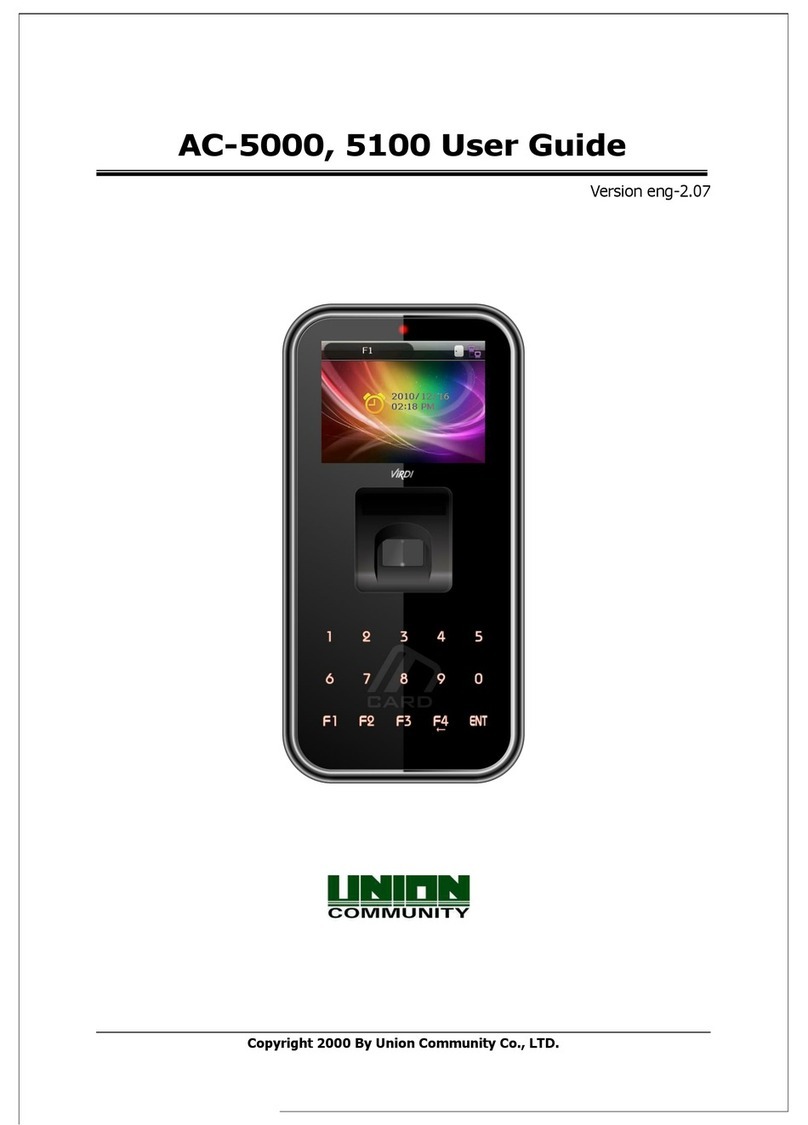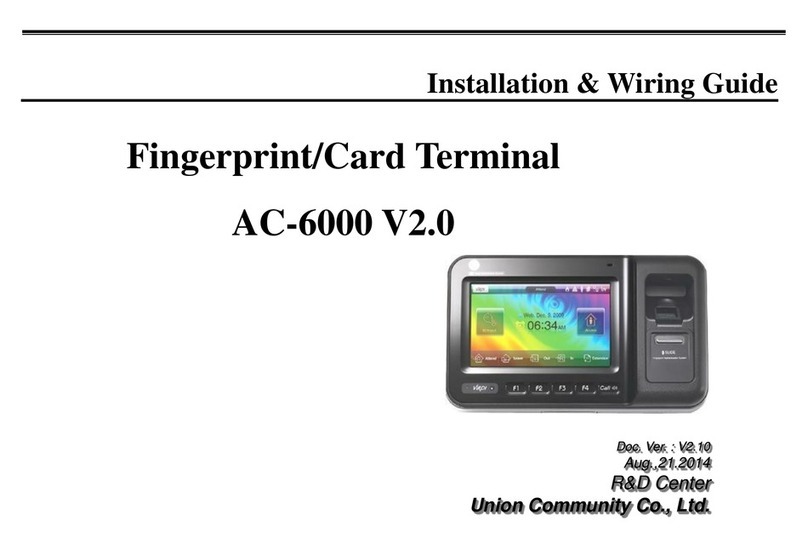Product Specifications
Classification Feature Specifications
System
CPU 1.8GHz Quad Core
Memory 16GByte eMMC + 4GByte DDR
LCD 8inch TFT IPS Panel, 800x1280 pixel
Touch Screen Capacitive Touch
Authentication
Method
Biometric Face & Fingerprint Authentication
RF Card
ISO14443 Type A/B, Felica, ISO15693, HID15693,
MiFare, 125KHz EM, HID Prox,
HID ISO14443 MiFare/SEOS/DesFire(Optional)
HID ISO15693 SE(Optional)
RF Card Reading Range 50mm
Mobile Card Reading
Range 10cm
Password Support
Capacity
Max User 500,000
Max 1:N User Face : 30,000
Fingerprint : 50,000
Max 1:1 User
Face : 100,000
Fingerprint : 100,000
Card : 500,000
Max Log 10,000,000 Log
Max Image Log 20,000 Log
Communication
Ethernet TCP/IP 10/100/1000Mbps Auto MDI/MDI-X
USB
USB2.0 Host 1 port : Fingerprint Sensor connection
USB2.0 Host 1port : Thermal image Camera
USB3.0 C-type OTG 1port : External FW Download
RS-485 1port External Lock Controller connection
RS-232 1port Barcode Reader connection
Wi-Fi IEEE802.11 b/g/n
Wiegand IN/Out ea1port
VoIP Support
I/O
Relay Output 2 Relay Support
State Input 4 port Support, Tamper Support
Available Lock EM Lock, Strike Lock, Dead-bolt Lock, Motor Lock,
Automatic Door
Power
Power 15VDC 4A or 24VDC 2.5A
Current Consumption Max 1.5A@15VDC
Environment
Water Proof IP55 (Optional IP65)
Operation/Storage Temp. -20 ~ 60℃/ -40 ~ 70℃
6