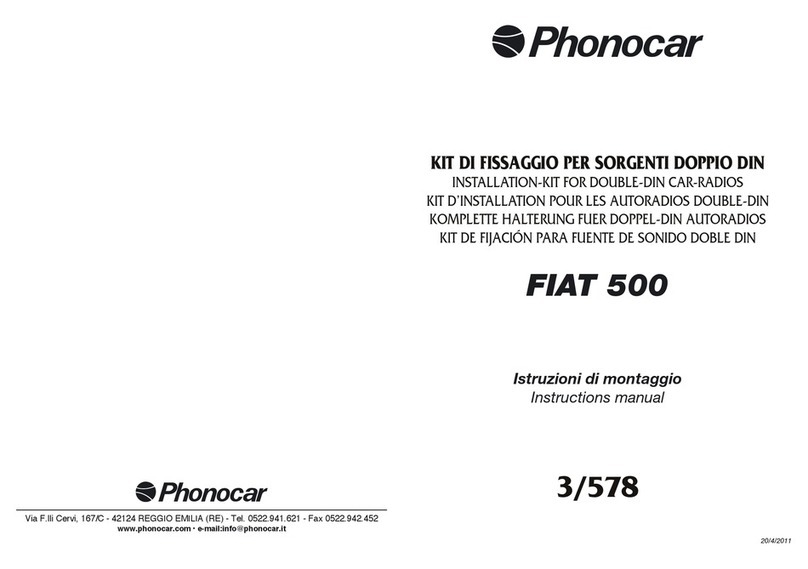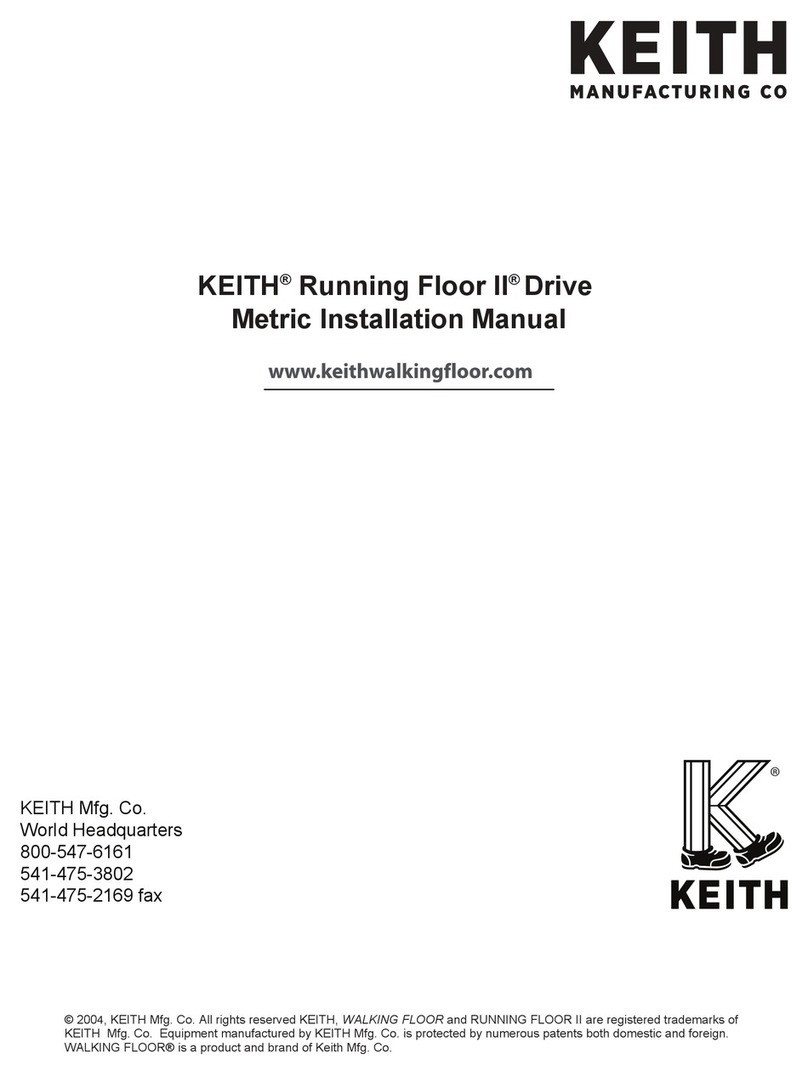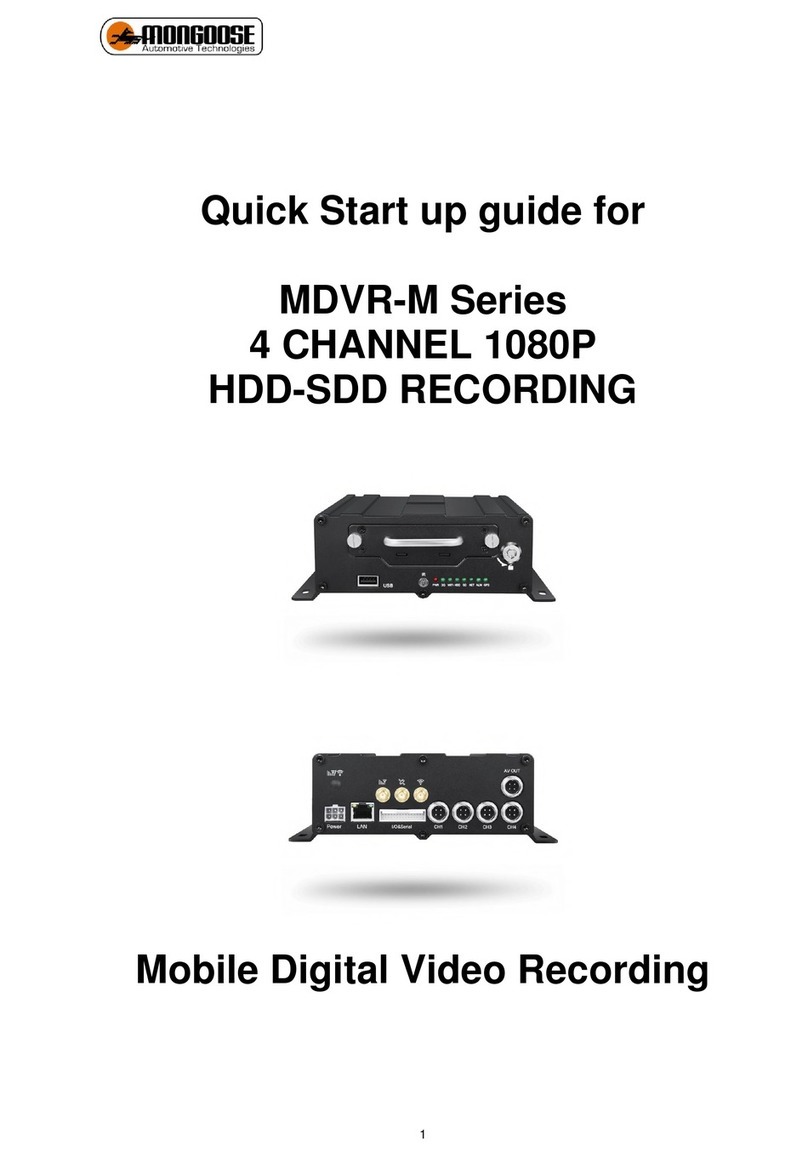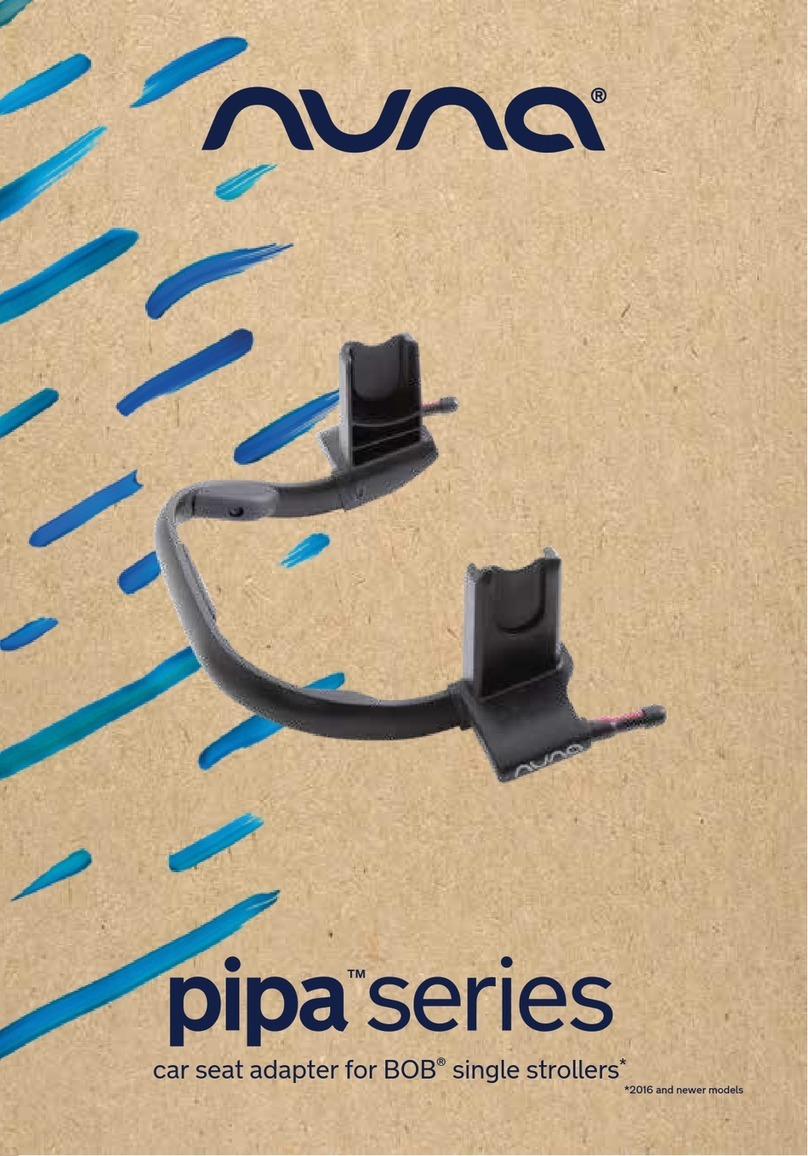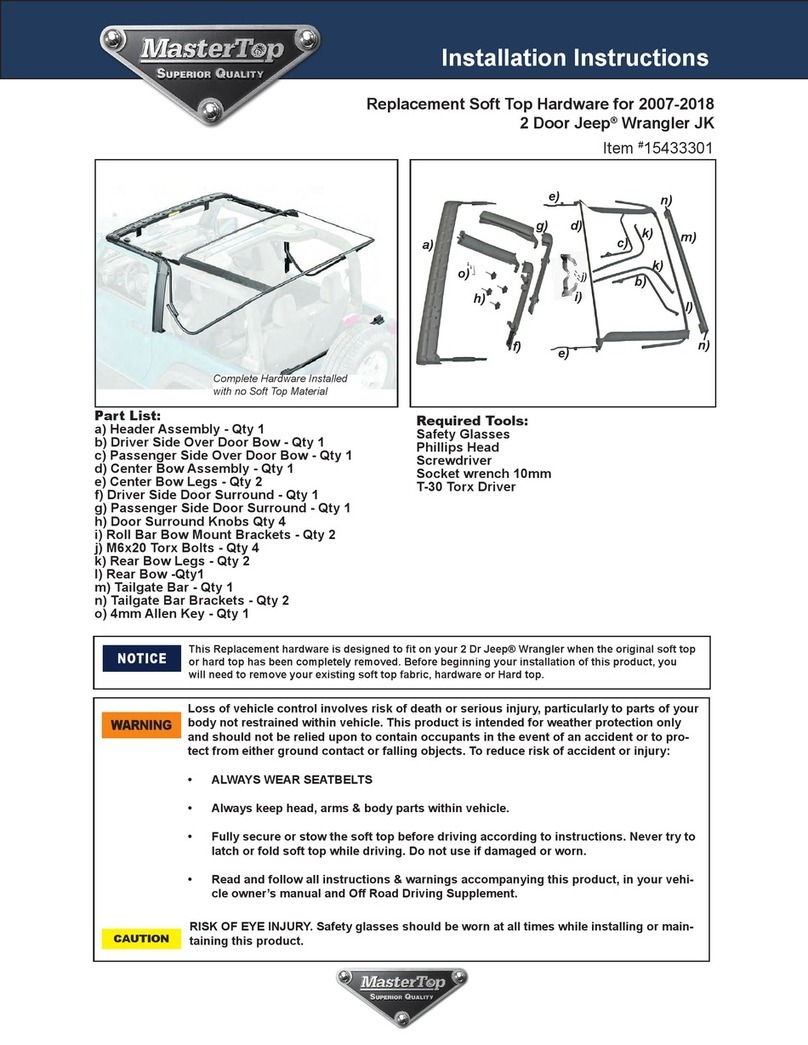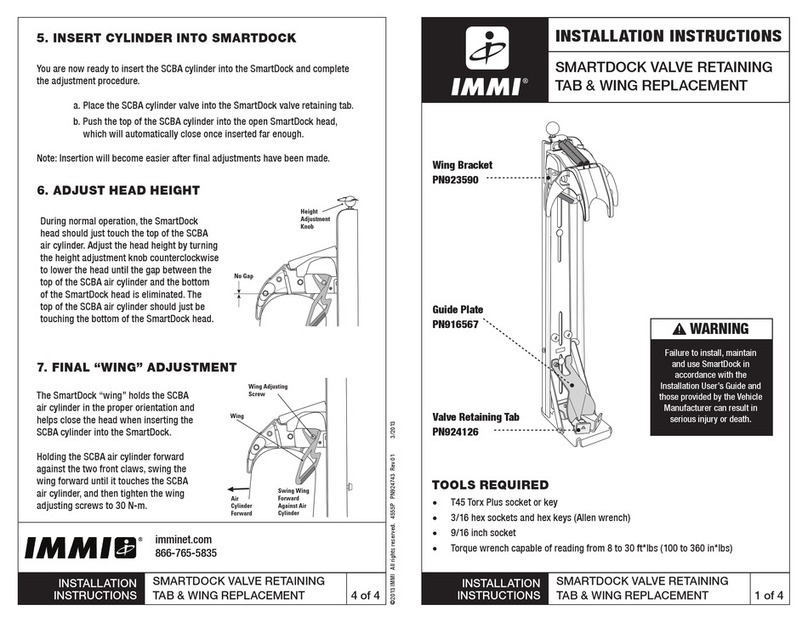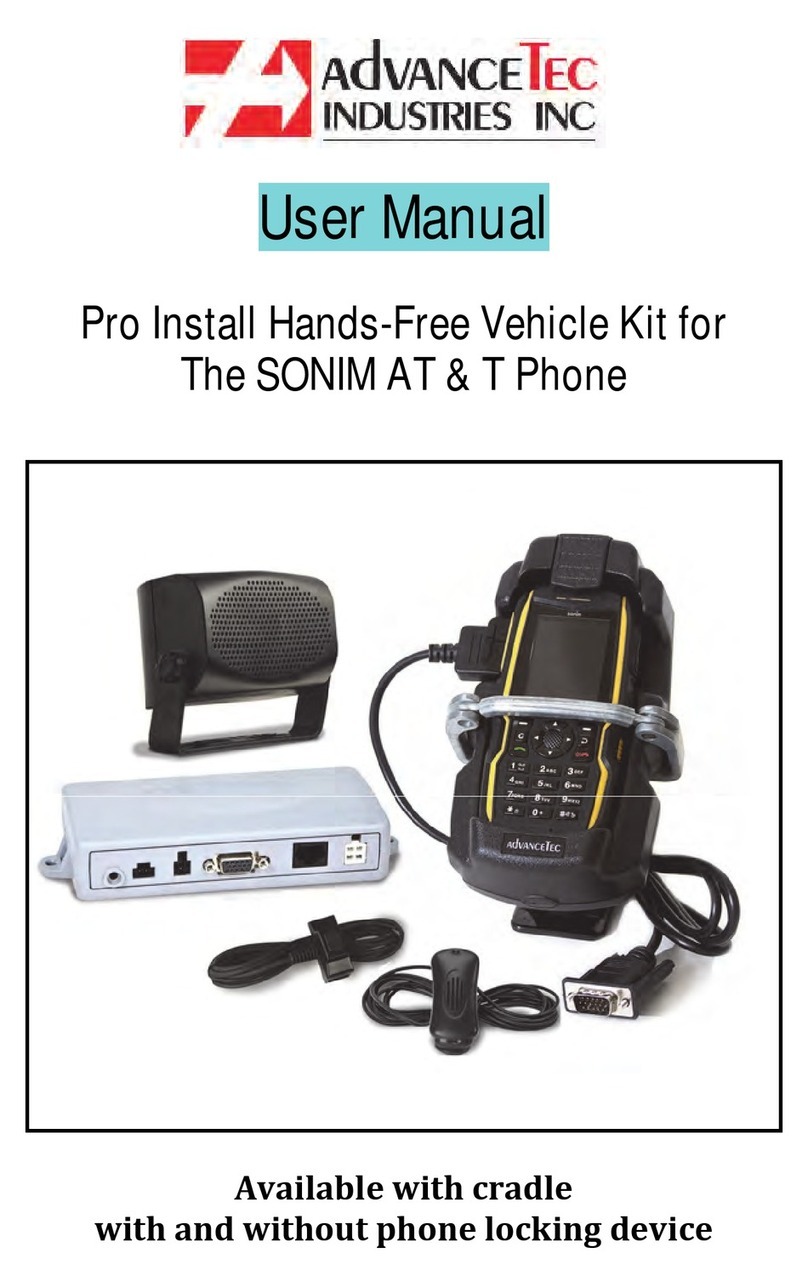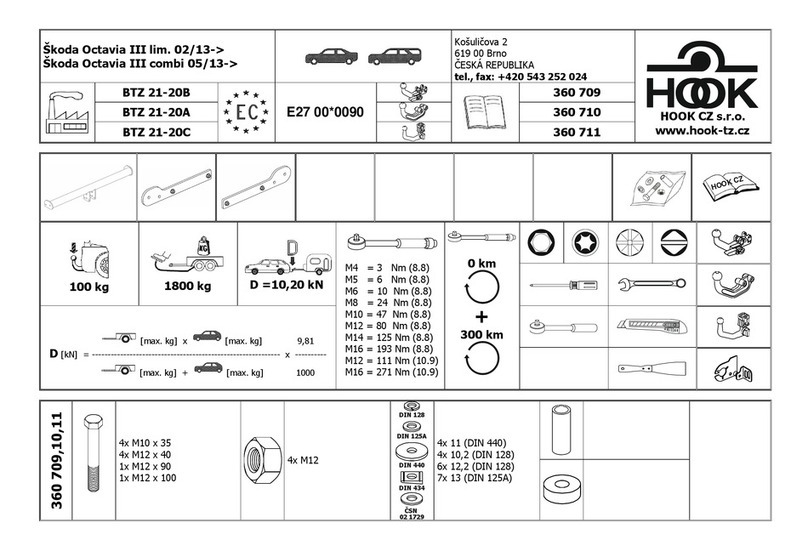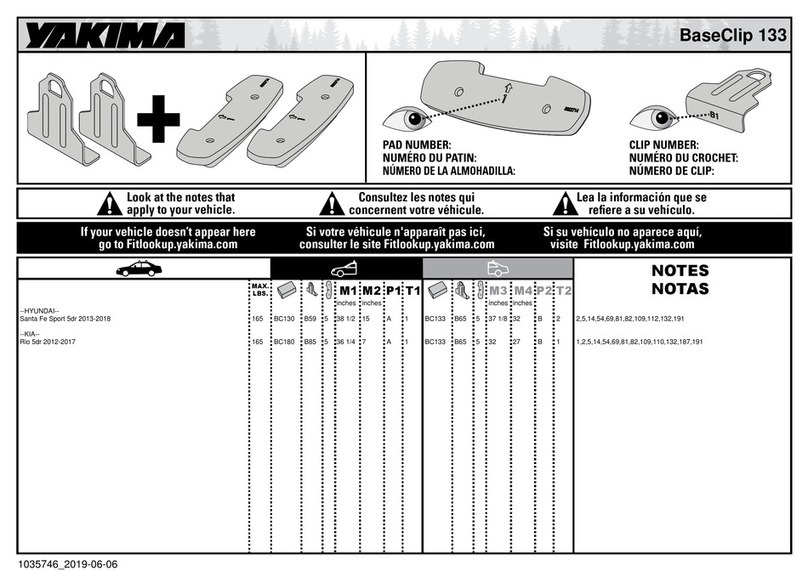newmotion Business Lite View User manual

INSTRUCTION MANUAL – EN | INSTALLATIEHANDLEIDING – NL | INSTALLATIONSANLEITUNG - DE | MANUEL D’INSTALLATION - FR
Business Lite & Pro 2.0 22 kW
100 cm
VERSION 0129NM02INT01 2018


Table of contents / Inhoudsopgave /
Inhaltsverzeichnis / Table des matières
NL: +31 (0)88 010 9500
BE: +32 (0)2 588 1251
DE: +49 (0)30 215 028 48
FR : +33 (0)9 77 55 43 49
UK: +44 (0)203 868 1036
Instruction manual (EN)
Pages 4 - 18
Installatiehandleiding (NL)
Pagina 19 - 33
Installationsanleitung (DE)
Pagina 34 - 48
Manuel d’installation (FR)
Page 49 - 64
NewMotion
Business Lite & Pro 2.0 22 kW

INSTALLATIEHANDLEIDING – P4 VERSION 0129NM02INT01INSTRUCTION MANUAL – P4 0129NM02INT01
1.1 PRODUCT DESCRIPTION &
INTENDED USE
Thank you for choosing a NewMotion Electric Vehicle
(EV) Charge Point.
This charge point is intended to charge the batteries within
EVs compatible with IEC-61851 MODE3 denition and
requirements. Dedicated EV specic plugs will need to be
utilised. EVs and cables used with this charge point should
always be undamaged and in their original state.
1.2 SAFETY WARNING + CAUTION!
The electrical system must be voltage-free during the
entire installation procedure. Failing to do so can lead to
serious injury or even death.
The installation procedure must be carried out by a
trained electrician who works in accordance with all
relevant local laws and regulations.
The charge point is connected to the electricity grid
and even if the equipment is switched o, hazardous
voltages may be present at the input terminals. Always
switch o the AC supply before starting any work on
the charge point and/or its installation. Do not carry out
any work in rainy conditions or when the humidity is
above 95%. The safety guidelines are intended to ensure
correct installation and usage. Any failure to comply with
the valid safety guidelines or instructions provided in this
manual may result in re, electrocution or severe injury.
The charge point is a product in Safety Class I and is
supplied with an earth terminal for protection purposes.
The AC input clamps must be tted with an uninterruptible
earth for protection purposes. Ensure that the connection
cables are tted with fuses and circuit breakers. Never
replace a protection component with another type. First
check the full installation to determine if that component
can be used with the existing installation components.
Before you switch on the charge point, check that
the available power source matches the conguration
settings of the product, as described in this manual.
Tripping of the RCD could be caused by an earth fault
or a defect relay. If, after resetting the RCD, the device
cannot be activated or immediately trips again; please
contact NewMotion or your installer.
1.3 LEGAL DISCLAIMER
This manual is created for you with care.
We however do not guarantee that all information is
complete, accurate and correct. Please check our
website www.newmotion.com for the latest version
of this manual. We strongly advise you to have our
product installed by certied professionals. How our
product should be installed and used depends on
local circumstances and local and national regulation,
which are not mentioned in our manual. NewMotion
is not responsible for any loss or damage whatsoever
caused – including without limitation, any indirect,
personal or consequential loss or damage - arising
from or in connection with the use of this manual. Nor
does NewMotion accept any liability for any such loss or
damage arising out of your reliance on any information
contained in this manual.
1. INTRODUCTION
EN NL DE FR

EN NL DE FR
To ensure the charge point is ready for use, the owner
needs to activate the charge point through our online
portal at my.newmotion.com. The serial number of the
charge point is needed for this process which can be
found on the right hand side of the charge point. Charge
cards can be activated in the same online portal.
2. ACTIVATING CHARGE POINT BEFORE USE
INSTRUCTION MANUAL – P5 0129NM02INT01

EN NL DE FR
Way of mounting
Standard: charge
point wall bracket
mounting
Optional pole
mounting
Optional concrete
base (for in soil) for
pole
Optional Wall bracket
for two NewMotion
charge points
Required tools & additional materials
(not provided)
- Installation materials (power cable and
cable mount clips, RCD(‘s), MCB(‘s), etc);
- Network switch (optional and not sold
by NewMotion);
- UTP cable(s) (CAT5 or CAT6);
- RJ45 UTP cable crimp tool;
- RJ45 connectors;
- 4 x screws (at least 6.3 x 60/70) and
plugs for mounting in wall;
- Drill and bit;
- Torx screwdrivers (T20 and T45);
- Voltage tester;
- Tape measure;
- Spirit level;
- All mentioned for standard mounting,
plus;
- Pole (sold separately);
- 4 x M8 wedge bolts or chemical
anchors, plus nuts and washers;
- All mentioned for pole mounting, plus;
- Concrete base (sold separately);
- DIN 912 HEX allen key (Size 6);
- Shovel;
- All mentioned for standard mounting,
plus;
- Pole (sold separately);
Package contents charge point
- Charge point;
- Wall bracket;
- Rubber grommets (various sizes);
- 2 x plastic spacers;
- Sticker sheet for the sides of the
charge point;
- 1 x M4 x 20 mm bolt (Torx);
- 6 x M4 x 12 mm bolts (Torx);
- 2 x M8 x 12 mm bolts (Torx);
- 4 x M8 x 12 mm bolts (Torx) plus
washers;
- 4 x M8 x 35 mm bolts (HEX DIN 912)
plus washers;
- 4 x M8 x 12 mm bolts (Torx) plus
washers;
3. PRODUCT OVERVIEW
3.1 MOUNTING OPTIONS, PACKAGE CONTENTS AND REQUIRED TOOLS
INSTRUCTION MANUAL – P6 0129NM02INT01

EN NL DE FR
Serial number format Business Pro
Serial number format Business Lite
Maximum number of Business Pro in one group
Maximum number of Business Lites per Business Pro
Maximum charge capacity
Standard congured charge capacity
Electric safety category
Dimensions (H x W x D)
Weight
Standard colours
IEC-62262 IK code (robustness)
IEC-60529 IP code (protection class)
Certicates
kWh measurement
User interface
Identication
09 _ _ _ _ _ _
08 _ _ _ _ _ _
1
Daisy chain conguration: 15
Star conguration: 40
1-phase 32A (7,4 kW)*
3-phase 32A (22kW)*
1-phase 16A (3,7kW)**
3-phase 16A (11kW)**
Class 1
503.5 x 200 x 137 mm
± 4.0 kg
Rear side RAL 7031 (grey)
Front side RAL 9010 (white)
IK10
IP54 (for indoor and outdoor use)
IEC-61851-1
IEC-61851-22
EV-Ready & ZE-Ready
IEC-62262 -> IK10
IEC-60529 -> IP54
MID certied
LED
RFID (NFC) Mifare 13.56 MHz
IEC 14443A
IEC 14443B
Plug & charge (through online portal)
3.2 TECHNICAL SPECIFICATIONS
3. PRODUCT OVERVIEW
CONTINUED ON NEXT PAGE
INSTRUCTION MANUAL – P7 0129NM02INT01

INSTALLATIEHANDLEIDING – P8 VERSION 0129NM02INT01
EN NL DE FR
Communication backoce (Pro)
Communication backoce (Lite)
Backoce protocol
Stand-by consumption
Operating temperature range
Operating humidity range
Operating air pressure range
Maximum mounting height
GPRS 2G (minimal -80dBm Vodafone Partners)
Ethernet connection (DHCP, TCP 443, TCP80, TCP21)
2G/3G/4G with mobile router***
Ethernet connection with Pro
OCPP protocol
3-5W
-30℃ to +50℃
5% to 95%
860 hPa to 1060 hPa
1.5 meter above ground
* The maximum charge capacity of the charge point depends on several factors. This includes; local rules & regulations,
the type of EV, the grid connection at your location and the electricity usage of your building.
**Contact NewMotion for changing charge capacity
***Contact NewMotion for further information: +44 20 3868 1036 and press option 1.
3.2 TECHNICAL SPECIFICATIONS
3. PRODUCT OVERVIEW
INSTRUCTION MANUAL – P8 0129NM02INT01

EN NL DE FR
3.3 OVERVIEW OF PRODUCT
3. PRODUCT OVERVIEW
Type 2 EV Plug
socket & Cover lid
RFID reader
Identication label
with serialnumber
Product details
LED status indicator
INSTRUCTION MANUAL – P9 0129NM02INT01

EN NL DE FR
If connecting to a 230V 3-phase grid without neutral; only install 1-phase and connect one of the two other phase
wires in the neutral wire connection on the terminal block.
3. PRODUCT OVERVIEW
A A
B B
C C
D D
E E
F F
8
8
7
7
6
6
5
5
4
4
3
3
2
2
1
1
DRAWN
CHK'D
APPV'D
MFG
Q.A
UNLESS OTHERWISE SPECIFIED:
DIMENSIONS ARE IN MILLIMETERS
SURFACE FINISH:
TOLERANCES:
LINEAR:
ANGULAR:
FINISH:
DEBURR AND
BREAK SHARP
EDGES
NAME
SIGNATURE
DATE
MATERIAL:
DO NOT SCALE DRAWING
REVISION
TITLE:
DWG NO.
SCALE:1:5
SHEET 1 OF 1
A3
WEIGHT:
Business PRO
Business Pro:
UTP data port for
connection Switch
in star conguration
or Business Lites
in daisy chain
conguration
Business Lite:
UTP data port
for daisy chain
outgoing
Business Pro:
UTP data port for
Ethernet / Mobile
router connection
Business Lite:
UTP data port for
connection switch
(star conguration) or
daisy chain incoming
Tension relief
(data cables)
Neutral wire
connection
Phase 3
Earthing pole
UTP data cable inlet
with rubber seal
UTP data cable inlet
with rubber seal
Phase 2
Phase 1
Earthing point for
pole mount
Inlet for
power cable
Terminal block
Power cable clamps
3.4 OVERVIEW OF CONNECTIONS
INSTRUCTION MANUAL – P10 0129NM02INT01

EN NL DE FR
3.5 BACKOFFICE CONNECTIONS
BUSINESS PRO
The Business Pro can be connected to the NewMotion
backoce in three dierent ways:
1. Ethernet connection
2. GPRS 2G
3. 2/3/4G with NewMotion mobile router
The Business Pro will connect to the NewMotion
backoce so settings can be changed remotely and
for remote support. Without the back oce connection
none of our online services can be used.
In groups of multiple Business charge points there
should be exactly one Business Pro. Connecting a
Business Pro to another Business Pro is not possible.
3.5.1 BUSINESS PRO
– ETHERNET / NEWMOTION MOBILE ROUTER
Connecting the Business Pro to ethernet or mobile
router can be done by connecting the network to the left
UTP Ethernet data port with a cable max 50 meter long.
Settings might have to be changed in the network to
allow the Business Pro make a successful connection to
NewMotion backoce.
The network should have:
- DHCP
- Port TCP 80 and 443 should be opened
- FTP port 21 should be opened for the Business Pro
- All opened ports should be outbound
FTP is needed to update the rmware of the charge
point and exchange diagnostics.
3.5.2 BUSINESS PRO - GPRS 2G
The Business Pro will rst attempt to connect online
through the left UTP Ethernet data port. If no connection
can be made the Business Pro will try to set up a GPRS
connection. The connection will only be possible if the
signal strength is -80dBm or better for Vodafone (or
partners).
3.6 BUSINESS LITE - BACKOFFICE
CONNECTION
The Business Pro will handle all communication with
the backoce for the Business Lites. This means that
a Business Lite without being connected to a Business
Pro will not connect to the NewMotion backoce and
remote settings can not be changed or remote support
can not be provided. Without the backoce connection
none of our online services can be used.
The Business Lite should, directly or indirectly, be
connected to the right hand side UTP data port of a
Business Pro. An indirect connection can be through a
switch or another Business Lite (Daisy chain).
3.6.1 BUSINESS LITE - DAISY CHAIN CONFIGURATION
The Business Lites have two ethernet ports which can
daisy chain the connection to the next Business Lite.
The left port should be closest to the Pro and the right
port should be going to the next Lite (see gure below).
The daisy chain conguration can be used up to
15 charge points. For higher quantities NewMotion
strongly recommends to use a star conguration. A star
conguration also limits possible downtime if that is
desired and can also be used to minimize downtime of
backoce connection and dynamic loadbalancing.
3.6.2 BUSINESS LITE - STAR CONFIGURATION
In a star conguration all Lites are connected from the
left UTP Ethernet data port to a switch.
From the right hand side of the Pro there is a cable going
to the same switch (please note that the left port of the
Pro is reserved for ethernet or mobile router connection,
see backoce connection business Pro). Only one Pro is
allowed to be connected to the switch.
3. PRODUCT OVERVIEW
(Mobile)
Router 09.......
(PRO)
Optional
(Mobile)
Router 09.......
(PRO)
Optional
(Mobile)
Router
Switch
08.......
(LITE)
08.......
(LITE)
08.......
(LITE)
08.......
(LITE)
09.......
(PRO)
08.......
(LITE)
08.......
(LITE)
08.......
(LITE)
08.......
(LITE)
INSTRUCTION MANUAL – P11 0129NM02INT01

EN NL DE FR
Wiring advice*
Power cable size
Earthing advice*
Required nominal
input voltage @
charge point
MCB
RCD
Ethernet connection
cable requirements
Ø 10mm - Ø 22,5mm
10mm2 solid wire
6mm2 stranded wire with end ferrules
PE-cable
Separately installed grounding
electrode < 100 Ohm spreading
resistance
230V +/-10% 50Hz
400V (3 x 230V+N) +/-10% 50Hz
Cable grommets sizes
Maximum cable terminal block
TN-system
TT-system
Single phase**
Triple phase**
4. INSTALLATION ADVICE
The electrician is responsible for selecting a cable thickness & safety components appropriate
for the specic situation and according to regulations;
* The electrician is always responsible for selecting a cable thickness appropriate for the specic
situation and according to regulations;
** 3-phase charge point can also be connected to 1-phase. In this case the charge point can only
charge on 1-phase;
*** The electrician must select a suitable MCB to match the amperage setting of the charge point,
taking into account MCB manufacturer specications;
NOTE: The charge point can be set between 10 A and 16 A / 32 A (depending on version);
- Wire for the maximum hardware amperage under continuous load;
- Calculate with a COS-Phi of 0.8;
- Calculate with a max allowable voltage drop over the cable of 2%;
- Use shielded cable for underground wiring;
C-characteristic***
30mA Type B, or 30mA Type A (Hi, Hpi, Si) in combination with appropriate
equipment that guarantees power shutdown at DC leakage of more than 6mA.
Standard CAT5 or CAT6 Ethernet cable (UTP cable with RJ45 connectors)
INSTRUCTION MANUAL – P12 0129NM02INT01

EN NL DE FR
Thank you for installing this charge point.
Make sure there is enough space to properly do the work.
Ensure to work safely and take the safety of others into
consideration as well, always work according local
safety regulations.
When selecting the mounting location of the charge
point, make sure that future maintenance work can be
done easily.
5.1 PREPARATION
Step 1; Prepare the cabling & RCD and MCB (conform to
local rules & regulations);
Step 2; Indicate which circuit(s) the charge point is
connected to the distribution board;
Step 3; Attach the appropriate stickers provided
(1-phase or 3-phase) to the sides of the charge point in
the designated indent spaces;
Step 4; Turn the socket lid or dummy socket anti-
clockwise and out of the cover of the charge point;
Step 5; Then pull the cover from the rear edge to open the
charge point. Do not use any objects or tools to do this;
5.2 MECHANICAL MOUNT
For standard wall mount proceed with 5.2a, for optional
pole mount on pavement proceed with 5.2b, for optional
pole mount in soil proceed with 5.2c;
5.2A MECHANICAL MOUNT (WALL)
Step 1; Attach the wall bracket at the desired height (+/-
1 m height) on the wall;
Step 2; Put the charge point on the wall bracket to
check its placement. On the wall, mark the positioning
of the bottom two attachment points of the charge point
and select the appropriate xtures (plugs, screws and
washers).
Step 3; Secure the charge point to the wall bracket using
the two M8 x 12 mm bolts and washers provided.
Step 4; Secure the charge point to the wall using the
bottom two attachment points. Ensure that the grey
spacers are placed on the back of the charge point at
the bottom two attachment points.
5.2B MECHANICAL MOUNT (POLE ON
PAVEMENT)
Step 1; Drill holes into the pavement for the wedge bolts
or chemical anchors (not provided);
Step 2; Route the power cable(s) and UTP cable(s)
through the pole;
Step 3; Mount the wedge bolts or chemical anchor into
the pavement;
Step 4; Mount the pole to the threaded ends with
washers and nuts (not provided);
Step 5; Mount the green/yellow pole earthing wire to the
terminal block earthing connection;
Step 6; Secure the charge point to the pole bracket
using the four M8 x 12mm bolts and washers provided,
making sure to connect the pole earthing wire to the
bottom right bolt;
5.2C MECHANICAL MOUNT (POLE IN SOIL WITH
CONCRETE BASE)
Step 1; Dig the concrete base into the soil, make sure it
is steady and level;
Step 2; Route the power cable(s) and UTP cable(s)
through the pole;
Step 3; Mount the pole to the concrete base with the 4
bolts M8 x 35 and washers that are provided;
Step 4; Mount the green/yellow pole earthing wire to the
terminal block earthing connection;
Step 5; Secure the charge point to the pole bracket
using the four M8 x 12 mm bolts and washers provided,
making sure to connect the pole earthing wire to the
bottom right bolt;
5.3 POWER CONNECTION
Step 1; Select the appropriate grommet(s) that suits
the cable(s) thickness and place it in the opening of the
power cable inlet. Moisten if necessary to make it easier
to feed the power cable through;
Step 2; Secure the power cable(s) using the cable
clamp(s);
Step 3; Mount the (closed) black grommet in the
remaining cable inlet to make the charge point
watertight;
Step 4; Connect the power to the terminal blocks, like
indicated in the ‘overview of connections’ section;
5. INSTALLATION PROCEDURE
INSTRUCTION MANUAL – P13 0129NM02INT01

EN NL DE FR
5.4 COMMUNICATION CONNECTION PRO
For UTP or NewMotion mobile router connection
(preferred) proceed with 5.4a, for GPRS connection
proceed with 5.4b; (refer to B.O. connections overview
3.4 & 3.5)
5.4A BUSINESS PRO COMMUNICATION
CONNECTION(S) (UTP)
Step 1; Feed the UTP cable(s) through the rubber
stop(s) on the data cable inlet and then connect it to
the left Ethernet port(s), like indicated in the ‘overview of
connections’ section;
Step 2; Connect the UTP cable to a internet enabled
router with DHCP or NewMotion mobile router;
5.4B BUSINESS PRO COMMUNICATION
CONNECTION(S) (GPRS)
Step 1; Check and make sure signal strength is
sucient;
5.5 COMMUNICATION CONNECTION
BUSINESS LITE
For Daisy chain conguration proceed with 5.5a, for
Star conguration proceed with with 5.5b; (refer to 3.6
Business Lite - Backoce connection overview)
5.5A BUSINESS LITE COMMUNICATION
CONNECTION (DAISY CHAIN CONFIGURATION)
Step 1; Feed the UTP cable(s) through the rubber
stop(s) on the data cable inlet and then connect it to
the left Ethernet port(s), like indicated in the ‘overview
of connections’ section; The other end should be
connected to the right hand side Ethernet port of the
Business Pro;
Step 2: Feed a cable from right hand side port of
the Business Lite to the left Ethernet port of the next
Business Lite; (Repeat step 2 till all Lites have been
connected)
5.5B BUSINESS PRO COMMUNICATION
CONNECTION (STAR CONFIGURATION)
Step 1; Business Pro: Feed a UTP cable(s) through the
rubber stop(s) on the data cable inlet and then connect
it to the right Ethernet port(s), like indicated in the
‘overview of connections’ section;
Step 2: Business Pro: Connect the UTP cable to a
switch (no DHCP);
Step 3; Business Lite: Feed a UTP cable(s) through the
rubber stop(s) on the data cable inlet and then connect it
to the left Ethernet port(s), like indicated in the ‘overview
of connections’ section;
Step 2: Business Lite: Connect the UTP cable to a
switch (no DHCP);
5.6 FINISHING UP (CLOSE ENCLOSURE)
Step 1; Check and make sure that the rubber seal is
properly in place on the edge;
Step 2; Place the cover on the charge point;
Step 3; Hand-tighten the four M4 x 12 mm bolts
provided around the socket so that the cover closes on
the rubber seal but the rubber seal does not deform;
Step 4; Hand-tighten the other two M4 x 12 mm bolts
provided in the bottom of the cover;
Step 5; Turn the socket lid or dummy socket clockwise in
the cover and hand-tighten the M4 x 20 mm bolt provided;
Step 6; Switch on power to the charge point;
Step 7; Wait until charge point is fully started up (+/-10
minutes, LED should be o);
Step 8; Check that the business Pro is connected to the
network. A quick check can be done online via
http://chargeportal.newmotion.com/test. Simply
enter the serial number into the search eld and click
“Search”. “Online” should appear after the serial number.
If ‘Online’ does not appear”, check whether the charge
point is properly connected and try again. For persistent
issues, please contact NewMotion.
Step 9; Check if the Business Lites are
connected online. Check all Business Lites on
http://chargeportal.newmotion.com/test. “Online”
should appear after entering the serial number. If ‘Online’
does not appear”, check whether the charge point is
properly connected and reset the Business Lites while the
Business Pro stays powered on. For persistent issues,
please contact NewMotion.
Step 10; If conguration of charge point power settings
is needed (for example lower Amp settings) please
contact NewMotion;
5. INSTALLATION PROCEDURE
INSTRUCTION MANUAL – P14 0129NM02INT01

EN NL DE FR
For a successful installation of the Business Lite & Pro
charge points with Dynamic Power Sharing, the
following requirements need tobe met:
- The group consists of one Business Pro and one or
more Business Lites
- All charge points are connected by UTP cables in a
either a daisychain or star conguration.
- All charge points should be online before the
conguration can be completed
- The available charge capacity for all charge points
combined is known
- The charge capacity for each charge point is known
- Phase rotation has to be applied according to
installation form (see 5.1)
The following is recommended:
- The installation is executed with 3-phase / 32 A power
cabling for each charge point.
- Ideally, there is at least 10 A per phase available per
charge point for the group at full occupancy
6.1 PHASE ROTATION (3-PHASE ONLY)
To make optimal use of the available power phase
rotations should be used. Beware, when this is not
correctly configured, Dynamic Power Sharing will not
work correctly and could result in overloading the grid
connection. Installation should be carried out, and
charge points should be
connected, in accordance with/to the installation
procedure of this manual. The phase rotation should be
applied at the bottom of the kWh meter. (Do not apply
phase rotation to the DIN rail-mounted terminal block).
The position inthe installation form determines the
phase rotation the charge point will receive. There are
three different phase rotations which are used:
1. L1 L2 L3
2. L2 L3 L1
3. L3 L1 L2
Phase rotation L1 L2 L3 is the factory connection. To
change this to L2 L3 L1 or L3 L1 L2 loosen the three
left screws holding the power cables on the bottom.
Rearrange them and tighten the screws back up. Make
sure the power cables are rmly reapplied in the bottom
of the kWh meter. Failing to do so can result in re,
electrocution or severe injury.
The order for each phase rotation is as following:
6. OPTIONAL: DYNAMIC POWER SHARING
Description
Installation form /
Settings charge point
L1L 2L3
L3L1L2
L2L3L1
Order of power cables
located to the bottom
of charge point
(from left to right)
Brown, Black, Grey, Blue
Grey, Brown, Black, Blue
Black, Grey, Brown, Blue
INSTRUCTION MANUAL – P15 0129NM02INT01

EN NL DE FR
6. OPTIONAL: DYNAMIC POWER SHARING
A A
B B
C C
D D
E E
F F
8
8
7
7
6
6
5
5
4
4
3
3
2
2
1
1
DRAWN
CHK'D
APPV'D
MFG
Q.A
UNLESS OTHERWISE SPECIFIED:
DIMENSIONS ARE IN MILLIMETERS
SURFACE FINISH:
TOLERANCES:
LINEAR:
ANGULAR:
FINISH:
DEBURR AND
BREAK SHARP
EDGES
NAME
SIGNATURE
DATE
MATERIAL:
DO NOT SCALE DRAWING
REVISION
TITLE:
DWG NO.
SCALE:1:5
SHEET 1 OF 1
A3
WEIGHT:
Business PRO
A A
B B
C C
D D
E E
F F
8
8
7
7
6
6
5
5
4
4
3
3
2
2
1
1
DRAWN
CHK'D
APPV'D
MFG
Q.A
UNLESS OTHERWISE SPECIFIED:
DIMENSIONS ARE IN MILLIMETERS
SURFACE FINISH:
TOLERANCES:
LINEAR:
ANGULAR:
FINISH:
DEBURR AND
BREAK SHARP
EDGES
NAME
SIGNATURE
DATE
MATERIAL:
DO NOT SCALE DRAWING
REVISION
TITLE:
DWG NO.
SCALE:1:5
SHEET 1 OF 1
A3
WEIGHT:
Business PRO
A A
B B
C C
D D
E E
F F
8
8
7
7
6
6
5
5
4
4
3
3
2
2
1
1
DRAWN
CHK'D
APPV'D
MFG
Q.A
UNLESS OTHERWISE SPECIFIED:
DIMENSIONS ARE IN MILLIMETERS
SURFACE FINISH:
TOLERANCES:
LINEAR:
ANGULAR:
FINISH:
DEBURR AND
BREAK SHARP
EDGES
NAME
SIGNATURE
DATE
MATERIAL:
DO NOT SCALE DRAWING
REVISION
TITLE:
DWG NO.
SCALE:1:5
SHEET 1 OF 1
A3
WEIGHT:
Business PRO
L1 L2 L3 L3 L1 L2 L2 L3 L1
Brown Grey BlackBlack Brown GreyGrey Black BrownBlue Blue Blue
INSTRUCTION MANUAL – P16 0129NM02INT01

EN NL DE FR
6. OPTIONAL: DYNAMIC POWER SHARING
Keep this information handy when in contact with
the NewMotion support desk.
INSTALLATION FORM
For this Dynamic Power Sharing configuration to be
successful, please follow and complete the form below
during the installation.
Table 1. Installation form.
Position
1
2
3
4
5
6
7
8
9
10
11
12
Serial number
0900 _ _ _ _
0800 _ _ _ _
0800 _ _ _ _
0800 _ _ _ _
0800 _ _ _ _
0800 _ _ _ _
0800 _ _ _ _
0800 _ _ _ _
0800 _ _ _ _
0800 _ _ _ _
0800 _ _ _ _
0800 _ _ _ _
kWh meter inlets L1, L2, L3
Phase wire attached
L1
L3
L2
L1
L3
L2
L1
L3
L2
L1
L3
L2
L2
L1
L3
L2
L1
L3
L2
L1
L3
L2
L1
L3
L3
L2
L1
L3
L2
L1
L3
L2
L1
L3
L2
L1
Table 2. Information regarding the group charge capacity.
Charge capacity settings
Max amperage per phase
all charge points combined
Max amperage per phase
each charge point
CommentsValue (A)
INSTRUCTION MANUAL – P17 0129NM02INT01

EN NL DE FR
7.1 BEFORE USE: ACTIVATION &
REGISTRATION
To make the charge point ready for use the owner needs
to activate the charge point through our online portal
my.newmotion.com. The serial number of the charge
point is required for this process and can be found on the
right hand side of the charge point. Charge cards can be
activated in the same online portal.
7.2 REGULAR USE
Introduction to charging your EV:
First step is to connect your car to the charge point by
plugging in the charge cable.
If you are using Plug&Charge the session will start
automatically.
If you have to identify rst; swipe your charge card above
the LED.
First the LED will ash green to authenticate the card,
after authentication, the session will start. If the LED
ashes red, the session is not accepted.
When the car has delayed charging congured, the LED
will remain green, until charging can start from car and
charge point.
Start charging? Plug in & identify
Stop charging? Identify & unplug
Full or waiting to charge
Plug in or identify
Charging
Not accepted
Error
Flashing green or multi colors: starting procedure or
software update procedure for charge point.
7. PRODUCT USE / OPERATION
INSTRUCTION MANUAL – P18 0129NM02INT01

INSTALLATIEHANDLEIDING – P19 0129NM02INT01
1.1 PRODUCTBESCHRIJVING EN
BEOOGD GEBRUIK
Bedankt voor het kiezen van een NewMotion-laadpunt
voor elektrische voertuigen.
Dit laadpunt is bedoeld om de batterijen op te laden
van elektrische voertuigen die compatibel zijn met de
denitie en vereisten volgens IEC-61851 MODE3. Voor
gebruik van dit laadpunt dient u speciale EV-stekkers
te gebruiken. De elektrische voertuigen en kabels die u
aansluit op dit laadpunt moeten altijd onbeschadigd zijn
en in de oorspronkelijke staat verkeren.
1.2 VEILIGHEIDSWAARSCHUWINGEN
EN VOORZORGEN!
De elektrische installatie dient spanningsloos te zijn
gedurende de gehele installatieprocedure. Als dit niet het
geval is, kan dit leiden tot ernstig letsel of zelfs de dood.
De installatieprocedure moet worden uitgevoerd
door een deskundig elektromonteur die werkt
overeenkomstig alle relevante lokale wetten en
voorschriften.
Zelfs wanneer uitgeschakeld is het laadpunt aangesloten
op het elektriciteitsnet en daardoor kunnen gevaarlijke
spanningen aanwezig zijn bij de ingangsklemmen.
Schakel de netspanning altijd uit voordat u begint met
werkzaamheden aan het laadpunt of de installatie.
Voer geen werkzaamheden uit in regenachtige
weersomstandigheden of bij een luchtvochtigheid van
boven de 95%. De veiligheidsvoorschriften zijn bedoeld
om correcte installatie en gebruik te garanderen. Elke
inbreuk op de geldende veiligheidsvoorschriften of
instructies in deze handleiding kan leiden tot brand,
elektrocutie of ernstig letsel.
Het laadpunt is een product uit veiligheidsklasse I en
wordt geleverd met een aardklem ter beveiliging. De
ingangsklemmen van het elektriciteitsnet moeten zijn
voorzien van een onderbrekingsvrije massa-aansluiting
ter beveiliging. Zorg dat de aansluitkabels zijn voorzien
van zekeringen en overstroombeveiligingen. Vervang
een beveiligingsonderdeel nooit door een onderdeel van
een ander type. Controleer eerst de volledige installatie
om te bepalen of het onderdeel kan worden gebruikt
in combinatie met de bestaande componenten van de
installatie.
Controleer voordat u het laadpunt inschakelt of
de beschikbare spanningsbron overeenkomt met
de conguratie-instellingen van het product zoals
beschreven in deze handleiding.
Het activeren van de aardlekbeveiliging kan veroorzaakt
worden door een defect in de massa-aansluiting
of een defect relais. Als na het resetten van de
aardlekbeveiliging het apparaat niet kan worden
geactiveerd of de aardlekbeveiliging onmiddellijk
weer wordt geactiveerd, neem dan contact op met
NewMotion of uw installateur.
1.3 JURIDISCHE DISCLAIMER
Deze handleiding is voor u met zorg samengesteld.
Wij garanderen echter niet dat alle informatie volledig,
accuraat en juist is. Ga naar onze website
www.newmotion.com voor de nieuwste versie van
deze handleiding. Wij raden u sterk aan om ons product
te laten installeren door gecerticeerde professionals.
Hoe ons product moet worden geïnstalleerd en gebruikt
hangt af van de plaatselijke omstandigheden en lokale
en nationale regelgeving die niet in onze handleiding
vermeld staan. NewMotion is niet verantwoordelijk voor
enig verlies of schade - met inbegrip van, maar niet
beperkt tot - indirecte, persoonlijke of gevolgschade
- voortvloeiend uit of in verband met het gebruik van
deze handleiding. Evenmin aanvaardt NewMotion enige
aansprakelijkheid voor dergelijke schade of verlies die
het gevolg is van uw vertrouwen op enige informatie in
deze handleiding.
1. INLEIDING
EN NL DE FR

Om het laadpunt gebruiksklaar te maken, dient de
eigenaar het laadpunt te activeren in onze online portal
op my.newmotion.com. Deze procedure vereist het
serienummer van het laadpunt welke vermeld staat op
de rechterzijde van het laadpunt. Laadpassen kunnen
via dezelfde online portal worden geactiveerd.
2. ACTIVEREN EN REGISTREREN
EN NL DE FR
INSTALLATIEHANDLEIDING – P20 0129NM02INT01
Other manuals for Business Lite View
4
This manual suits for next models
1
Table of contents
Languages:
Other newmotion Automobile Accessories manuals
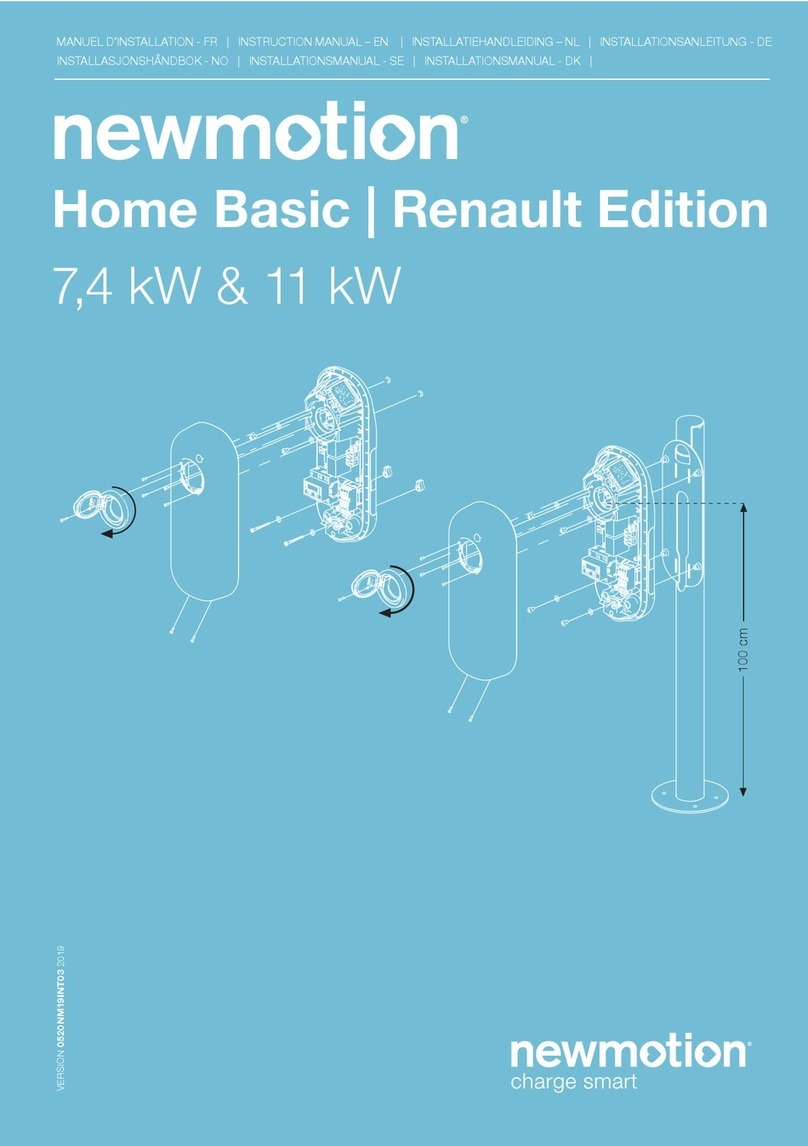
newmotion
newmotion Home Basic User manual

newmotion
newmotion Home Advanced 2.1 User manual

newmotion
newmotion Business Lite View User manual
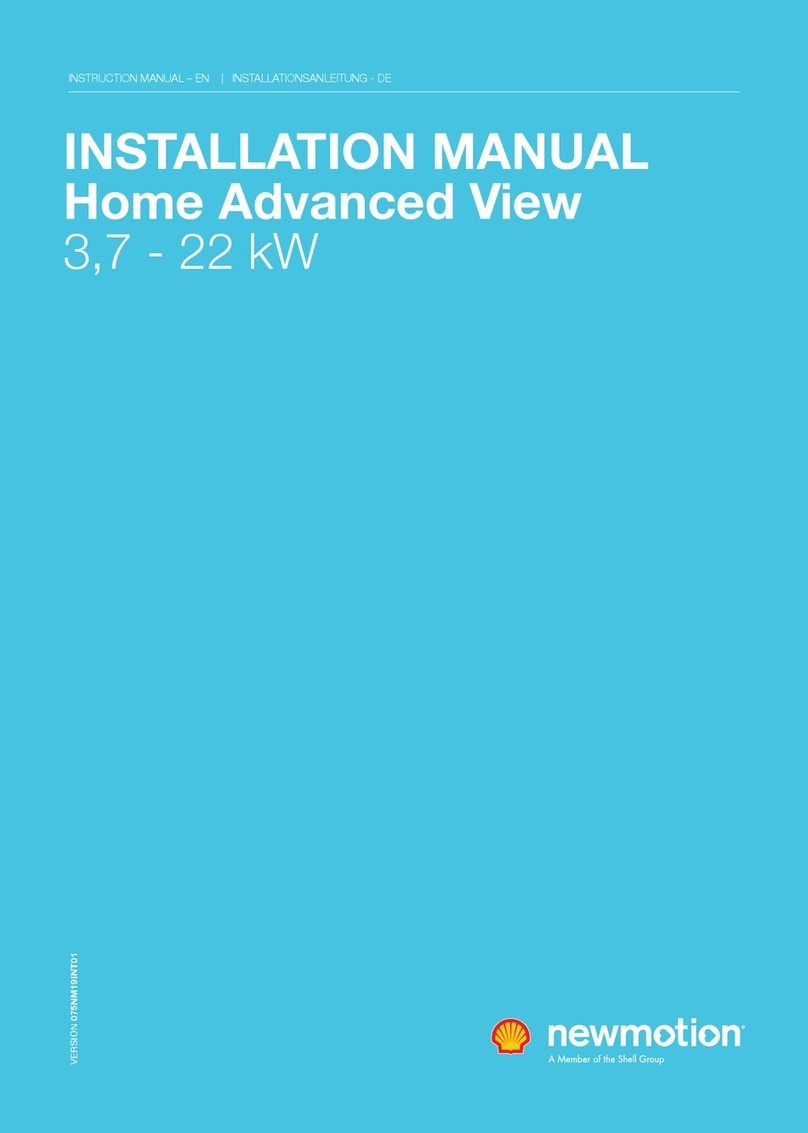
newmotion
newmotion Home Advanced View User manual
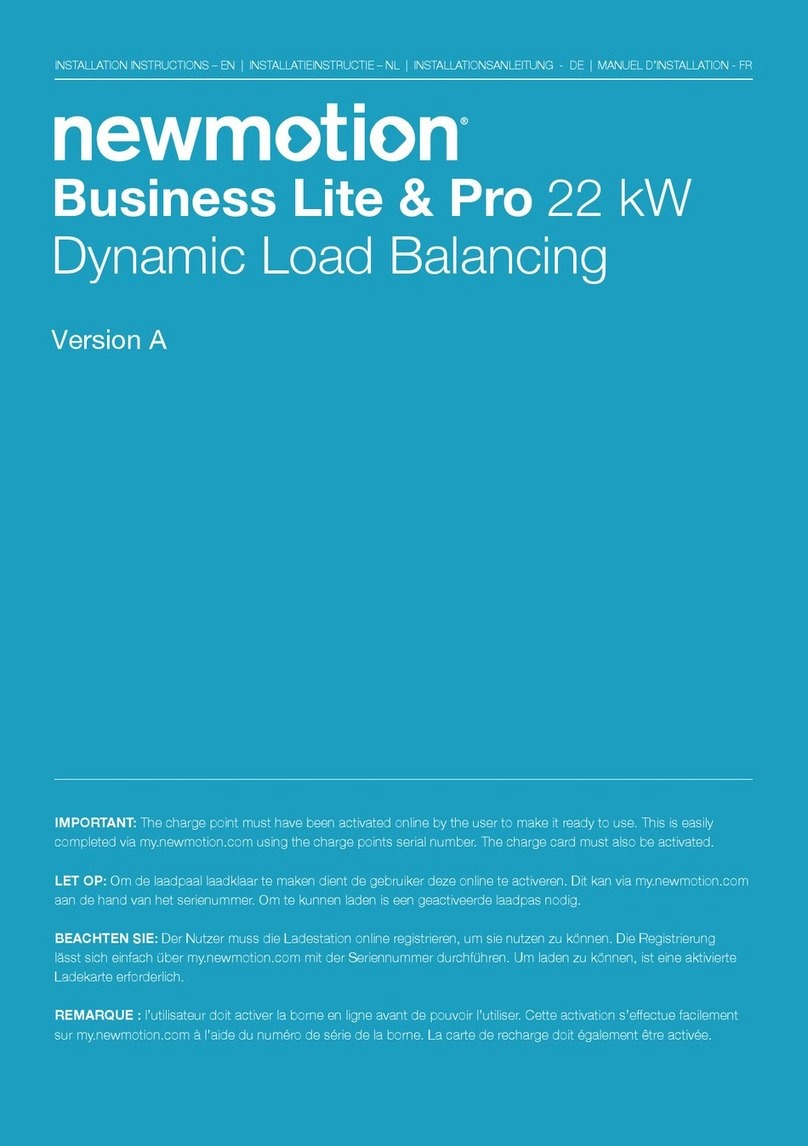
newmotion
newmotion Business Lite View User manual
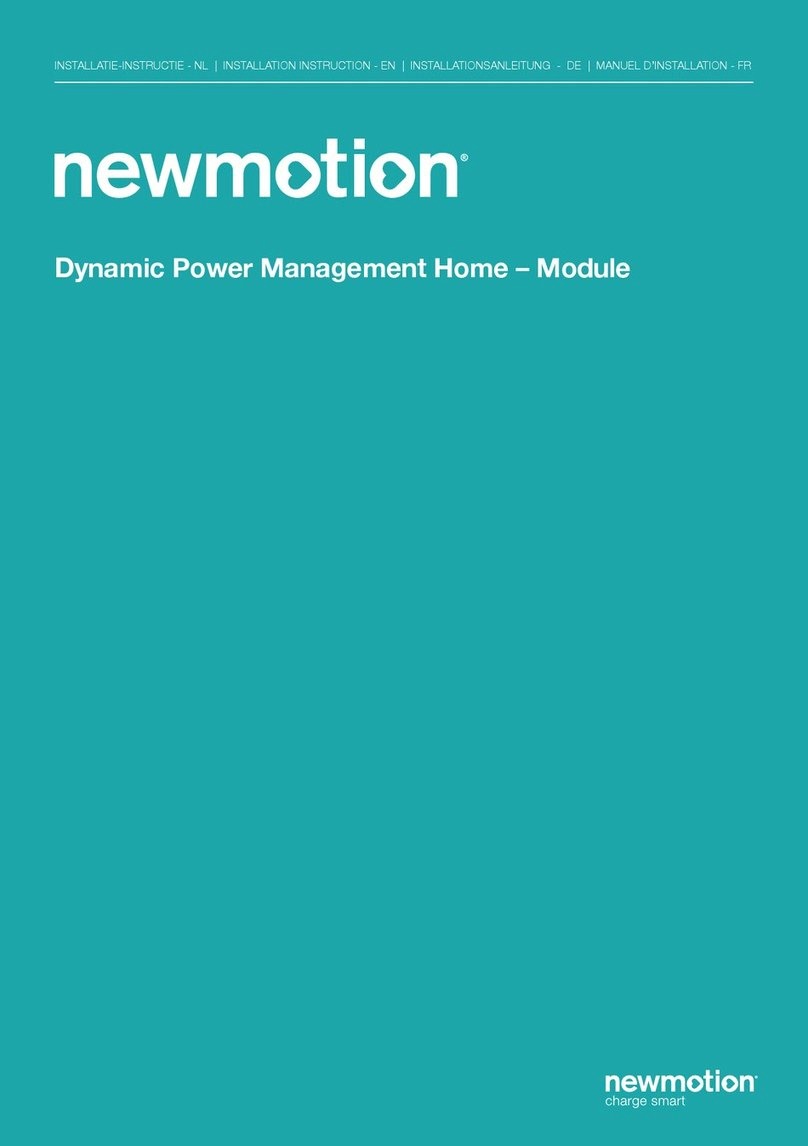
newmotion
newmotion Dynamic Power Management Home - Module User manual