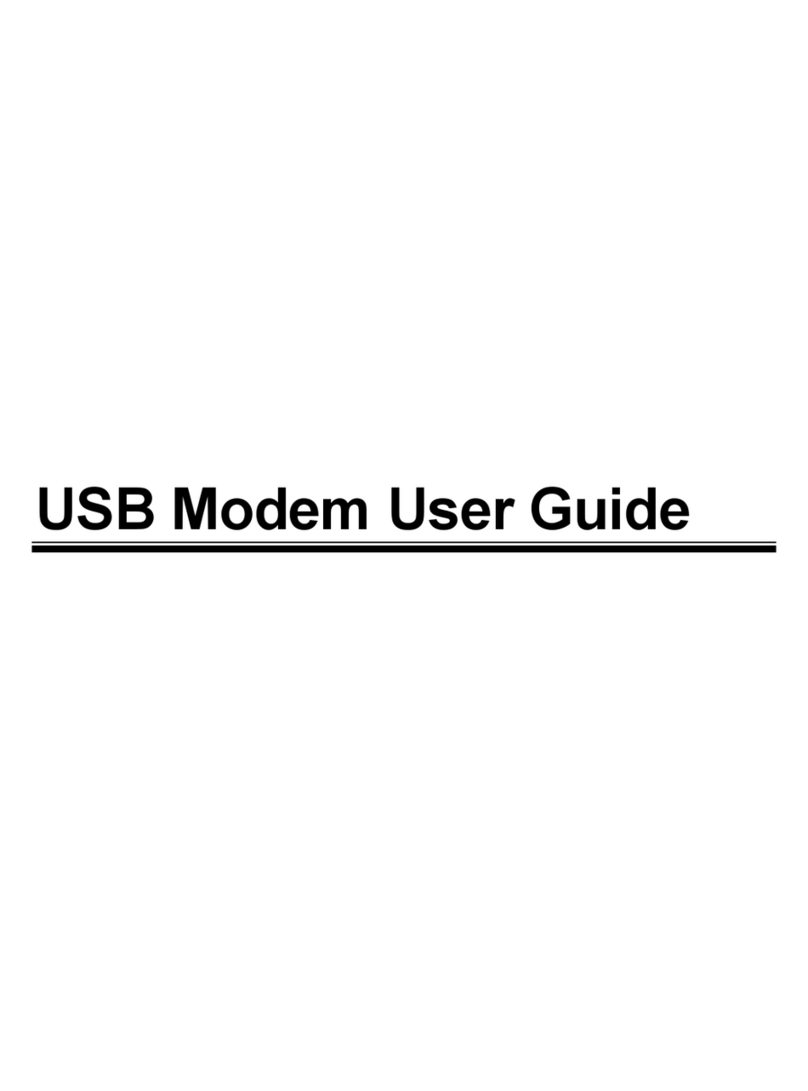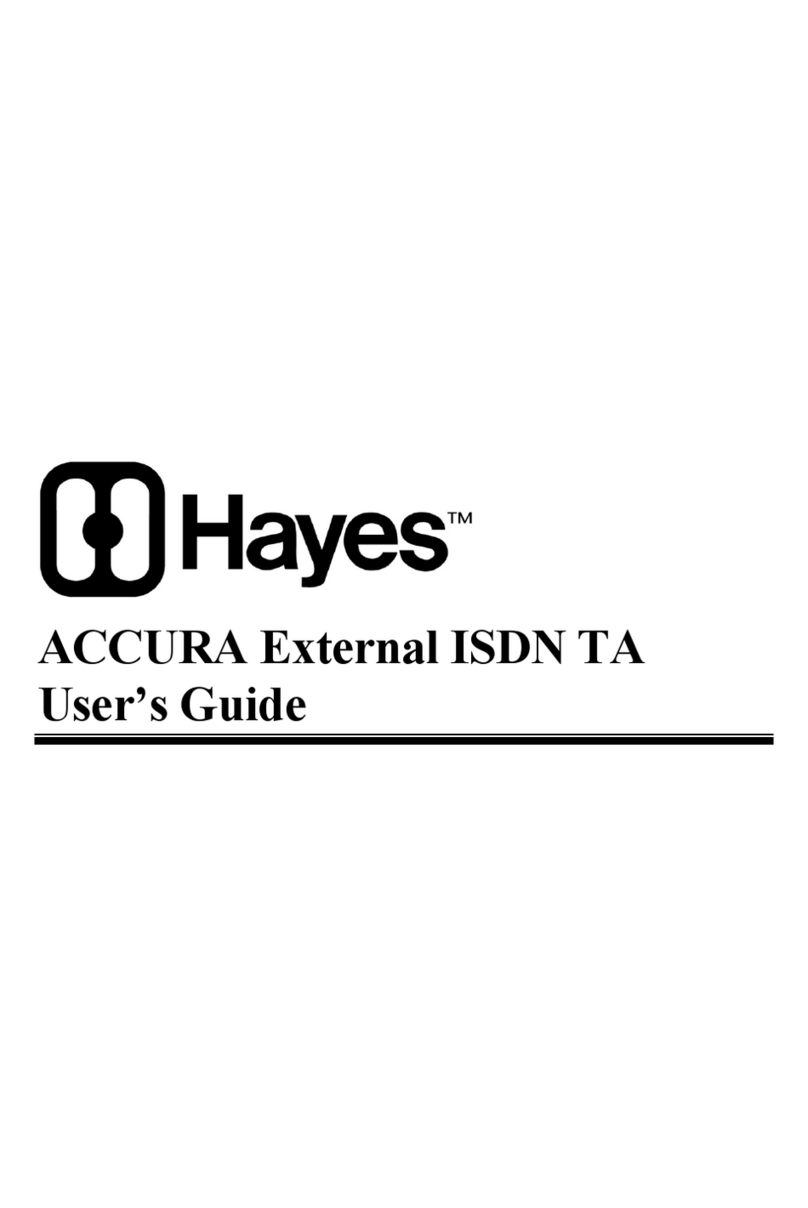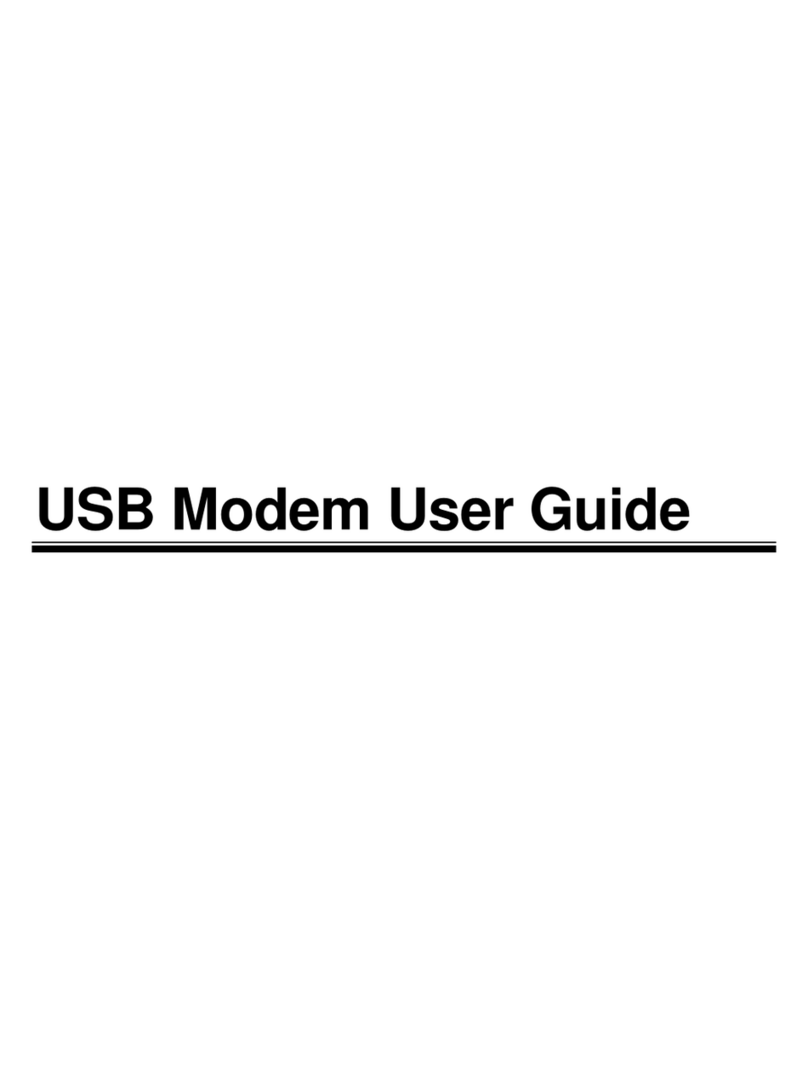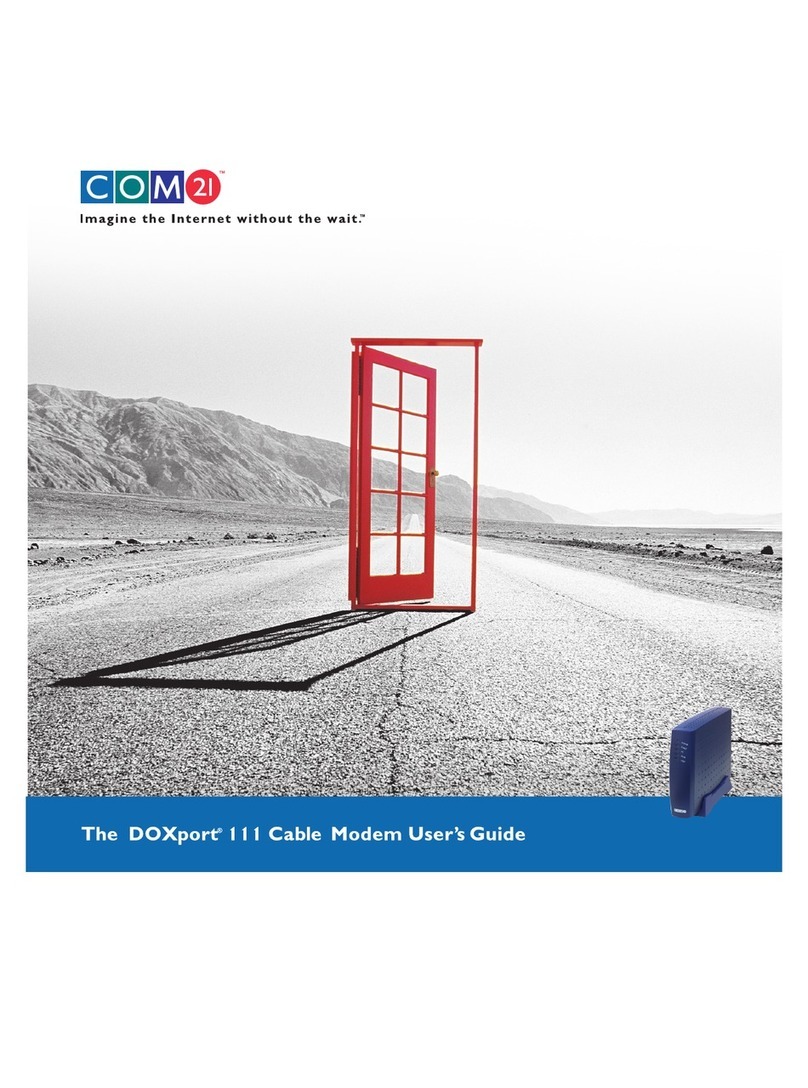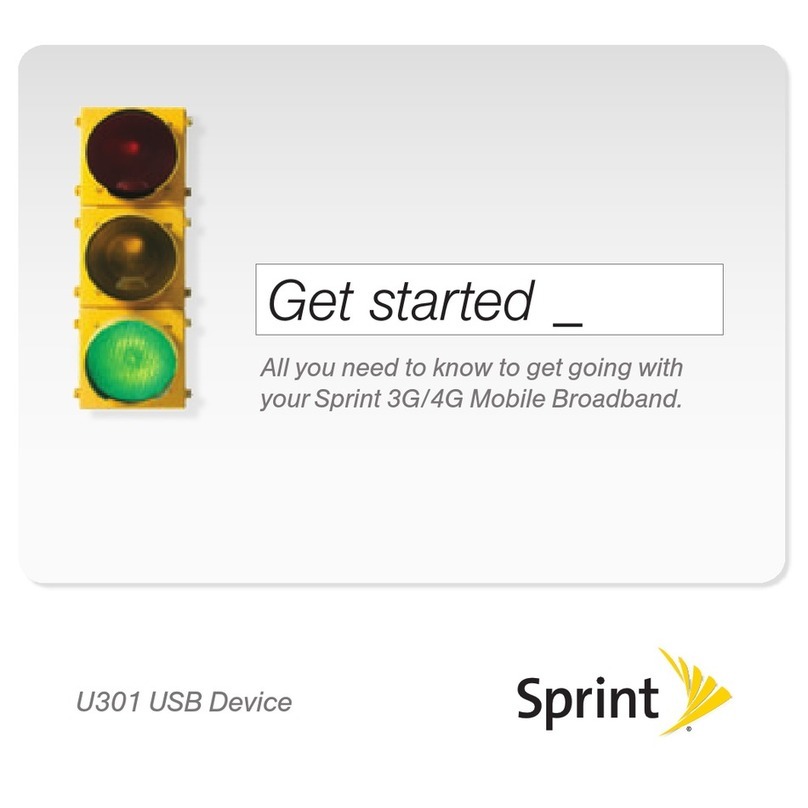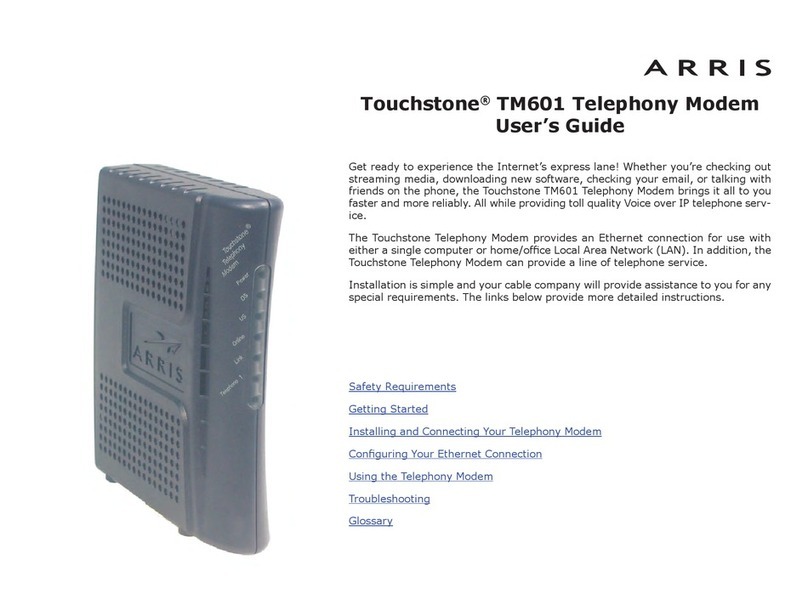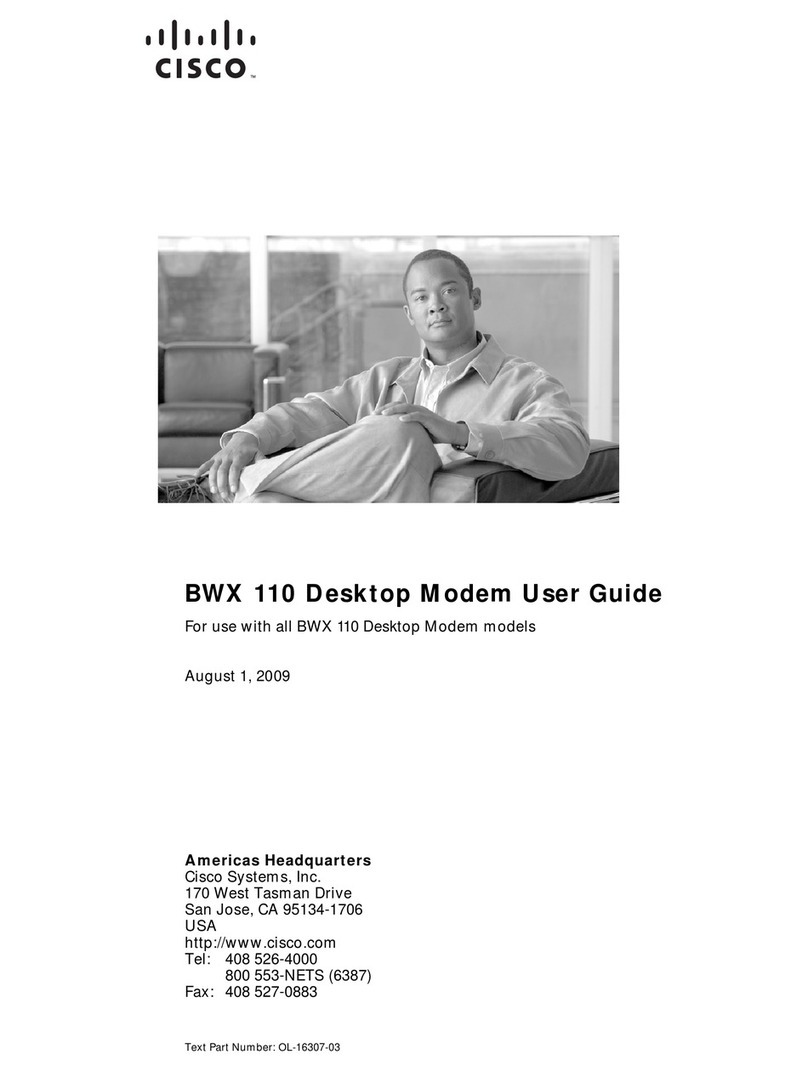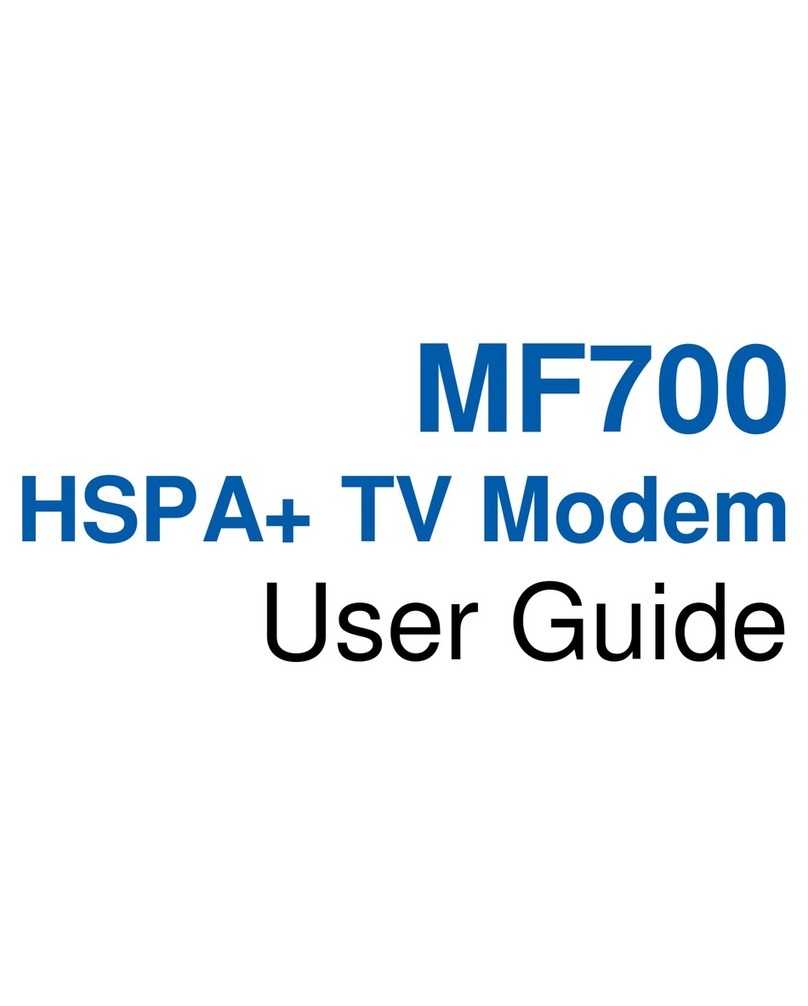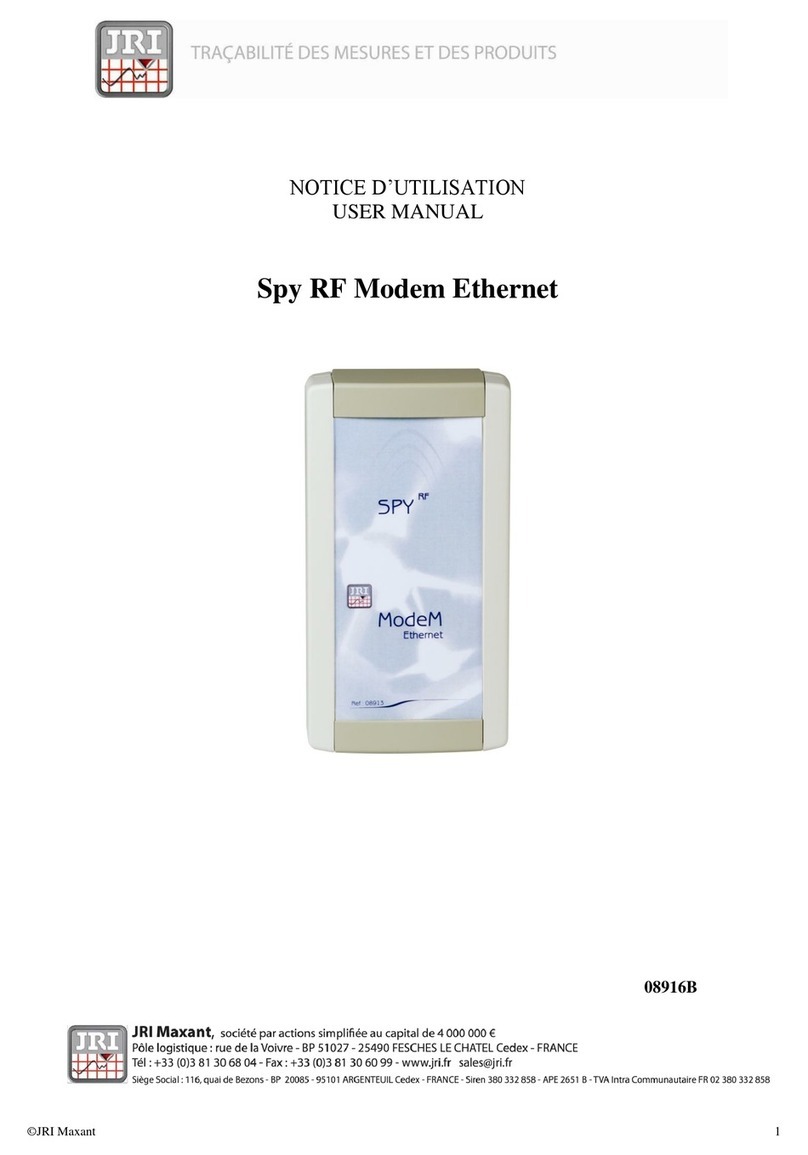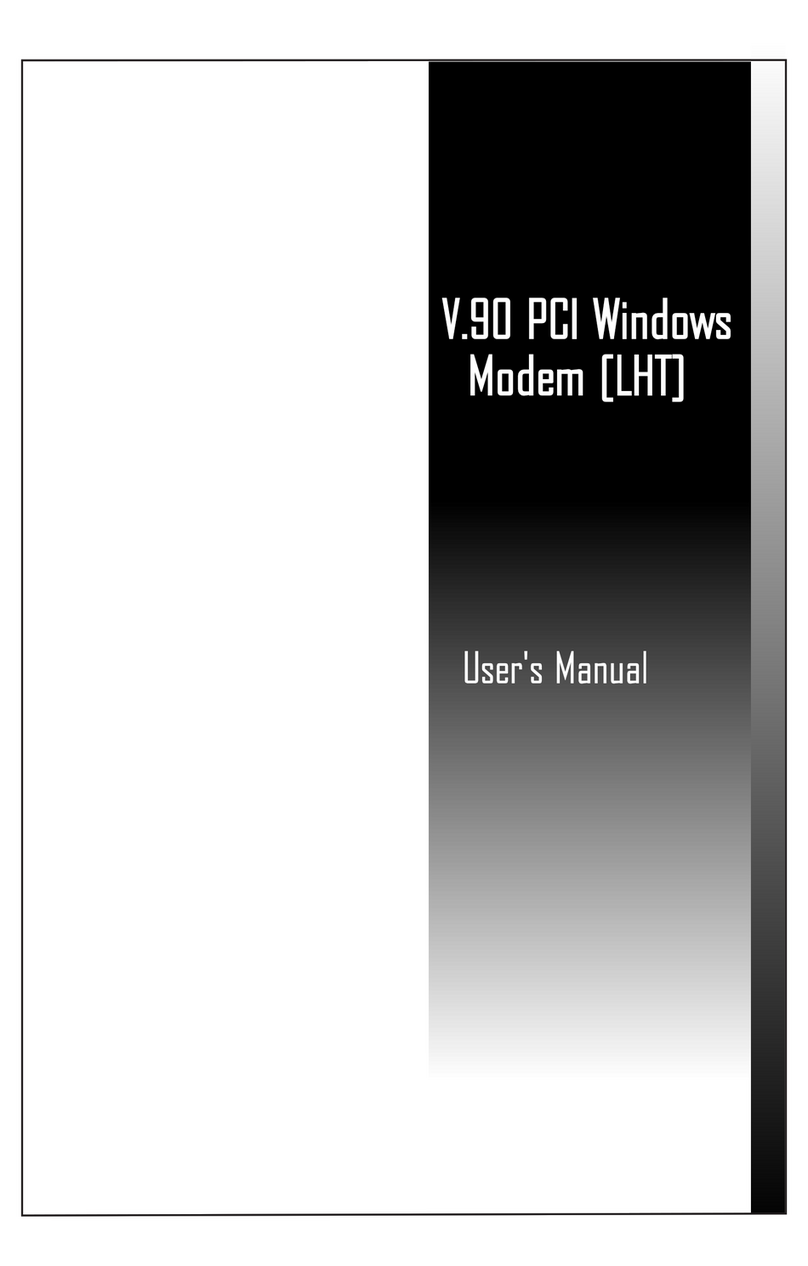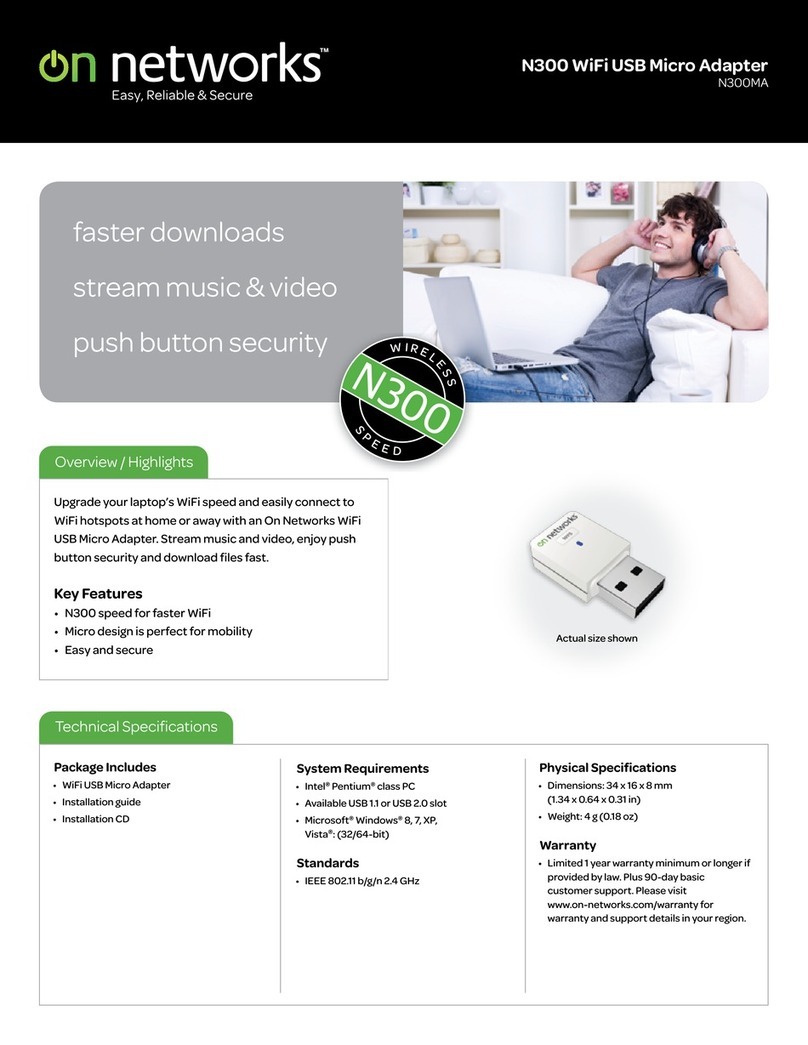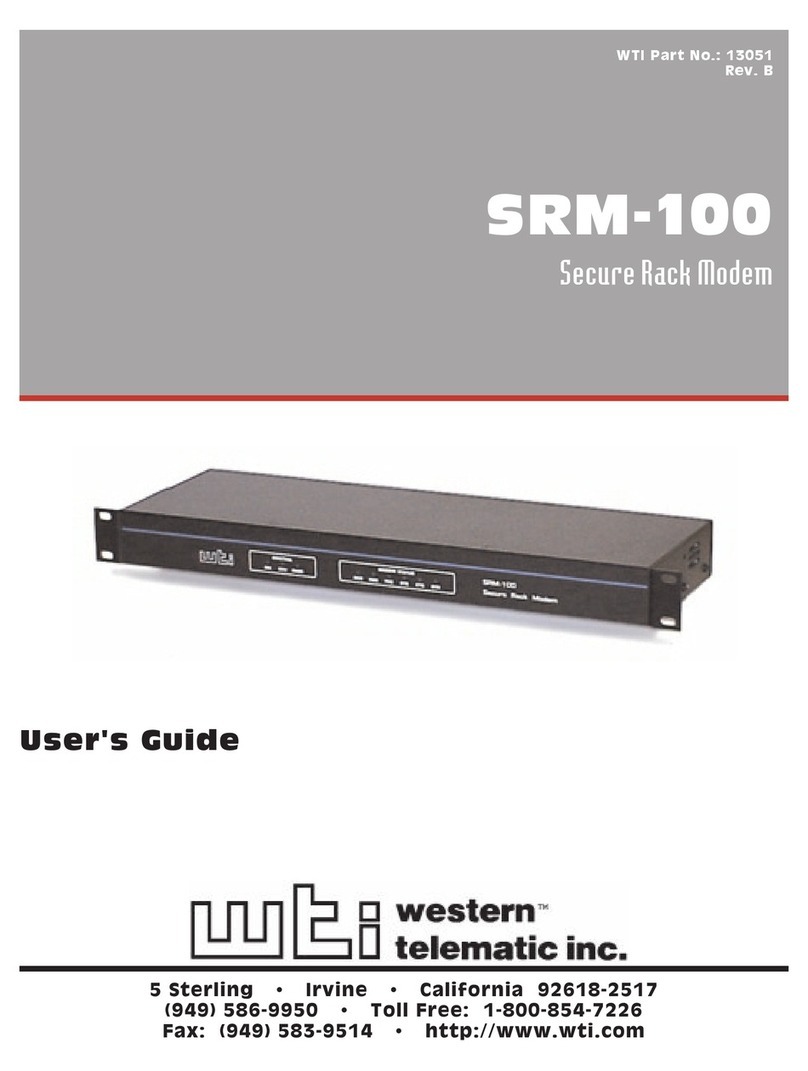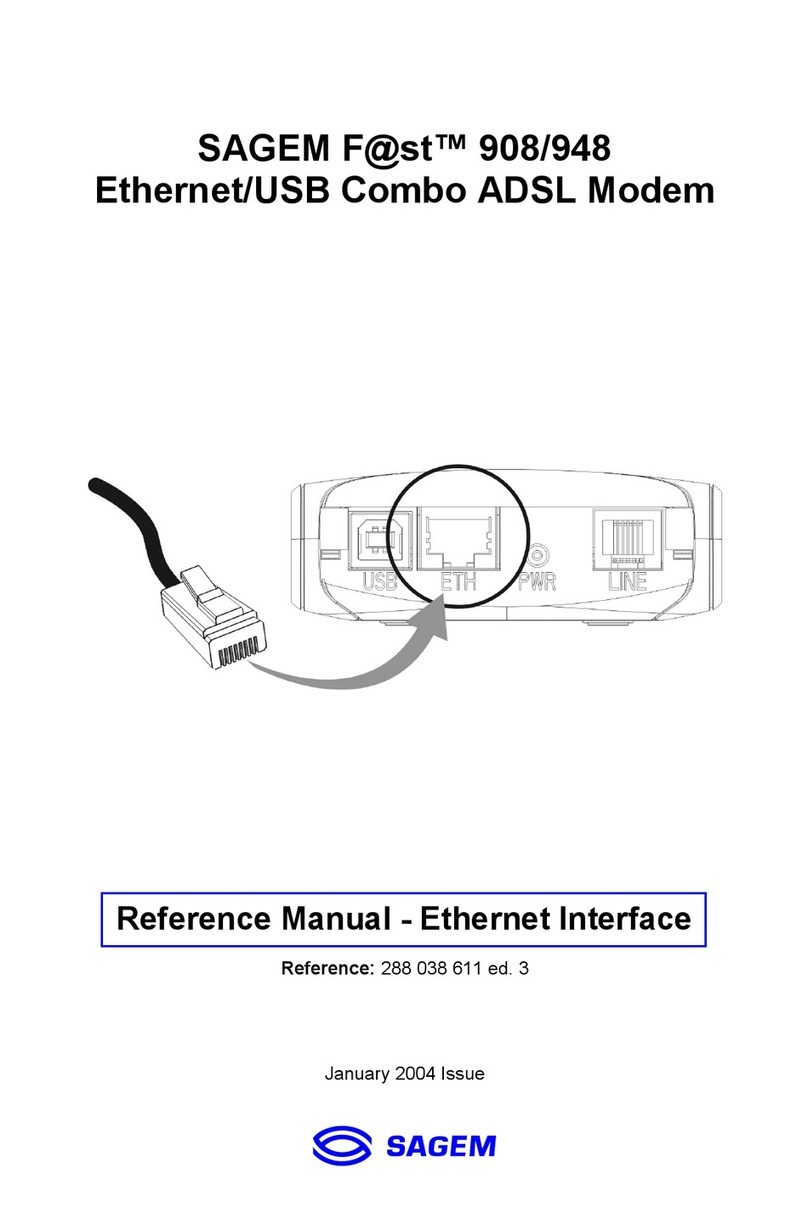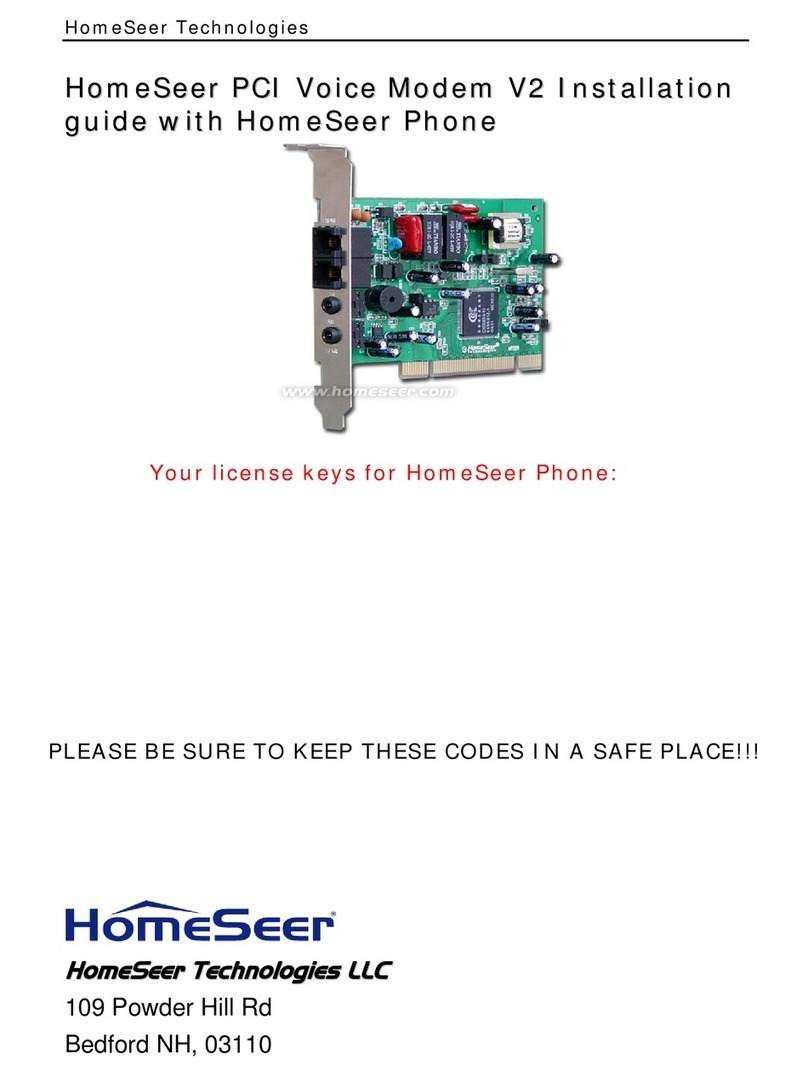Hayes ADSL Duo Modem User manual

ADSL
Duo Modem
U S E R ’ S G U I D E

NOTICE
This document contains proprietary information protected by copyright, and
this Manual and all the accompanying hardware, software, and
documentation are copyrighted. No part of this document may be
photocopied or reproduced by mechanical, electronic, or other means in
any form.
The manufacturer does not warrant that the hardware will work properly in
all environments and applications, and makes no warranty or representation,
either expressed or implied, with respect to the quality, performance,
merchantability, or fitness for a particular purpose of the software or
documentation. The manufacturer reserves the right to make changes to the
hardware, software, and documentation without obligation to notify any
person or organization of the revision or change.
All brand and product names are the trademarks of their respective owners.
© Copyright 2004
All rights reserved.

i
Contents
1. INSTALLATION INSTRUCTIONS........................................... 1
1.1 IMPORTANT! BEFORE YOU BEGIN ..................................... 1
1.2 PACKAGE CONTENTS...................................................... 1
1.3 QUICK START INSTRUCTIONS........................................... 3
Step 1: Installing the Software ......................................... 3
Step 2: Installing the Hardware........................................ 5
Step 3: Configuring Internet Explorer................................ 7
Step 4: Establishing Communication ................................. 9
1.4 IF YOU NEED HELP ......................................................17
2. ONLINE GAMING........................................................... 18
2.1 Do I Need To Do Anything?...................................18
2.2 Choosing an IP Address for Gaming.......................19
2.3 Setting Up a Firewall Filter for Your Computer........23
2.4 Setting Up a Firewall Filter for Xbox®Live..............25
2.5 Setting Up a Firewall Filter for PlayStation® 2 .........27
2.6 Assigning the Filter to Your Internet Connection.....28
2.7 Turning the Filter On and Off ................................29
3. ADVANCED SETUP OPTIONS ............................................ 31
3.1 WAN SETTINGS..........................................................32
3.1.1 PPP Connections ...............................................33
3.1.2 1483 Bridged with DHCP....................................36
3.1.3 1483 Bridged with Static IP................................37
3.1.4 1483 Routed with Static IP Connection ...............38
3.1.5 1483 Bridged (Pure Bridge Mode).......................40
3.1.6 AutoPPP............................................................41
3.1.7 AutoBridge........................................................43
3.2 WAN IP FILTER .........................................................44
3.3 LAN INTERFACE..........................................................48
3.4 LAN IP FILTER...........................................................49
3.5 IP REMAP FILTER ........................................................50
3.6 MAC FILTER ..............................................................52
3.7 ROUTING CONFIGURATION.............................................53
3.8 SERVICES ..................................................................55
3.9 TRAFFIC SHAPING PROFILE ............................................56
3.10 DNS & DHCP SERVER.................................................57

ii Hayes ADSL Duo User’s Guide
3.11 DHCP RELAY.............................................................60
3.12 MANAGEMENT ACCESS CONTROL .....................................61
3.13 CONNECTION LOOPBACK................................................62
3.14 NTP SERVER..............................................................63
4. STATUS MONITORING .................................................... 64
4.1 ADSL STATUS............................................................64
4.2 SYSTEM STATUS..........................................................67
4.3 PROCESSES................................................................69
4.4 MEMORY USAGE..........................................................70
4.5 ADSL CONNECTION MONITOR........................................70
5. ADMINISTRATION ......................................................... 72
5.1 SYSTEM LOG ..............................................................72
5.2 PASSWORD ................................................................73
5.3 FIRMWARE UPDATE......................................................74
5.4 RESET TO DEFAULT......................................................75
5.5 REBOOT SYSTEM .........................................................75
5.6 FILE UPLOAD..............................................................75
5.7 LOGOUT....................................................................76
5.8 DIAGNOSTIC INFO .......................................................76
APPENDIX ADSL INTERNET SETTINGS TABLES .......................... 77
APPENDIX B FRONT PANEL DESCRIPTION................................. 79
APPENDIX C LOCATING A MAC ADDRESS ................................. 80
APPENDIX D MACINTOSH AND LINUX USERS: CONFIGURING TCP/IP
SETTINGS........................................................................... 82
Macintosh TCP/IP Settings ..............................................82
Linux Network Settings ...................................................83
APPENDIX E TROUBLESHOOTING ........................................... 85
APPENDIX F REGULATORY INFORMATION ................................. 89

1
1
Installation Instructions
1.1 Important! Before You Begin
Before you install your ADSL modem, you must have DSL
service enabled on your telephone line. To do this, you need
to sign up with a DSL service provider.
1.2 Package Contents
Check that your package includes the items shown:

2 Hayes ADSL Duo User’s Guide
The CD contains the installation software, documentation,
warranty, and Customer Support information.
If anything is missing or damaged, contact Hayes Customer
Support or your retailer or distributor.
In addition, you may have
•DSL line filters (certain units only)
•Phone-jack adapter to adapt the RJ-11 phone cord to a
different phone jack (certain units only)
You Will Also Need
•A Macintosh, Linux or Windows 98SE/2000/Me/XP
computer equipped with a Network Interface Card (NIC) or a
Windows 98SE/2000/Me/XP computer equipped with a USB
port.
•An ADSL-enabled telephone wall jack to plug the ADSL
modem into.

3
1.3 Quick Start Instructions
Installing the ADSL Duo involves four steps: Installing the
Software, Installing the Hardware, Configuring Internet
Explorer, and Establishing Communication.
Step 1: Installing the Software
Windows 98SE, Me, 2000, and XP Users: You must install the
software BEFORE connecting the hardware.
Macintosh and Linux Users:
You do not need to run the CD software.
Skip to Step 2, Installing the Hardware.
Important! If you intend to use the ADSL Duo’s USB option, you
must remove any existing USB modem drivers on your computer
before installing this software. On the desktop, click the Start
button, point to Settings, and select Control Panel. In Control
Panel, double-click Add/Remove Programs. In the
Add/Remove Programs Properties dialog box, select your USB
modem from the list, click Remove, and then click OK.
1
11
1Your computer must be on. Insert the supplied CD into
your computer. The CD should start automatically and the
Select Language screen should appear. (If the CD does not
start automatically, on the desktop, click the Start button, click
Run and then type D:\setup.exe, where Dis the letter of
your CD-ROM drive.)

4 Hayes ADSL Duo User’s Guide
2
22
2At the Select Language screen, make your selection. Then the
ADSL Modems menu is displayed:
3
33
3Click the ADSL Modem Installation Wizard button.
4
44
4At the next screen, select ADSL Duo. The software
installation then proceeds automatically.
5
55
5When the process is complete, you will be prompted to click
Finish. Now shut down your computer and install the modem
hardware.

5
Step 2: Installing the Hardware
Your computer should be shut down.
Rear panel ports
1
11
1Macintosh and Linux users must connect the modem to
their computer’s Ethernet port.
Windows users can connect the modem to their
computer’s Ethernet port or USB port. We recommend
the Ethernet port if one is available. Note: Windows users
can connect two computers to the ADSL Duo, one on the
Ethernet port and the other on the USB port, and share
Internet access.
If you are using the Ethernet port:
Plug one end of the straight-through Ethernet (10BaseT) cable
into the modem’s ETHERNET port and plug the other end
into your computer’s Ethernet port.
If you are using the USB port:
Plug one end of the USB cable into the modem’s USB jack
and the other end into your computer’s USB port.
Note: You can also attach the ADSL Duo to an access point,
switch, or network hub via its ETHERNET port and thus
connect multiple computers.
•If your hub has an uplink or daisy chain port, you can use
the supplied straight-through Ethernet cable to connect
the two.
•If you are using a wireless access point, you need a
crossover Ethernet cable (sold separately).
Throughout this manual, when we refer to an ADSL Duo
Ethernet connection, it should be understood that this
connection may be to a computer, wireless access point, or
hub.

6 Hayes ADSL Duo User’s Guide
2
22
2Plug the included power cube into a power strip or wall outlet
and then into the modem’s power (PWR) jack.
IMPORTANT: Use only the power cube shipped with the
modem. Other power cubes may damage your hardware.
The PWR light should become steady on, and the LINK light
should blink once. If the PWR light doesn’t turn on, make sure
there is power at the wall outlet or power strip where you
plugged in the power cube.
3
33
3Turn the computer on.
4
44
4If you are using the USB port, you may see a Found New
Hardware box indicating the progression of the installation.
Typically no user action is necessary. If you are using Windows
XP, you may be required to click Next.
Depending on your operating system, you may also see a
Hardware Installation disclaimer box or a Digital Signature
Not Found dialog box. You can safely ignore these messages
and click Yes or Continue Anyway.
Windows XP Users: If prompted, click Finish.
If prompted to do so, click Yes to restart your computer to
finish setting up your new hardware.
5
55
5Plug one end of the supplied phone cord into the modem’s
ADSL jack and the other end into the ADSL wall jack. The
LINK light should blink and then become steady on. If it
doesn’t, access the consult Appendix E, Troubleshooting.
6
66
6Finally, while phone filters are not absolutely required, we
HIGHLY RECOMMEND that you install a filter on
EVERY phone that is sharing the DSL phone line. Phone
filters block the DSL frequencies so that someone making a
normal phone call won’t hear noise on the line. They also keep
phone conversations from interfering with DSL performance.
You may have received DSL filters with your Duo. If you did
not, or need more filters, they are available at most retail stores
that carry consumer electronics.

7
Plug the phone or fax cord into the filter’s PHONE end and
plug the filter’s LINE end into the wall jack.
Continue below with Configuring Internet Explorer.
Step 3: Configuring Internet
Explorer
Macintosh and Linux users: Your Web browser automatically
detects whatever connection is active, so you do not need to set up
the browser for a network connection. You do need to make sure
that the computer’s network, or TCP/IP settings, are configured
correctly. Please follow the instructions in the TCP/IP Settings
Appendix on page 82, and then go to Step 4, Establishing
Communication, on page 9.
Windows users: Your software that you use to make an Internet
connection must be set for a network connection, not a dial-up
connection. The instructions below are for Internet Explorer, the
most popular Web browser. If you are using Netscape Navigator
or another browser, set it up now to use a network connection
(this might be called a “Local Area Network” or “broadband”
connection).
If you use Internet Explorer, you need Version 5 or later. Most
people have the right version. If you don’t, we suggest you get a
free upgrade.
If you want to check your version number, open Internet Explorer,
select Help, then About Internet Explorer. Your version number
is right under the Microsoft Internet Explorer logo. You can ignore
all the numbers after the period following the first digit.
1
11
1On the desktop, right-click the Internet Explorer icon, and
select Properties.
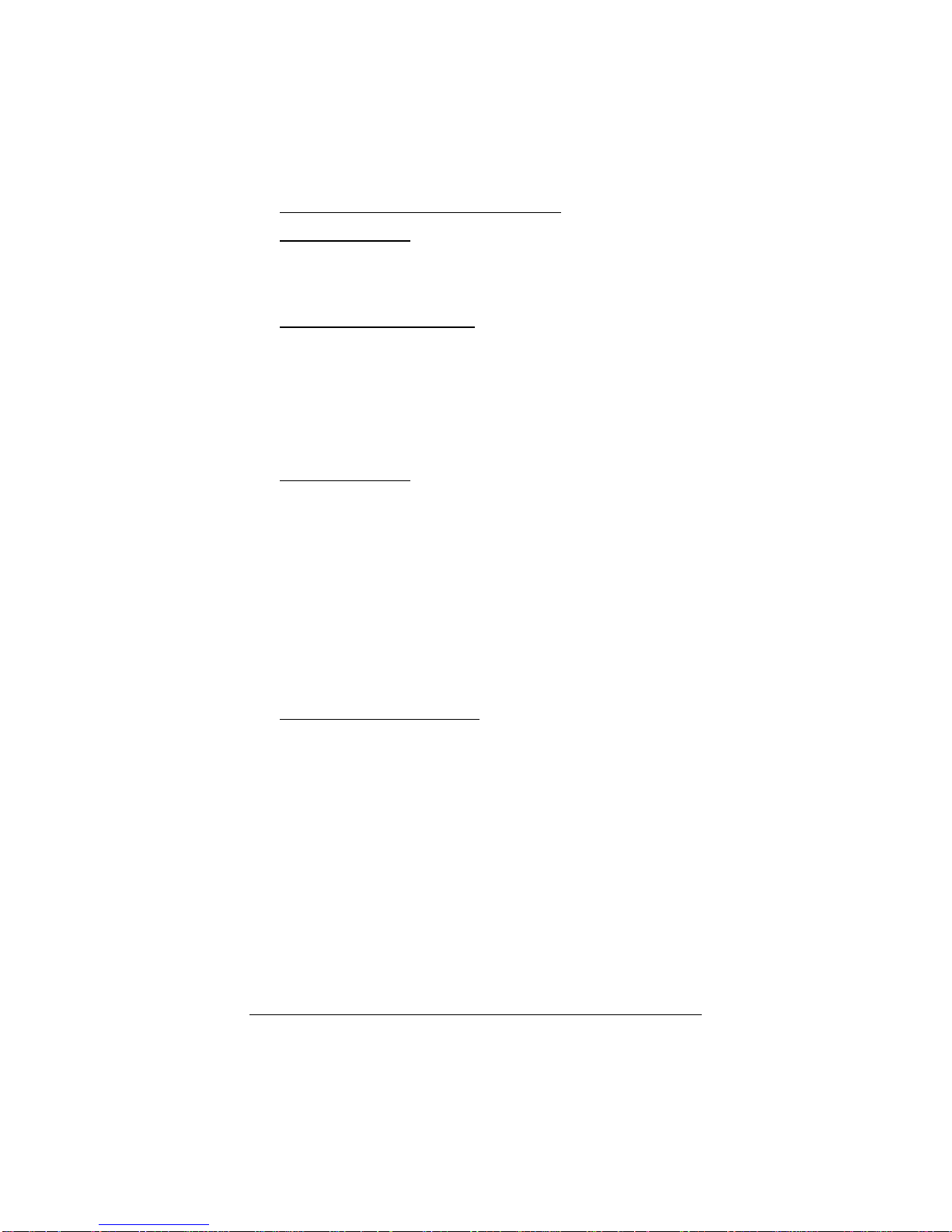
8 Hayes ADSL Duo User’s Guide
If you cannot access Internet Explorer:
Windows XP users: From the desktop, click the Start button,
then click Control Panel. In Control Panel, click Network
and Internet Options and then click the Internet Options
icon.
Windows 98/Me/2000 users: From the desktop click the Start
button, point to Settings, and then click Control Panel. In
Control Panel, click the Internet Options icon.
2
22
2In the Internet Properties dialog box, click the Connections
tab.
3
33
3On the Connections tab, click Setup.
4
44
4Windows XP users: In the Welcome to the New Connection
Wizard dialog box, click Next.
If you see a Location Information dialog box, click Cancel
to return to the Welcome dialog box, and click Next again.
In the Network Connection Type dialog box, click Connect
to the Internet.
In the Getting Ready dialog box, click “Set up my
connection manually,” and then click Next.
In the Internet Connection dialog box, click “Connect using
a broadband connection that is always on,” and click Next.
Windows 98/Me/2000 users: In the Internet Connection
Wizard dialog box, select “I want to set up my Internet
connection manually, or I want to connect through a local
area network (LAN),” and click Next.
In the Setting up your Internet connection dialog box,
change the selection to “I connect through a local area
network (LAN)” and click Next.
In the Local area network Internet configuration dialog
box, uncheck the box “Automatic discovery of proxy
server.” Then click Next.
A dialog box asks if you want to set up an email account. Click
No and then Next.

9
5
55
5When the configuration process is done, you will see a
Completing the Internet Connection Wizard dialog box.
Windows 98/Me/2000 users: Be sure to uncheck the box that
says “To connect to the Internet immediately, select this
box….”
6
66
6Click Finish.
7
77
7Windows XP users: Close Control Panel.
Windows 98/Me/2000 users: If Internet Explorer is open,
close it.
Continue with Step 4, Establishing Communication.
Step 4: Establishing Communication
The final step in the installation is setting up your Internet
connection.
1
11
1Windows users should have a Hayes icon on their desktop that
looks like this:
Click the icon to display the Hayes ADSL login page.
If you do not have an icon on your desktop like the one shown
above, open your Web browser, type http://10.0.0.2, and
press Enter (or Return) to display the login page.
If the login page doesn’t display, perform the following in
this order: Recheck all connections; restart the modem and
computer; and reset the modem by inserting a paper clip into
the Reset pinhole and holding for five seconds.
In this manual we use the name Configuration Manager to
refer to the software reached by way of the Hayes icon or by
typing http://10.0.0.2 into your browser.

10 Hayes ADSL Duo User’s Guide
2
22
2To log in, type the following user ID and password in
lower-case letters:
User ID: admin
Password: hayesadsl (the “l” in “hayesadsl” is a lowercase
“L,” not the number “one”)
Note: This User ID and Password are different from the ones
your service provider may have given you. They provide an
added level of security that protects your modem’s settings.
This ID and password can be changed later if you prefer to
choose them yourself.
3
33
3Click Enter.
4
44
4The Basic Setup page displays.
You need to fill in at least four of these boxes: Protocol, VPI,
VCI, and Encapsulation. If your service provider gave you

11
these settings, it will make installation a little faster and easier,
but don’t worry if you don’t have them. We’ll tell you how to
figure them out.
If Your Service Provider Gave You Protocol, VPI,
VCI, and Encapsulation Settings
1
11
1If you have this information (Protocol, VPI, VCI, and
Encapsulation), select the correct Protocol from the list. The
screen may change slightly, depending on the protocol you
select.
2
22
2Enter the VPI, VCI, and Encapsulation in the appropriate
boxes.
3
33
3If you selected PPPoE as your Protocol, your provider may
also have given you a Service Name. If so, enter it in the
appropriate box. (This information is optional.)
4
44
4If you selected PPPoE or PPPoA as your Protocol, your
provider should have given you a User ID or User Name
(usually your email address or the characters preceding the @
sign in your email address) and a Password. (These are NOT
the User ID and Password that you used to get into the Basic
Setup menu.) If you cannot remember or cannot find your
User ID and Password, call your service provider and say you
have misplaced your user name and password. Then enter
them as well. This information is required with PPPoE and
PPPoA protocols.
5
55
5If you selected 1483 Bridged with Static IP or 1483 Routed
with Static IP as your Protocol, your provider should have
given you two series of numbers for the IP (Internet Protocol)
Address and Gateway. Enter these numbers in the
appropriate boxes.
6
66
6Leave the Virtual Circuit box at 0.
7
77
7Click Update, then Save Configuration.
8
88
8Go to your Web browser (i.e., Internet Explorer or Netscape
Navigator) and try to connect to a familiar Web address.
9
99
9If you connect successfully, your installation is complete
and you’re ready to browse the web! If you do not connect

12 Hayes ADSL Duo User’s Guide
successfully, access the User’s Guide on your CD and consult
Appendix E, Troubleshooting.
If and when you want to use your modem for online gaming,
continue on page 18.
If You DO NOT Have Protocol, VPI, VCI, and
Encapsulation Settings from your Service Provider
If you do not have the settings from your service provider, you can
use the AutoConfiguration feature (instructions below). This
should work for most, but not all, users. If it doesn’t work for you,
we’ll tell you how to find and enter your settings manually.
Using AutoConfiguration
When you select the AutoPPP or AutoBridge option on the
Protocol list, the ADSL Duo searches its connection with the DSL
service provider to test the more popular Internet settings (VPI,
VCI, and Encapsulation).
For most users, the modem should take five minutes or less to test
its settings for a possible match with your provider’s settings.
1
11
1If your provider has given you a User ID and Password,
select AutoPPP (the Basic Setup default). Otherwise, select
AutoBridge and go to Step 2 on page 14.
a
aa
aWhen you select AutoPPP from the Protocol list, this page
appears:

13
b
bb
bMake the following entries:
User ID Supplied by your service provider.
Typically this is the same as your email
address or the characters preceding
the @ sign in your email address.
Password Supplied by your service provider.
Virtual Circuit Accept the default, which is 0.
c
cc
cClick the Update button to start searching.
d
dd
dAs the modem searches for a match, click the ADSL Status
button at the top of the page to go to the ADSL Status
page. Under Connections Status, the State field indicates
the search progress:
e
ee
eWhen the State field displays Connected, click the
Advanced Setup button at the top of the page. (If the
modem fails to find a match using the AutoPPP option, see
Step 2 below.)
f
ff
fOn the Advanced Setup page, click the Save
Configuration button to save your provider’s Internet
settings to permanent memory.

14 Hayes ADSL Duo User’s Guide
If the modem found a match, you’ve finished! You are now
connected to the Internet.
2
22
2If the modem didn’t find a match using AutoPPP, some
users may be able to connect using the AutoBridge option,
even if they were given a User ID and Password.
a
aa
aTo use this option, select AutoBridge from the Protocol
list.
b
bb
bThe following field appears:
Virtual Circuit Accept the default, which is 0.
c
cc
cClick Update and repeat Steps 1b – 1d above.
When the modem connects, you are ready to explore the
Internet.
If and when you want to use your modem for online gaming,
continue on page 18.
If neither AutoPPP nor AutoBridge turns up a match for your
provider’s settings, follow the instructions below.
Locating and Entering DSL Settings Manually If
AutoConfiguration Did Not Work
The DSL Internet Settings Tables beginning on page 77 show
the settings for the most commonly encountered service providers
in the US and many other countries.
If there is more than one setting for your service provider, the
most common is labeled (1), the next most common is labeled (2),
and so on.
1
11
1Go to the tables on page 77 and find your service provider
on the list. If you are in the US and your service provider is not
on the list, follow the instructions using the settings for
Service Provider Not Shown at the bottom of the table.

15
2
22
2On the ADSL Duo’s Basic Setup page (shown below), select
your Service Provider’s most often used protocol – the one
labeled (1) in the DSL Internet Settings Tables – from the
list. The screen may change slightly, depending on the protocol
you select.
3
33
3Now enter the corresponding VPI, VCI, and Encapsulation
settings in the appropriate boxes.
4
44
4If you selected PPPoE as your protocol, leave the Service
Name box empty.
5
55
5If you selected either PPPoE or PPPoA as your Protocol,
your provider should have given you a User ID or User
Name (usually your email address or the characters preceding
the @ sign in your email address) and a Password. (These are
NOT the User ID and Password that you used to get into the
Basic Setup menu.) If you cannot remember or cannot find
your User ID and Password, call your service provider and say
that you have misplaced your user name and password.
Then enter them as well. This information is only required
with PPPoE and PPPoA protocols.
6
66
6If your Service Provider uses 1483 Bridged IP or 1483
Routed IP, you should have been given numbers for the IP
Address and Gateway. Enter these numbers in the
appropriate boxes.
7
77
7Leave the Virtual Circuit box at 0.
8
88
8Click Update, then Save Configuration.

16 Hayes ADSL Duo User’s Guide
9
99
9Go to your Web browser (i.e., Internet Explorer or Netscape
Navigator) and try to connect to a familiar Web address.
If you connect successfully, your installation is complete
and you’re ready to browse the web!
If you do not connect successfully, continue with Step 10
below.
10
1010
10Go back to the tables on page 77 and enter the next most
frequently used settings – those labeled (2) if you just entered
(1), or (3) if you just entered (2) – on the modem’s Basic Setup
page, and repeat Steps 2 – 9 above.
11
1111
11If there are no more settings shown for your Service Provider,
access the User’s Guide on the CD and consult Appendix E,
Troubleshooting.
If and when you want to use your modem for online gaming,
continue on page 18.
This manual suits for next models
1
Table of contents
Other Hayes Modem manuals
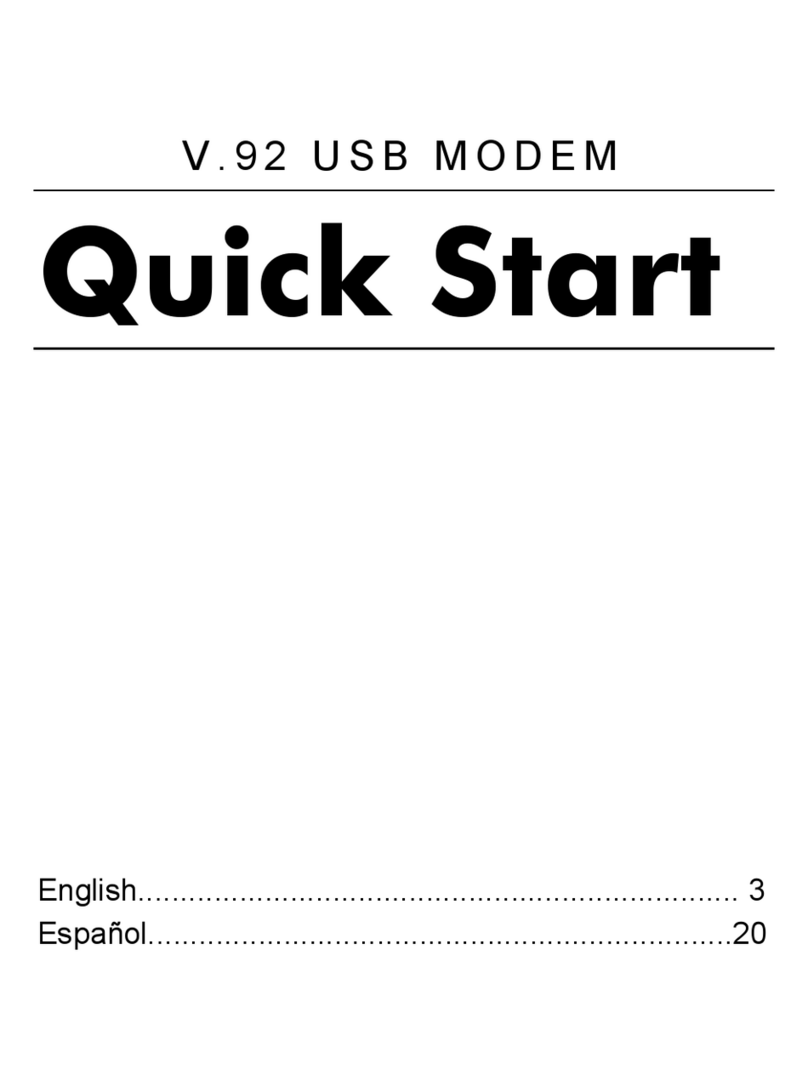
Hayes
Hayes V.92 User manual
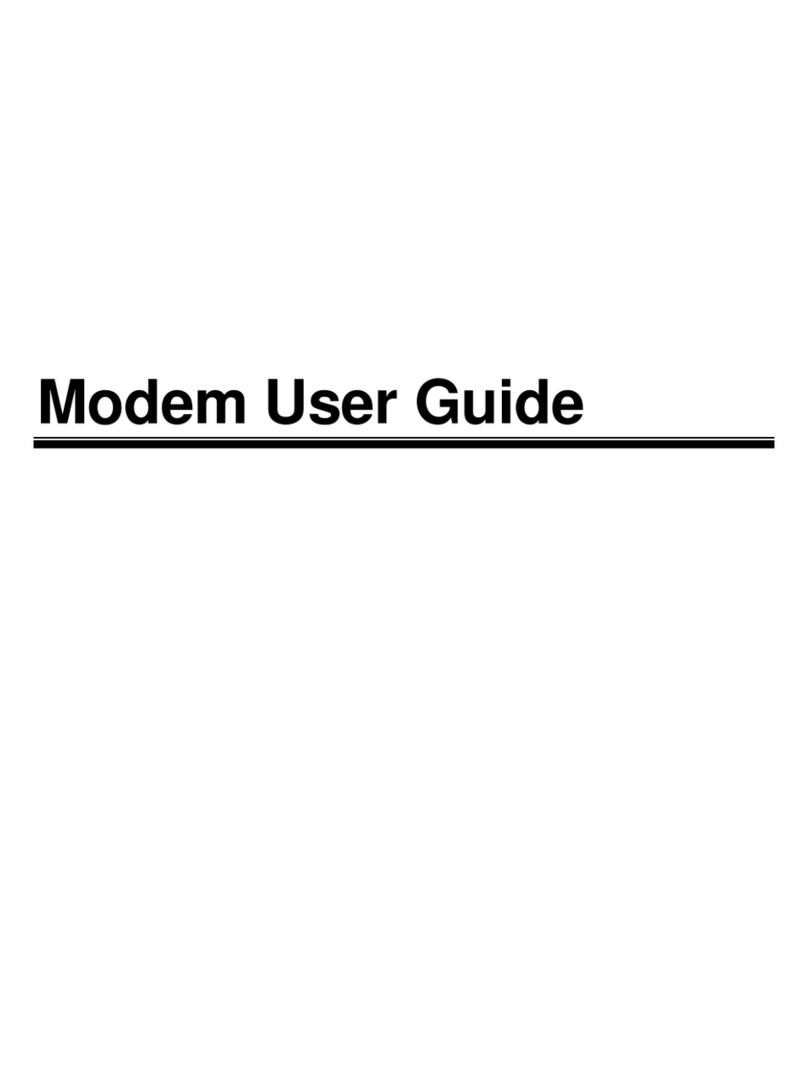
Hayes
Hayes V.92 User manual
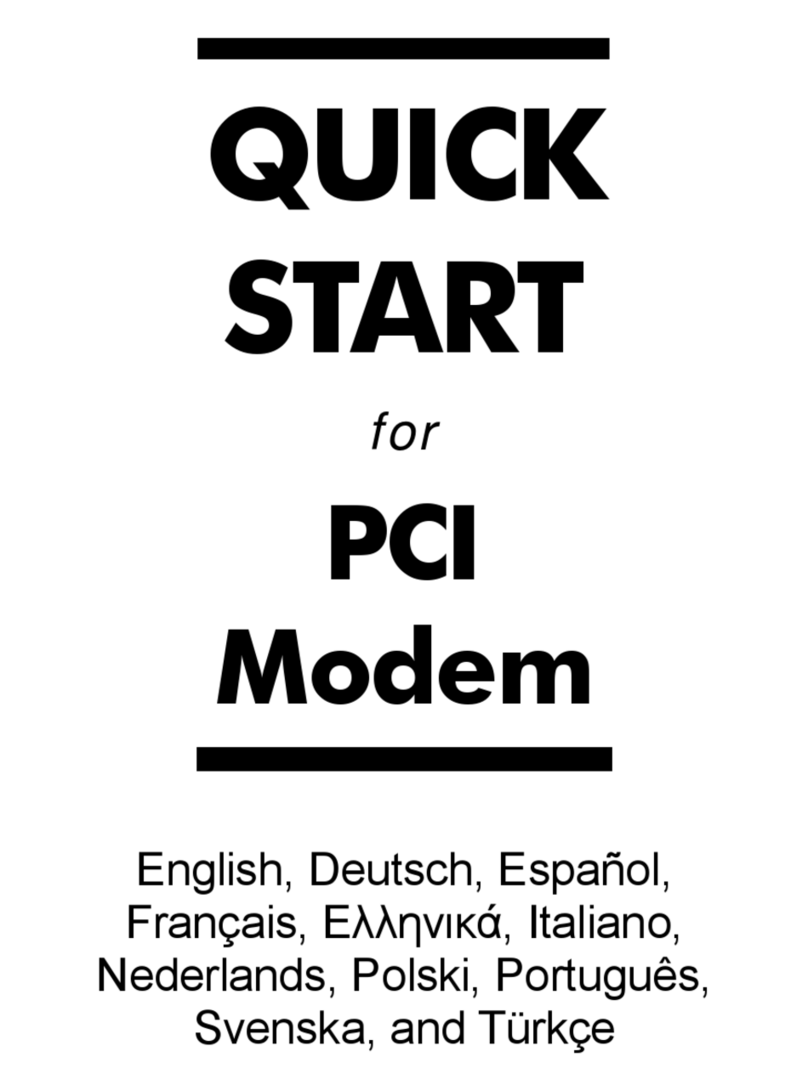
Hayes
Hayes PCI Modem User manual
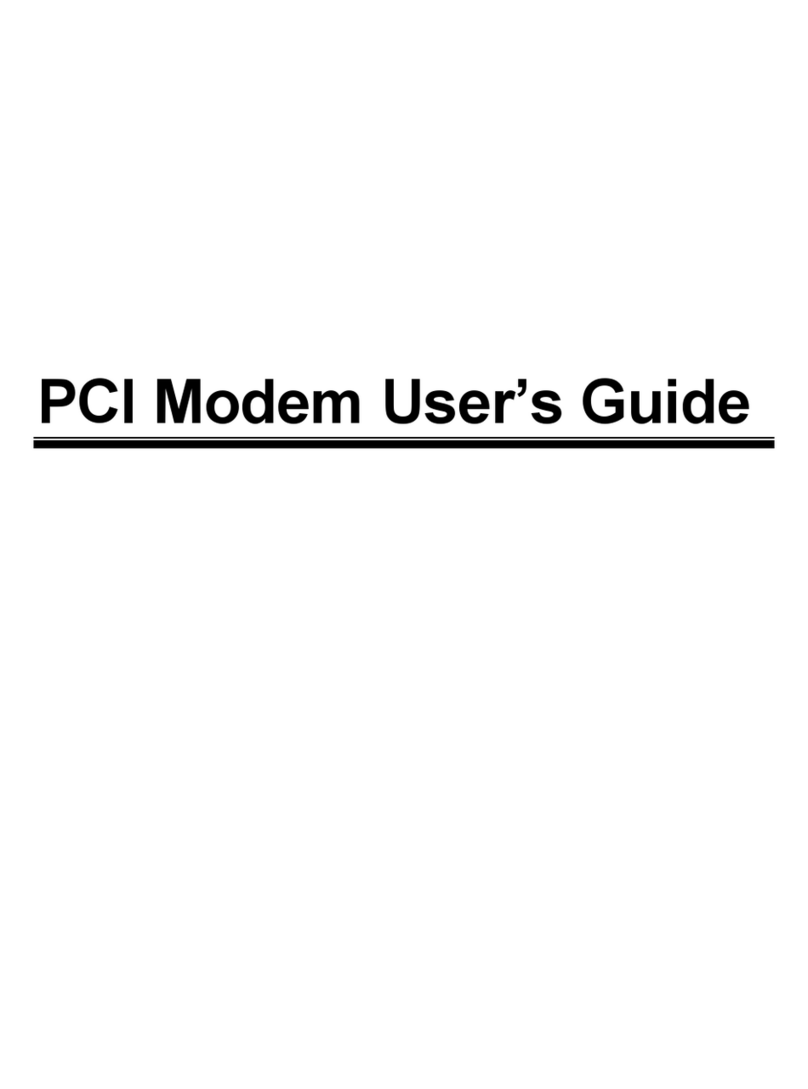
Hayes
Hayes H08-15530DF User manual
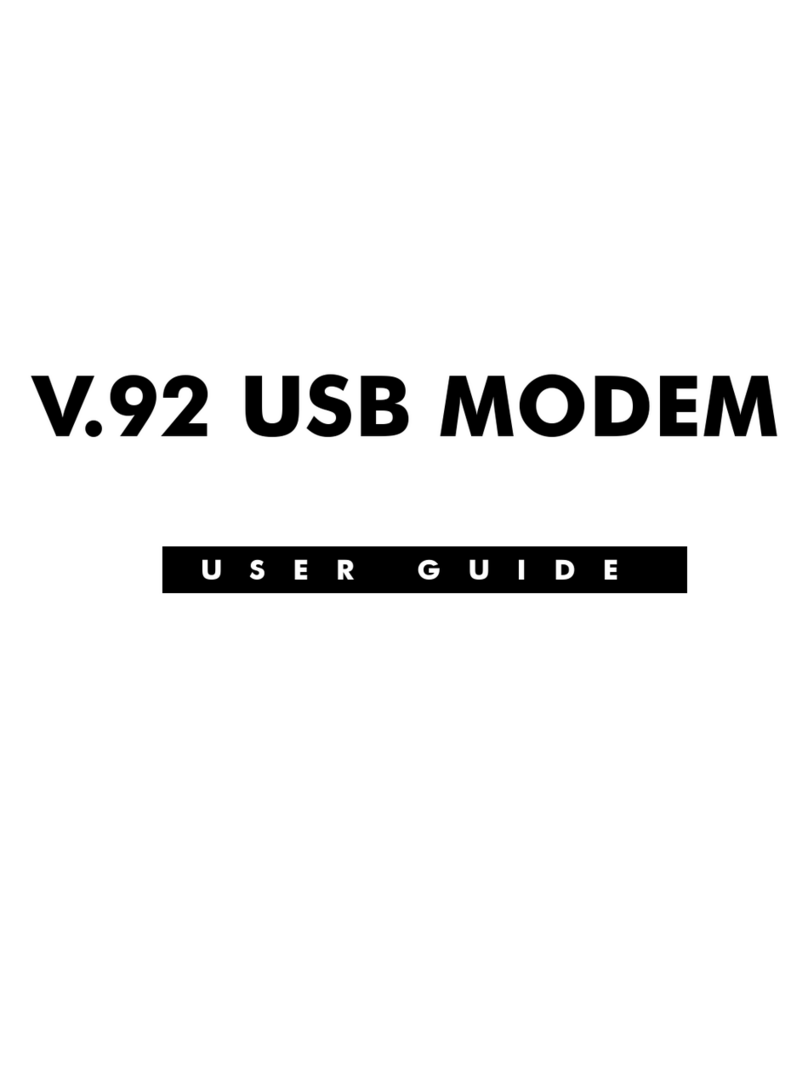
Hayes
Hayes V.92 User manual
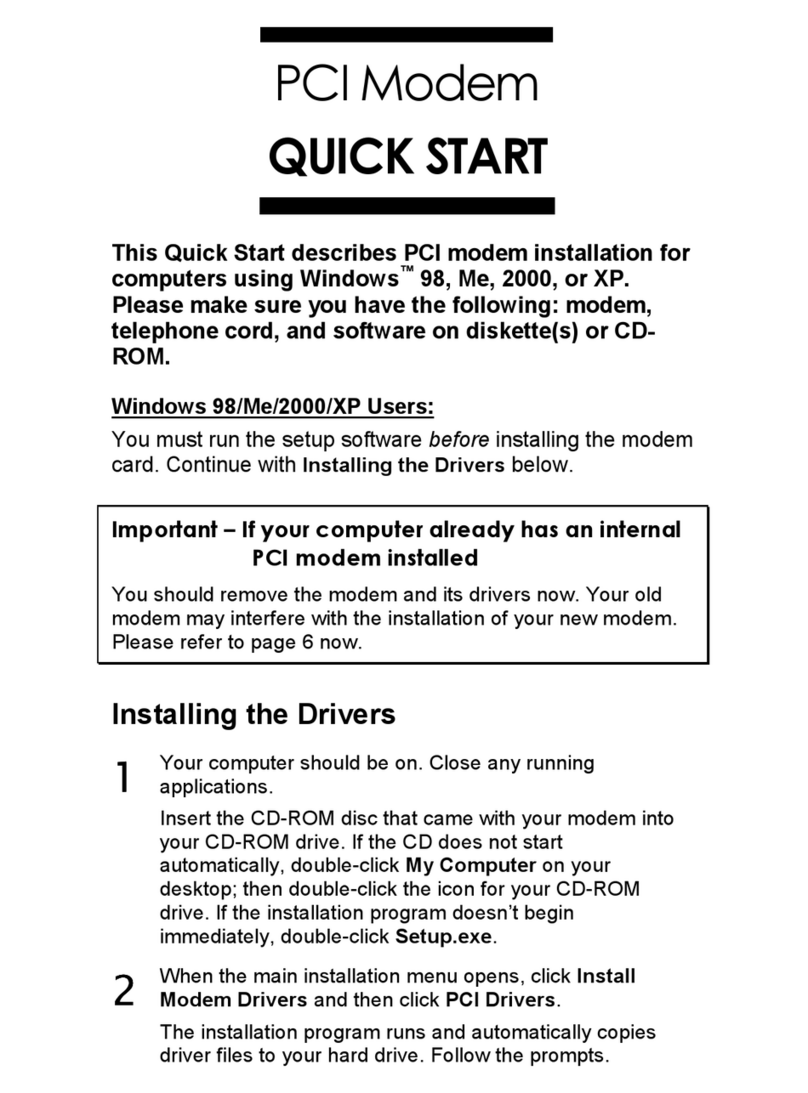
Hayes
Hayes H08-15531DF User manual
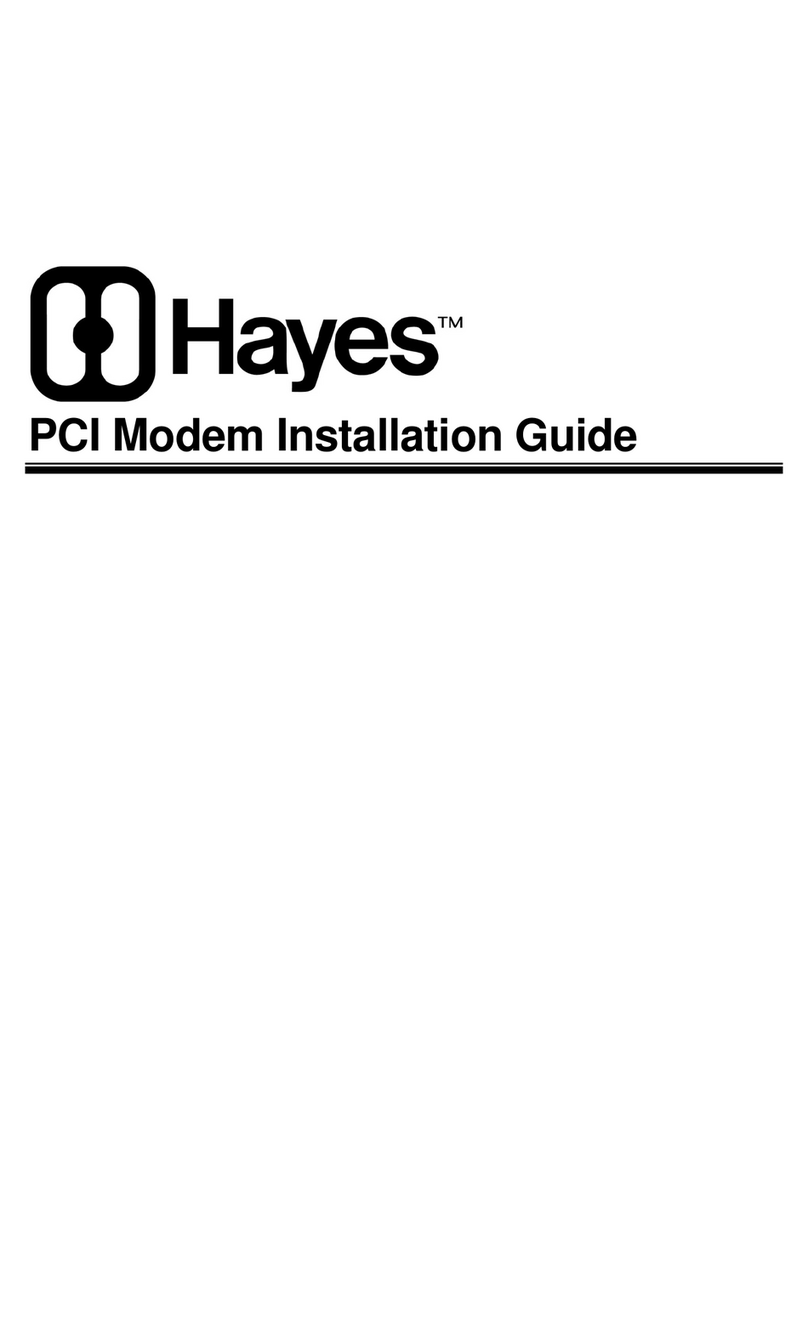
Hayes
Hayes Modem User manual
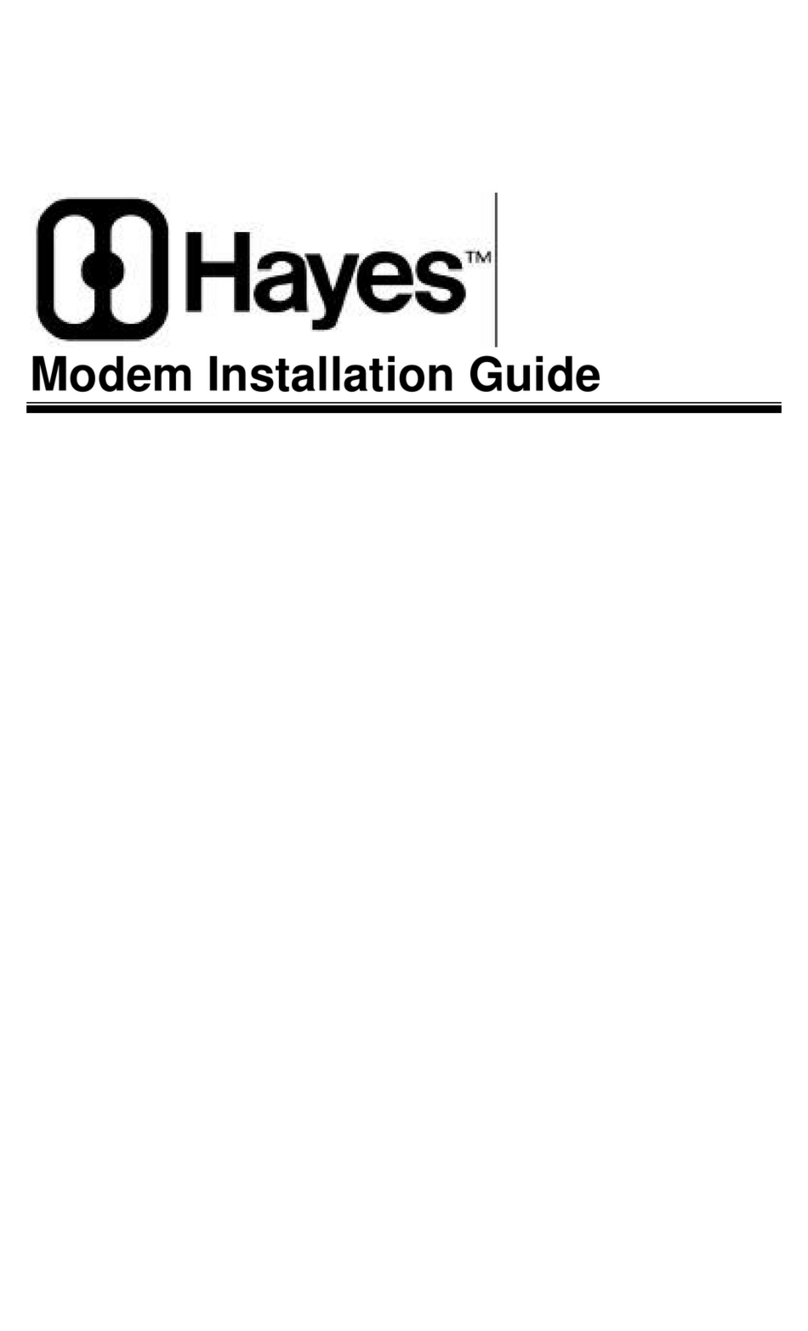
Hayes
Hayes Modem User manual

Hayes
Hayes RocketModem Manual
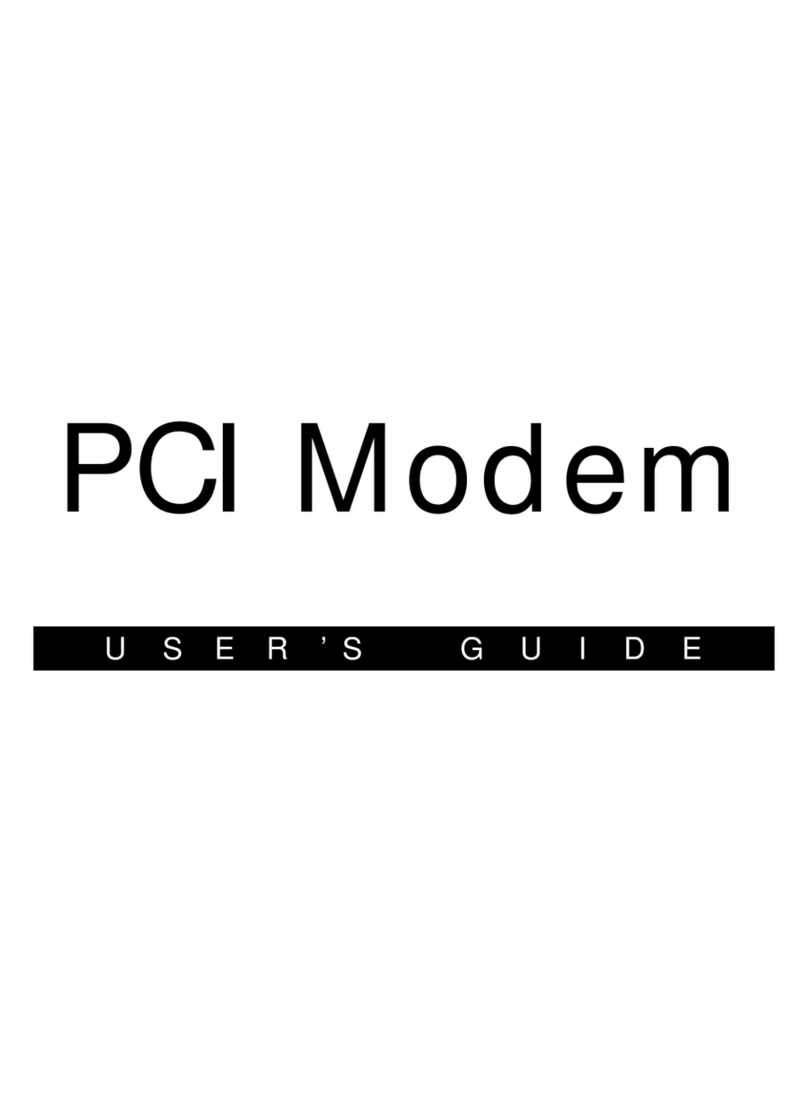
Hayes
Hayes H08-15531-EF User manual