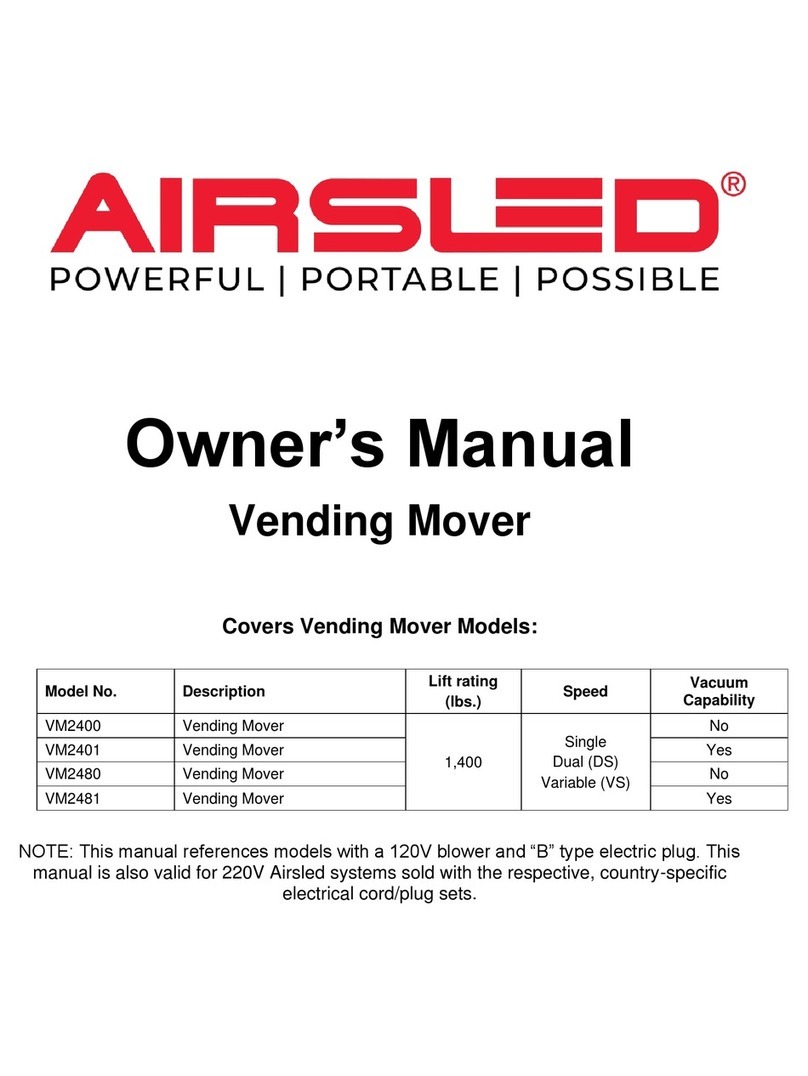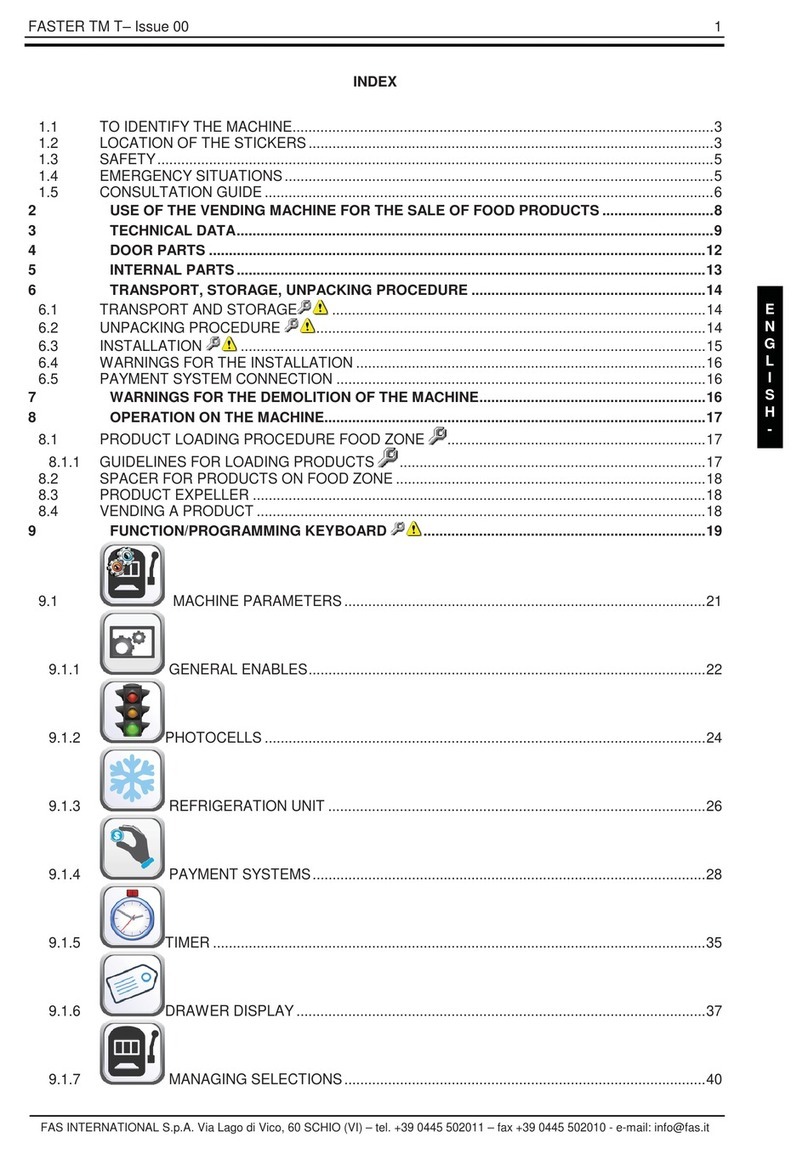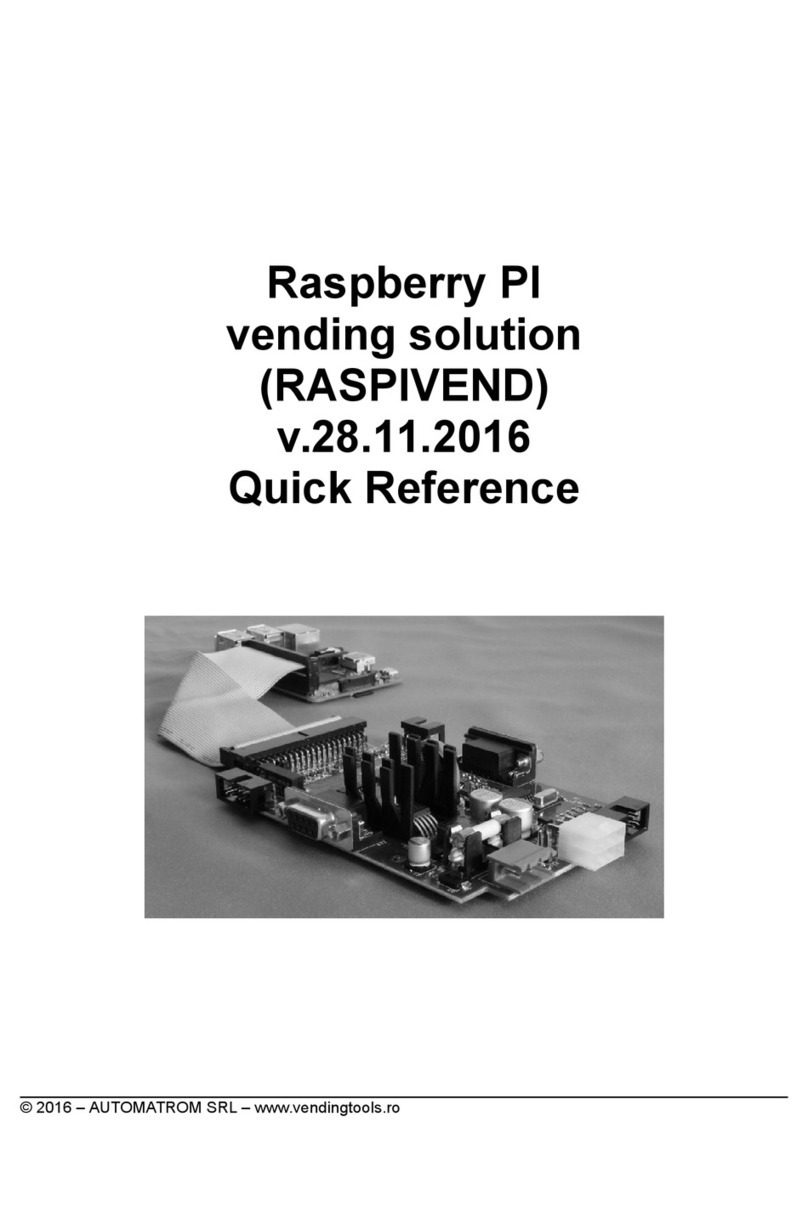Newtech Flovend 1 User manual

Flower vending machine
«Flovend 1»
Manual
2014.


Автомат продажи живых цветов «ФЛОВЕНД» - Руководство по эксплуатации 3/30
3
Content
Content............................................................................Ошибка! Закладка не определена.
1. Description............................................................Ошибка! Закладка не определена.
1.1. Purpose..................................................................Ошибка! Закладка не определена.
1.2. Machine operation.................................................Ошибка! Закладка не определена.
1.3. Control card...........................................................Ошибка! Закладка не определена.
2. Machine pre-starting procedures...........................Ошибка! Закладка не определена.
2.1. Installation.............................................................Ошибка! Закладка не определена.
2.2. Connection ............................................................Ошибка! Закладка не определена.
3. Machine settings....................................................Ошибка! Закладка не определена.
4. Service menu.........................................................Ошибка! Закладка не определена.
4.1. Service menu navigation and parameter variation..........................................................10
4.2. Service menu structure....................................................................................................10
4.3. Detailed description of the menu options..............Ошибка! Закладка не определена.
4.3.1.Menu option settings.............................................Ошибка! Закладка не определена.
4.3.2.Menu option. Set bouquet’s price ...................................................................................15
4.3.3.Menu option Download bouquets...................................................................................15
4.3.4.Menu option. Upload bouquets.......................................................................................16
4.3.5.Menu option. Collection..................................................................................................16
4.3.6.Menu option. Download change.....................................................................................18
4.3.7.
Menu option. Print information about machine states.Ошибка! Закладка не
определена.
4.3.8.Menu option. Display rotation ..............................Ошибка! Закладка не определена.
4.3.9 Bouqets reservation and payment mark………,,,,,,,,,,,,,,,,,,,,,,,,,,,,,,,,,,,,,,,,,,,,,,,,,,,,,,,,,,,,,20
4.3.10 Menu option. Exit
,,,,,,,,,,,,,,,,,,,,,,,,,,,,,,,,,,,,,,,,,,,,,,,,,,,,,,,,,,,,,,,,,,,,,,,,,,,,,,,,,,,,,,,,,,,,,,,,,,,,,,Ошибка! Закладка не
определена.
5. Process of purchasing............................................Ошибка! Закладка не определена.
6. Machine service .............................................................................................................22
6.1. Printer service........................................................Ошибка! Закладка не определена.
7. Viewer /statistics online management.............................................................................24
8. Machine’s technical characteristics.......................Ошибка! Закладка не определена.
8.1. Technical characteristics.......................................Ошибка! Закладка не определена.
8.2. Mass-dimensional characteristics..........................Ошибка! Закладка не определена.
8.3. Operating conditions.............................................Ошибка! Закладка не определена.
8.4. Transporation and storage...............................................................................................27

Автомат продажи живых цветов «ФЛОВЕНД» - Руководство по эксплуатации 4/30
4
9. Machine’s completing units..................................Ошибка! Закладка не определена.
10. Warranty..........................................................................................................................29

Автомат продажи живых цветов «ФЛОВЕНД» - Руководство по эксплуатации 5/30
5
1. Description
1.1. Purpose
Flower vending machine «Flovend» (hereinafter machine) is designed for purchase
the flow-
ers in bouquets or by a single piece (depending on configuration). There is a general view of the
machine on the Figure 1.
.
Pic 1. General view
1.2. Machine operation
Payment is made by the notes, besides the machine can be equipped with the cash accepter.
Floral display is cooled with integrated refrigeration unit to increase the shelf life of the flowers.
Sales data and machine state are sent to the statistics server over the mobile communication of GSM
standard, as well as by sending SMS alerts about the errors in the machine operation. View data sta-
tistics on a personal computer with the "Statistics control FLOVEND program".
The machine contains a compartment for flowers’ purchase closed by a transparent glass and
the technological part. 4 levels are set inside the display on the central axis; each level is divided by
vertical transparent partitions at sectors (boxes) from 6 to 32 sectors per level (depending on the
machine configuration).
Display’s central axis rotates at a speed of 2 rpm (recommended) counterclockwise, but the rotation
speed can be reduced or increased from 0.5 rpm to 40 rpm on the gearmotor frequency convertor.

Автомат продажи живых цветов «ФЛОВЕНД» - Руководство по эксплуатации 6/30
6
Display stops in the necessary position and automatically opens the door of the desired level for
flower’s issue in the moment of the order.
Machine structure is shown on the Figure 2. Technological part is designed with the main control
board, power supply, the power board of the machine’s power contour, frequency converter, cash
acceptor, receipt printer, keyboard, cooling unit, water collecting tank(condenser tank). Access to
the technological part is possible through the back door, access to the cash acceptor through the side
door. Gearmotor is set at the top. Doors for goods issue are provided with the electromechanical ac-
tuators of the doors operating gear.
In case of the emergency shutdown of the power supply machine statistics will be saved.

Автомат продажи живых цветов «ФЛОВЕНД» - Руководство по эксплуатации 7/30
7
Pic. 2. Machine structure
1. Machine body;
2. Control board;
3. Receipt printer;
4. Cash accepter;
5. Doors for goods issue;
6. Freezer;
7. Gearmotor display;
8. Condenser tank;
9. Display central axis;
10. Shelf levels;
11. Indicator;
12. Aspirator;
13. Keyboard;
14. Compressor;
15. Condenser;
16. Encoder;
17. Breaker box;

Автомат продажи живых цветов «ФЛОВЕНД» - Руководство по эксплуатации 7/30
7
Control card
Figure 3 shows the control card with the connector designation and other main elements.
Fig.3 Machine control card
Units connected to the card and main elements indicated on the Figure 3:
1. UPS;
2. Main power of the card;
3. Door operating gear power;
4. Door operating gear №1;
5. Door operating gear №2;
6. Door operating gear №3;
7. Door operating gear №4;
8. Refrigerator compressor;
9. RTC battery;
10. Sim-card holder;
11. Power relay 220V;
12. Power button to the menu;
13. Temperature sensor;
14. Doors switches №1 и №2;
15. Display rotate button;
16. Doors switches №3 и №4;
17. LCD display;
18. Aerial;
19. Cash acceptor;
20. Printer;
21. Display rotate variable frequency drive ;
22. Login button to the service menu;
23. Display encoder;
24. Keyboard.
6
1
2
3
7
8
5
4
20
23
21
19
22
24
14
16
15
11
12
13
17
10
18
9

Автомат продажи живых цветов «ФЛОВЕНД» - Руководство по эксплуатации 8/30
8
2. Machine pre-starting procedures
2.1. Installation
Flower vending machine «Flovend» i
2.2. Connection
s mounted on any flat horizontal surface right under its
width and depth (see section 7). Body should not deviate more than 10 degrees in any plane during
operation; otherwise there can be random distribution of the liquid in the display bowls. Refrigera-
tion unit must be provided with the clearance between the back of the machine and the wall at least
40 cm for normal operation. After installation fix the wheels with the brake.
Power connection of the flower vending machine must be connected to the socket with the
grounded contact (CEE plug). Voltage supply must correspond to the technical characteristics of the
machine (see section 7). Recommended to connect the machine through the network filter, compat-
ible with the electrical characteristics of the machine power.
You must install a SIM card in the card holder located on the control board (see figure 3, POS. 10)
for statistics operation module. Along with it, PIN code must be disabled.
Pic. 3
For flower vending machine operation turn on the emergency stop switch 1 and RCD 2 (Fig.
2) at the electrical panel 17 (Fig. 4, Fig.2) located inside the machine. Wait about a minute for full
switching. After initialization of all devices, temperature and time data are read, errors are checked.

Автомат продажи живых цветов «ФЛОВЕНД» - Руководство по эксплуатации 9/30
9
The machine is ready for usage after the inscription on the display "ENTER the CODE of the
BOUQUET". After that, the machine is ready for operation. Non-manual workers are not required,
except the cases of using the service menu (for example, setting the cost of the bouquet, adding
flowers or collection).
Turn off the same toggle switch to shut down the machine.
3. Machine settings
You must configure the machine before the operation. Use the service menu of the machine (see pa-
ra. 4).
Enter the service for operating parameters configuration. Press and hold service button for 3
seconds on the card to enter the service menu. (Fig.3, pos.23) or on the button located behind the
door of the cash acceptor.
Pic. 4. Display. Message to service menu entrance.
Speed of the display rotation in the mode of bouquets purchase is set by the regulator on the
front panel of the frequency converter (see figure 4). Rotate the regulator clockwise to increase the
speed; to decrease the speed - counterclockwise.

Автомат продажи живых цветов «ФЛОВЕНД» - Руководство по эксплуатации 10/30
10
4. Service menu
4.1. Service menu navigation and parameter variation.
Service menu navigation and parameter variation is made with the help of the keyboard
(Fig.6)
Рис. 5. Keyboard. Key designation.
To move in the menu following keys are used:
A – Up in the menu;
B – Down in the menu;
C – Submenu selection;
D – Submenu out;
# – Undo the changes;
* – Conforming the changes;
Keys may have the following designation in case of parameter changes
A – Parameter incensement;
B – Parameter decrease;
C – Move to the left;
D – Move to the right;
Key A is used to delete the symbol under the cursor in items that require symbol removal.
Standard keyboard layout is used to enter the letters which is used on push-button phones. While
pressing the button several times with the short intervals between key presses letters change rele-
vant to the button.
0. «Space» 0
Letters and symbols keyboard buttons:
1. . , \ - ! ?
2. А Б В Г 2 A B C
3. Д Е Ё Ж З 3 D E F
4. ИЙ К Л 4 G H I
5. МНОП5 J K L
6. РСТУ6 M N O
7. ФХЦЧ7 P Q R S
8. ШЩЪЫ8 T U V
9. ЬЭЮЯ9 W X Y Z

Автомат продажи живых цветов «ФЛОВЕНД» - Руководство по эксплуатации 11/30
11
4.2. Service menu structure
Service menu structure is shown in the Table 1 with stated menu option and submenu.
Тable 1. Service menu card
Menu option
Submenu 1
Submenu 2
Settings
Display’s zero position
Date/Time
Date
Time
Company name
1 line
2 line
TIN
Support number
Refrigerator
Temperature
Max. operation time
Min. rest time
Statistics
Statistics server. IP Address
Statistics server. Passport number
Statistics server. Password
On/off. statistics module
Tel. Number for SMS
Min. hold between SMS, minutes
Set price
All bouquets price
Bouquets price on the level
Bouquets price in a box
Download bouquets
Download all bouquets
Download a level
Download a box
Download the bouquets
Download all bouquets
Download a level
Download a box
Cash collection
Only cashbox
All money
Download the change
Print information about
machine state
Display circle
Exit

Автомат продажи живых цветов «ФЛОВЕНД» - Руководство по эксплуатации 12/30
12
4.3. Detailed description of the menu options
4.3.1. Menu option - Settings
Settings> Display’s zero position
Purpose: display stop settings, opposite the door of the bouquet issue
On the display:
Choose the speed 1,2,3. Hold:
А-Forward, В-Back, Accept-*, delay-#
Choose display speed rotation (1-low, 2-middle 3-high), press and hold A or B button for dis-
play rotation forward or back. Move display to А1,В1,С1,D1 boxes were set in front of the issue
window. Press * for settings acceptance, find REMIND on the display (zero position is set).
Settings> Date/Time
Purpose: data and time settings. Date and time store in energy dependent clocks, charged
from the battery set on the control card.
To set a date and time press С,D, pressАand Вto change parameters. Press * to accept the
settings, find REMIND on the display.
Settings> Date/Time > Date
On display:
Date settings
01/04/2014
Settings> Date/Time > Time
On display
Time settings
04:20
Settings> Company name
Purpose: set company’s name printed on the check. There are two lines with 32 symbols to
enter company’s name.
On display:
Company name 1 line 32 symbols
ООО ”Tcvety”

Автомат продажи живых цветов «ФЛОВЕНД» - Руководство по эксплуатации 13/30
13
Settings> TIN
Purpose: set TIN printed on the check.
On display:
TIN. 12 numbers
323500157503
Settings > Support number
Purpose: set Support number printed on the check and indicator and indicator in case of ma-
chine’s malfunction.
On display:
Support number 11 numbers
89012345678
Settings > Refrigerator
Purpose: set freezer’s operating states
Key A to increase the value, B to decrease the value. Temperature changing for 1C – 1
minute.
Settings > Refrigerator> Temperature
Purpose: set display temperature
On display:
Temperature. A - more, B – less.
6
Settings > Refrigerator >Max. time operation
Purpose: set maximum time of compressor’s continuous operation
On display:
Max. operation time A-more, B–less
60
Settings > Refrigerator >Min. time operation
Purpose: set minimal time of compressor’s rest
On display:
Min. operation time A-more, B–less
10

Автомат продажи живых цветов «ФЛОВЕНД» - Руководство по эксплуатации 14/30
14
Settings> Statistics
Settings> Statistics > Statistics server. IP address
Purpose: enter Statistics server IP address. Enter address digit with three numbers. Add ze-
roes before the numbers if there is digit or double digit numbers.
On display:
Statistics server address
188.143.235.053
Settings> Statistics > Statistics server. Port number
Purpose: enter port number of the statistics server.
On display:
Statistics server address
7432
Settings > Statistics > On/off statistics module
Purpose: switch on and off statistics module. If you switch off statistics module exchange
with statistics server and SMS alerts will be disabled. If statistics and SMS alerts are not used do
not switch off statistics module.
If module is ON; on display:
Statistics module ON
OFF?
Press * to turn off and confirm
If the module is OFF; on display:
Statistics module OFF
ON?
Press * to switch On and confirm
Settings > Statistics > Tel. Number for SMS
Purpose: accept SMS notifications about errors. You may change the number via statistics
server.
On display:
Tel. Number for SMS
89101234567
Settings > Statistics > Min. hold between SMS
Purpose: set minimal hold between SMS notifications about errors.
On display:
Time, minutes. A – more, B - less
20

Автомат продажи живых цветов «ФЛОВЕНД» - Руководство по эксплуатации 15/30
15
4.3.2. Menu option. Set bouquet’s price.
Purpose: set bouquet’s price. Maximum price: 65000 рублей. Bouquet’s price divisible to 10
rubles. If set amount is not divisible to 10 it rounds to 10.
Set bouquet’s price > All bouquet’s price
On display:
Enter all bouquet’s price
Set needed amount pressing the keys on a keyboard. Press * to accept settings, find on display
REMIND.
Set bouquet’s price > Bouquet’s price at the level
On display:
Choose the level:
Level А
Choose the level with А, Вkeys, confirm С.
On display (e.g. level А):
Enter bouquet’s price at the level А
Set the price and press * for settings saving.
Set bouquet’s price > Вouquet’s price in a box
On display:
Enter bouquet’s code:
Enter box’s code, confirm*
On display (I.g. box А1, current price 500 rubles):
Set bouquet’s price in А1 box
500
Set the price and press * to save settings.
4.3.3. Menu option. Download the bouquets
Purpose: choose the boxes with bouquets. It is necessary to download every time when the
box is filled with bouquets. If the box was loaded beforehand and was made the reload, then loading
time will not be changed. If you need to refresh the loading time, e.g. to change the bouquet, at fist
issue the bouquet (see para.4.3.4), and then download.
During download displays date and time.
Download bouquets > Download all bouquets
On display:

Автомат продажи живых цветов «ФЛОВЕНД» - Руководство по эксплуатации 16/30
16
Downloading time: 21/06/14 10:51:00
Download all bouquets? * - Yes, # - No.
Download bouquets > Download level
On display:
Choose the level:
A level
Choose the level with А, Вkeys, confirm С.
On display (e.g. level А):
Downloading time: 21/06/14 10:51:00
Download A level? * - Yes, # - No.
Download bouquets > Download the level
On display:
Enter bouquet’s number:
Enter box’s code, confirm *.
On display (e.g. box A1 box):
Downloading time: 21/06/14 10:51:00
Download А1 box? * - Yes, # - No.
4.3.4. Menu option. Download bouquets
Purpose: choose the boxes without bouquets and which no need to purchase; or used before
the loading to refresh downloading time.
Bouquet’s downloading is made as downloading (see para 4.3.3).
4.3.5. Menu option. Cash collection
Purpose: to execute cash collection. In this menu displays revenue for the machine operation
period since previous cash collection in rubles. Check is printed after collection confirmation, then
amount resets. See the example on the picture 7.

Автомат продажи живых цветов «ФЛОВЕНД» - Руководство по эксплуатации 17/30
17
Pic. 6. Collection check
For machine with BNA version without сhange
On display (e.g. amount equals 25500 rubles.):
Total, rubles: 25500
Execute collection? * - Yes, # - No.
In case of collection confirmation check is printed
For machine with BNA version with сhange (NV200+Smartpayout)
On display (e.g. change is 25500 rubles.):
Collection
Only cashbox, rubles.: 25500
Choose this option – press C and confirm * to take the cash only from the cashbox.
Choose ALL MONEY with B key to take all cash including change module. Total will be shown on
a display.
On display (e.g. 45800 rubles.):
Collection
All money, rubles.: 45800
Press Сfor collection and confirm *.
BNA upload all notes from a change module to a box for full collection. Open front door and
take out the box after the end of the operation.
.

Автомат продажи живых цветов «ФЛОВЕНД» - Руководство по эксплуатации 18/30
18
Pic. 7. Cash box NV200
4.3.6. Menu option. Download change
Purpose: enter the notes to change module. You may enter up to 78 notes of different value,
putting them into the hole for note’s acceptance, among them 10 rubles - 9 pieces, 50 rubles - 12
pieces, 100 rubles – 31 pieces, 500 rubles – 18 pieces, 1000 rubles – 8 pieces. On display is shown
the quantity of each value and maximum quantity which is possible to enter (/).
On display:
Notes: 10 50 100 500 1000
Number: 0/ 9 0/12 0/31 0/18 0/ 8
If the number of the notes of this value does not exceed the maximum number in the change mod-
ule, then the note enters to the change module, otherwise to the cash box. Therefore, BNA with the
change issue may complement the change of necessary quantity and value according to the set
number of the notes.
4.3.7. Menu option. Print information about machine states.
Purpose: printed check (Pic.9) with the following information set in the machine: company
name, TIN, machine number, software version, support number, temperature, display current tem-
perature, date, time. After that stated boxes with bouquets price, date and time of downloading and
bouquet’s issue. Bouquet is not sold if the line SOLD is empty.

Автомат продажи живых цветов «ФЛОВЕНД» - Руководство по эксплуатации 19/30
19
Pic. 8. Check information about machine state
On display:
Print information about machine state?
* - Yes, # - No.
Press * to confirm.
4.3.8 . Menu option. Display rotation.
Purpose: display rotation under downloading the bouquet into the machine.
On display:
Choose the speed 1,2,3. Hold:
А-Forward, В-Back, Delay-#
Choose display’s rotation speed (1-low, 2-middle, 3-high), then press and hold A or B for dis-
play rotation forward or back.
Table of contents
Popular Vending Machine manuals by other brands

Everest
Everest VX Operator's manual

Bay-Tek
Bay-Tek PRIZE HUB Modular Service manual

Seaga
Seaga Space Saver Series Operator's manual

Cafection
Cafection EMBLEM Service & installation manual
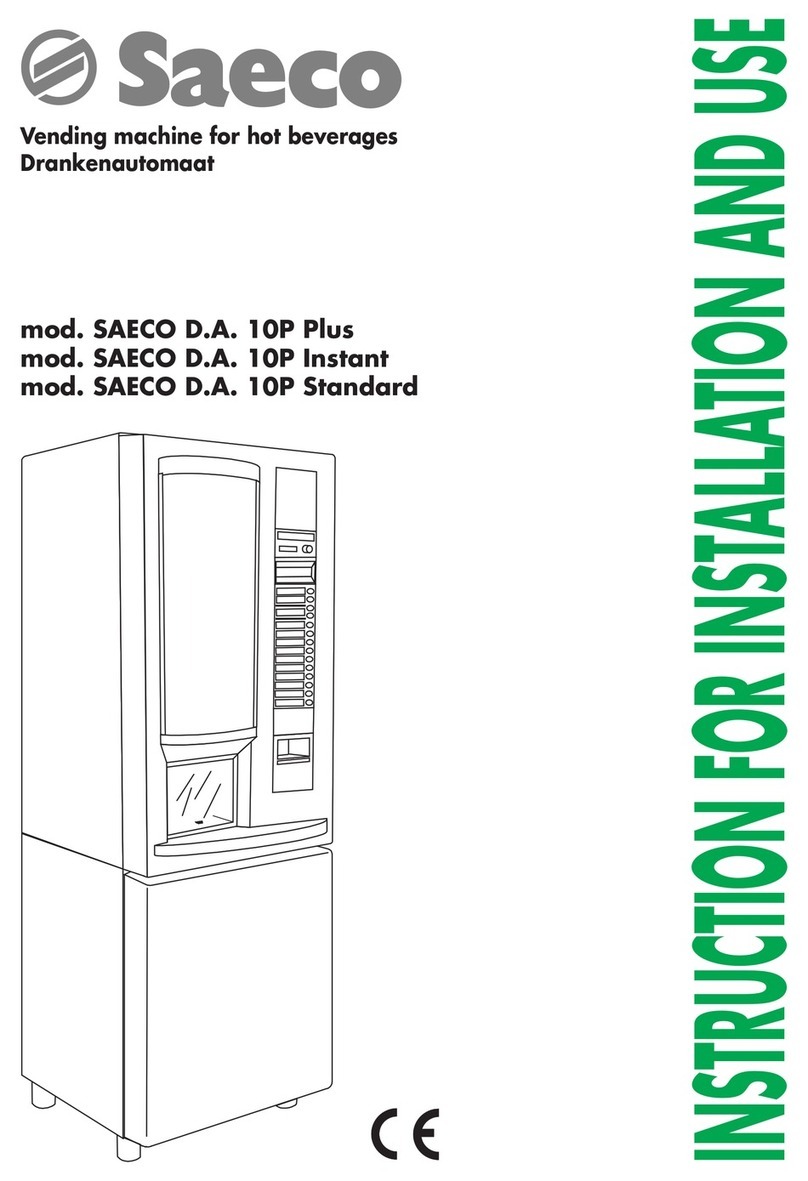
Saeco
Saeco SAECO D.A. 10P Plus Instructions for installation
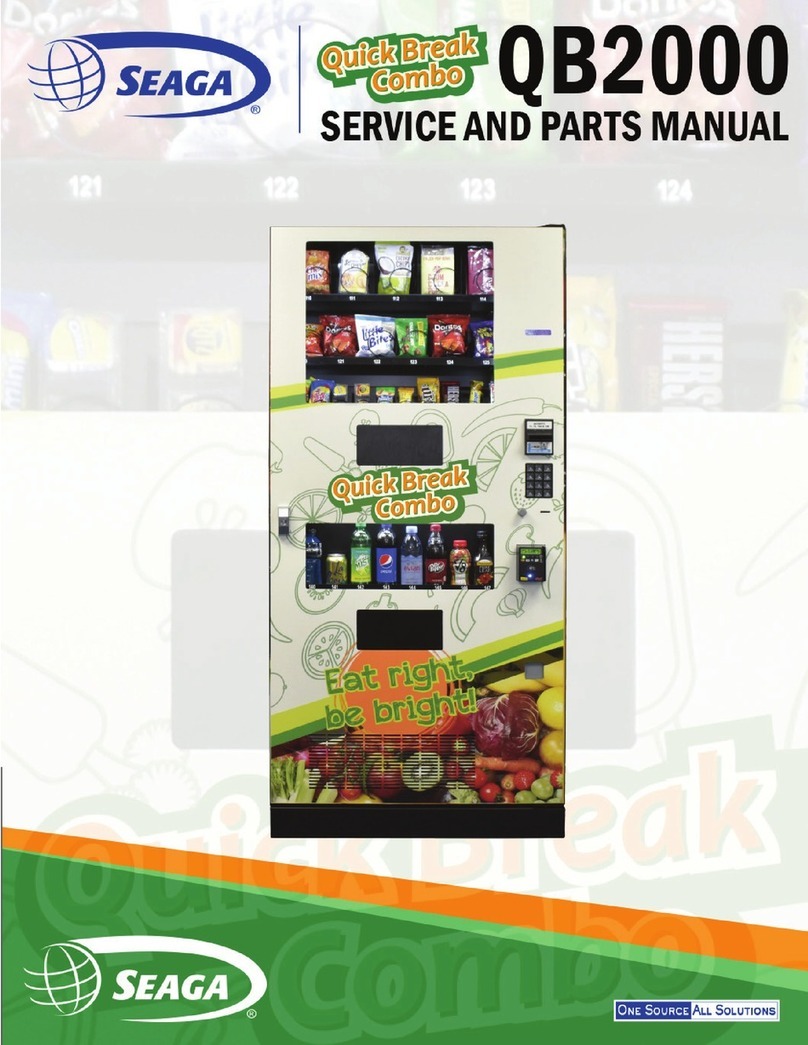
Seaga
Seaga Quick Break Combo QB2000 Service and parts manual

Dixie Narco
Dixie Narco P Series manual

One-Touch Drinks
One-Touch Drinks Atlas user manual
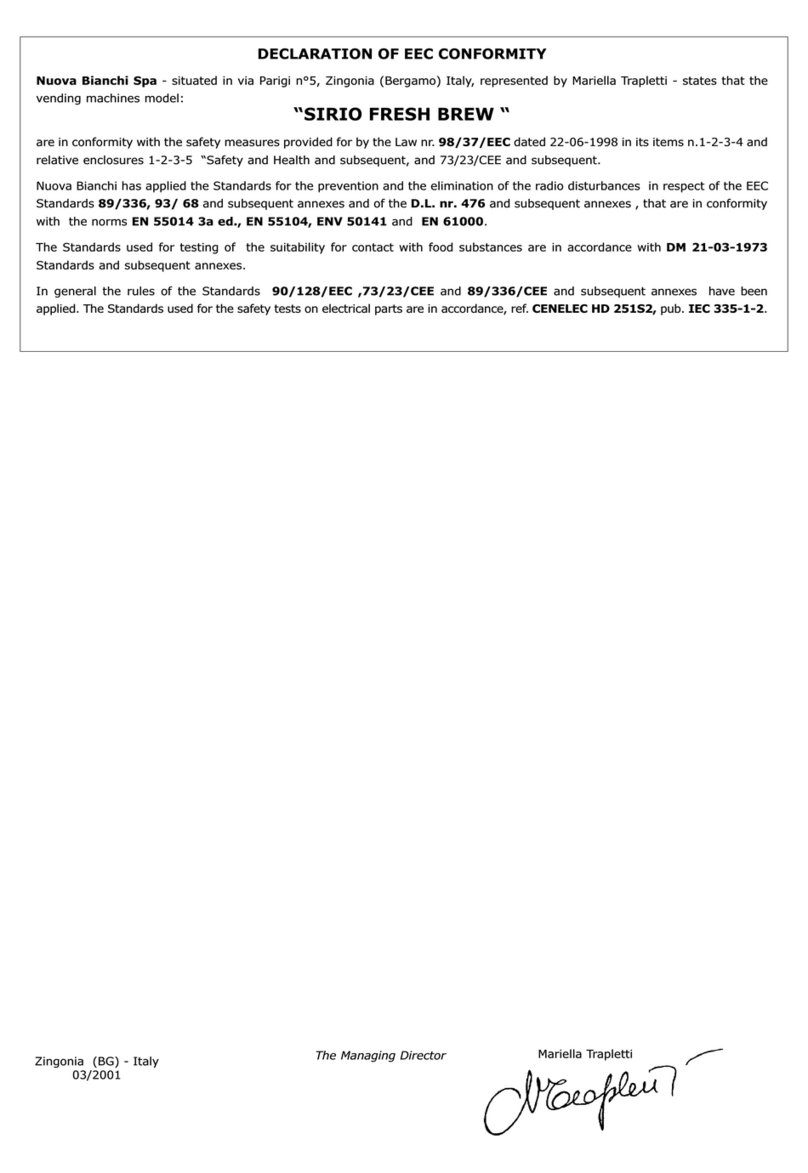
BIANCHI VENDING
BIANCHI VENDING SIRIO FRESH BREW manual

Elektral
Elektral Tru-VEND Maxi-Kafe Instructions for use & maintenance manual
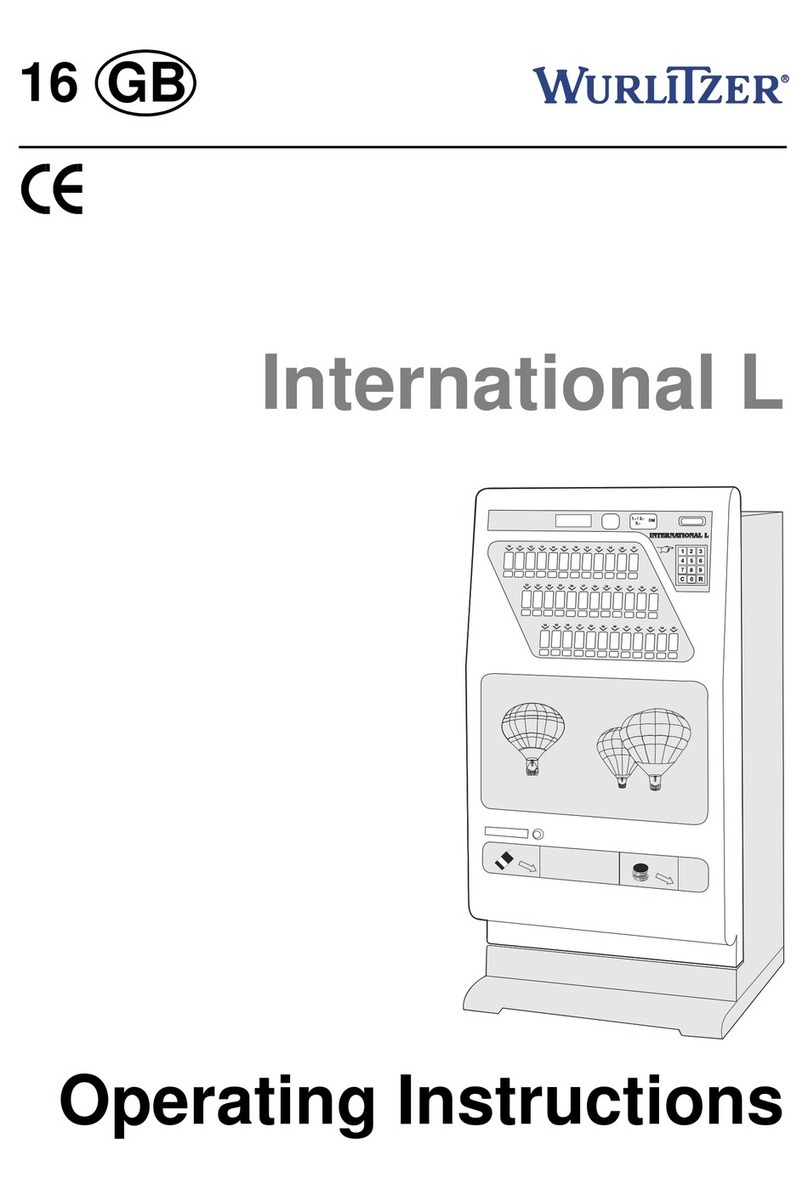
Wurlitzer
Wurlitzer International L operating instructions
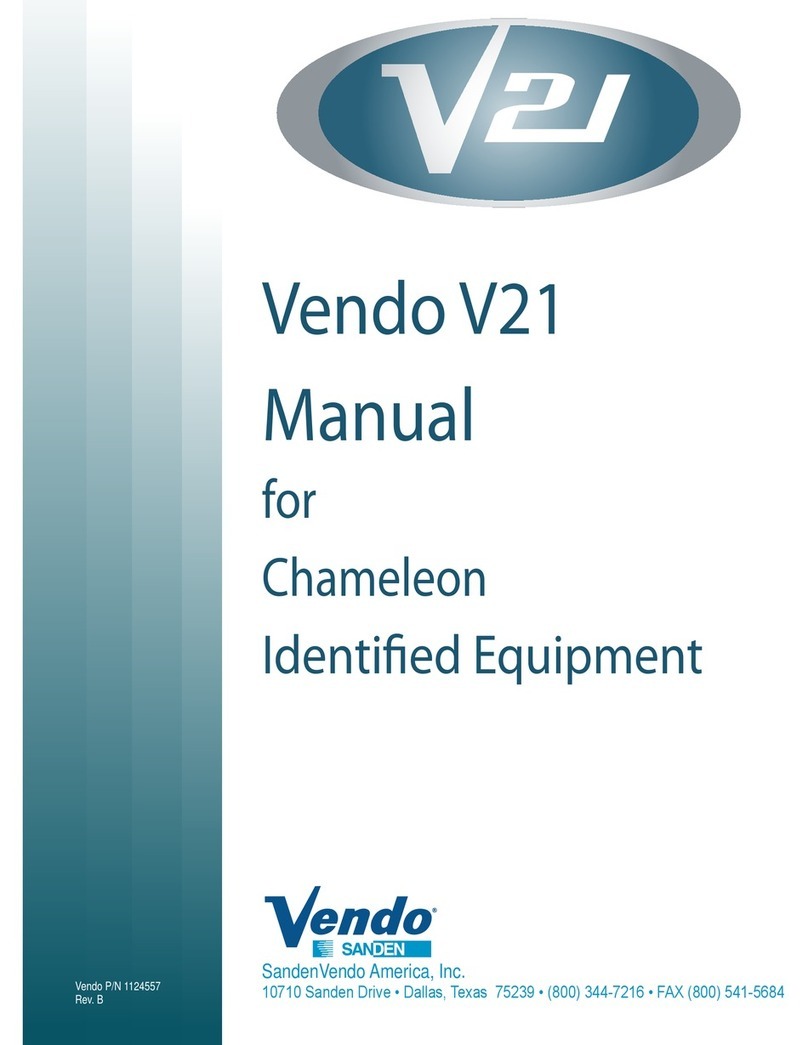
Vendo
Vendo V21 user manual