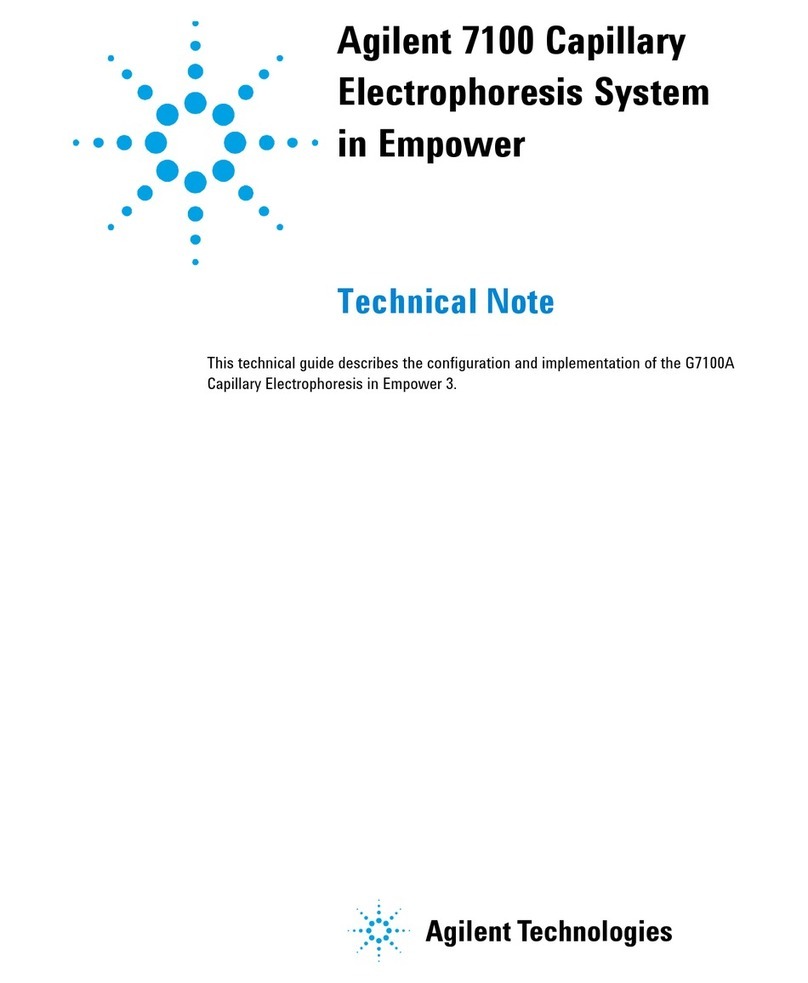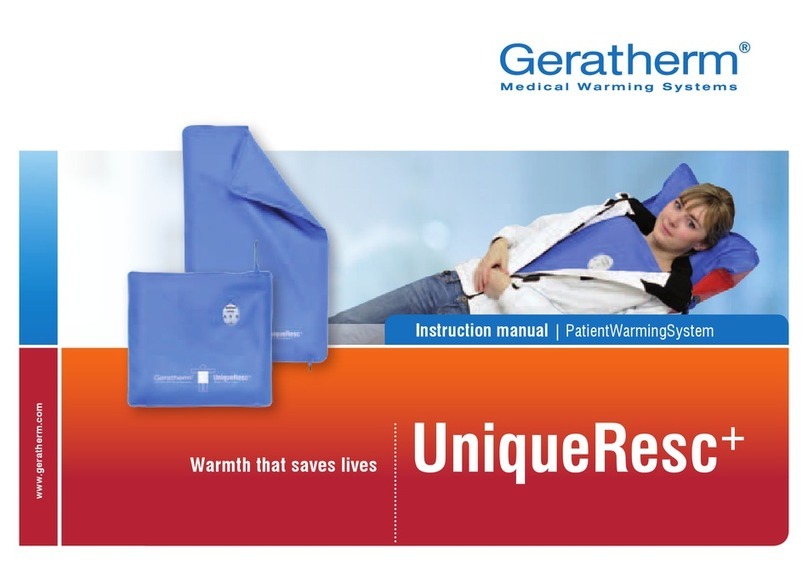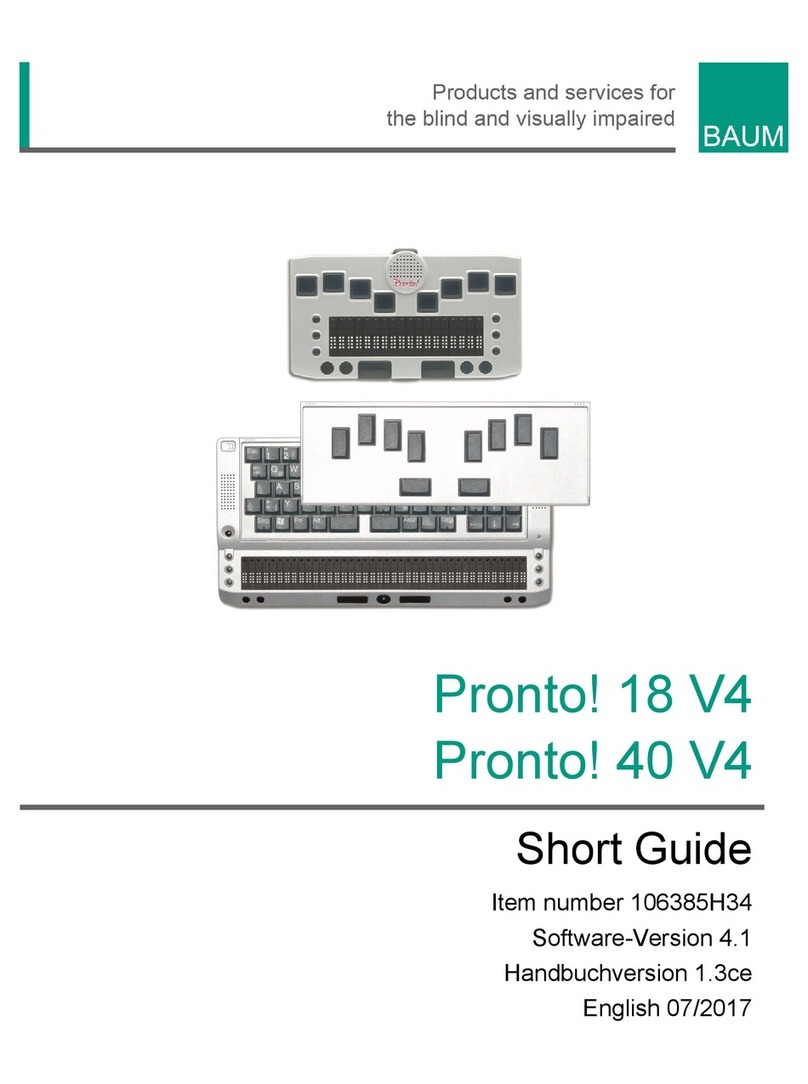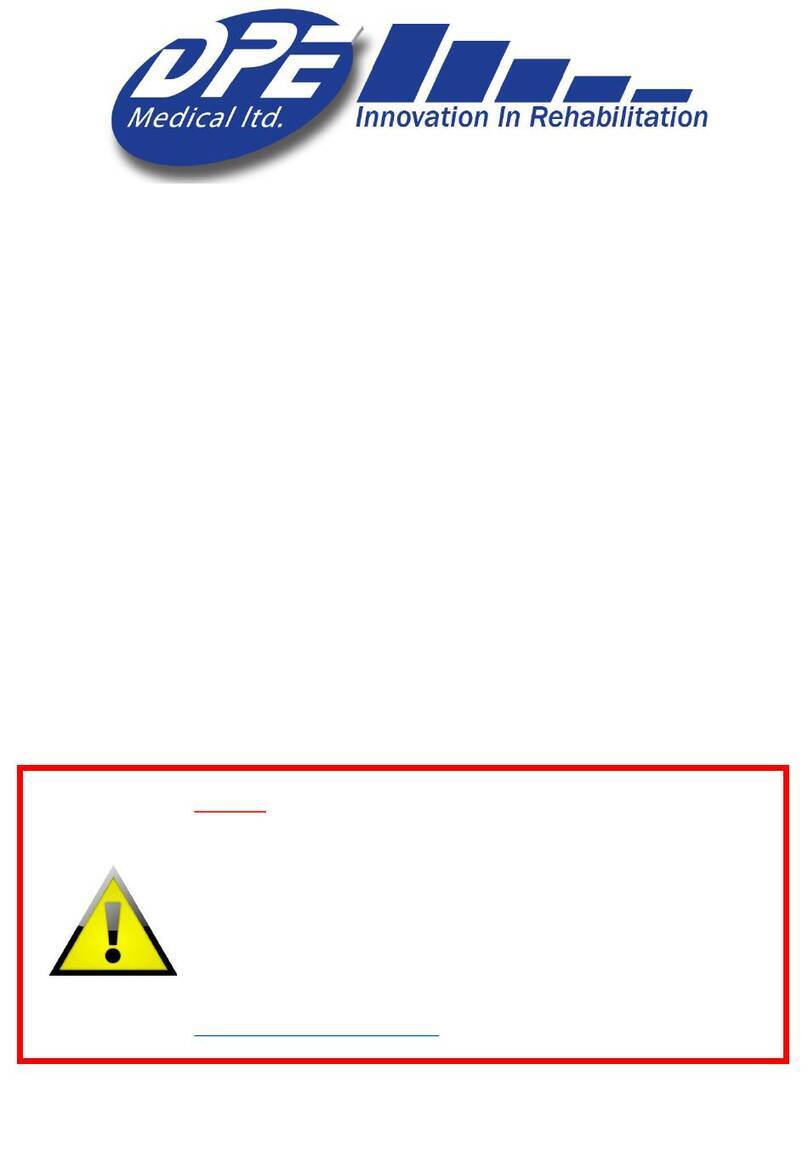NEXIQ Technologies USB-Link User guide

USB-Link™
Installation and
Setup Manual

USB-Link™
IDSC Holdings LLC retains all ownership rights to USB-Link and its documentation. The USB-Link source code is
a confidential trade secret of IDSC Holdings LLC. You may not decipher or de-compile USB-Link, develop source
code for USB-Link, or knowingly allow others to do so. USB-Link and its documentation may not be sublicensed or
transferred without the prior written consent of IDSC Holdings LLC.
This manual, as well as the software it describes, is furnished under license and may only be used or copied in
accordance with the terms of such license. The content of this manual is furnished for informational use only, is
subject to change without notice, and should not be construed as a commitment by IDSC Holdings LLC. IDSC
Holdings LLC assumes no responsibility or liability for any errors or inaccuracies that may appear in this book.
Except as permitted by such license, no part of this publication may be reproduced, or transmitted, in any form or by
any means, electronic, mechanical, or otherwise, without the prior written permission of IDSC Holdings LLC.
NEXIQ Technologies is a trademark of IDSC Holdings LLC.
©2010 IDSC Holdings LLC. All rights reserved. All other marks are trademarks or registered trademarks of the
respective holders. Pictures for illustration purposes only. Specifications are subject to change without notice.
www.nexiq.com
This device complies with Part 15 of the FCC Rules. Operation is subject to the following two conditions: (1) this
device may not cause harmful interference, and (2) this device must accept any interference received, including
interference that may cause undesired operation. This device contains FCC-ID POOWML-C30XX.
Approved in accordance to R&TTE directive transmitter module marked by “ CE product label”, manufactured by
MITSUMI incorporated to OEM product.
Part No. 1400-358 Revised 12/20/2011

USB-Link™ Installation and Setup Manual iii
Chapter 1:
Introducing the USB-Link™ ....................................1
Product Specifications ...................................................................2
System Requirements ...................................................................3
USB-Link™ Components ..............................................................4
Communication Options: Wireless or Wired? ................................5
Wireless Connection .............................................................................5
Wired Connection .................................................................................7
Chapter 2:
Installation and Bluetooth Configuration ..................9
Installation Process Flowchart .....................................................10
Outline of Installation Process .....................................................11
Step 1: Install the USB-Link™ Drivers and Utilities .....................12
Step 2: Choose Your Connection ................................................20
Wired Connection ...............................................................................20
Wireless Connection ...........................................................................21
Step 3: Install the Bluetooth Drivers ............................................22
Instructions for Windows XP Users ....................................................22
Instructions for Windows 7 Users .......................................................29
Configure the Bluetooth Environment ..........................................30
Chapter 3:
Preparing to Use the USB-Link™ ...........................33
Step 4: Connect the USB-Link™ to a Vehicle .............................34
Making the Connection .......................................................................35
Wired Connection Using a USB Cable ............................................35
Wireless Connection .......................................................................36
Step 5: Pair the Device ................................................................37
Instructions for Windows XP Users ....................................................37
Instructions for Windows 7 Users .......................................................41

iv USB-Link™ Installation and Setup Manual
Step 6: Test the Connection to the Vehicle .................................48
Step 7: Setting Up Diagnostic PC Applications ...........................51
Allison DOC™ for Fleets (1000/2000) ................................................51
Allison DOC™ for Fleets (3000/4000) ................................................52
Allison DOC™ for PC (update) ...........................................................52
Bendix Acom™ Diagnostics ...............................................................53
Caterpillar Electronic Technician ........................................................55
Cummins INSITE™ ............................................................................58
Detroit Diesel Diagnostic Link (DDDL)™ ............................................61
DDEC 7.0 ........................................................................................... 62
Eaton Service Ranger ........................................................................63
HINO Diagnostic eXplorer ..................................................................65
International® ABS .............................................................................67
International® INTUNE .......................................................................69
International® Three, Single, and Dual Box .......................................69
Meritor WABCO® Toolbox .................................................................71
Chapter 4:
USB-Link™ Troubleshooting Information ...............73
LED Issues ..................................................................................74
Configuration Issues ....................................................................76
Wireless Communication Issues .................................................76
Appendix A:
USB-Link™ Adapter and Cable Guide ....................77
Choosing the Right Cable Adapter ..............................................78
Adapter Drawings ...............................................................................79

USB-Link™ Installation and Setup Manual 1
1
Introducing the USB-
Link™
Product Specifications, page 2
System Requirements, page 3
USB-Link™ Components, page 4
Communication Options: Wireless or Wired?, page 5
The USB-Link™ is a hardware device that enables service bay personal computers
(PCs) to retrieve vehicle information using either wireless Bluetooth®technology or a
more traditional cable connection. Once configured, the USB-Link™ interfaces with your
PC, enabling you to use specific PC applications to perform vehicle diagnostics.
This chapter introduces the USB-Link™ and provides details regarding the communication
modes available to you to interface with your PC.

2 USB-Link™ Installation and Setup Manual
Chapter 1• Introducing the USB-Link™
Product Specifications
The USB-Link™ is configured with the following specifications:
Feature Data
Physical Dimensions 5.86" x 3.02" x 1.78"
(149 mm x 77 mm x 45 mm)
Weight 4.6 oz. (0.13 kg)
Power Requirements 10 - 32 VDC @ 350 mA maximum
Operating Temperature 0 to +70 °C
API Driver TMC RP1210A and RP1210B compliant
SAE J2534 compliant
Vehicle Protocols Supported • J1708/J1587
• J1939 (250K, 500K, or 1 MB)
• CAN (125K, 250K, 500K, 1 MB)
(Dual CAN supported)
• J2284 CAN (125K, 250K, or 500K)
• ATEC-160 Baud
• ALDL Pass-through
• ALDL 8192
• ALDL 9600
•OBDII
• ISO 9141
• ISO 14230 (KWP2000)
• ISO 15765
• J1850 (PWM, VPM, or Allison)
• J1939 Auto Baud
• IESCAN (required for Allison)
USB Communication USB Device, version 1.1
Wireless Communication Bluetooth® Class 1 adapter (up to 100 m
range)
Wired Communication USB cable 15 ft. (5 m) maximum
Vehicle Connector DB15F
USB Connector Type B jack

- System Requirements
USB-Link™ Installation and Setup Manual 3
System Requirements
Be aware of the following system requirements:
Component Requirement
IBMPC-compatible
computer • 1GHz processor or more
• RAM: 256MB or more (512MB recommended)
• USB port, version 1.1 or higher
Operating system • Windows®XP
• Windows®7
Note: USB-Link™ drivers support the Windows®
7 operating system. However, not all OEM PC
applications work with Windows®7.
Bluetooth®adapter
(sold separately)
• Bluetooth®serial port capability
• Must support WIDCOMM®drivers, 1.4x and
higher
The USB-Link™ has been qualified with the follow-
ing Class 1 adapter:
- IOGEAR®GBU321

4 USB-Link™ Installation and Setup Manual
Chapter 1• Introducing the USB-Link™
USB-Link™ Components
The following illustration details each of the USB-Link™ components:
Figure 1.1 USB-Link™ Components

- Communication Options: Wireless or Wired?
USB-Link™ Installation and Setup Manual 5
Communication Options: Wireless or Wired?
Prior to using the USB-Link™, you need to decide how you want the unit to
communicate with your PC. There are two options:
• Wireless connection to the PC using Buletooth® (pg. 5)
• Wired connection to the PC using a USB cable (pg. 7)
Wireless Connection
A wireless connection provides the advantage of untethered communication.
Wireless connectivity provides untethered operation, and that’s a bonus in a
busy service bay. USB-Link™ uses Bluetooth®wireless technology to provide
this wireless communication between the USB-Link™ and your PC.
NOTE:
iThe USB-Link™ does not support Integrated Bluetooth. If your PC has
Integrated Bluetooth, your system has Bluetooth®drivers installed and a
built-in Bluetooth®transceiver. You must uninstall Integrated Bluetooth
and its Bluetooth®drivers prior to proceeding with the USB-Link™ installa-
tion process.
Figure 1.2 Wireless Connection

6 USB-Link™ Installation and Setup Manual
Chapter 1• Introducing the USB-Link™
If your PC does not have Integrated Bluetooth, then you are clear to proceed
with the USB-Link™ installation process as documented in this manual:
• Install Bluetooth®drivers
• Install an external Bluetooth®adapter
NOTE:
iFor detailed information on installing Bluetooth®drivers and configuring a
basic Bluetooth®environment, refer to Chapter 2: Installation and Blue-
tooth Configuration, later in this manual.
• Pair the device
— Instructions for Windows XP Users
(using the NEXIQ™ Bluetooth Connection Utility, refer to Chapter 3:
Preparing to Use the USB-Link™, later in this manual.)
— Instructions for Windows 7 Users
NOTE:
iThe USB-Link™ is intended for diagnostic use, for example, retrieving
trouble codes. By nature, Bluetooth®wireless technology has limited
bandwidth and latency when compared to wired solutions. This may result
in dropped messages in situations requiring high bandwidth

- Communication Options: Wireless or Wired?
USB-Link™ Installation and Setup Manual 7
Wired Connection
A wired connection provides the advantage of faster data throughput.
Using a USB connection to the PC is highly recommended when diagnosing
heavily-loaded CAN/J1939 buses. By nature, Bluetooth®has less bandwidth
than USB, which can result in dropped messages in situations requiring high
bandwidth. ECU reprogramming typically requires both high throughput and
critical timing, and should always use a USB-to-PC wired connection.
Wired communication between the USB-Link™ and your PC requires a USB
cable.
Figure 1.3 Wired Connection
Figure 1.4 15 ft. USB Cable

USB-Link™ Installation and Setup Manual 9
2
Installation and
Bluetooth
Configuration
Step 1: Install the USB-Link™ Drivers and Utilities, pg. 12
Step 2: Choose Your Connection, pg. 20
Step 3: Install the Bluetooth Drivers, pg. 22
Instructions for Windows XP Users, pg. 22
Instructions for Windows 7 Users, pg. 29
Configure the Bluetooth Environment, pg. 30
This chapter provides instructions for installing NEXIQ™ drivers and utilities, installing
the required Bluetooth® drivers, installing a Bluetooth®adapter, and configuring a basic
Bluetooth®environment.

10 USB-Link™ Installation and Setup Manual
Chapter 2• Installation and Bluetooth Configuration
Installation Process Flowchart
Figure 2.1 Process Flowchart

- Outline of Installation Process
USB-Link™ Installation and Setup Manual 11
Outline of Installation Process
Step 1: Install the NEXIQ™ USB-Link™ drivers and utilities (pg. 12).
Step 2: Choose your connection (wired or wireless) (pg. 20).
If you chose a wired connection, move on to complete steps 4, 6, and
7 only.
Step 3: Install the drivers for the Bluetooth®adapter you are using (e.g., the
IOGEAR®GBU321 adapter).
• Instructions for Windows XP Users (pg. 22)
• Instructions for Windows 7 Users (pg. 29)
Step 4: Connect the USB-Link™ to the vehicle.
Step 5: Pair the Device:
• Instructions for Windows XP Users
(using the NEXIQ™ Bluetooth Connect Utility).
• Instructions for Windows 7 Users
Step 6: Use the NEXIQ™ Device Tester to test the connection between the
USB-Link™ and the vehicle.
Step 7: Set up diagnostic PC applications that apply to your local environment
for use with the USB-Link™.
NOTE:
iSteps 4 through 7 are described in Chapter 3 of this manual.

12 USB-Link™ Installation and Setup Manual
Chapter 2• Installation and Bluetooth Configuration
Step 1: Install the USB-Link™ Drivers and Utilities
Prior to using the USB-Link™ it is necessary to install the required NEXIQ™
device drivers and utilities on your PC or laptop. These device drivers are compat-
ible with Microsoft®Windows®XP and Windows®7.
IMPORTANT:
äRemember, you must have Administrator security rights and be logged in
as “Admin” to successfully complete the installation process outlined in
this manual.
NOTE:
iIf you have questions about using this product, contact NEXIQ™ Techni-
cal Support at (800) 639-6774, or send us an e-mail at:
To install the device drivers and utilities:
1Close all programs and insert the NEXIQ™ USB-Link Drivers CD into your
PC’s CD-ROM drive.
Figure 2.2 Installation Welcome! Screen

- Step 1: Install the USB-Link™ Drivers and Utilities
USB-Link™ Installation and Setup Manual 13
If the program does not automatically start, access your CD-ROM drive
through My Computer and double-click the SETUP.EXE file.
2Read the information displayed on the Welcome! screen, and click Next.
The Copyright Notice screen is displayed.
3Read all the information on this screen, then click I Accept.
NOTE:
iIf you do not agree to the terms, click I Decline. A message is displayed
prompting you to confirm exiting the installation. Click EXIT SETUP.
Figure 2.3 Copyright Notice Screen

14 USB-Link™ Installation and Setup Manual
Chapter 2• Installation and Bluetooth Configuration
The Backup Replaced Files? screen is displayed.
4Do one of the following:
—Click Yes if you wish to back up copies of files replaced during the instal-
lation (recommended).
—Click No if you do not wish to back up files.
5Click Next to continue.
Figure 2.4 Backup Replaced Files? Screen

- Step 1: Install the USB-Link™ Drivers and Utilities
USB-Link™ Installation and Setup Manual 15
If you chose to back up replaced files, the installation program requests a
location to store the files.
6Do one of the following:
—To accept the default directory, click Next and proceed to Step 7
(recommended).
—To select a different directory, click Browse...
At the bottom of the screen, select the desired drive letter from the drop-
down list. Double-click each directory to add to the path. Click OK to
proceed.
The program returns to the Select Backup Directory screen. Confirm the
destination, then click Next.
Figure 2.5 Select Backup Directory Screen

16 USB-Link™ Installation and Setup Manual
Chapter 2• Installation and Bluetooth Configuration
7Wait for the Ready to Install! screen to appear.
NOTE:
iBe sure to disconnect all RP1210A adapters currently connected to the PC
before proceeding with the installation.
8Do one of the following:
—Click Next to proceed with the installation.
—Click Back to step backward through previous screens.
—Click Cancel to stop the installation.
Figure 2.6 Ready to Install! Screen

- Step 1: Install the USB-Link™ Drivers and Utilities
USB-Link™ Installation and Setup Manual 17
A dialog box displaying a status bar is displayed indicating percentage
complete.
If Microsoft®.NET Framework is not found on your PC, the following dialog
box is displayed.
9Click OK, and follow the prompts to install the .NET software.
Once the .NET installation is complete, the following message is displayed:
Installation of Microsoft .NET Framework 1.1 is complete.
10 Click OK to continue.
Figure 2.7 Status Bar
Figure 2.8 .NET Framework Dialog Box
Other manuals for USB-Link
1
Table of contents
Popular Medical Equipment manuals by other brands

CU Medical Systems
CU Medical Systems i-PAD CU-SP2 Instructions for use

Smiths Medical
Smiths Medical CADD-Solis VIP manual
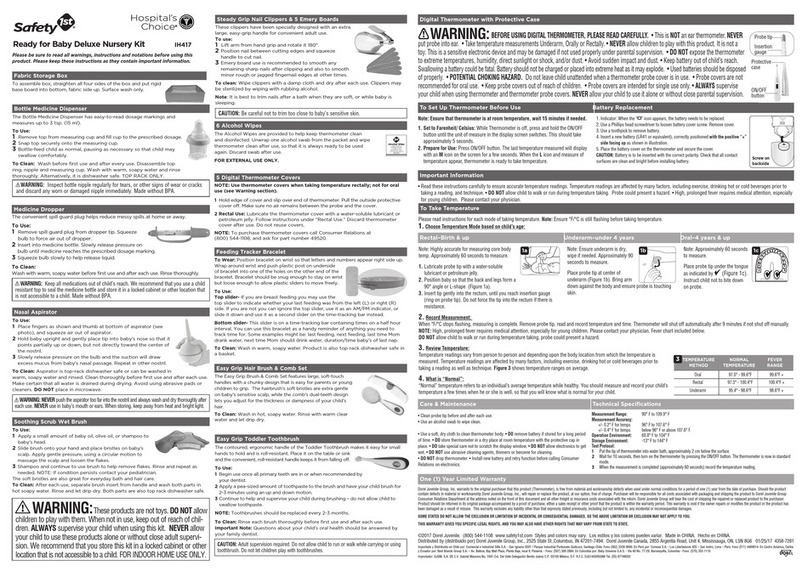
Dorel Juvenile Group
Dorel Juvenile Group Safety 1st Hospital's Choice IH417 instructions
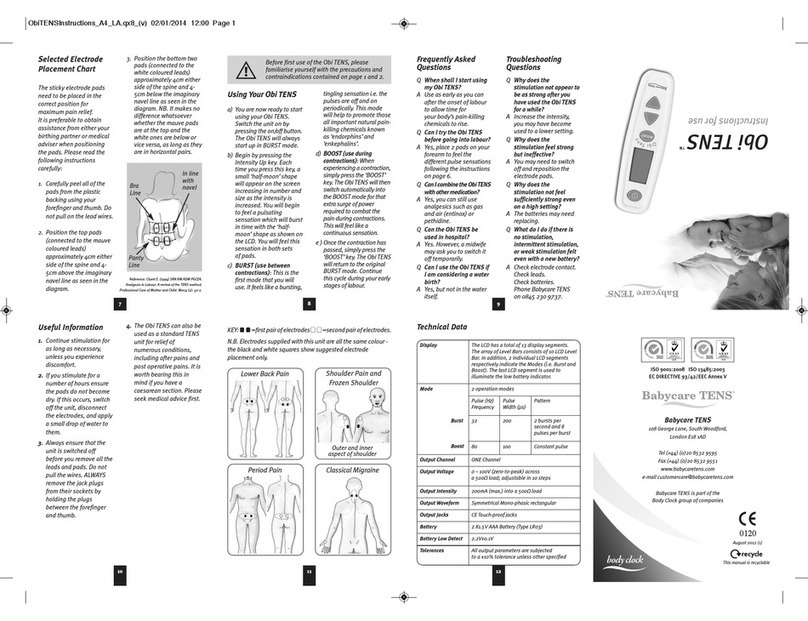
Babycare TENS
Babycare TENS Obi TENS Instructions for use

Game ready
Game ready ATX CRYO CAP WRAP Use guide

Ambu
Ambu Oval Plus Instructions for use