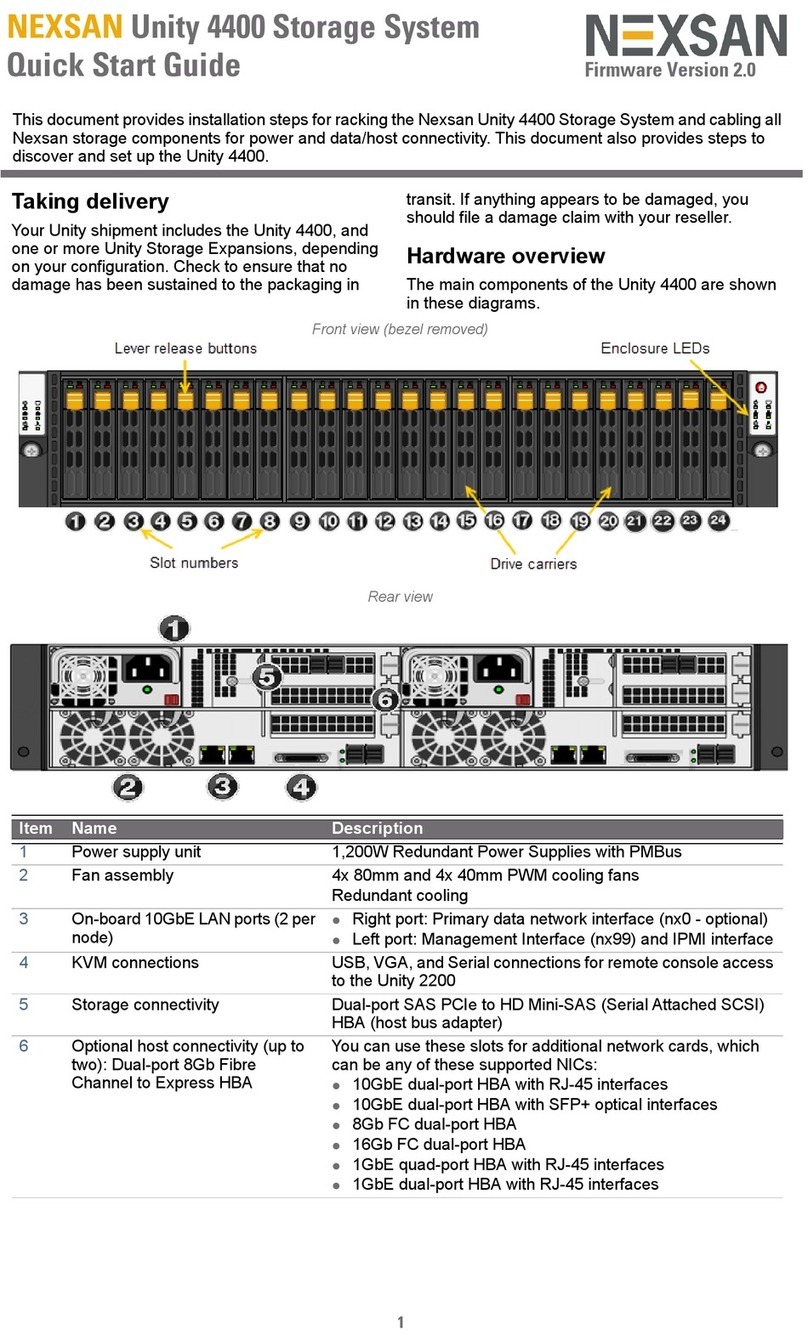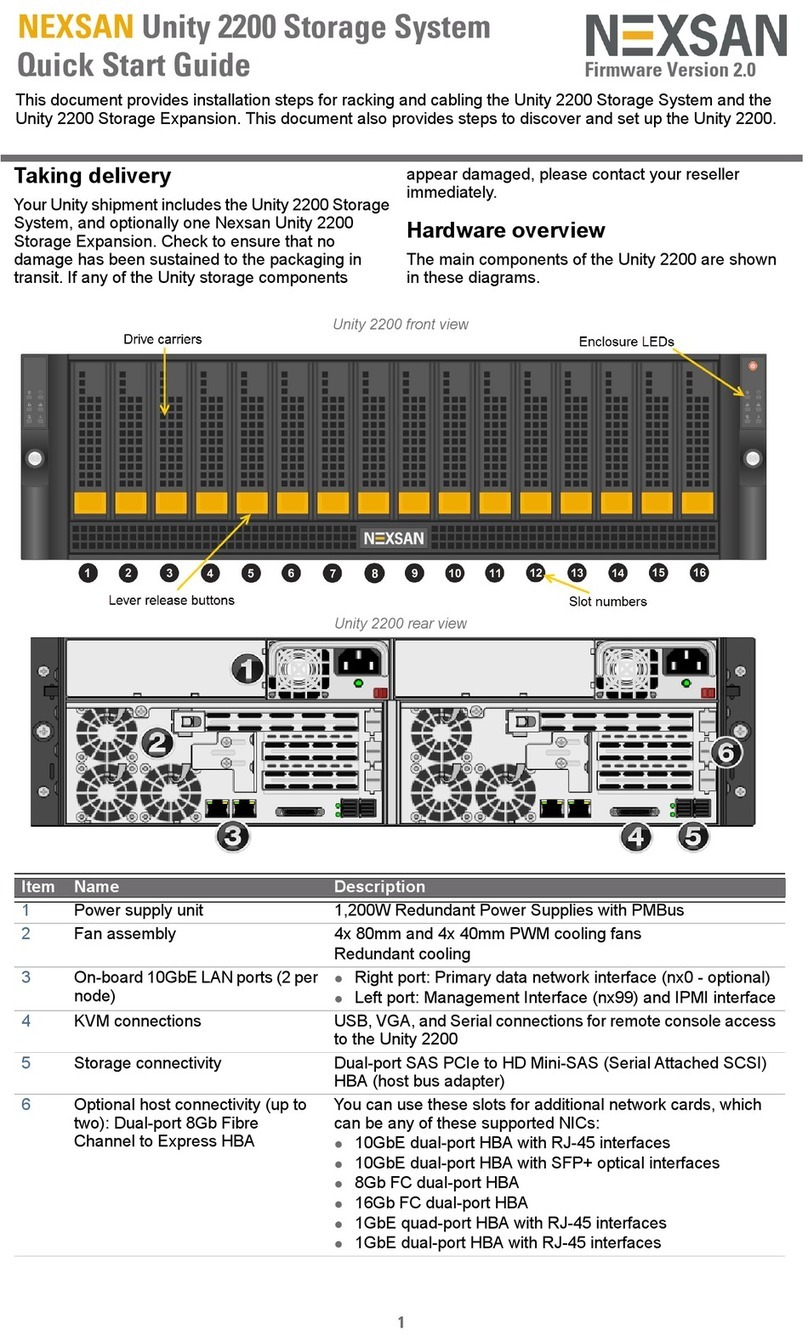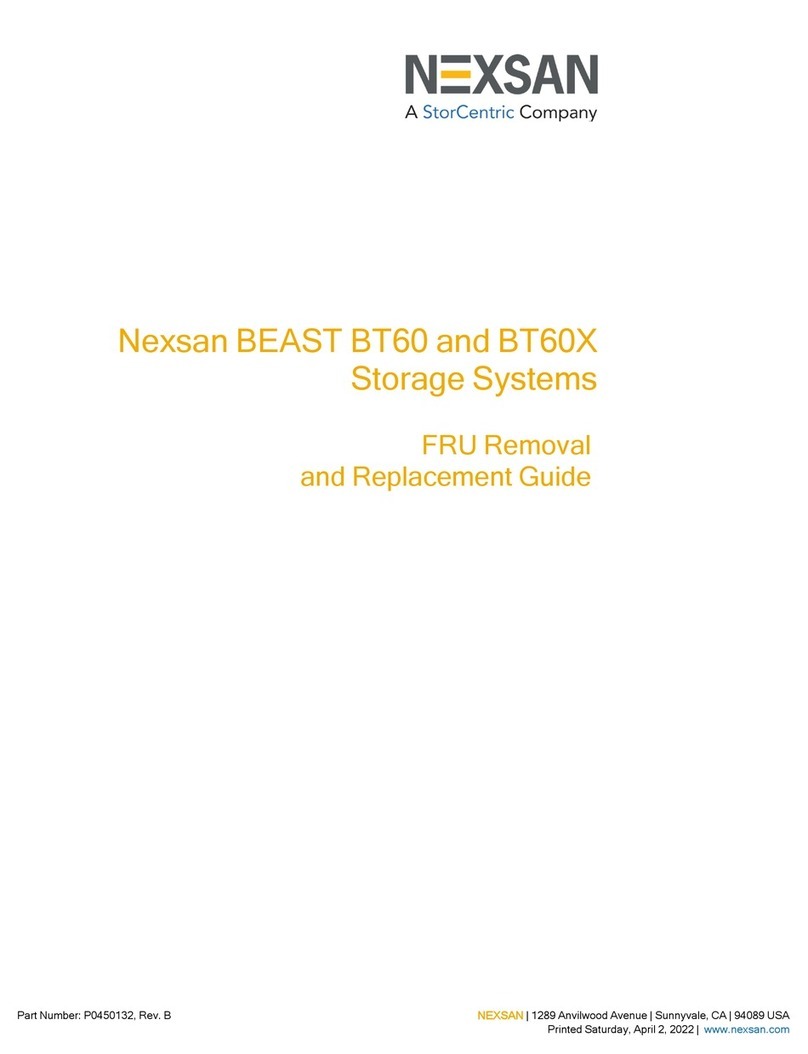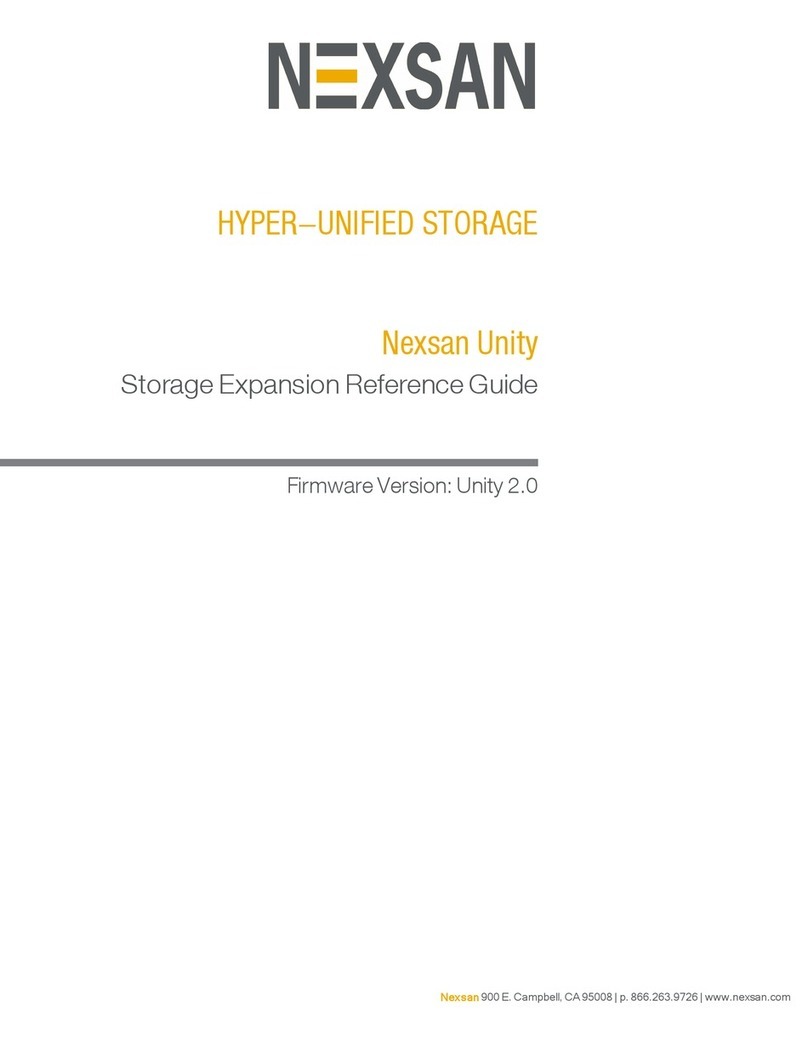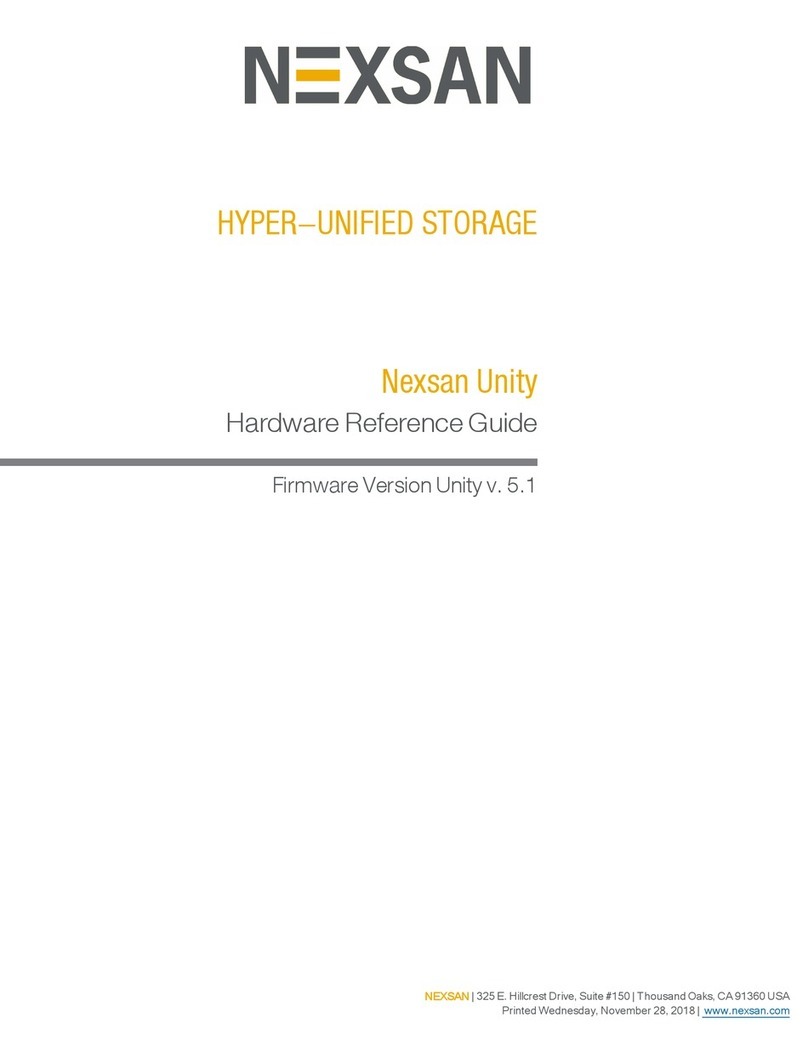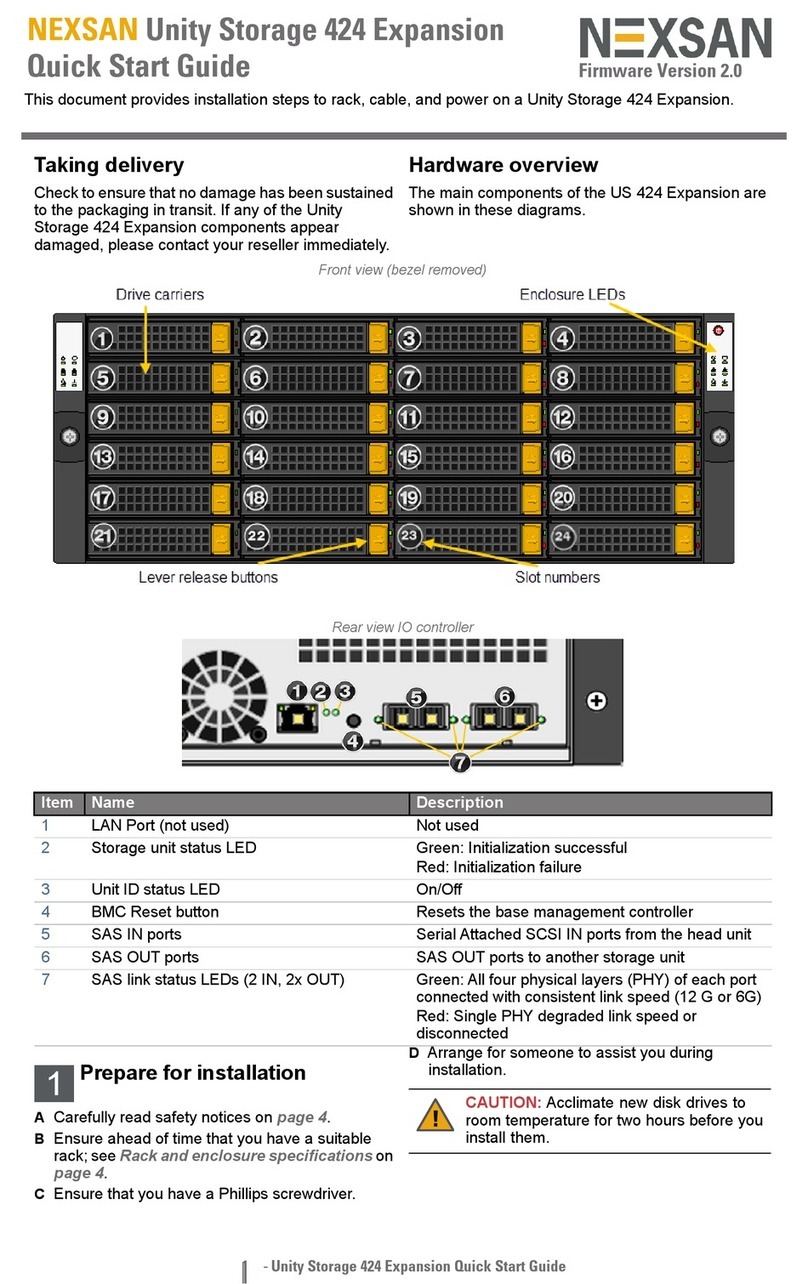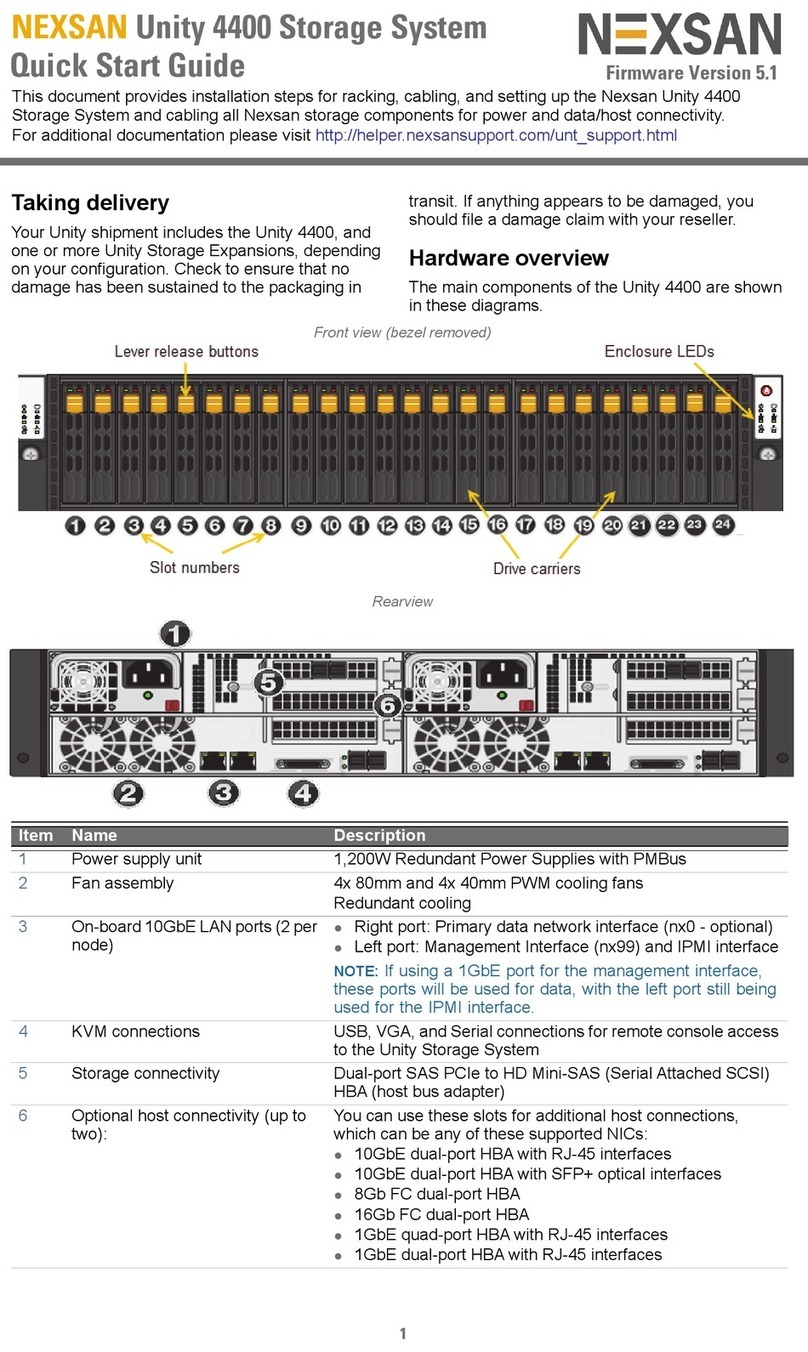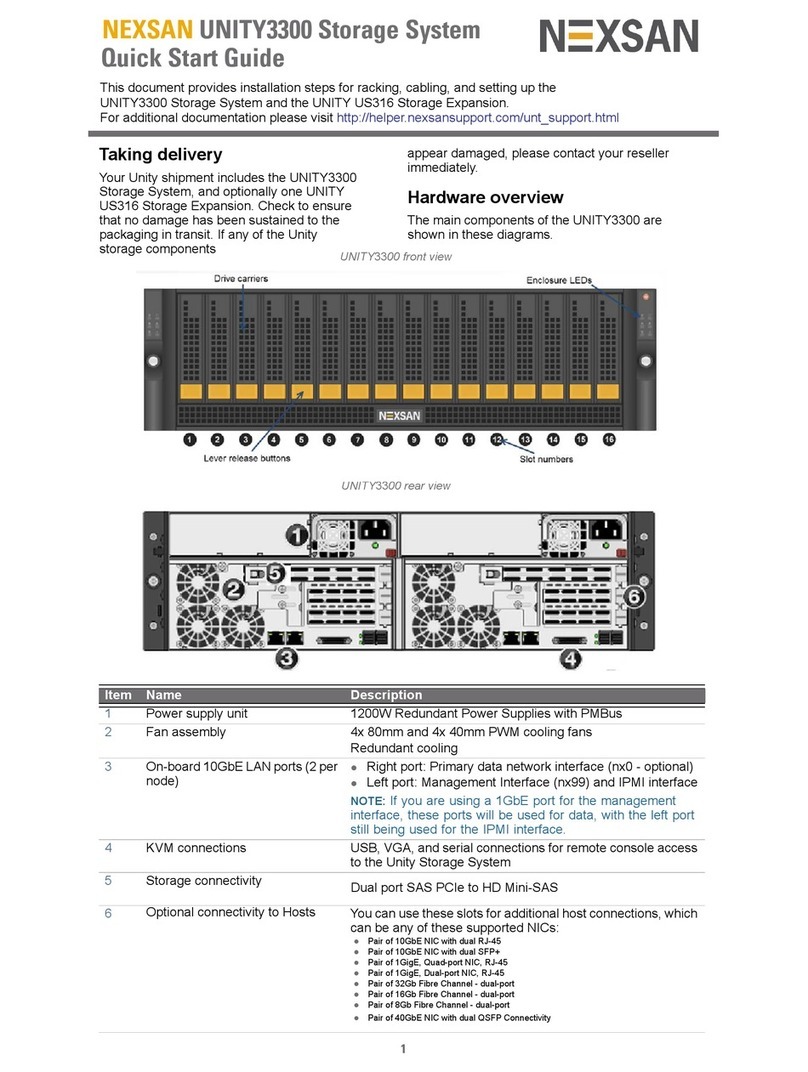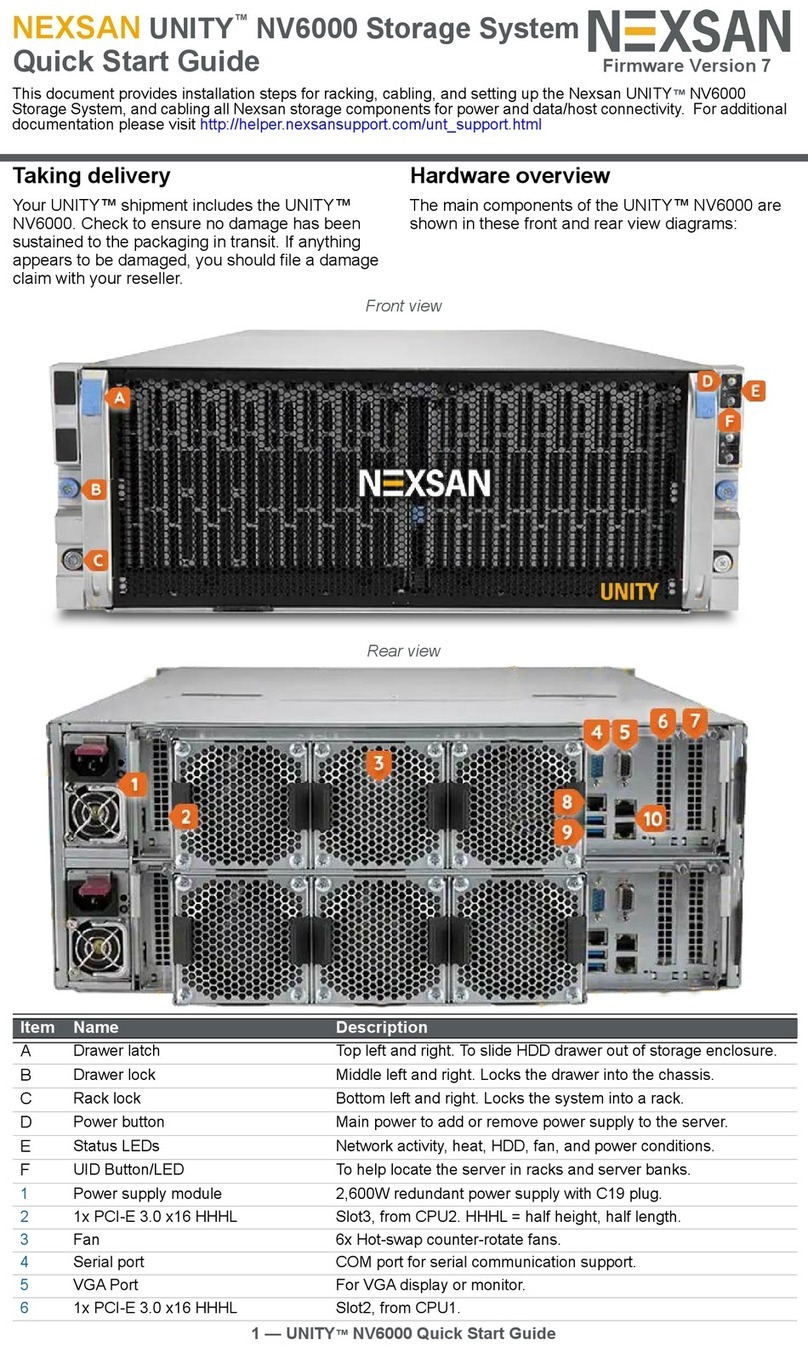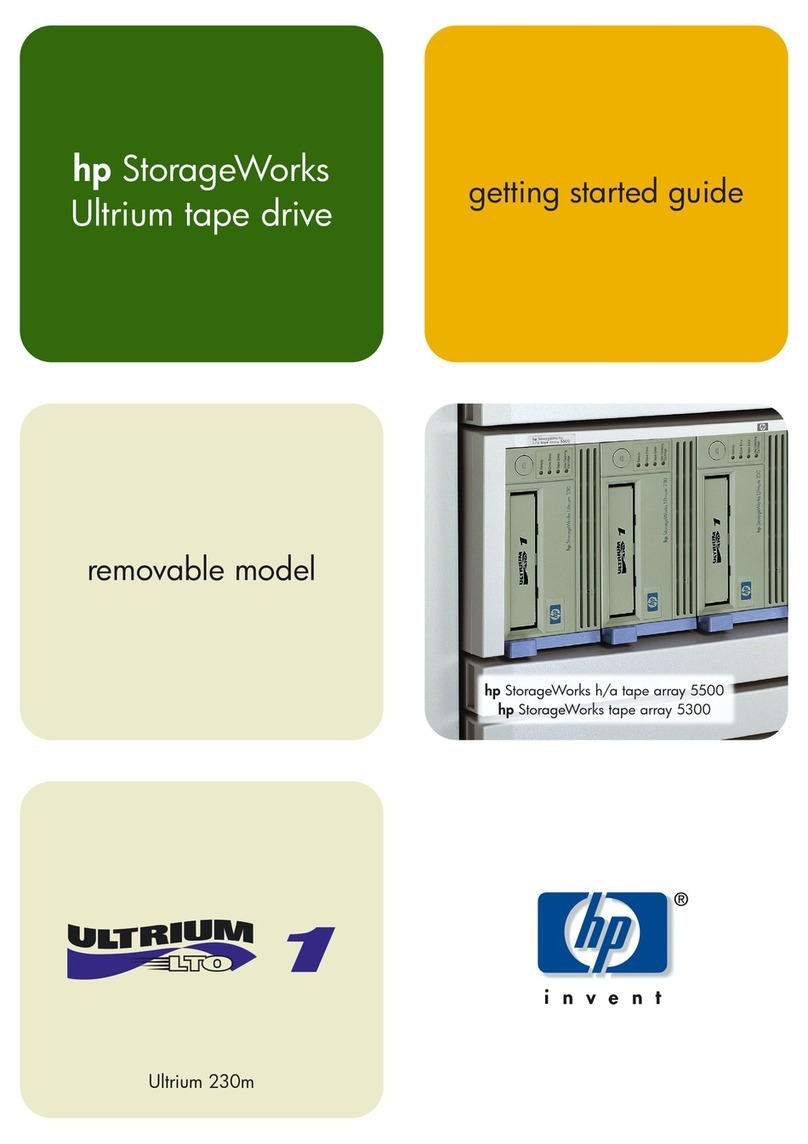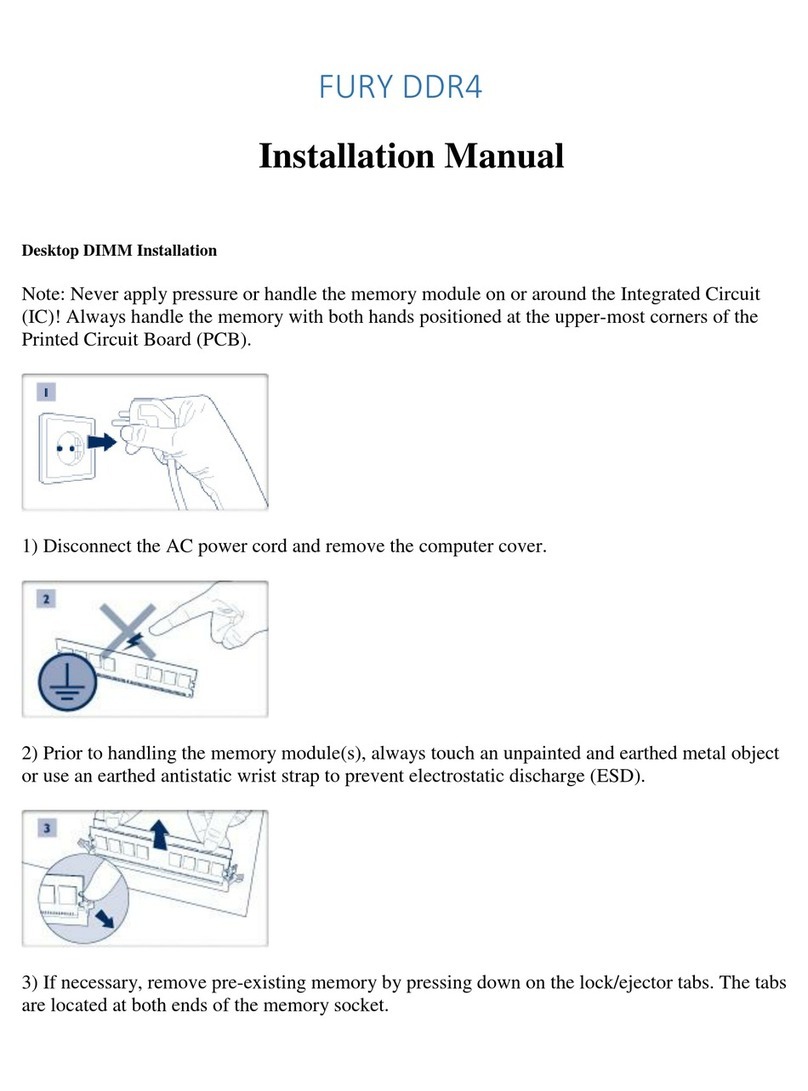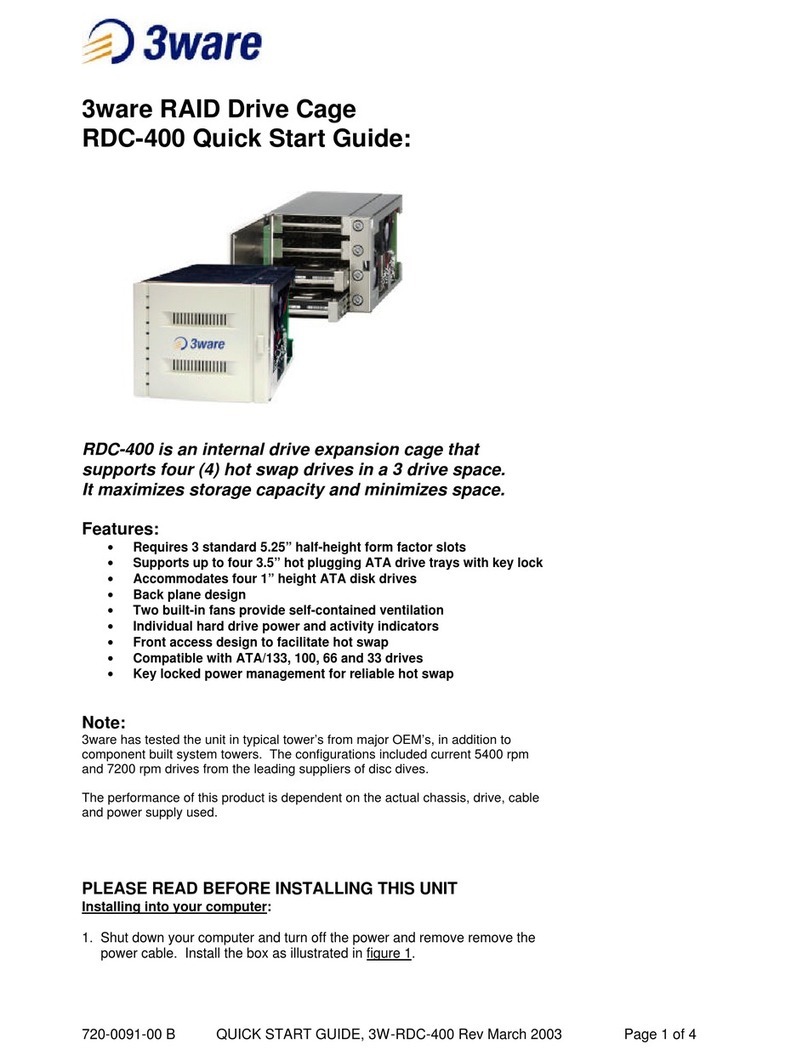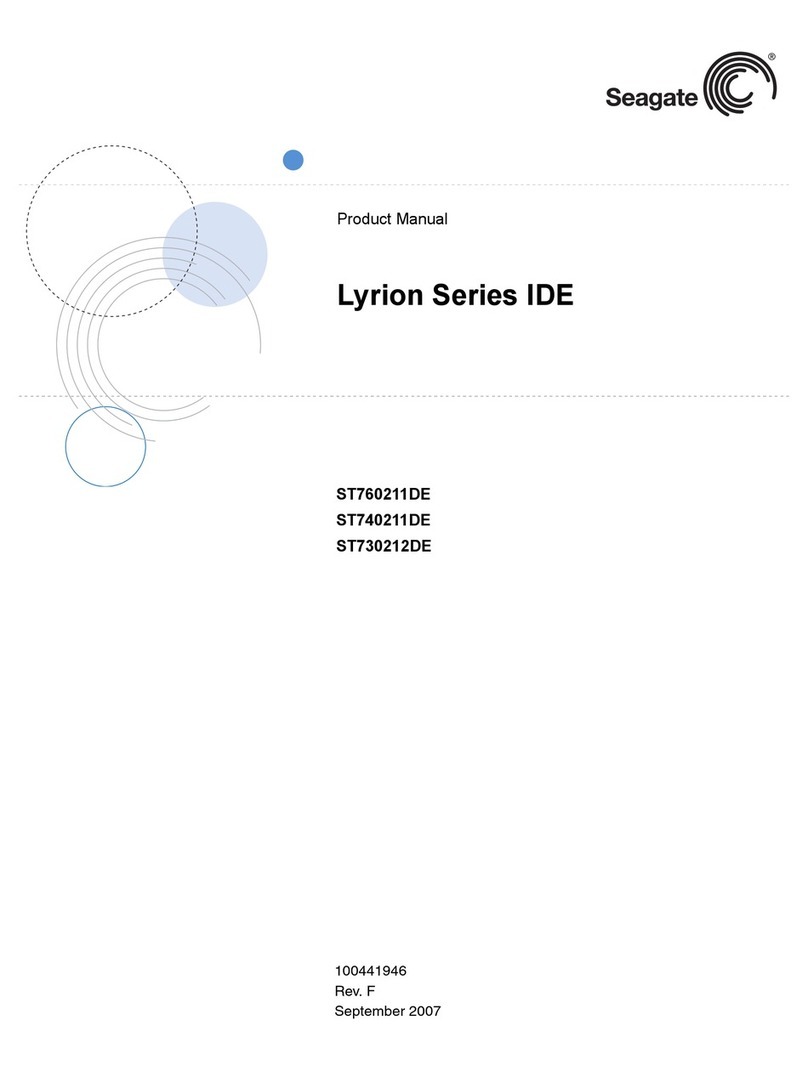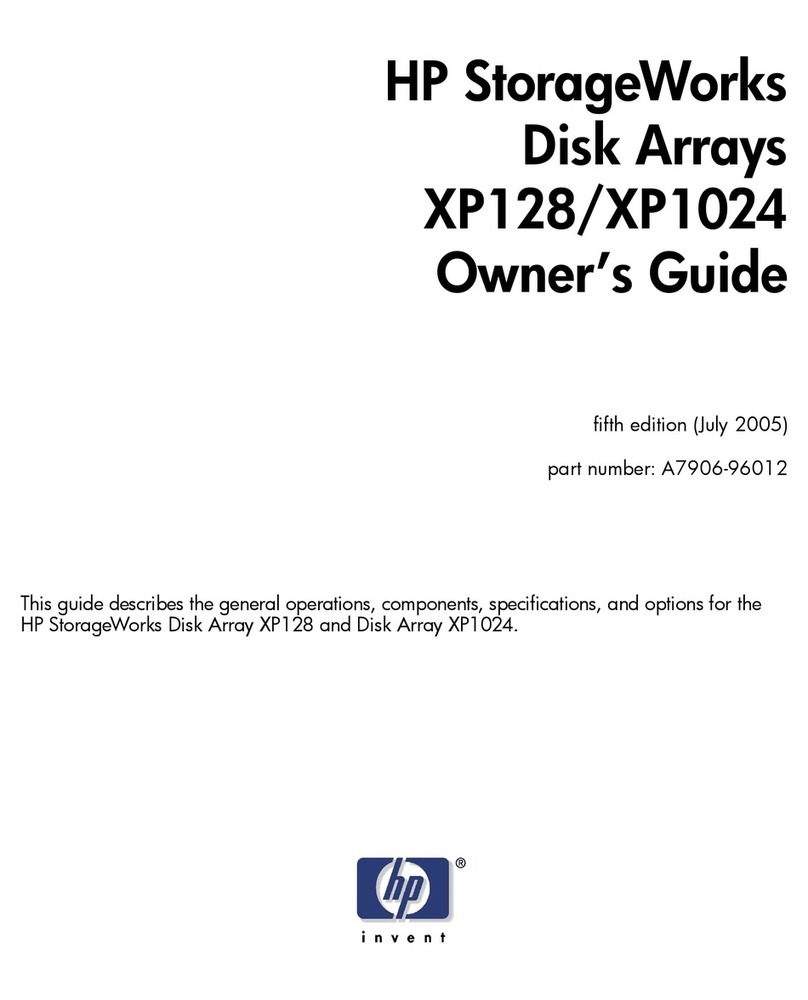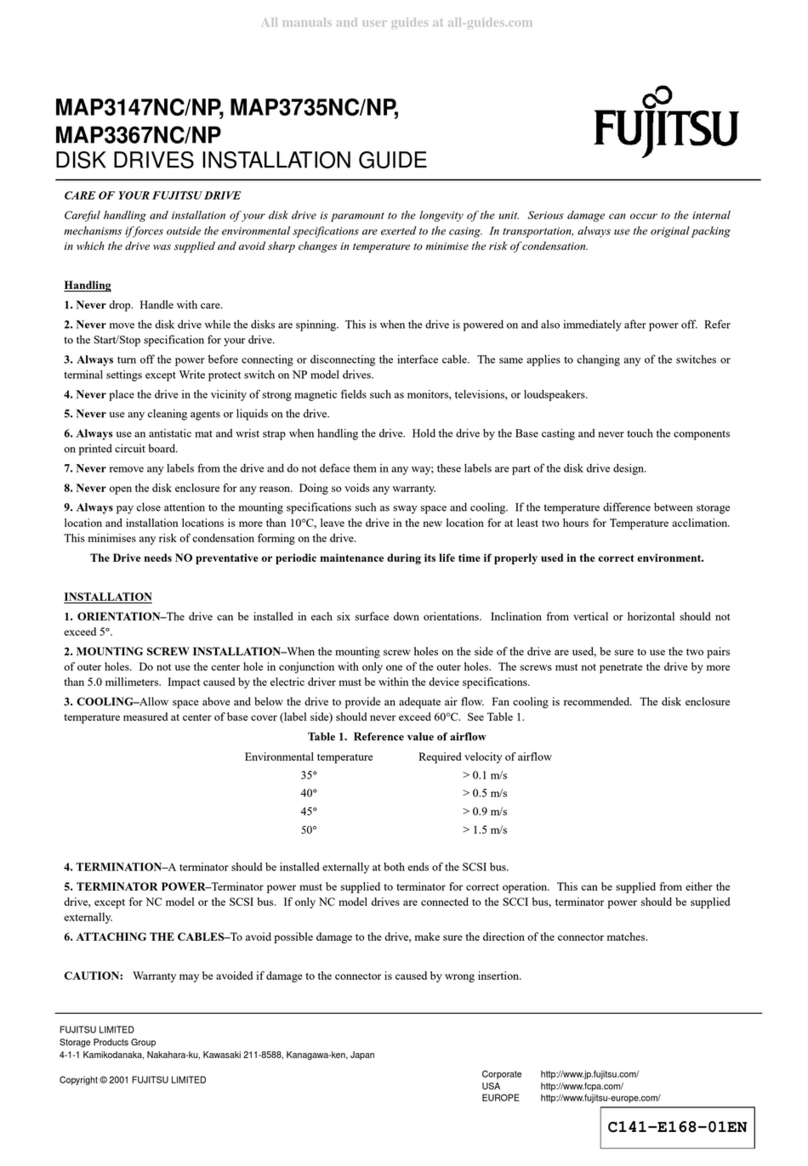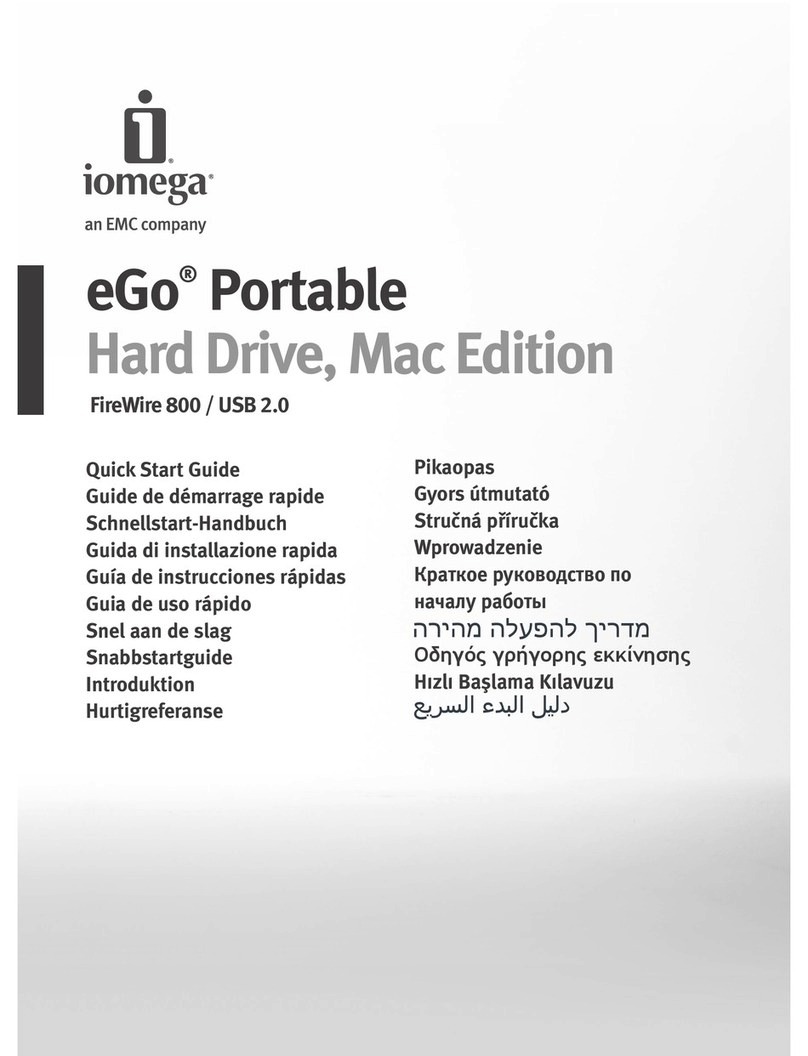4 — Unity 2200 and Unity 2200X Quick Start Guide
To install the drives:
ASlide the release button on the front of the drive
carrier and open the handle.
BInsert the hard-drive carrier into the drive bay until
the carrier contacts the backplane.
CClose the hard-drive carrier handle to lock the
drive in place.
DRepeat these steps for each drive.
If you have a Unity 2200 Storage Expansion, go to
(Optional) Unpack the Unity 2200X Storage
Expansion. Otherwise, go to Connect the Unity 2200.
(Optional) Unpack the Unity
2200X Storage Expansion
ARemove all the components from packaging.
Position hands under the chassis to pull it free
from the foam insert.
Do NOT lift out the expansion chassis from its
packaging using the controller handles or
attached rails.
BPlace the components on an anti-static surface
until you are ready to use them.
Unity 2200X package contents
Unity 2200X (I/O modules)
Rack-mounting hardware:
2 outer-rack rail assemblies (inner-rack rails
are already installed on the chassis)
4 mounting screws with 4 washers to attach
outer-rack rails to the rack
(1 on the front and 1 on the back for both the
left and right rail assemblies)
FASTier SSD and HDD drives. (Check that the
components included in your shipment
correspond to your packing slip.)
Two power cords
Two SAS cables (HD Mini SAS to Mini SAS)
Rack the Unity 2200X
Follow the same steps as racking the Unity 2200
Storage System; see Rack the Unity 2200 on
page 3.
Connect the Unity 2200
Step 1: Connect the network cables
AFor the Unity Management Interface (nx99) and
IPMI, plug an Ethernet cable into the on-board
LEFT GigE RJ-45 connector.
B(Optional if there is a 10GB card) For data
connectivity (nx0), plug an Ethernet cable into the
on-board RIGHT GigE RJ-45 connector.
C(Optional) For additional data connectivity if you
do not have a Fibre Channel card, plug
appropriate cables into an add-on network
interface card.
DRepeat these steps on the second controller.
Step 2: Connect the power cords
APlug the power cords into both power supply units
on the back of the Unity 2200X.
BPlug the power cords connected to the power
supply units into a high-quality strip that offers
protection from electrical noise and power surges.
NOTE: We strongly recommend that you use an
uninterruptible power supply (UPS).
Step 3: Connect the KVM dongles
The KVM ports provide USB, VGA and Serial
connections for remote console access to the
Unity 2200.
Plug the KVM device cable into the KVM port on
the back of each controller box.
Step 4: (Optional) Connect the Unity 2200
to the Unity 2200X
The Unity 2200 can connect to one Unity 2200X.
This configuration does not support daisy-chaining
and multipathing.
On each controller, direct connect your HBA SAS
cables from the Unity 2200 Storage System to the
Unity 2200X, as shown.
Snap the cables securely into place.
Unity 2200 connected to Unity 2200X
Step 5: (Optional) Connect to a Fibre
Channel host or switch
Under the required LUN mask configuration, when
connecting the Unity 2200 to a Fibre Channel switch,
each host has at least one connection to each
controller using a port on the switch.
Use one Fibre Channel port on each controller as the
optimized path for data connectivity and the other as
the non-optimized path. For a given LUN, all the
paths on the owning controller are optimized and all
the paths on the other controller are non-optimized.
AConnect a Fibre Channel cable from the host (or
switch) to one of the Fibre Channel HBA ports
(see in Fibre channel connections) on the back
of the first Unity 2200 controller.