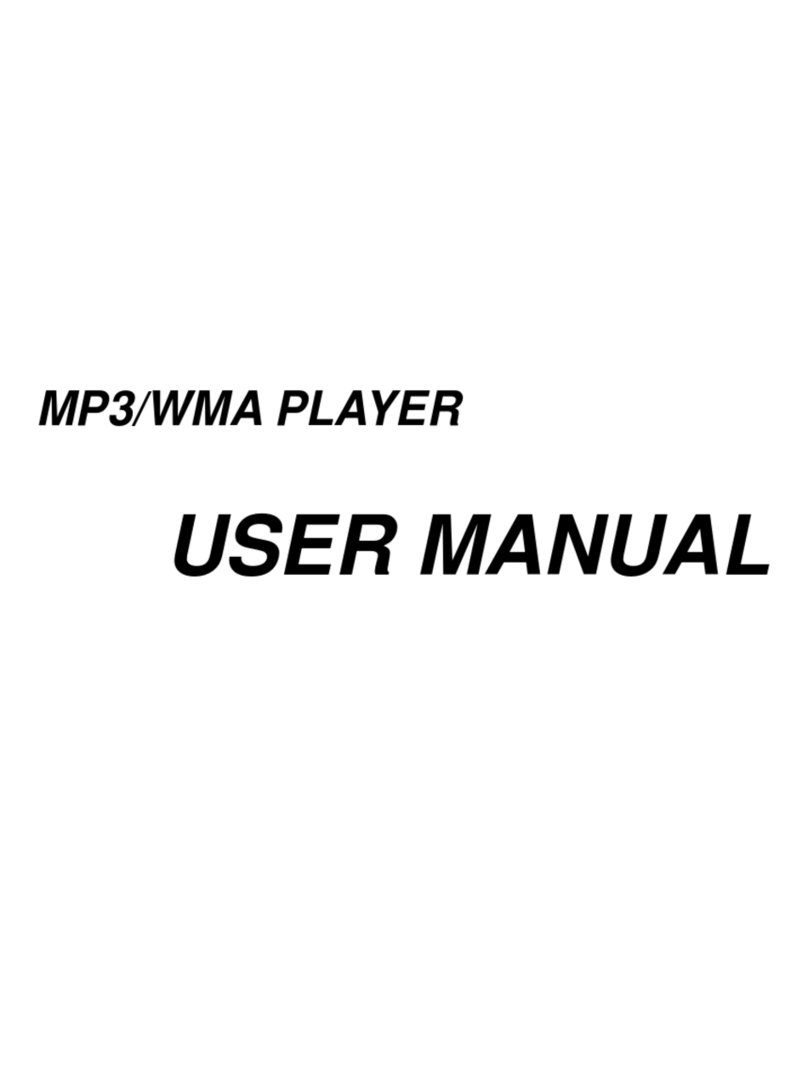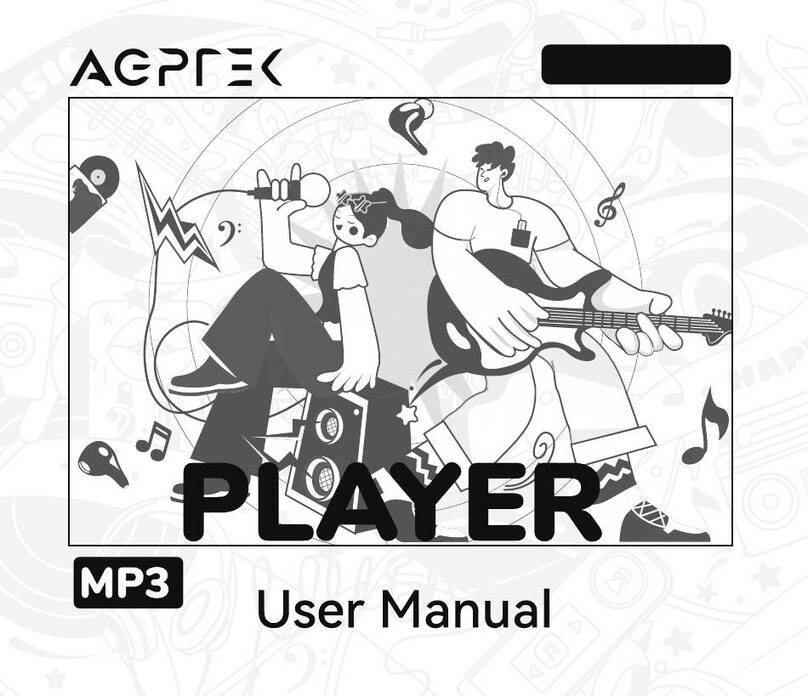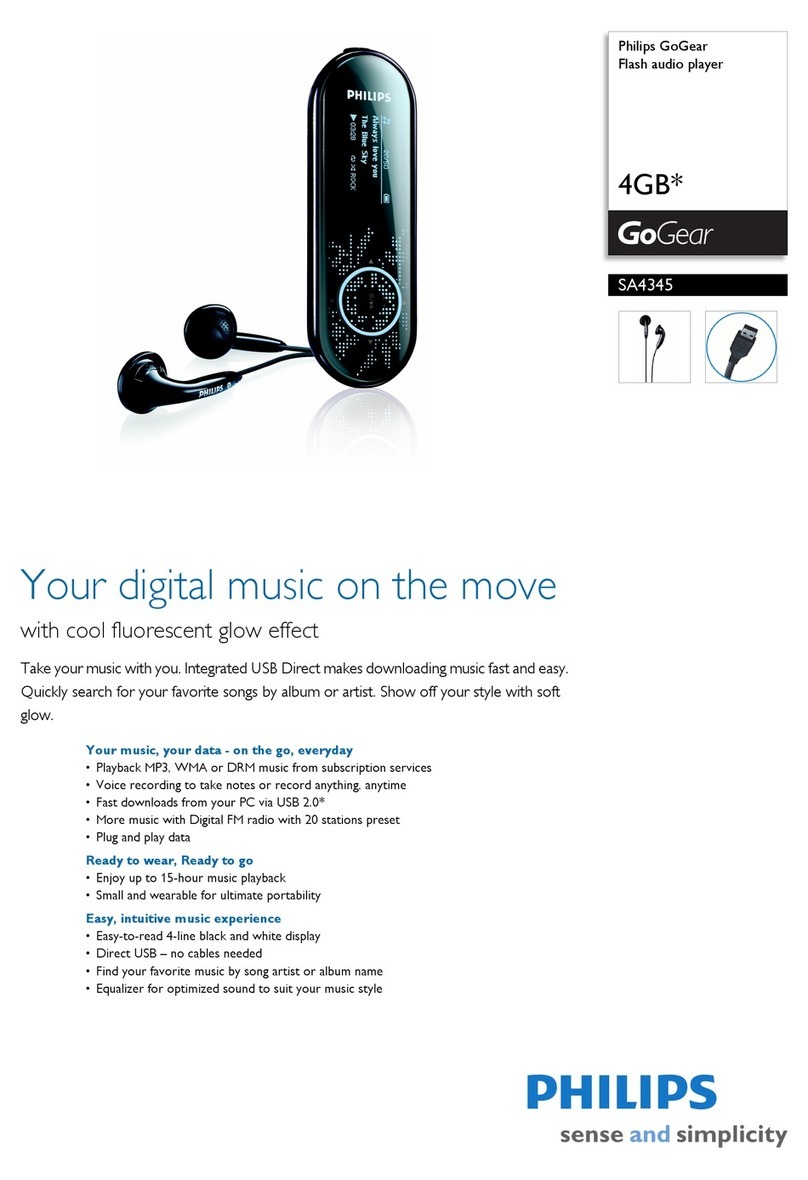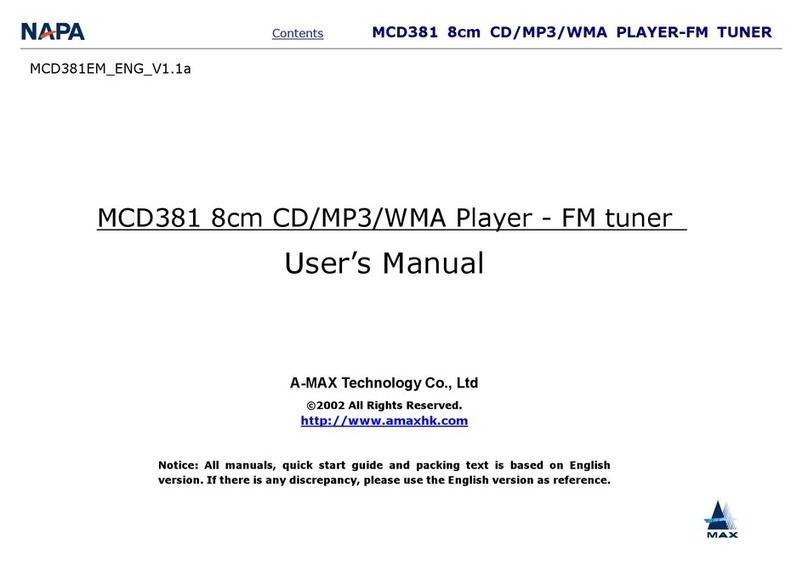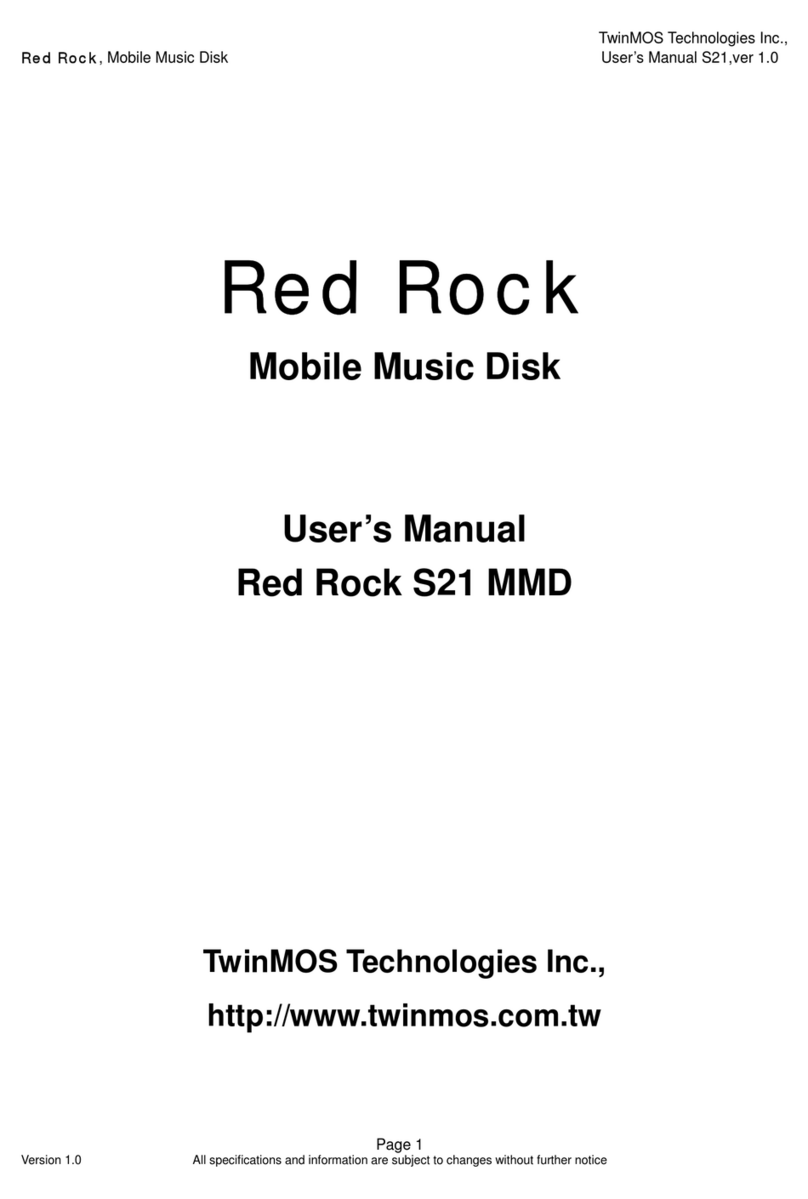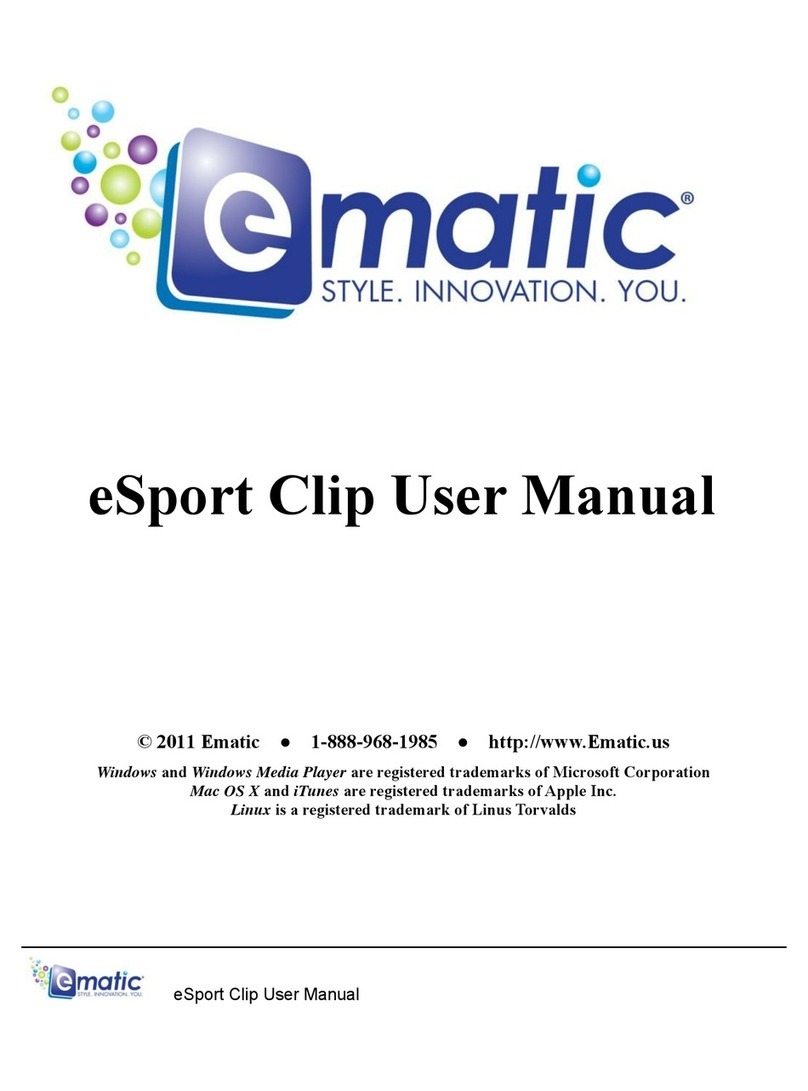Nextar MA588F User manual


1
TABLE OF CONTENT
1. FEATURE SUMMARY..........................................................................................................................................................................3
2. INTRODUCTION..................................................................................................................................................................................4
3. GETTING TO KNOW THE PLAYER....................................................................................................................................................4
Appearance and Controls.............................................................................................................. ........................................................4
LCD Indication.......................................................................................................................................................................................5
4. BASIC FUNCTIONS........................................................................................................................ .....................................................5
Using the Menus............................................................................ .......................................................................................................5
Enter Various Functional Modes...........................................................................................................................................................5
Basic Operations……………………………......…………………………………………………………......................................................6
5. MUSIC MODE.......................................................................................................................................................................................7
Playing Music........................................................................................................................................................................................7
Folder Navigation..................................................................................................................................................................................7
Display Lyric..........................................................................................................................................................................................7
A-B Repeat............................................................................................................................................................................................8
Set Play Mode.......................................................................................................................................................................................8
Set EQ Mode.........................................................................................................................................................................................9
Set SRS and WOW Sound Effect.........................................................................................................................................................9
Delete Track..........................................................................................................................................................................................9
6. VOICE RECORDING..........................................................................................................................................................................10
Record................................................................................................................................................................................................10
Play Recordings..................................................................................................................................................................................10
7. FM Radio…………………………………………………………………………………………………………………………………………11
8. BROWSE ALL FILES..........................................................................................................................................................................13
9. SYSTEM SETTINGS..........................................................................................................................................................................13
10. DOWNLOAD AUDIO FILES..............................................................................................................................................................15
Connect to the PC and download audio files.....................................................................................................................................15
Remove the Player safely from the PC................................... ...........................................................................................................15
11. INSTALL THE BATTERY..................................................................................................................................................................16
12. TROUBLESHOOTING......................................................................................................................................................................16
13. SPECIFICATIONS............................................................................................................................................................................18
14. LISTENING CAUTIONS....................................................................................................................................................................19
15. PRECAUTIONS................................................................................................................................................................................20
FCC CAUTION................................................................................................................................................................................21
FCC COMPLIANCE............................................................................................................................................................................21

2
TABLE DES MATIÉRES!
1. SOMMAIRE DES CARACTÉRISTIQUES...........................................................................................................................................23
2. INTRODUCTION…………………………………………………………………………………………………………………………………24
3. SE FAMILIARISER AVEC LE LECTEUR . . ………………………………………………………………………………………………….24
Apparence et contrôles …………………………………………………………………………………………………………………………..24
Affichage de l’écran ACL………………………………………………………………………………………………………………………….25
4. FONCTIONS DE BA SE…………………………… ………… ……………………………………… ………… ………… ………… ………… . 25
Utilisation du menu ……………….........................................................................................................................................................25
Accès aux divers modes de fonctionnement …………………………....................................................................................................25
Opérations de base ……………………....................................................... .........................................................................................26
5. MODE MUSIQUE ……………………..................................................................................................................................................27
Lecture de musique ………………........................................................................................................................................................27
Navigation de dossier ………………………….......................................................................................................................................27
Affichage des paroles ……………………..............................................................................................................................................28
Répétition A-B …………………….........................................................................................................................................................28
Réglage du mode de lecture ……………………............................... ....................................................................................................29
Réglage du mode de correction…………………..................................................................................................................................30
Réglage des effets sonores SRS et WOW…………………..................................................................................................................31
Suppression d’une piste…………………..............................................................................................................................................31
6. ENREGISTREMENT VOCAL……………….......................................................................................................................................32
Enregistrement ………………………….…..................................................................................................................................32
Lecture des enregistrements …………….............................................. ..............................................................................................32
7. RADIO FM………………….….............................................................................................................................................................33
8. NAVIGATION DANS TOUS LES FICHIERS……................................................................................................................................35
9. RÉGLAGES DU SYSTÈME….............................................................................................................................................................35
10. CHARGEMENT DES FICHIERS AUDIO..........................................................................................................................................37
Connexion à un ordinateur et chargement des fichiers audio.........................................................................................................37
Retirer sûrement le lecteur de l’ordinateur................................................. ........................................................................................38
11. INSTALLATION DE LA BATTERIE....................................................................................................................................................38
12. DÉPANNAGE....................................................................................................................................................................................39
13. SPÉCIFICATIONS . …………………………………………………………………………………………………………………………....42
14. Protection de I'ouîe..........................................................................................................................................................................43
15. PRÉCAUTIONS................................................................................................................................................................................44
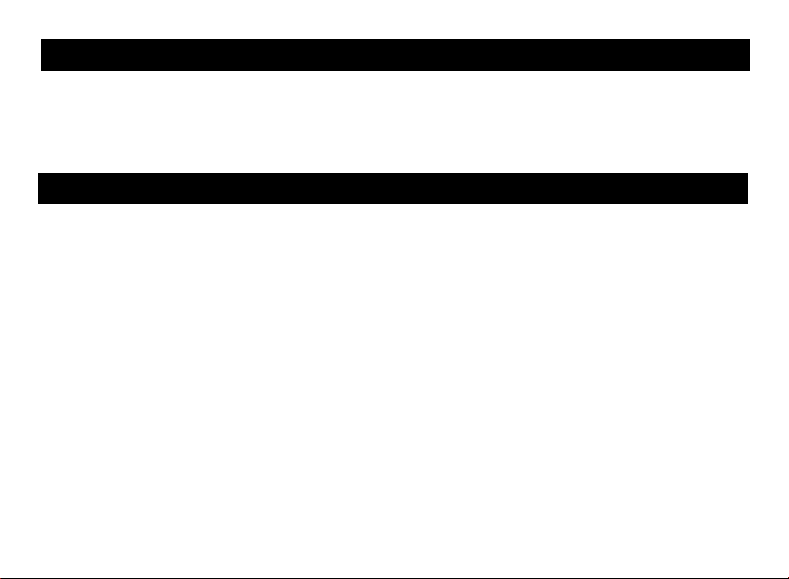
3
Thank you for purchasing our digital MP3 player. This uniquely designed device combines an
MP3 player, voice recorder and removable flash memory drive all in one unit. You can transfer
files between this player and your computer, and enjoy your MP3 music collection anytime
and anywhere.
zHigh-speed USB2.0 interface
zMultiple audio format support: MP1, MP2, MP3, WMA, WAV
zFolder navigation function
zDriverless removable drive functionality
zVoice Recording
z7 preset equalizer settings: Normal, Rock, Pop, Classic, Soft, Jazz and Bass
zEasy-to-read LCD display
zMultiple play modes: Normal, repeat one, repeat all, folder, repeat folder, Random and
intro
zSRS WOW sound effect setting
zStereo FM radio
zAuto power off
zPower off timer
zEasy-to-understand graphical menus
zLyric sync function (Karaoke mode)
1. FEATURE SUMMARY
THANK YOU

4
Thank you for purchasing our MP3 player. Before using the unit, please read this manual carefully,
to obtain the best possible performance from your player. Keep this manual for future reference.
zAppearance and Controls
2. INTRODUCTION
3. GETTING TO KNOW THE PLAYER
A. Volume down
B. Volume up
C. Previous
D. Next
E. LCD display
F. Play/Pause button
G. Earphone jack
H. MENU button
I. USB connector
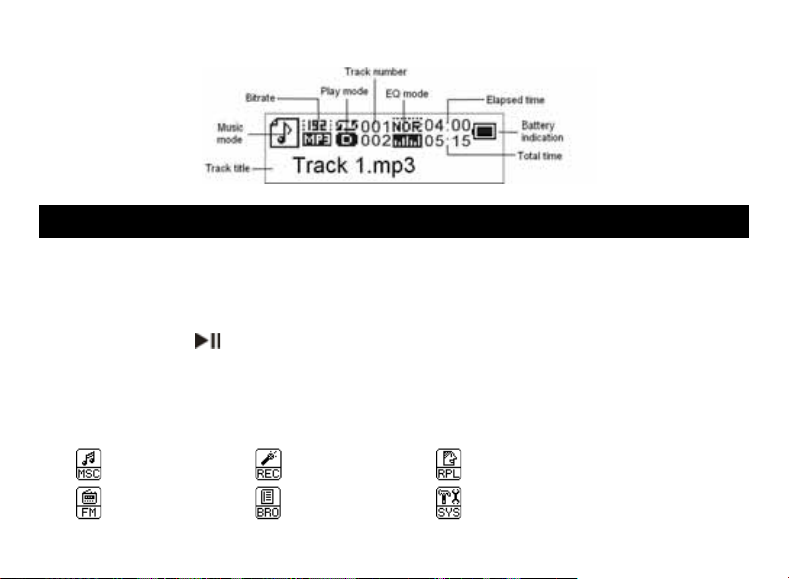
5
zLCD Indication
zUsing the menu
Press and hold the MENU key to enter the main menu.
Press the Previous button or Next button to select menu item and press the MENU
key to confirm the selected item.
Press the key to return. Or, do not press any key and it will return automatically in
a few seconds.
zEnter various work mode
From the main menu, you can enter different work modes including MUSIC, VOICE, VOICE
PLAYER, FM RADIO, FILE BROWSE, SYSTEM SETTINGS.
- Music - Record - Voice Player
- FM Radio - File Browse - System Setting
4. BASIC FUNCTIONS
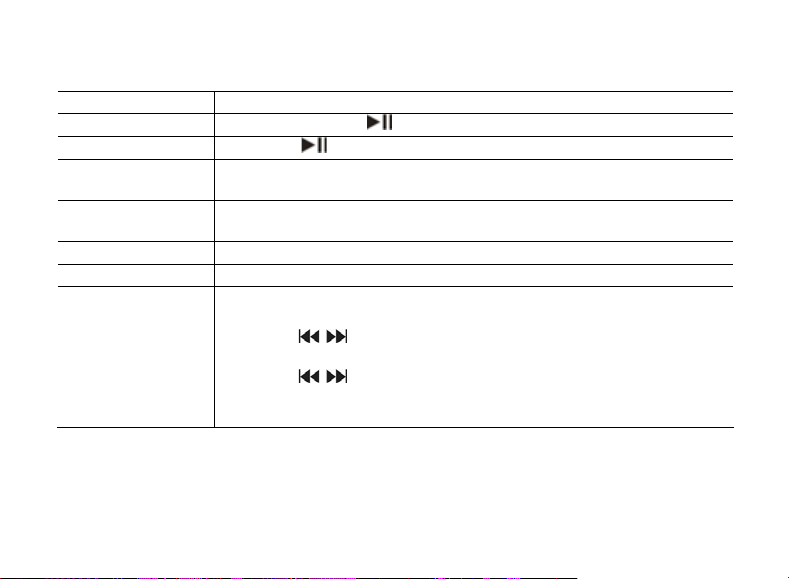
6
zBasic Operations
Function Operation
Power On/Off Press and hold the key until you see prompt on the display.
Play/Pause Press the key to play or pause.
Adjust Volume Press the Volume up or Volume down button to increase or decrease
volume.
Previous/Next Press the Previous button or Next button to play the previous or next
track.
Fast Forward Press and hold the Next key to fast forwards.
Rewind Press and hold Previous button to fast backwards.
Lock/unlock
buttons
(1) On the main menu, select“SYS”and then press the MENU button to
confirm.
(2) Press to select“KeyHoldTime”and then press the MENU
button to confirm.
(3) Press to set an idle time after which the buttons are locked
automatically.
To unlock buttons, press and hold the MENU button.

7
zPlaying music
On the main menu, select “MSC” menu and press the MENU button to enter the music
mode.
Briefly press the Play key to start playing.
Press the Previous button or Next button to select the previous or next track.
Press the Volume up or Volume down button to adjust the volume.
zFolder navigation
When the music is being played, shortly press the key to pause music.
Shortly press the Menu key to display submenu.
Select “Folder” and then press the MENU button to confirm.
In the folder mode, press the Previous button or Next button to select a folder and
then press the MENU button to open it.
In the open folder, press the Previous button or Next buttontobrowsetracks.Toplay
selected track, press the MENU button to enter music playing mode and then press
the key to start playing; to return to a higher folder level, browse to the root of
current directory and then press the MENU button.
zDisplay lyric
To display the lyric during playback, you need to download a lyric file with the same name as
the current track title to the player. The extension name for the lyric file is “.lrc”; you can
download it from the related website.
Note: The lyric file and the track should be in the same directory.
5. MUSIC MODE
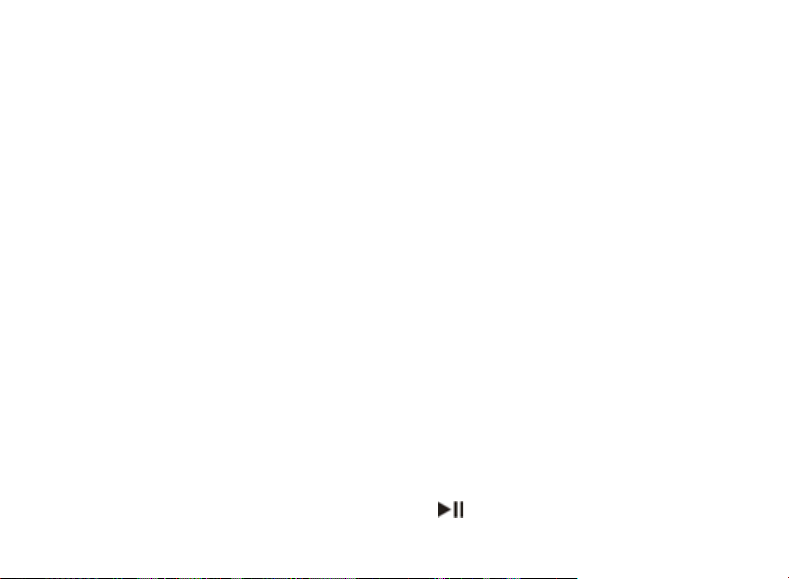
8
zA-B Repeat
To repeat specified section of the current track,
When the music is being played, shortly press the MENU button to display submenus.
Select “Replay” and then press the MENU button to enter A-B repeat mode. At the
same time, the start point of the section is selected.
At your desired end point, press the Next button to confirm end point of the repeat. The
section between the start point and the end point begins to be played repeatedly.
To stop A-B repeat, press the MENU button.
zSet Play Mode
You can switch between the following play modes:
Normal -Play all tracks in order and stop after playing all
Repeat One - Keep repeating the current track
Folder – Play all tracks in current folder
Repeat folder – Repeat all tracks in current folder.
Repeat All - Play all tracks in order and repeat
Random - Play all tracks randomly
Intro- Play the first 10 seconds of each track
To select play mode:
When the music is being played, shortly press the MENU button to display submenu.
Select "Play Mode" and then press the MENU key to show the provided options.
Press the Previous button or Next button to select the desired repeat mode, and
press the MENU key to confirm or press the key to cancel and return.
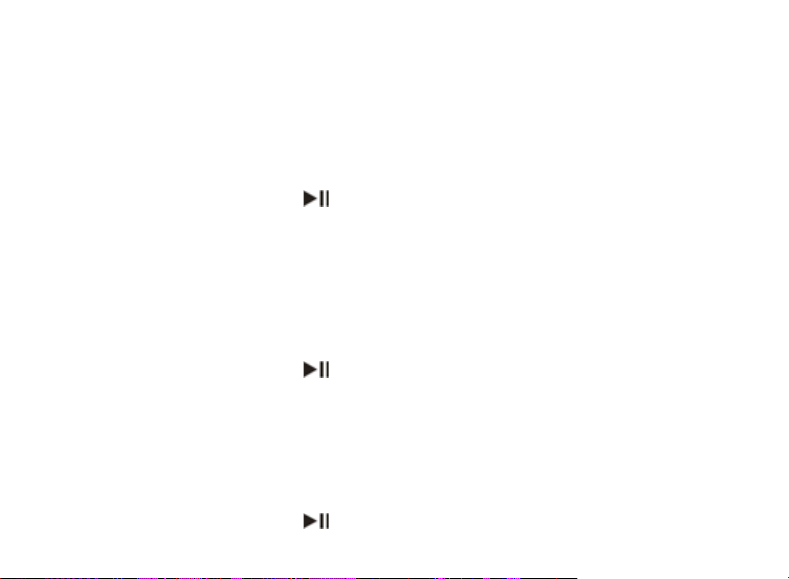
9
zSet EQ mode
You can play the tracks in different sound effect. The device provides 7 preset EQ modes: Natural,
Rock, Pop, Classic, Soft, Jazz, and Bass.
To set the EQ mode:
When the music is being played, shortly press the MENU button to display submenu.
Select "Equalizer" and then press the MENU key to show the provided options.
Press the Previous button or Next button to select the desired mode, and press the MENU
key to confirm or press the key to cancel and return.
zSet SRS and WOW sound effect
The device provides the vivid sound effect SRS and WOW to enhance your music enjoyment.
These steps can guide you to enable SRS and WOW setting:
When the music is being played, shortly press the MENU button to display submenu.
Select "SRS WOW mode" and then press the MENU key to show the provided options.
Press the Previous button or Next button to select the desired option, and press the MENU
key to confirm or press the key to cancel and return.
zDelete Track
You can delete one single track following these steps:
Pause the music playing first and then s hortly press the MENU button to display submenu.
Select "Delete file" to delete one single track or “Delete All” to delete all tracks. Press the
MENU key to continue.
Press the Previous button or Next button to select “Yes” or “No”, and then press the MENU
key to confirm or press the key to cancel and return.

10
zRecord
Press and hold the MENU button to display the main menu.
Select “REC” menu and then press the MENU button to enter voice recording mode.
Press the button to start recording.
During recording, you can press the button to pause or resume recording.
Press and hold the MENU button to stop and save the recording.
CAUTION: DO NOT REMOVE THE BATTERY DURING RECORDING. THAT WILL CAUSE
CURRENT RECORDING UNSAVED AND LOST.
zPlay recordings
(1) On the main menu, select the “RPL” item to enter the voice playing mode.
(2) Select the file that you want to play and press the keytoplayit.
For detail information about playing, refer to the “Basic operations” and “Music Mode”
section.
Alternatively, you can enter the navigation mode, open the VOICE folder and select the
voicefilethatyouwantplay.
6. VOICE RECORDING
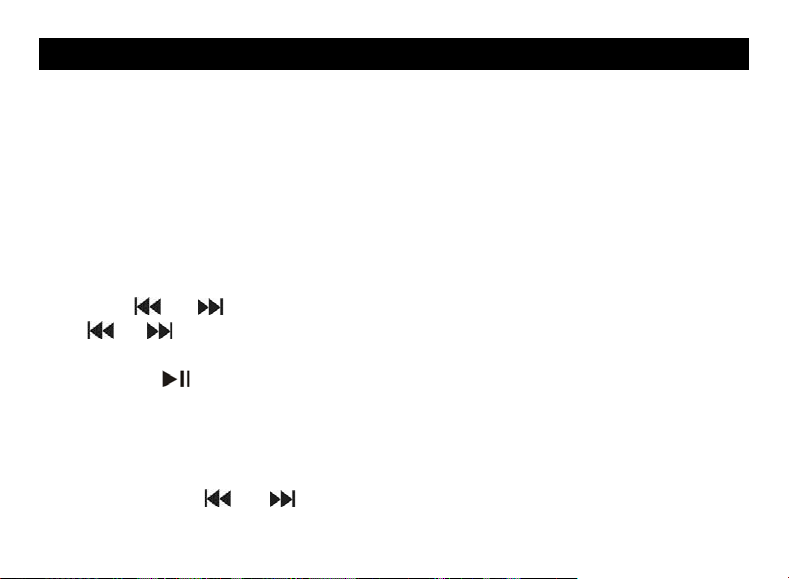
11
On the main menu, select “FM” and press the MENU key to turn on the FM radio. It searches
for stations automatically once you turn on the FM radio.
zAuto-Search Broadcasting Station
(1) Shortly press the MENU key to show the submenus.
(2) Select “Auto Search” and then press the MENU key to continue. The radio automatically
searches for stations with the frequency band. The received stations will be saved as
preset stations automatically.
Note: Please plug in the earphone to the player before scanning radio station.
zSearch Broadcasting Station manually
Press “ ”or“ ” to decrease or increase frequency by 0.1 MHz. Or press and hold the
“”or“ ” button to search backwards or forwards quickly.
zListen to Station
Press the “ ” button to tune in the saved stations.
zSave Broadcasting Station
(1) Tune to the station that you want to save.
(2) Press the MENU key shortly to show the submenus.
(3) Select “Save” and press the MENU key to continue.
(4) Press the “ ”or“ ” button to select “YES” and then press the MENU button to
confirm.
7. FM RADIO

12
zDelete broadcasting station
(1) Tune to the preset station that you want to delete.
(2) Press the MENU key shortly to show the submenus.
(3) Select “Delete” (or select “Delete All” to delete all preset stations) and press the MENU
key to continue.
(4) Press the “ ”or“ ” button to select “YES” and then press the MENU button to
confirm.
zSet the frequency band
This device provides two frequency bands for your choice: 87.5~108mHz (default) and
79~90mHz. You can select the band which is applicable for your local region.
Shortly press the MENU button to display the submenu. Select “Normal Band” or “Japan
Band”, and then press the MENU button to confirm.
zEncode the FM program
You can record the FM programs broadcasted by the station into WAV file.
(1) When you are listening to the program, shortly press the MENU key to display the
submenu.
(2) Select “Record” and then press the MENU button to enter the voice recording mode.
(3) Press the key to start, pause or resume recording.
(4) Press and hold the Menu button to stop recording.

13
To browse all folders and tracks, on the main menu, select “BRO” and then press the MENU
button to enter the explorer mode. For detail information about how to use the file browser, see the
“Folder navigation” section.
To customize the player settings:
(1) On the main menu, select the “SYS” item and press the MENU key to enter the system setting
mode.
(2) Press the Previous button or Next button to select setting item and press the MENU key to
confirm or press the key to cancel/return.
9. SYSTEM SETTINGS
8. BROWSE ALL FILES

14
Item Description
Backlight Set the duration of the backlight after you press any key.
Language Select the language in which the on-screen text is displayed.
Power Set Off time –Set the length of time after which the player is
turned off automatically when there is no activity
Sleep time - Set the continuous playback time before the
player is turned off automatically.
Contrast Set contrast between background and foreground of the
screen.
KeyHoldTime Set an idle time after which the buttons are locked
automatically.
About Display total capacity and used space of the internal memory
Firmware version Display software version number.
Firmware Upgrade Upgrade the firmware
Exit Exit the system setting mode

15
zConnect to the PC and download audio files
This player is plug & play for WIN2000/XP/ME/Vista OS. You don’t need to install the driver.
But for Windows98/SE, you are required to install a driver before connection. To connect it
with PC for transferring files:
(1) Plug the attached USB cable to the PC, and connect the other end to the player.
(2) When the “ ” icon appear at the right bottom of the PC screen, it means the
connection is successful.
(3) When you open “My Computer”, you will see a removable disk which represents the
player. Now you can use the removable disk as a normal local disk drive, copying
audio files from or to the removable disk.
zRemoving the player safely from the PC
For Windows2000/XP/Vista:
Left click the icon at the right hand corner of the taskbar.
Click the pop-up mini-window with message of “Stop the USB Mass Storage Device –
Driver (X)”.
When you are prompted to remove the device, pull on the player.
For Win98, please make sure the data transfer is completed before unplugging the MP3
player.
10. DOWNLOAD AUDIO FILES
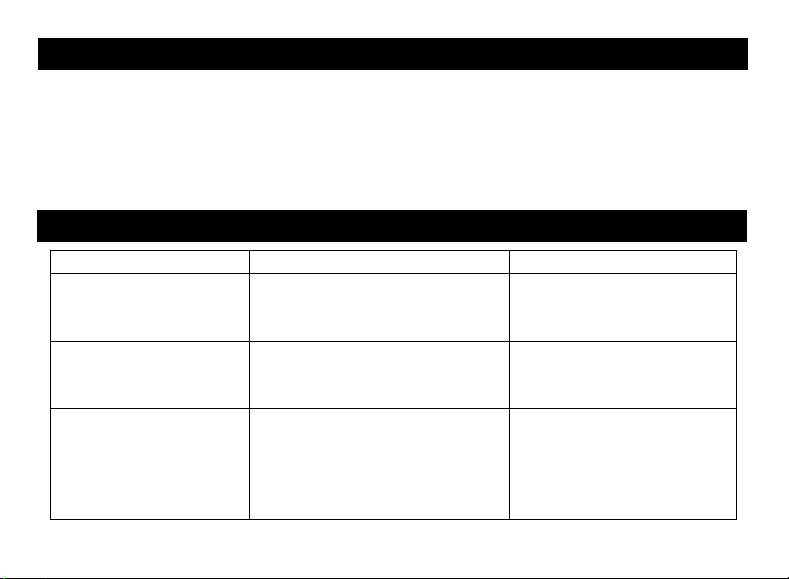
16
(1) On the back of the device, press and slide the battery cover.
(2) Remove the battery cover and insert one AAA-size battery into the battery
compartment.
(3) Replace the battery cover.
Problem Possible Cause Solution
The LCD displays nothing
when the device is
powered on.
No battery or battery is too low. Install or replace the battery.
Nosoundwhenplaying
music or voice file.
1. The volume is too low.
2. There are problems with the
audio file.
1. Adjust the volume.
2. Delete the file or
p
la
y
ot
h
files.
The pla yer cannot be
connected to the PC.
1. The driver is not installed or
destroyed.
2. The USB interface is not
supported by the PC’s
motherboard.
1. Install or reinstall the
Windows 98 driver.
2. Update or replace the
PC’s motherboard.
11. INSTALL THE BATTERY
12. TROUBLESHOOTING
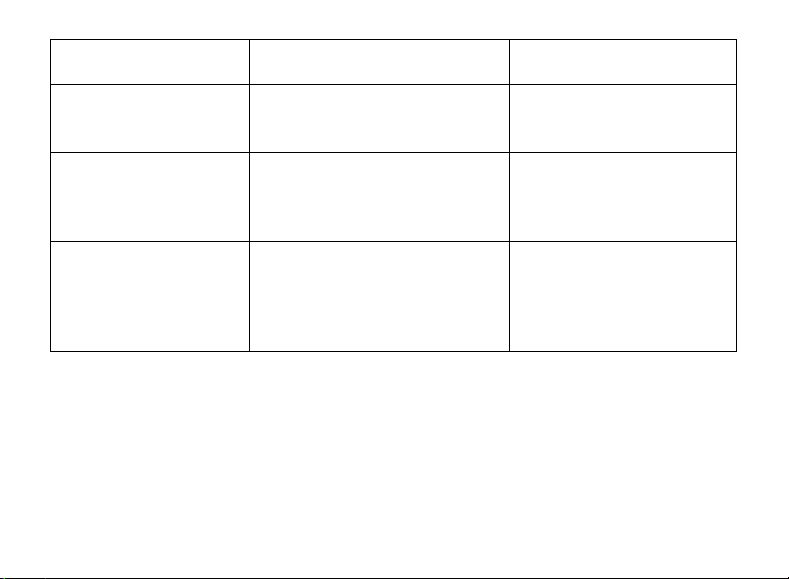
17
The displayed time is
changing constantly.
The bit rate of the MP3 file is
changing during playback.
Try to use fixed bit rate to
compress the MP3 file.
The PC has error when
youplugandunplugthe
player.
The player is disconnected from the
PC abruptly while transferring files.
Do not disconnect the player
from the PC when transferring
files.
Total memory displayed on
the player is not in
accordance with the
marked amount.
Part of memory is used to store
programs and display characters.
Some of MP3 files cannot
be played properly.
The MP3 file is compressed by a
standard, such as MPEG I Layer 1
or Layer 2 that the player does not
support.
1. Delete the unsupported
MP3 files.
2. Use MPEG I Layer 3
standard to compress the
unsupported MP3 files.
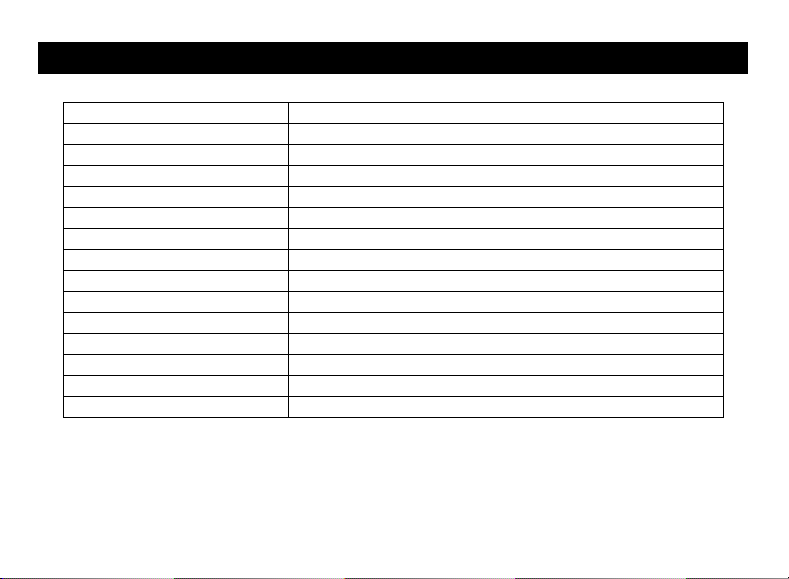
18
Item Parameter
Music format MP3, W MA
Bit rate 8kbps ~ 320kbps
Frequency range 20HZ ~ 20kHz
Signal/noise ratio >= 86 dB
Channel separation >=40dB
Frequency response <=3dB (20HZ ~ 20kHz)
Output power to earphones L 4mW, R 4mW
EQ modes Natural, Rock, Pop, Classic, Soft, Jazz, Bass
Display 132 X 32 pixel (black and white color)
Type of ports 2.0-compatible with USB 1.1
Memory media FLASH
Memory capacity 128MB ~4GB
Output current <=80mA
Power off current <=500uA
Remark: Specifications and appearance are subject to change and improvement without
further notice.
13. SPECIFICATIONS
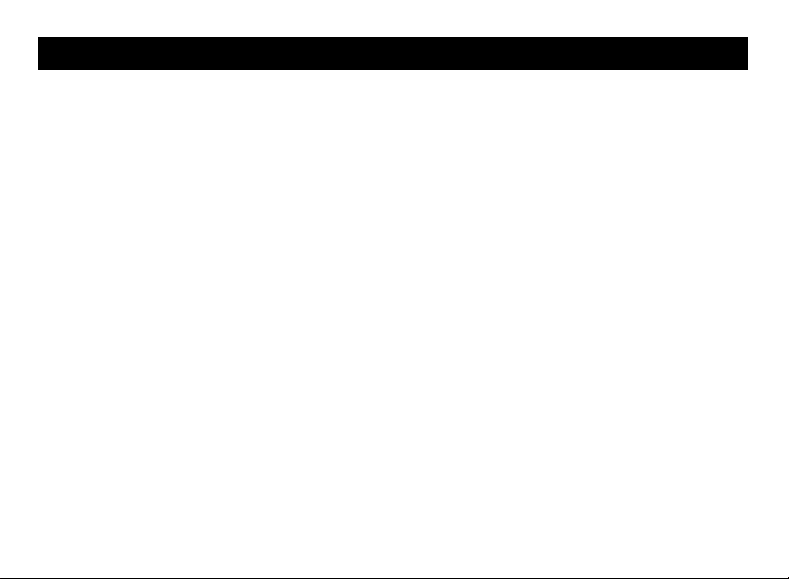
19
zDo not play your earphones or headphones at a high volume. Hearing experts advise
against continuous extended play.
zIf you experience a ringing in your ears, reduce volume or discontinue use.
zDo not use while operating a motorized vehicle. It may create a traffic hazard and is illegal in
many areas.
zYou should use extreme caution or temporarily discontinue use in potentially hazardous
situations.
zEven if your headphones or earphones are the open-air type designed to let you hear
outside sounds, don’t turn up the volume so high that you can’t hear what’s around you.
zSound can be deceiving. Over time your hearing “comfort level” adapts to higher volumes of
sound. So what sounds “normal” can actually be loud and harmful to your hearing. Guard
against this by setting your equipment at a safe level BEFORE your hearing adapts.
To establish a safe level:
a. Start your volume control at a low setting.
b. Slowly increase the sound until you can hear it comfortably and clearly, and without
distortion. Once you have established a comfortable sound level, leave it there.
14. LISTENING CAUTIONS
Table of contents
Languages:
Other Nextar MP3 Player manuals

Nextar
Nextar MA593 User manual

Nextar
Nextar MA589 User manual

Nextar
Nextar MA828 User manual
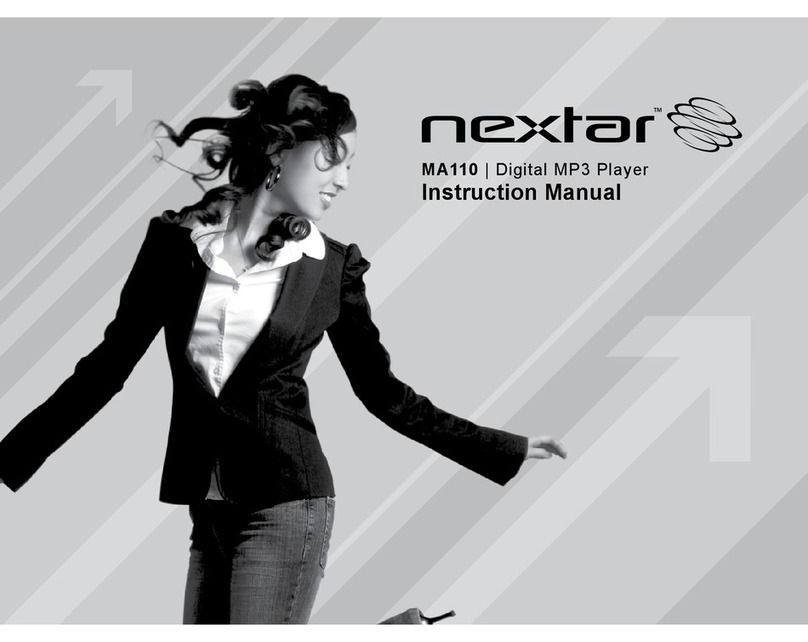
Nextar
Nextar MA110 User manual

Nextar
Nextar MA566 User manual

Nextar
Nextar MA201 User manual

Nextar
Nextar MA968 User manual
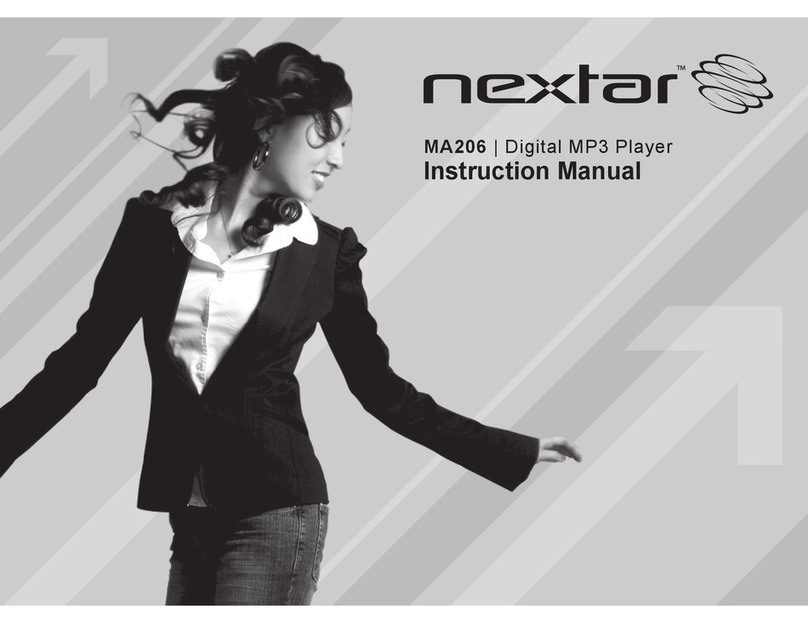
Nextar
Nextar MA206 User manual

Nextar
Nextar MA933A - 128 MB Digital Player User manual

Nextar
Nextar Digital MP3 Player User manual

Nextar
Nextar MA794 User manual

Nextar
Nextar MA588 1GB User manual

Nextar
Nextar MA201 2GB User manual
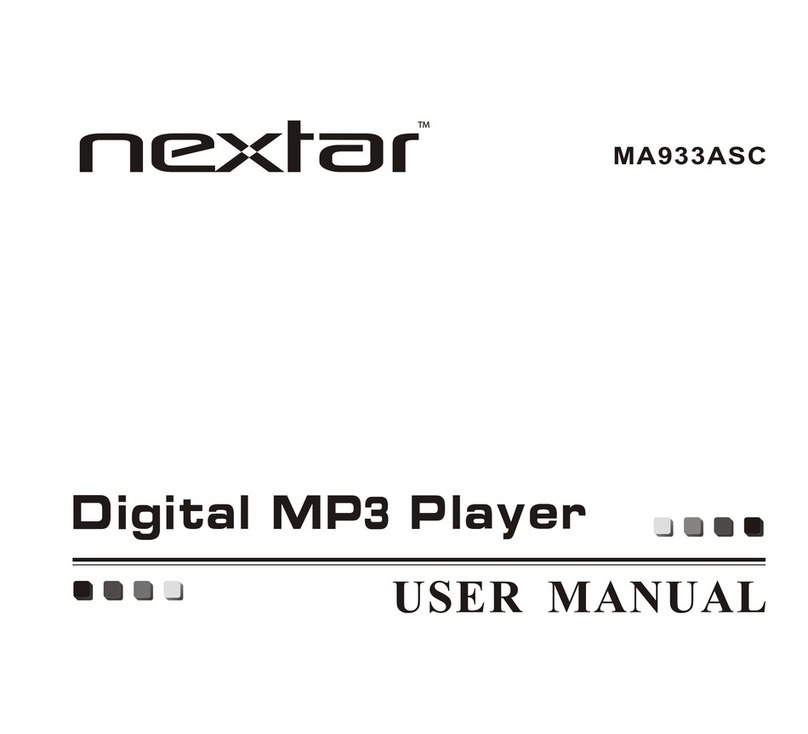
Nextar
Nextar MA933ASC User manual

Nextar
Nextar MA933A - 128 MB Digital Player User manual

Nextar
Nextar MA166 User manual

Nextar
Nextar MA588 User manual

Nextar
Nextar MA852s User manual
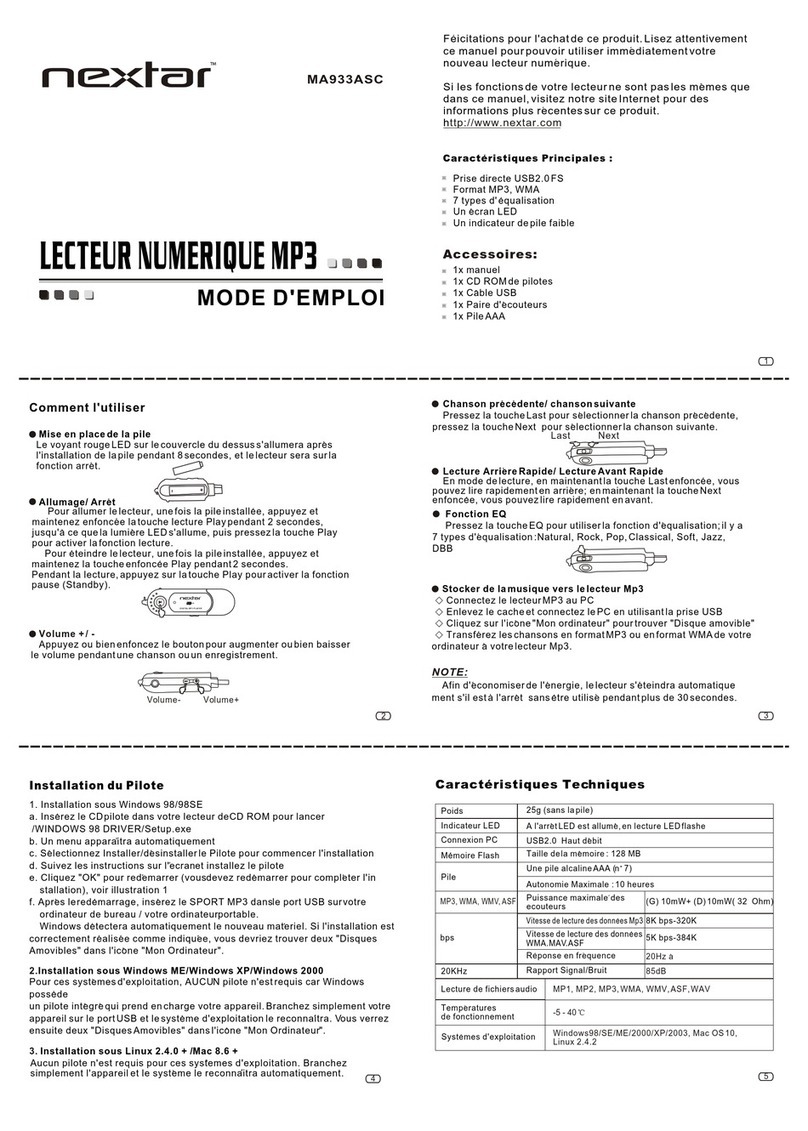
Nextar
Nextar MA933ASC Assembly instructions

Nextar
Nextar MA828 User manual