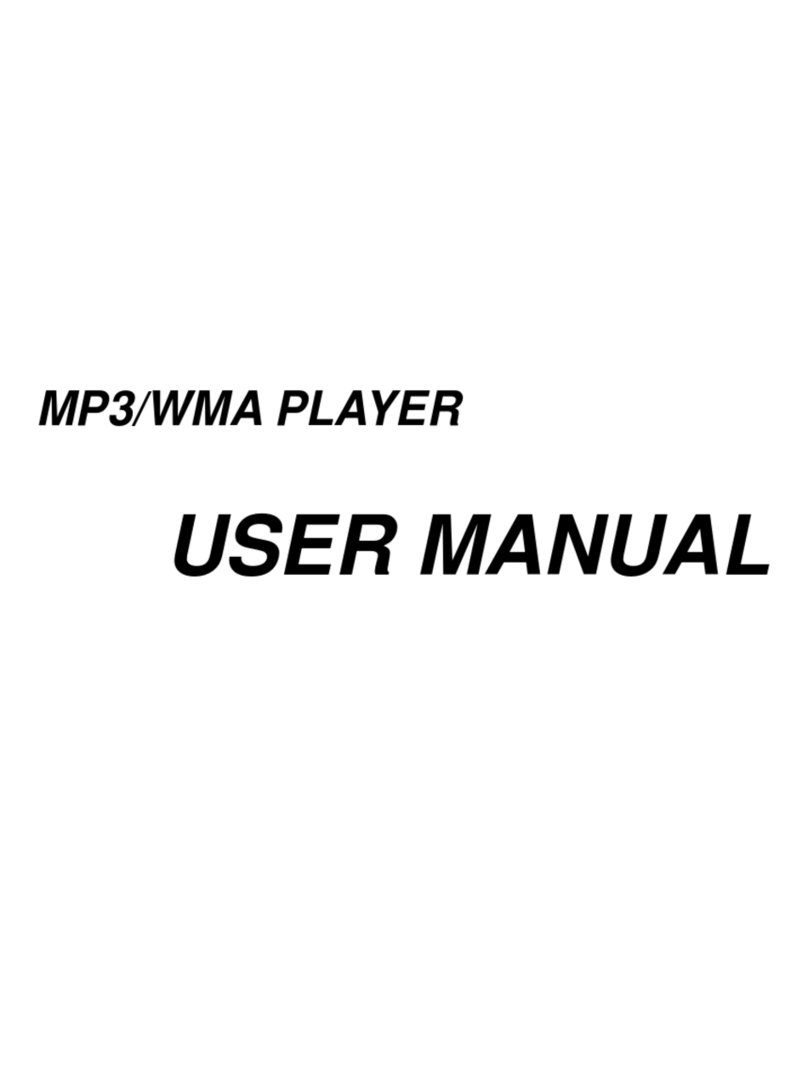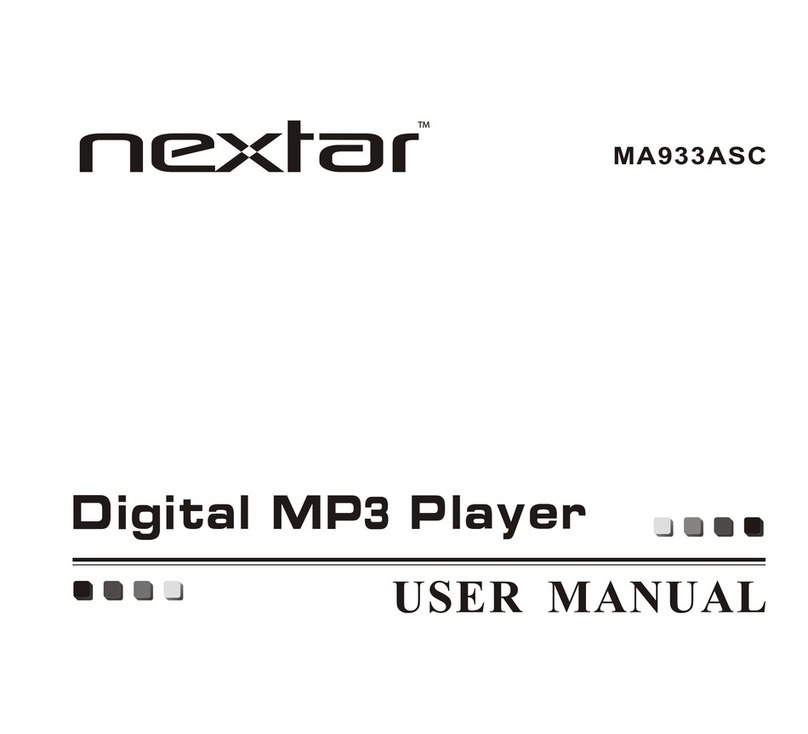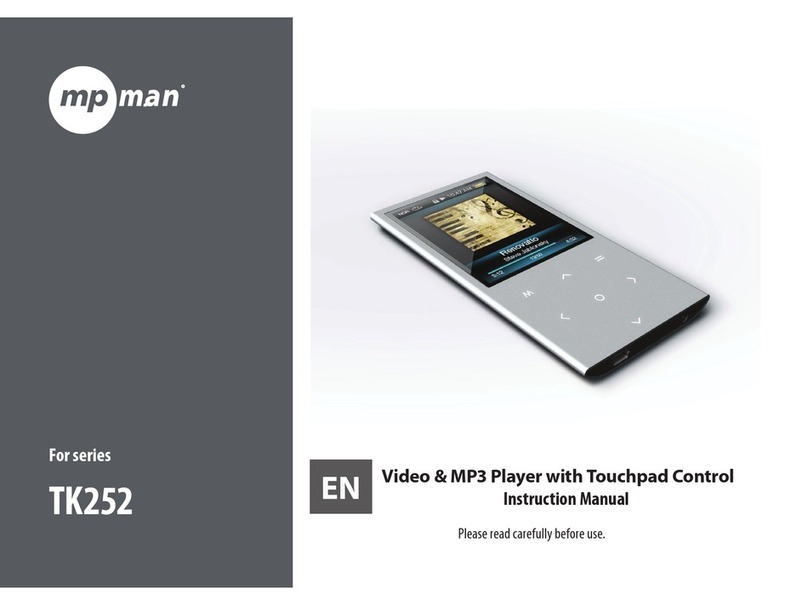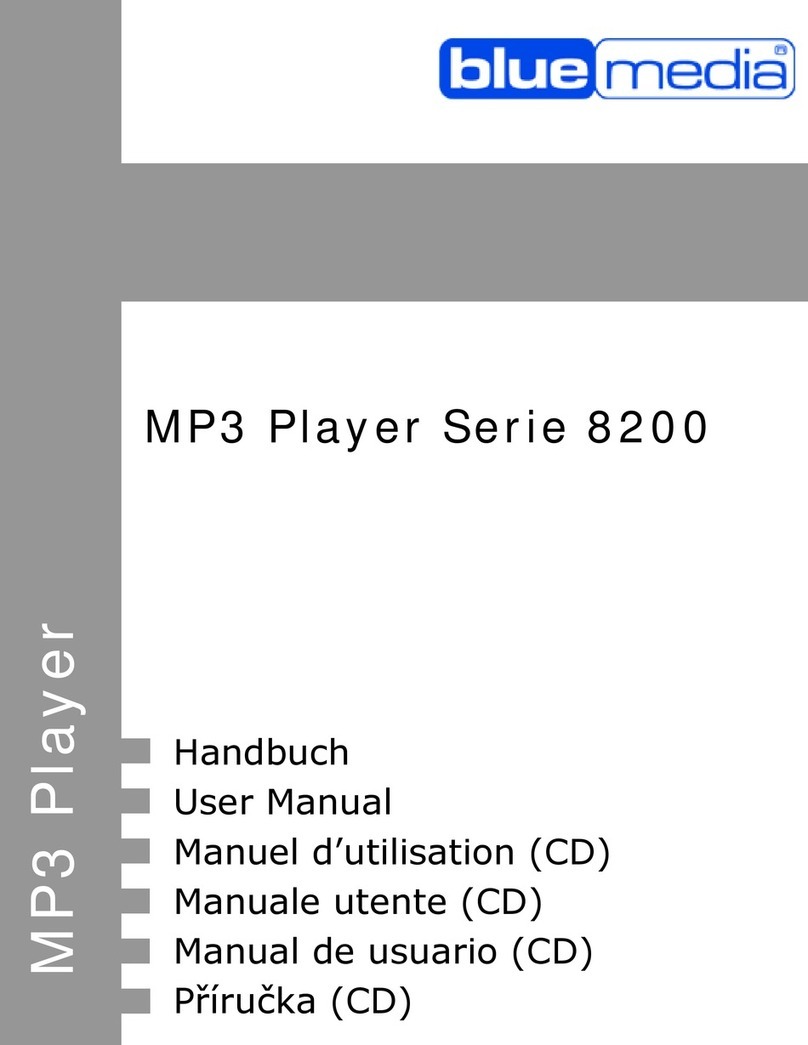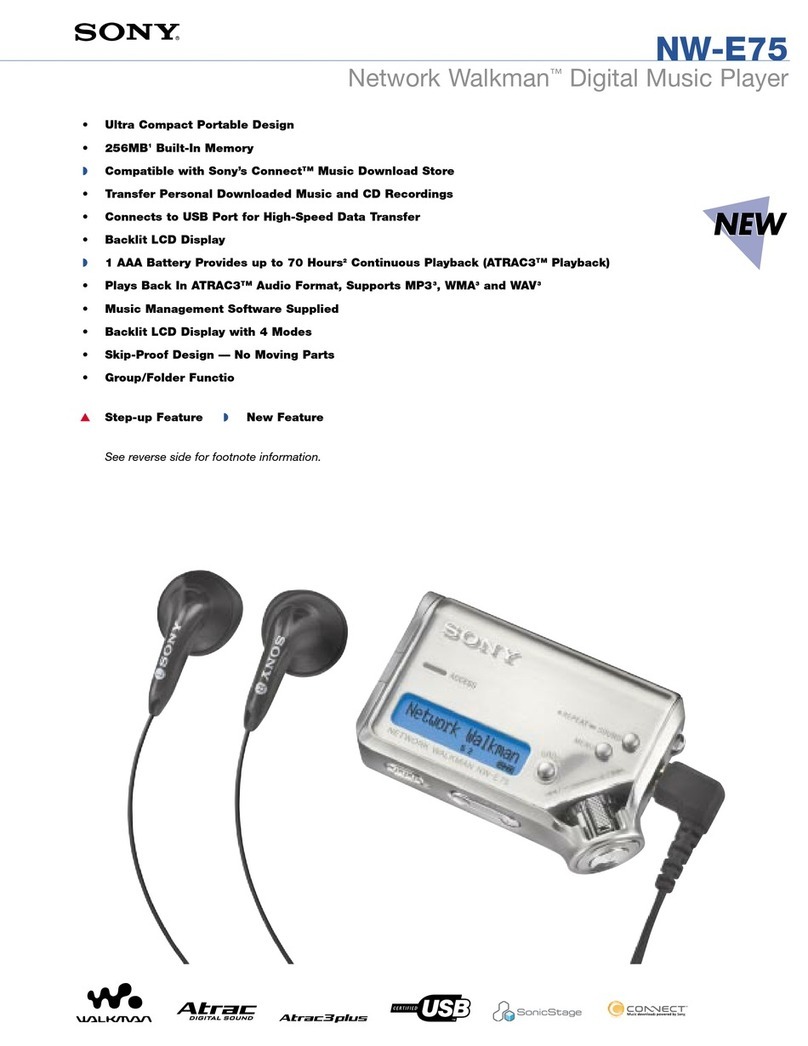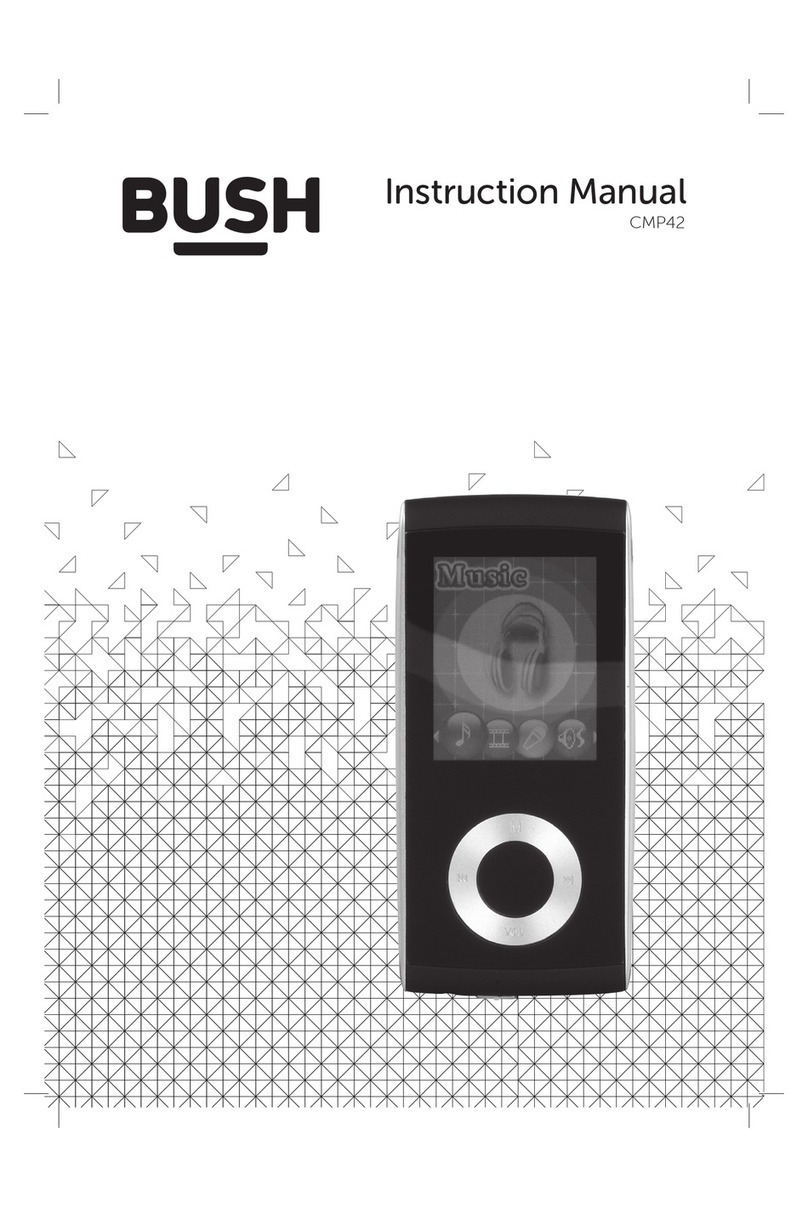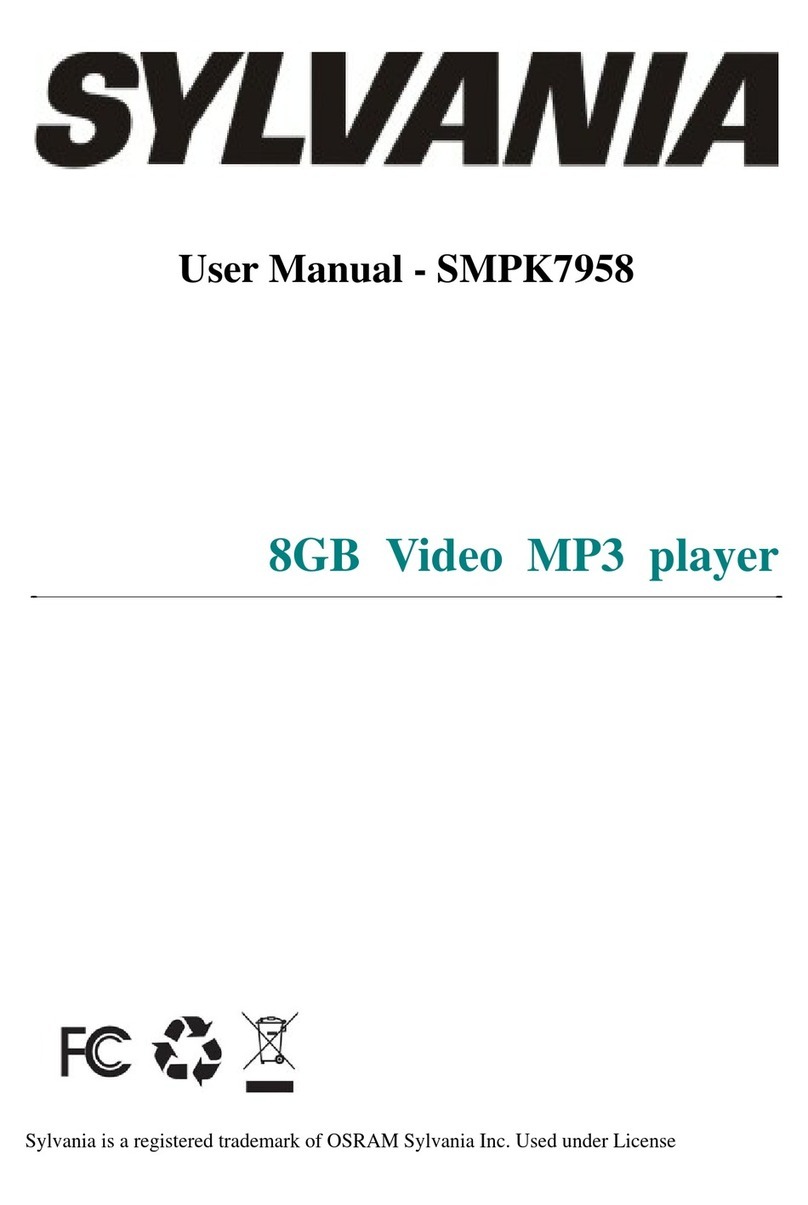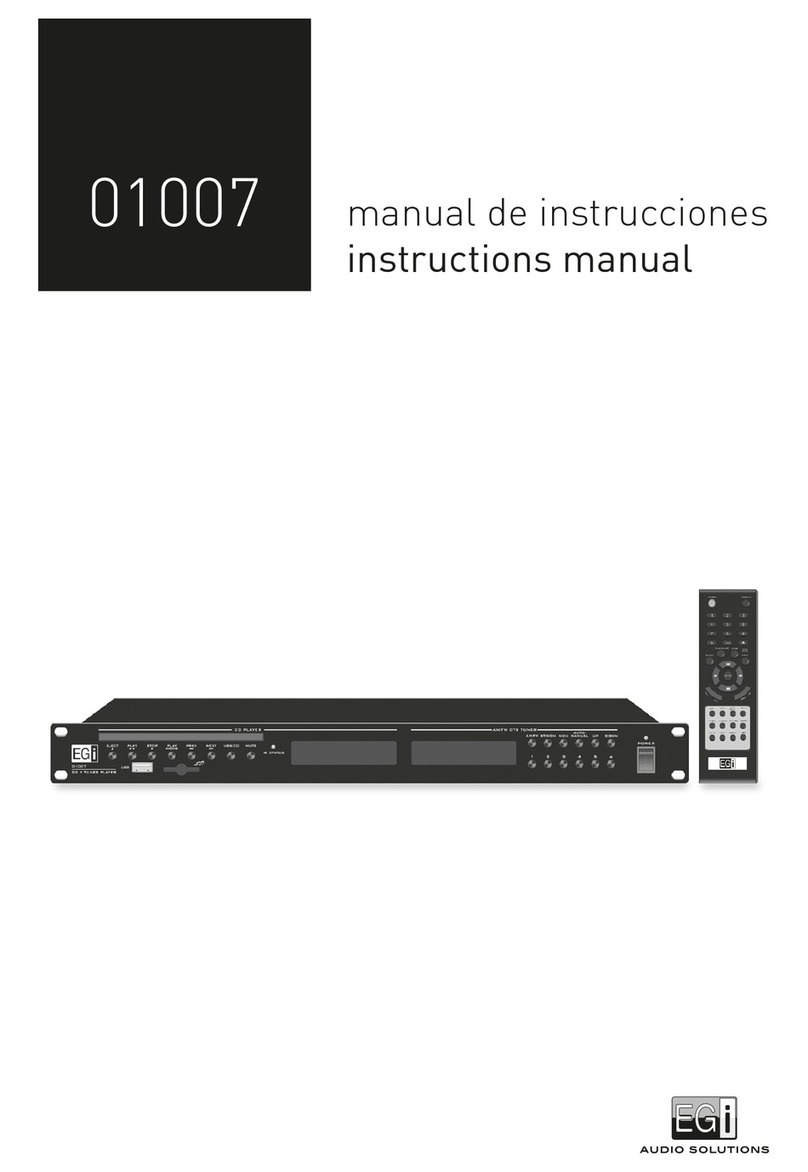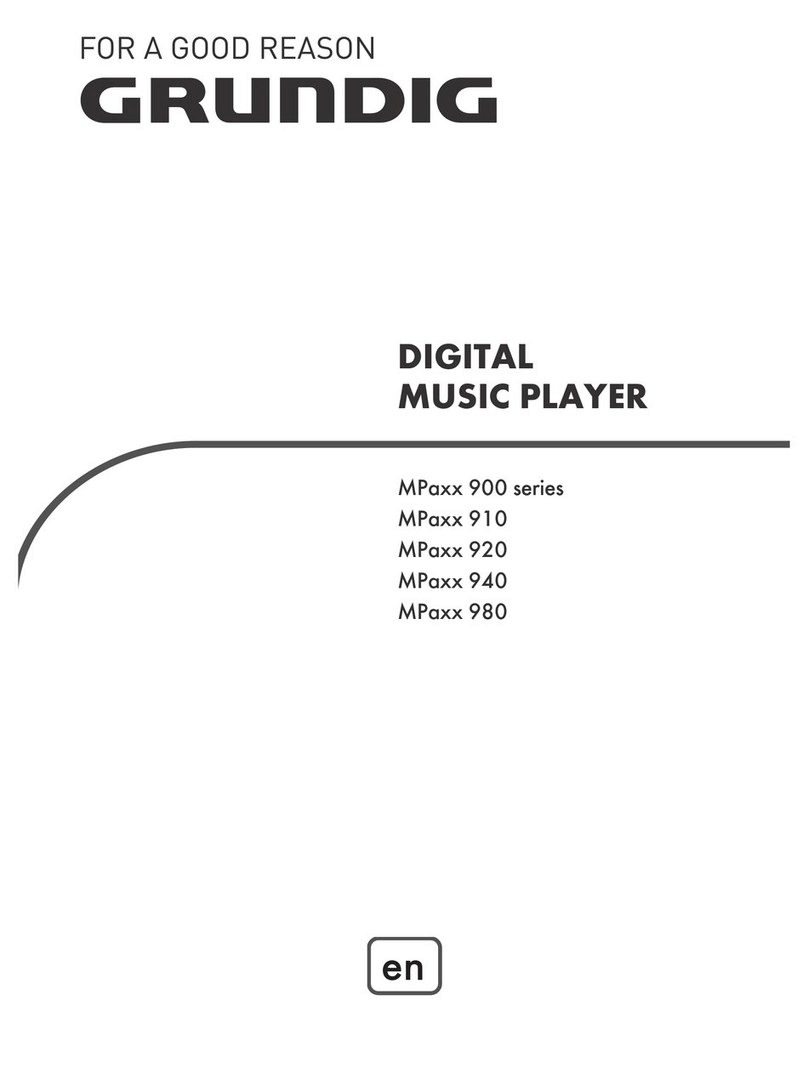Nextar MA794 User manual


i
TABLE OF CONTENTS
Introduction...............................................................................................................................................................................................................................1
Important Safety Precautions...................................................................................................................................................................................................2
Features.....................................................................................................................................................................................................................................3
Location of Controls.................................................................................................................................................................................................................4
Connecting with the Computer ................................................................................................................................................................................................5
System requirements.............................................................................................................................................................................................................. 5
Installing the driver for windows 98 SE................................................................................................................................................................................... 6
Connecting player to computer............................................................................................................................................................................................... 6
Loading files to the player....................................................................................................................................................................................................... 8
Disconnecting the USB cable................................................................................................................................................................................................. 9
Charging the battery............................................................................................................................................................................................................. 10
Basic Operation....................................................................................................................................................................................................................... 11
Turning on/off the player....................................................................................................................................................................................................... 11
Adjusting the volume ............................................................................................................................................................................................................ 11
Resetting the player.............................................................................................................................................................................................................. 11
Selecting main menu or mode.............................................................................................................................................................................................. 11
Listening to Music...................................................................................................................................................................................................................13
Turning on and playing ......................................................................................................................................................................................................... 13
Display ................................................................................................................................................................................................................................. 13
Pausing playback ................................................................................................................................................................................................................. 14
Skipping tracks ..................................................................................................................................................................................................................... 14

ii
Searching backward or forward within a track ...................................................................................................................................................................... 14
Using the music menu.......................................................................................................................................................................................................... 15
Displaying lyric synchronously.............................................................................................................................................................................................. 18
Listening to the FM Radio.......................................................................................................................................................................................................19
Display ................................................................................................................................................................................................................................. 19
Changing search mode ........................................................................................................................................................................................................ 20
Automatic searching and storing the frequencies ................................................................................................................................................................. 20
Manually searching and storing stations............................................................................................................................................................................... 21
Listening to preset stations................................................................................................................................................................................................... 21
Deleting preset stations........................................................................................................................................................................................................ 22
Selecting FM region.............................................................................................................................................................................................................. 22
FM recording ........................................................................................................................................................................................................................ 23
Voice Recording and Playing .................................................................................................................................................................................................24
Listening to the recordings ................................................................................................................................................................................................... 24
Recording the voice..............................................................................................................................................................................................................24
Setting the recording quality ................................................................................................................................................................................................. 25
Viewing Picture........................................................................................................................................................................................................................26
Using the picture menu.........................................................................................................................................................................................................26
Watching Video........................................................................................................................................................................................................................27
Pausing playback ................................................................................................................................................................................................................. 27
Skipping video files............................................................................................................................................................................................................... 27
Searching backward or forward............................................................................................................................................................................................ 27
Deleting files............................................................................................................................................................................................................................28

iii
Reading E-book.......................................................................................................................................................................................................................29
Moving to previous/next line................................................................................................................................................................................................. 29
Moving to previous/next page............................................................................................................................................................................................... 29
Settings....................................................................................................................................................................................................................................30
Navigating the settings menu ............................................................................................................................................................................................... 30
Setting USB mode................................................................................................................................................................................................................ 31
Setting time .......................................................................................................................................................................................................................... 31
Setting power ....................................................................................................................................................................................................................... 32
Setting language .................................................................................................................................................................................................................. 32
Setting display ...................................................................................................................................................................................................................... 33
System tools......................................................................................................................................................................................................................... 33
Hold time .............................................................................................................................................................................................................................. 34
Converting Video to MTV Format...........................................................................................................................................................................................35
Troubleshooting......................................................................................................................................................................................................................37
Specifications..........................................................................................................................................................................................................................38
Listening Cautions..................................................................................................................................................................................................................39
Precautions..............................................................................................................................................................................................................................40
FCC Caution.............................................................................................................................................................................................................................41
FCC Compliance......................................................................................................................................................................................................................41

1
Introduction
Congratulations on purchasing the MP3 Player.
Before using the player, read this manual thoroughly and keep it for future reference. This manual will help you use all of the exiting features to make your
player view more enjoyable.
This manual contains important safety information and correct operation instructions. Read the manual carefully before you use the player in order to avoid
any confusion.
We have done our best to produce a complete and accurate manual; however, we cannot ensure there are no errors or omissions.
We have no responsibility for damages or loss of data caused by improper operation.
The instruction manual is subject to change for improvement without notice.
The player may power off if suffers in lightning strikes or certain static electricity. You can turn on the player again or press the
RESET hole to re-initialize the system of your player.
Trademarks and trade names used in this instruction manual are owned by their respective companies or organizations.

2
Important Safety Precautions
Always follow these basic safety precautions when using your player. This will reduce the risk of product damage and personal injury.
yDo not disassemble, repair or modify the player by yourself. Refer servicing to qualified personnel.
yDo not dispose of the player in fire to avoid explosion because the player has built-in battery.
yDo not touch the player with bare hands if the built-in battery is leaking. In this case, contact service center for help since the liquid may remain in
the player. If your body or clothes has contacted with the battery liquid, wash it off thoroughly with water. Also, if some of liquid gets into your eyes,
do not rub your eyes but immediately wash them with clean water, and consult a doctor.
yKeep the player away from direct sunlight and heat source.
yDo not expose the unit to rain or moisture to avoid any malfunction.
yDo not use the player in rather dry environment to avoid static.
yNever apply heavy impact on the player like dropping it or placing it on the magnet.
yRoute USB cable so that people and pets are not likely to trip over or accidentally pull on them as they move around or walk through the area.
yDisconnect the USB cable from the computer when you do not use the player for a long time.
yClean only with dry cloth. Make sure the player is turned off before cleaning. Do not use liquid cleanser.
yBe sure to back up your files. We will not be liable for the loss of data due to improper operation, repair or other causes.
Precautions in using the earphone
yDo not use the earphone while driving an automobile or riding a bicycle. It is not only dangerous, but also
against the law. To avoid an accident, do not turn up the volume of the earphones too high while walking.
yIt’s not recommended that you use the earphones at a high volume for an extended time as this may cause
hearing damage.

3
Features
y1.8 inch CSTN color LCD (65K color, 128×160 pixel)
yBuilt-in rechargeable Li-polymer battery
yUSB 2.0 high speed transmission
ySupports playback of MP3, WMA, WAV and DRM(Digital Rights Management)-protected WMA music files
ySupports multiple equalizer (EQ) and 3D sound effects
ySupports multiple playback mode: section repeat, file repeat, folder repeat and random
ySupports the basic information of titles, artists and albums of music files(ID3 tag) or lyrics synchronization show while music is playing
ySupports browse of JPEG and BMP picture files
ySupports converted MTV video format (file transformation tool included)
ySupports browse of e-book in TXT format
yFM stereo receiver with auto channel search and channel preset function
ySupports FM and Voice recording via the build-in microphone
yMultiple language user’s interface

4
Location of Controls
1 MENU Power on/off; Open or exit sub-menu; Stop recording
2 MIC Microphone for voice recording.
3 Screen Screen display area ;
4 SIncrease volume; Navigate upwards; Previous picture/line;
5 WPrevious track/page/screen; Fast backward; Navigate leftwards;
Return to previous screen;
6 Start /Pause playback; Enter main menu;
Confirm selection in the main menu
7 XNext track; Fast forward search; Navigate rightwards; Confirm
and enter next screen.
8 TDecrease volume; Navigate downwards; Next picture/line;
9 RESET Press the RESET hole if a malfunction occurs.
10 USB port cover Remove the USB cover and connect to the computer with the
supplied USB cable.
11 Earphone Jack Connect with the supplied earphone.

5
Connecting with the Computer
System requirements
You computer system must meet the following specifications:
- Microsoft Windows 98/SE or later version
Intel Pentium II 200MHz or AMD K6 or above
128 MB RAM
- Mac OSX V10.0 or later version
Power PC G5 800MHz or above
512 MB RAM
- Linux OS Kernel V2.4.0 or later version
Intel Pentium II 200MHz or above
128 MB RAM
DRM10 support requires Windows XP or higher and
Windows Media Player 10 or higher
USB Support, 50 MB Free Hard Drive Space
Installed Mouse, Audio Card, CD-ROM Drive

6
Installing the driver for windows 98 SE
If your computer is running Windows ME/2000/XP/Vista, no driver is required to install.
If your computer is running Windows 98 SE, you must install the driver provided on the CD before connecting the player to your computer.
1. Insert the installation CD into the CD-ROM driver.
2. Execute the “USB Disk Win98 Driver Version xxx.exe” file in the CD and follow the instructions in window to complete the installation.
3. Restart the computer.
Note: Make sure the player is disconnected from the computer when installing the driver.
Connecting player to computer
Files can be transferred directly into the player using the USB data cable. Make sure that your computer is powered on. Below is the procedure of
connecting with computer:
1. Plug the larger USB connector of the USB cable into the USB port on the computer.
2. Plug the other end (the smaller end) of the USB cable to the player.
For Windows 98 SE/ME /2000
yWhen the MP3 player is connected to your computer, a “Removable Disk” will be created in the “My computer”. This is called the USB standard
mode, also the Media Storage Class mode (MSC mode).
For Windows XP (with Media Player 10 or above)/Windows Vista

7
yIt is only in this configuration that the Media Transport Protocol mode (MTP mode) is available. The
player is recognized as an “Audio Player” and following is displayed:
To switch from the MTP mode to MSC mode, press the [ ] button on the player. The Player now exists as a
removable disc in the My Computer.
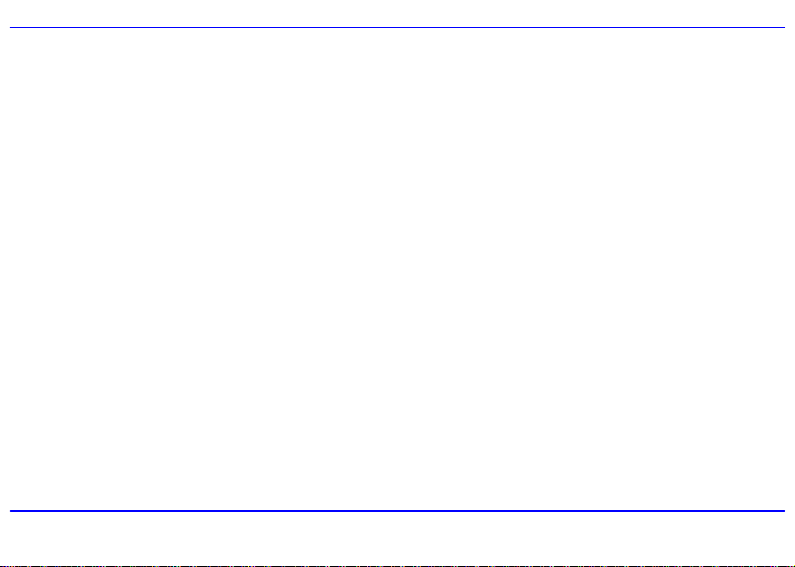
8
Loading files to the player
To download the files from your computer, perform the following steps:
Files that are not copy-protected
1. Open the Windows Explorer or My computer.
“Removable Disk” (MSC mode) or “Audio Player” (MTP mode) is displayed.
2. Select the files on your computer and simply move it into the “Removable Disk” or “Audio Player” in the usual way (drag-and-drop, or
copy-and-paste). After copying is completed, the data will be available on the player.
DRM-protected WMA files (MTP mode)
Do not copy and paste WMA with DRM-protected files to the player directly. The file will not play unless it is transferred using the following procedures.
1. Make sure the MP3 player is in MTP mode.
2. Launch Windows Media Player 10 or above.
3. Select the “Sync” tab in the window.
4. In the “Sync” window, select “Audio Player”, then drag and drop the DRM-protected WMA files into the “Sync List”.
5. Click on “Start Sync”. You DRM-protected tracks will be synchronized with your MP3 player.
Note:
yThe synchronization procedurescan also be used to transferand manage the files without DRM-protected function.
yFor details about usage of Windows Media Player, refer to the Windows Media Player Help.
yPlease do not disconnect the USB cable during loading or synchronizing. It may cause malfunction of the player and the files.

9
Disconnecting the USB cable
MSC MODE
After completing the file transfer, please disconnect the USB cable as the following way:
1Double click the green arrow “Safety Remove Hardware” in the taskbar on the bottom right of the window.
2Select “USB Device” and click “Stop”.
3When the “Stop a Hardware device” appears, click “OK” to disconnect the USB mass storage device. Then you can unplug the player safely.
MTP MODE
After completing the transfer, you can unplug the player from the computer directly.
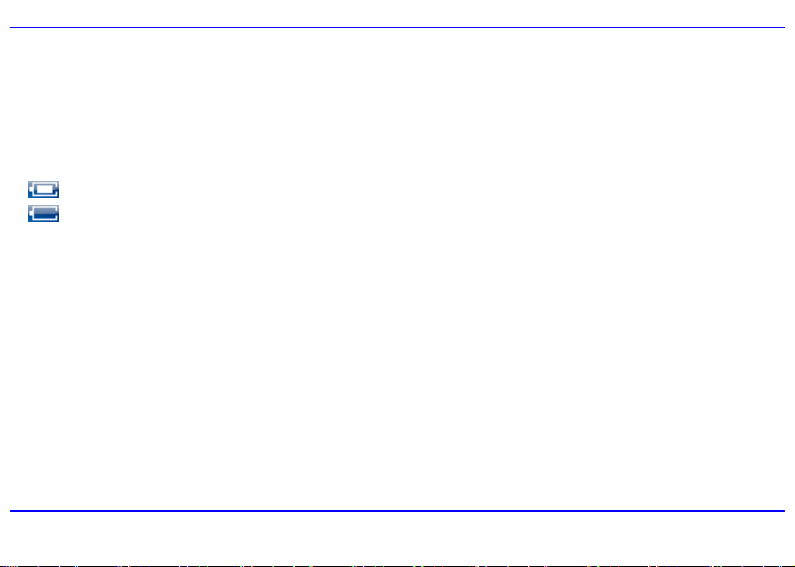
10
Charging the battery
Preparation:
The battery of the player is charging automatically when the player is connected to the computer. Make sure the computer is turned on.
The battery of the player is 80-percent charged in about three hours and fully charged in about five hours. If you charge the player while loading files to the
player, it might take longer.
indicates that the battery is full and battery power will be reduced when using.
indicates the low battery and the player should be recharged right now.
Important:
yRecommended temperature for battery charging is 0℃to 35 ℃.
yFully charge it before you use the player for the first time or when you haven’t used it for a long time.
yCharge the player right now when the “Low battery” message is displayed.
yDo not over charge or discharge the player. Over charging or discharging will shorten the battery life.
yThe battery could be over discharged if the player is not used for a long time (over three months). To avoid over discharge, fully charge the player
every two or three month and always keep the voltage of the battery above 50%.
yIf the player is not used for a long time, keep it under the temperature of 23±5℃and the moisture of 65±20% RH to maintain the performance
of the battery.

11
Basic Operation
Turning on/off the player
yTo turn on the player, press the [MENU] button.
yTo turn off the player, press and hold the [MENU] button for two seconds.
Adjusting the volume
Press the [S] button to increase the volume. Press the [T] button to decrease the volume.
Resetting the player
If a malfunction of the player occurs, take a metal pin, e.g. the end of a paper clip, and press it into the RESET hole to re-initialize the system of your player.
Selecting main menu or mode
The MP3 player has different modes. Press and hold the [ ] button for approx. 1 second to open the main menu. Use the [W] or [X] button to select an
item and press the [ ] button to confirm your selection. All available options are listed as the below table.
Music Music playback & music setting
FM Radio FM radio playback, FM setting and FM recording
Voice Voice recording and playback
Photo Photo playback & photo setting

12
Movie Video playback
Delete Delete files
USB mode MTP | MSC
AdjustTime
Time zone
Auto off: 15 minutes | 30 minutes | 60 minutes | 90 minutes | 120 minutes | DisablePower
Always on: Yes | No
Language English | German | Italian | Spanish | French | Dutch | Portuguese | Russian
Display Backlight: 15 seconds | 30 seconds | 1 Minute | Always on
Record Quality: Long time | Normal quality | High quality
Delete
Format: Quick | Complete
Reset: Yes | No
About
Sys tools
Delete All : Yes | No
Settings
Hold Time 10 Seconds | 30 Seconds | 1 Minute | 3 Minutes | 5 Minutes | Off
E-Book E-book view

13
Listening to Music
Turning on and playing
1. Make sure that the battery is enough and the earphone is connected correctly.
2. Press the [MENU] button to turn on the player. The DISPLAY lights up. The MP3 player enters Main menu with Music
option selected by default.
3. Press the [ ] button to enter the Music mode. By default the player will be in STOP mode.
4. Press the [ ] button to start playing the music.
Display
1. Play mode indicator
2. Volume level
3. Playing file name / ID3 tag /Lyrics
4. Spectrum display
5. Bit rate
6. Sampling frequency
7. Elapsed time of the track
8. Key locked indicator
9. Remaining battery power indicator
10. File format
11. Current EQ indicator
12. Current track / Total track number
13. Current mode
14. Play/Pause/Stop/Fast forward/Rewind
15. Total time of the track

14
Pausing playback
While a song is playing, press the [ ] button to pause the playback. To resume the playback, press the [ ] button once again.
Skipping tracks
yPress the [W] button to skip to the previous track.
yPress the [X] button to skip to the next track.
Searching backward or forward within a track
yPress and hold the [W] button to search backward within a track.
yPress and hold the [X] button to search forward within a track.
yOnce you release the pressed button, the file will be played back from the searched point.

15
Using the music menu
The music menu allows you to manage all factors of listening, such as repeating tracks, selecting equalizers, and so on.
Note: To exit the menu, press the [MENU]or [W] button.
To set play mode
The play mode setting enables you to select a play mode to enjoy the music in desired order.
1. Press the [MENU] button while listening to the music. The music menu appears on the screen.
2. Press the [S] or [T] button to select Repeat, and press the [X] button. The play mode menu appears on the
screen.
3. Press the [S] or [T] button to select the desired mode as below and press the [X] button to confirm and return to
the previous screen.
yNo Repeat: Play all saved music files in order once.
yRepeat One: Play the current or selected file repeatedly.
yRepeat All: Play all the music files repeatedly.
yRandom All: Play all the files in random once.
yFolder Normal: Play all the files in the current folder in order once.
yFolder Repeat: Play all the files in the current folder repeatedly.
yFolder Random: Play all the files in the current folder in random.

16
To set equalizer
The equalizer setting enables you to select an equalizer from the six preset equalizer settings to suit the type of audio output or customize your personal
equalizer effect.
1. Press the [MENU] button while listening to the music. The music menu appears on the screen.
2. Use the [S] or [T] button to select Equalizer, and press the [X] button. The equalizer menu appears on the
screen.
3. Use the [S] or [T] button to select the desired equalizer from Normal, Pop, Rock, Classic, Jazz, Bass and
Custom EQ. Press the [X] button to confirm and return to the previous screen.
To customize EQ, select Custom EQ, and press the [X] button. The Custom EQ menu appears on the screen.
Press the [S] or [T] button to navigate between value bars.
When navigating to a value bar, press the [ ] button to select it. The blue arrow becomes red.
Use the [S] or [T] button to adjust the value and press the [ ] button to confirm.
After completing the setting, press the [MENU] button to exit.
Table of contents
Other Nextar MP3 Player manuals

Nextar
Nextar MA201 User manual

Nextar
Nextar MA852s User manual

Nextar
Nextar MA809 User manual

Nextar
Nextar Digital MP3 Player User manual

Nextar
Nextar MA566 User manual

Nextar
Nextar MA797 User manual

Nextar
Nextar MA588F User manual
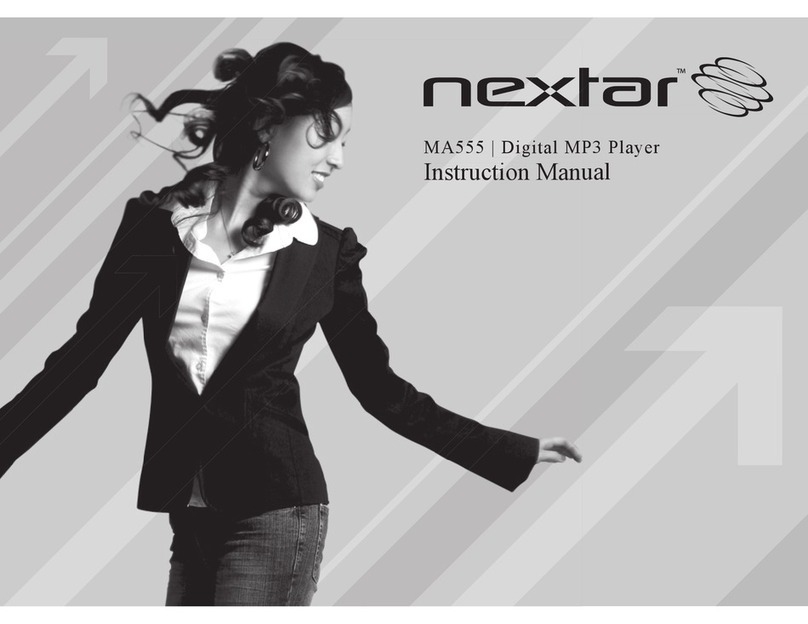
Nextar
Nextar MA555 User manual

Nextar
Nextar MA177 User manual

Nextar
Nextar MA933A - 128 MB Digital Player User manual

Nextar
Nextar MA166 User manual

Nextar
Nextar MA588 1GB User manual

Nextar
Nextar MA593 User manual

Nextar
Nextar MA588 User manual
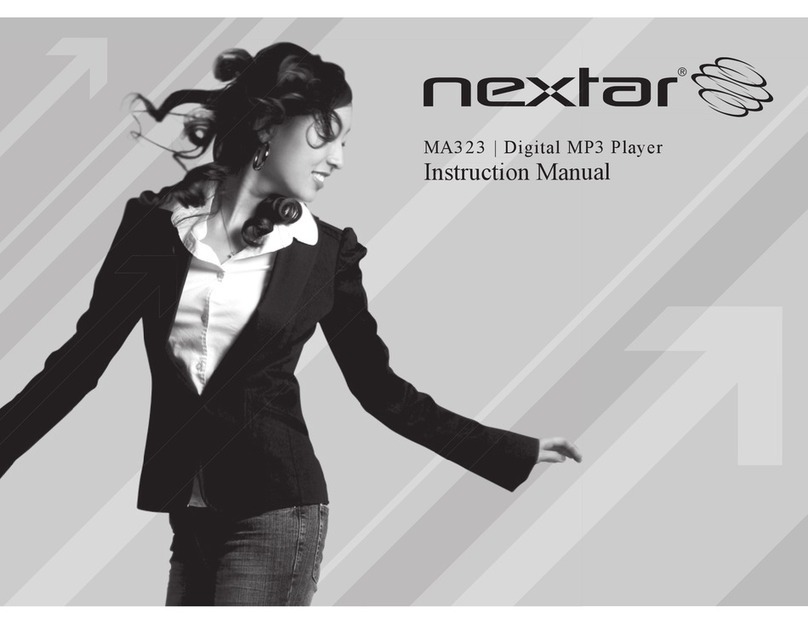
Nextar
Nextar MA323 128MB User manual
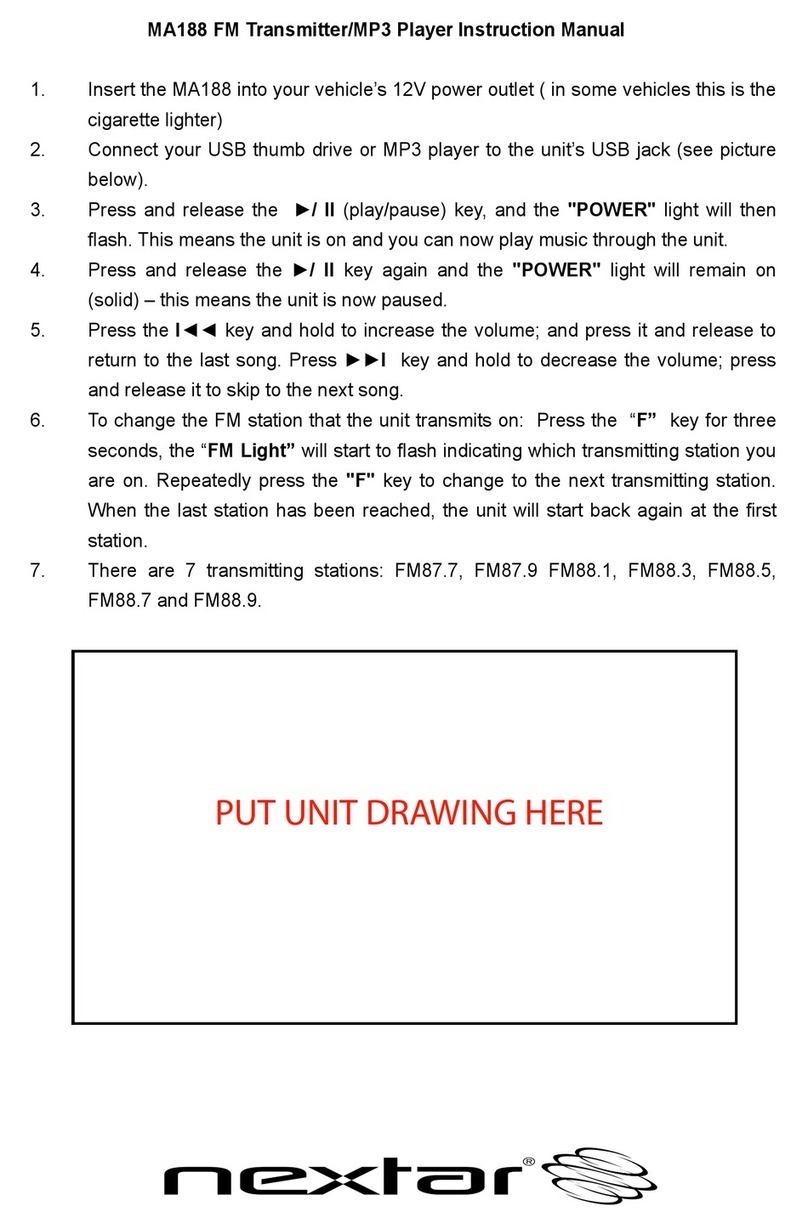
Nextar
Nextar MA188 User manual
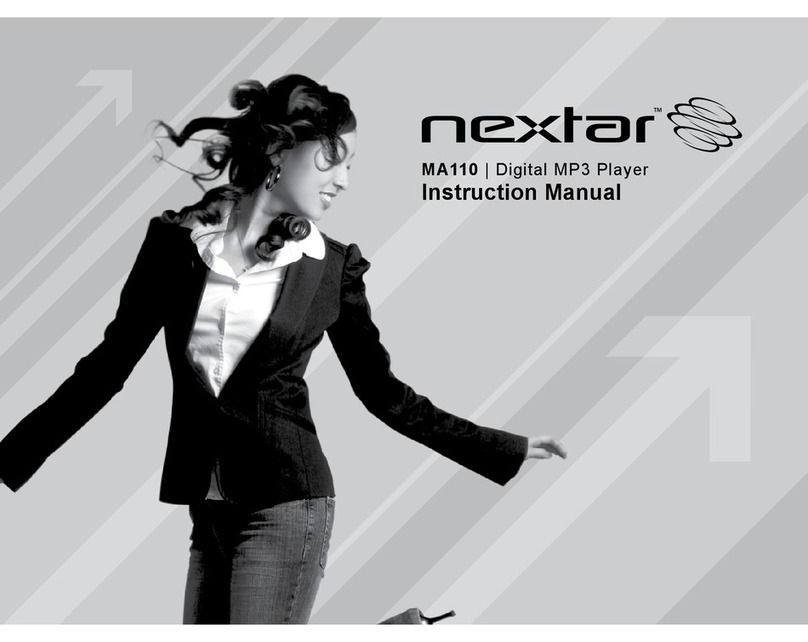
Nextar
Nextar MA110 User manual

Nextar
Nextar MA828 User manual

Nextar
Nextar MA201 2GB User manual

Nextar
Nextar MC3007 20GB User manual