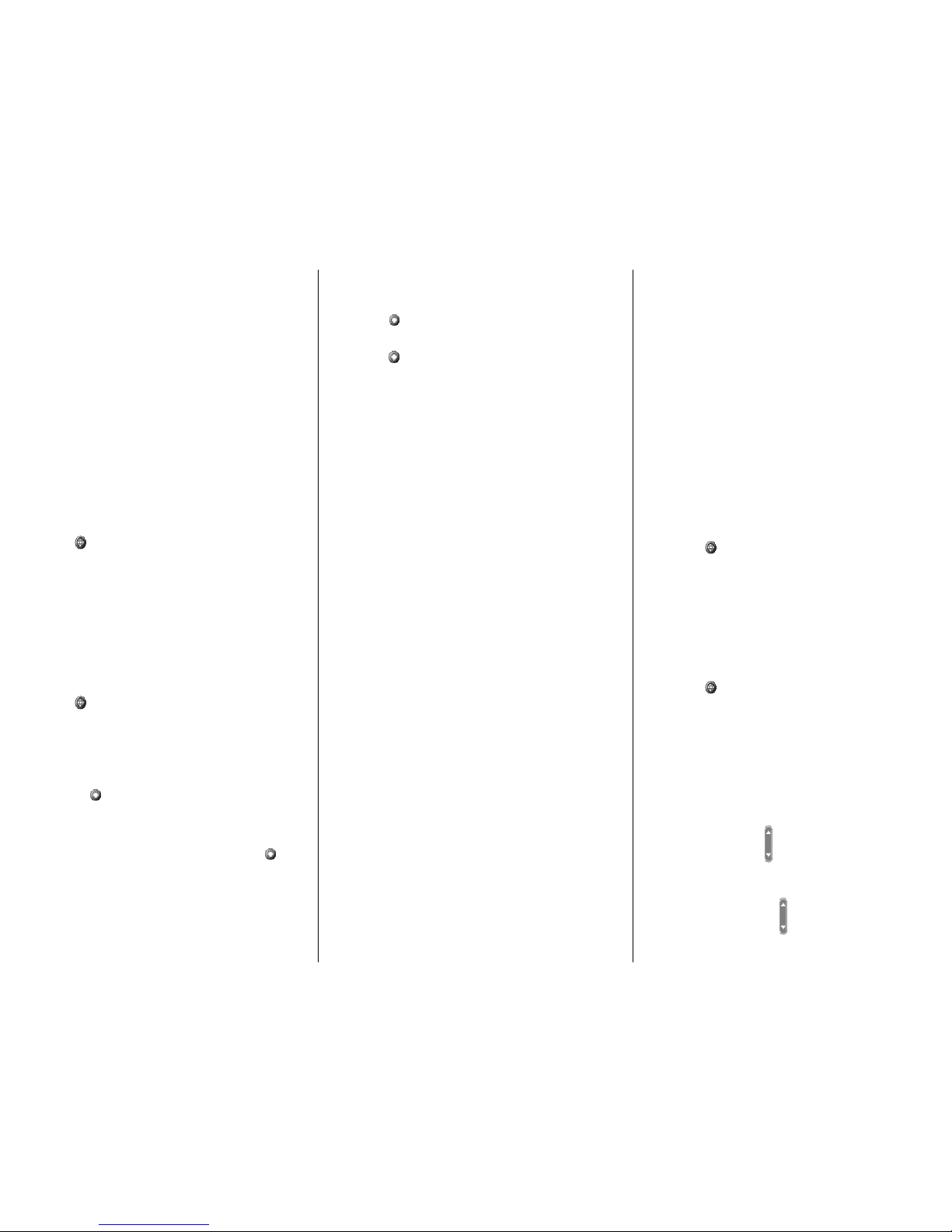DIALING AND ANSWERING
To make an outside call:
• Press “NewCall” softkey or lift handset
• Dial “9” and the number
• Press “Dial” softkey
To make an internal call:
• Press “NewCall” softkey or lift handset
• Dial extension
• Press “Dial” softkey
To answer a call on your primary line:
• Lift handset
To end a call:
• Press “EndCall” softkey or hang up handset
VIEWING AND DIALING CALLS
To redial the last number dialed
• Press “Redial”
To view missed, received or placed call history:
• Press “ ” (Menu) button
• Then select “Directories”
• Scroll to desired history option
“Missed Calls”, “Placed Calls”, or “Received Calls”
To dial a number in a call log
• Scroll to a listing in the call log, edit the number if
necessary, and go off-hook
To edit a number in a call log
• Highlight desired number
• Press “EditDial” softkey
To dial from a corporate directory
• Press “ ” (Menu) button
• Then select “Directories”
• Go to “Directory Services” then “Corporate Directory”
• To search, use your keypad to enter the first few letters
• Press “Submit”
• To dial, scroll to it, and go off-hook
To place a call while another call is active
• Press the " " (Hold) button
• Press “NewCall” softkey
• Dial new number
Remove a call from hold
• Scroll to the call you want to resume and press the " "
(Hold) button
Answer a call while another call is active
• Press “Answer” soft key
• The active call is put on hold automatically
HOLD
To place a call on hold:
• Make sure the call you want to be placed on hold is selected
• Press " " (Hold) button
To reconnect with the call:
• Press “ ” button
VOICEMAIL
To retrieve new voice mail messages:
• Press “Msgs” softkey
TRANSFER
To transfer a call to another extension:
• Press "Trnsfer" softkey
• At dial tone, dial other extension
• Announce the call
• Press “Trnsfer” softkey
To retrieve the call if no one answers:
• Press "EndCall” softkey
• Press "Resume” softkey
To transfer a call directly to a colleague’s voicemail box:
• Press "Trnsfer" softkey
• Press "*" key
• Enter extension number
• Press "Trnsfer" softkey
To Transfer two current calls to each other (“direct transfer”)
• Select the first call
• Then select the second cal
• From one of the selected calls, press the “More” softkey
then “DirTrfr”
• If you want to stay on the line with the callers, use “Join” to
create a conference call instead
FORWARDING
To forward calls to another extension:
• At idle phone, press “CFwdALL” softkey
• Dial the destination extension
To forward calls to a target phone number:
• At idle phone, press “CFwdALL” softkey
• Dial “9” plus the phone number
To cancel forwarding:
• Press “CFwdALL” softkey
FORWARD TO VOICEMAIL
(DO NOT DISTURB)
To forward all calls directly to voicemail:
• At idle phone, press “CFwdALL” softkey
• Press “Messages” softkey
To cancel forwarding:
• Press “CFwdALL” softkey
CONFERENCE
To conference up to 6 parties:
• During a connected call
• Press “More” softkey
• Press “Confrn” softkey
• At the dial tone, dial another extension or number
• Announce the call
• Press “Confrn” key to join all parties
If a party doesn’t answer or doesn’t want to join:
• Press “EndCall” softkey
• Press “Resume” softkey
To remove yourself from the conference:
• hang up or
• Press “EndCall” softkey
To view a list of conference participants
• Press “ConfList” softkey
RING TYPE
To choose a ring type:
• Press “ ” (Menu) button
• Select “Settings” then “Ringtype”
• Scroll through ring type options
• Press “Play” softkey to sample ring
• Press “Select” softkey to make choice
• Press “OK” softkey
CONTRAST
To adjust the display contrast:
• Press “ ” (Menu) button
• Select “Settings”
• Scroll to “Contrast” or “Brightness”
• Press “Select” softkey
• Press "▲▼" softkeys to adjust contrast
• Press “OK” softkey
VOLUME
To adjust the handset, speaker, or headset volume:
• During a call, press “ ”button
• Press “Save” softkey
To adjust the ringer volume:
• At an idle phone, press “ ” button
• Press “Save” softkey