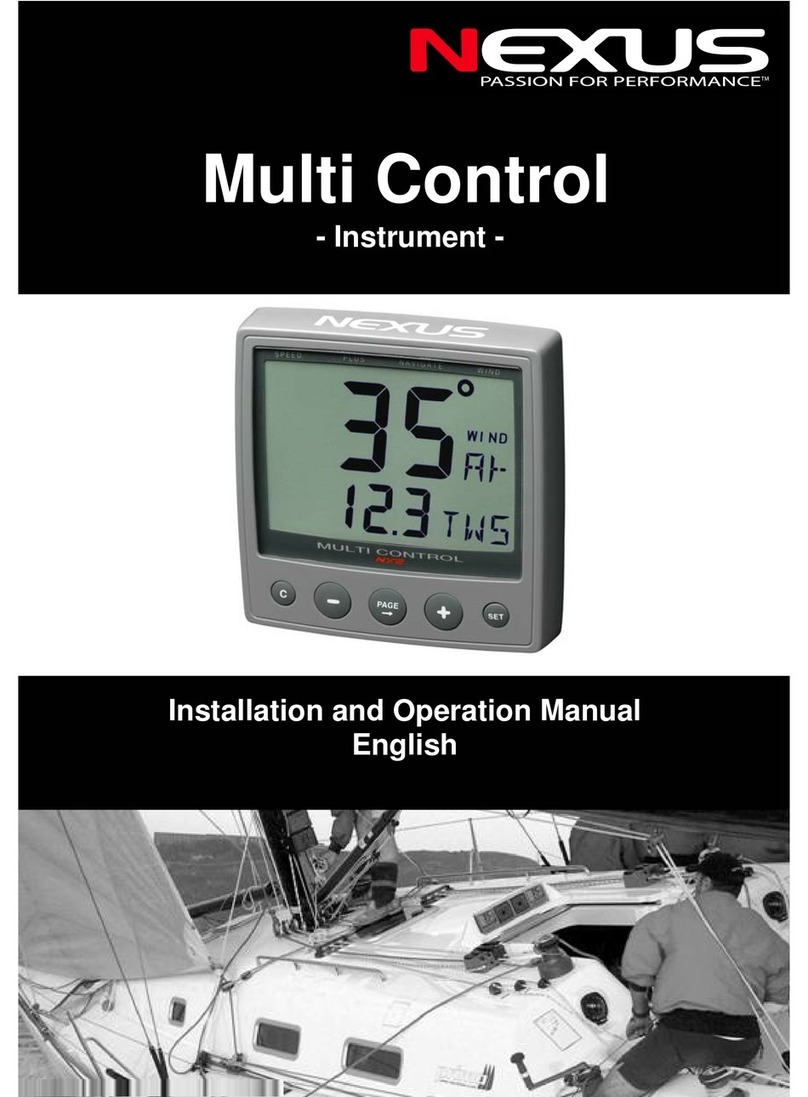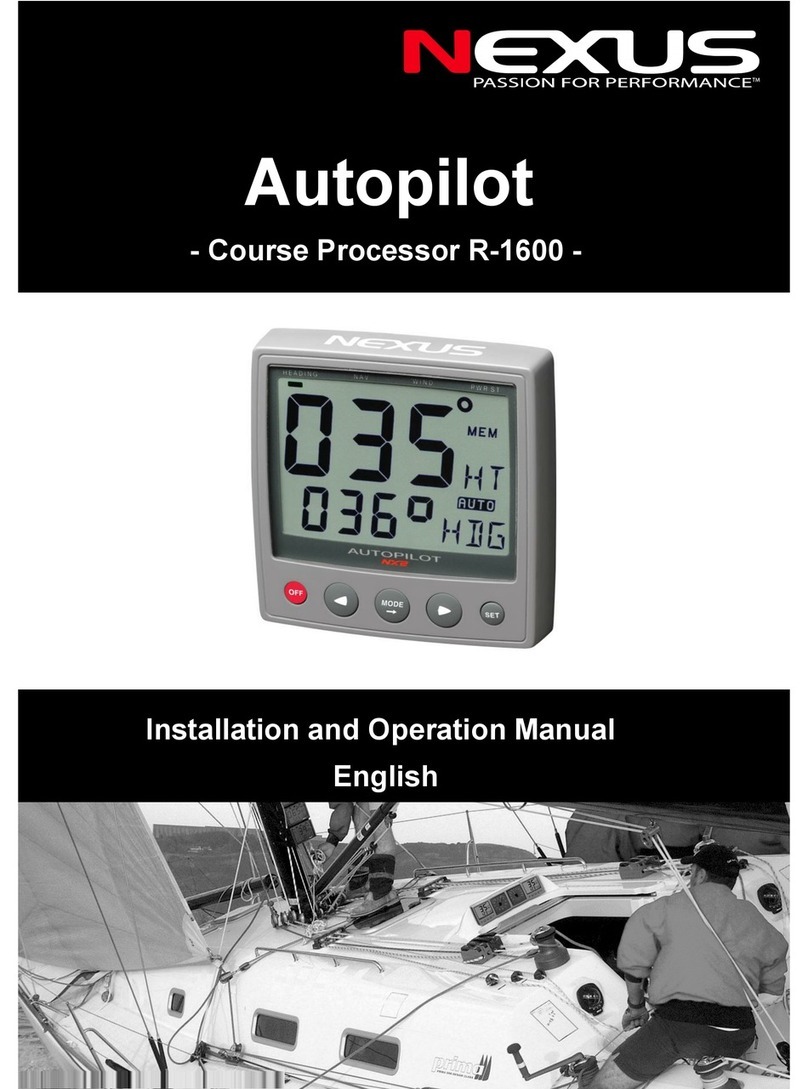NexusRace SW English
1Function overview............................................................................................5
2Part specification .............................................................................................6
3Installation ........................................................................................................7
3.1 Installation of the USB to RS-232 converter...................................................................7
3.1.1 General.....................................................................................................7
3.1.2 System Requirements..............................................................................7
3.1.3 Features ...................................................................................................7
3.1.4 Converter Installation................................................................................8
4USB to RS232 converter issue(s)....................................................................9
5Installation of the NexusRace Software .......................................................11
5.1.1 General...................................................................................................11
5.1.2 Installing the Software............................................................................11
5.2 How to use the NX2 Sail Performance.........................................................................12
5.2.1 Monitoring...............................................................................................12
5.2.2 Setup......................................................................................................13
5.2.3 Navigation...............................................................................................13
5.3 Connection of the cables .............................................................................................15
6Set-up the NXR instrument via Nexus Race SW..........................................16
6.1 Configure the NXR instruments....................................................................................17
6.1.1 Unit settings............................................................................................18
6.1.2 Damping settings....................................................................................19
6.1 Setup the NXR Multi Control Instrument ......................................................................19
6.2 Edit display of NXR Multi Control Instrument................................................................20
6.3 Setup the NXR XL20 and XL30 instruments.................................................................22
6.4 Edit display of NXR Multi Control Instrument................................................................23
6.4.1 Secondary function.................................................................................28
6.4.2 Global damping ......................................................................................28
6.5 Custom data................................................................................................................29
7Tools................................................................................................................30
7.1 Calibration....................................................................................................................30
7.2 Manual calibration........................................................................................................30
7.2.1 Log calibration........................................................................................30
7.2.2 Depth calibration ....................................................................................31
7.2.3 Compass calibration...............................................................................32
7.2.4 Wind calibration......................................................................................34
7.2.5 Correction tables for nWind....................................................................36
7.2.6 Automatic Calibration .............................................................................38
7.3 Controls.......................................................................................................................39
7.3.1 Timer ......................................................................................................39
7.3.2 Steer Pilot...............................................................................................40
7.3.3 Trim ........................................................................................................40
7.3.4 Reset Trip Counter.................................................................................43
7.3.5 Man Over Board .....................................................................................43
7.3.6 Reinitialize Nexus Network.....................................................................43
7.4 Polar table ...................................................................................................................44
7.5 Settings........................................................................................................................45
7.5.1 NX2 Server settings................................................................................45
7.5.2 NMEA.....................................................................................................46
8Specifications.................................................................................................47
8.1 Nexus Network introduction and user policy.................................................................47