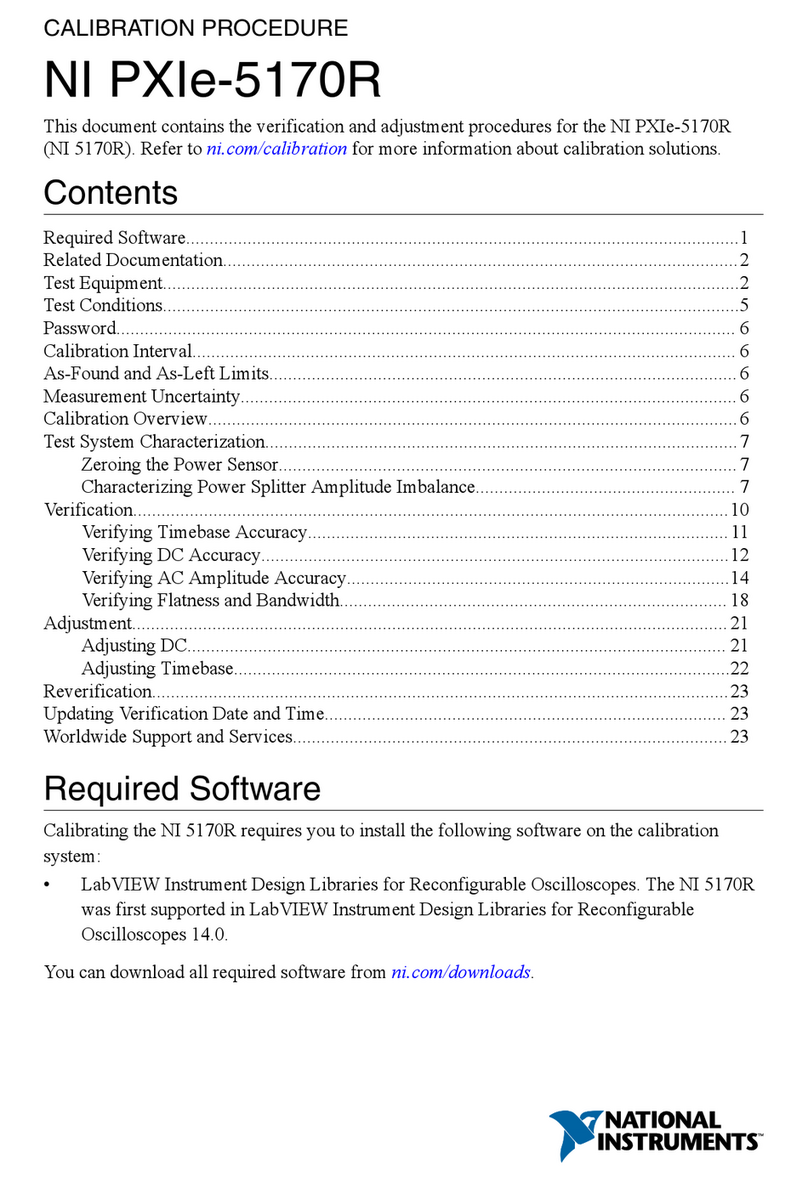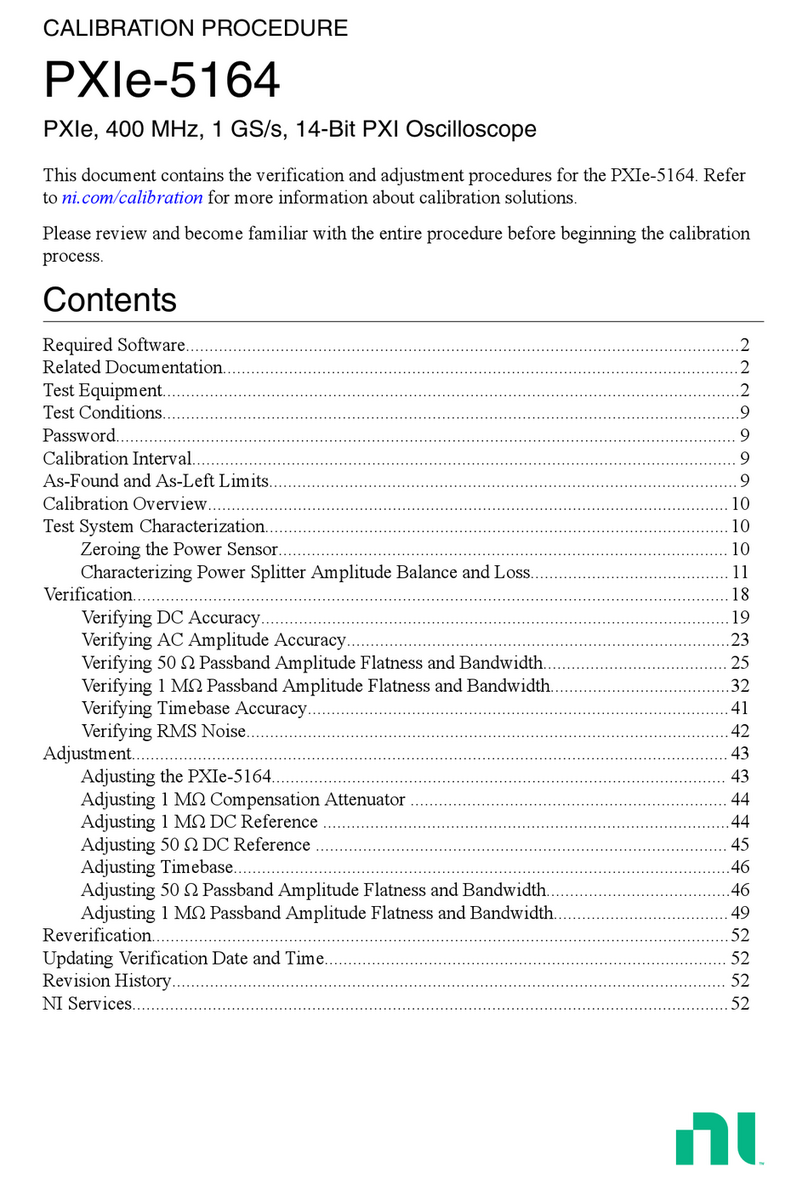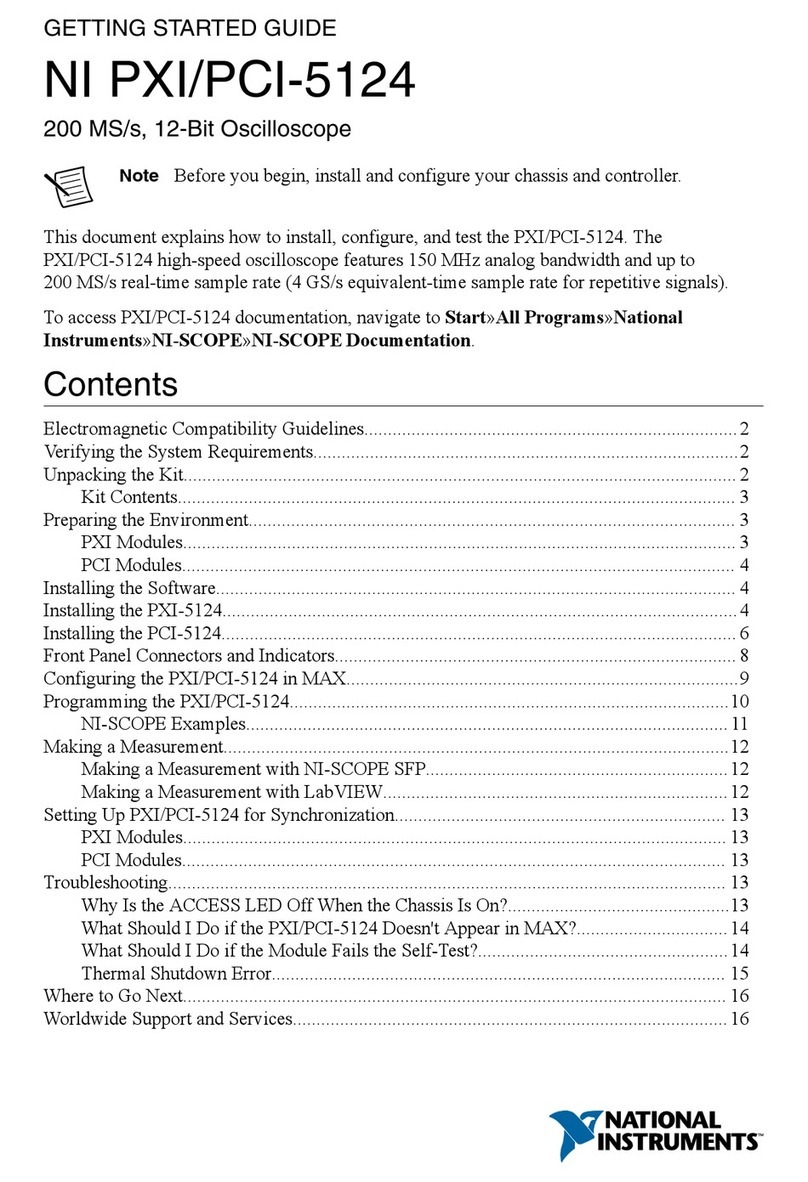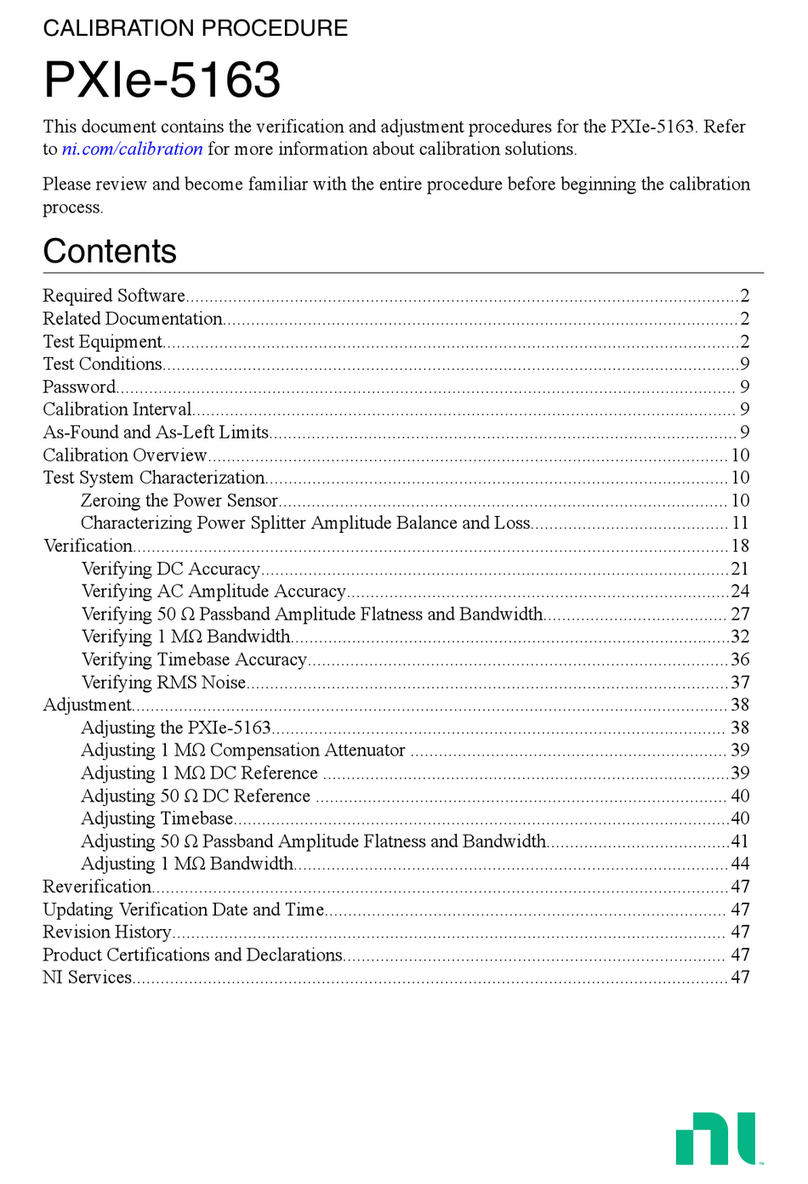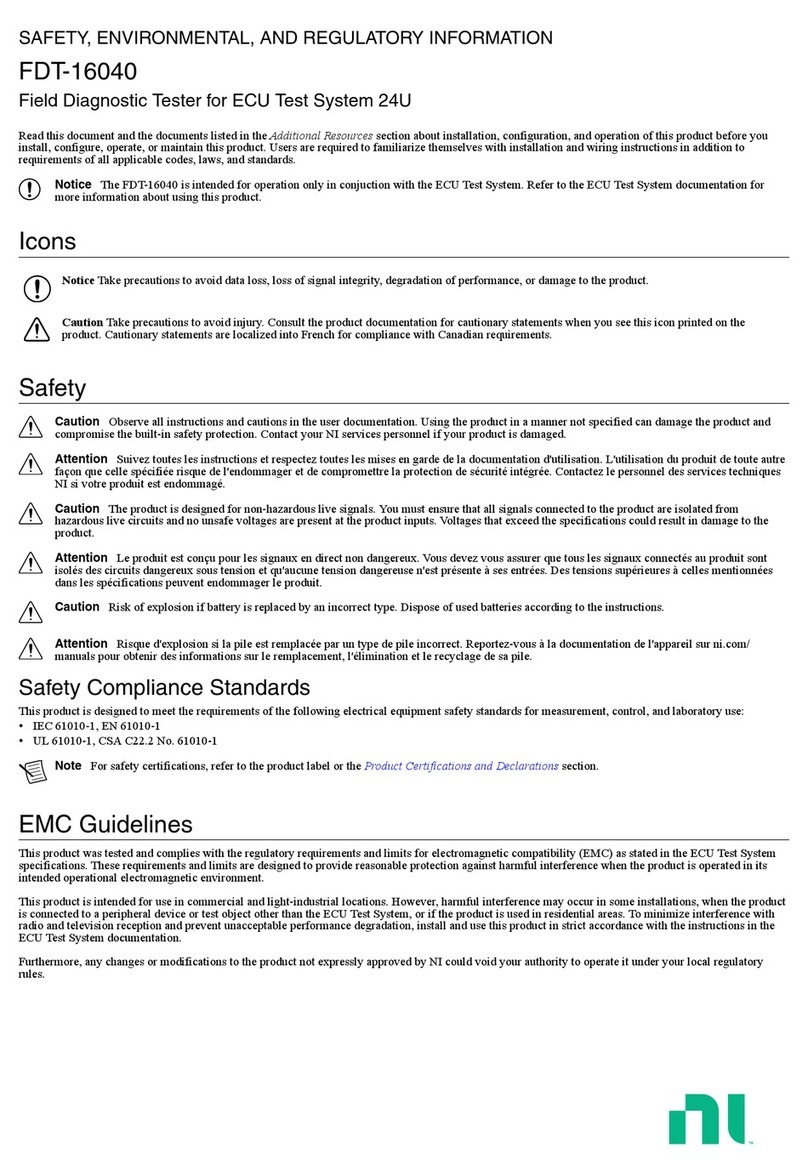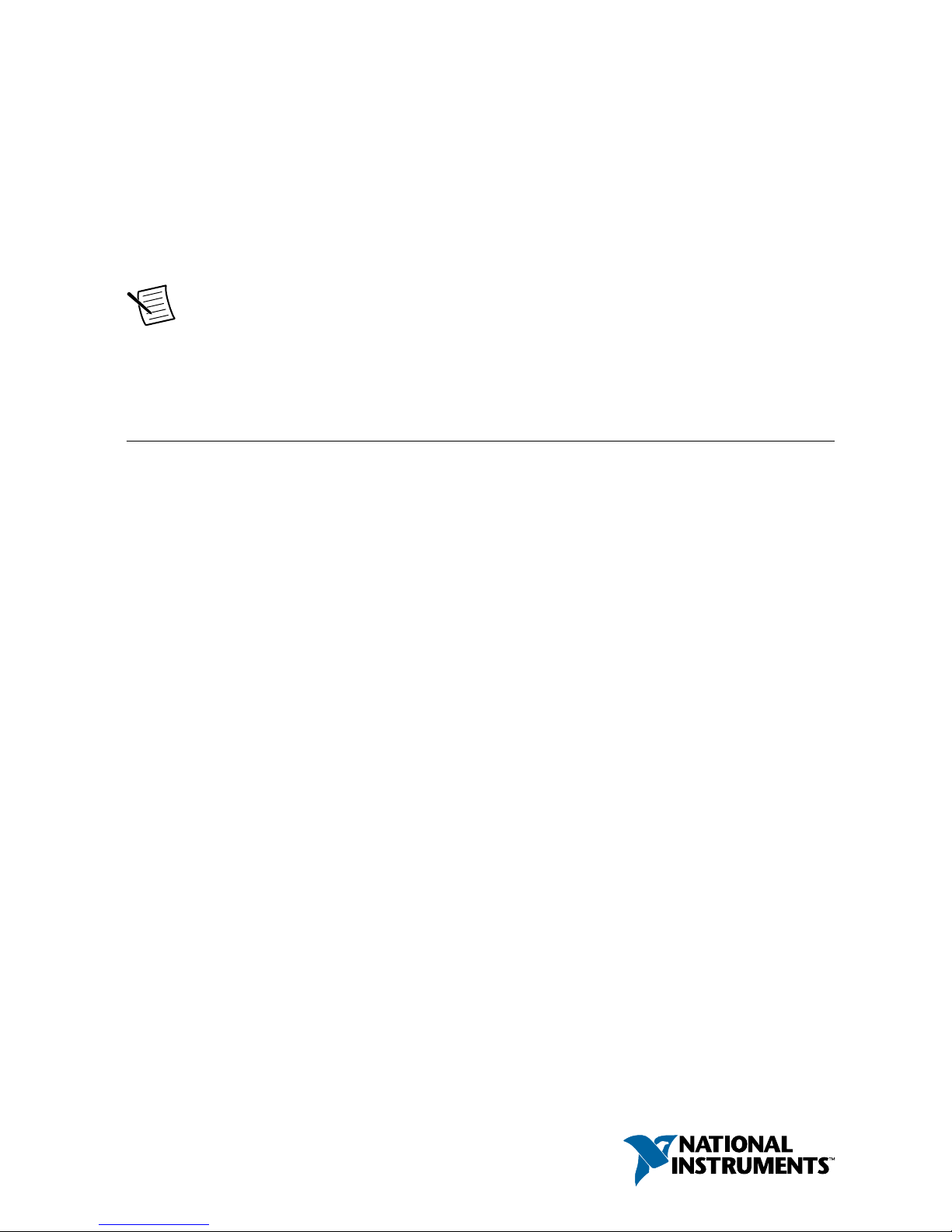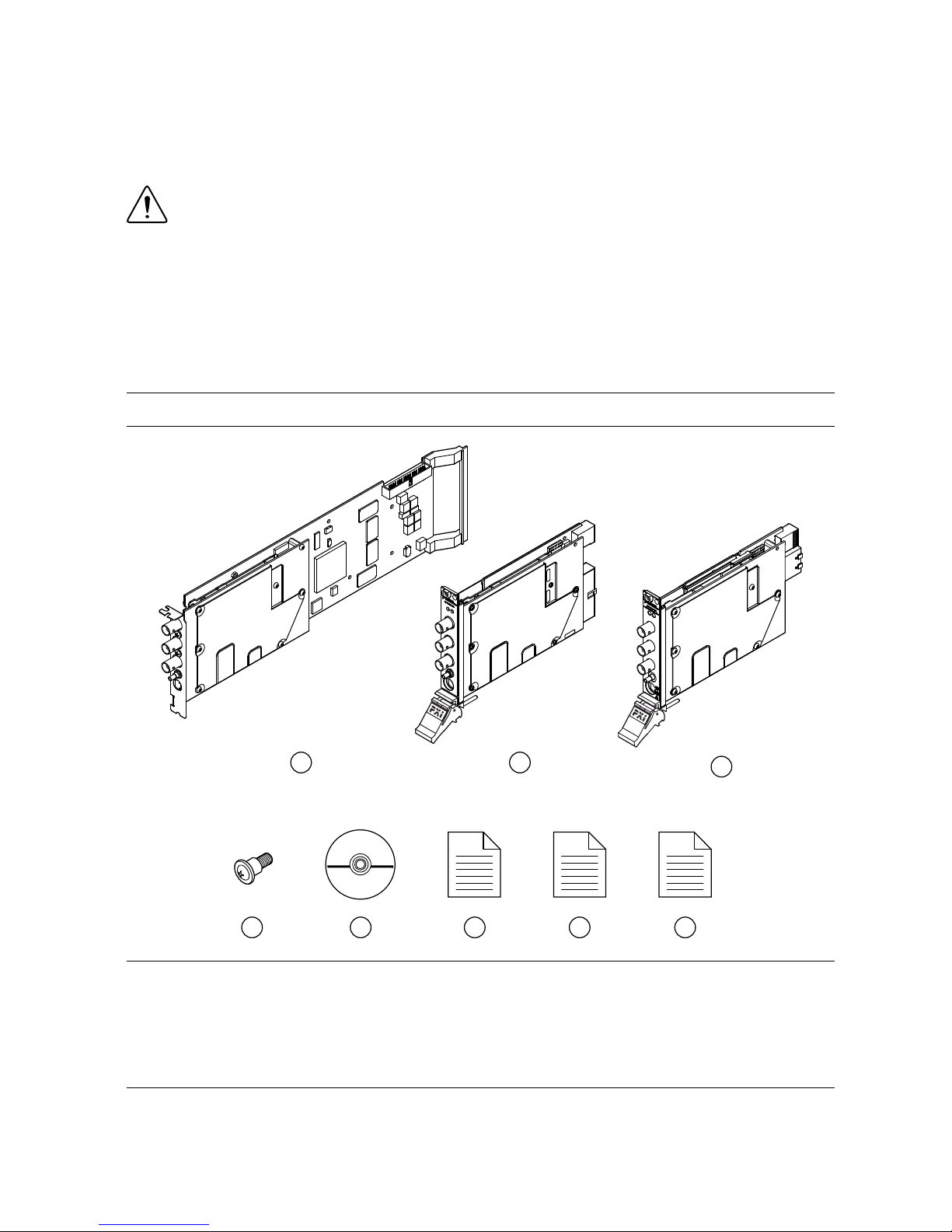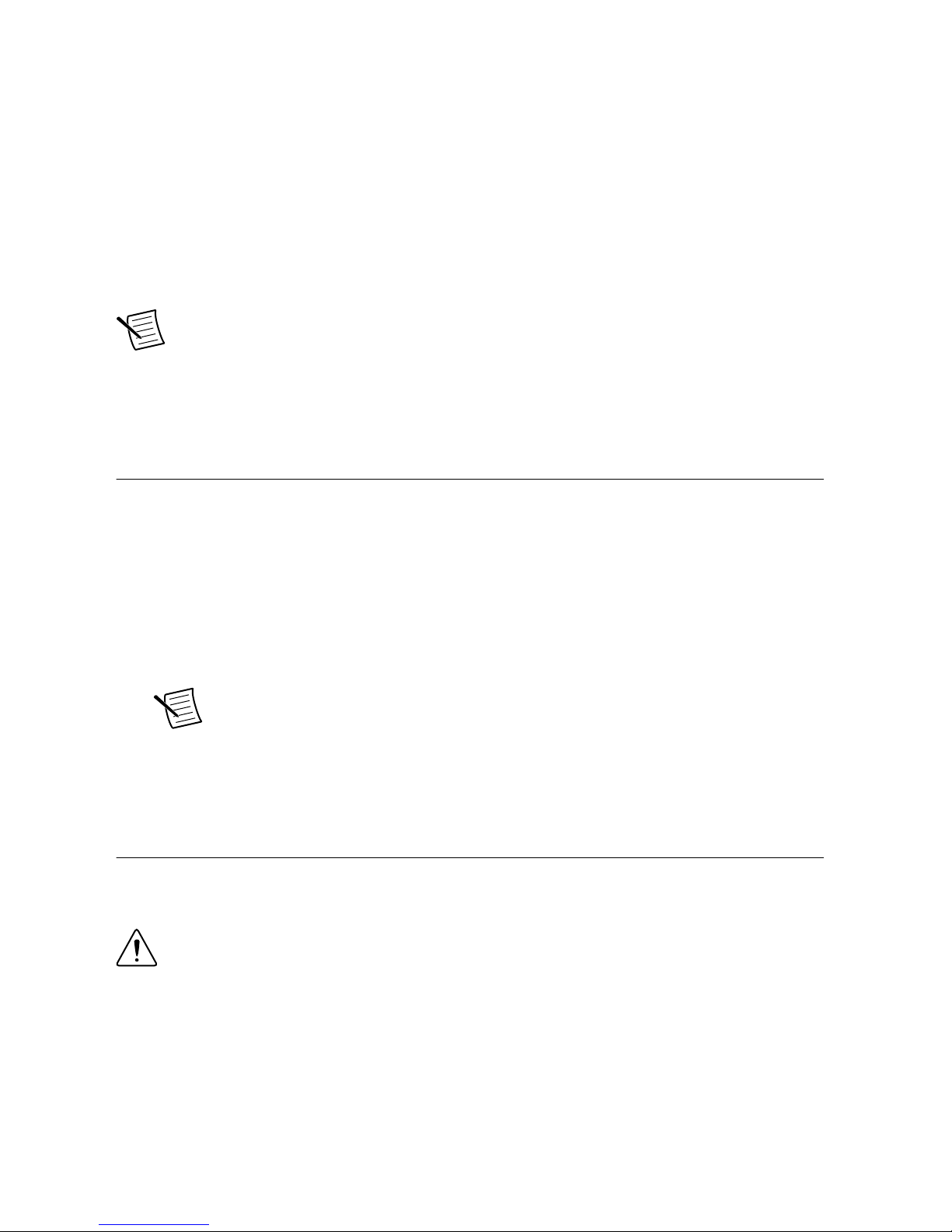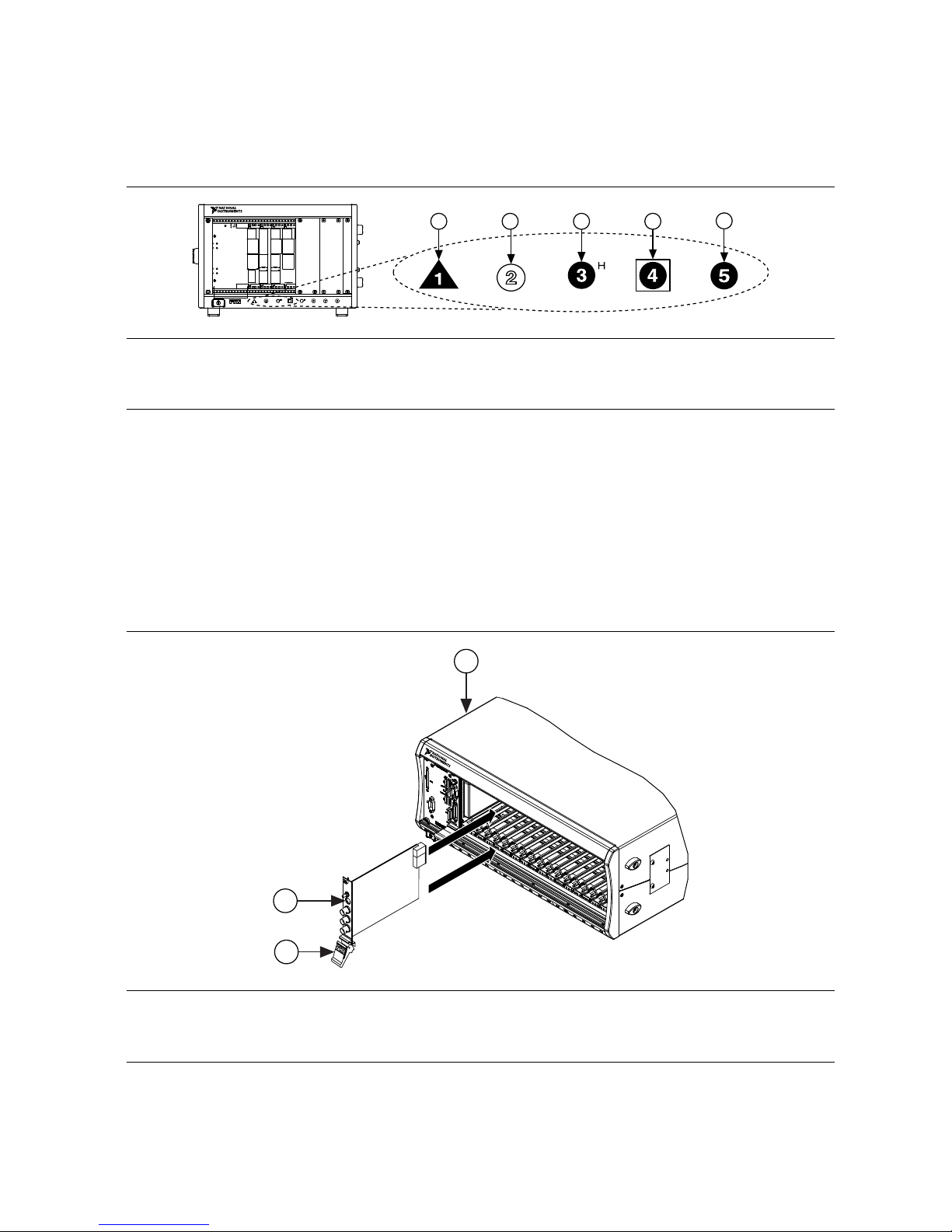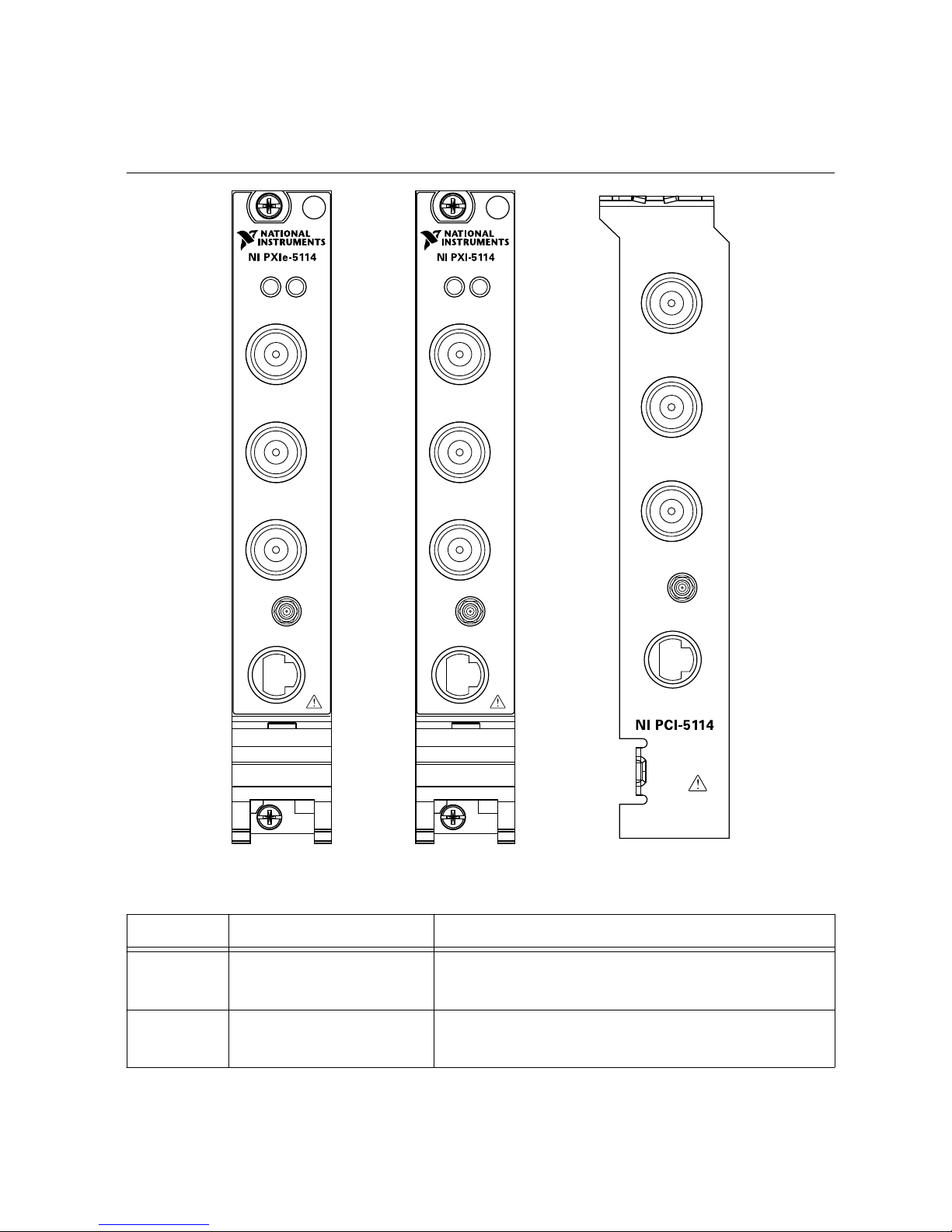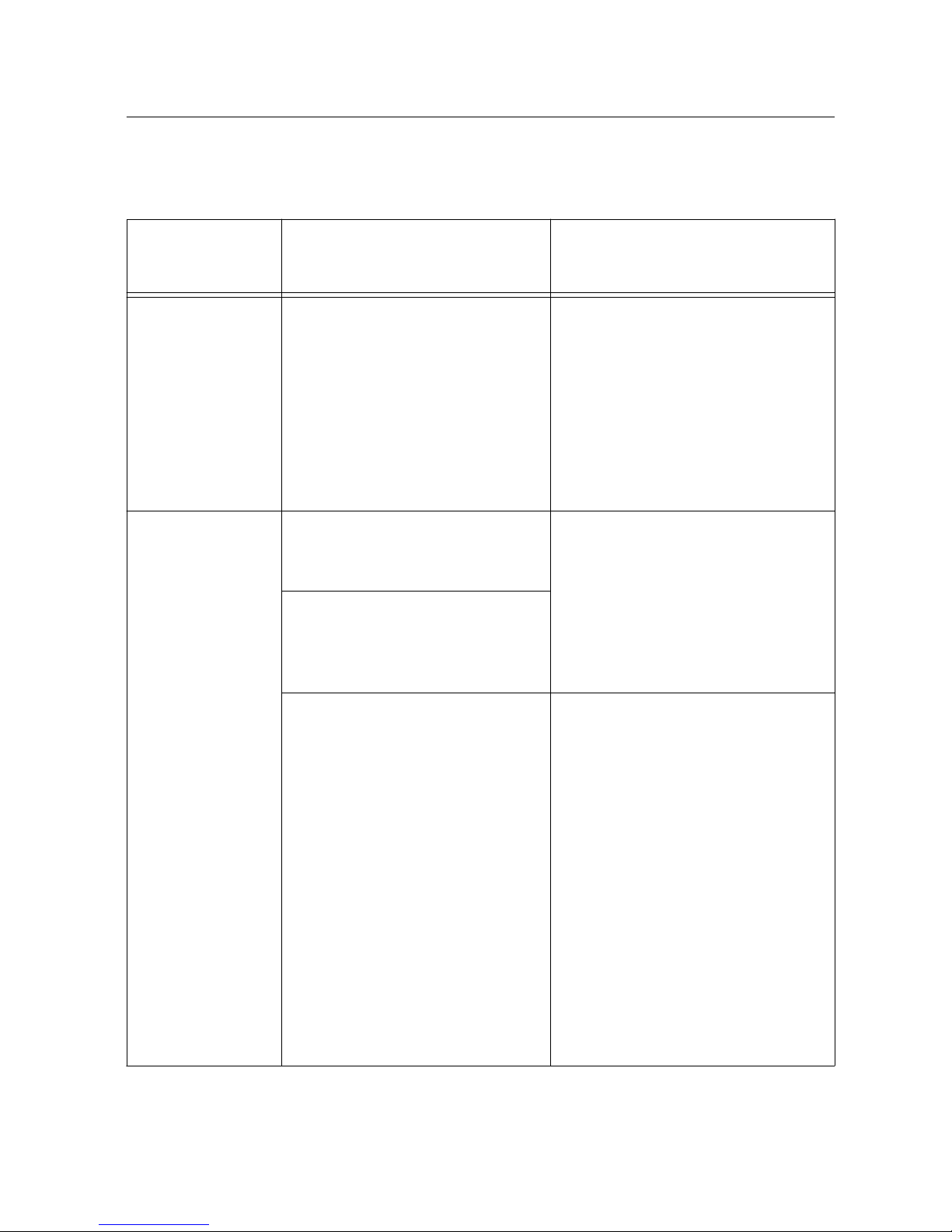GETTING STARTED GUIDE
NI PXI/PXIe/PCI-5114
8-Bit 250 MS/s Oscilloscope
This document explains how to install, configure, and test the NI PXI/PXIe/PCI-5114
(NI 5114). The NI 5114 is a 2-channel, 125 MHz oscilloscope. The NI 5114 ships with the
NI-SCOPE instrument driver, which you use to program the device.
Note Before you begin, install and configure your chassis and controller.
To access NI 5114 documentation, navigate to Start»All Programs»National Instruments»
NI-SCOPE»Documentation.
Contents
Safety and Electromagnetic Compatibility............................................................................... 2
Verifying the System Requirements..........................................................................................2
Unpacking the Kit..................................................................................................................... 2
Preparing the Environment....................................................................................................... 3
PXI Express Modules........................................................................................................3
PXI Modules..................................................................................................................... 3
PCI Modules..................................................................................................................... 3
Kit Contents.............................................................................................................................. 4
Other Equipment............................................................................................................... 5
Installing the Software.............................................................................................................. 5
Installing the Hardware.............................................................................................................5
Installing the NI PXI/PXIe-5114.......................................................................................5
Installing the NI PCI-5114................................................................................................ 7
Hardware Front Panel Connectors.................................................................................... 8
Configuring the Hardware in MAX.......................................................................................... 9
Programming the NI 5114.......................................................................................................10
NI-SCOPE Examples...................................................................................................... 11
Making a Measurement...........................................................................................................11
Making a Measurement with NI-SCOPE SFP................................................................ 11
Making a Measurement with LabVIEW......................................................................... 11
Setting Up SMC-Based Devices for Synchronization............................................................ 12
PXI Modules................................................................................................................... 12
PXI Express Modules......................................................................................................12
PCI Devices.....................................................................................................................12
Troubleshooting...................................................................................................................... 13
Why Is the ACCESS LED Off When the Chassis is On?...............................................13
NI 5114 Does Not Appear in MAX................................................................................ 13