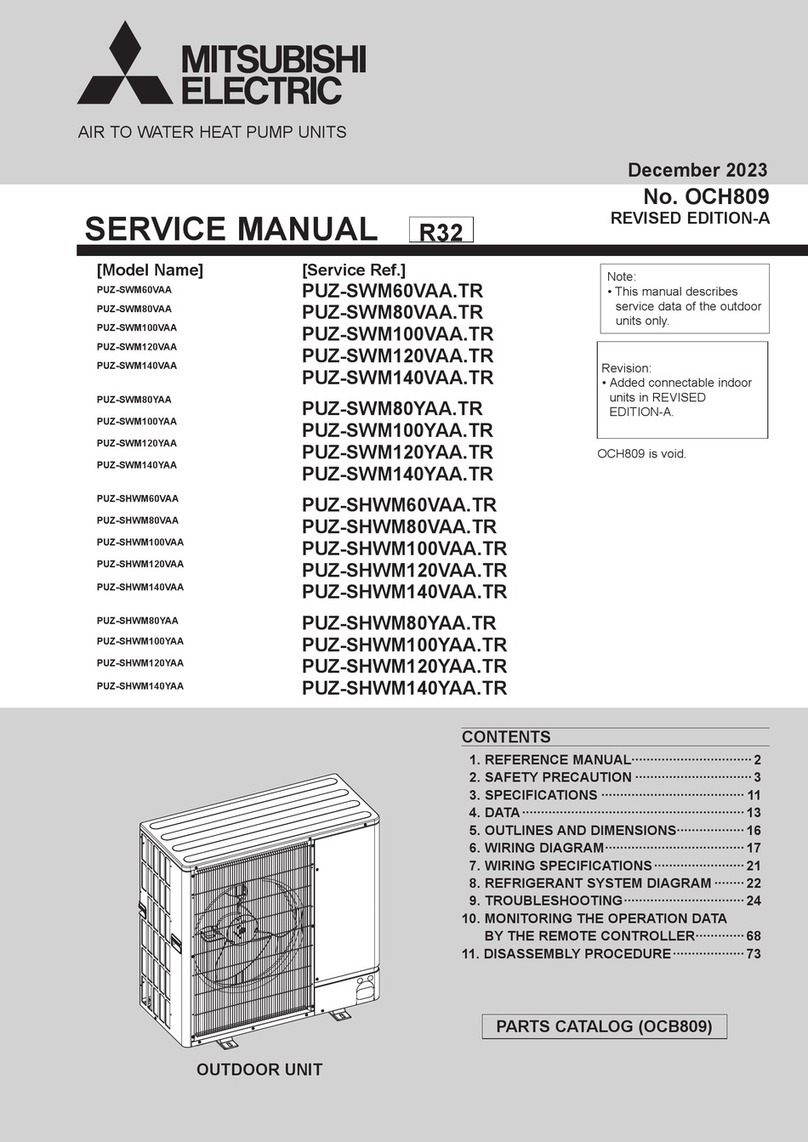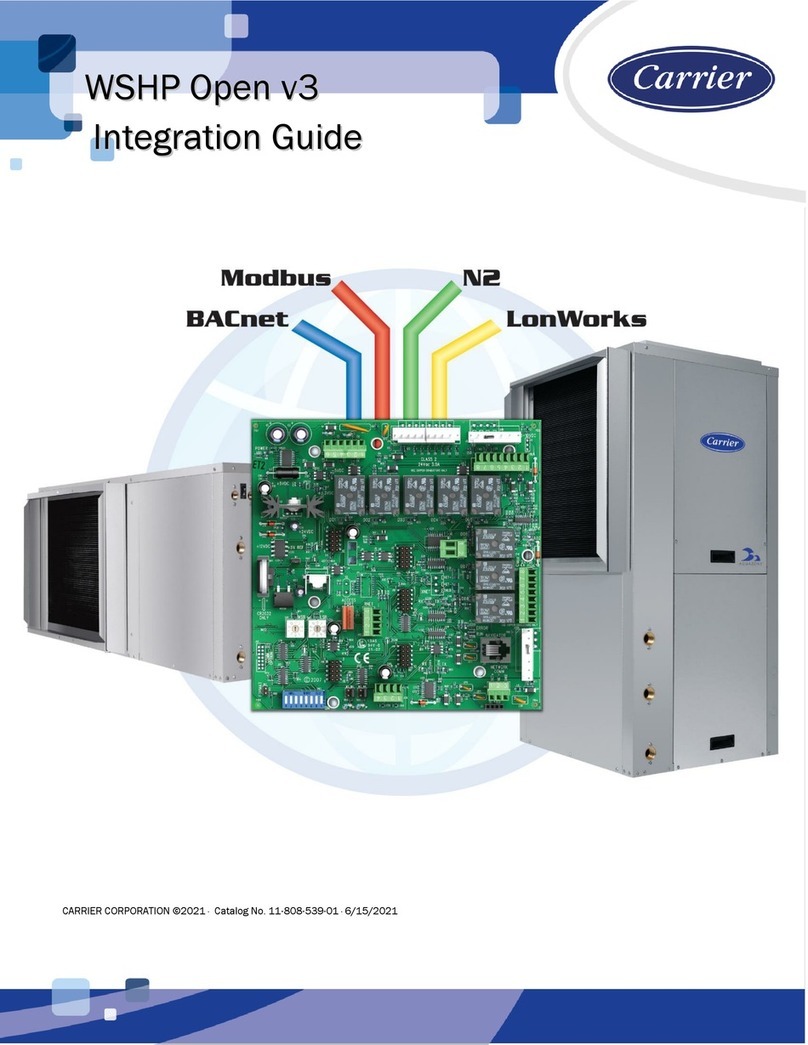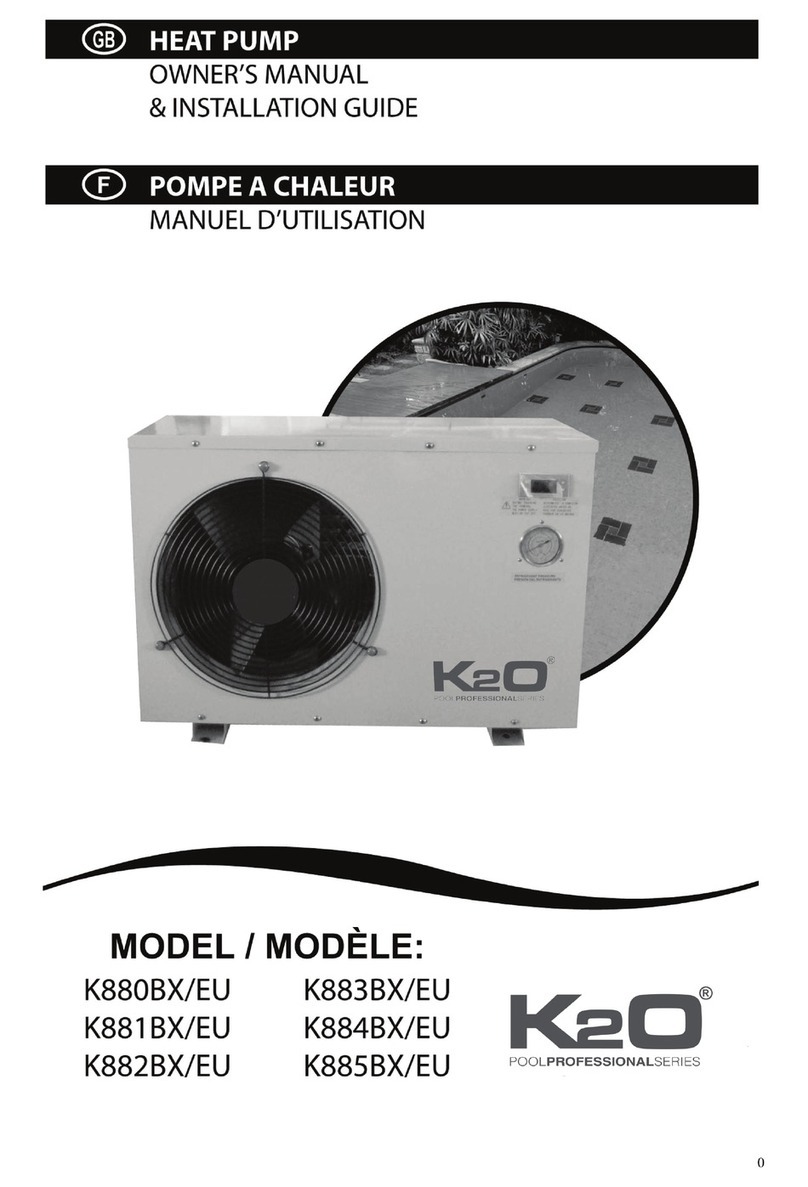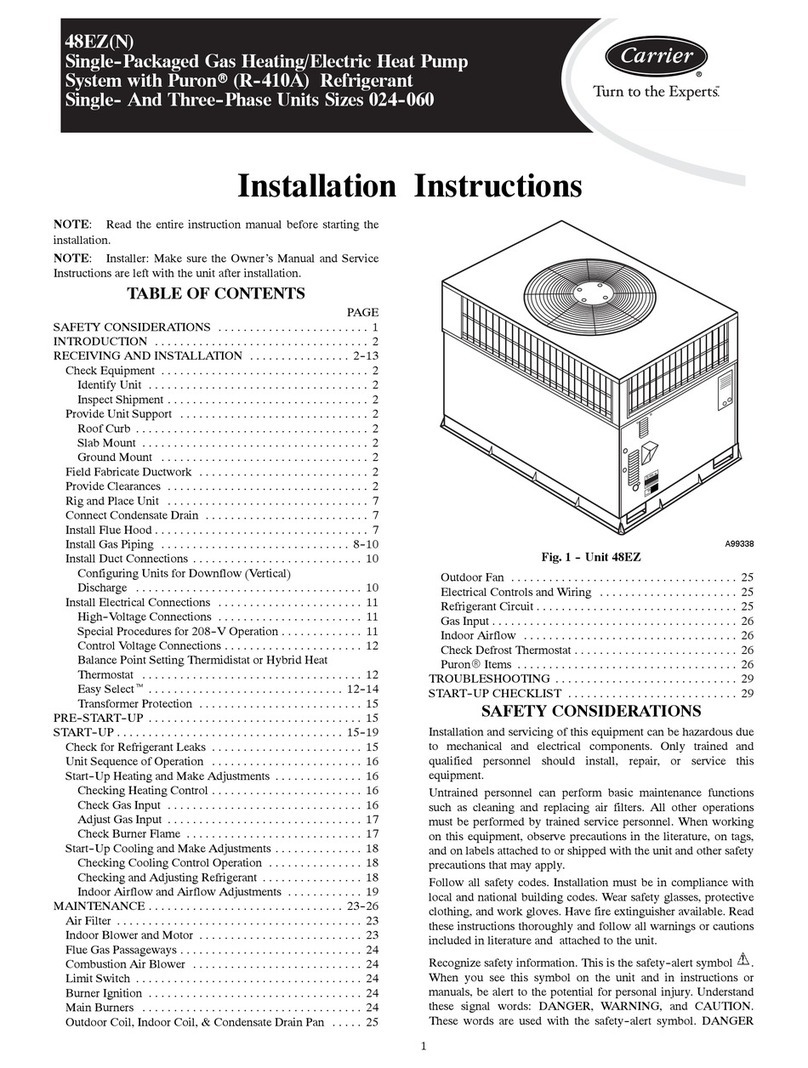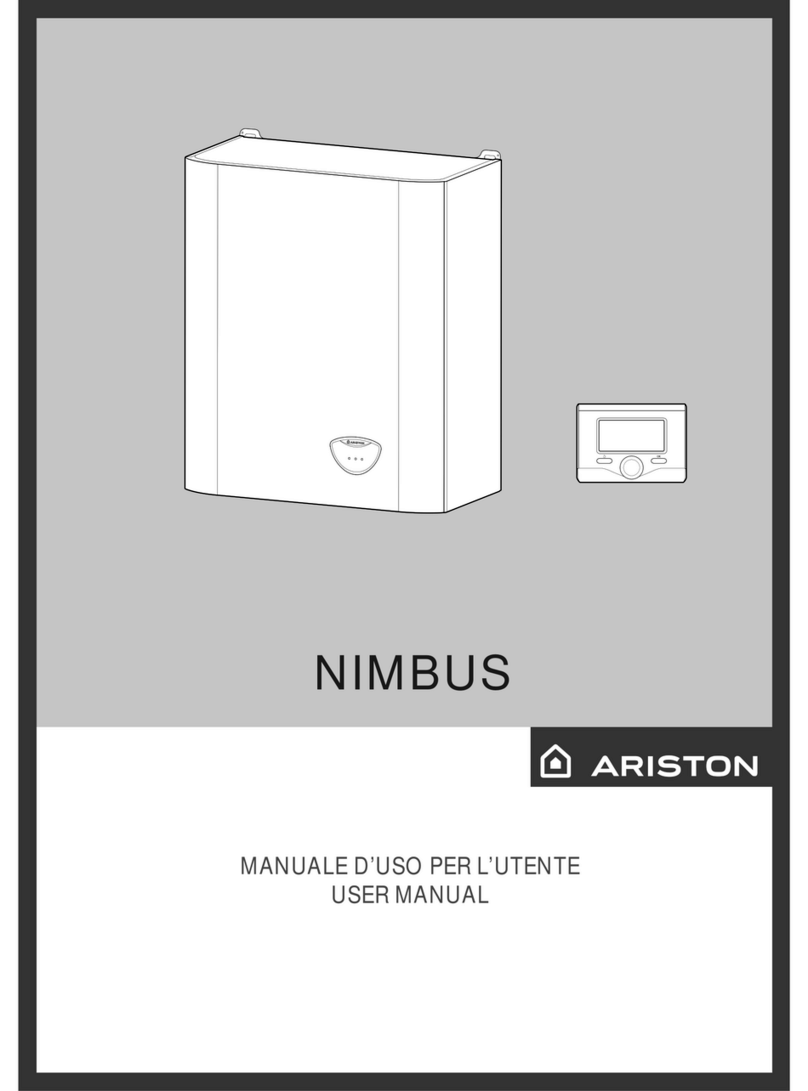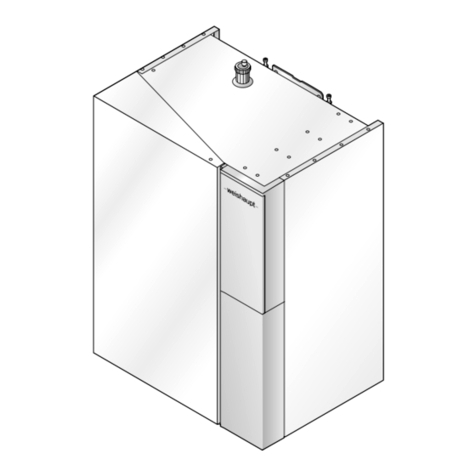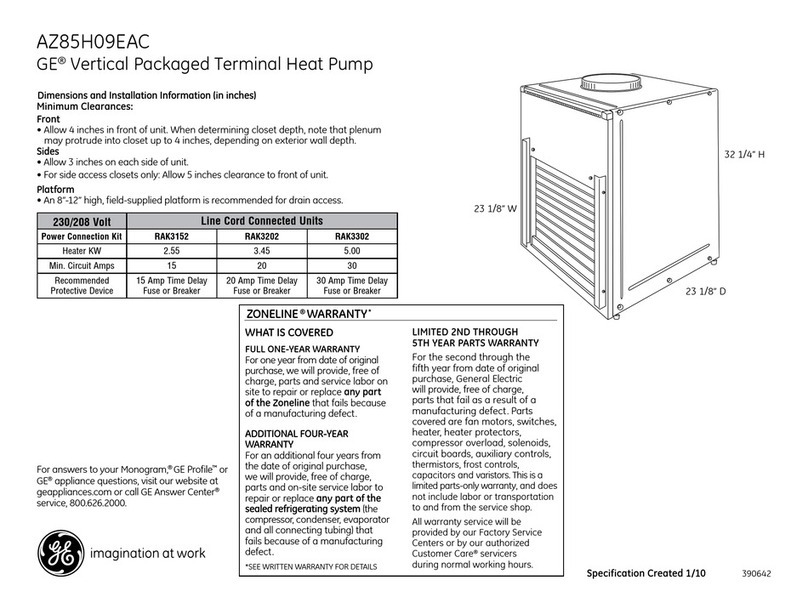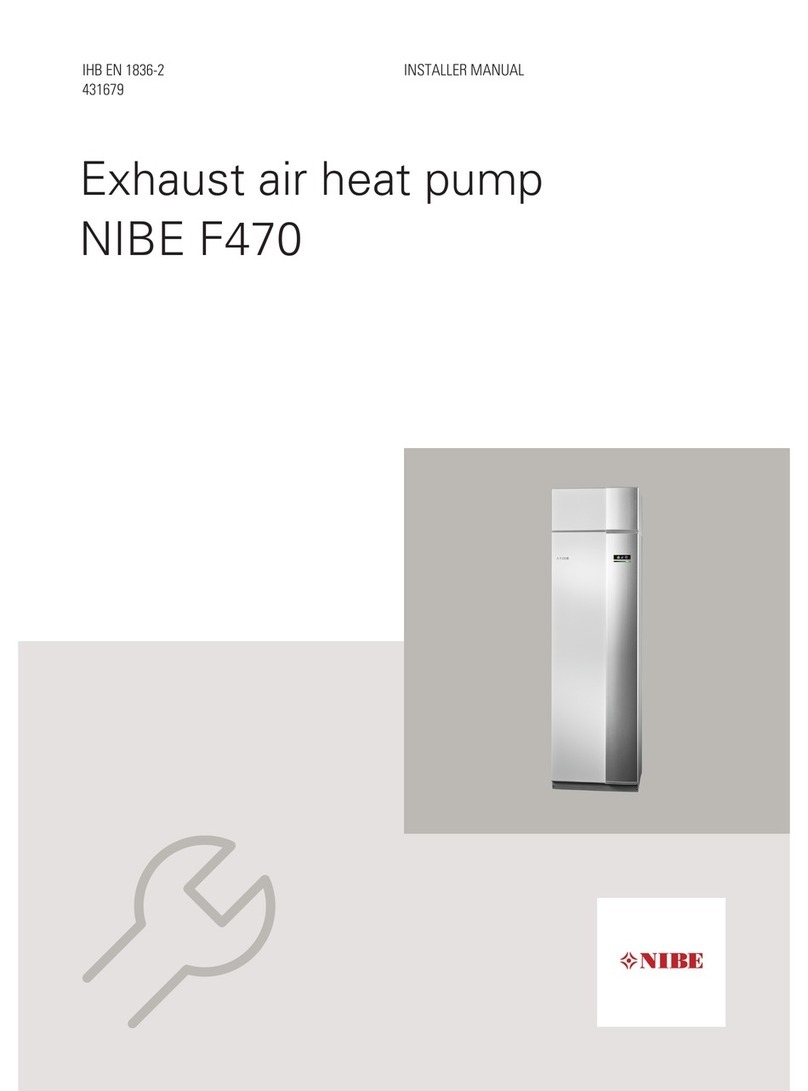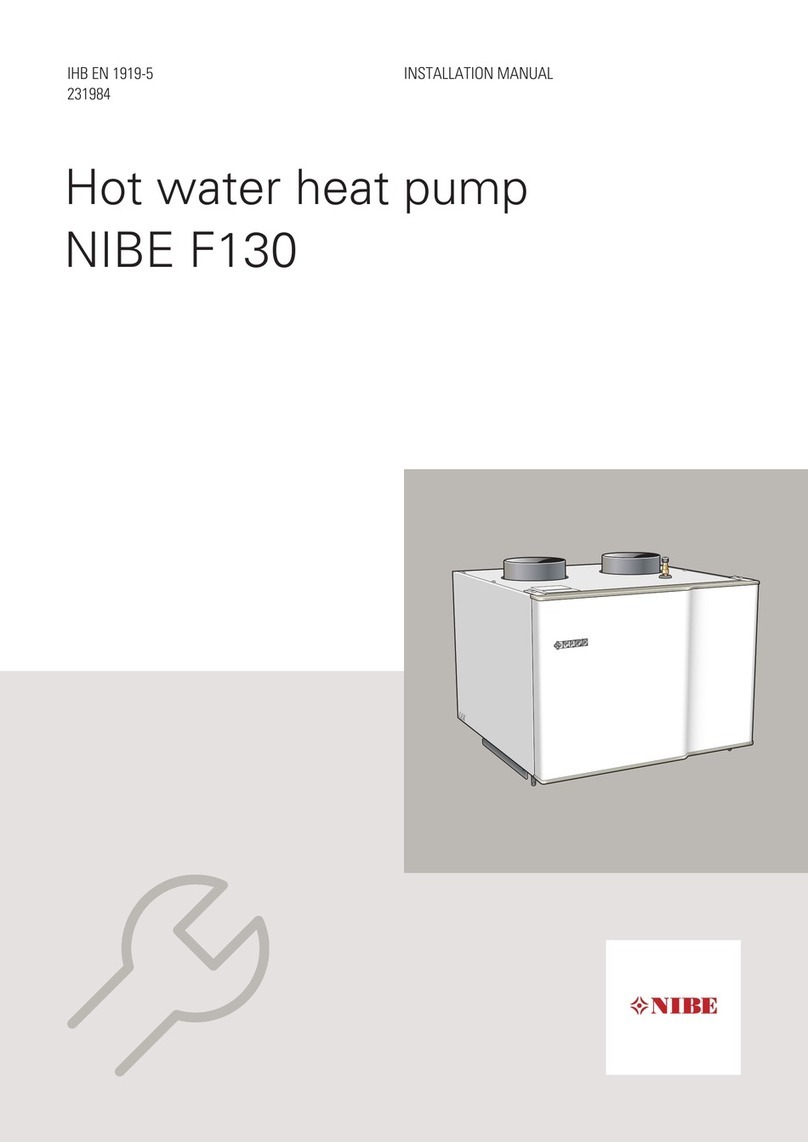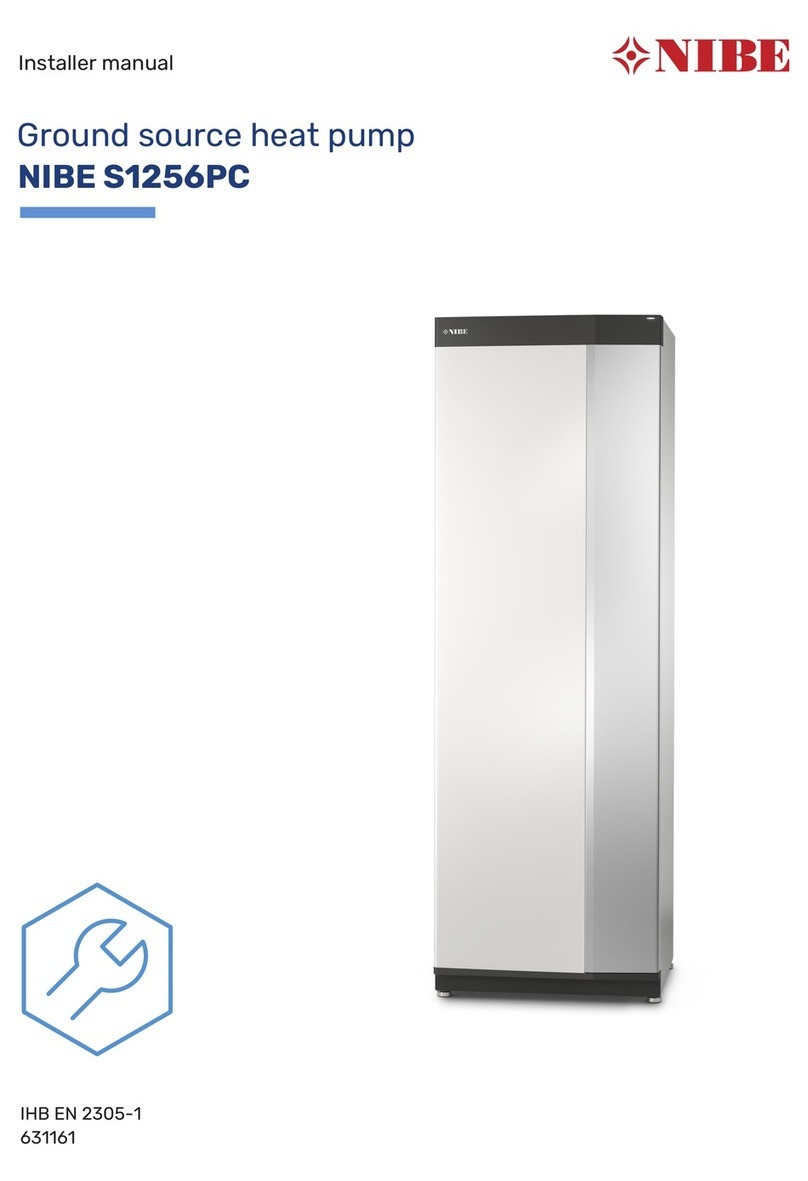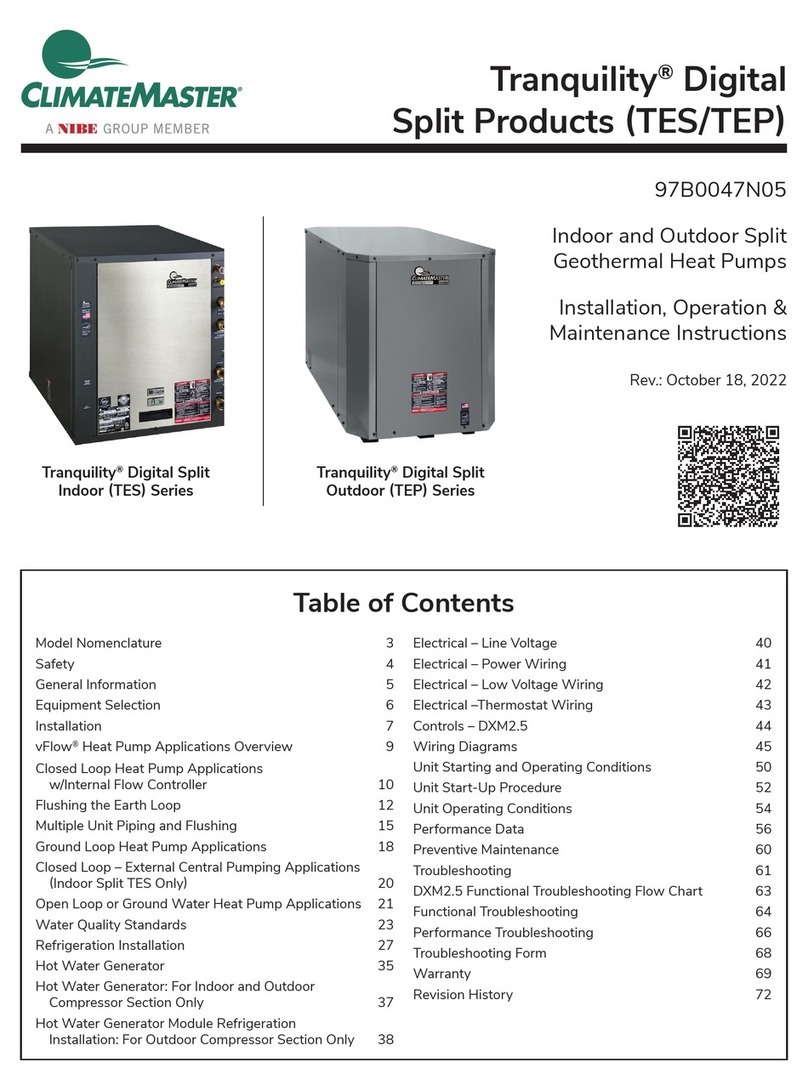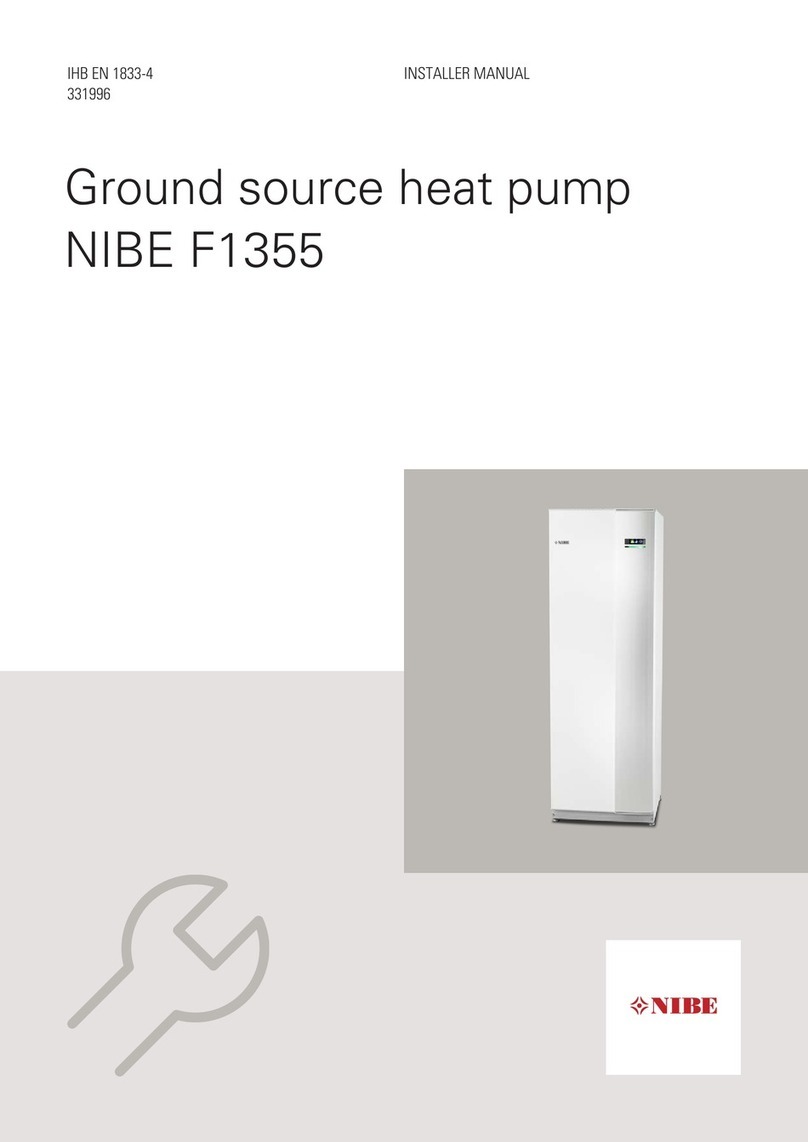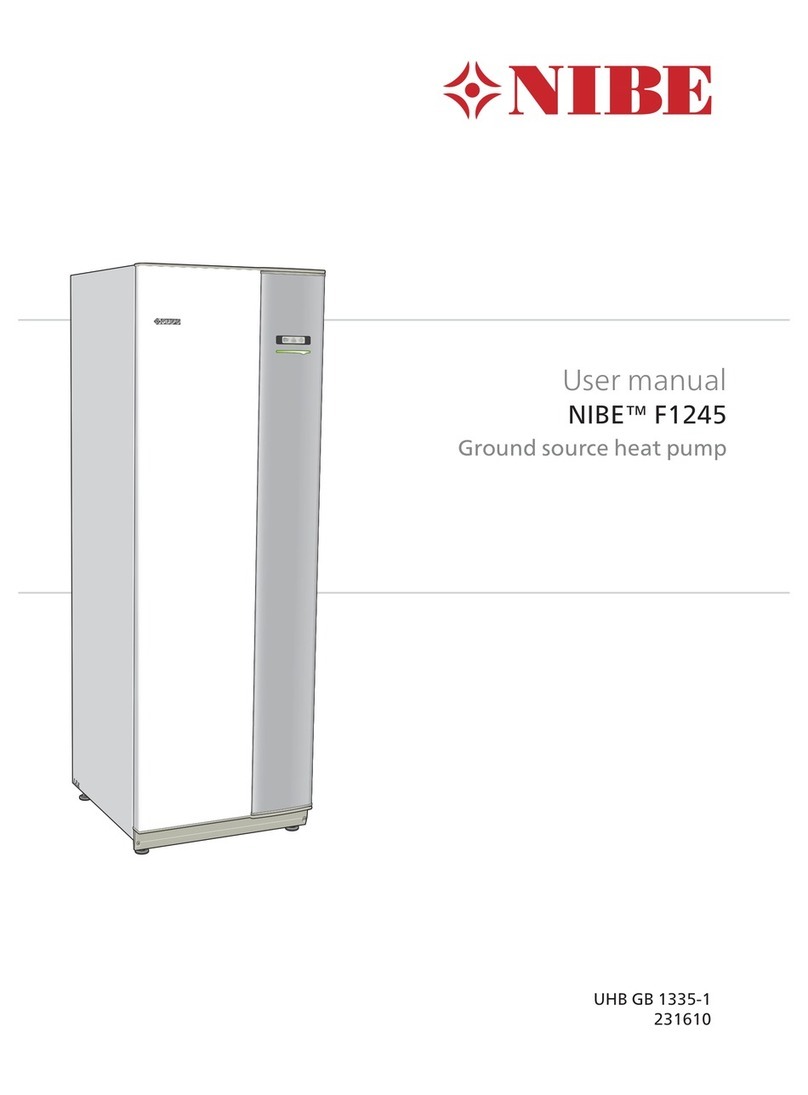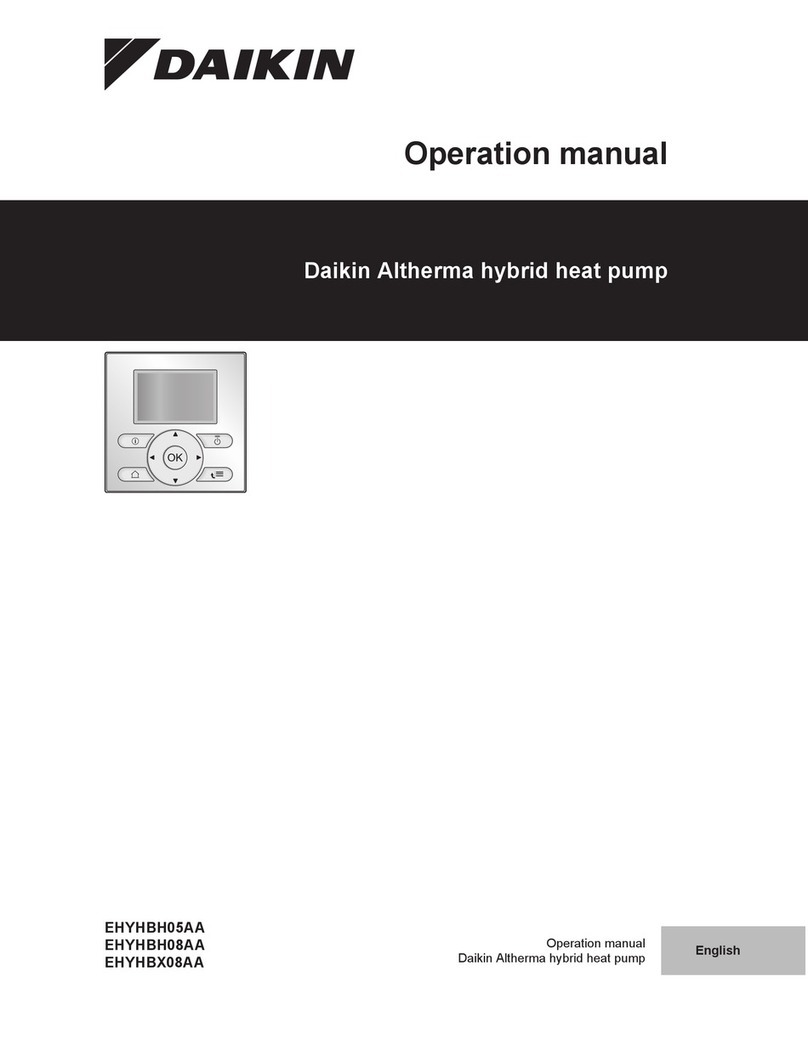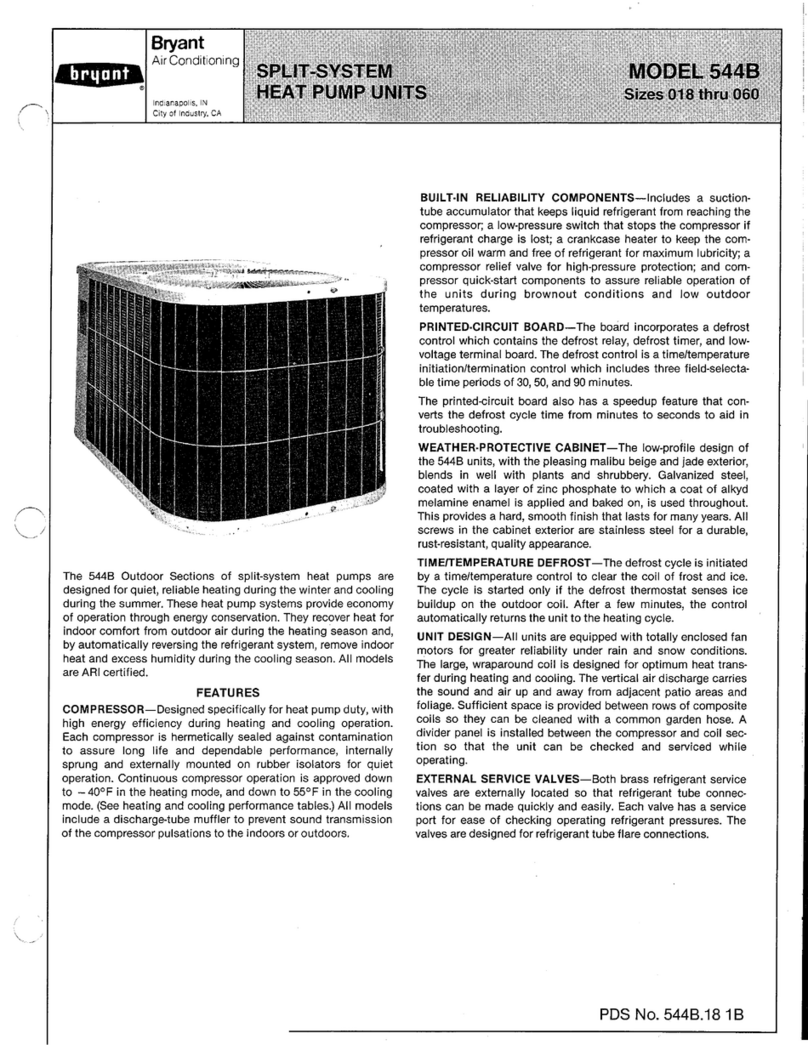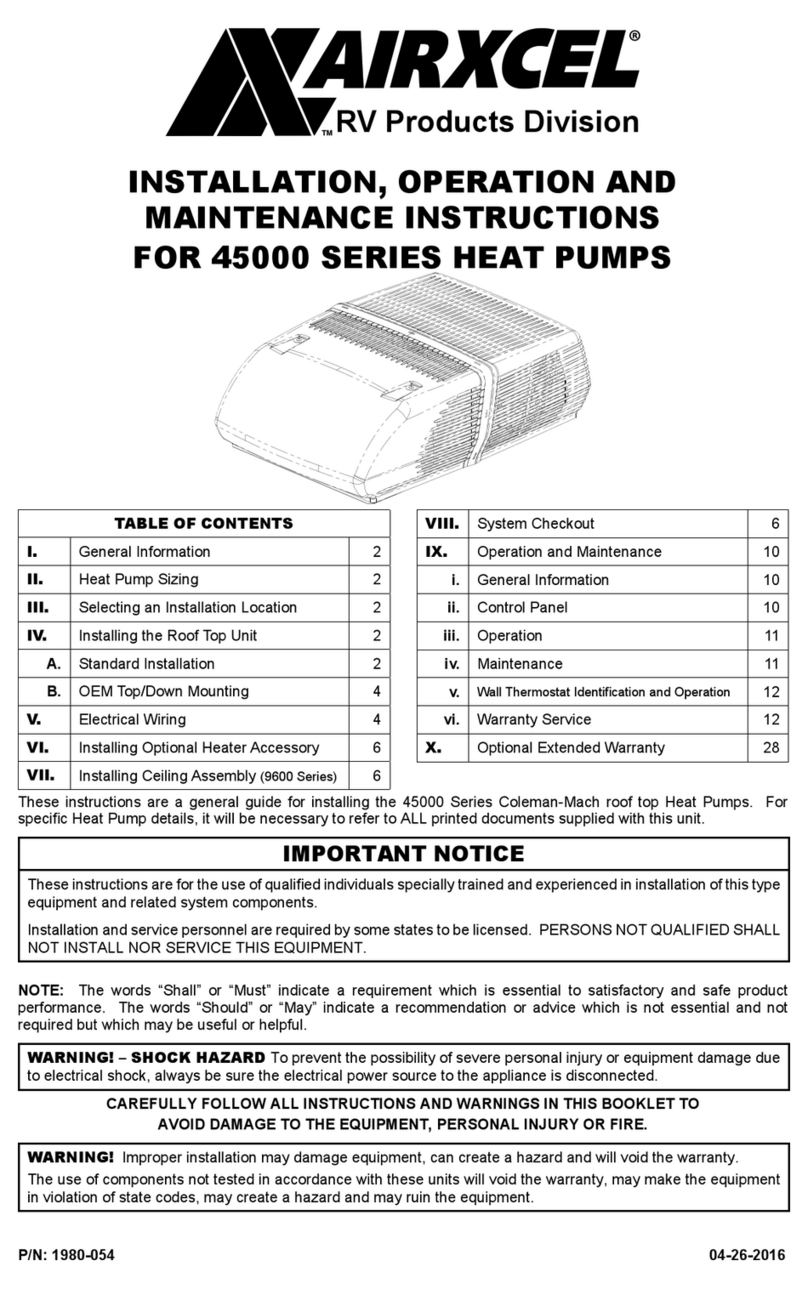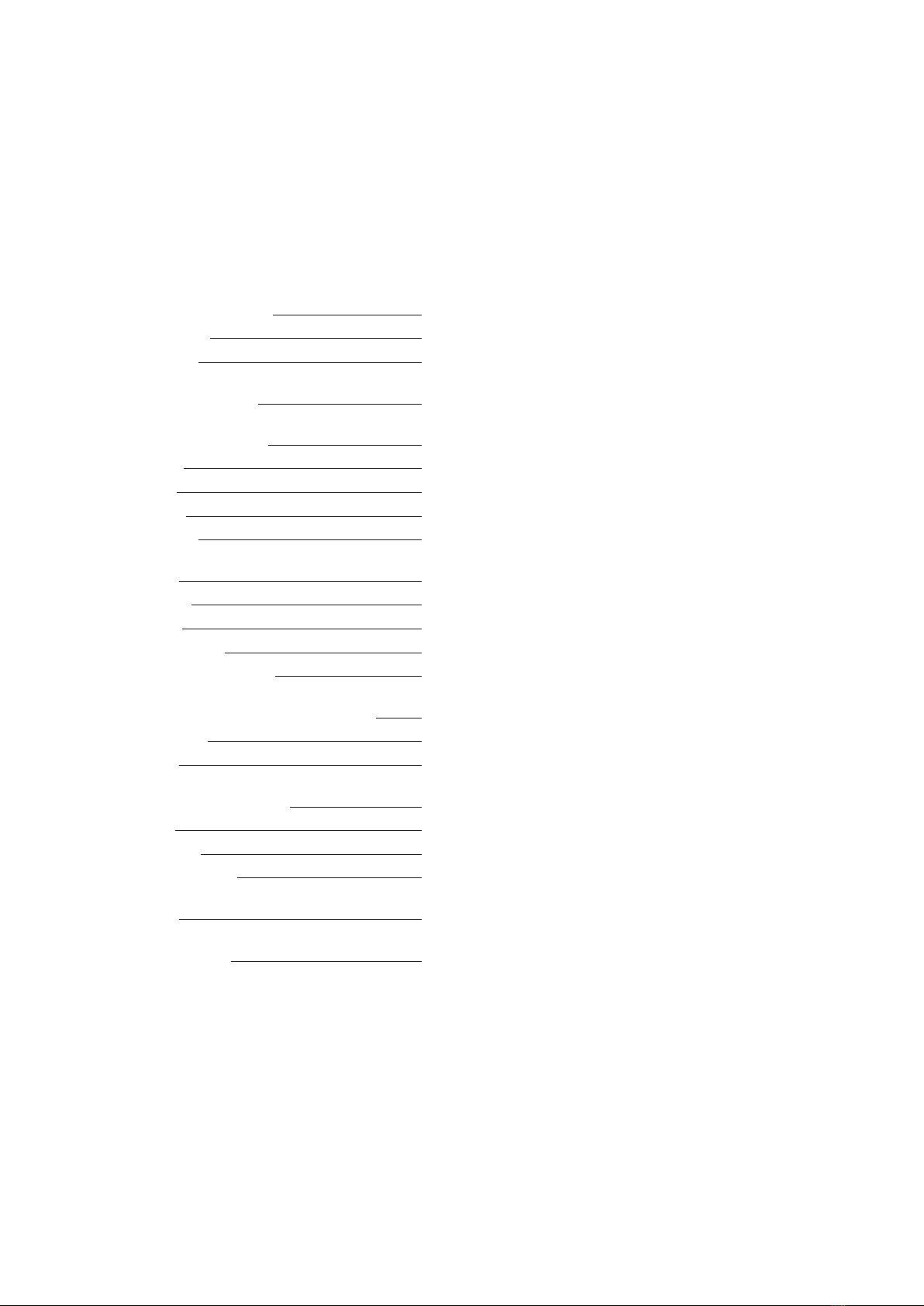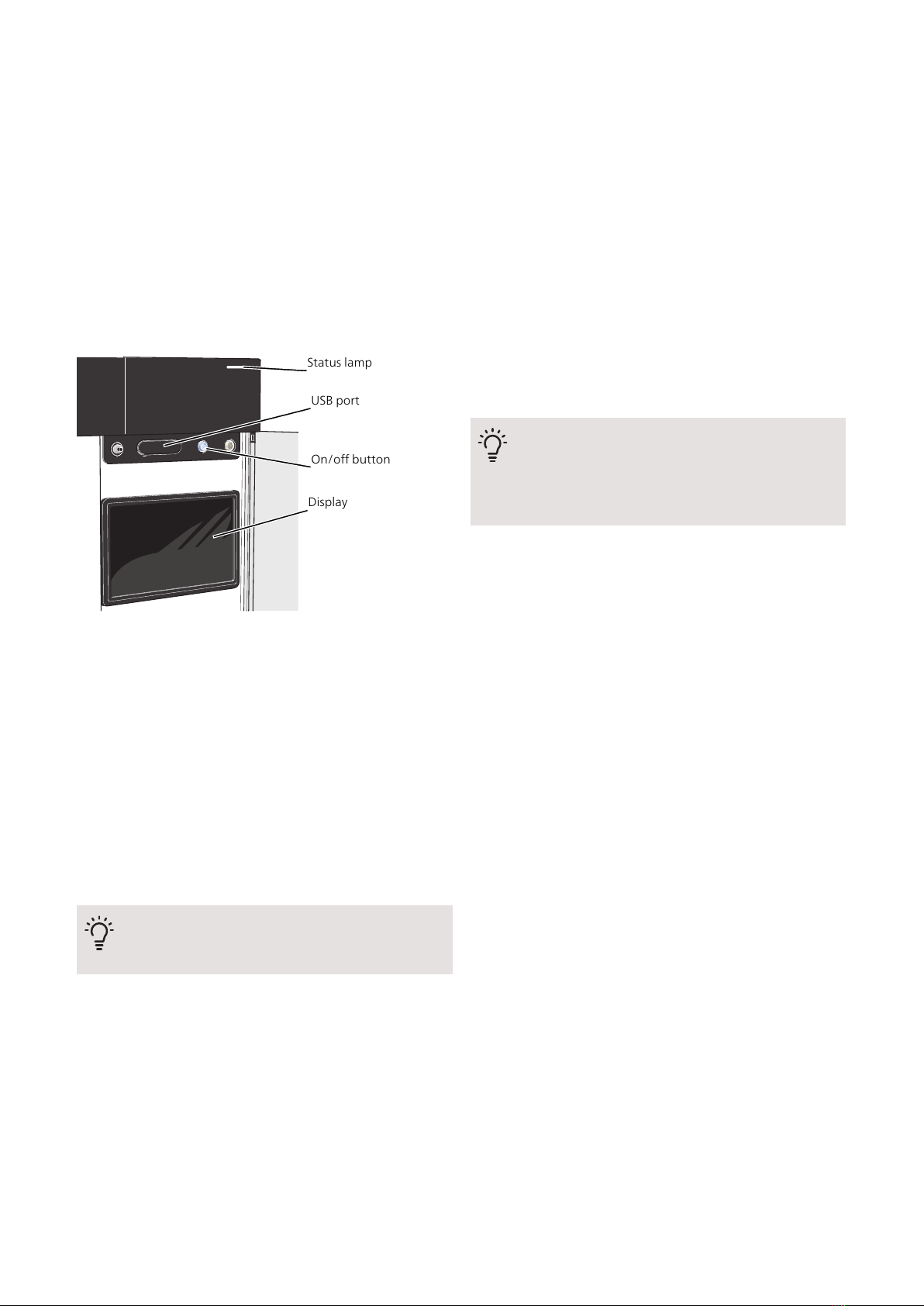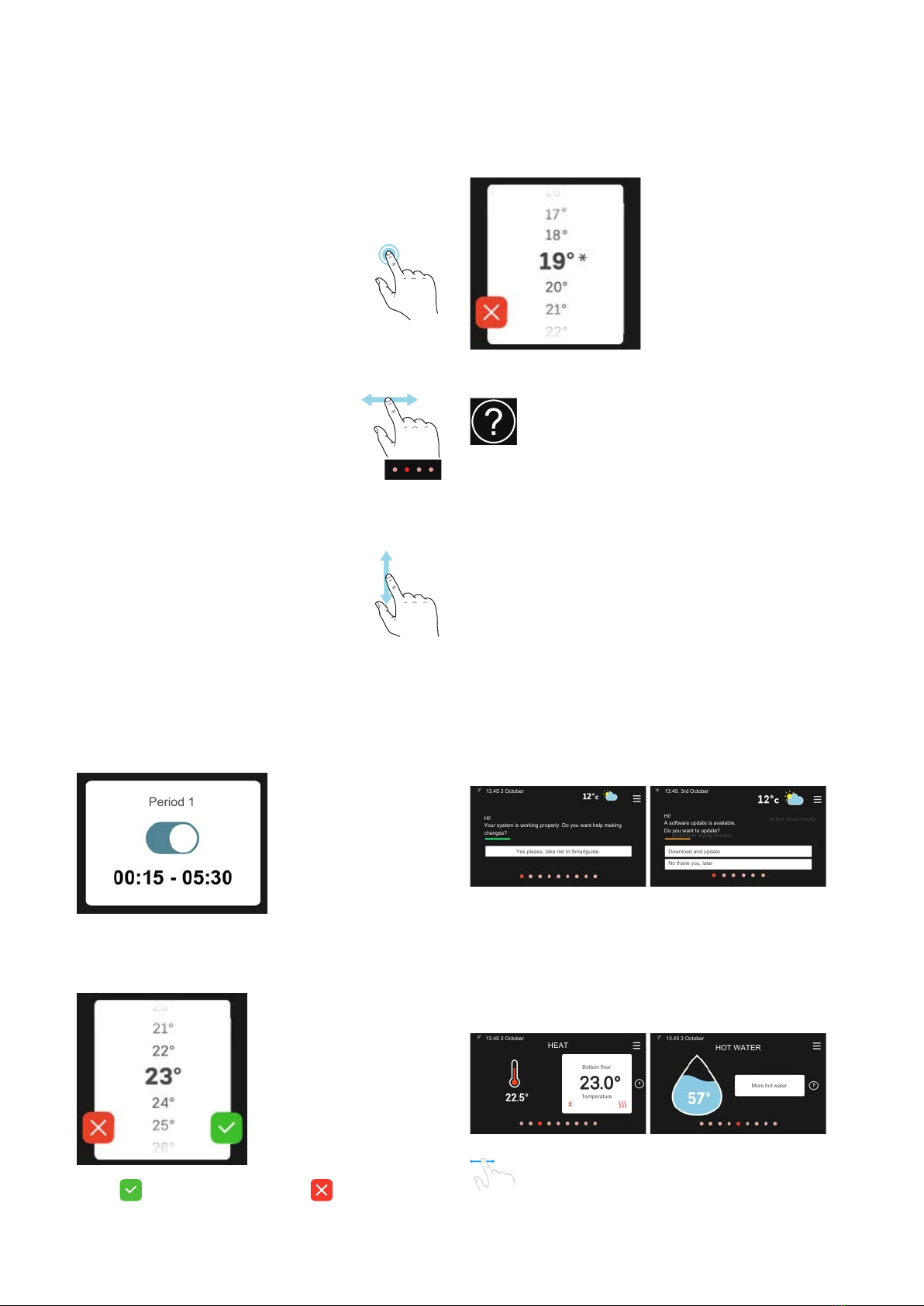A heat pump can use stored solar energy from rock,
ground or water in order to heat a property. The conver-
sion of energy stored in nature to property heating oc-
curs in three different circuits. In the brine circuit, (1),
free heat energy is retrieved from the surroundings and
transported to the heat pump. The heat pump increases
the retrieved heat's low temperature to a high temper-
ature in the refrigerant circuit, (2). The heat is distributed
around the house in the heating medium circuit, (3).
The temperatures below are only examples and may
vary between different installations and times of year.
100 ºC
50 ºC40 ºC
-2 ºC
0 ºC
-3 º C
-4 ºC
Heating medium
Brine
Refrigerant
Evaporator
Condenser
Expansion valve
Compressor
1
2
3
Heat source
Brine circuit
An anti-freeze liquid (brine) circulates in a hose
(collector) from the heat pump out to the heat
source (rock/ground/lake). The energy from the
heat source is stored by it heating the brine a few
degrees, from about –3 °C to about 0 °C.
A
The collector then routes the brine to the heat
pump’s evaporator. Here, the brine releases heat
energy and the temperature drops a few degrees.
The liquid then returns to the heat source to re-
trieve energy again.
B
Refrigerant circuit
Another liquid circulates in a closed system in the
heat pump, a refrigerant, which also passes the
evaporator. The refrigerant has a very low boiling
point. In the evaporator the refrigerant receives
the heat energy from the brine and starts to boil.
C
The gas that is produced during boiling is routed
into an electrically powered compressor. When
the gas is compressed, the pressure increases and
the gas's temperature increases considerably, from
approx. 5°C to approx. 100°C.
D
From the compressor, gas is forced into a heat
exchanger, condenser, where it releases heat en-
ergy to the heating system in the house,
whereupon the gas is cooled and condenses to a
liquid form again.
E
As the pressure is still high, the refrigerant can
pass an expansion valve, where the pressure drops
so that the refrigerant returns to its original temper-
ature. The refrigerant has now completed a full
cycle. It is routed to the evaporator again and the
process is repeated.
F
Heat medium circuit
The heating energy that the refrigerant releases
in the condenser is retrieved by the heat pump's
boiler section.
G
The heating medium circulates in a closed system
and transports the heated water's heat energy to
the house water heater and radiators/heating coils.
H
Passive cooling
The brine can also be circulated via a mixing valve
to a heat exchanger. There the brine cools the
heating system's water so that comfort cooling
can be maintained during the hotter periods of the
year.
I
NIBE S1155PC/S1255PCChapter 2 | Heat pump function6
2 Heat pump function