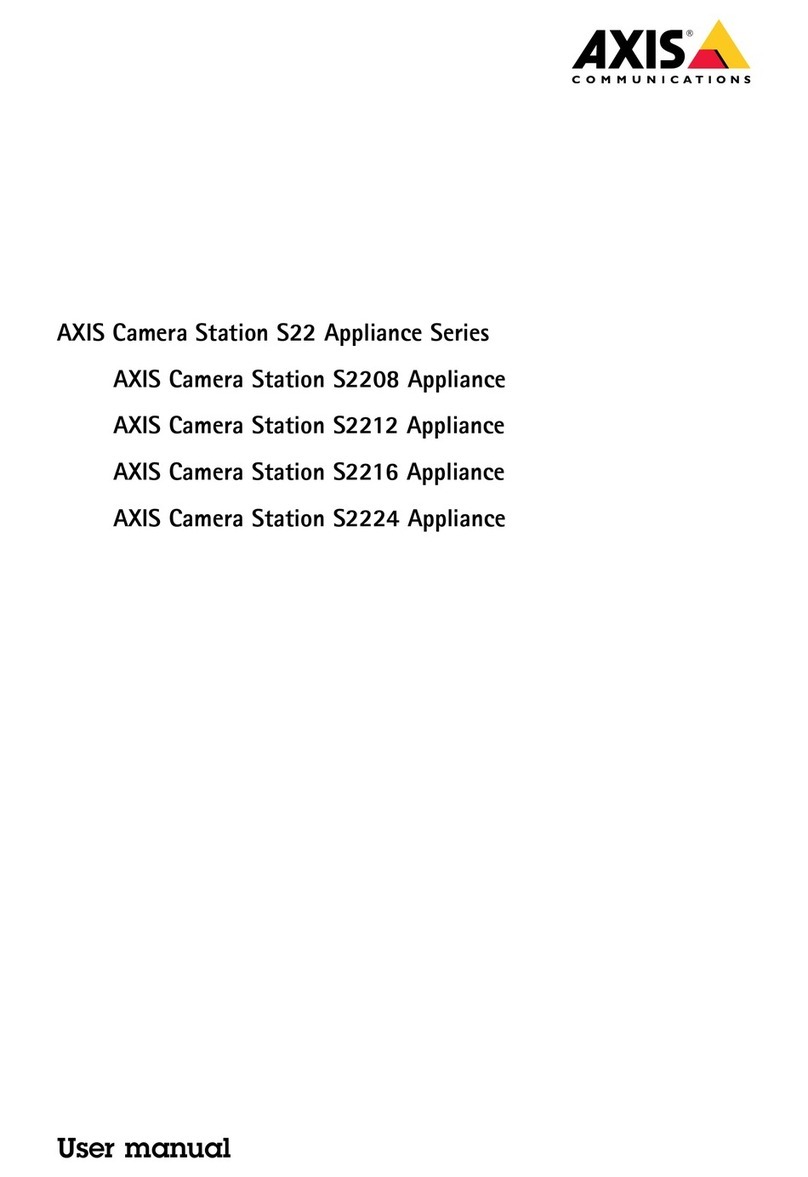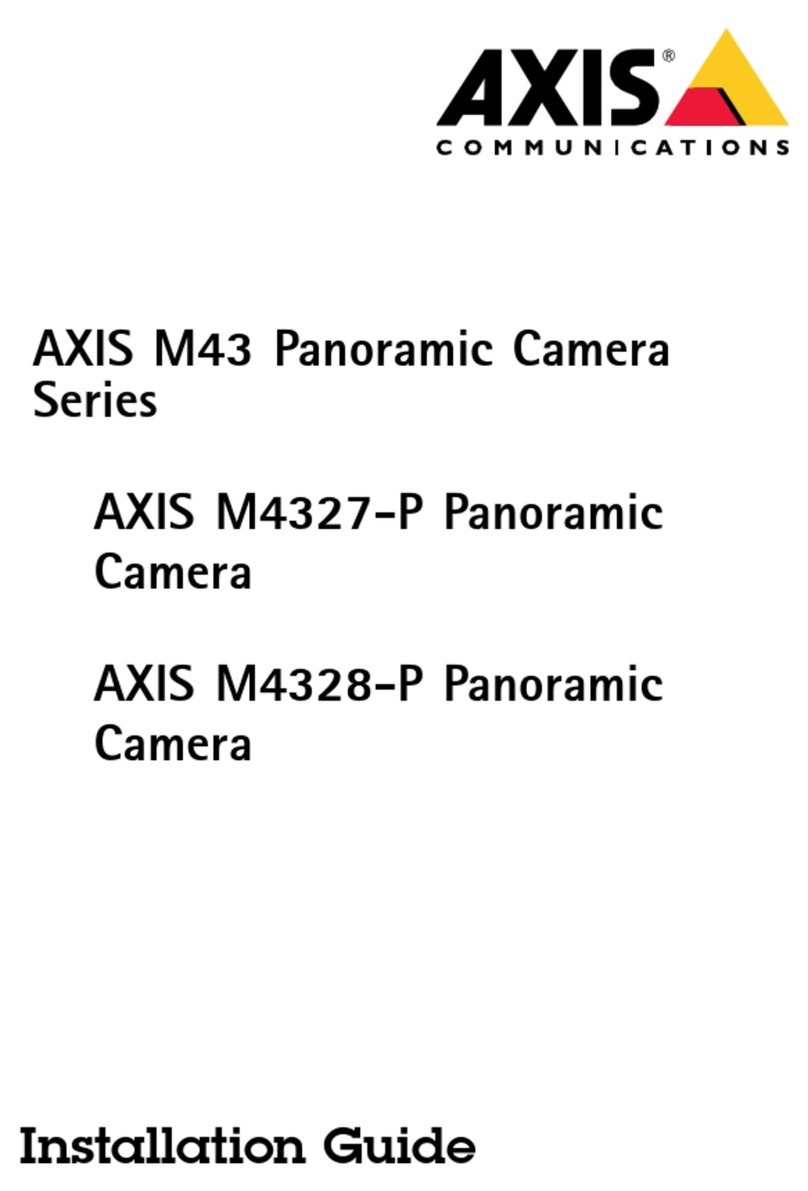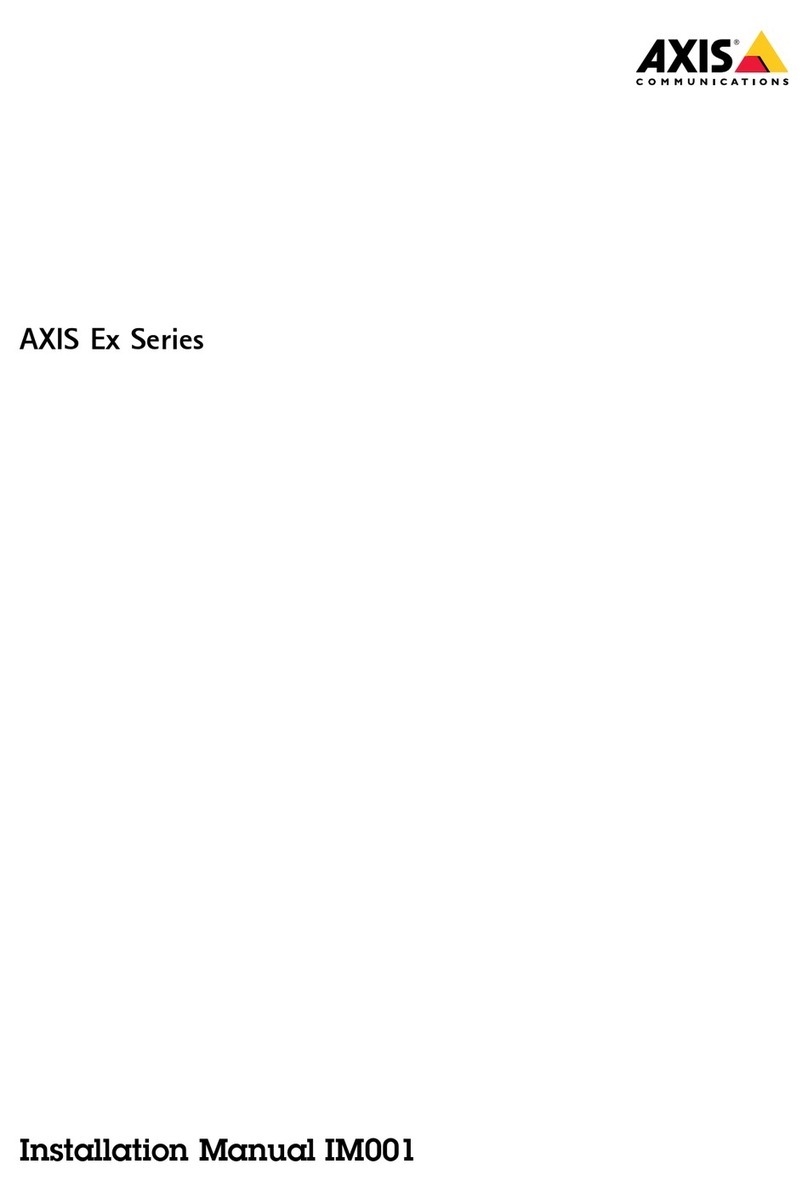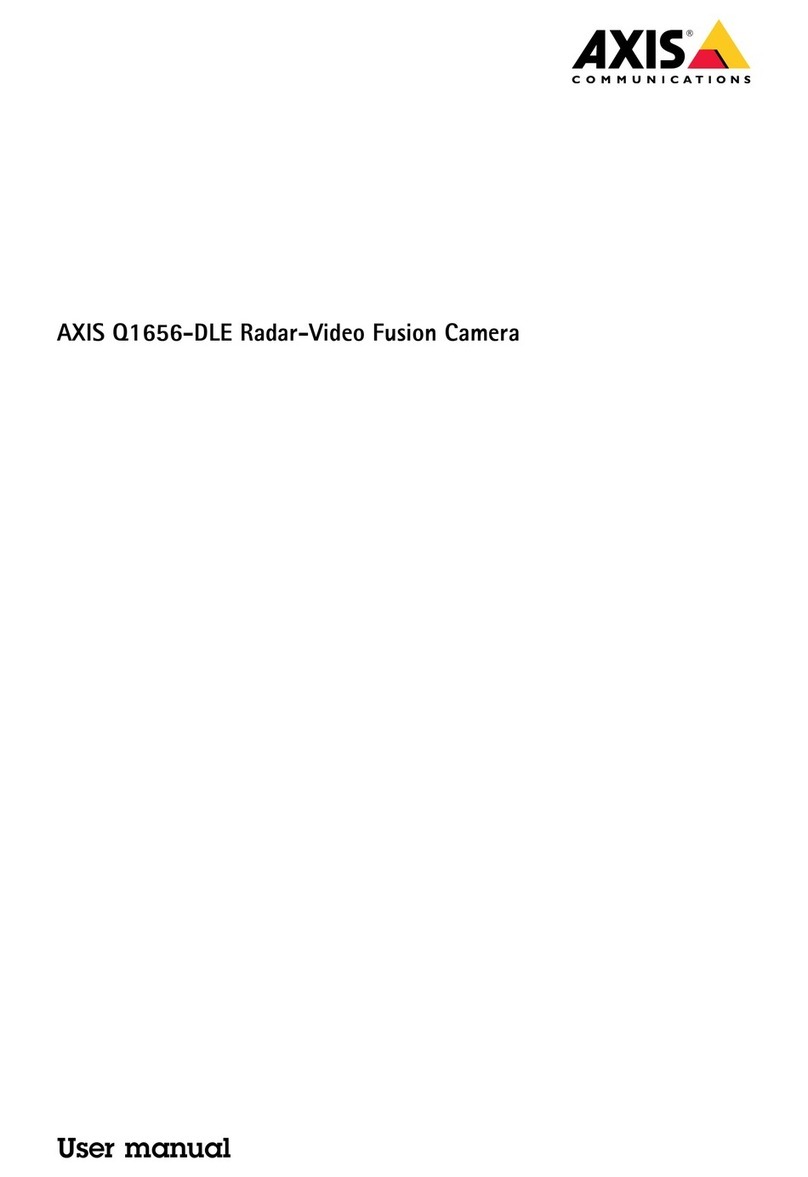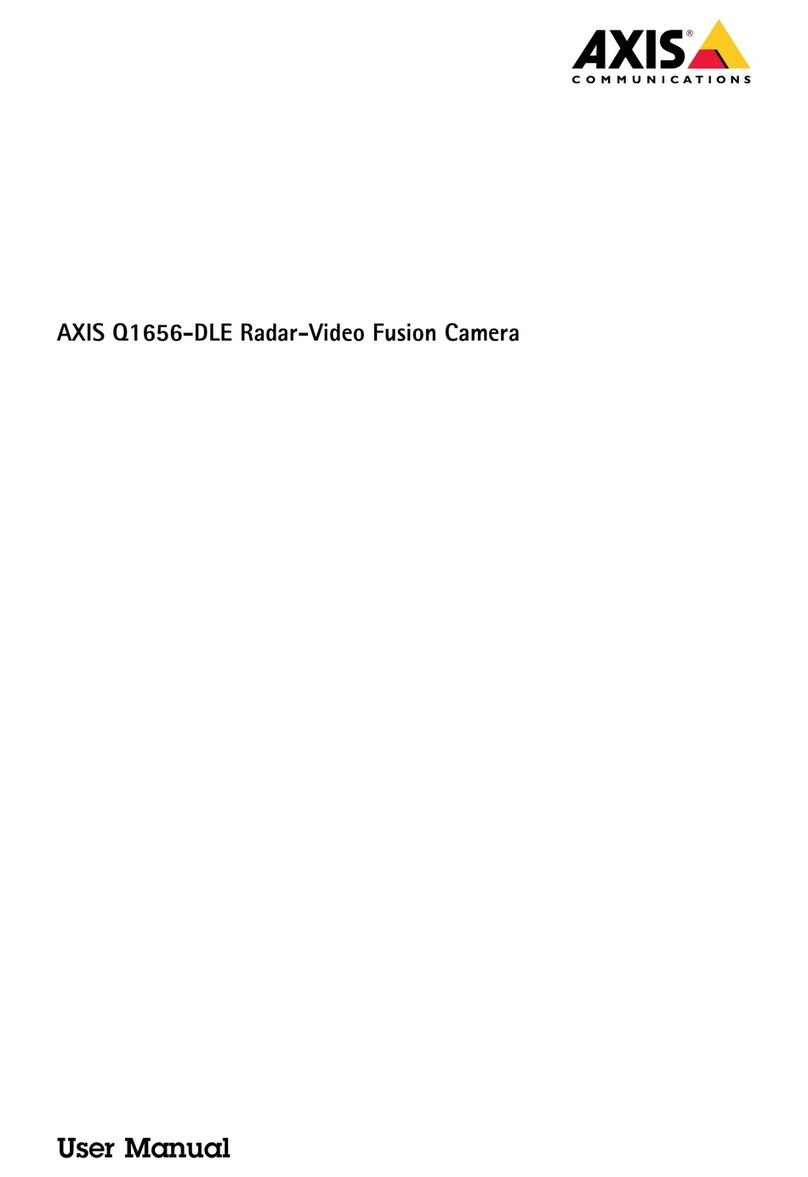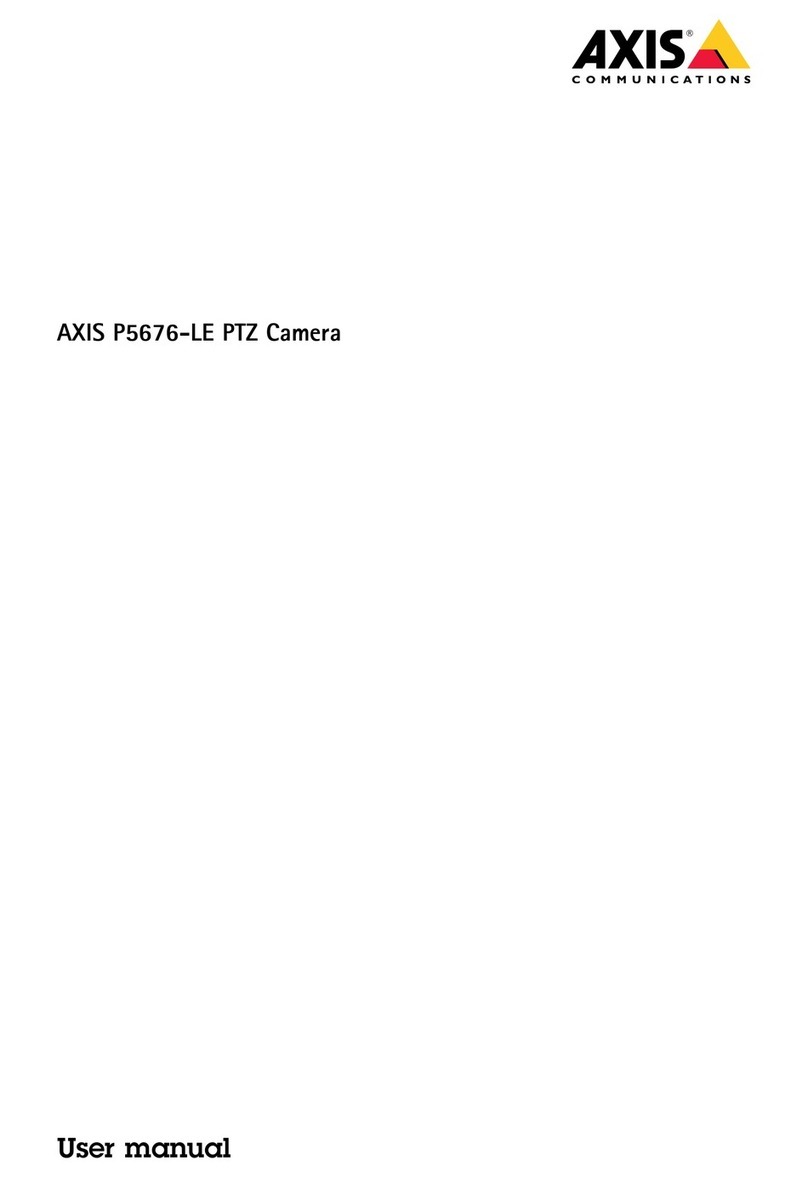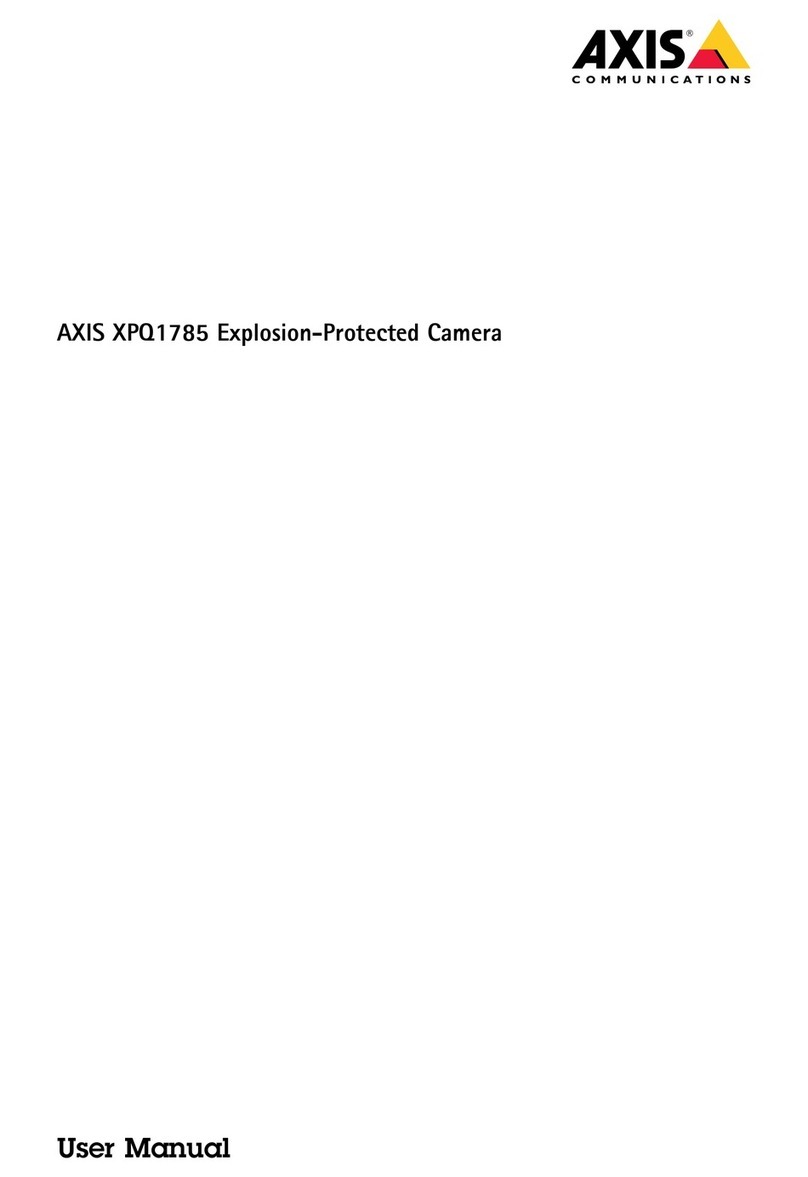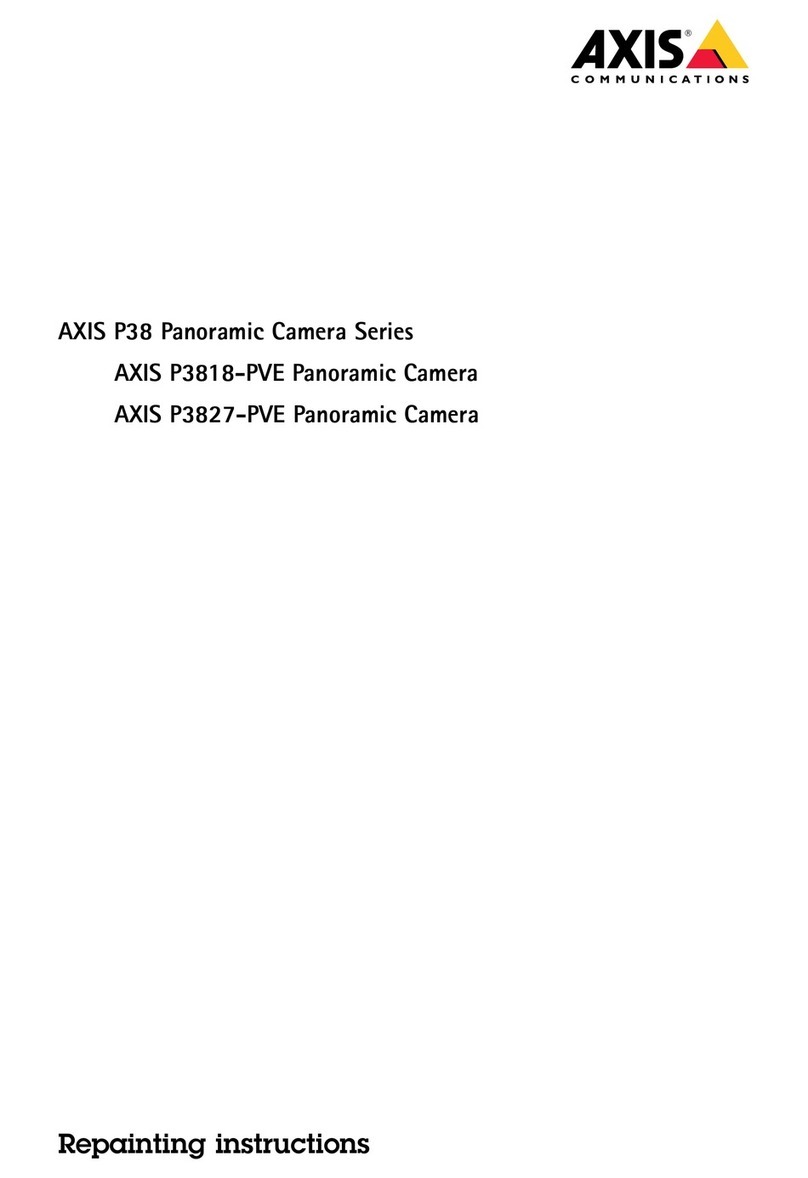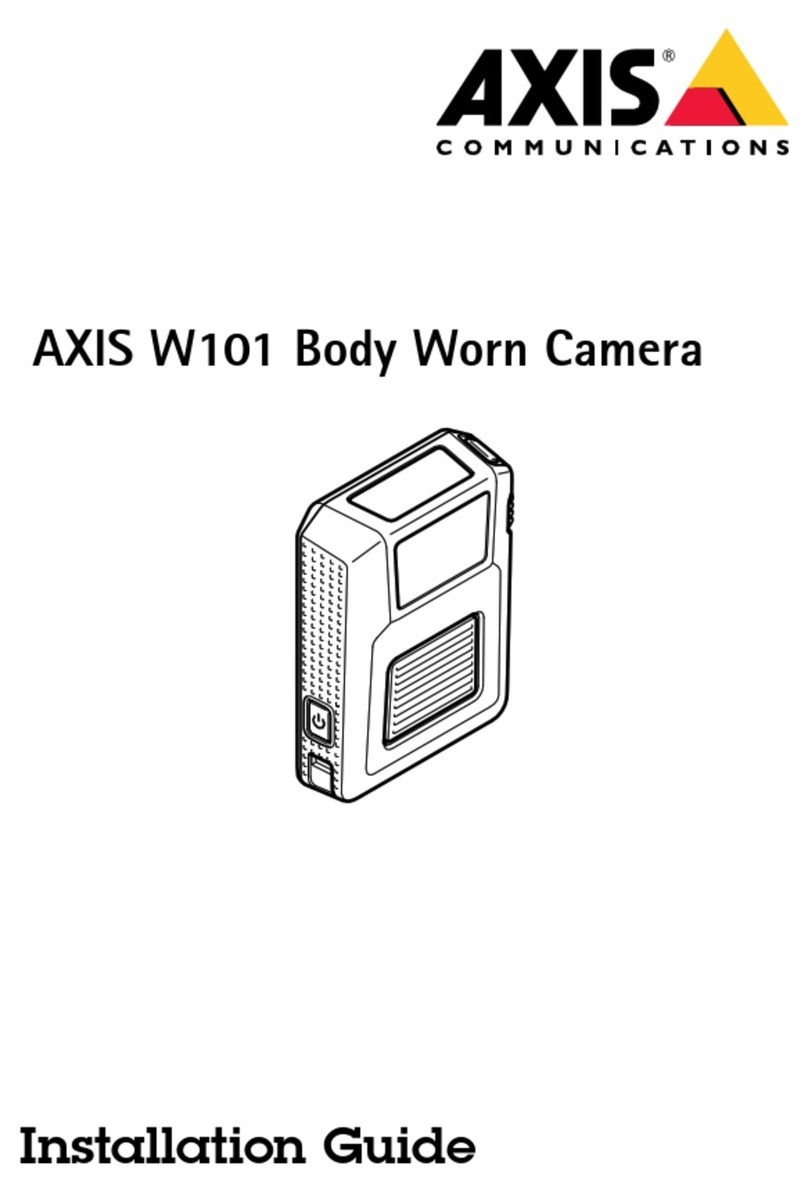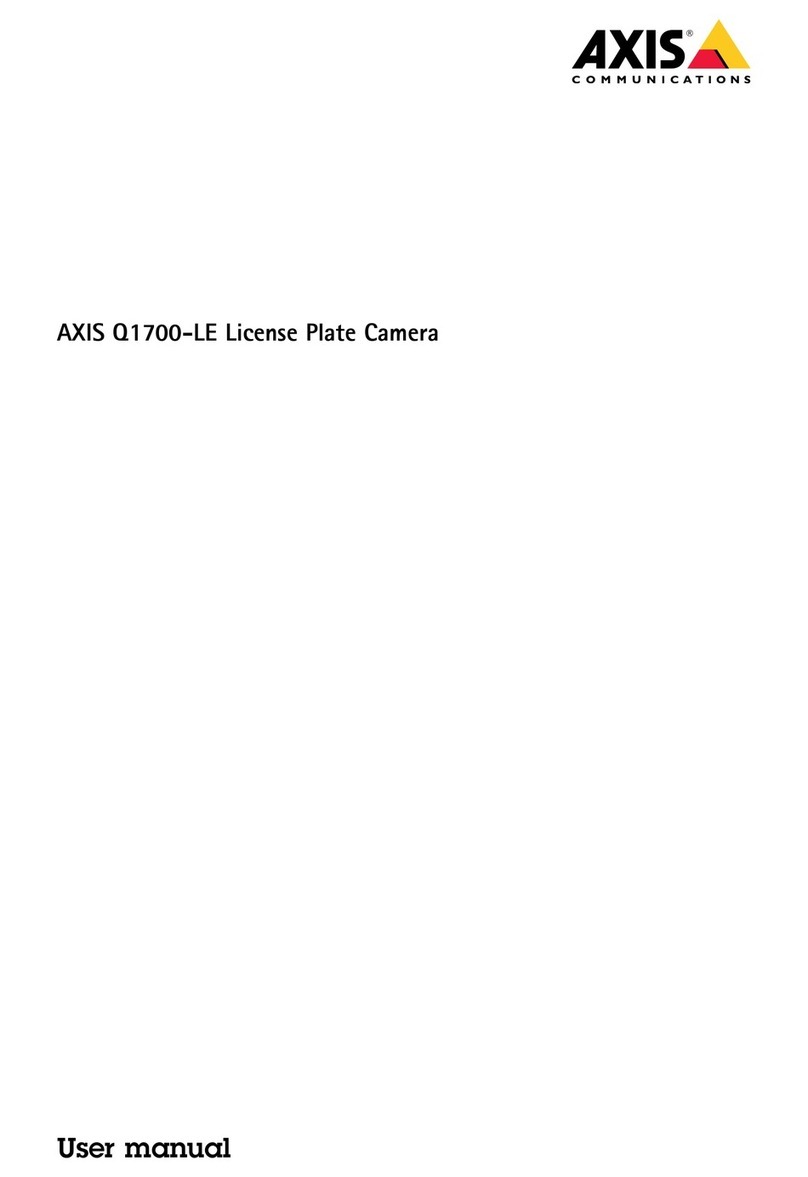AXISQ1656BoxCameraSeries
TableofContents
Getstarted................................................3
Findthedeviceonthenetwork....................................3
Openthedevice'swebinterface....................................3
Createanadministratoraccount...................................3
Securepasswords...............................................3
Verifythatnoonehastamperedwiththermware....................4
Webinterfaceoverview..........................................4
Installation................................................
Previewmode..................................................
Congureyourdevice........................................6
Replacethelens................................................6
Adjusttheimage................................................6
Viewandrecordvideo............................................11
Setuprulesforevents...........................................12
Audio.........................................................16
Thewebinterface...........................................18
Status........................................................18
Video.........................................................19
Audio.........................................................31
Recordings.....................................................32
Apps..........................................................33
System........................................................34
Maintenance...................................................3
Learnmore................................................
Long-distanceconnections........................................
Viewarea......................................................
Capturemodes.................................................
Remotefocusandzoom..........................................
Privacymasks..................................................
Overlays.......................................................
Streamingandstorage...........................................6
Applications....................................................8
Cybersecurity...................................................8
Specications..............................................60
Productoverview................................................60
LEDindicators..................................................60
Buzzer........................................................61
SDcardslot....................................................61
Buttons.......................................................61
Connectors....................................................61
PTZdrivers.................................................6
APTP..........................................................6
Pelco.........................................................6
Visca.........................................................67
Troubleshooting............................................69
Resettofactorydefaultsettings...................................69
Firmwareoptions...............................................69
Checkthecurrentrmwareversion.................................69
Upgradethermware............................................69
Technicalissues,clues,andsolutions................................70
Performanceconsiderations.......................................71
Contactsupport.................................................72
2