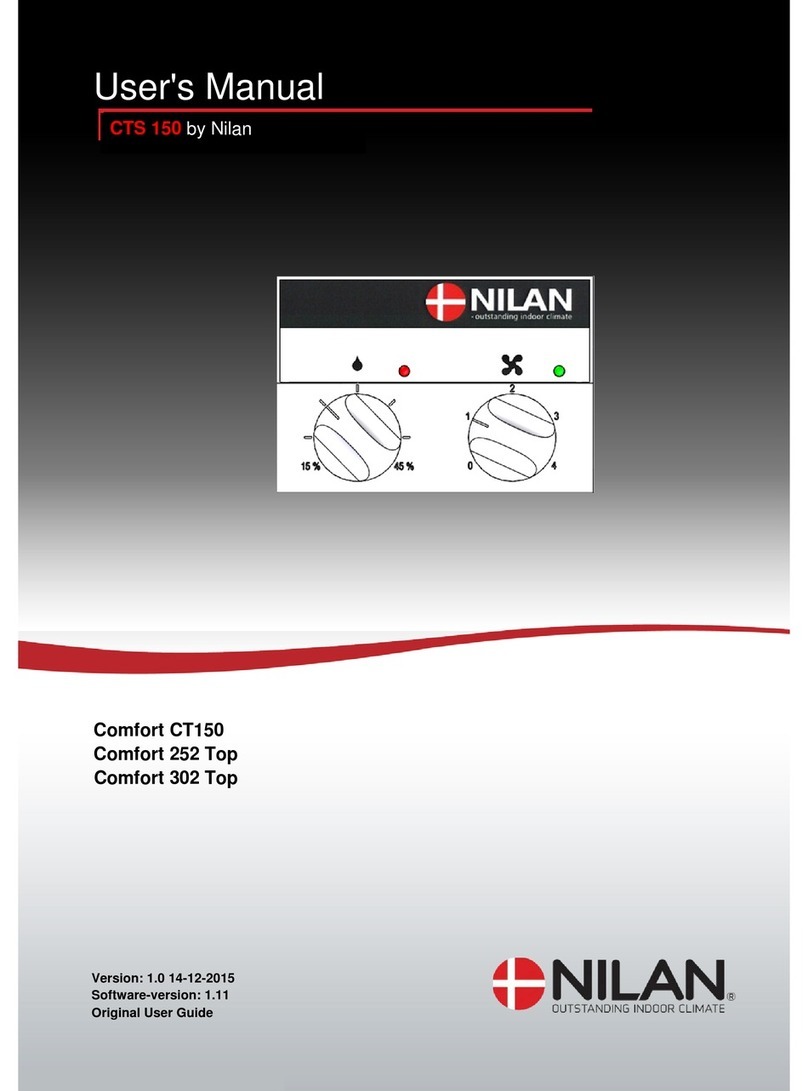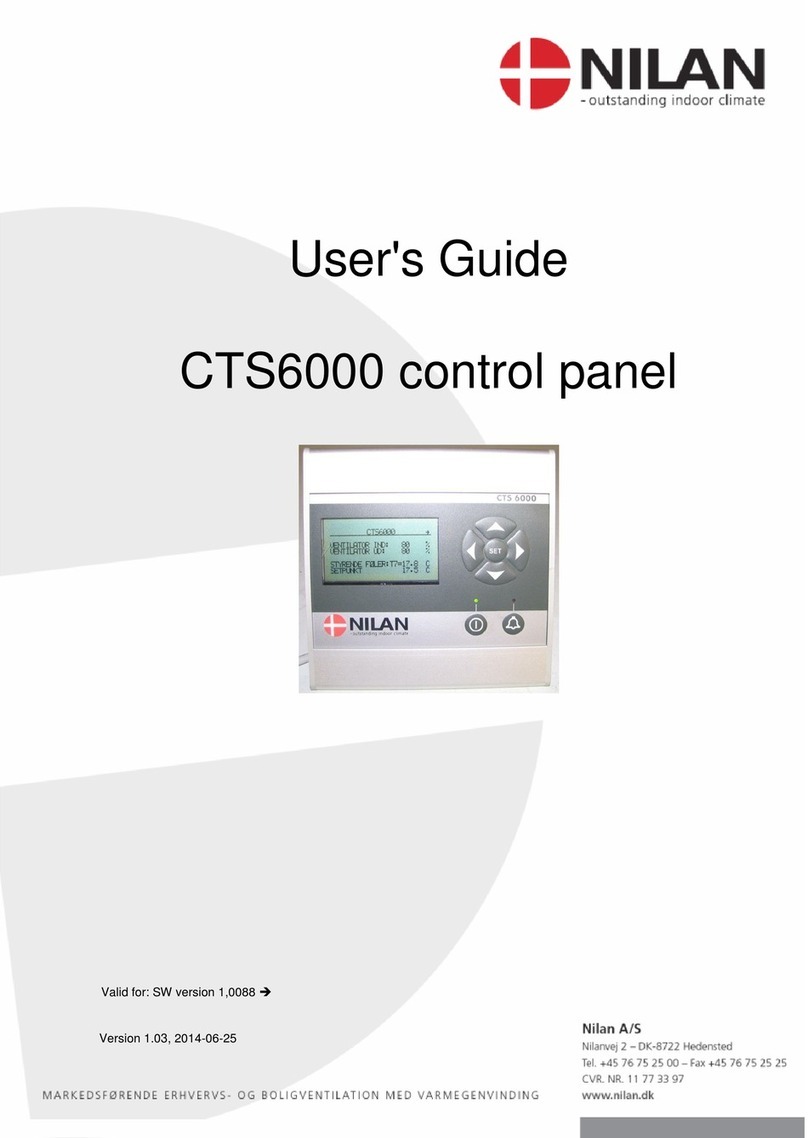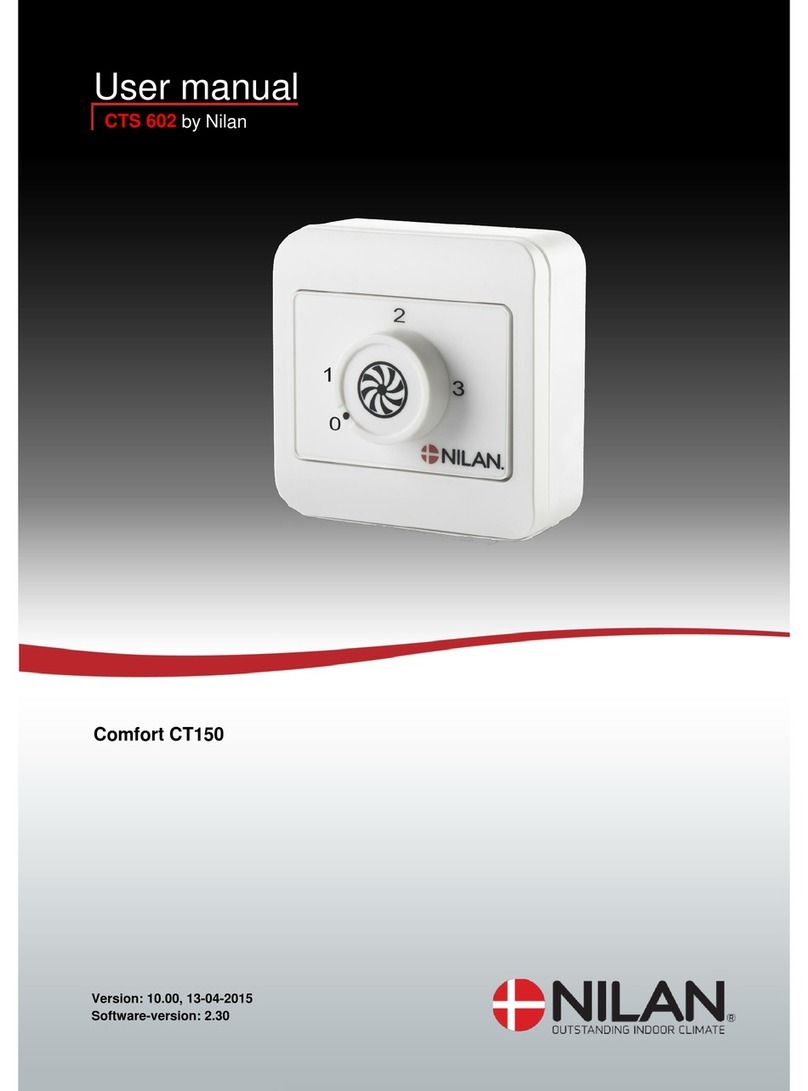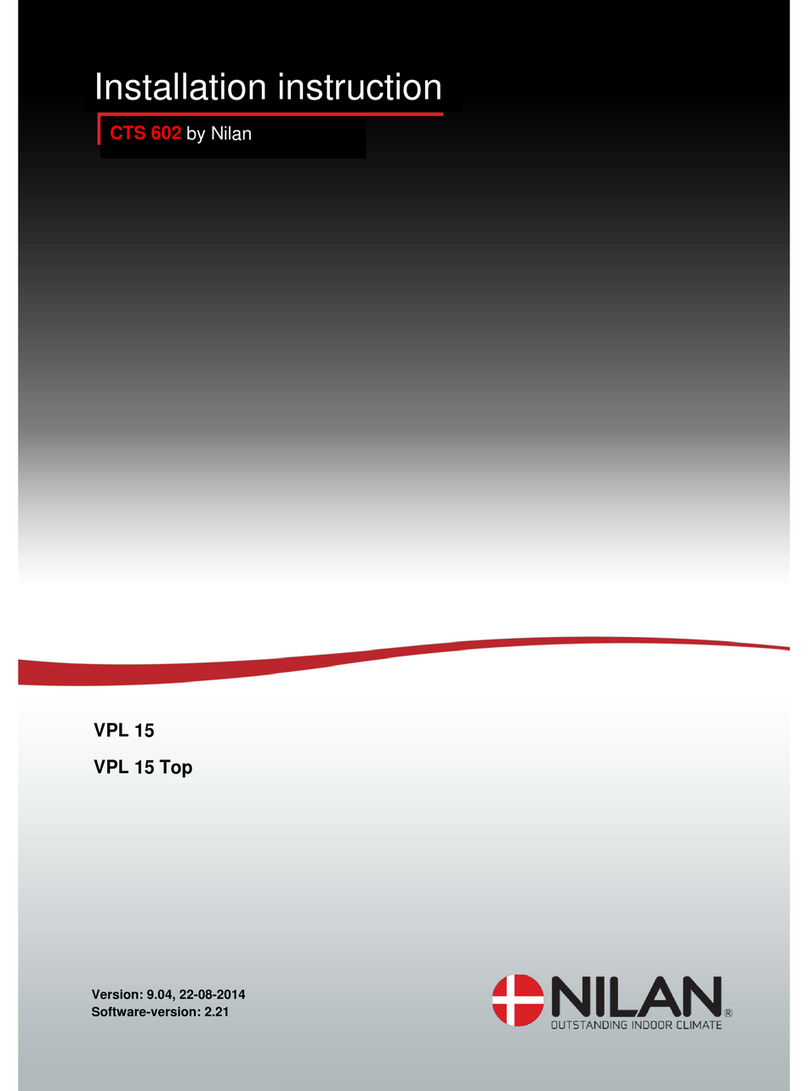User's Guide for CTS6000 Control panel Version 1.00
Subject to alteration without notice. NILAN A/S Page 10 of 11
Description of alarms
Door open
ID 32 Level - 4
Door to fans is open. Ventilation unit
stops in order to prevent personal injury.
Close door and reset alarm.
Fire alarm
ID 33 Level - 4
The unit is equipped with two fire
thermostats: one in the inlet duct, the
other in the exhaust duct. If temperature
becomes excessive, the thermostats are
activated.
Reset fire thermostats in unit
and reset alarm.
Smoke alarm
ID 30 Level - 4
Smoke detectors can be fitted in the
unit. One of these smoke detectors has
sensed smoke.
Check smoke detector and
reset alarm.
Thermal relay
ID 34 Level - 4
Motor protector has cut out; Klixon in
compressor motor or fan motor has cut
out; or error has occurred in frequency
converter.
Reset motor protector or
remedy error in frequency
converter and reset alarm.
High pressure
alarm
ID 2 Level - 4
A high pressure alarm can be activated
if there is insufficient air flow through the
unit. This may be caused by blocked
filters, loose V-belts or dampers which
have not opened.
Reset alarm. If the alarm
repeatedly occurs for no
apparent reason, call service.
Low pressure
alarm 1
ID 3 –6 Level - 2
Low pressure alarm 1 can be activated if
there is insufficient air flow through the
unit. This may be caused by blocked
filters, loose V-belts or dampers which
have not opened.
The controls stop the
compressor itself until the
pressure switch is reset. Max. 5
times an hour, however.
Condenser high
pressure
ID 8 –11 Level - 4
Upper limit(2) for cooling circuit pressure
set under "Pressure limits" has been
exceeded. The alarm can be activated
by insufficient air flow through the unit.
This may be caused by blocked filters,
loose V-belts or dampers which have
not opened.
Reset alarm. If the alarm
repeatedly occurs for no
apparent reason, call service.
Evaporator low
pressure 1
ID 9 –12 Level - 3
Lower limit(2) for cooling circuit
pressure, which is set under "Pressure
limits", has been exceeded. The alarm
can be activated by insufficient air flow
through the unit. This may be caused by
blocked filters, loose V-belts or dampers
which have not opened.
The controls stop the
compressor until pressure is
regained. Max. 5 times an hour,
however.
Evaporator low
pressure 2
ID 10–13 Level - 4
Evaporator low pressure 2 is activated if
Evaporator low pressure 1 has been
activated 5 times within the last hour.
Reset alarm. If the alarm
repeatedly occurs for no
apparent reason, call service.
Condenser
overheated
ID 20 Level - 4
Condenser temperature (T5) setting
under "Pressure limits" too high. The
alarm can be activated by insufficient air
flow through the unit. This may be
caused by blocked filters, loose V-belts
or dampers which have not opened.
Reset alarm. If the alarm
repeatedly occurs for no
apparent reason, call service.
Evaporator too cold
ID 21 Level - 4
Evaporator temperature (T6) setting
under "Pressure limits" too low. The
alarm can be activated by insufficient air
flow through the unit. This may be
caused by blocked filters, loose V-belts
or dampers which have not opened.
Reset alarm. If the alarm
repeatedly occurs for no
apparent reason, call service.
All manuals and user guides at all-guides.com