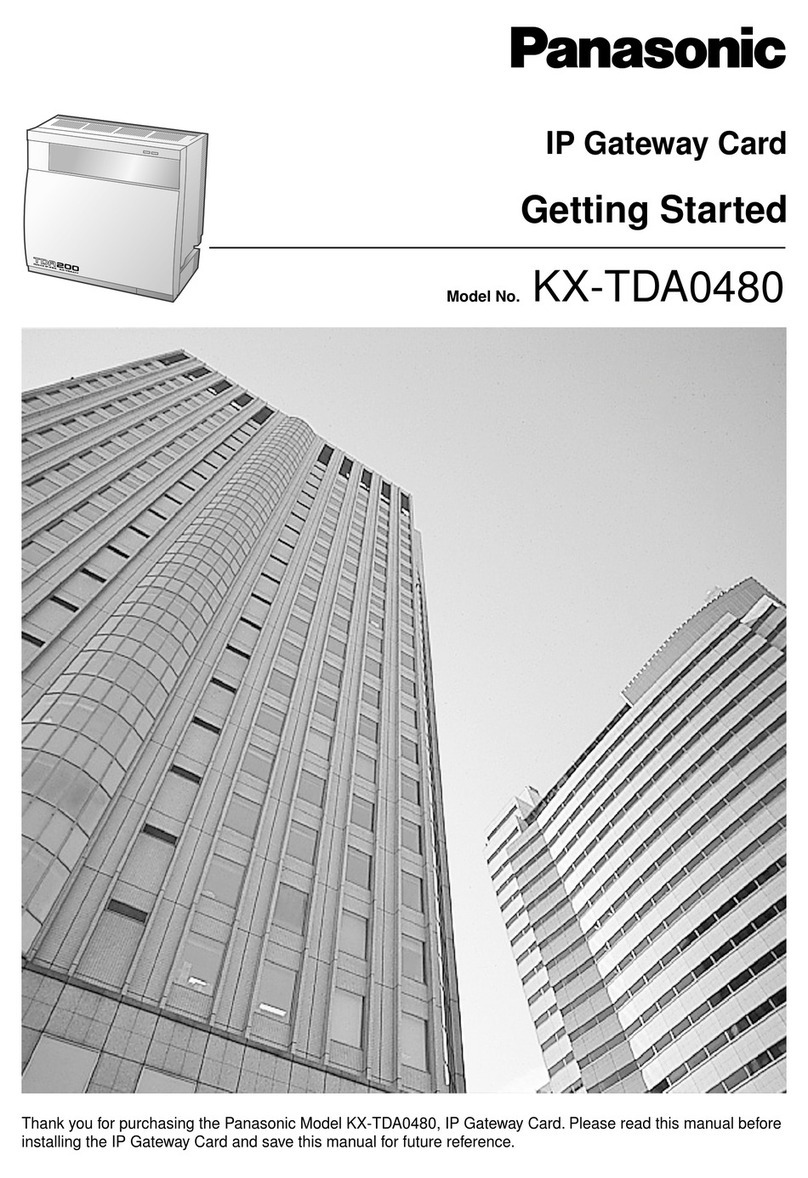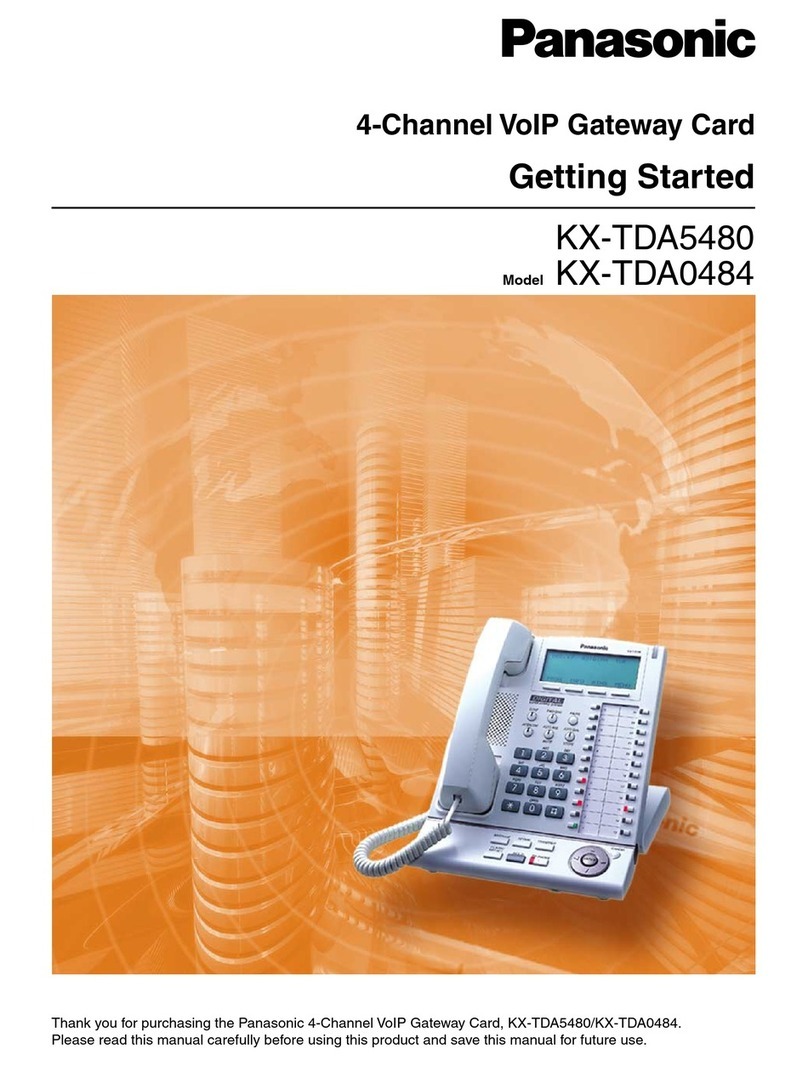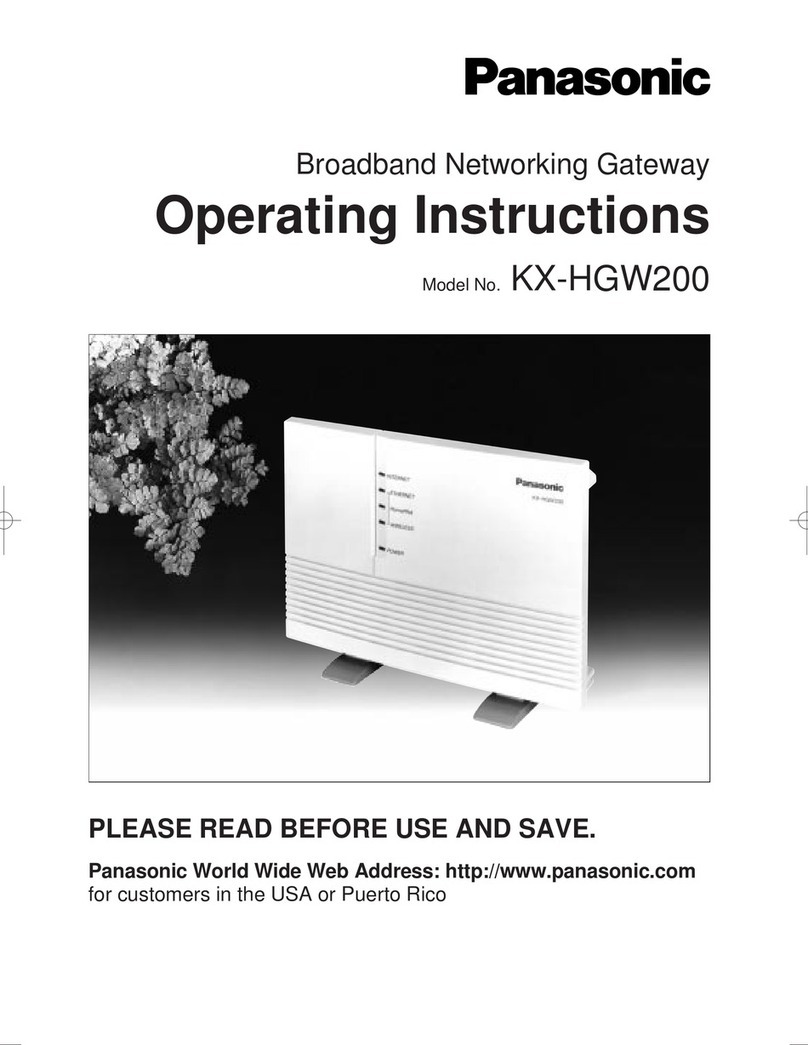Contents
– 3 –
Contents
Chapter 1 Overview 5
Before use 6
Features 7
Conguration of the Live Production Suite series 8
Gateway Unit 8
XPT Unit 8
ME Unit 8
System Manager Unit 8
Control Panel 8
Menu Panel 8
Accessories 8
Peripheral equipment requirements 9
Network hub 9
LAN cables 9
Cables for inter-unit connections 9
Precautions for use 10
Chapter 2 Installation and Connection 11
Installation 12
Installation of the different units 12
Installing the Control Panel AV-HS60C2/AV-HS60C4 13
Installing the Menu Panel AV-HS60C3 14
Connection 15
Connecting the imaging systems 15
Connecting the control systems 16
Chapter 3 Part Names and Functions 17
Parts common to each unit AV-LSG10/AV-LSX10/AV-LSM10/
AV-LSS10 18
Front panel 18
Gateway Unit AV-LSG10 19
Rear panel 19
XPT Unit AV-LSX10 20
Rear panel 20
ME Unit AV-LSM10 21
Rear panel 21
System Manager Unit AV-LSS10 22
Rear panel 22
Control Panel AV-HS60C2/AV-HS60C4 23
Operation panel 23
Front panel 28
Rear panel 29
Side (right) 30
Menu Panel AV-HS60C3 31
Operation panel 31
Rear panel 32
Chapter 4 Preparations 33
Turning power on/off 34
Turning power on 34
Turning power off 34
Basic menu operations 35
Menu conguration and operations 35
Numeric entry item operations 36
Text entry item operations 37
Color settings menu operations 38
Other buttons 39
Basic operations for the multi-selection panel area 40
Background wipe preset menu 40
Shot memory menu 41
Event memory menu 42
Video memory menu 43
Plug-in menu 44
Menu delegation function 45
Enabling/disabling the menu delegation function 45
Menu delegation function list 45
Various settings 46
Network settings 46
Setting signal formats 48
Setting sync signals 48
Setting input signals 48
Button settings 48
Setting output signals 49
Setting MultiView displays 49
Setting a tally 49
Setting date and time 49
Chapter 5 Basic Operations 50
Background transition 51
Selecting a bus 51
Selecting a bus using the SHIFT function 51
Selecting the bus mode 51
Transition operations 51
Wipe 53
Selecting the wipe pattern for background transition 53
Selecting the wipe direction 53
Wipe decorations (border, soft effect) 53
Modifying wipe 54
KEY 58
Selecting the key type 58
Selecting the key source 59
Key transitions 59
Key wipe transition 60
Adjusting the luminance key/linear key 61
Adjusting the chroma key 62
Masking the key signals 66
Setting box matte 66
PinP (Picture in Picture) 67
Setting the priority 68
Setting [Key Link] 68
On/off of the key by the menu operation 69
DSK (Downstream key) 70
Selecting the DSK type 70
Selecting the source type 70
Selecting the ll type 70
Selecting the DSK source 70
DSK transition 71
DSK output 71
Adjusting the luminance key/linear key 71
DSK decorations 71
Masking the DSK 71
Setting the priority 72
Setting [DSK On Link] 72
On/off of the DSK by the menu operation 73
Color corrector 74
Setting the color corrector 74
Initializing the color corrector 74
Copying the setting 74
Process control 74
Tone curve 74
Adjusting the gain of color matrix 75
Internal color signals 76
Setting the color background 76
Setting the gradation 76
Switching the AUX output 77
Selecting the AUX output sources 77
Transitions of AUX1 to AUX4 buses 77
Linking AUX buses 77
Memory 78
Shot memory 78
Event memory 81
Macro memory 88
Key preset 91
Video memory 93
Recording still images (Still) 93
Recording moving images (Clip) 94
Operating the register memory 95
Using image les created on a computer 96
Playing back moving images (Clip) 98
Layout of display icons 99
Operating in the multi-selection panel area 101
Project management 102
Saving data on a memory card or storage module 102
Loading from a memory card or storage module 102
Editing data on a memory card or storage module 103
Saving and loading data in/from the local computer 103
Storage 105
Memory card 105
Storage Module 106
Saving and loading data in/from the local computer 106