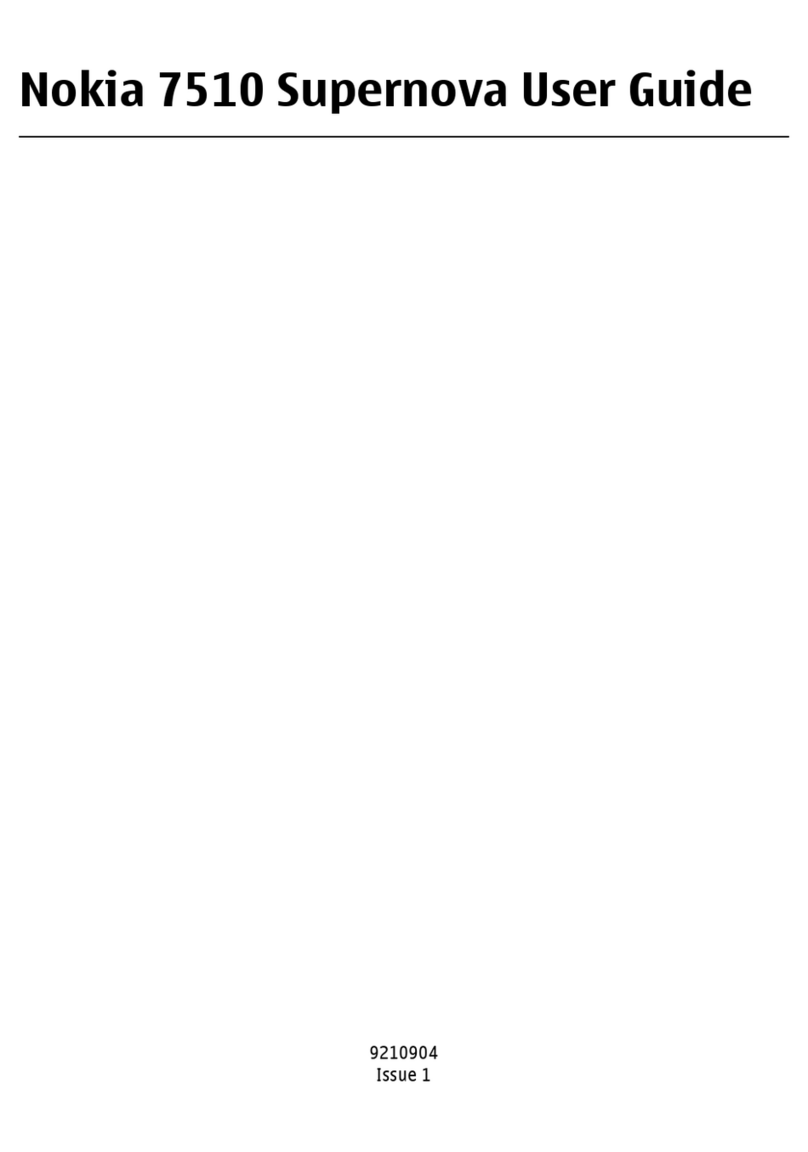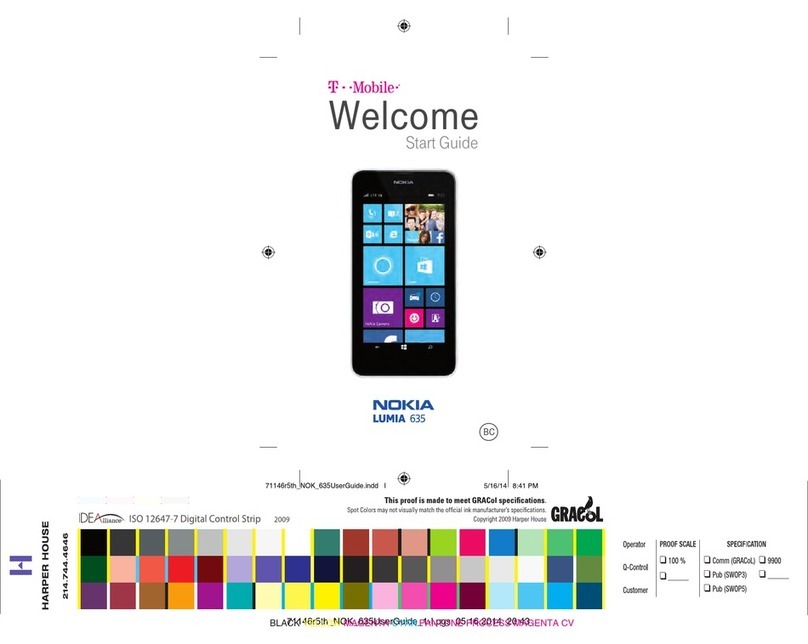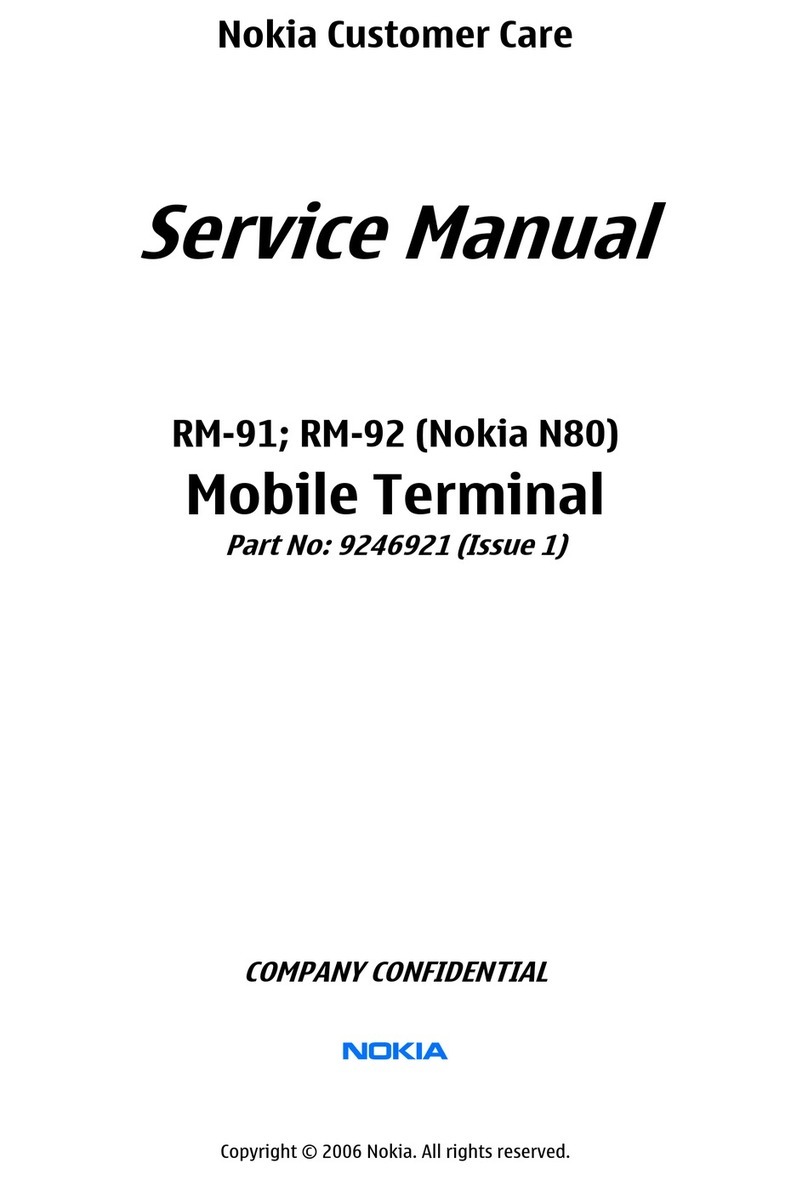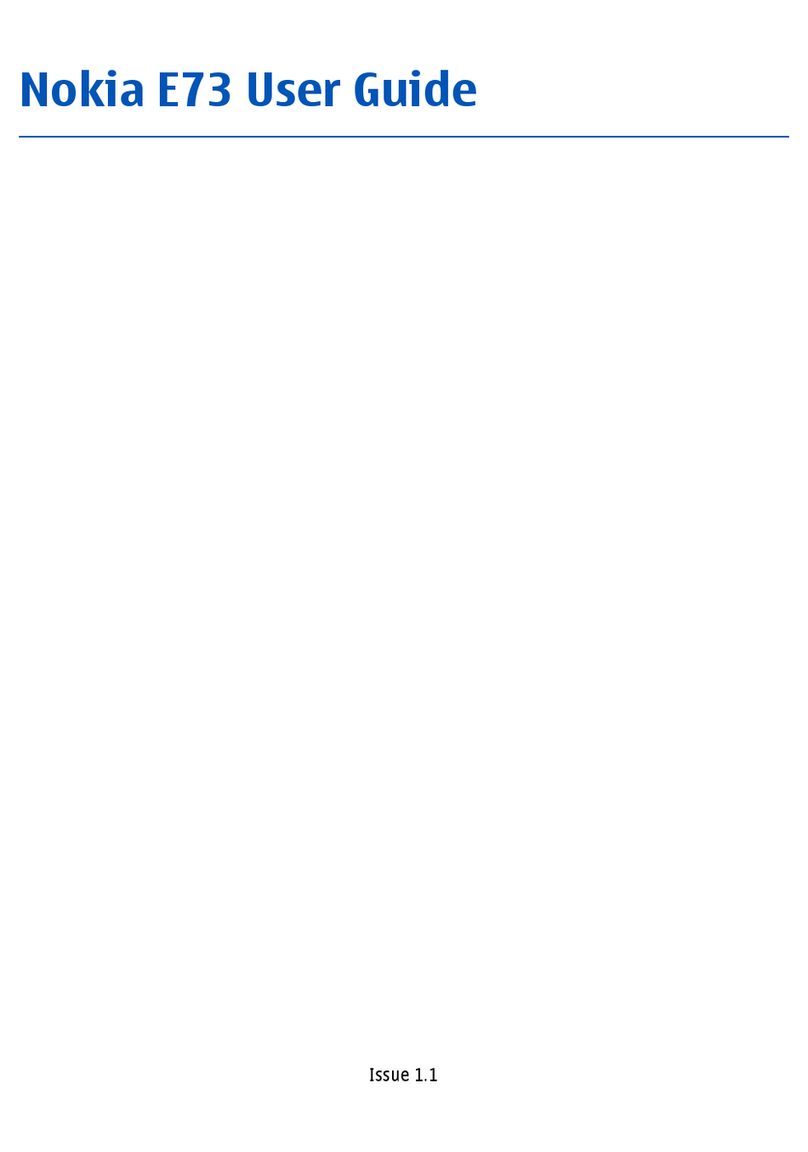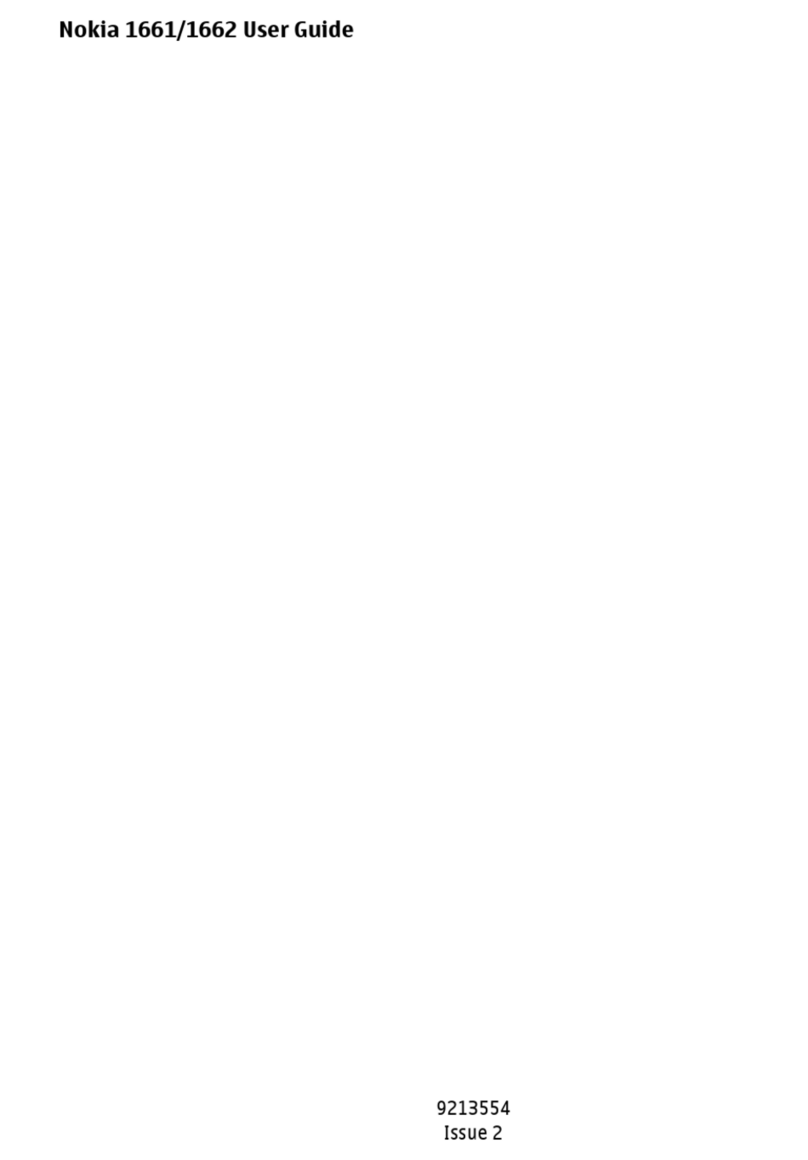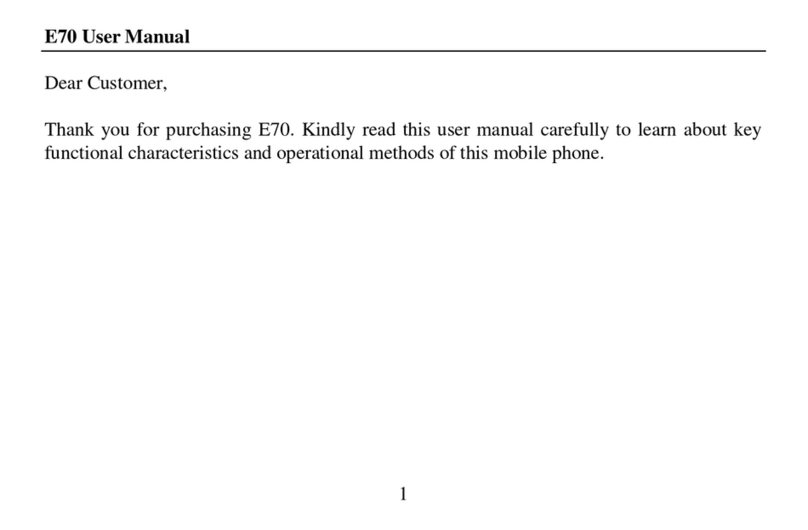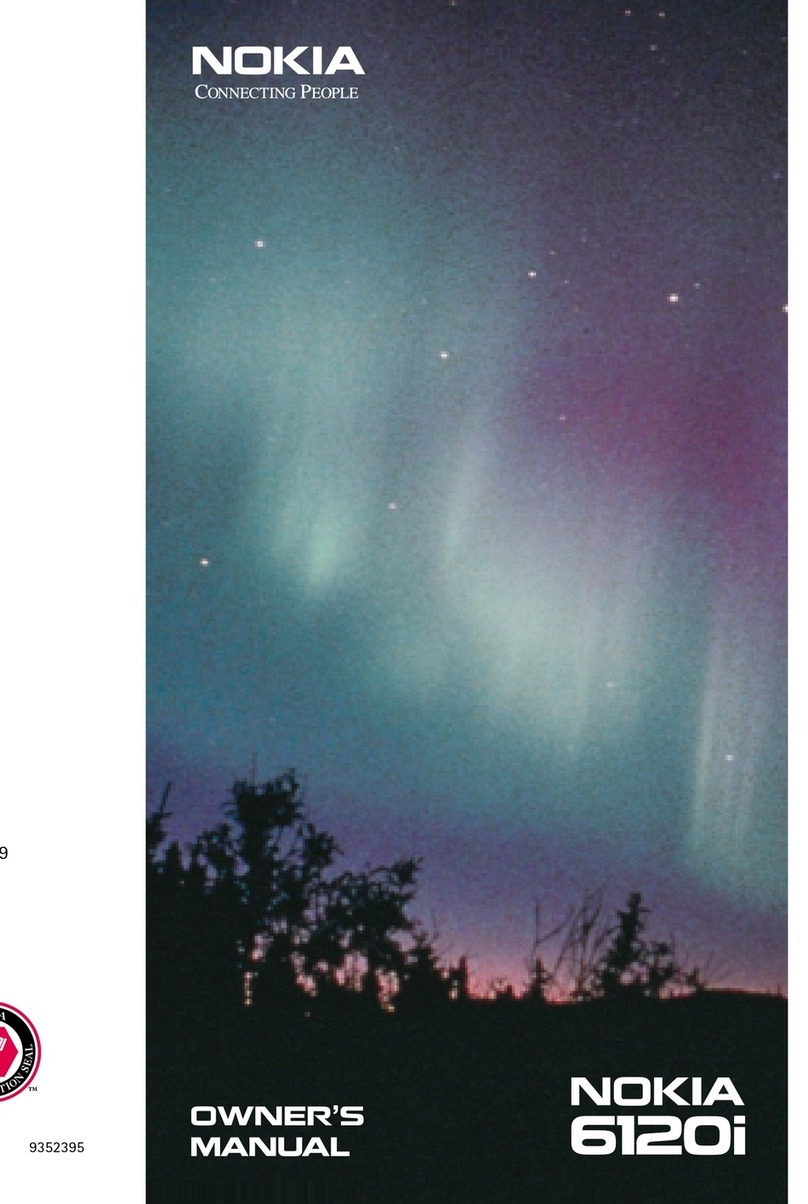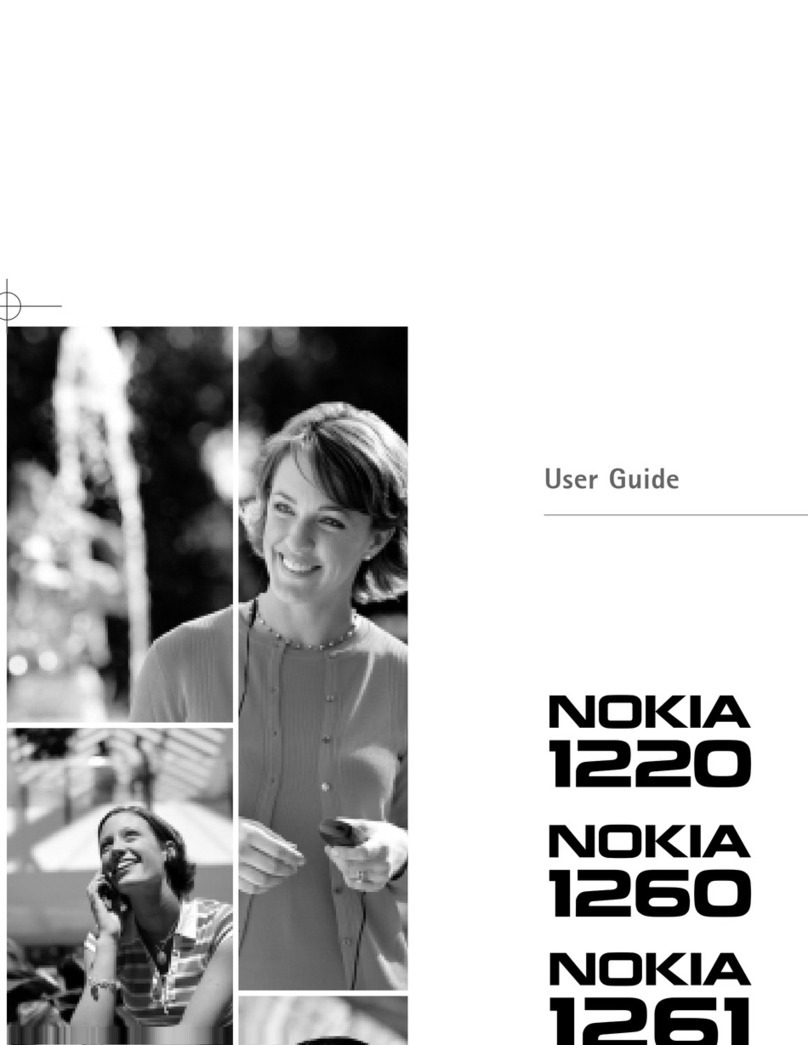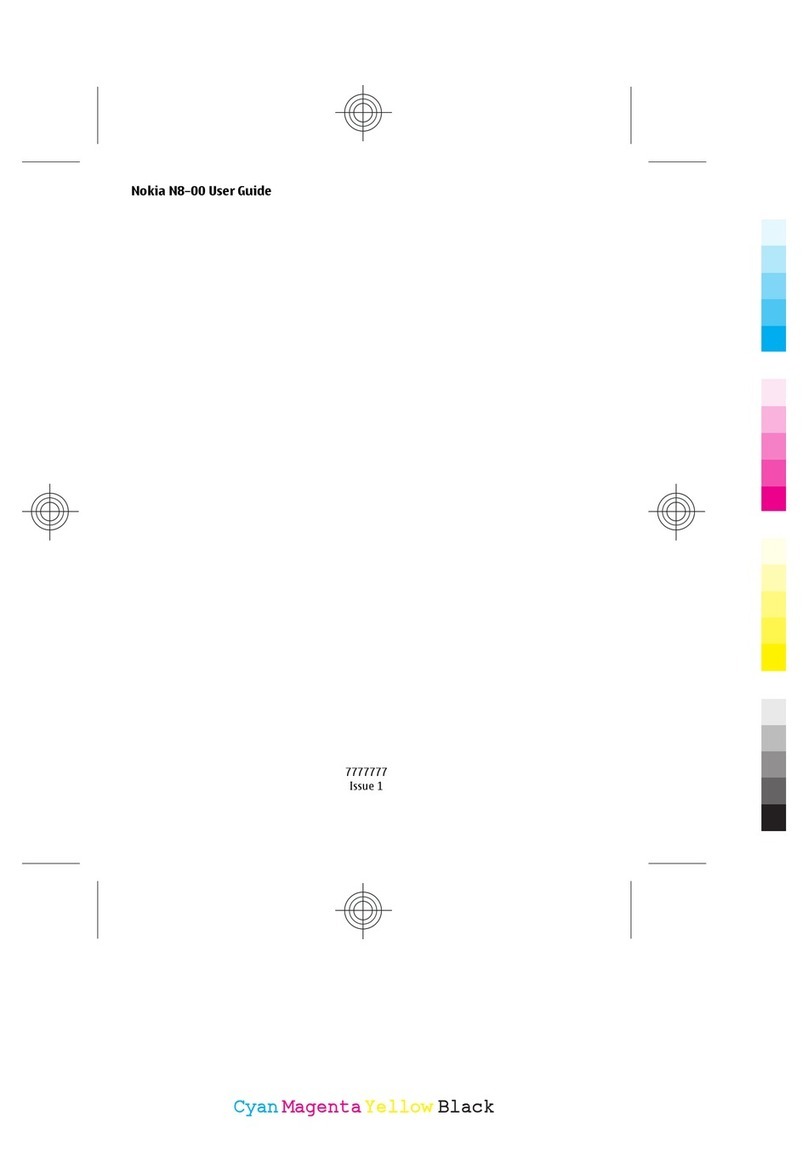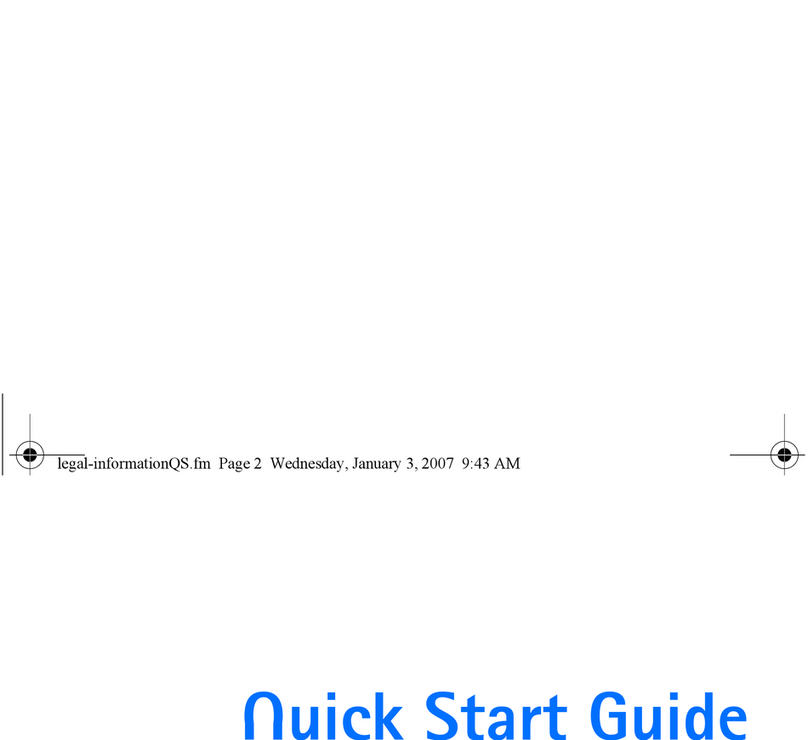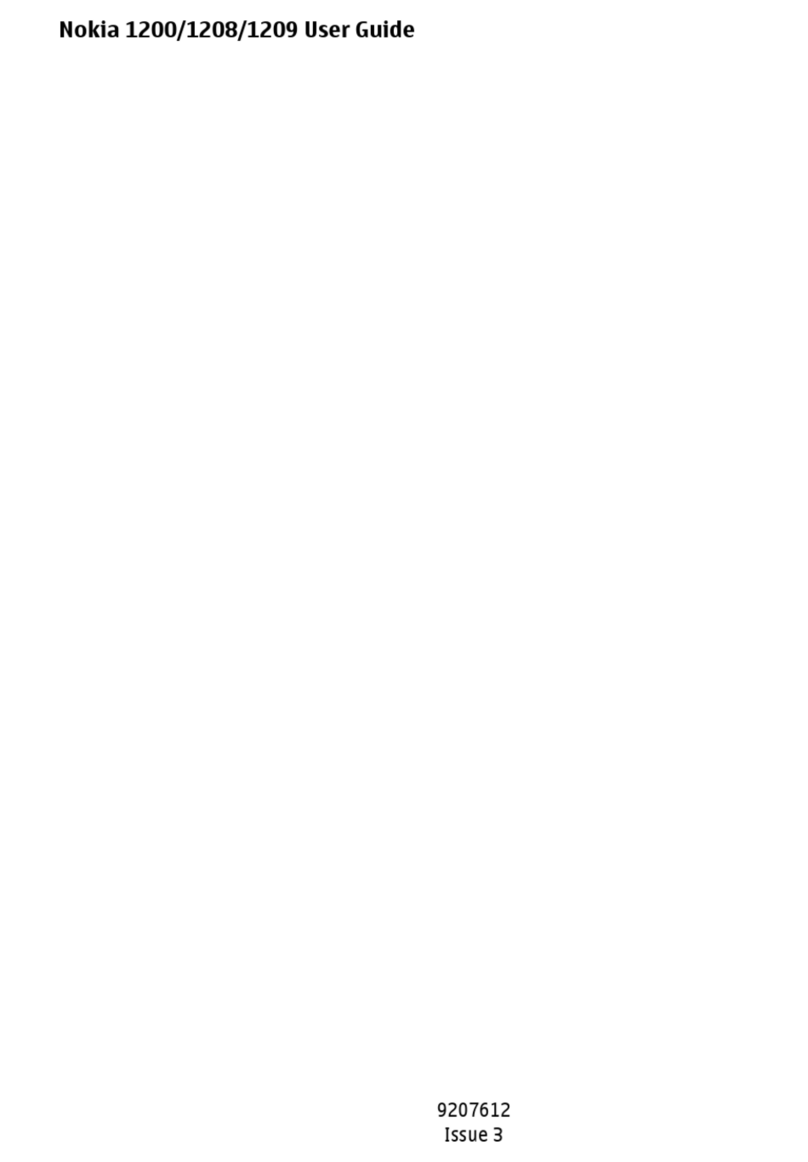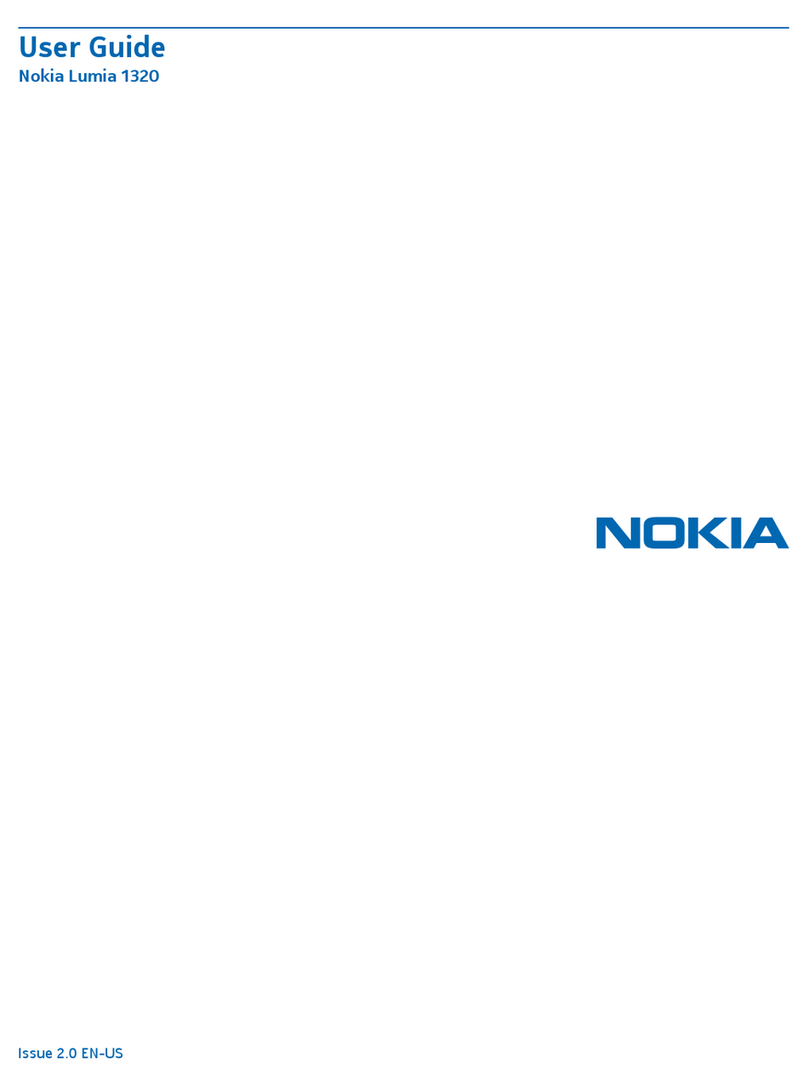Connecting with BlackBerry Internet Service
Connecting with BlackBerry Internet Service
Connecting with a BlackBerry Enterprise Server
Connecting with a BlackBerry Enterprise Server
For corporate email access, this option requires your company to have a BlackBerry Enterprise Server
installed. Check with your IT department for assistance. If your company does not support BlackBerry
Enterprise Server, you can configure a personal BlackBerry Connect account using BlackBerry Internet
Service (see next page).
To get started with a BlackBerry Enterprise Server account:
1. Download and install the BlackBerry file using the instructions on the previous pages.
2. Insert the Getting Started CD from your sales package into your CD drive. Click the Install Software tab
and select Install Nokia PC Suite AND BlackBerry Connect Desktop for Nokia. Follow the instructions
in the installation wizard to:
• Install Nokia PC Suite and BlackBerry Connect Desktop for Nokia.
• When prompted, connect your device to your computer using the data cable.
A list of connection modes will appear on the device screen; select PC Suite.
• From your computer, launch the BlackBerry Connect Desktop for Nokia application.
• Press Connect in the BlackBerry Connect Desktop for Nokia and follow the on-screen
instructions to generate security keys and to enable your device with BlackBerry email
and calendar synchronization.
Access to your BlackBerry Enterprise Server email should now be set up.
3. (Optional). BlackBerry Enterprise Server wirelessly synchronizes email and calendar items ONLY.
To synchronize your contacts, open Nokia PC Suite and select Synchronize. In the Settings menu,
uncheck the boxes for email and calendar so that these items will not be duplicated on your device.
Note: BlackBerry Connect does not synchronize your tasks list.
Connecting with BlackBerry Internet Service cont’d.
Connecting with BlackBerry Internet Service cont’d.
From your compatible computer:
• From your PC browser, visit http://www.cingular.com/blackberrystart.
• If you are a new user, select Create New Account and enter the PIN and IMEI of your device
when prompted. You can find the PIN and IMEI using the instructions provided in step 2 on
the previous page. Follow the on-screen instructions to create your username, password and
to integrate your personal email accounts. If you are a returning user, enter your user ID and
password and select Login.
Your BlackBerry Internet Service should now be set up.
4. (Optional). BlackBerry Internet Service synchronizes email items ONLY. To synchronize your
calendar and contacts, proceed with the Getting Started CD-ROM and select the option
Install Nokia PC Suite Only. After installing Nokia PC Suite, select the Synchronize option and
in the Settings menu, uncheck the box for email so that your emails will not be duplicated
on your device.
BlackBerry Internet Service will provide you with wireless push email from your Internet email accounts.
This option requires that you have an ISP, POP3 or IMAP4 personal email account.
To get started with BlackBerry Internet Service account:
1. Download and install the BlackBerry file using the instructions on the previous pages.
2. Locate the PIN and IMEI of your device. You can find the PIN and IMEI when BlackBerry Connect is
is installed on your device by selecting the Menu key ( ) > Messaging > Options > Settings >
Email > BlackBerry, then scroll right to the Device info tab ( ).
Note: You will need your ISP email account name and password to integrate your personal email
accounts with BlackBerry Internet Service.
3. Register your device and integrate your ISP email accounts using one of the two methods below:
From your device:
• Select the Menu key ( ) > MEdia Net then scroll down the Bookmarks list and select
BlackBerry account setup (fig. 5.1).
• If you are a new user, select Create New Account from the Web page that displays.
Then follow the on-screen instructions to create your
username, password and to integrate your personal
email accounts. If you are a returning user, enter your
user ID and password and select Login.
Summary
Summary
Check the following resources to learn more about BlackBerry Connect:
Getting Started CD-ROM
Check the Additional Resources section of the CD for other helpful information about the Nokia E62 and
BlackBerry Connect.
BlackBerry Connect User Guide
This guide offers comprehensive information about using BlackBerry Connect, including how to send,
receive, reply, forward, and delete BlackBerry Connect email messages.
Nokia Support on the Web
Check www.nokiausa.com/support for the latest information.
1-888-NOKIA-2U (1-888-665-4228)
Nokia provides toll free technical support, Monday – Friday from 8:00 a.m. to 12:00 a.m. EST and
Saturday - Sunday from 10:00 a.m. to 7:00 p.m. EST. Hours are subject to change.
1-866-CINGULAR (1-866-246-4852)
Contact Cingular for service or billing related questions.
© 2006 Nokia. All rights reserved. Nokia and Nokia Connect ing People are registered trademarks of Nokia Corporation.
BlackBerry is a trademark of Research In Motion Limited. Other product and company names mentioned herein may be
trademarks or trade names of their respective owners. Specif ications are subject to change without notice. Many features
and mobile ser vices are network dependent and require network support. Some networks have limitations that af fect
how you can use phone features. Contact your service provider about feature support and availability.
fig. 5.1