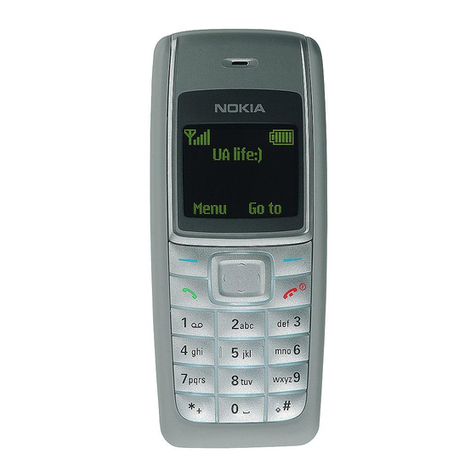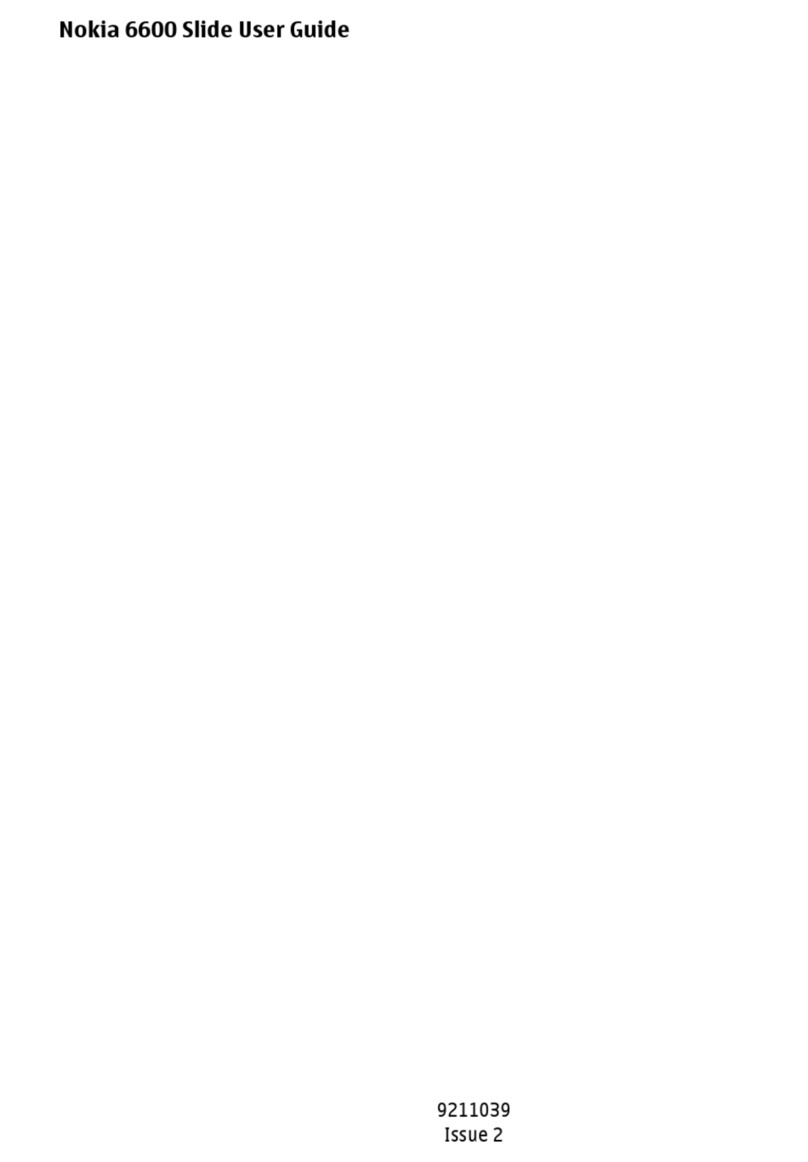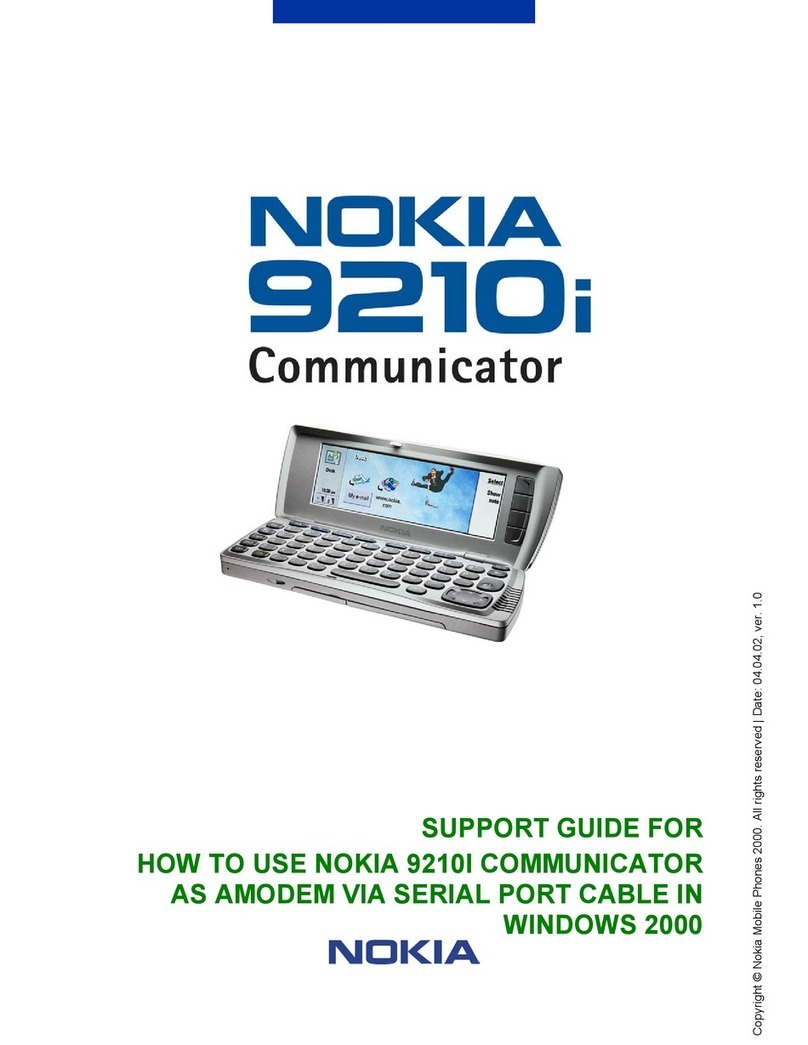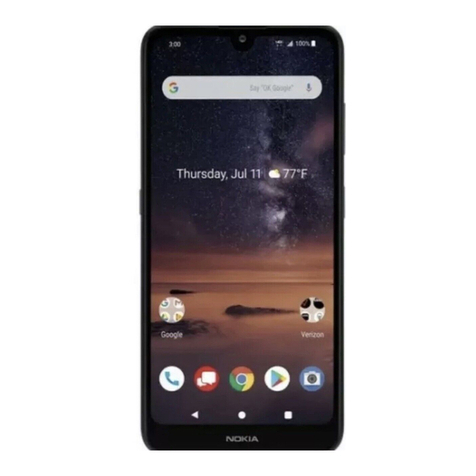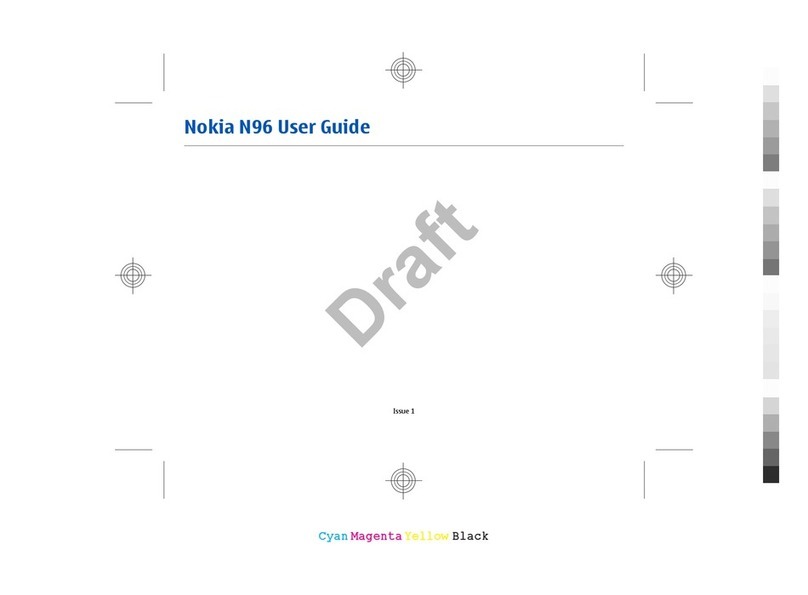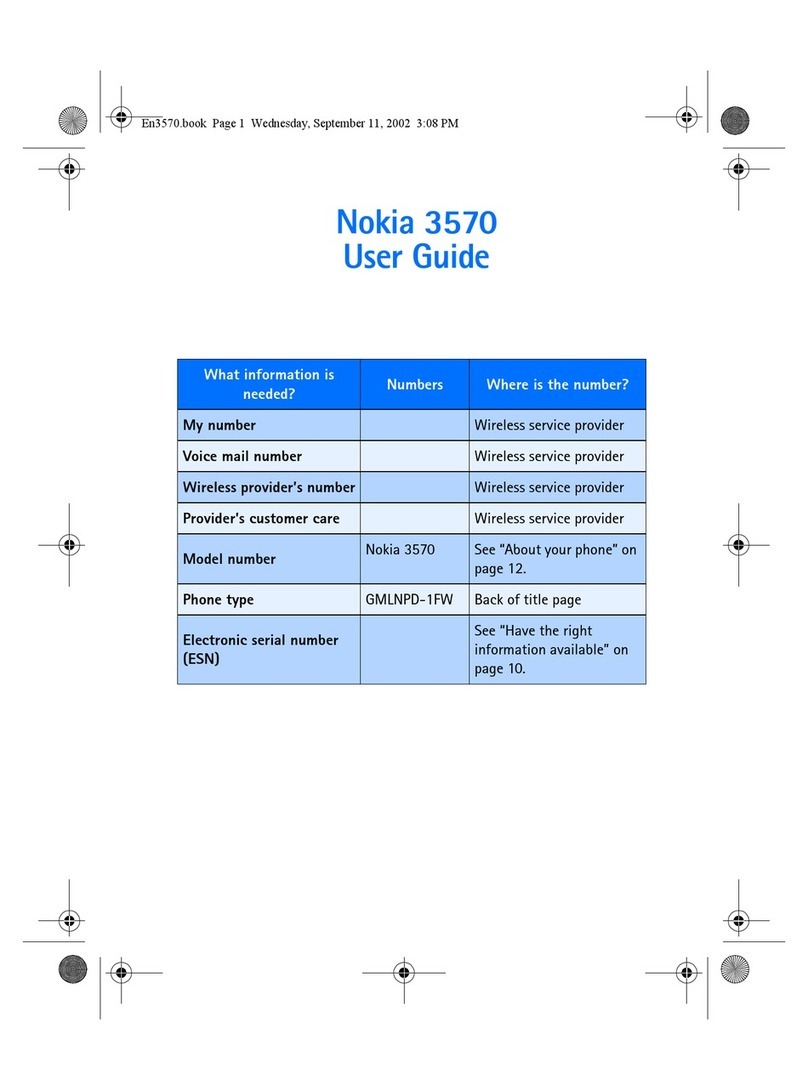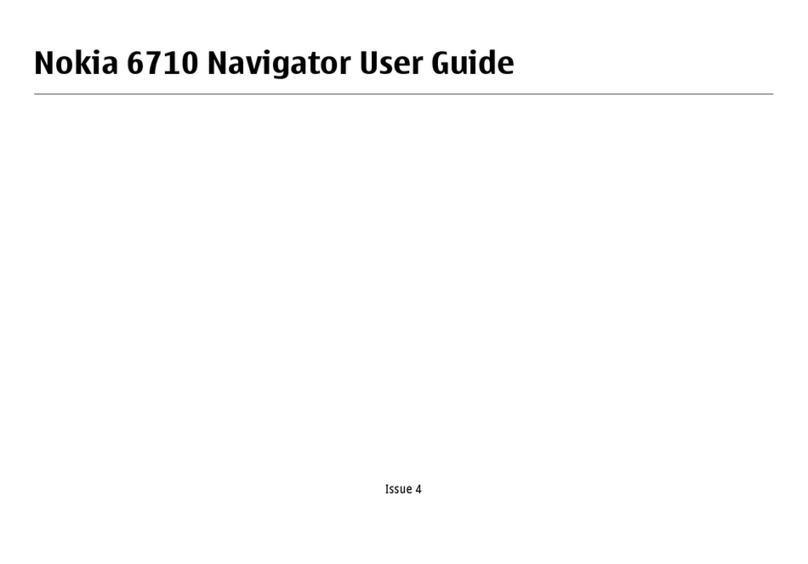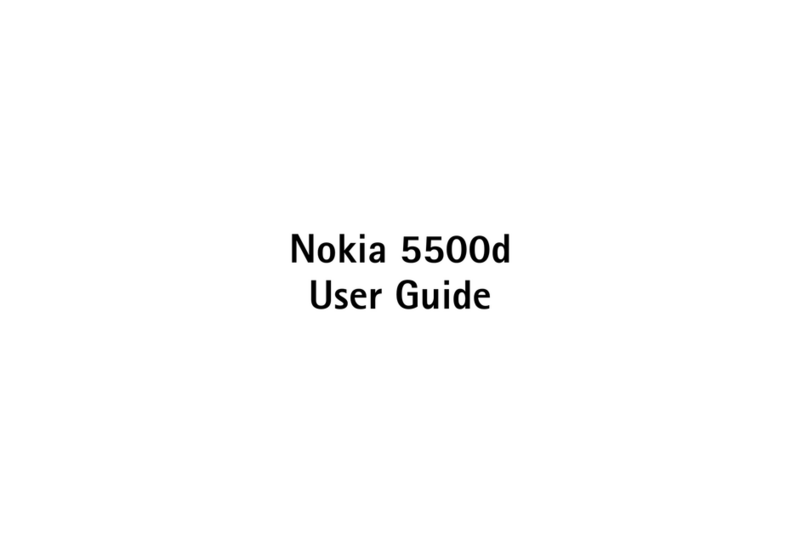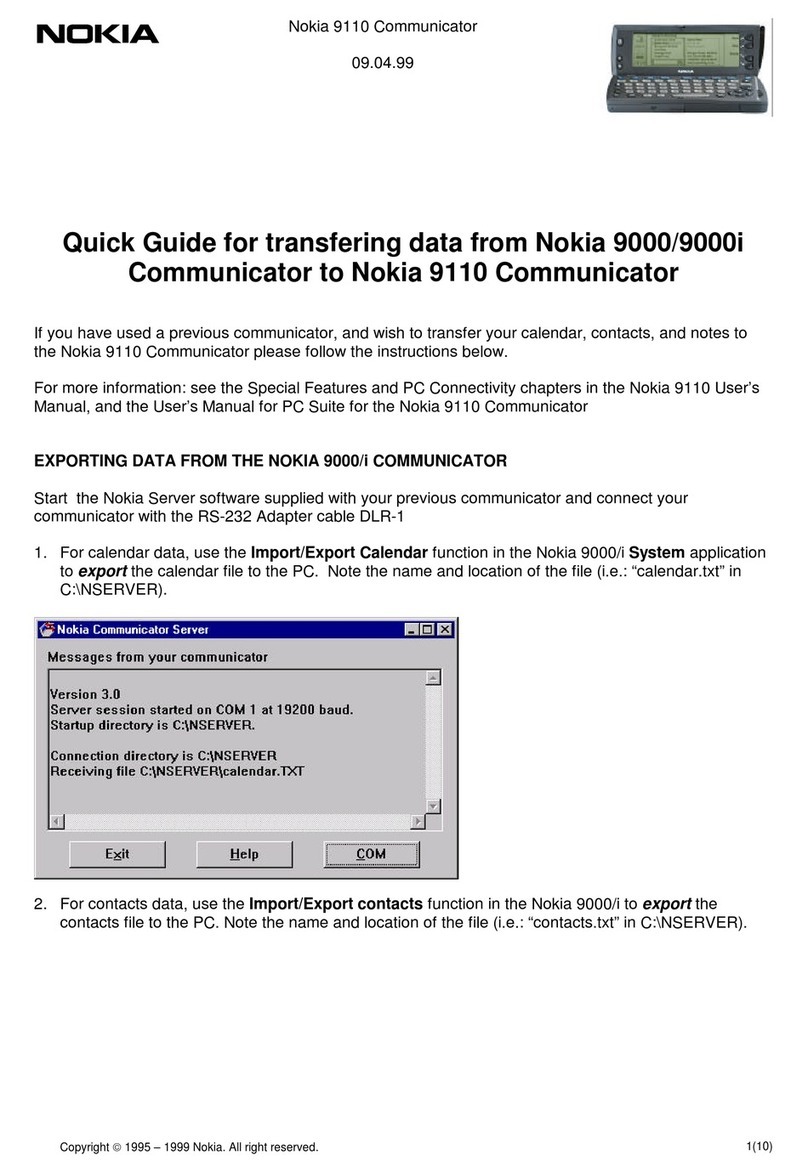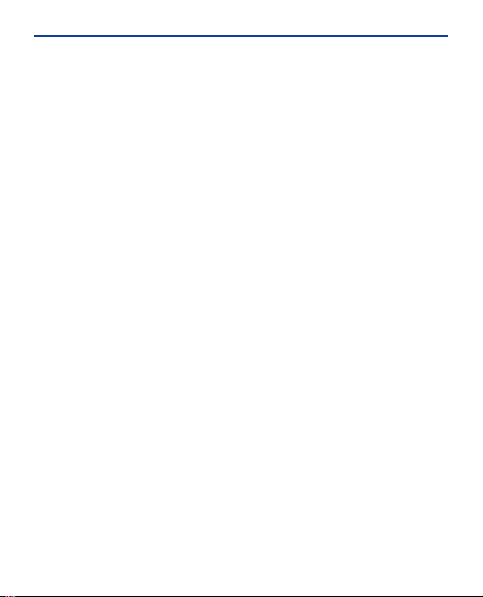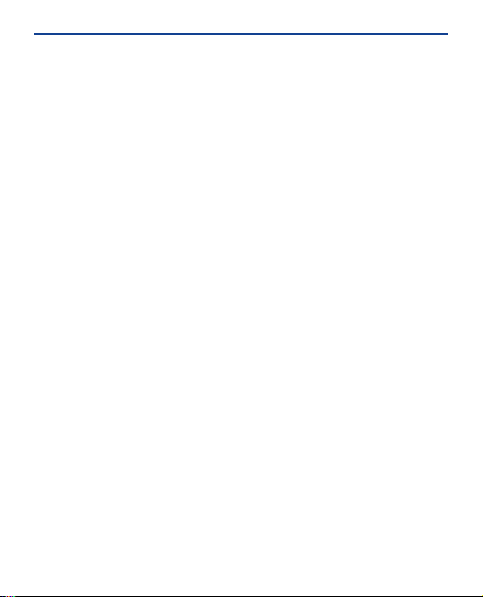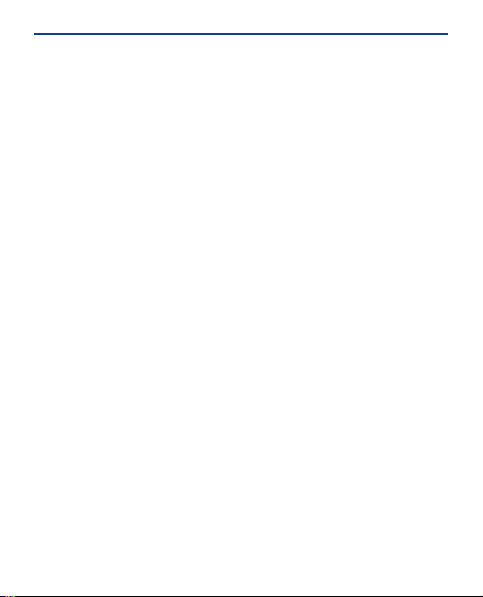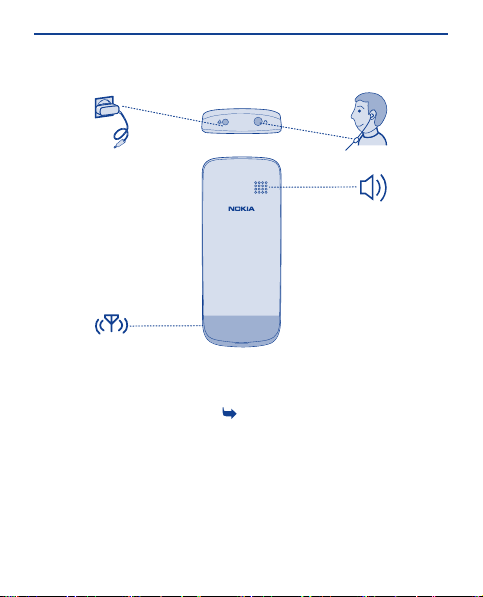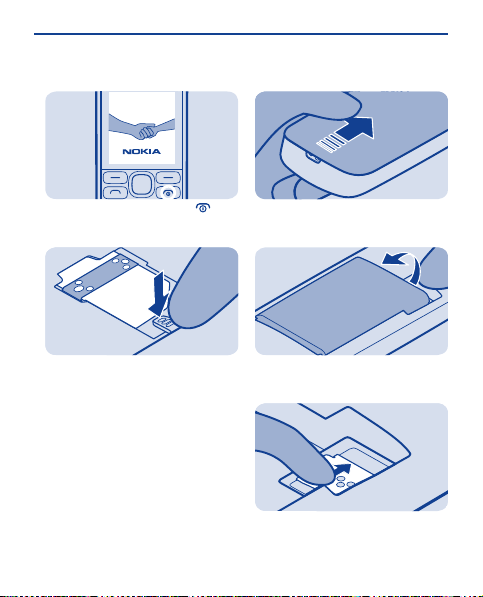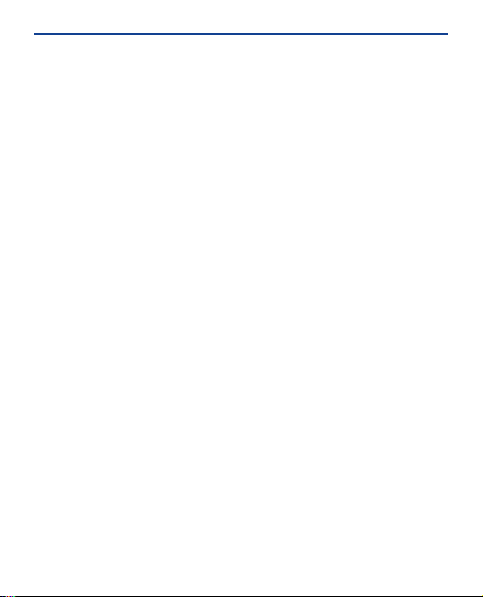
Contents
Keys and parts.................................................................................................5
Insert a SIM card and battery..........................................................................7
Insert a memory card......................................................................................8
Charge the battery........................................................................................10
Lock the keys ................................................................................................10
Attach a strap................................................................................................11
Explore your phone.......................................................................................11
Indicators on your phone..............................................................................12
Make or answer a call....................................................................................13
Call the last dialled number..........................................................................14
View your missed calls..................................................................................14
Change the volume........................................................................................15
Save a name and phone number...................................................................15
Make calls quickly..........................................................................................17
Send a message.............................................................................................18
Write text.......................................................................................................19
Check your voicemail....................................................................................20
Personalise your home screen......................................................................21
2