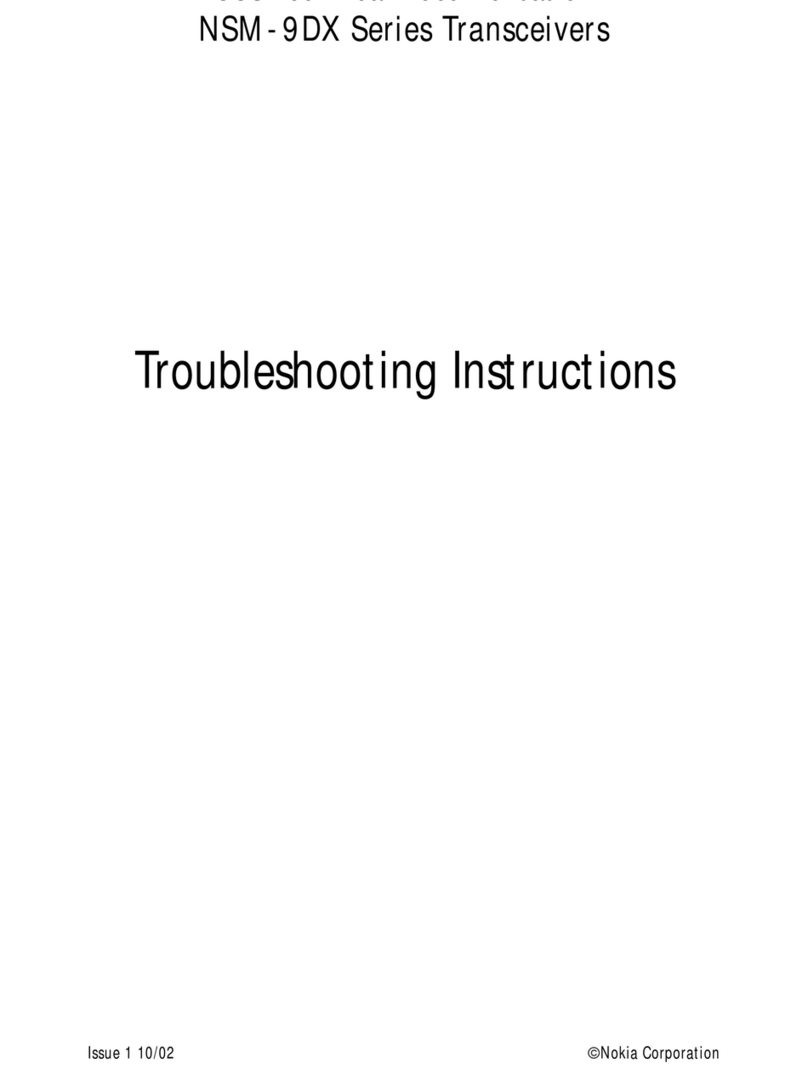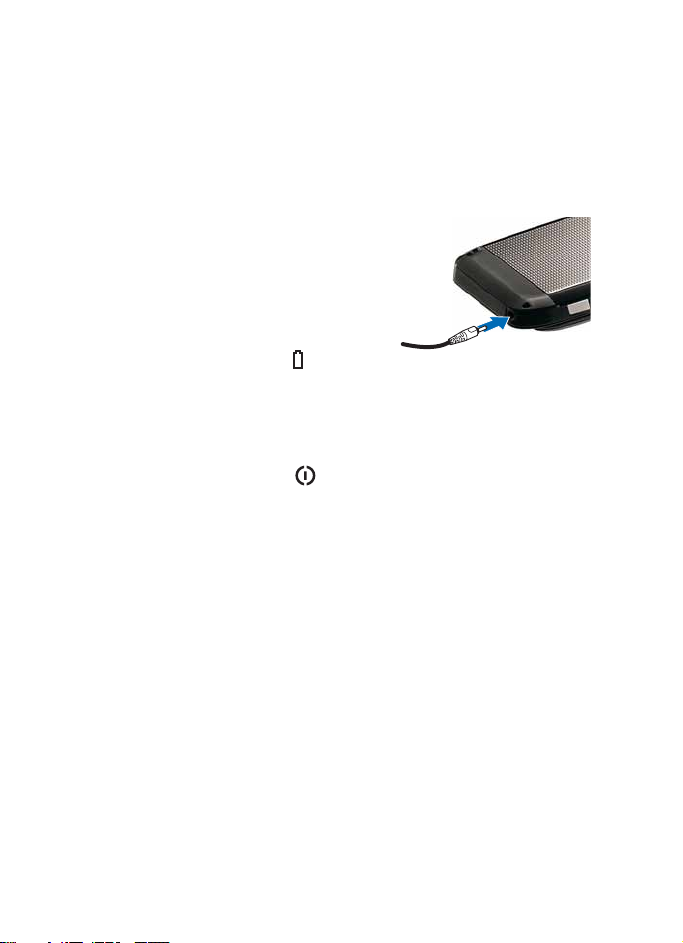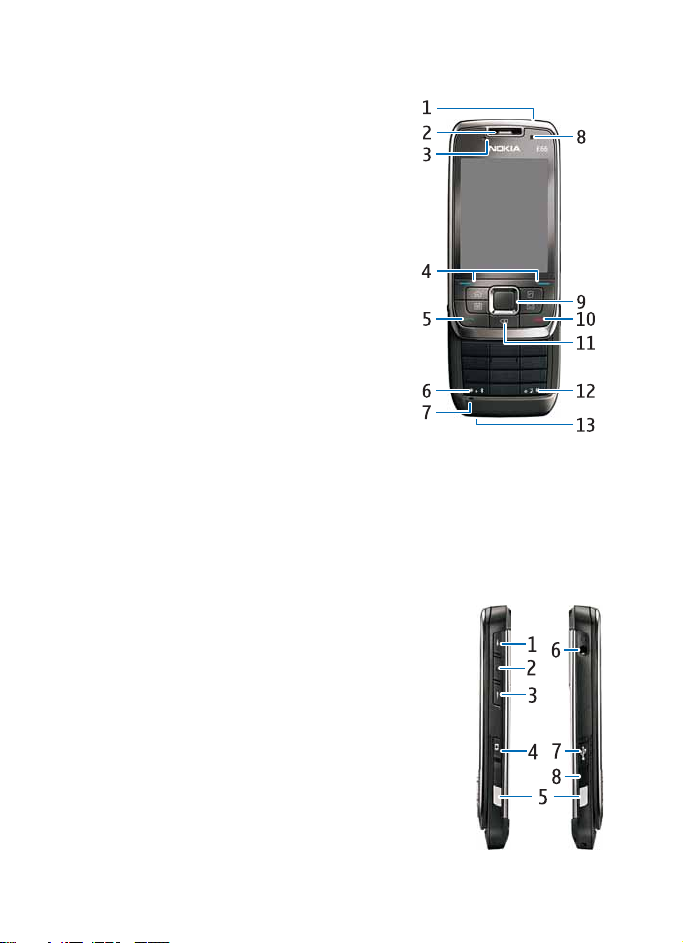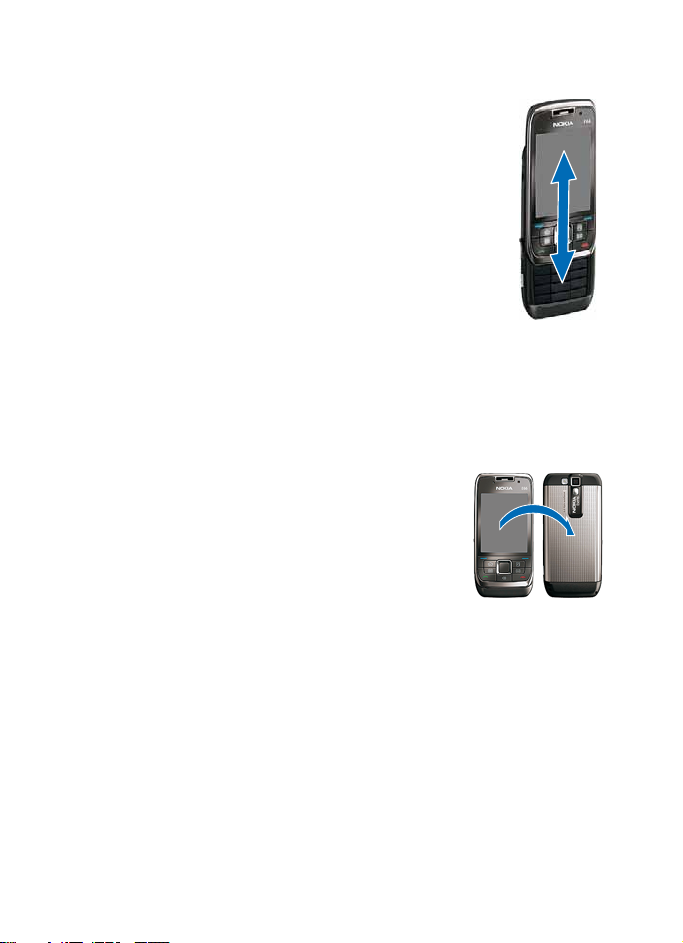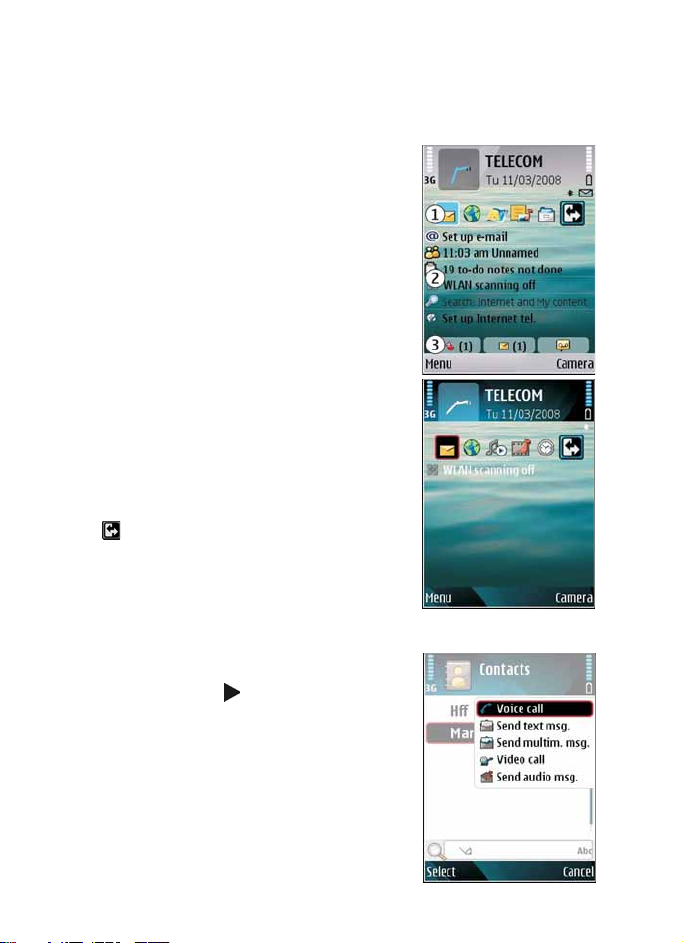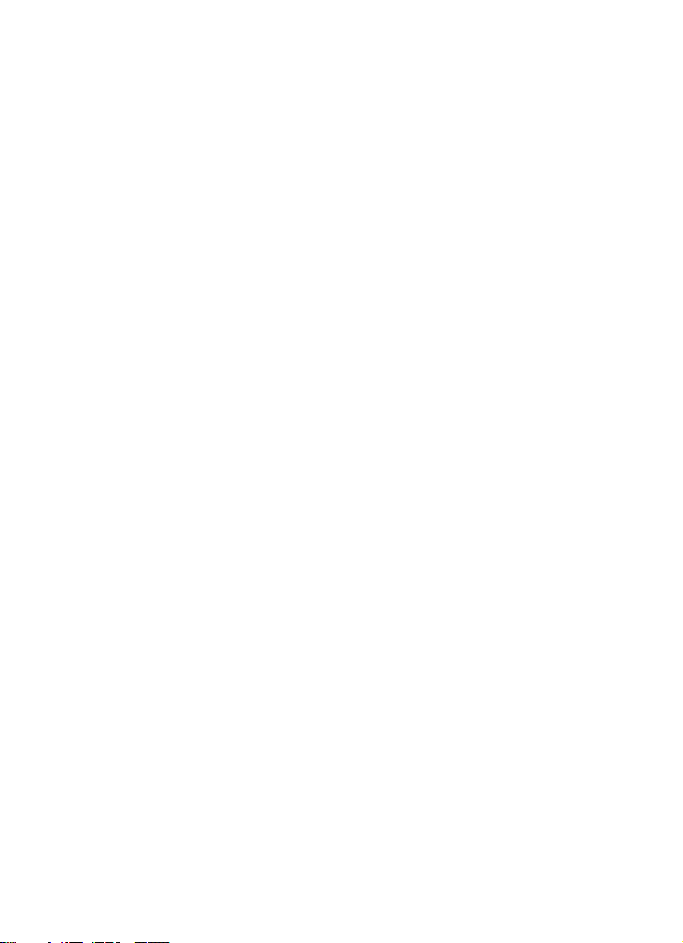Nokia E66 User manual
Other Nokia Cell Phone manuals

Nokia
Nokia 8110 4G User manual
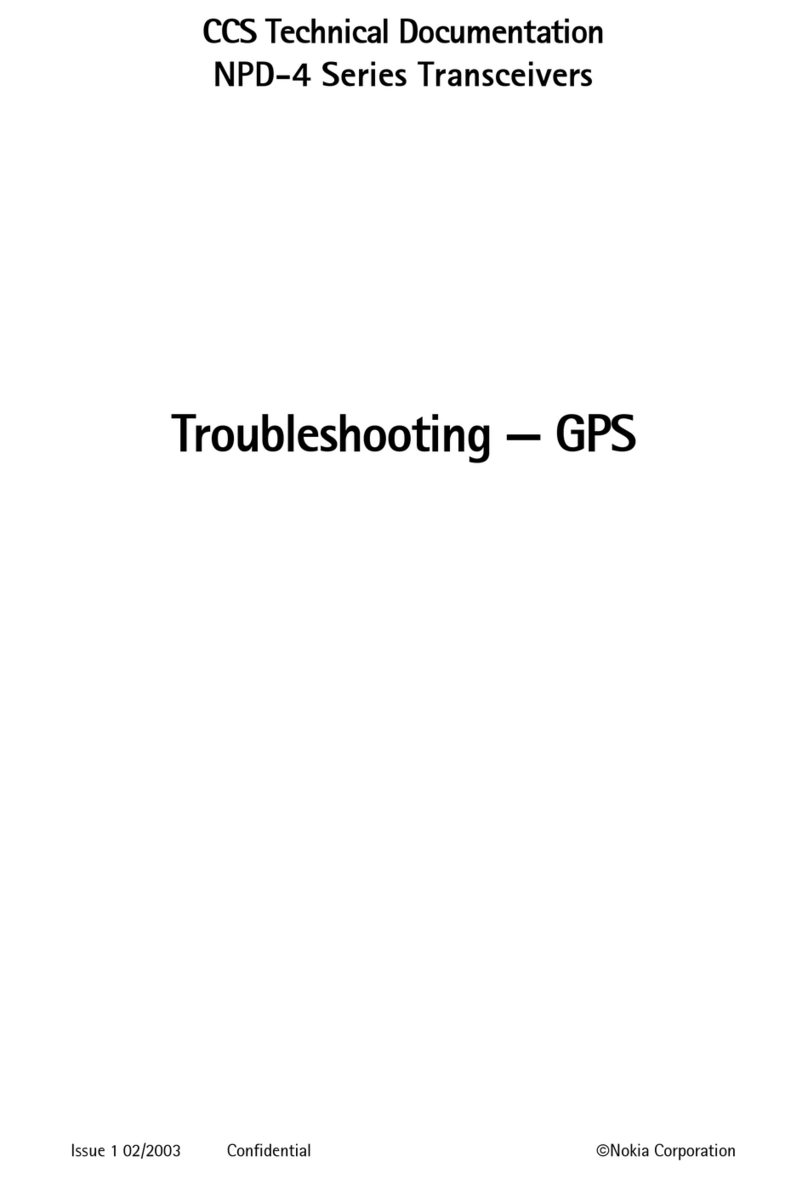
Nokia
Nokia NPD-4 Series Guide

Nokia
Nokia TA-1440 User manual
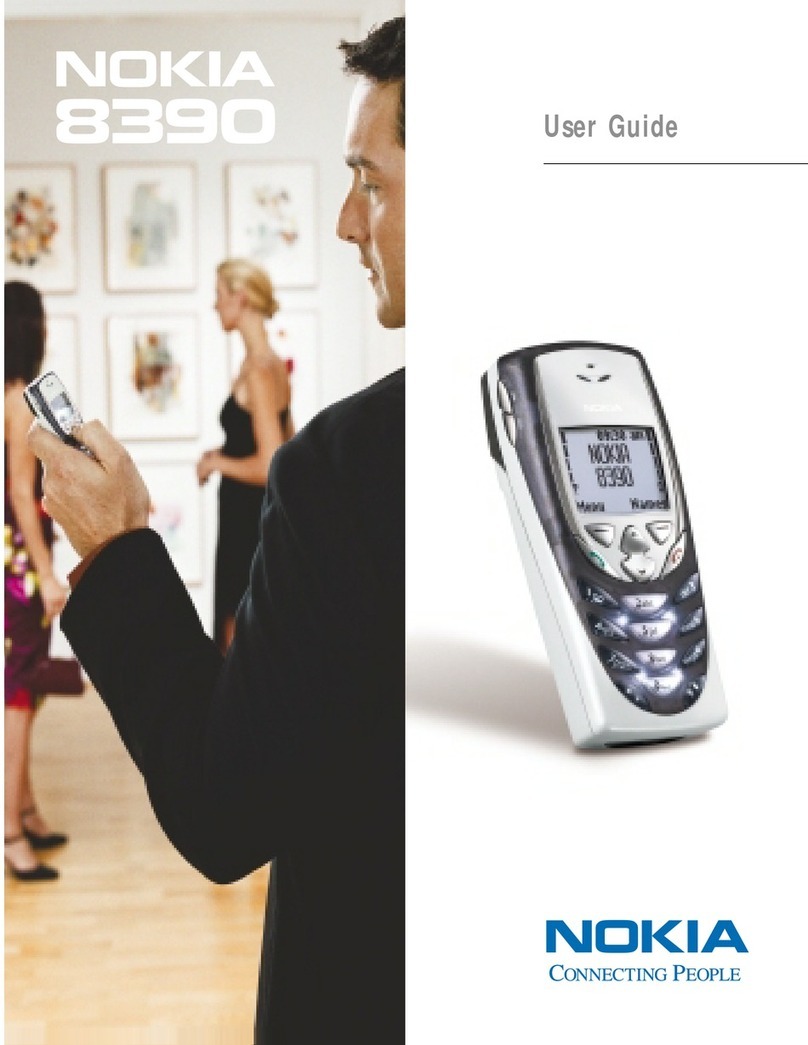
Nokia
Nokia 8390 - Cell Phone - GSM User manual
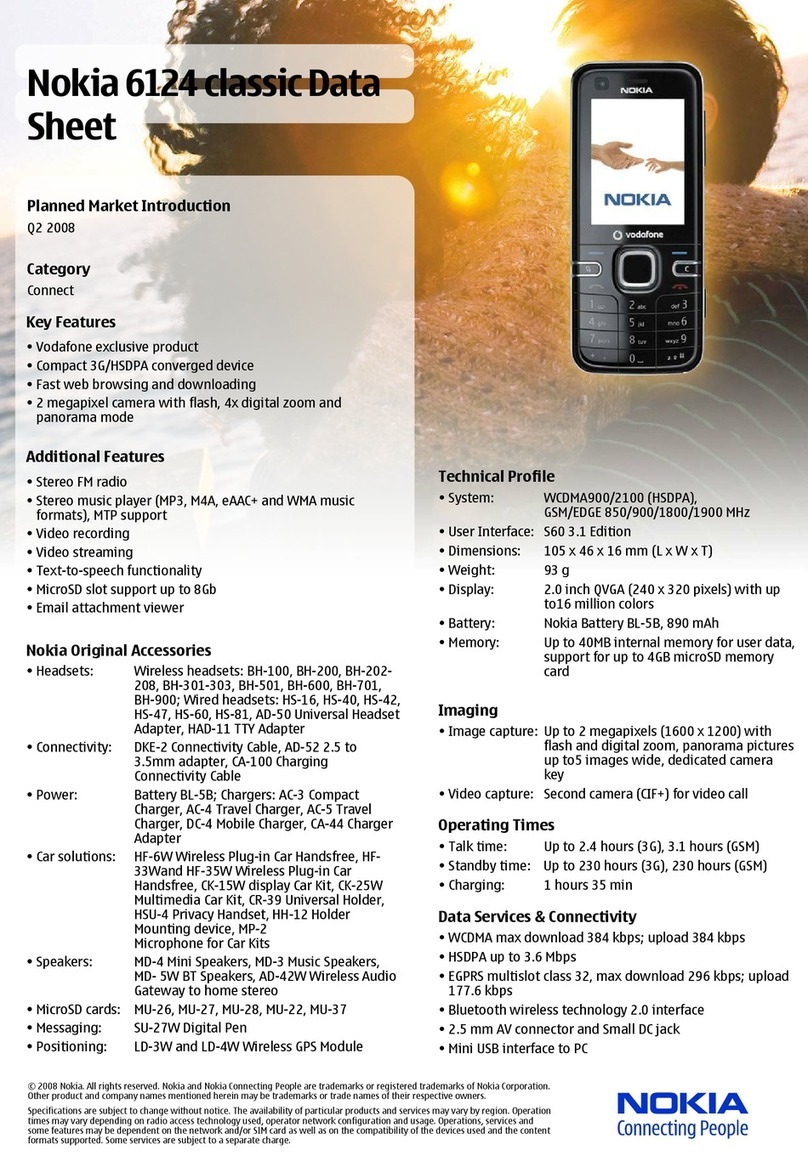
Nokia
Nokia 6124 classic User manual

Nokia
Nokia 3210 Operating instructions

Nokia
Nokia 2220 User manual

Nokia
Nokia 2780 Flip User manual

Nokia
Nokia 5800 - XpressMusic Smartphone - WCDMA User manual

Nokia
Nokia N-GAGE Service manual

Nokia
Nokia 8110 4G User manual
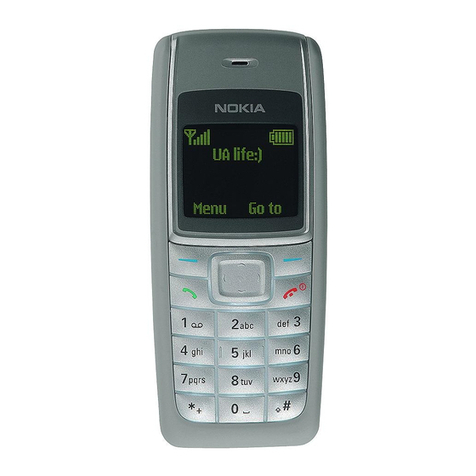
Nokia
Nokia 1112 - Cell Phone - GSM User manual
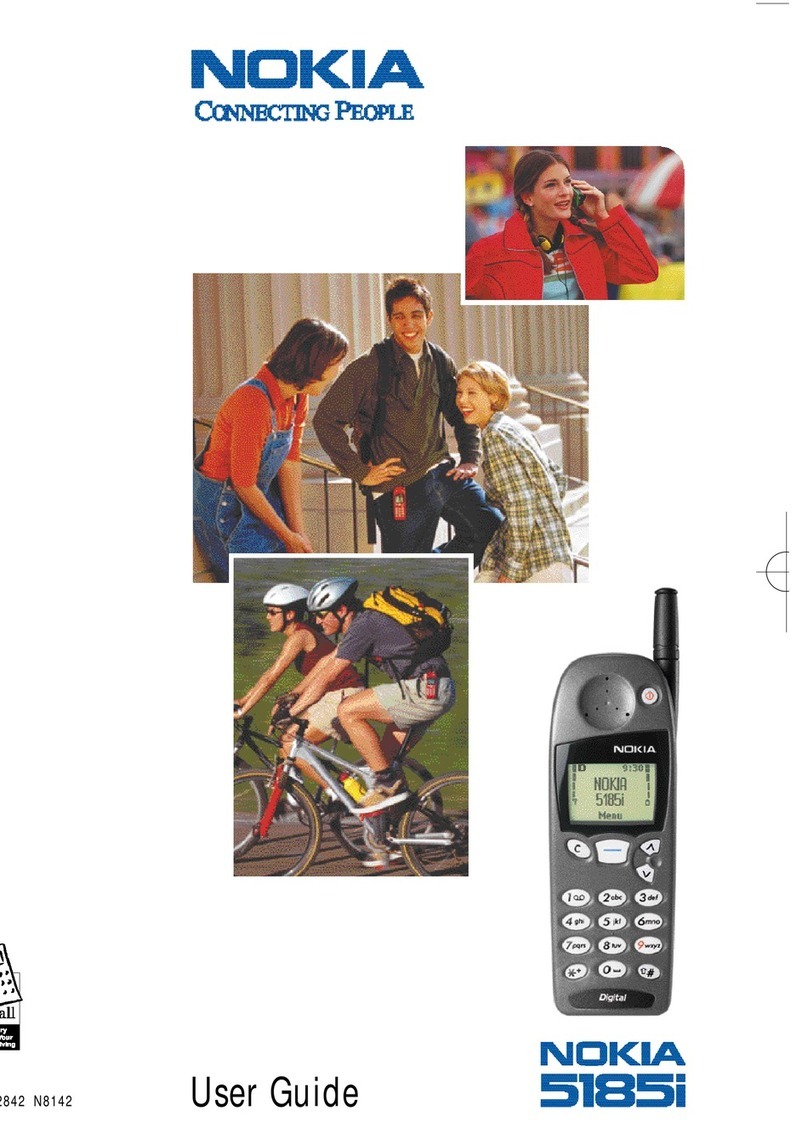
Nokia
Nokia 5185i User manual

Nokia
Nokia RM-685 User manual

Nokia
Nokia PN-E330 User manual
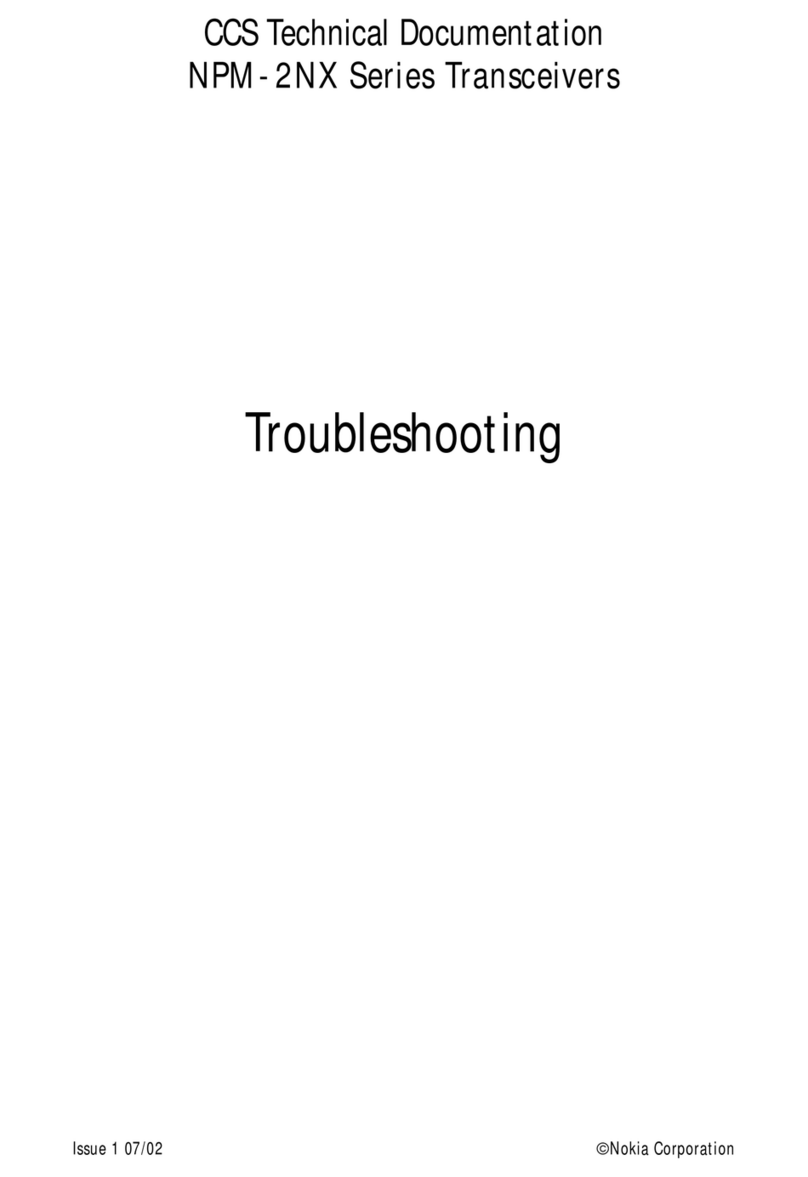
Nokia
Nokia NPM-2NX Operating instructions

Nokia
Nokia 6230i - Cell Phone 32 MB User manual

Nokia
Nokia Flip 2720 User manual

Nokia
Nokia N82 User manual

Nokia
Nokia 6300 - Cell Phone 7.8 MB Quick start guide