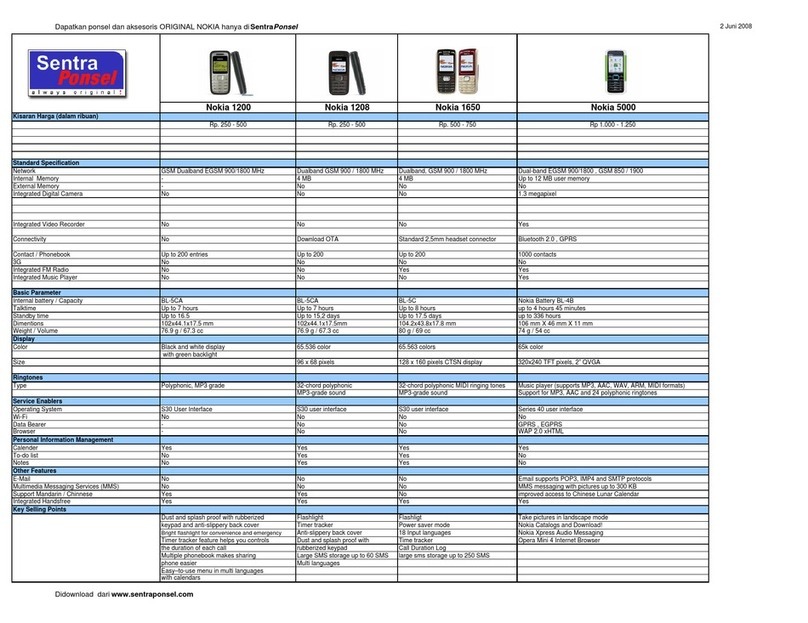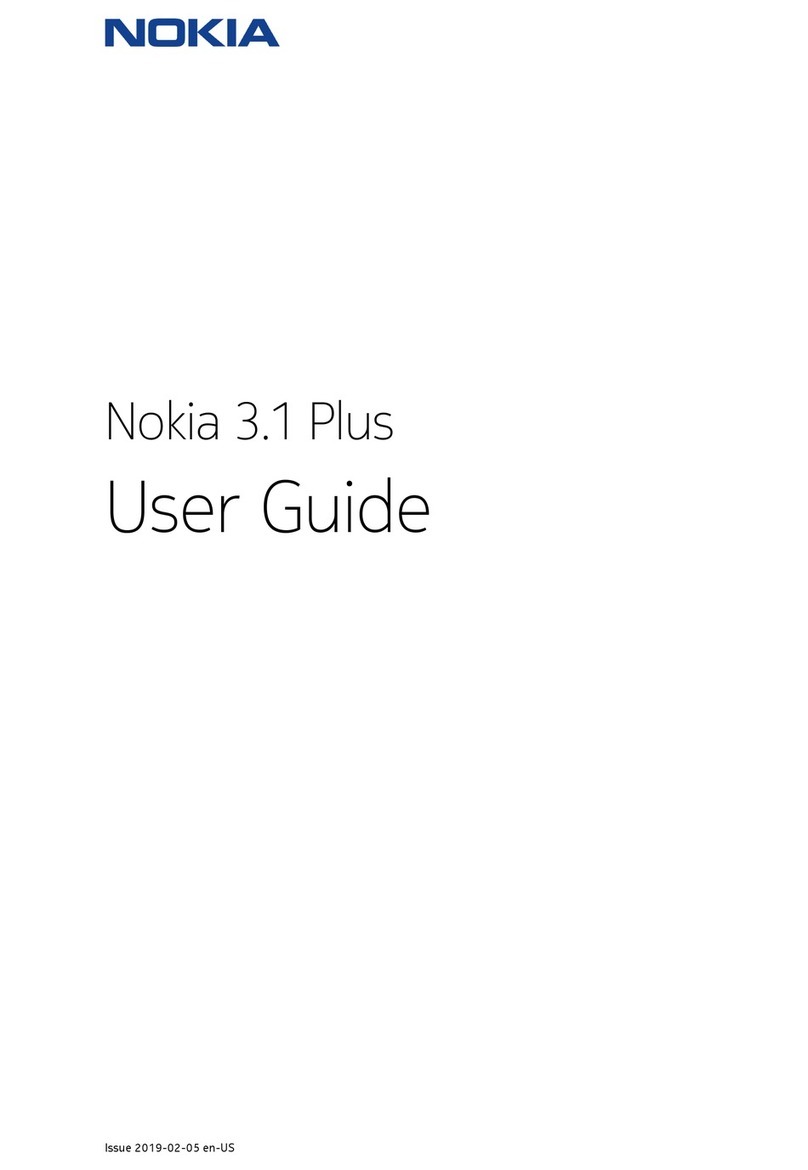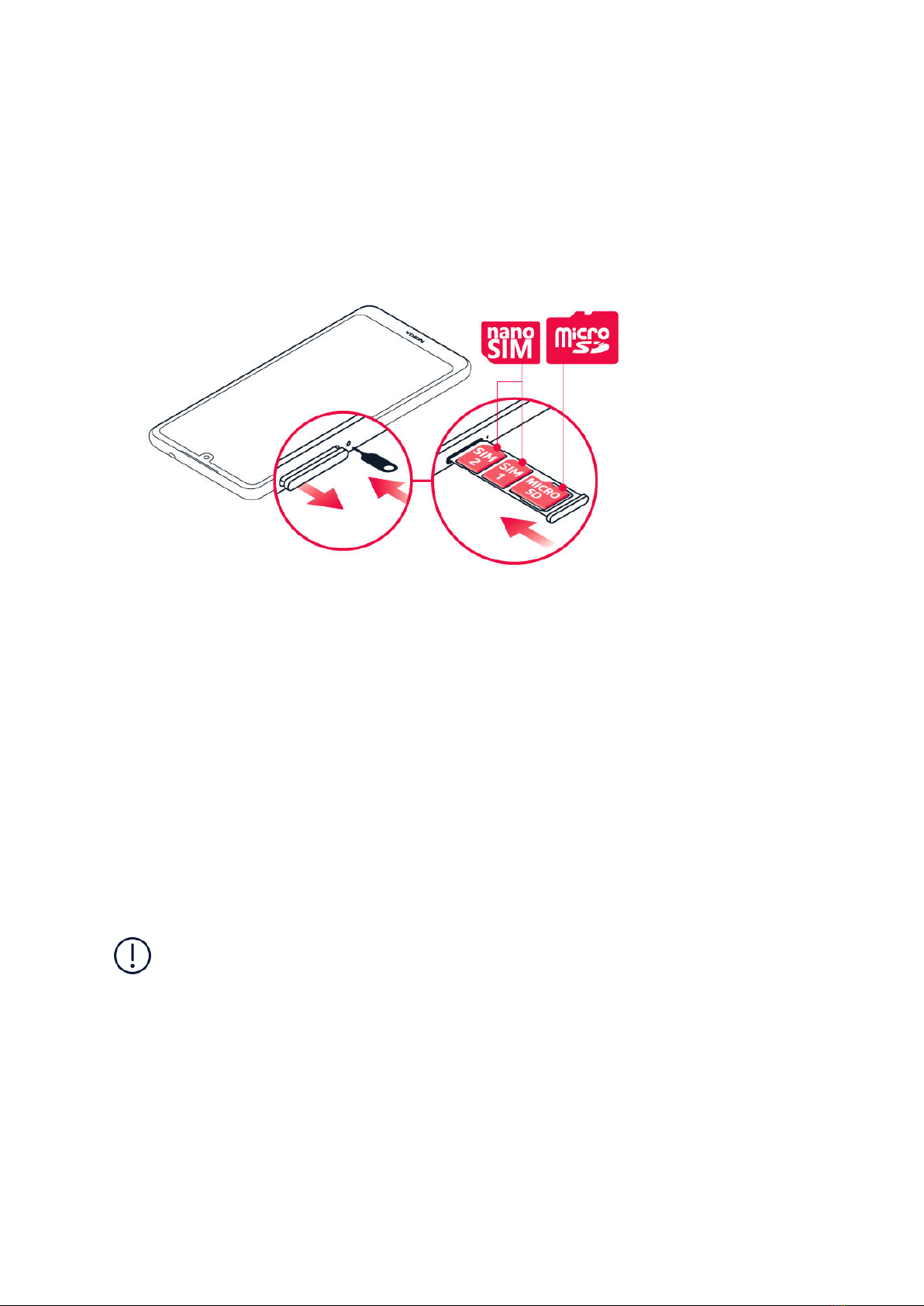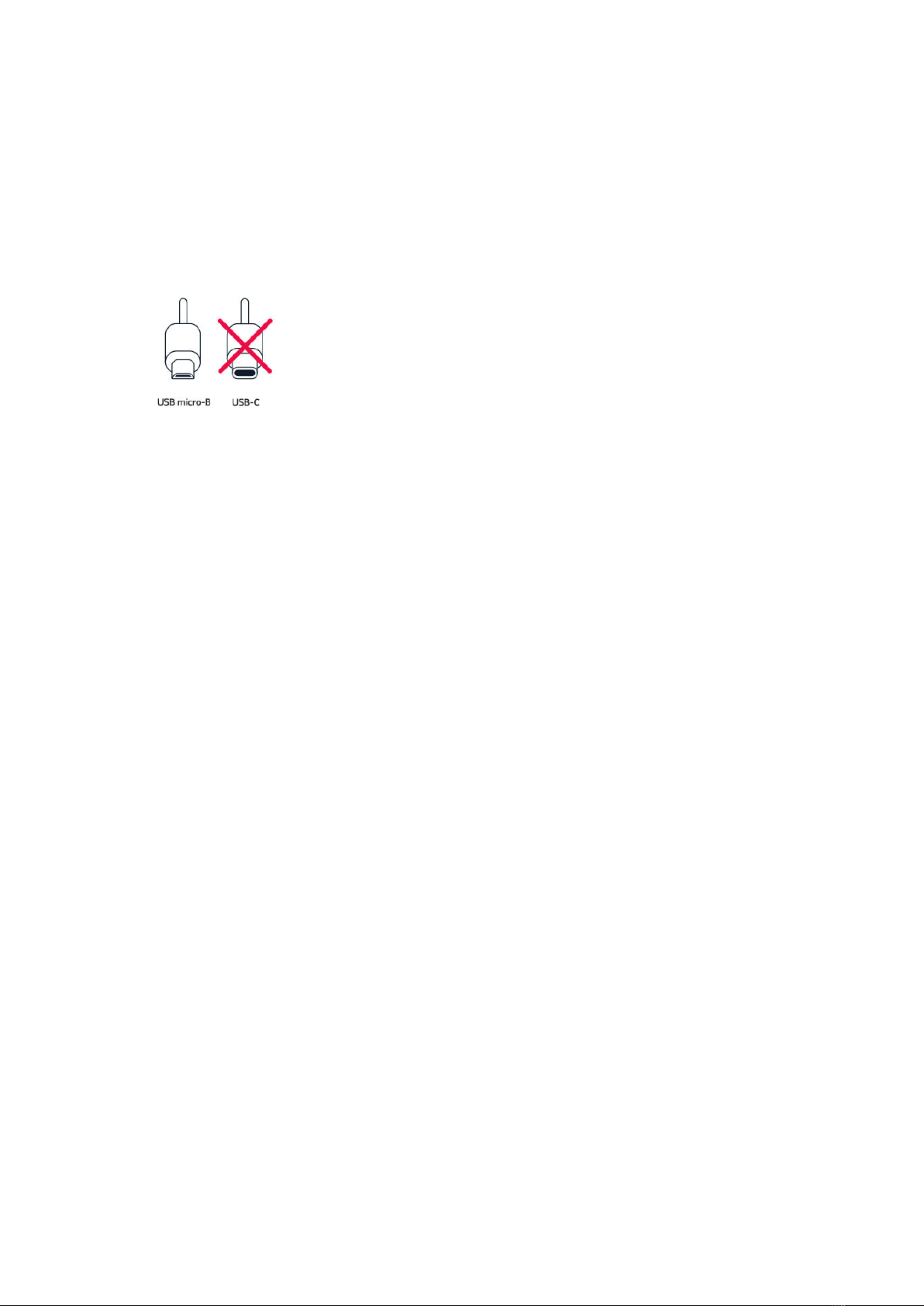Nokia 32 User manual
Other Nokia Cell Phone manuals
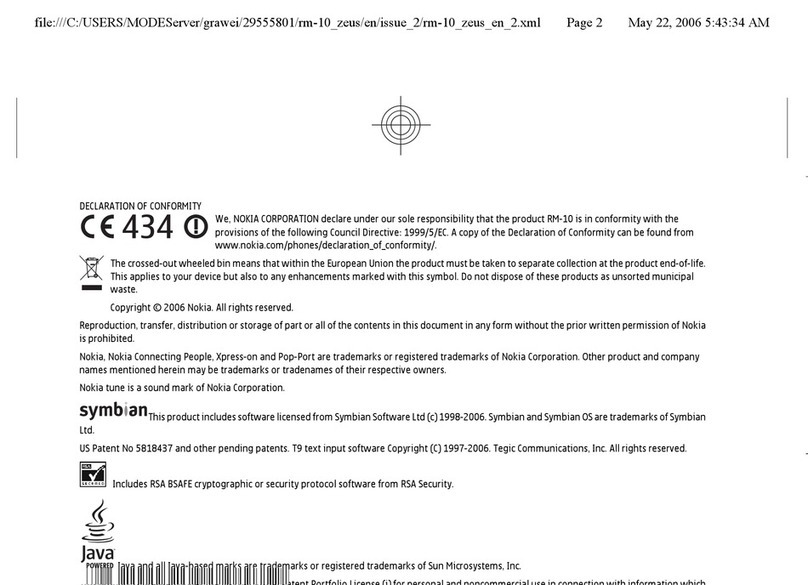
Nokia
Nokia RM-10 User manual
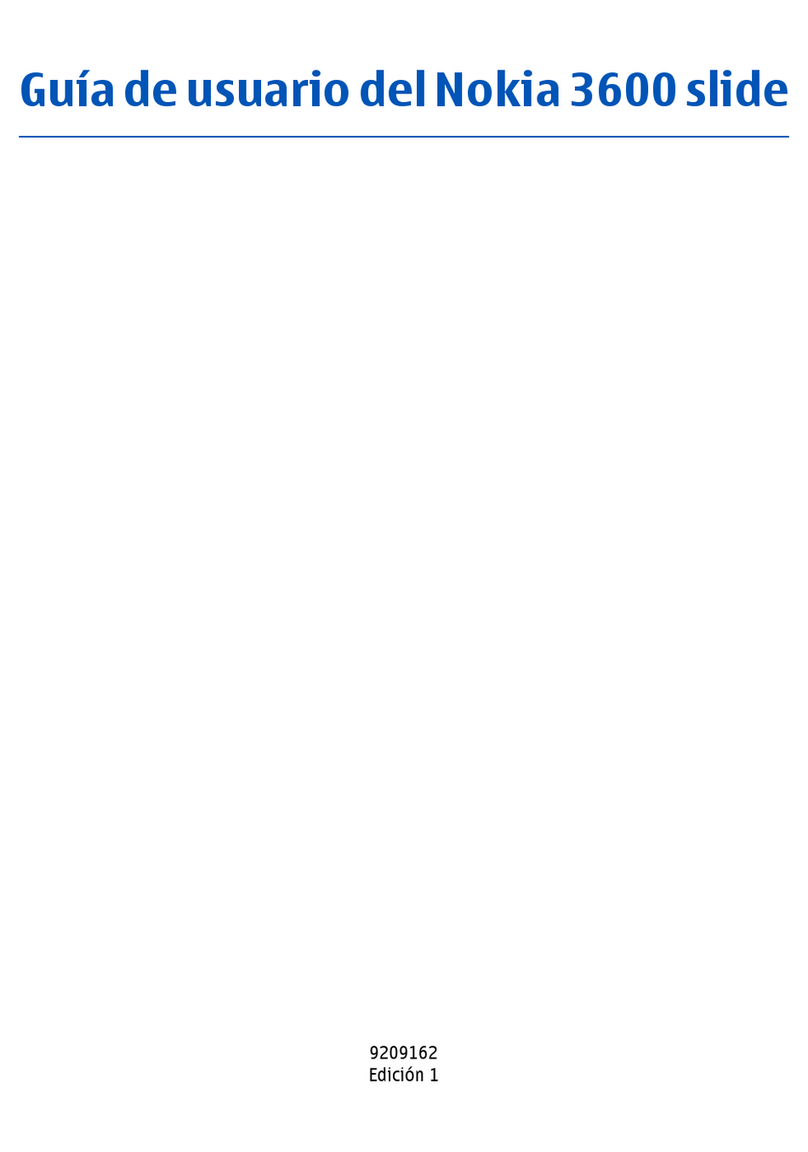
Nokia
Nokia Cellphone 3600 User manual

Nokia
Nokia NOKIA N97 mini User manual

Nokia
Nokia N91 User manual
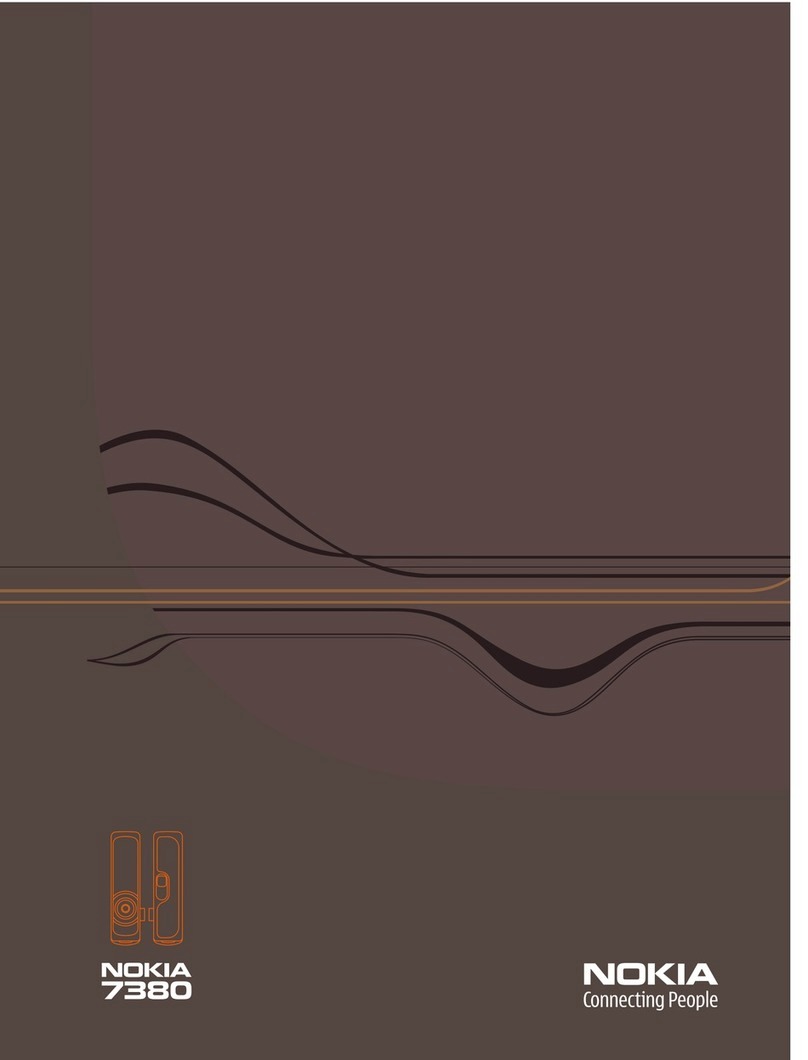
Nokia
Nokia 7380 - Cell Phone 52 MB User manual
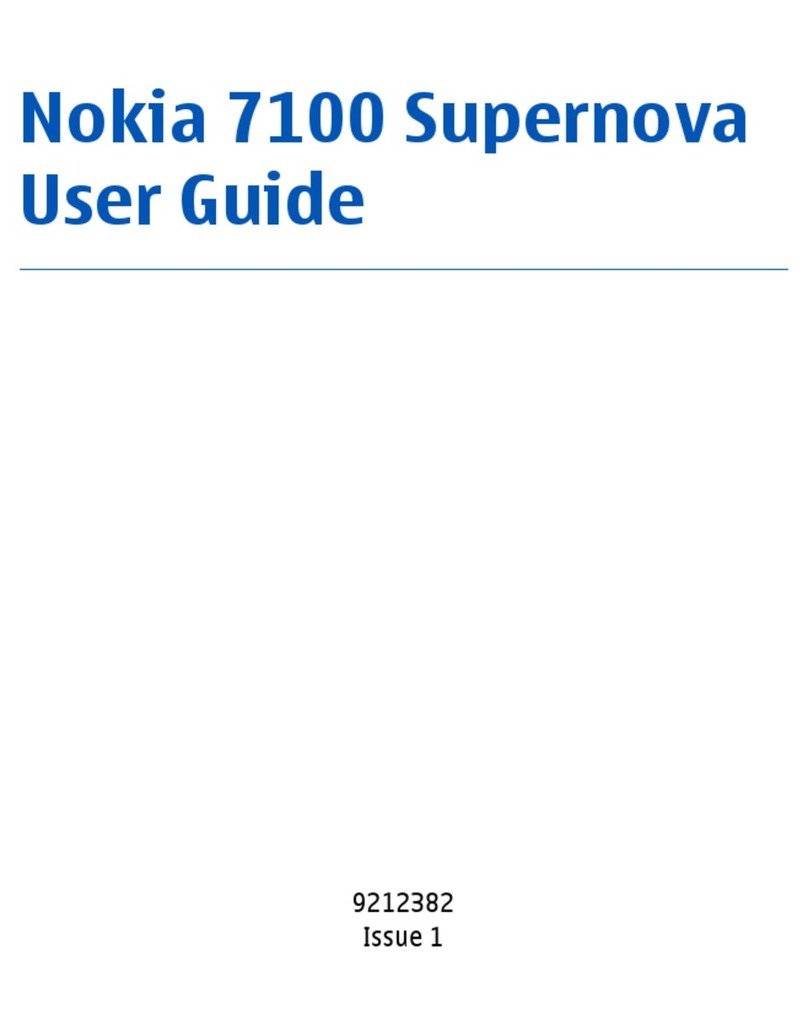
Nokia
Nokia SUPERNOVA 7100 User manual

Nokia
Nokia 8800 User manual

Nokia
Nokia RM-13 User manual
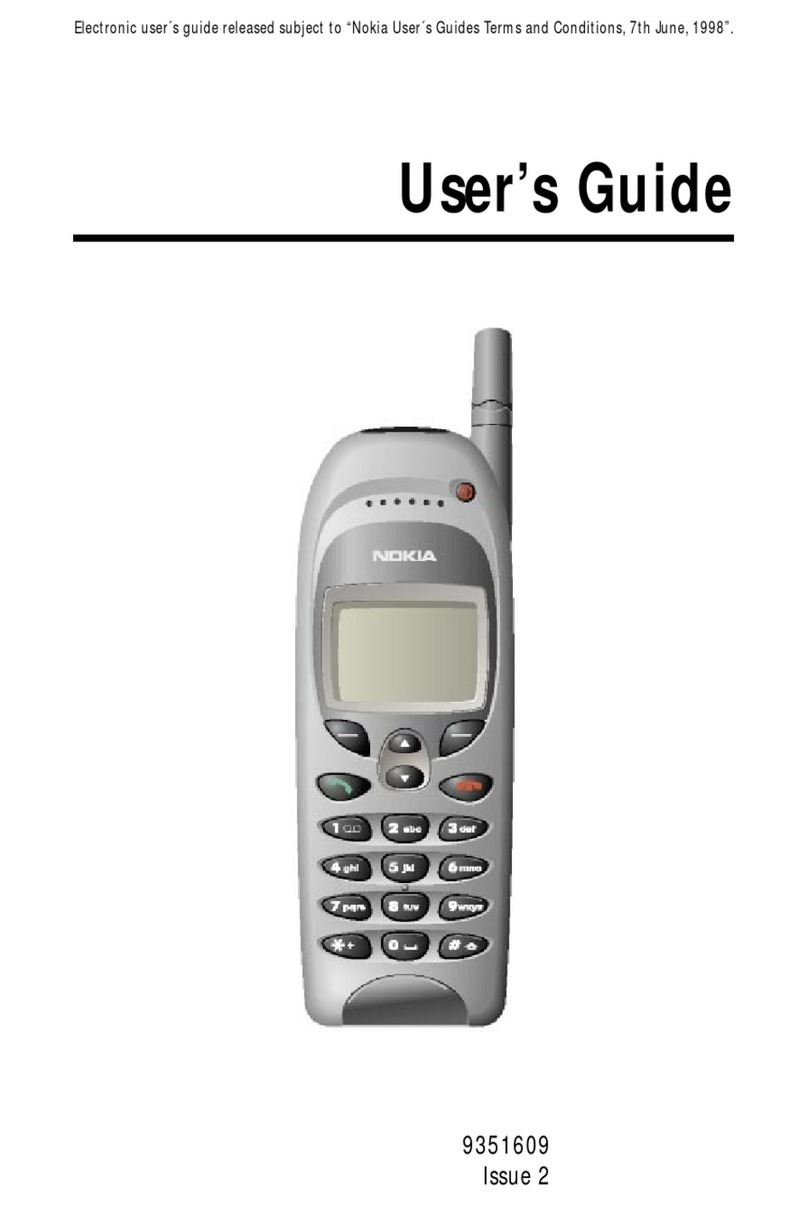
Nokia
Nokia Supernova 7210 User manual

Nokia
Nokia SLIDE 2220 User manual

Nokia
Nokia E5 User manual

Nokia
Nokia 8310 User manual
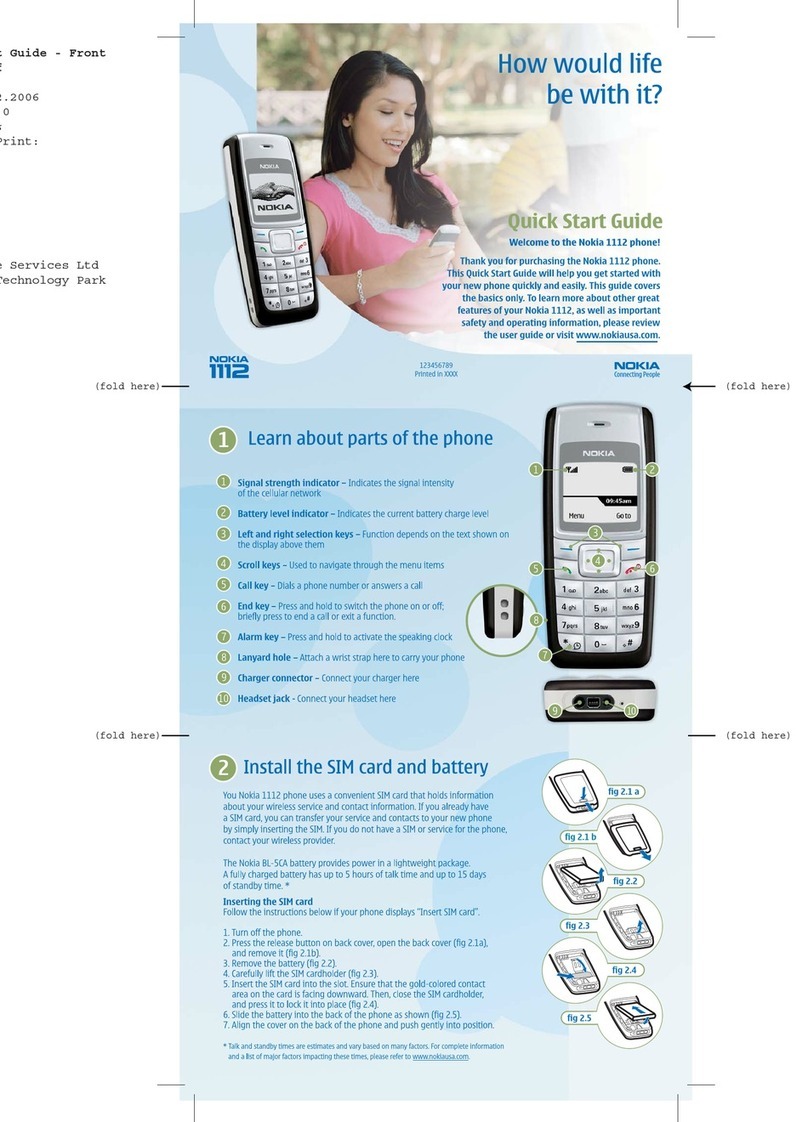
Nokia
Nokia 1112 - Cell Phone - GSM User manual
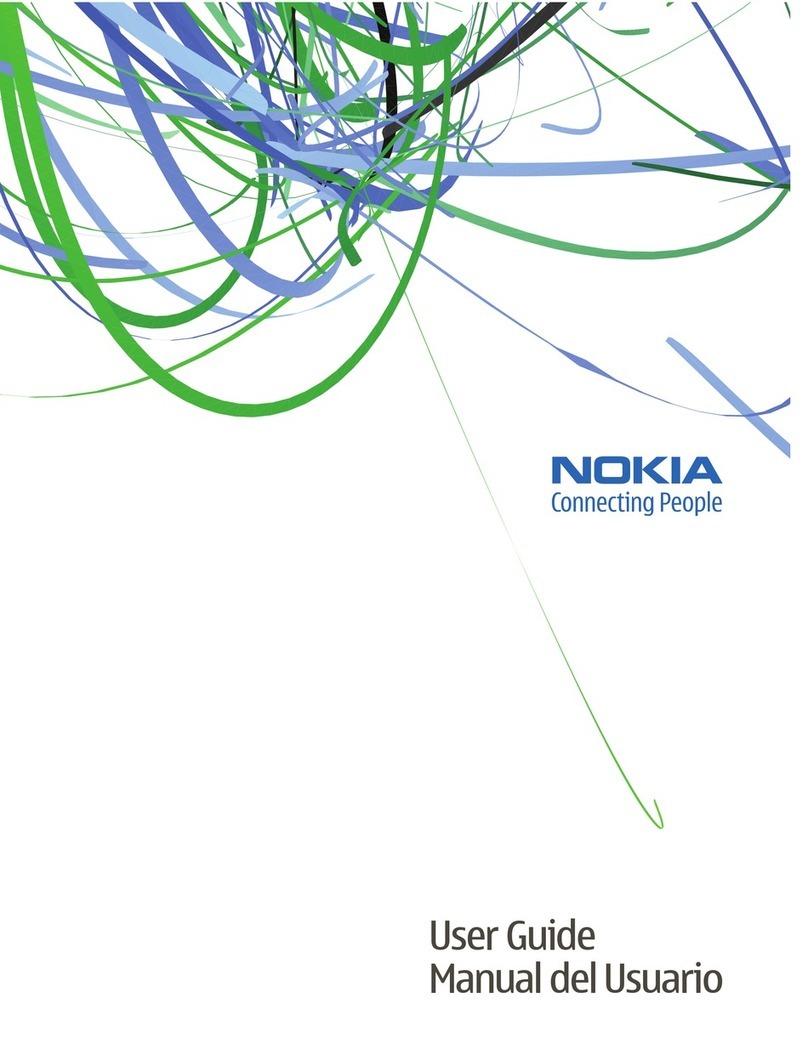
Nokia
Nokia 6086 - Cell Phone 5 MB User manual
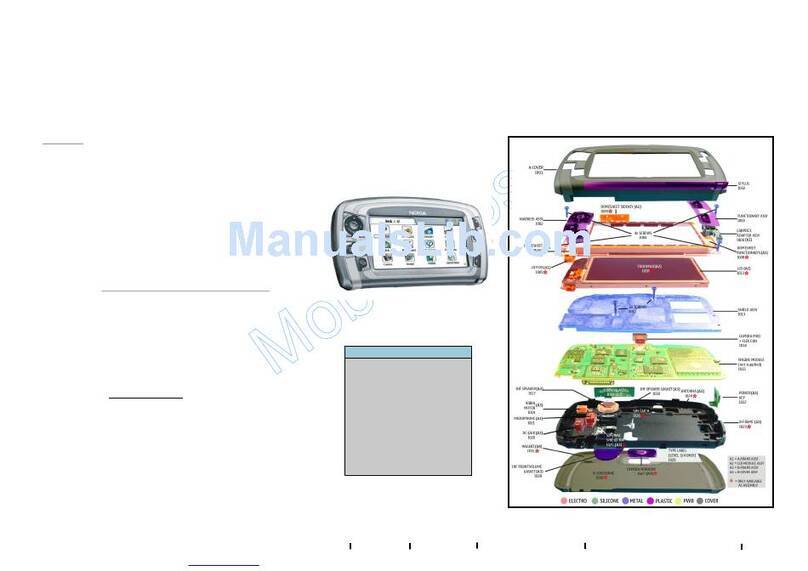
Nokia
Nokia 7710 - Cell Phone 90 MB Quick start guide
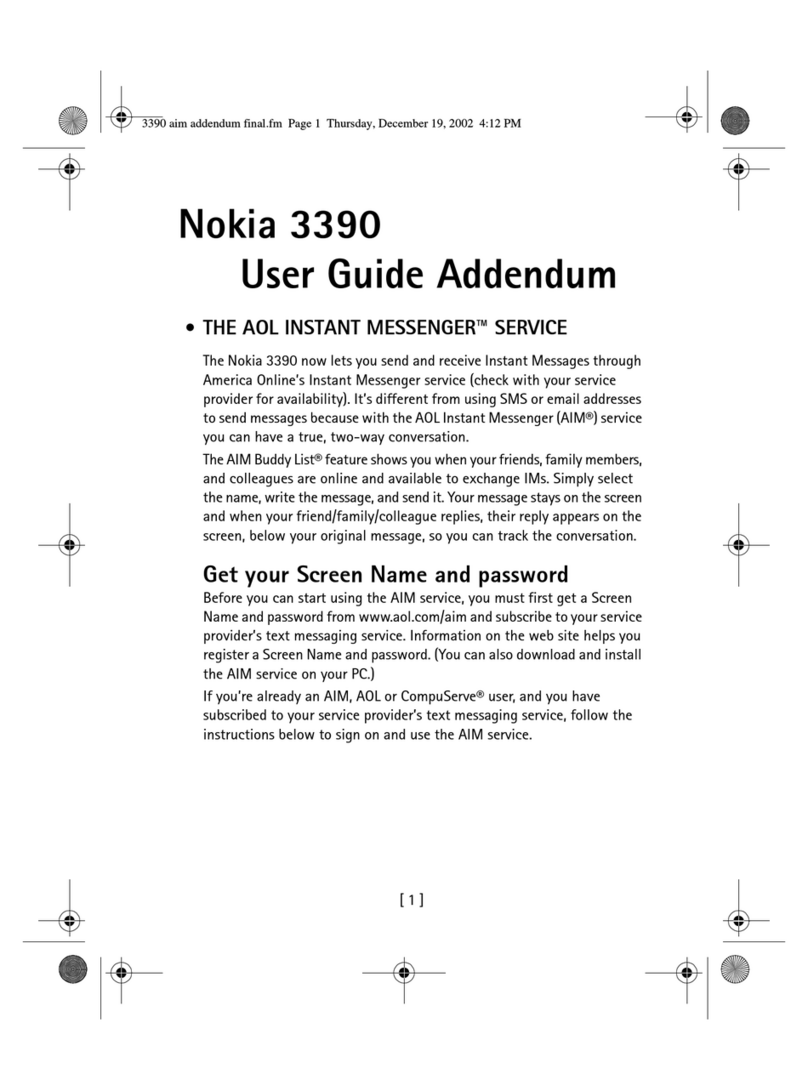
Nokia
Nokia 3390 User manual
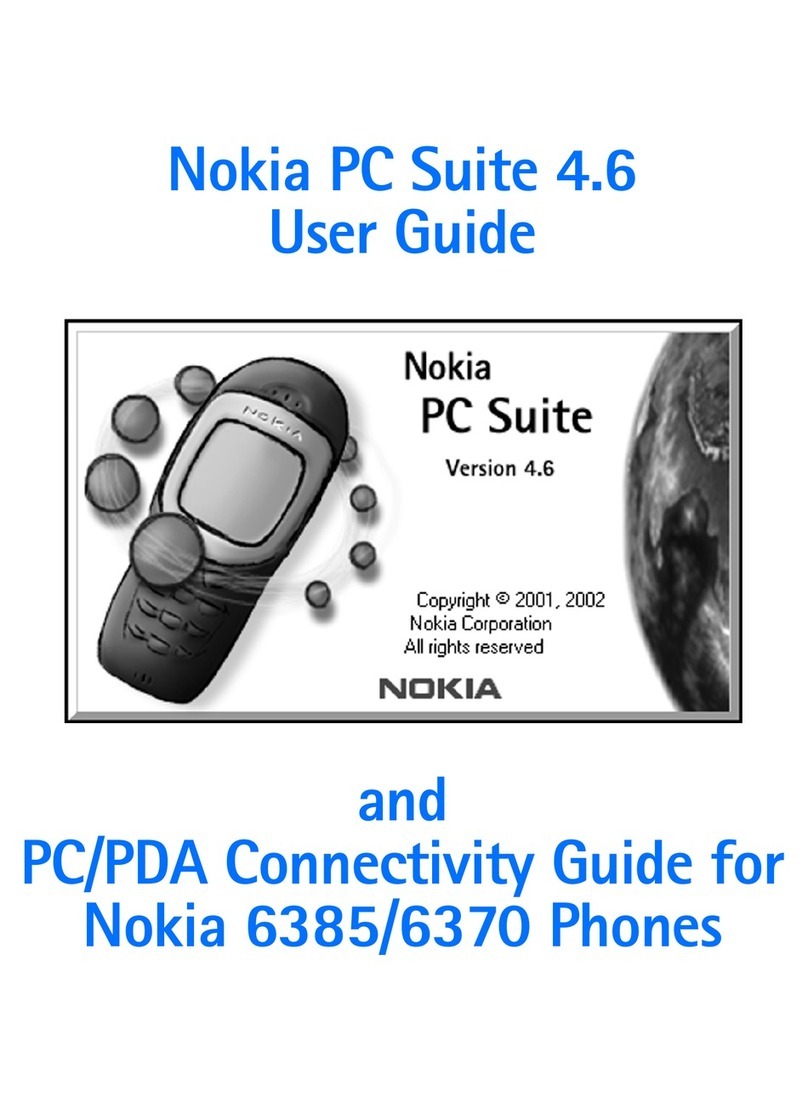
Nokia
Nokia 6162 - Cell Phone - AMPS User manual

Nokia
Nokia Lumia User manual

Nokia
Nokia 6131 - Cell Phone 32 MB User manual
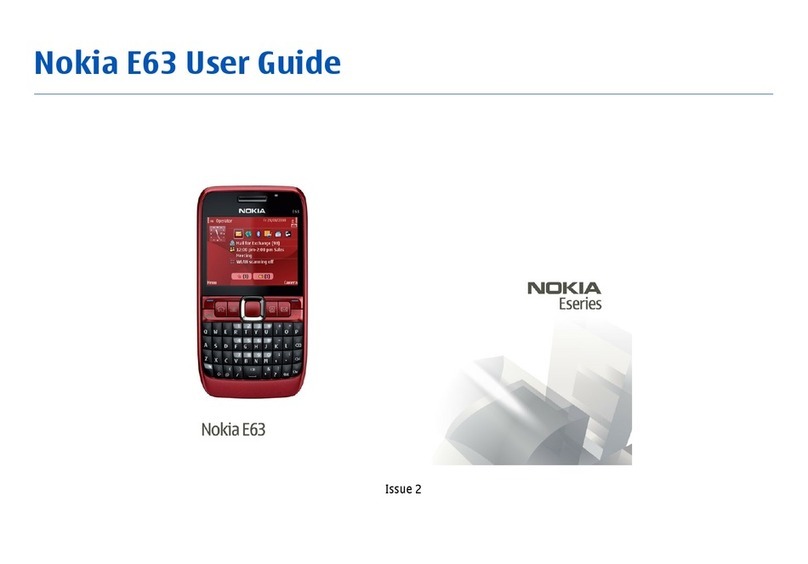
Nokia
Nokia E63 User manual