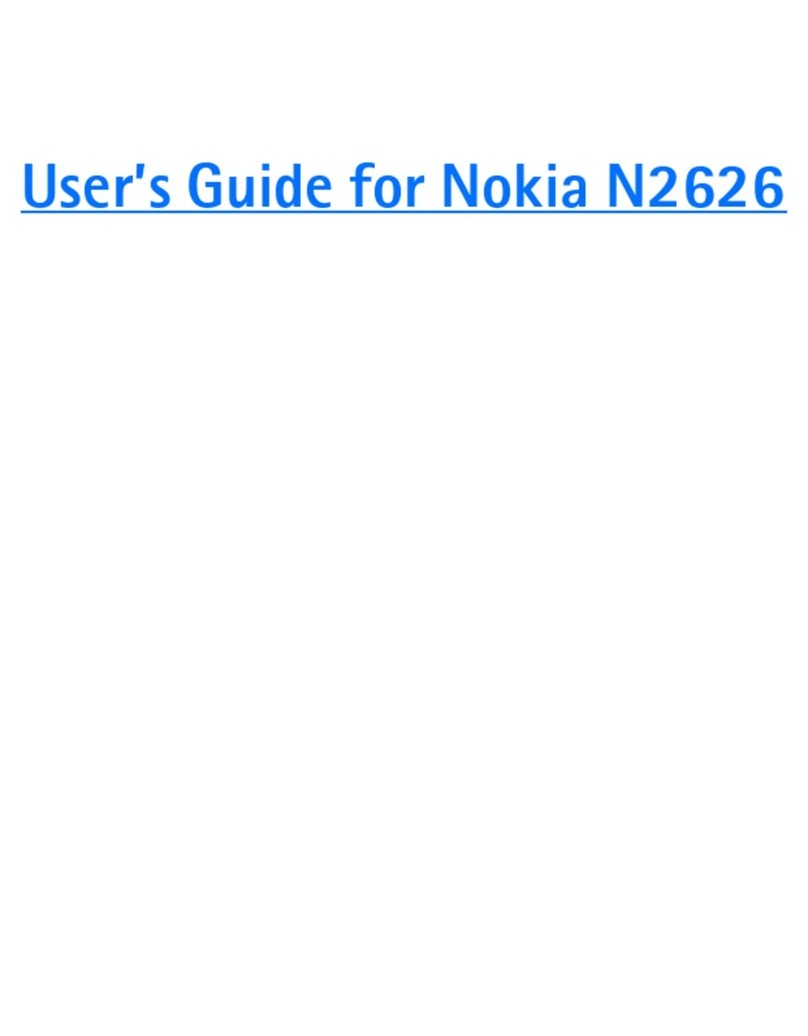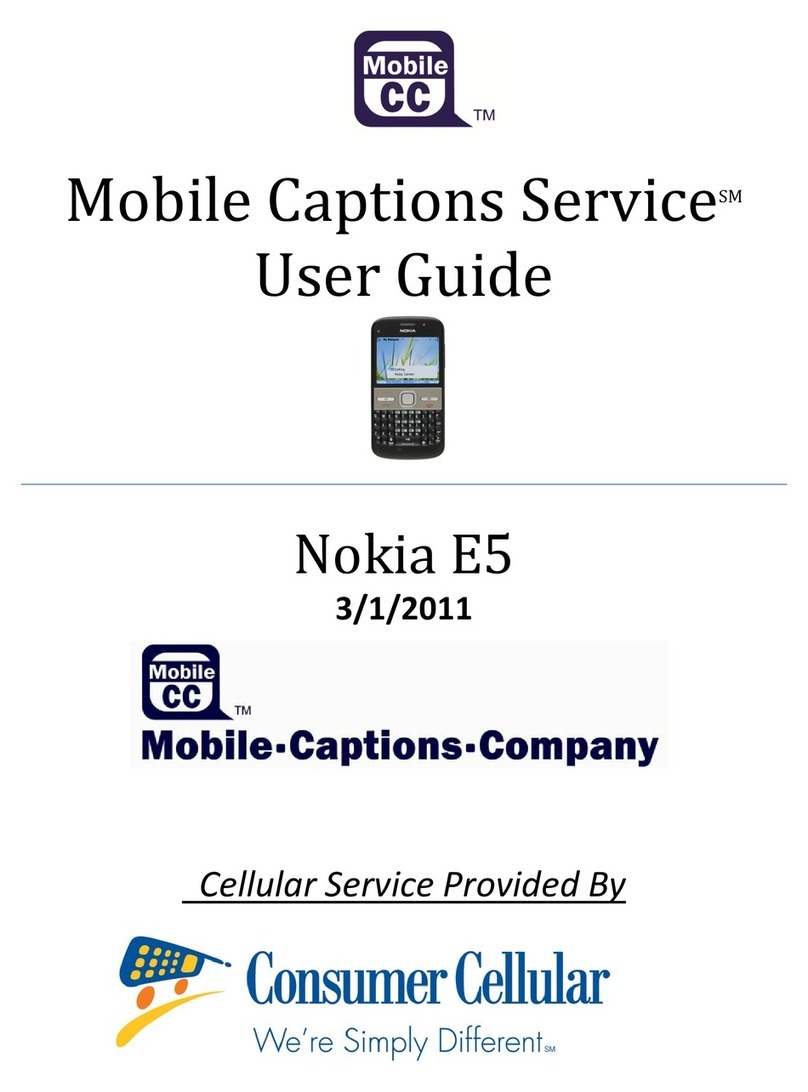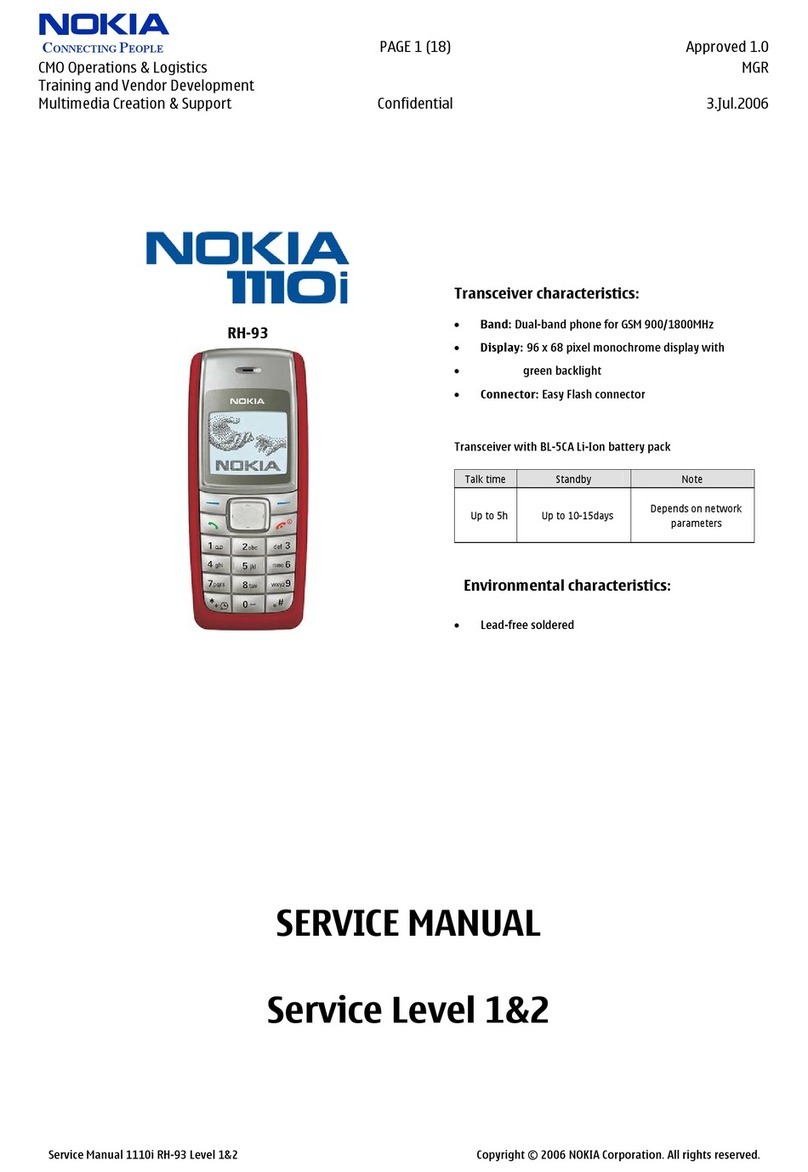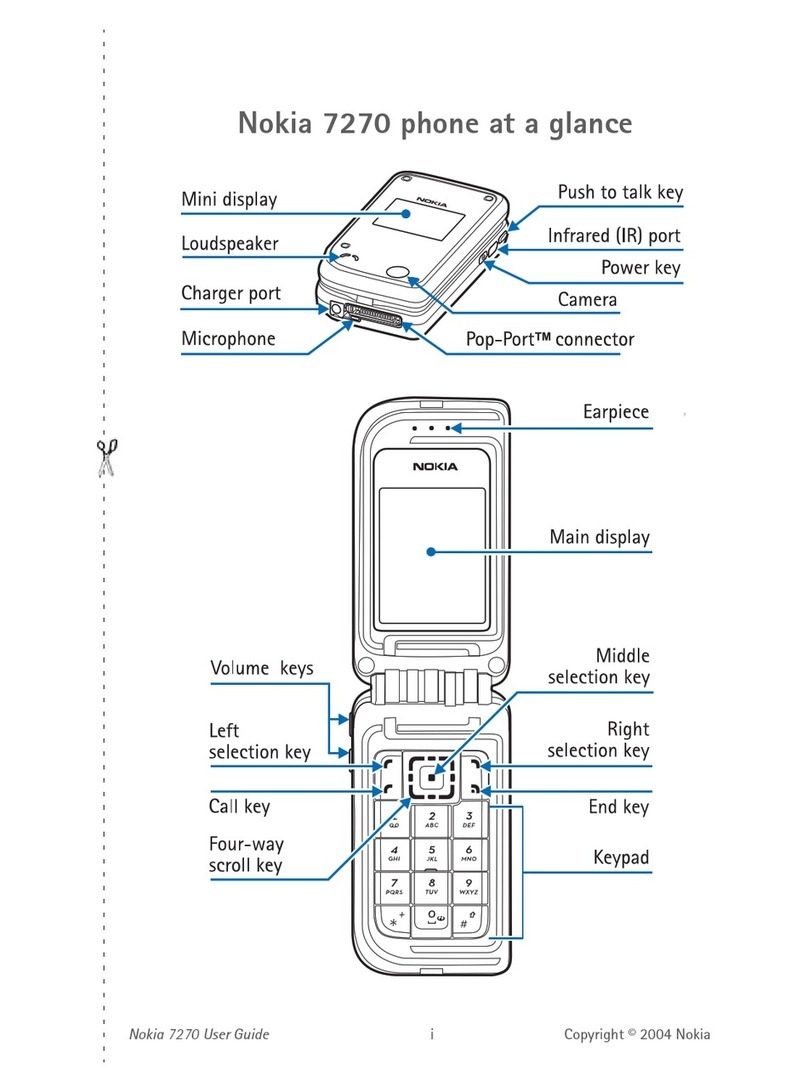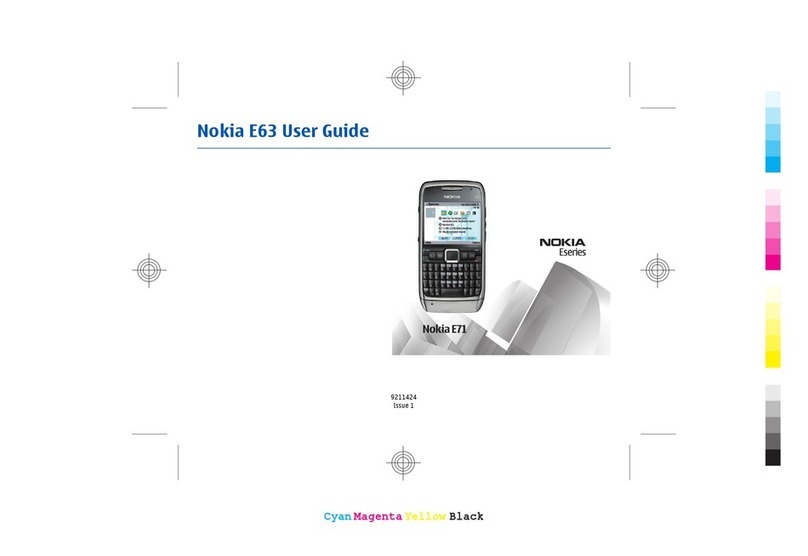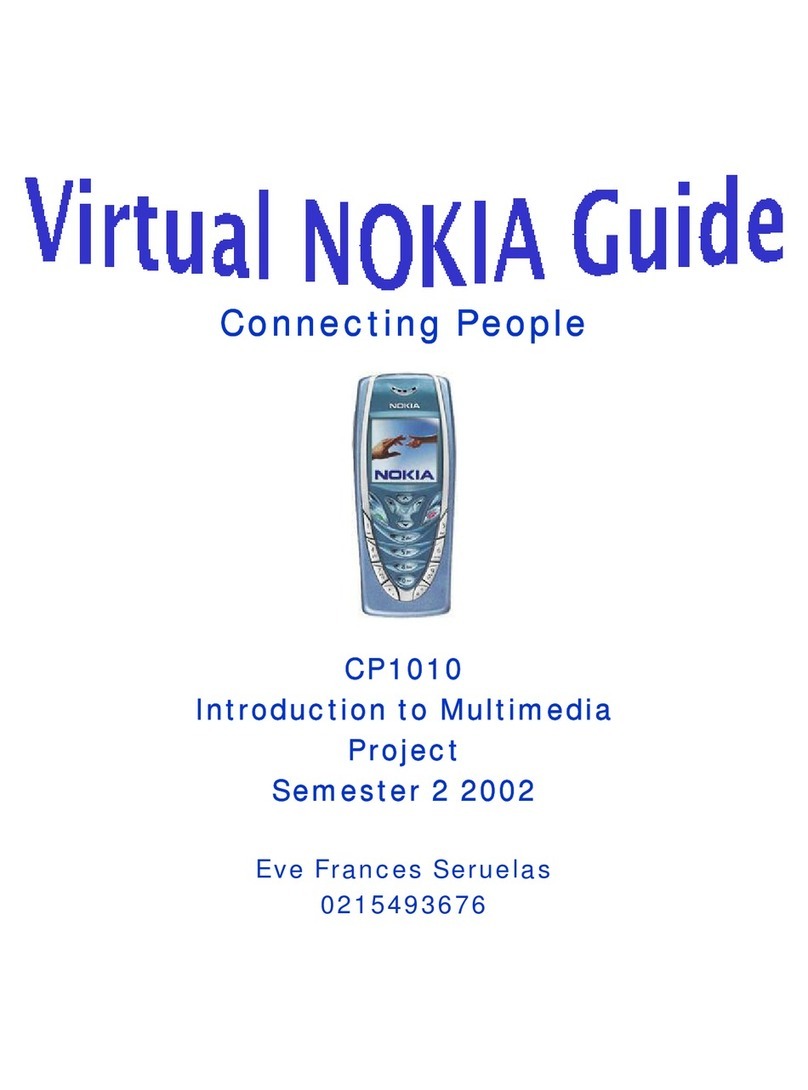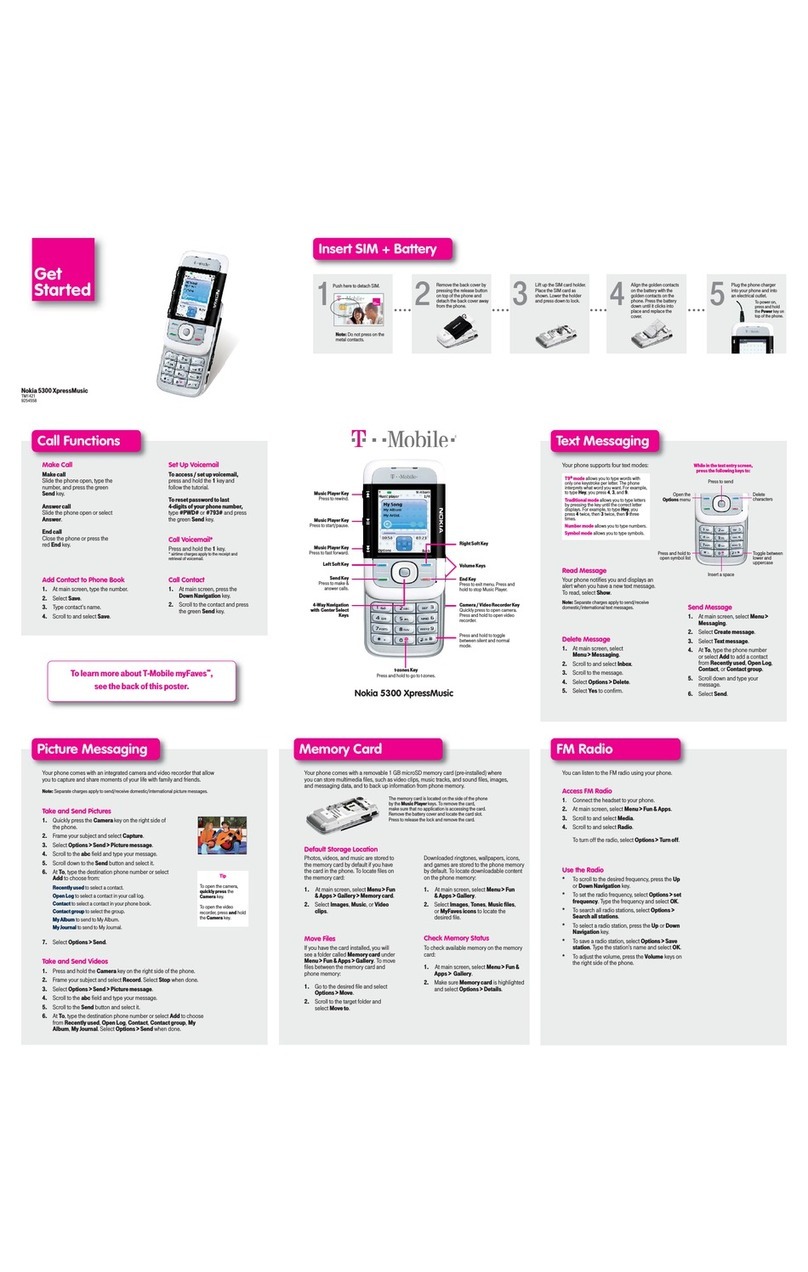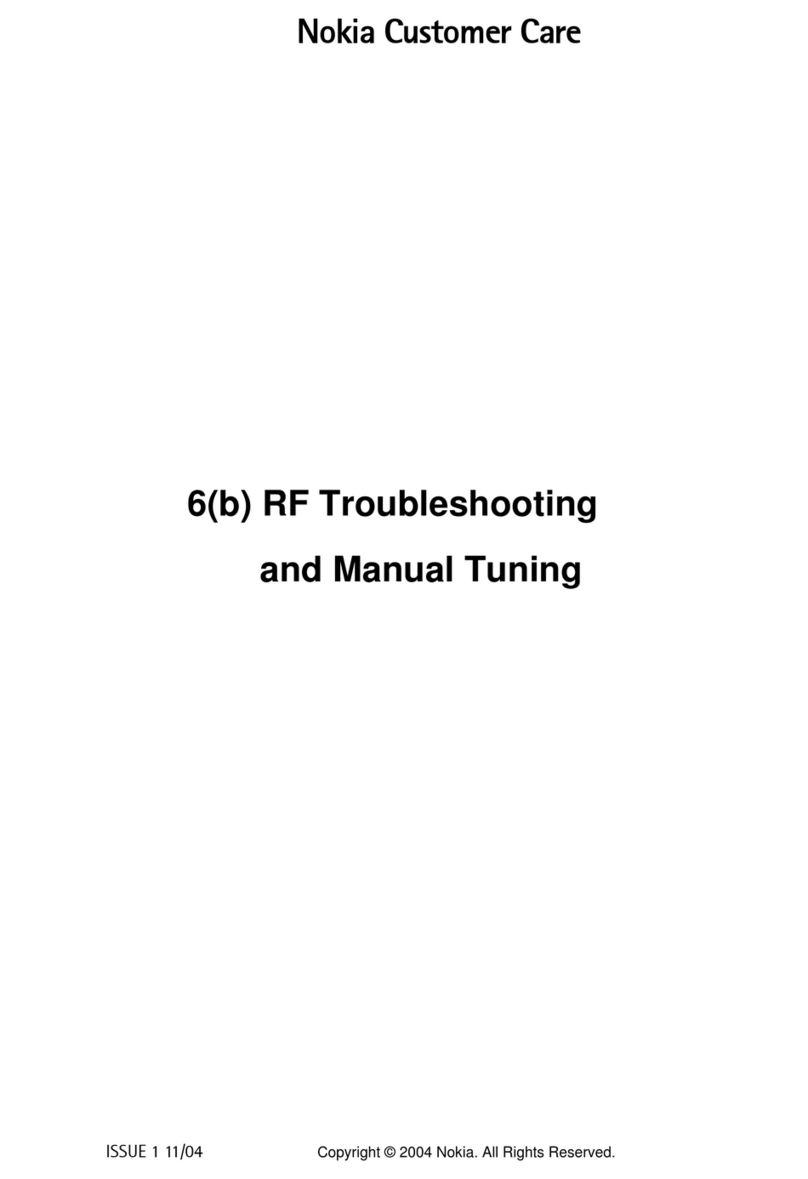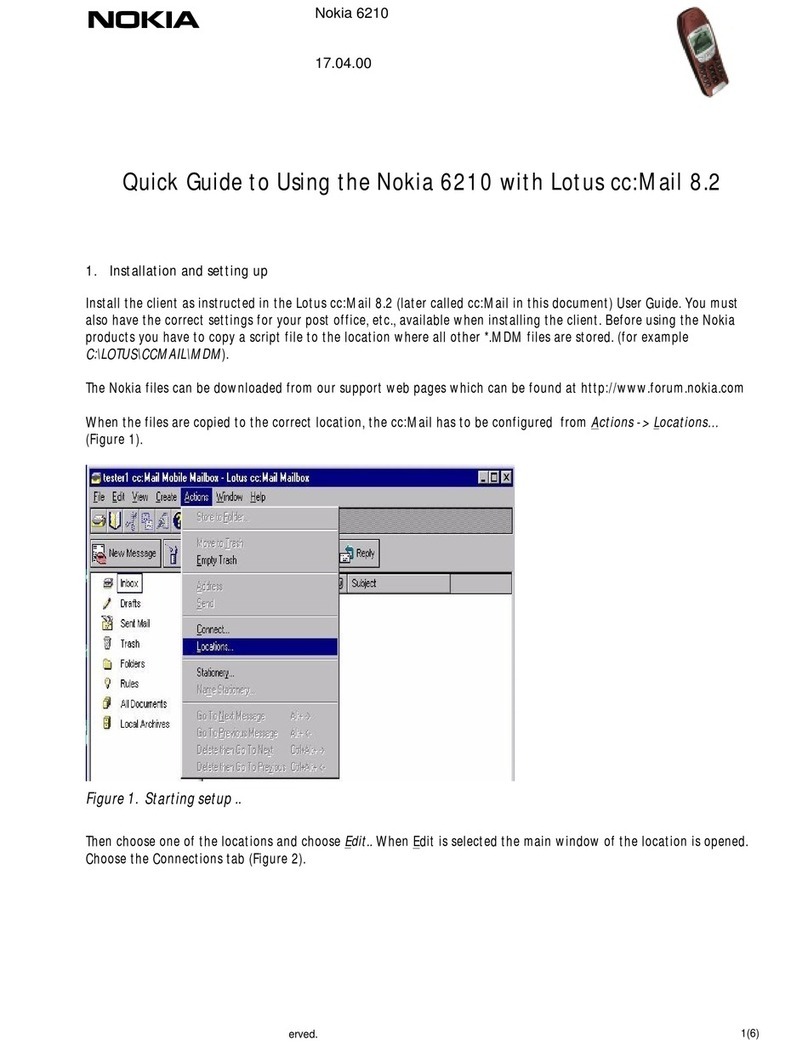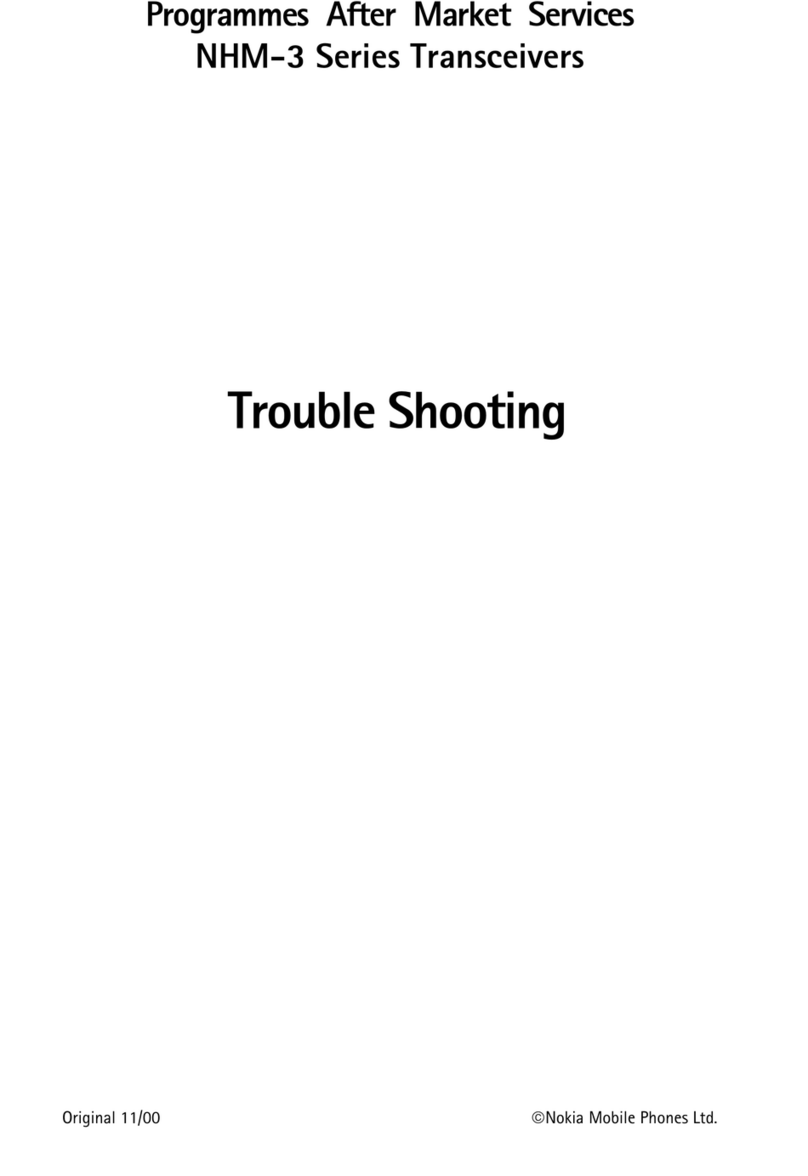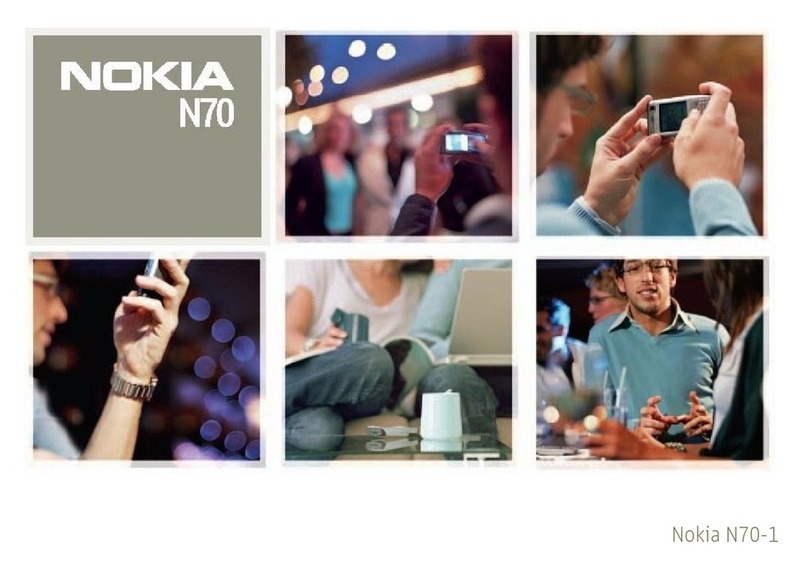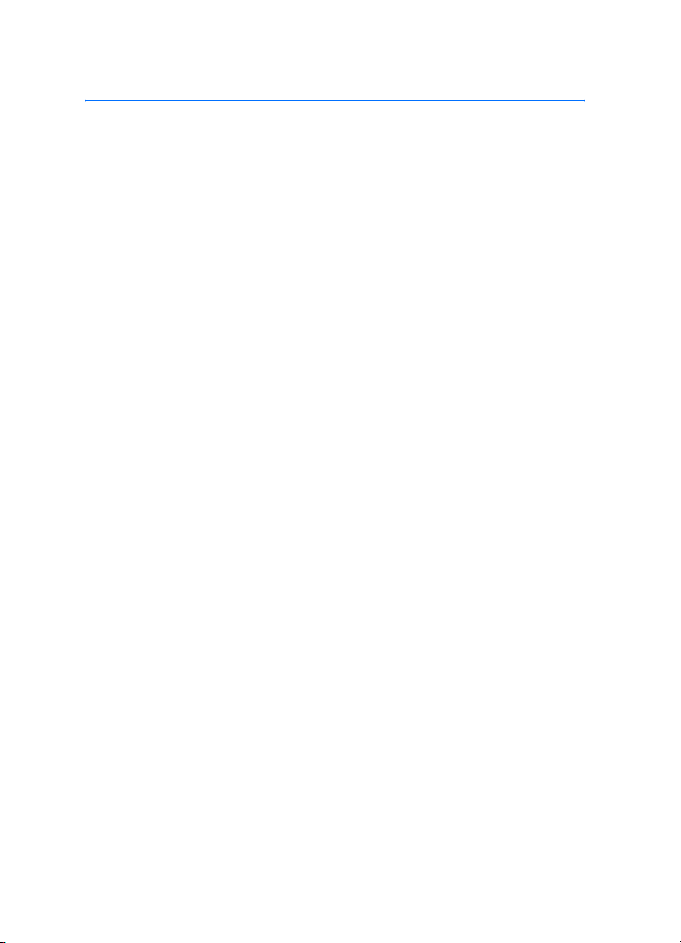4
Contents
For your safety.......................... 6
General information................. 9
Overview of functions........................... 9
Access codes............................................ 9
Configuration settings service ........ 10
Download content and applications 11
Nokia support and contact
information........................................... 11
1. Get started ......................... 12
Insert a SIM card and battery ......... 12
Insert a microSD card ........................ 14
Remove the microSD card................ 14
Charge the battery.............................. 15
Switch the phone on and off........... 15
Normal operating position ............... 15
Attach the wrist strap ....................... 16
2. Your phone......................... 17
Keys and parts...................................... 17
Mechanical modes.............................. 18
Standby mode ...................................... 19
Indicators .............................................. 20
Scroll and select with the joystick. 21
Menu ...................................................... 21
Help......................................................... 22
Volume control .................................... 22
Keypad lock (keyguard) ..................... 23
3. Call functions..................... 24
Make a call ........................................... 24
Answer or reject a call....................... 26
Log........................................................... 27
4. Write text........................... 30
Traditional text input......................... 30
Predictive text input .......................... 31
Copy and delete text.......................... 32
5. Messaging........................... 33
Write and send messages ................. 34
Inbox—receive messages................... 36
My folders ............................................. 37
Mailbox.................................................. 38
Outbox ................................................... 40
View messages on the SIM card..... 40
Cell broadcast ...................................... 41
Service command editor ................... 41
Messaging settings............................. 41
6. Contacts.............................. 47
Manage contacts ................................ 47
Add a ringing tone.............................. 47
Assign speed dialing keys ................. 48
7. Gallery................................. 49
Gallery functions................................. 49
Download files ..................................... 50
8. Music .................................. 51
Music player......................................... 51
Visual Radio.......................................... 52
9. Media .................................. 58
Camera................................................... 58
RealPlayer ............................................. 59
Recorder ................................................ 60
Flash Player........................................... 61
Video editor .......................................... 62
10. Web (mobile browser)..... 65
Basic steps for access ........................ 65
Set up the phone for the browser
service .................................................... 65
Make a connection............................. 66
View bookmarks .................................. 66
Connection security ........................... 67
Browse Web pages ............................. 68
Download .............................................. 69