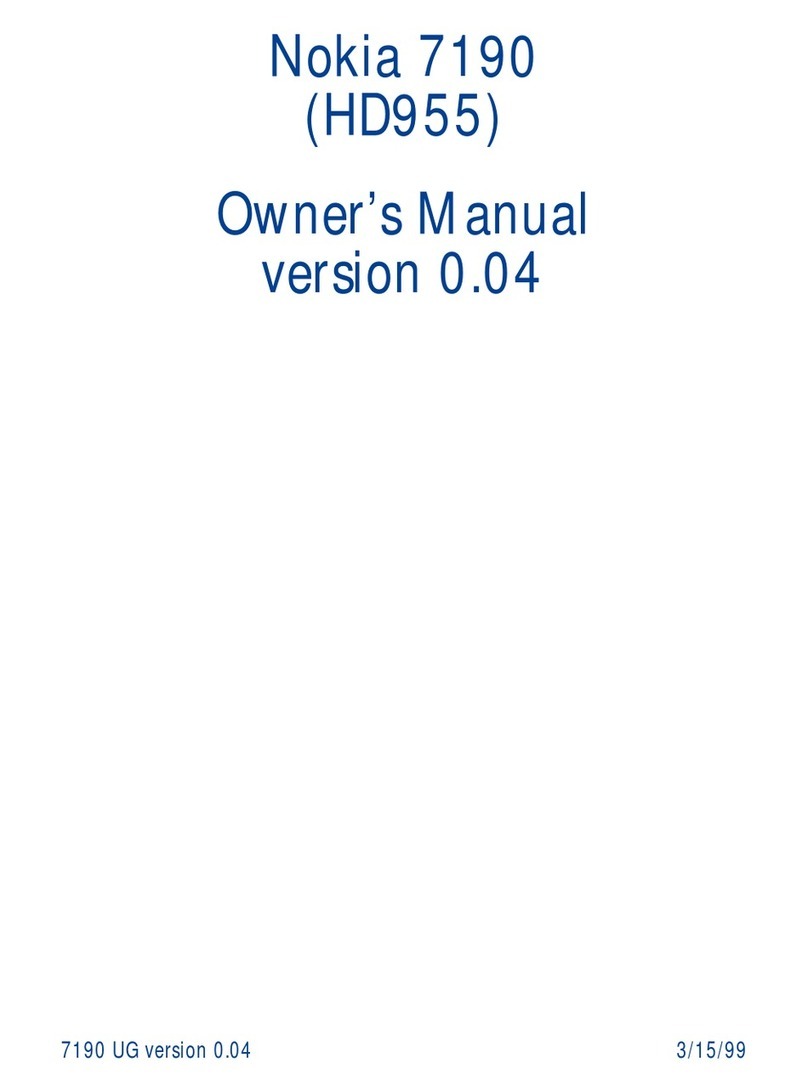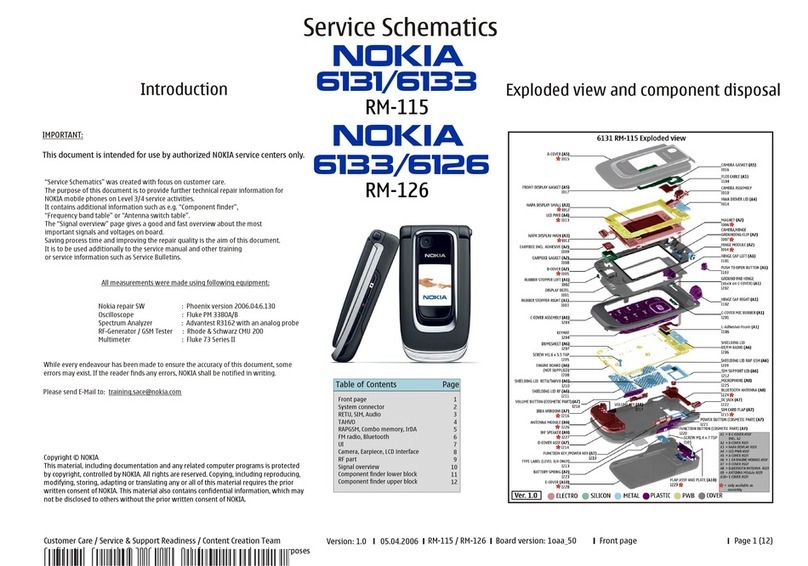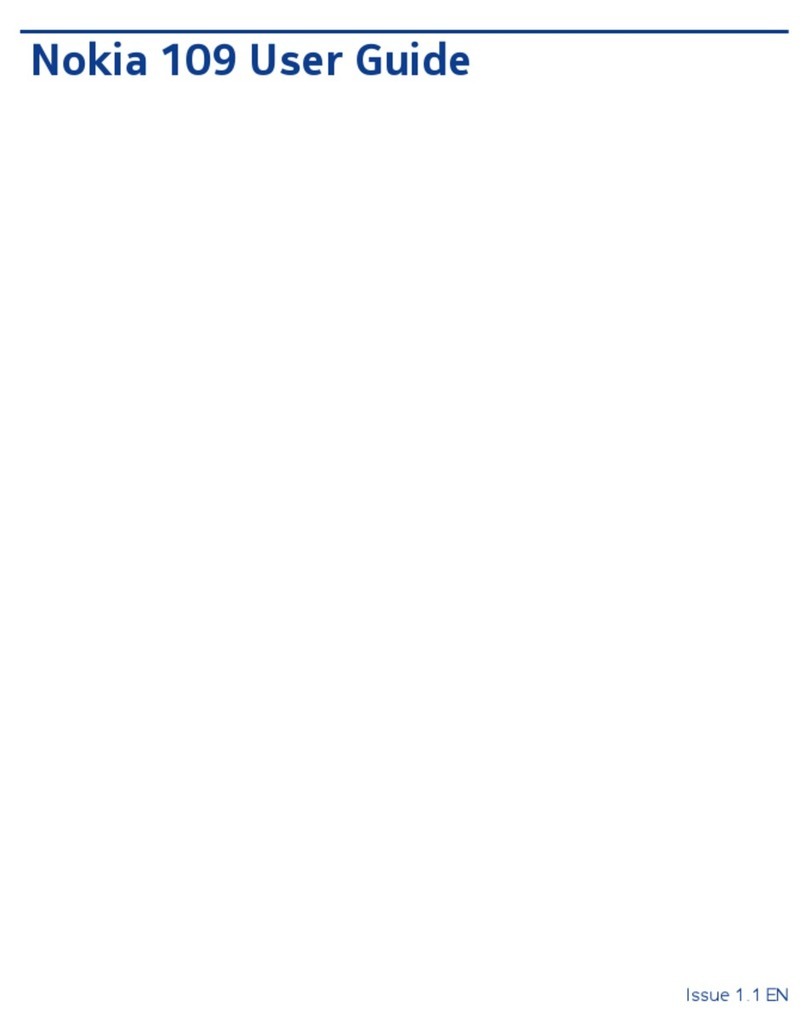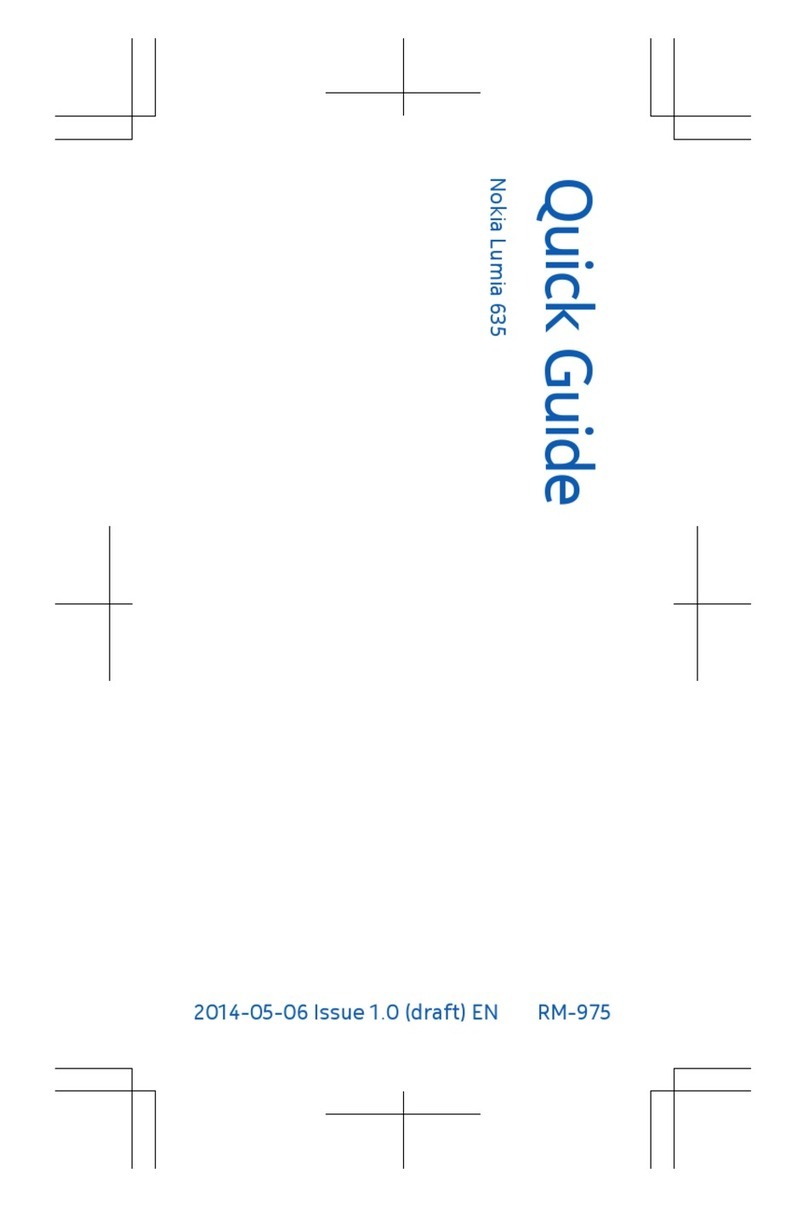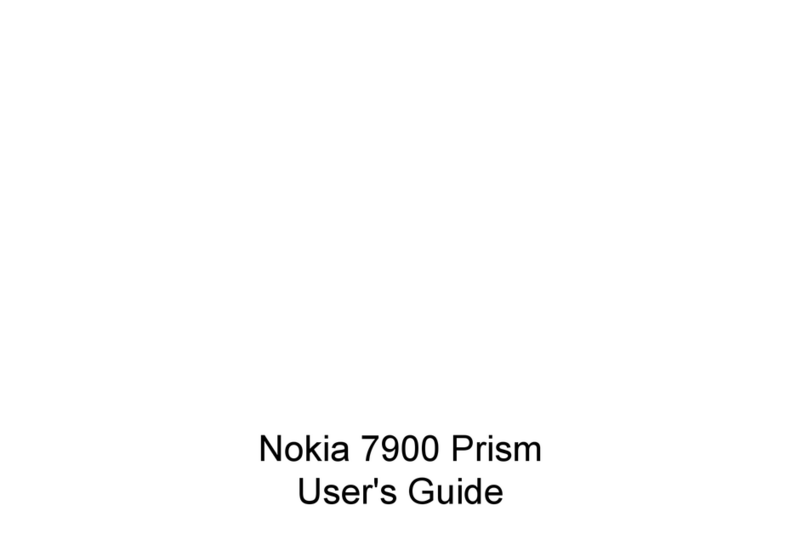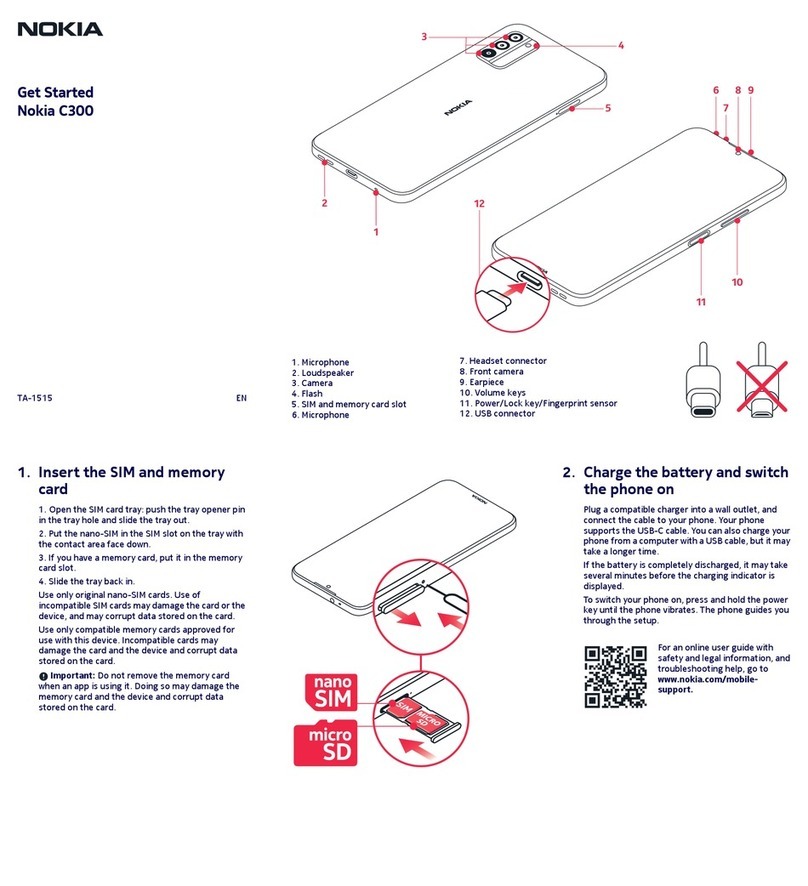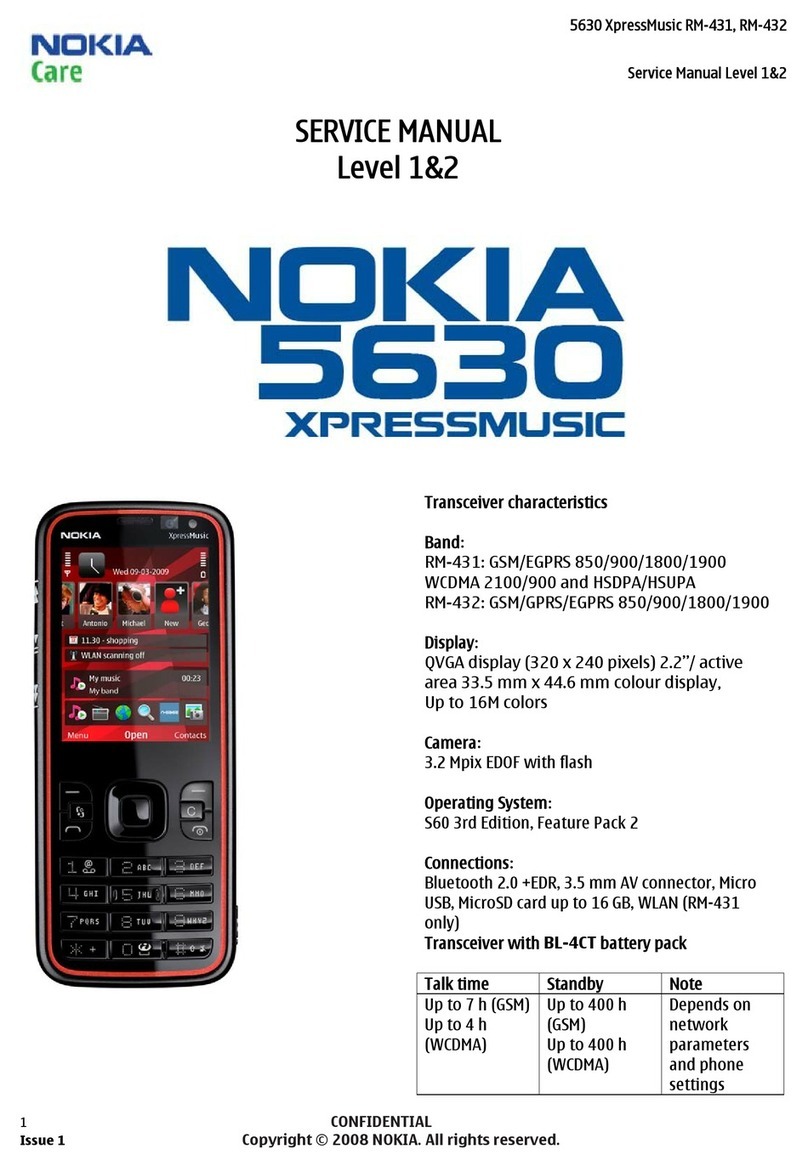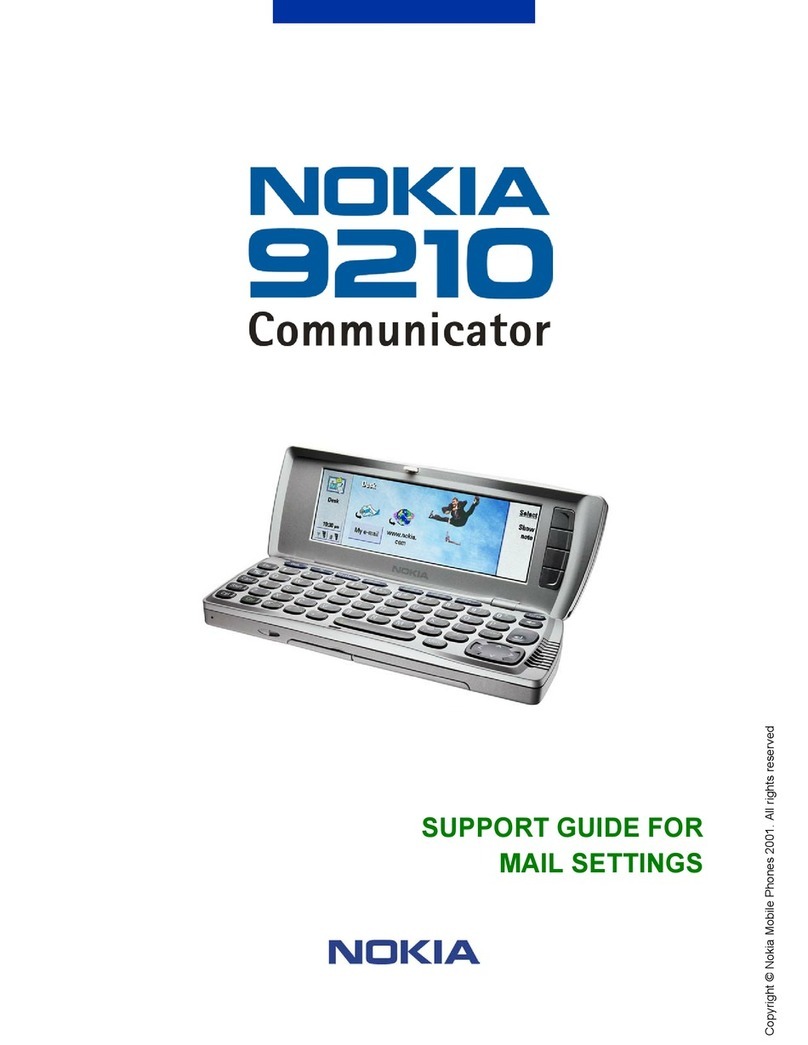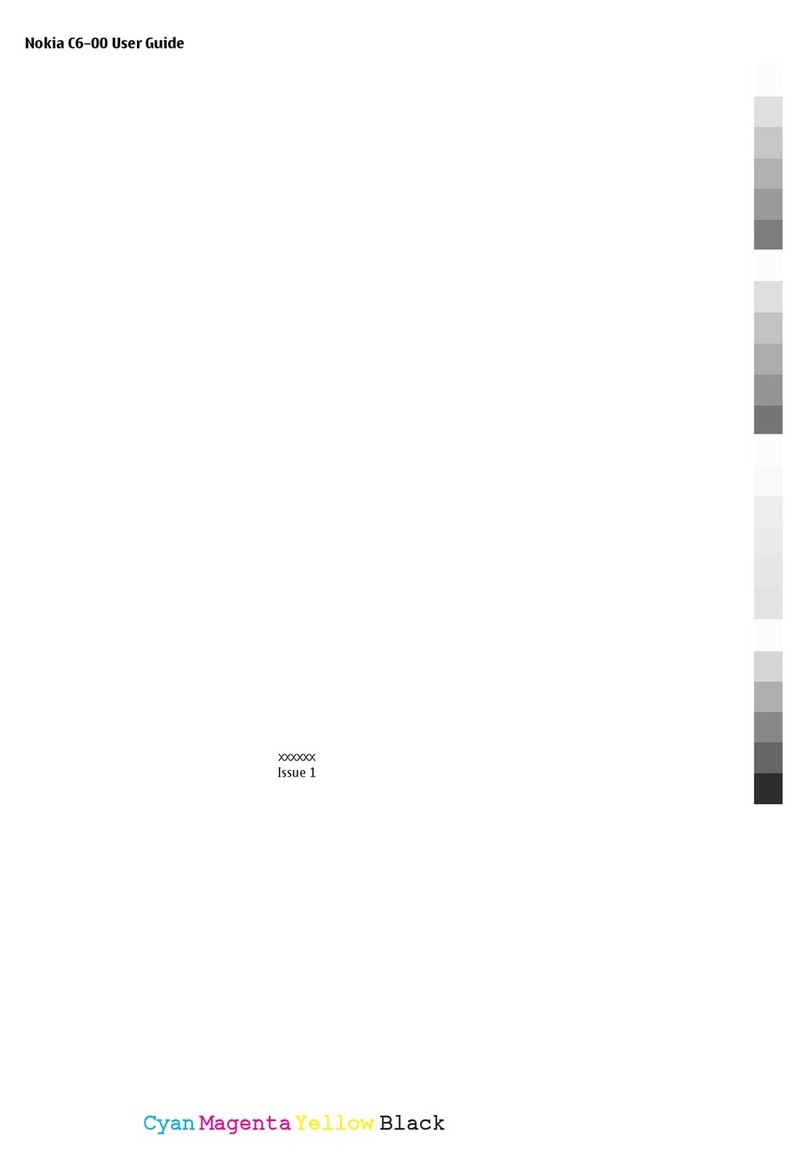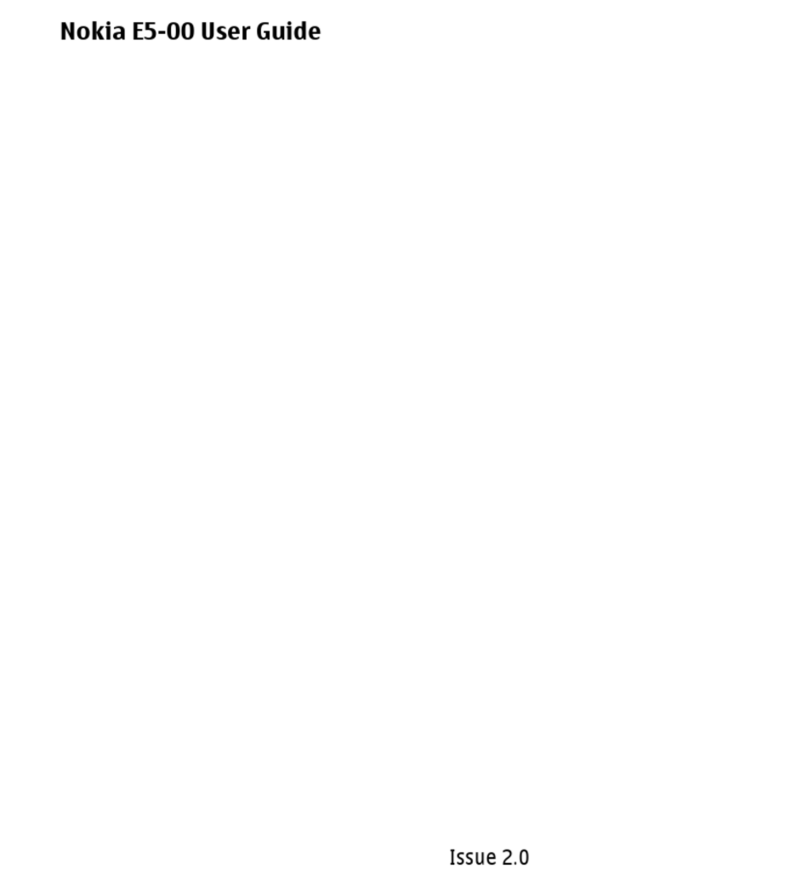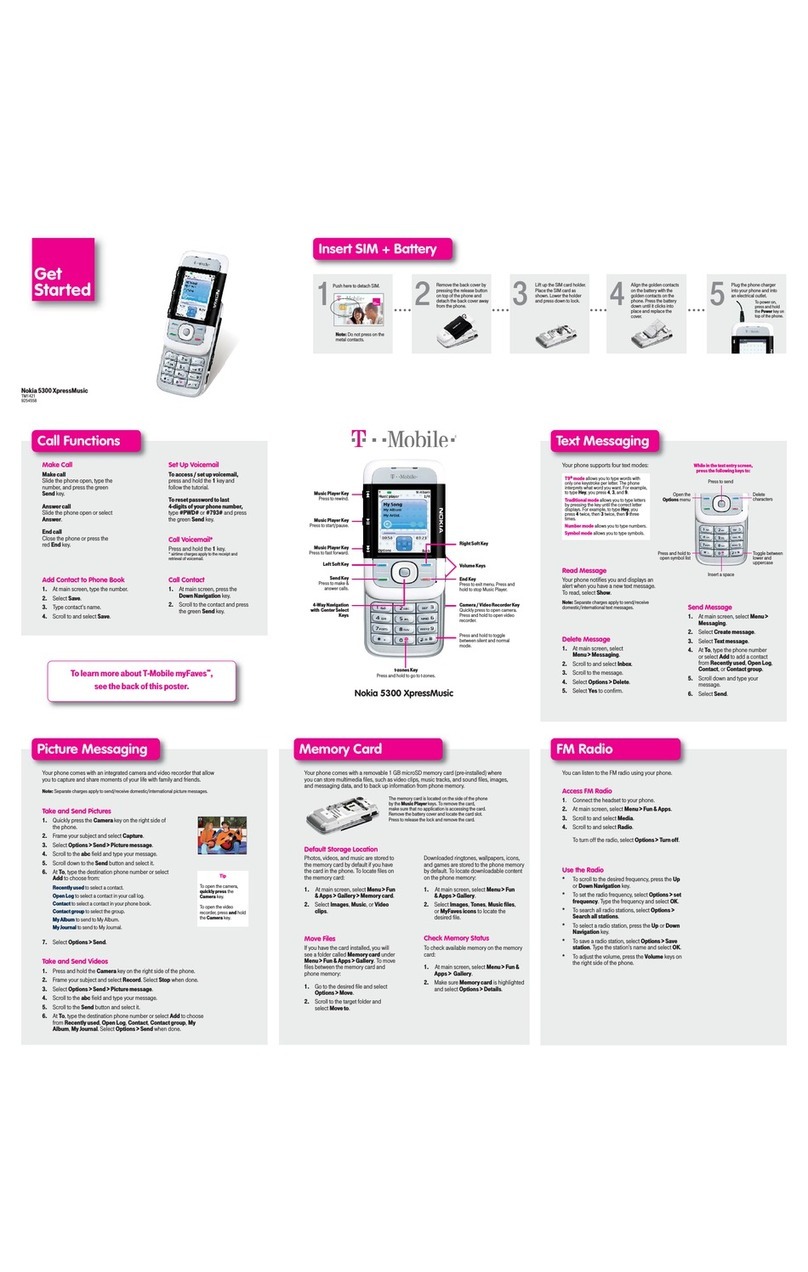About Ovi Store........................................................................39
Messaging..........................................................41
Messaging folders....................................................................41
Organize messages..................................................................41
E-mail........................................................................................42
Nokia Messaging......................................................................46
Mail for Exchange.....................................................................46
Message reader........................................................................47
Speech.......................................................................................47
Text and multimedia messages.............................................47
Special message types............................................................51
Cell broadcast...........................................................................51
Messaging settings..................................................................52
Instant messaging...................................................................55
Phone.................................................................59
Voice calls.................................................................................59
Voice mail.................................................................................60
Video calls.................................................................................60
Video sharing...........................................................................61
Internet calls............................................................................63
1-touch dialing.........................................................................64
Call forward..............................................................................64
Call restrictions........................................................................65
Restrict net calls.......................................................................66
Send Touch tones....................................................................66
Talking theme..........................................................................66
Voice commands......................................................................67
Push to talk..............................................................................68
Log............................................................................................71
Internet..............................................................73
Browser....................................................................................73
Browse the intranet ...............................................................77
Download!................................................................................77
Connect your computer to web..............................................78
Traveling............................................................80
Positioning (GPS).....................................................................80
Maps..........................................................................................83
Nokia Office Tools..............................................91
Active notes..............................................................................91
Calculator..................................................................................91
File manager............................................................................92
Quickoffice................................................................................93
Converter..................................................................................93
Zip manager.............................................................................94
PDF reader................................................................................94
Printing.....................................................................................94
Clock..........................................................................................96
Barcode reader.........................................................................96
Dictionary.................................................................................97
Notes ........................................................................................97
Media..................................................................99
Camera......................................................................................99
Gallery.....................................................................................102
Share online...........................................................................103
Nokia Video Center................................................................106
Nokia Podcasting...................................................................108
Music player...........................................................................110
RealPlayer...............................................................................112