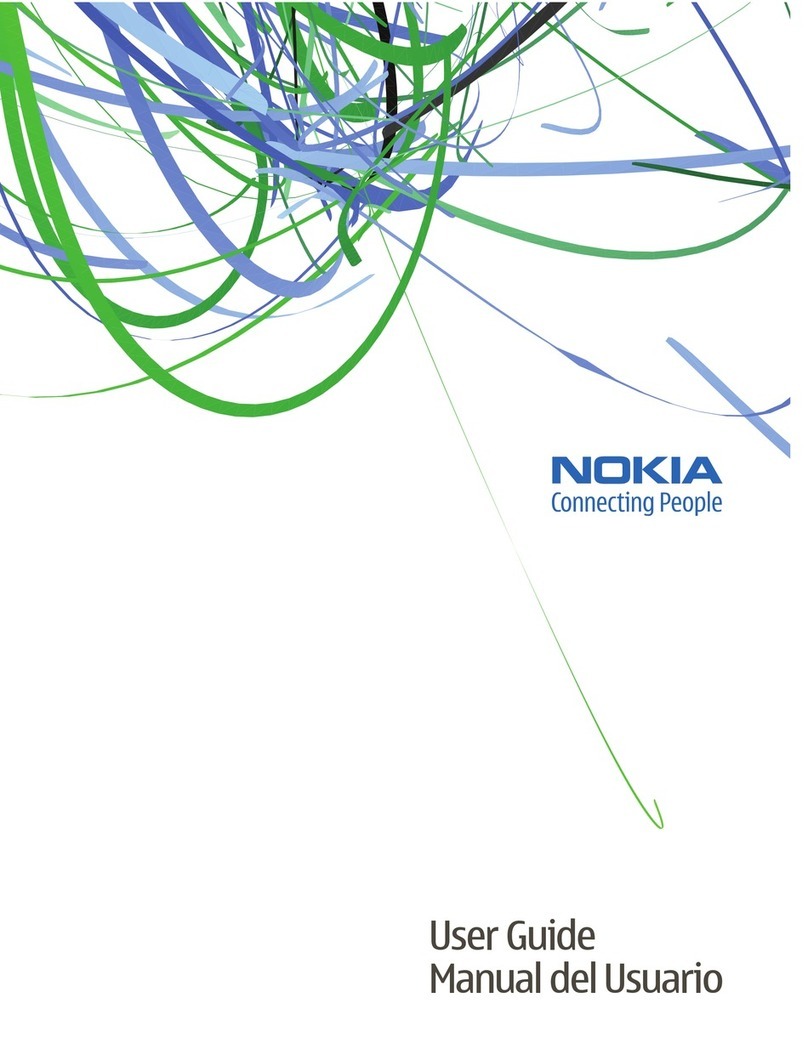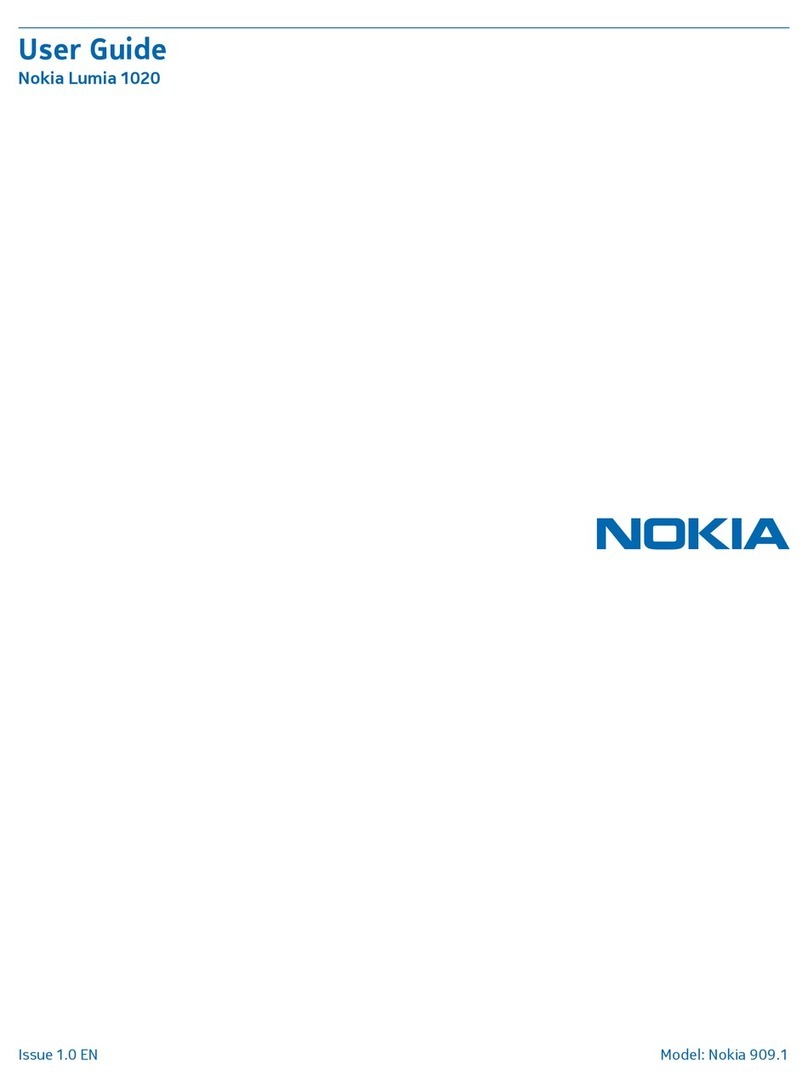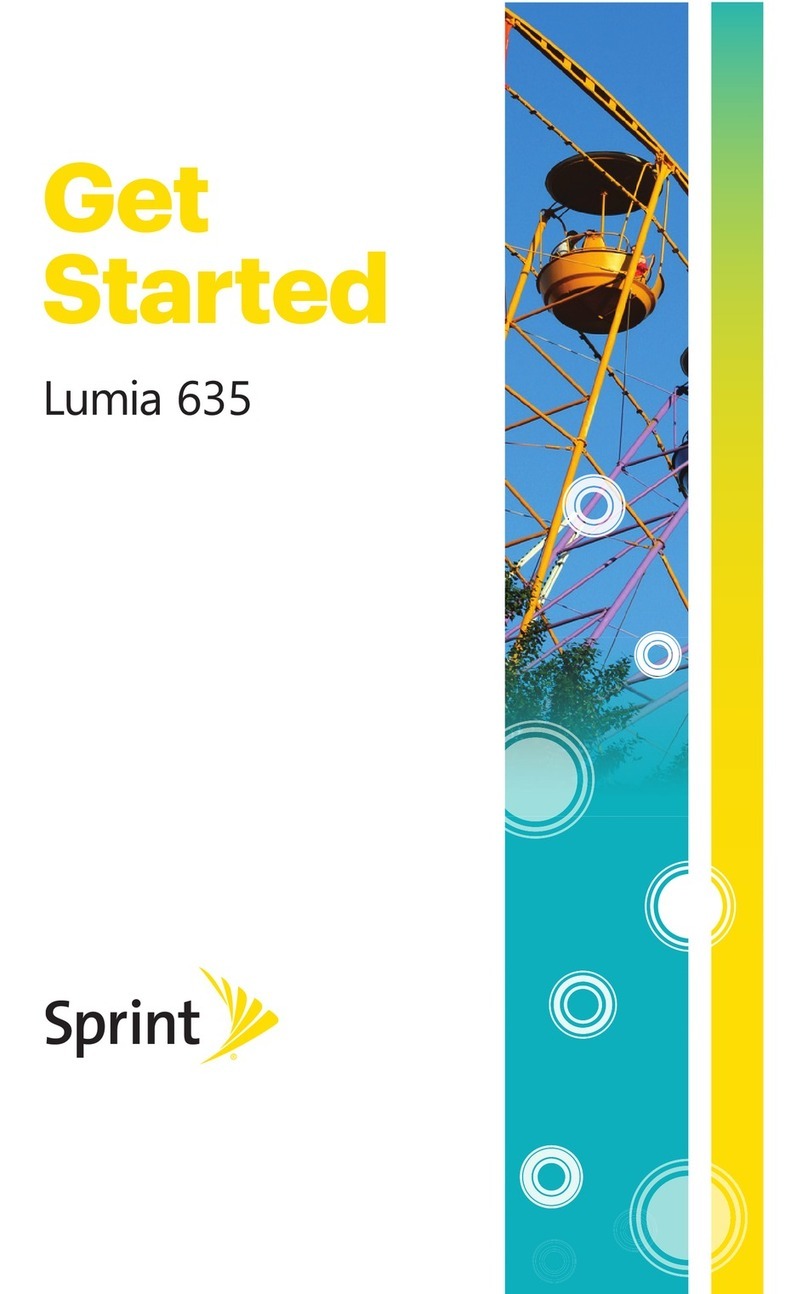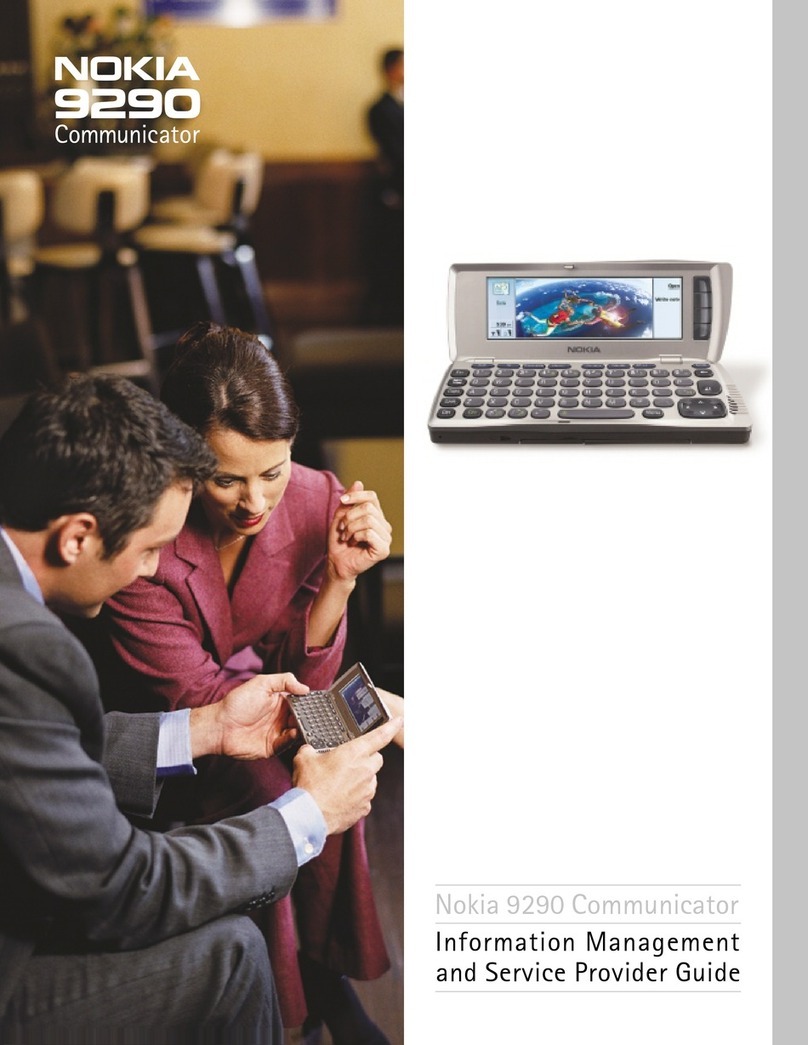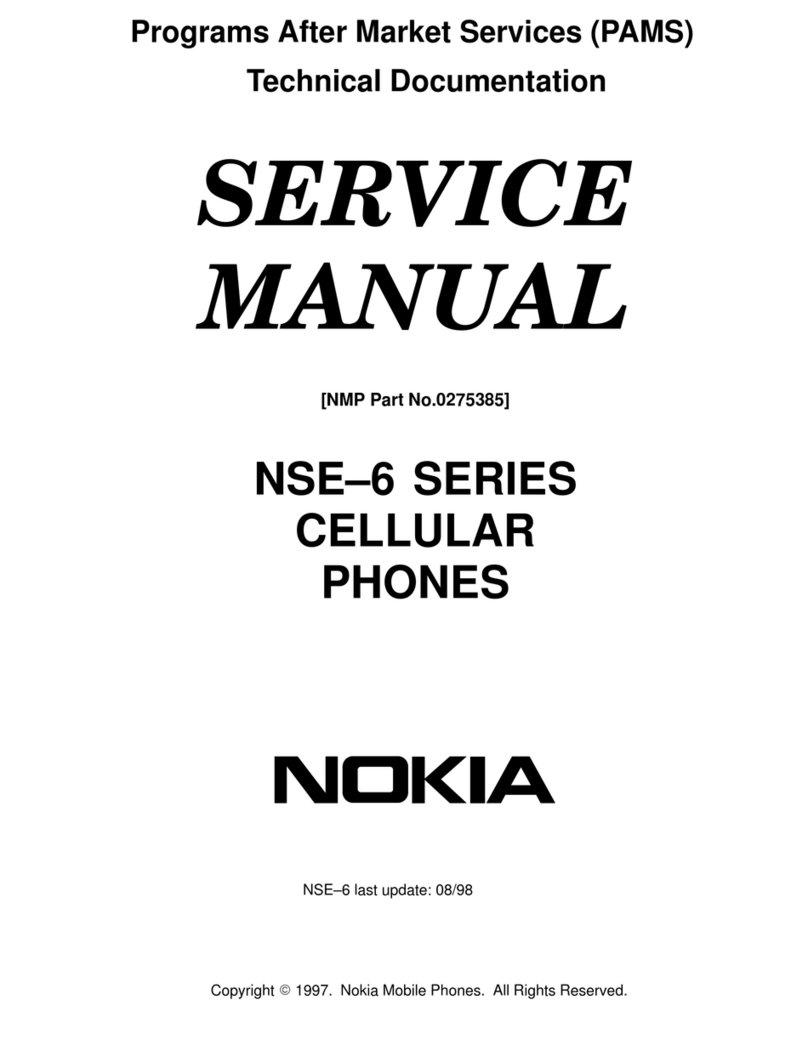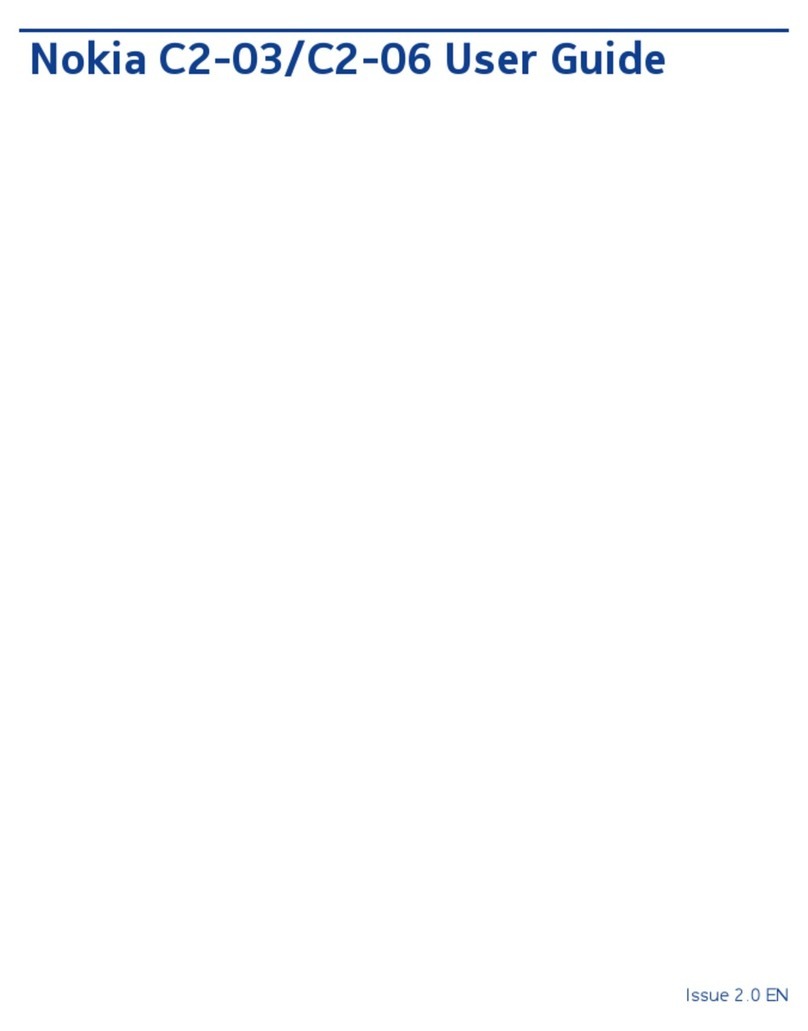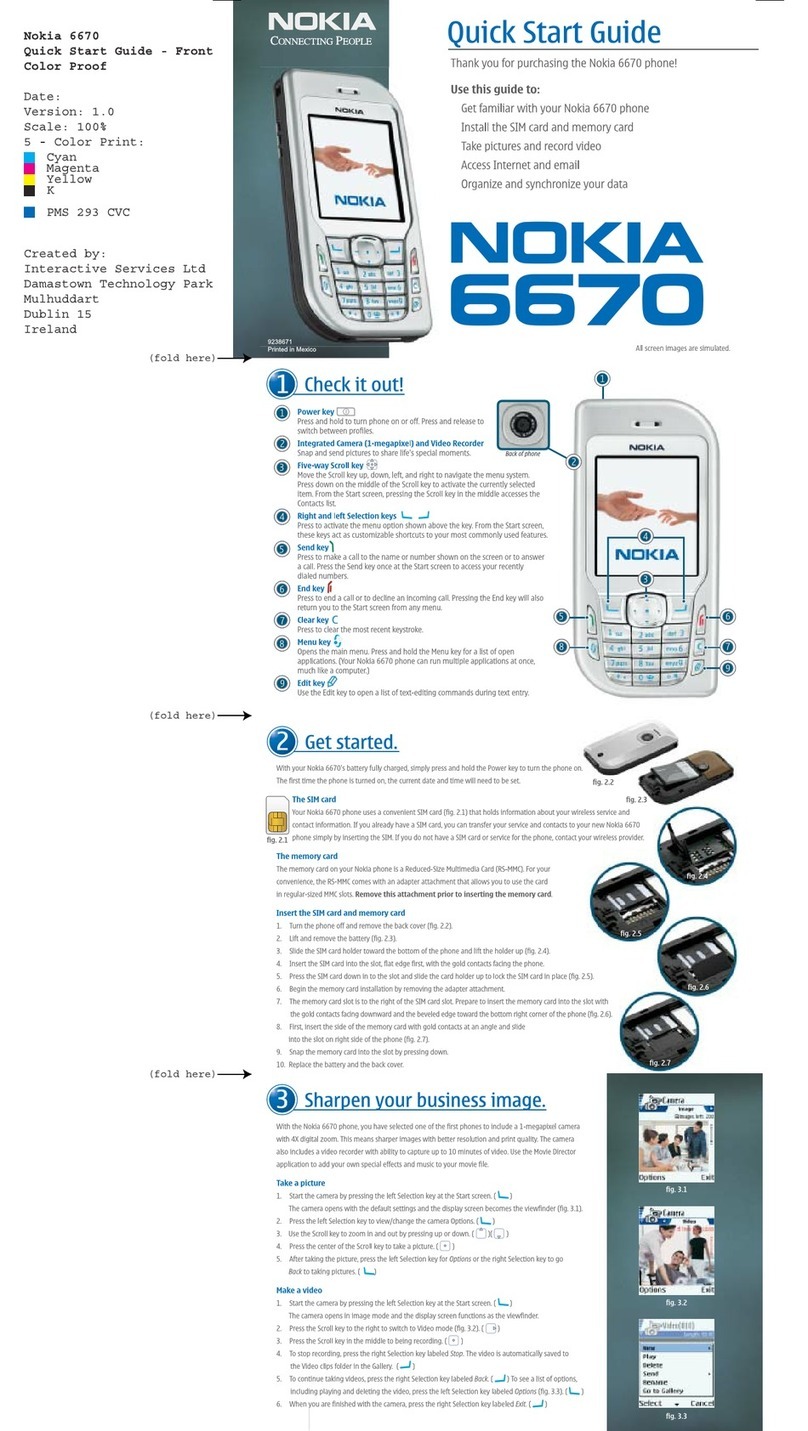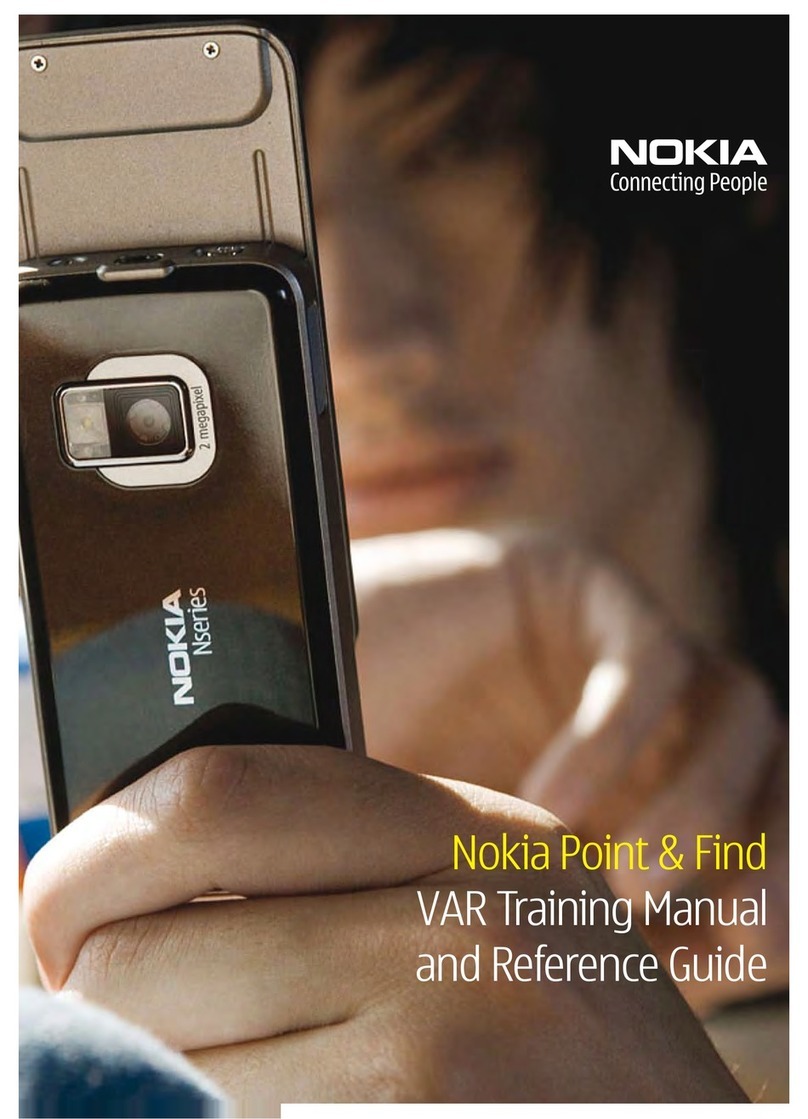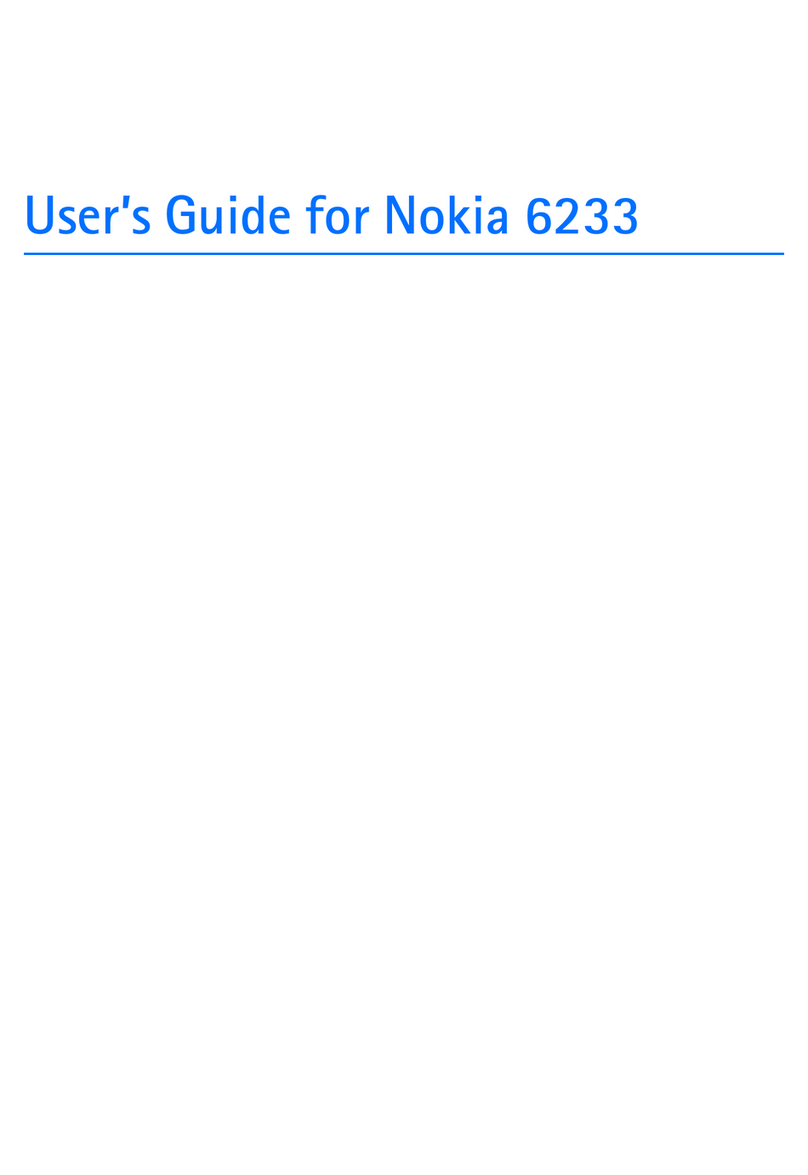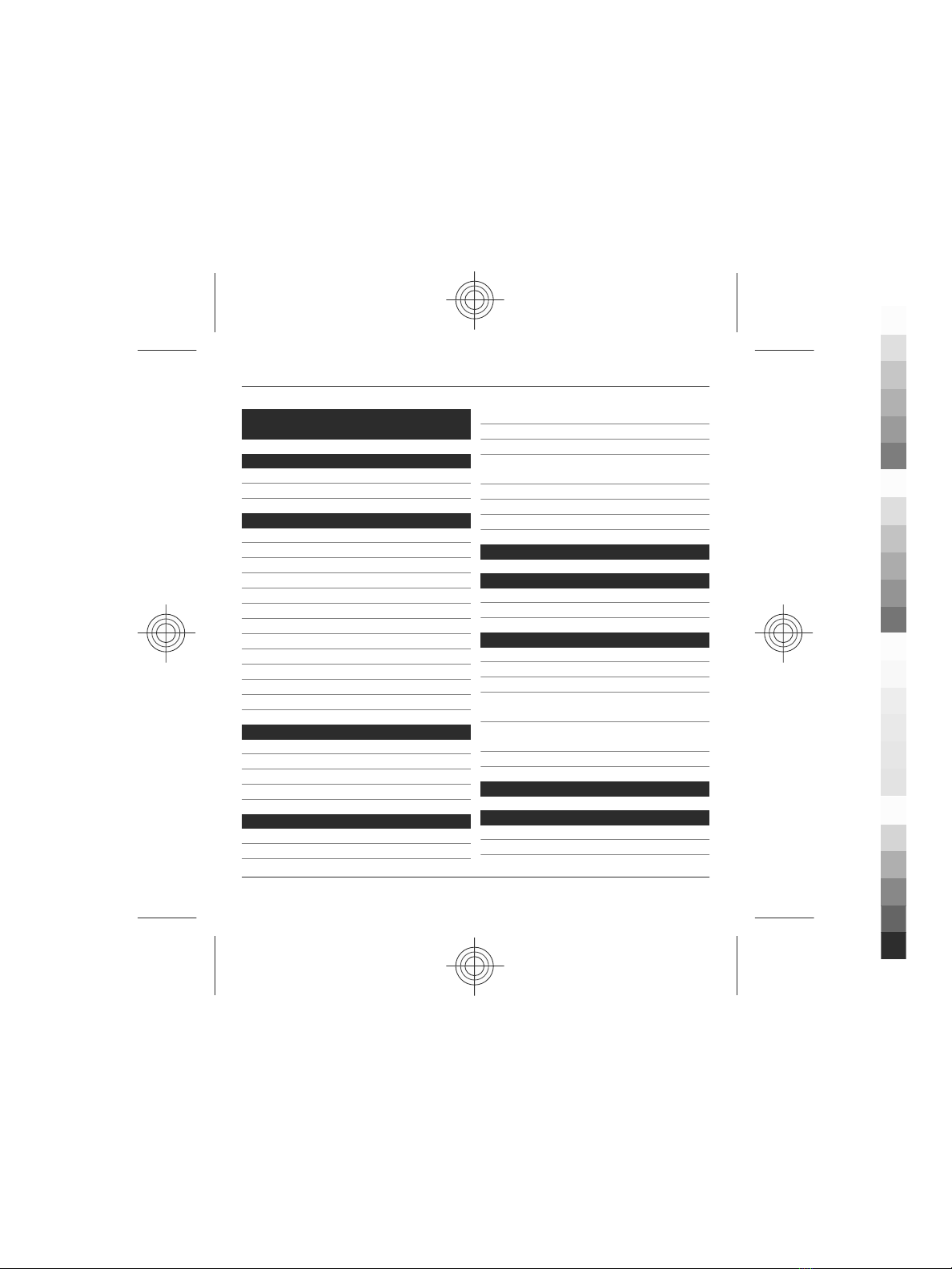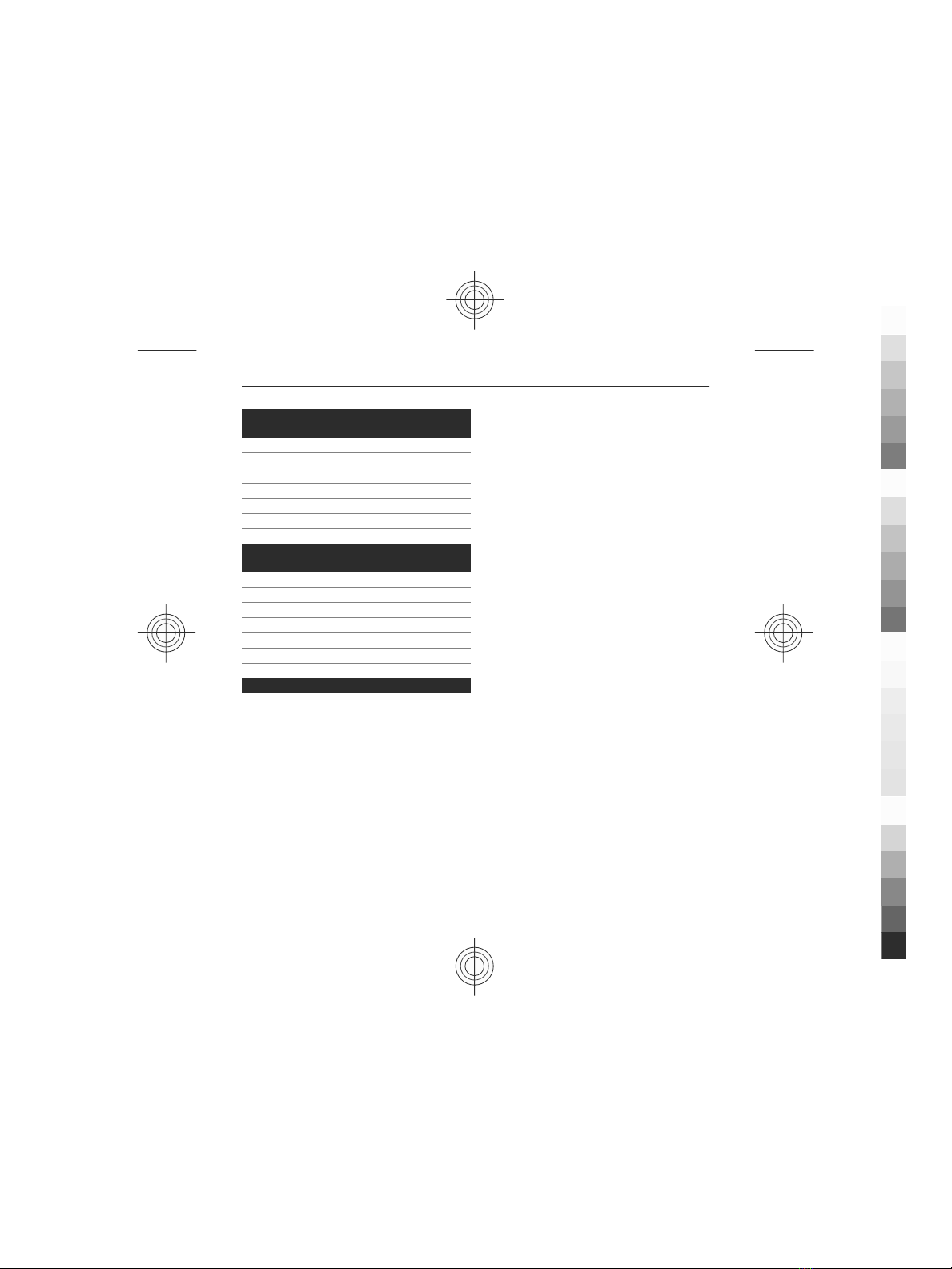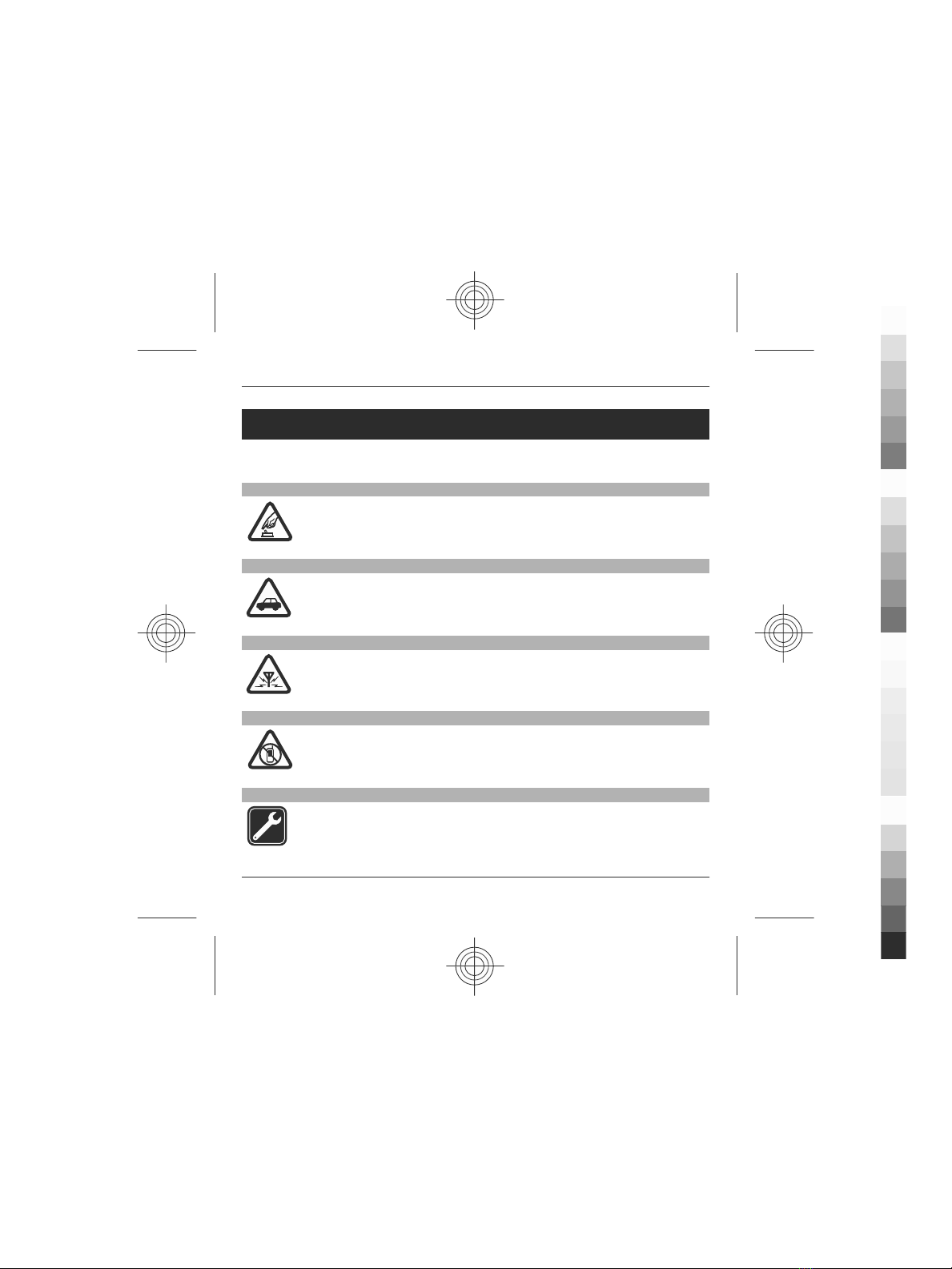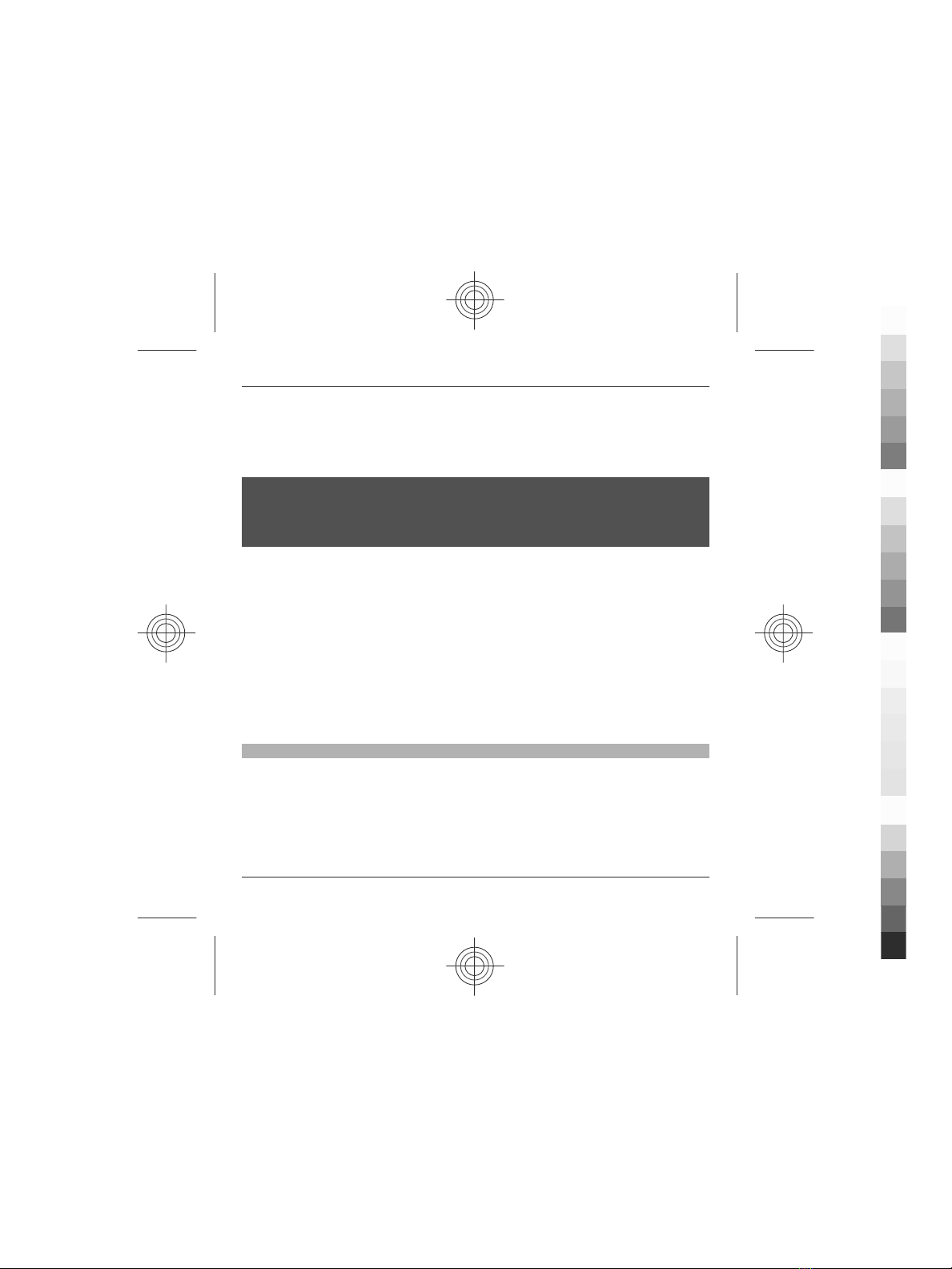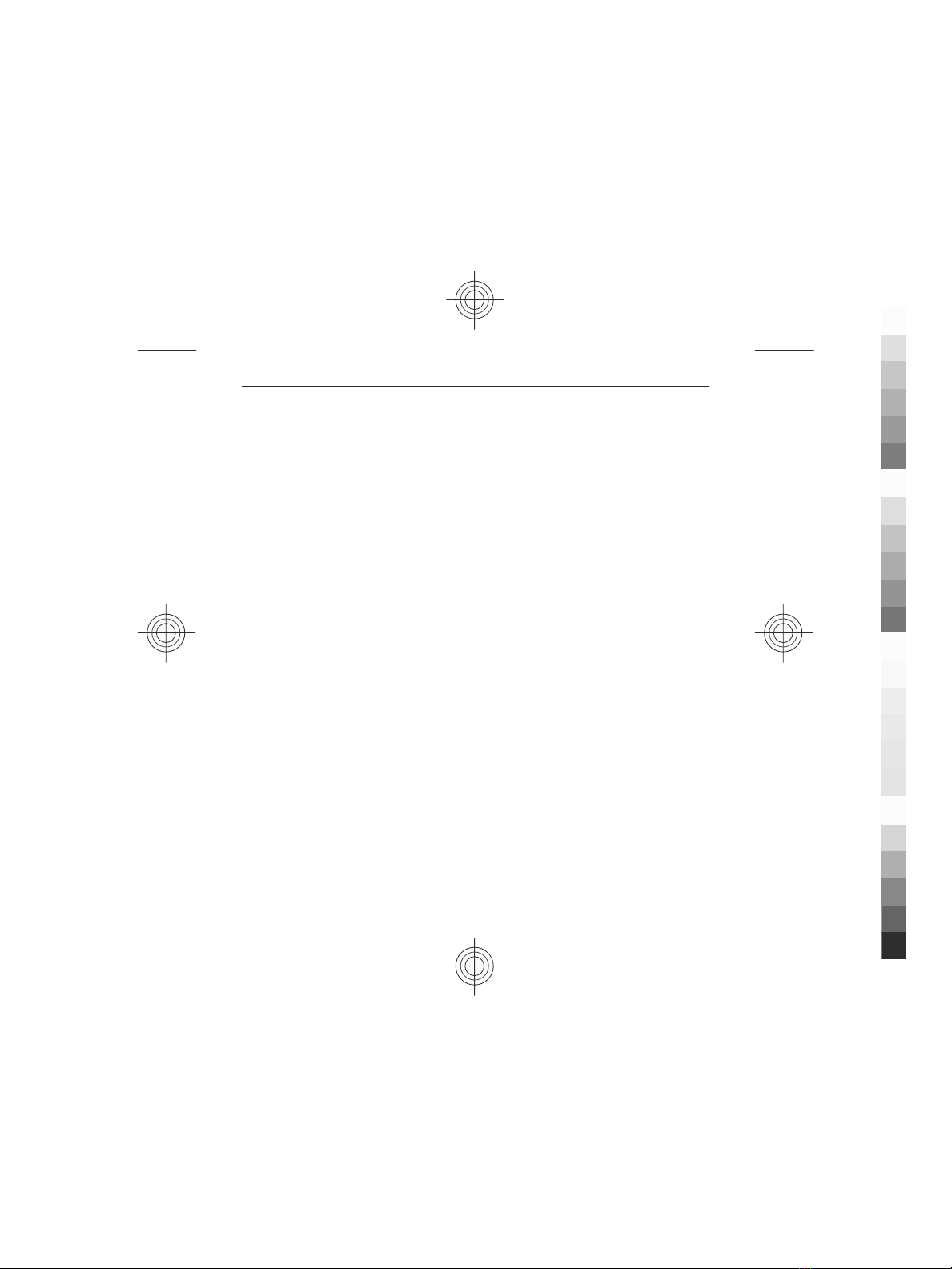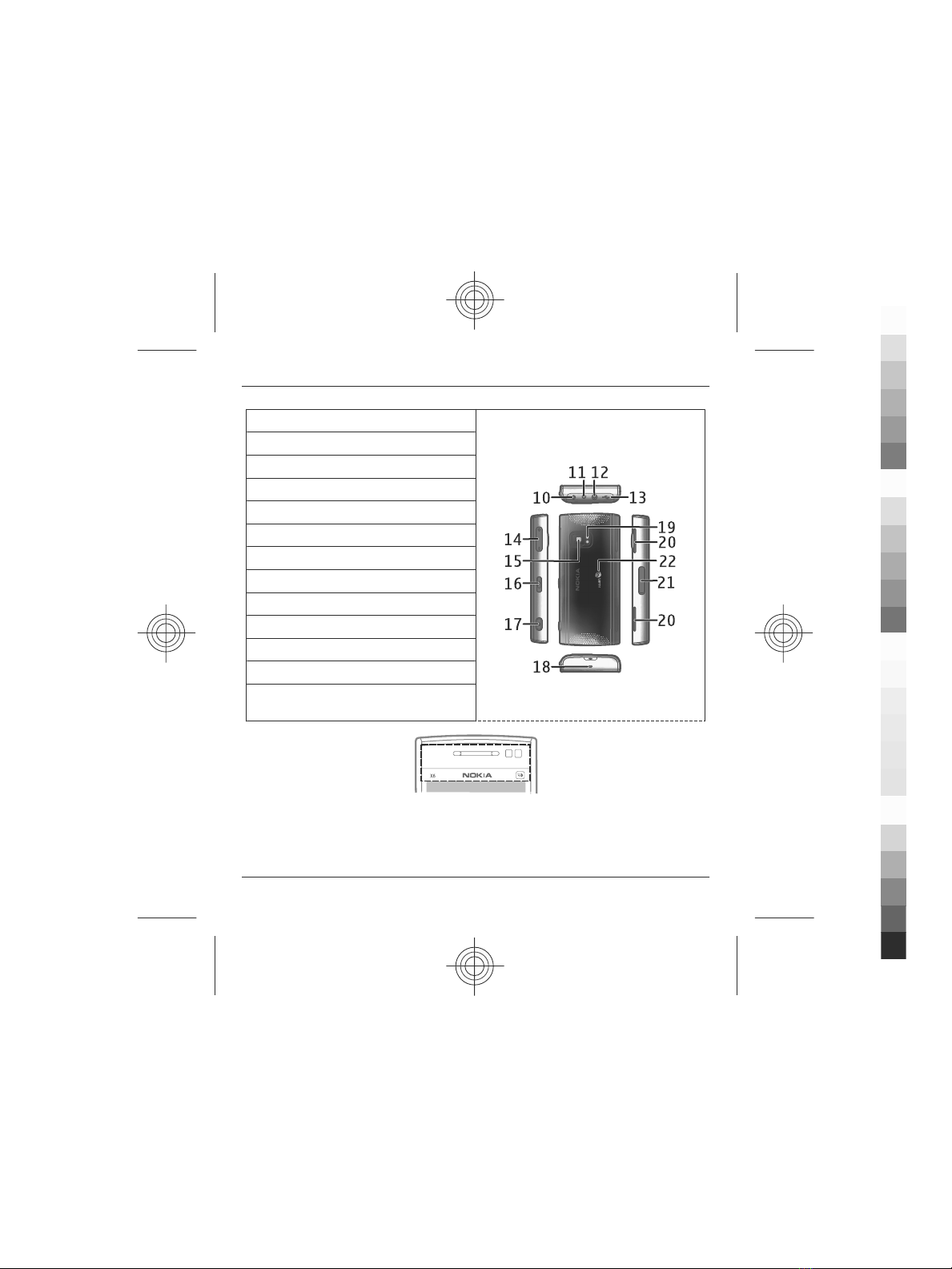Your device may have preinstalled bookmarks and links for third-party internet sites
and may allow you to access third-party sites. These are not affiliated with Nokia,
and Nokia does not endorse or assume liability for them. If you access such sites,
take precautions for security or content.
Warning:
To use any features in this device, other than the alarm clock, the device must be
switched on. Do not switch the device on when wireless device use may cause
interference or danger.
When using this device, obey all laws and respect local customs, privacy and
legitimate rights of others, including copyrights. Copyright protection may prevent
some images, music, and other content from being copied, modified, or transferred.
Make back-up copies or keep a written record of all important information stored
in your device.
When connecting to any other device, read its user guide for detailed safety
instructions. Do not connect incompatible products.
The images in this guide may differ from your device display.
Refer to the user guide for other important information about your device.
Network services
To use the device you must have service from a wireless service provider. Some
features are not available on all networks; other features may require that you make
specific arrangements with your service provider to use them. Network services
involve transmission of data. Check with your service provider for details about fees
in your home network and when roaming on other networks. Your service provider
can explain what charges will apply. Some networks may have limitations that affect
how you can use some features of this device requiring network support such as
Safety 7
www.nokia.com/support
Cyan
Magenta
Yellow
Black