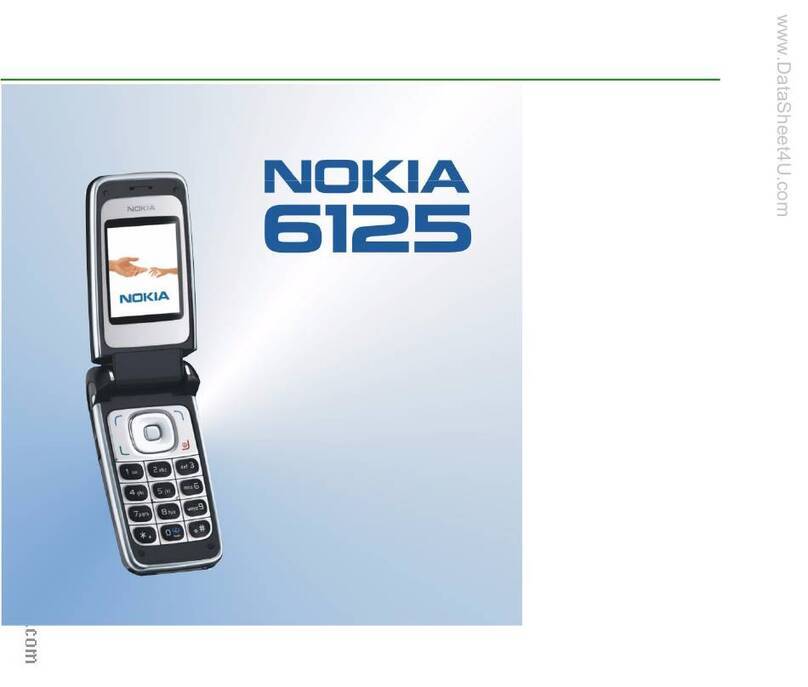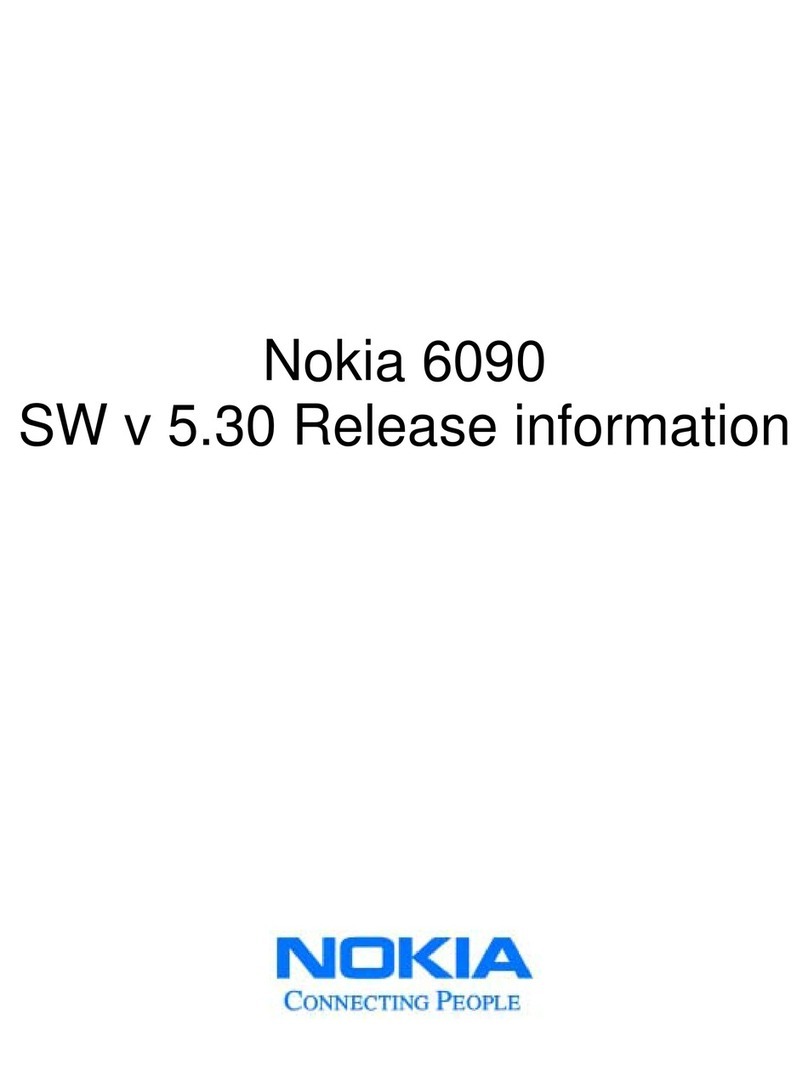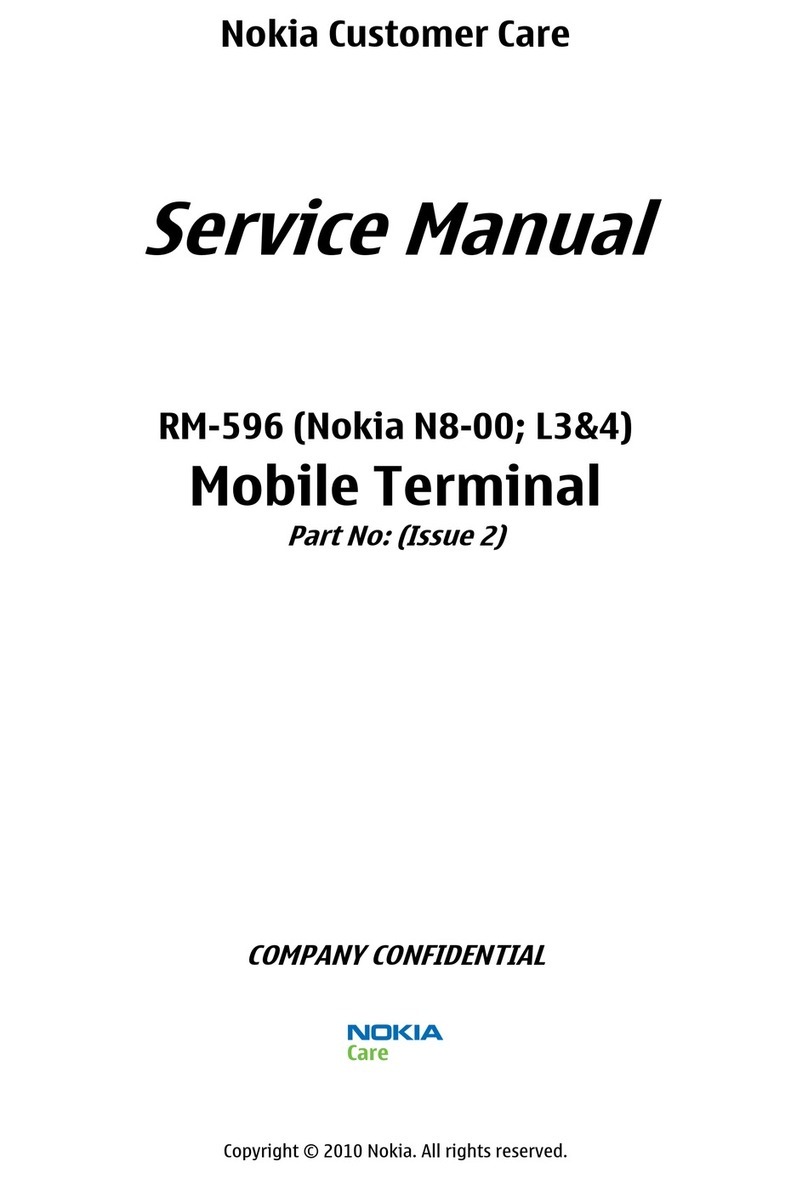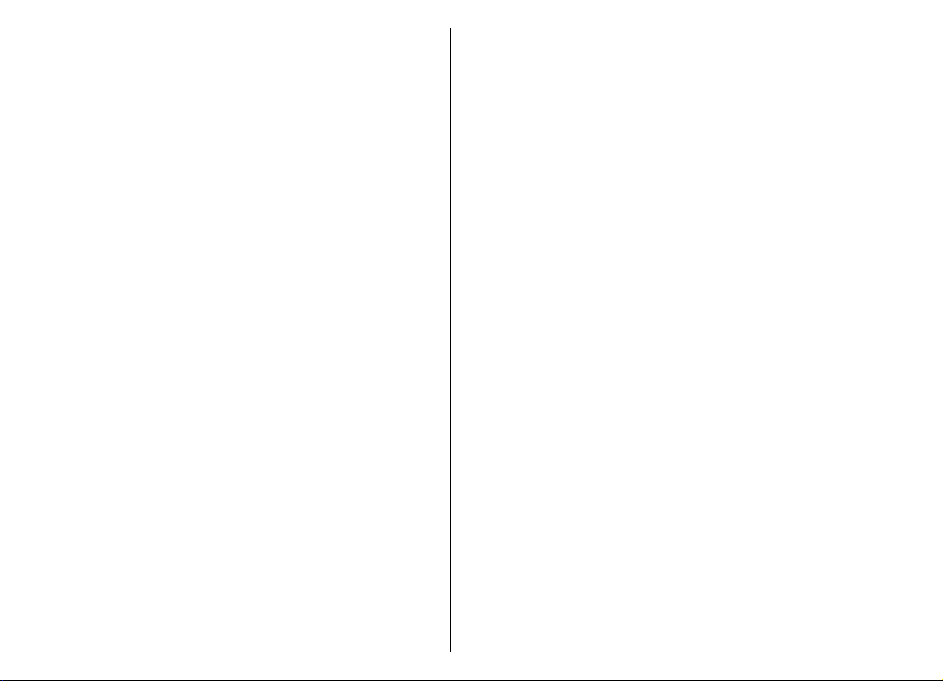Messaging.......................................................38
Messaging folders...............................................................38
Organise messages.............................................................39
E-mail service......................................................................39
E-mail...................................................................................39
Message reader...................................................................42
Speech..................................................................................42
Text and multimedia messages........................................43
Special message types.......................................................46
Cell broadcast......................................................................46
Messaging settings.............................................................47
Set up Office Communicator..............................................49
Connectivity....................................................50
Data connections and access points.................................50
Network settings................................................................50
Wireless LAN .......................................................................51
Active data connections.....................................................53
Sync......................................................................................53
Bluetooth connectivity.......................................................54
Data cable............................................................................57
PC connections....................................................................57
About home network.........................................................57
Internet..........................................................58
Browse the web..................................................................58
Browser toolbar..................................................................59
Navigate pages...................................................................59
Web feeds and blogs..........................................................60
Content search....................................................................60
Bookmarks...........................................................................60
Discover nearby events......................................................60
Empty the cache..................................................................61
End the connection.............................................................61
Connection security............................................................61
Web settings.......................................................................62
Nokia Office Tools...........................................63
Active notes.........................................................................63
Calculator.............................................................................63
File manager.......................................................................64
Quickoffice...........................................................................64
Converter.............................................................................65
Zip manager........................................................................65
PDF reader...........................................................................65
Printing................................................................................66
Dictionary............................................................................67
Notes ...................................................................................67
Positioning (GPS)............................................68
About GPS............................................................................68
Assisted GPS (A-GPS)...........................................................68
Tips on creating a GPS connection....................................69
Position requests................................................................69
Landmarks ..........................................................................70
GPS data...............................................................................70
Positioning settings...........................................................71
Maps...............................................................71
Maps overview....................................................................71
My position..........................................................................72
Find places...........................................................................74
Manage places and routes.................................................75
Share location.....................................................................76
Drive and Walk....................................................................77
Maps shortcuts....................................................................79
Personalisation..............................................80
Contents