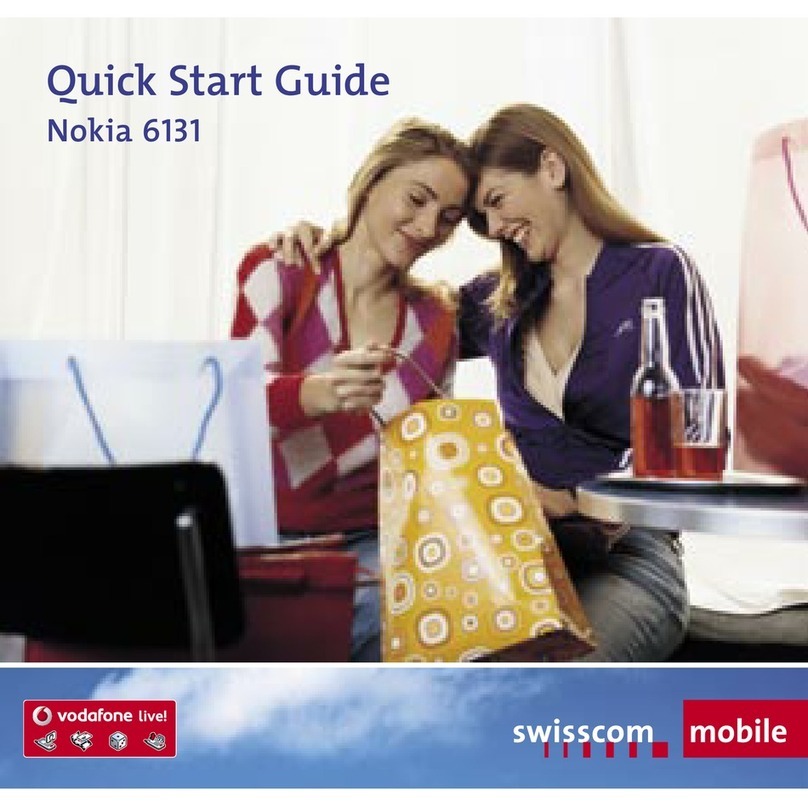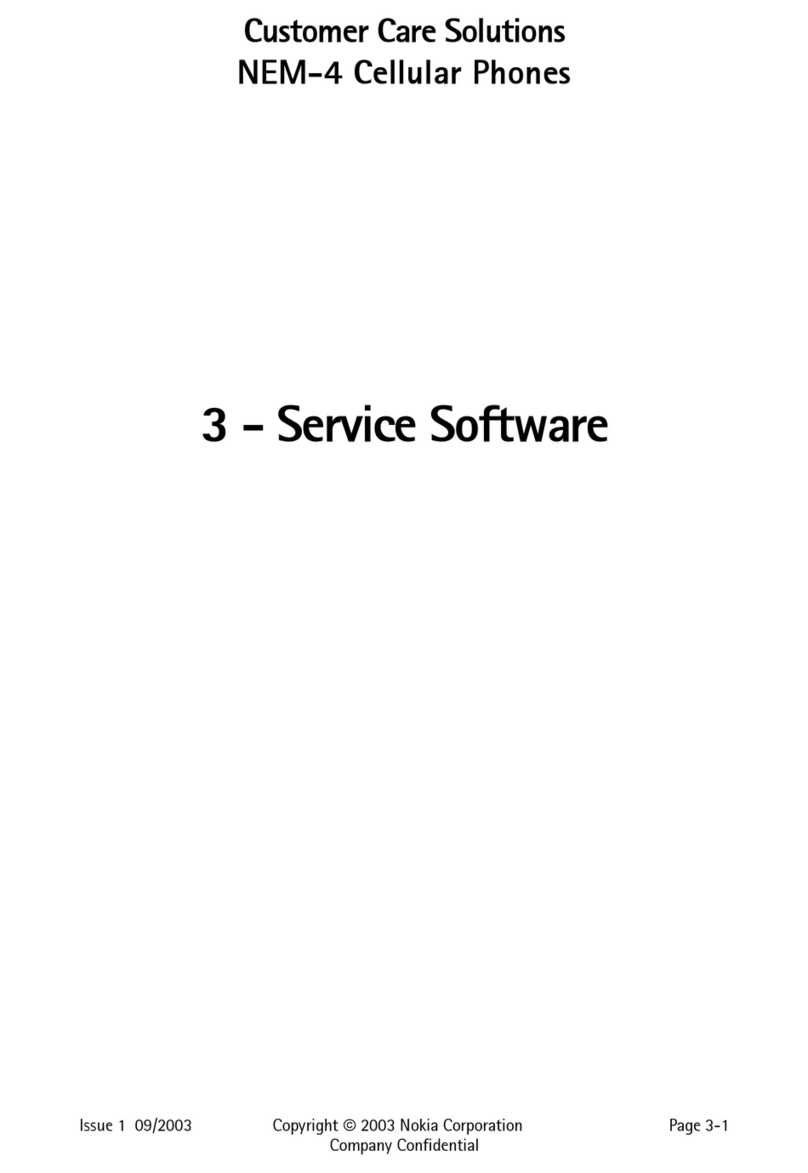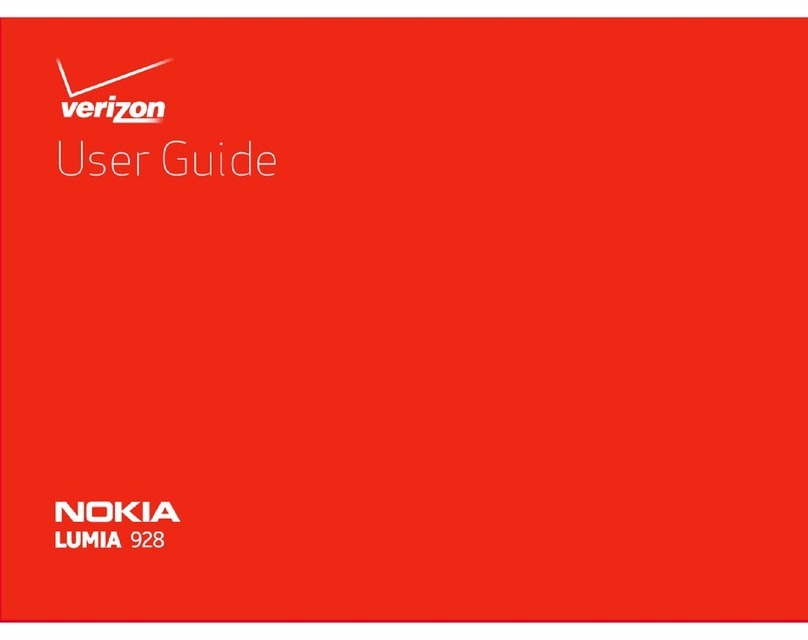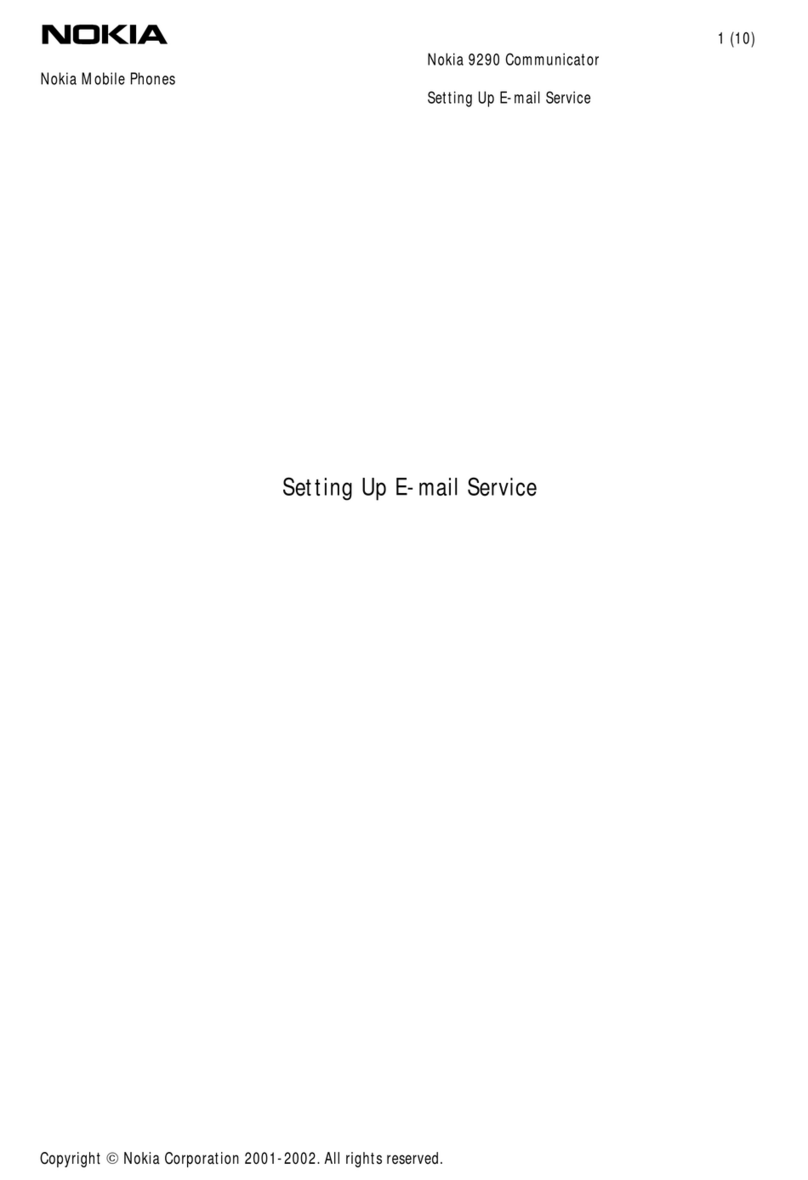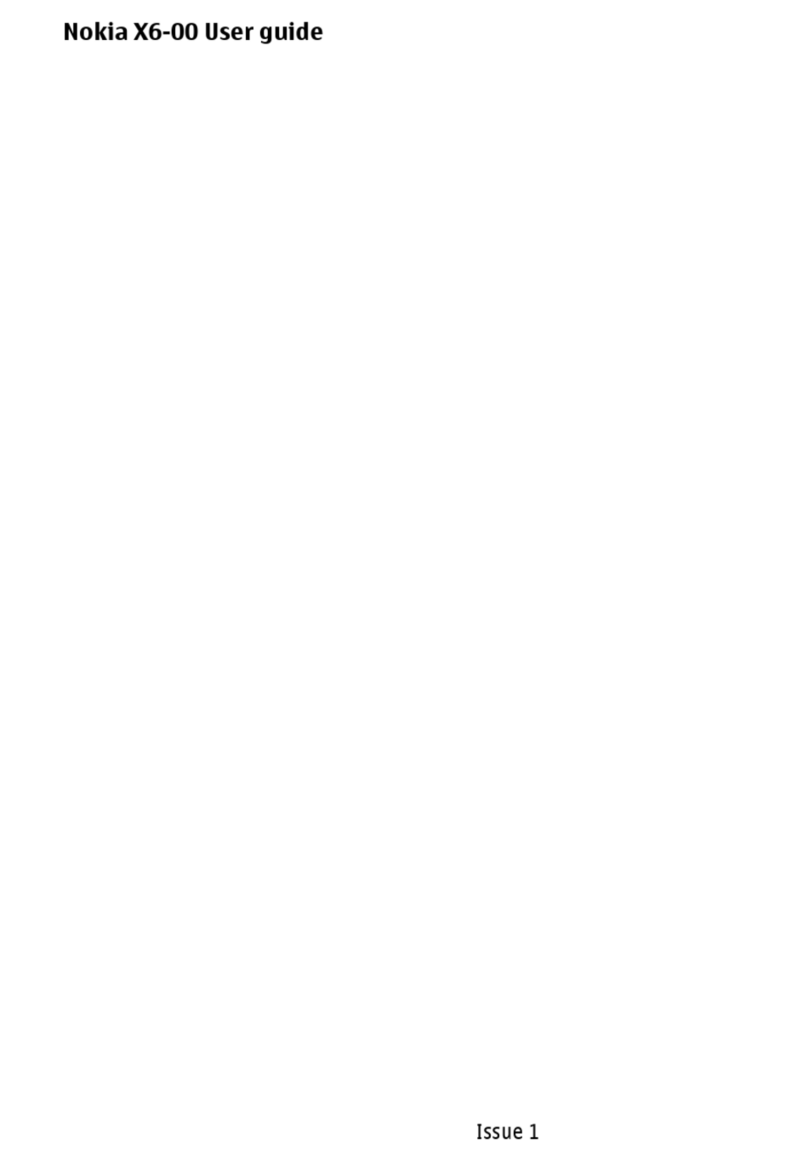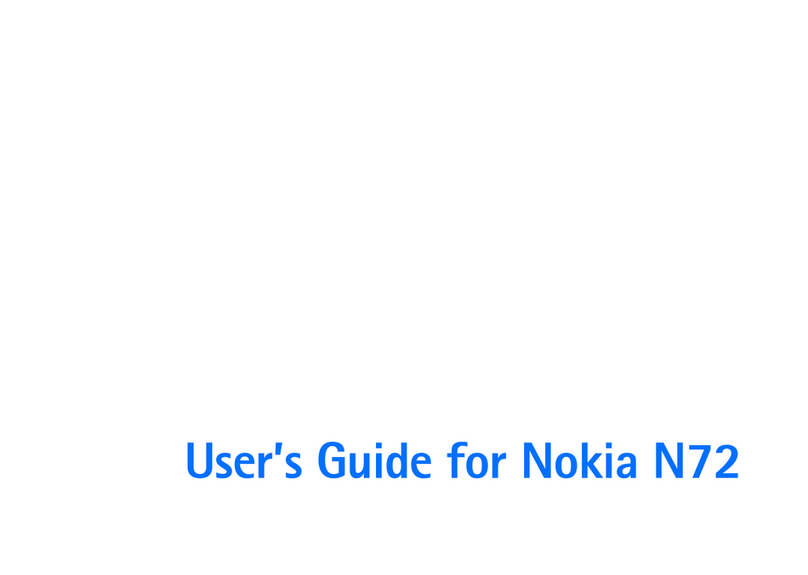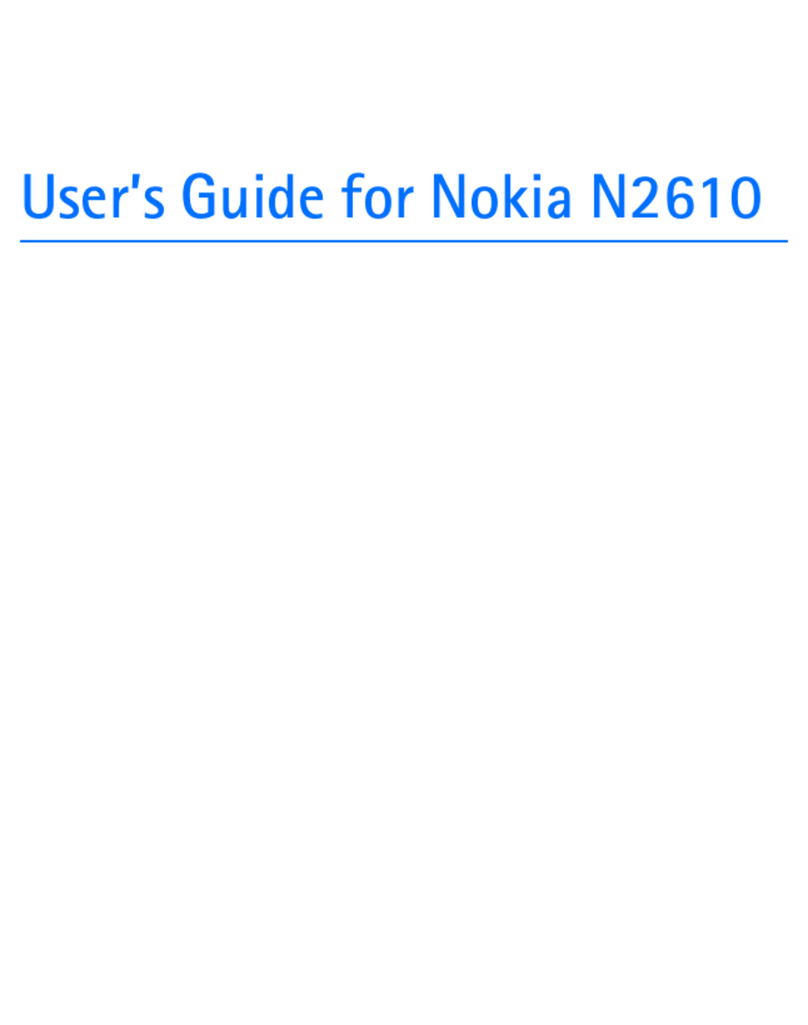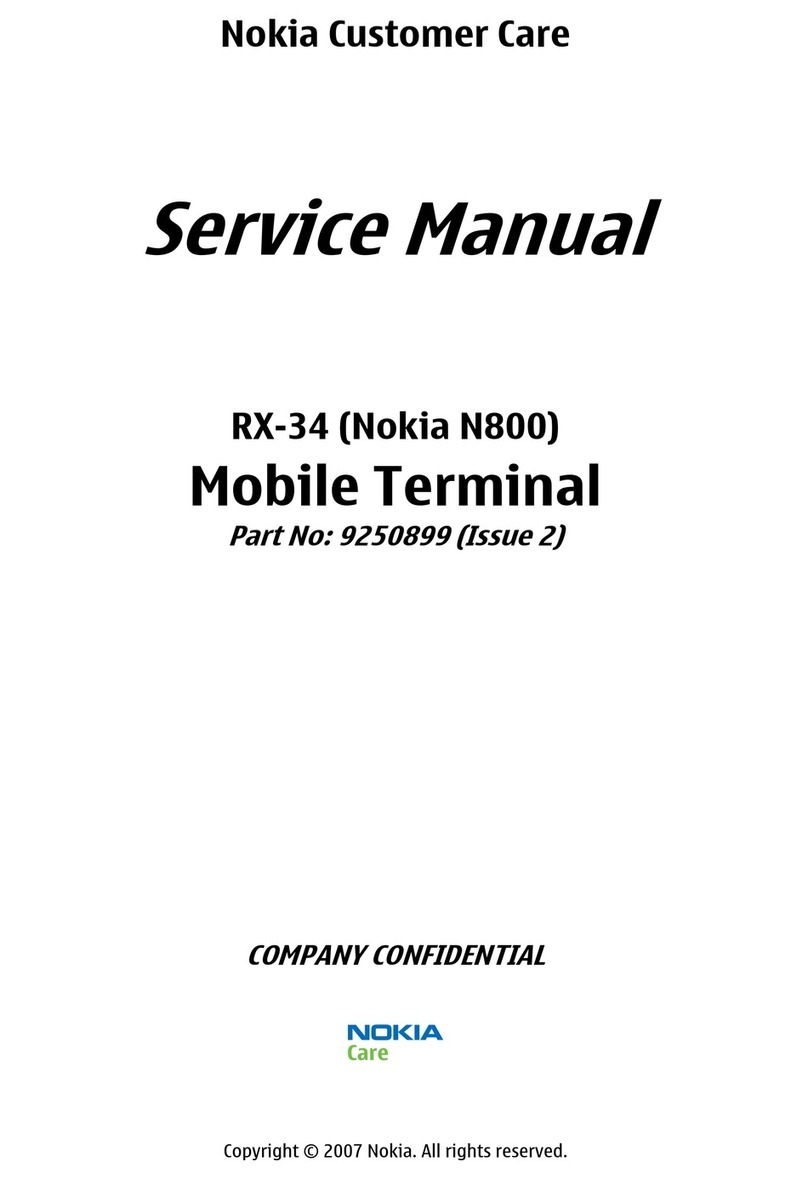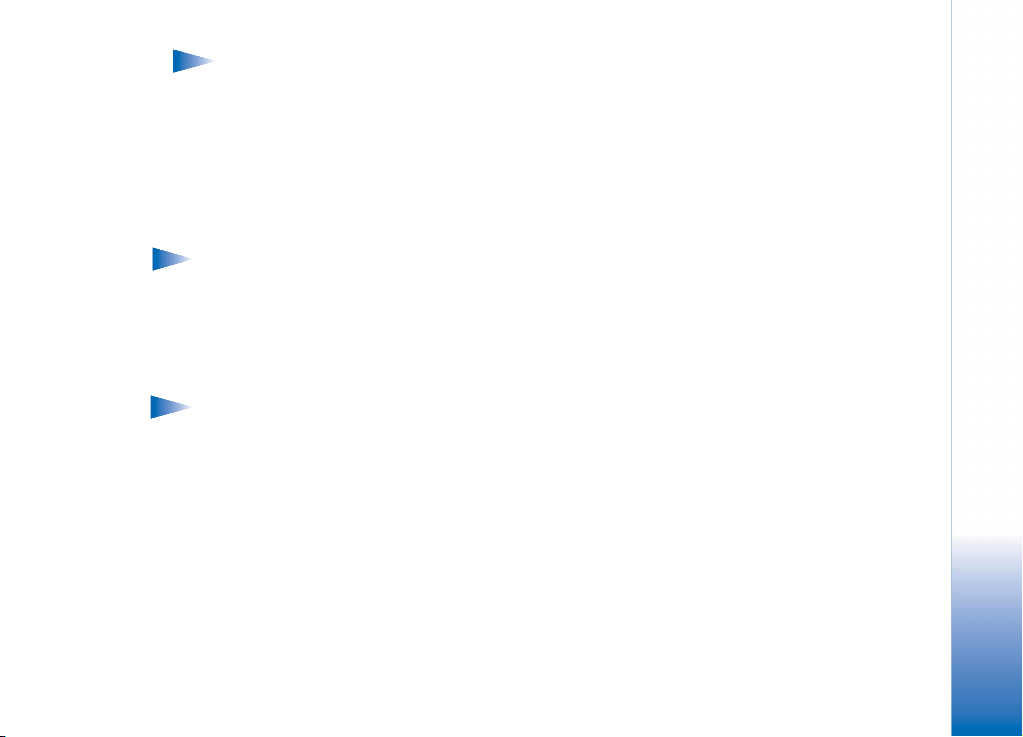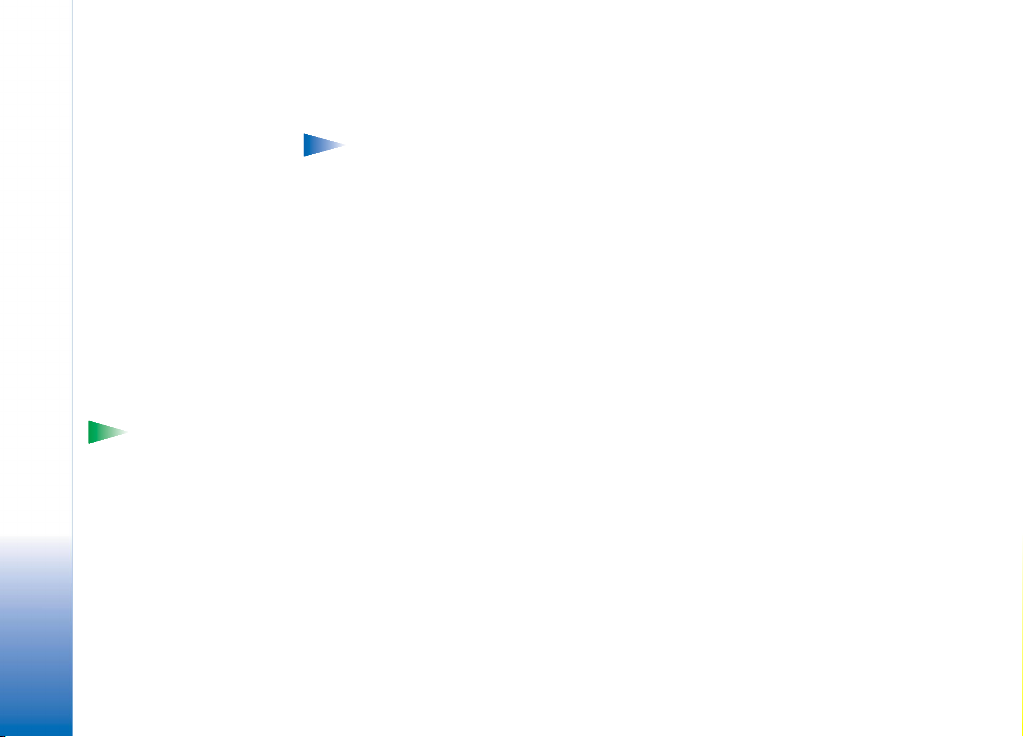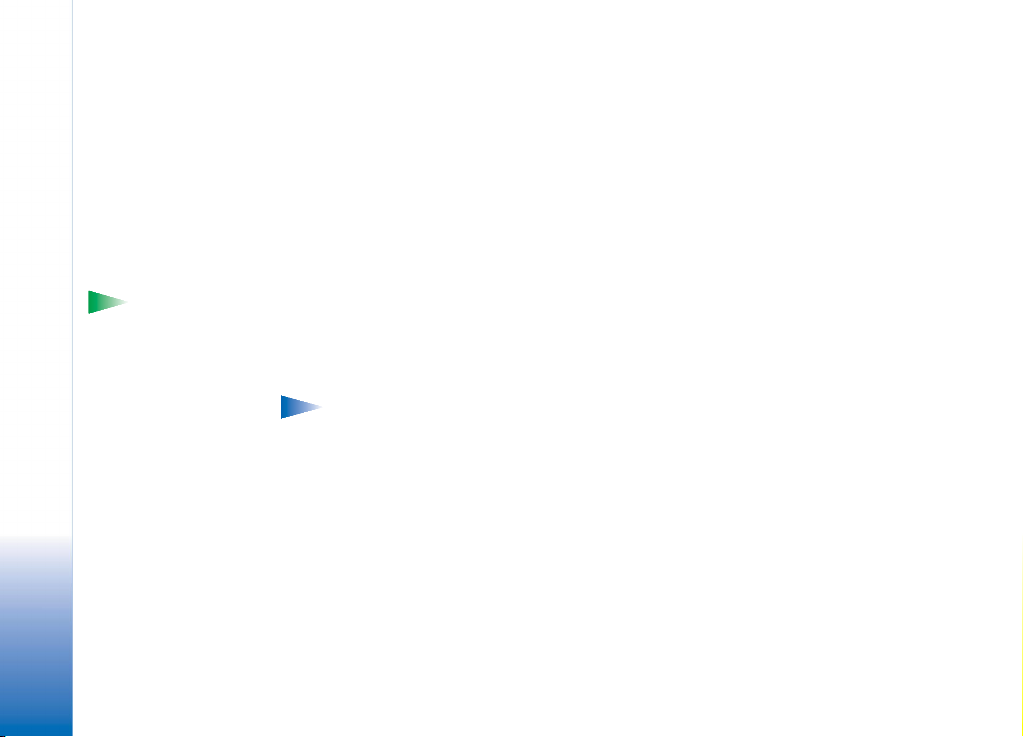Copyright © 2003-2004 Nokia. All rights reserved.
PC Suite for Nokia 3660
8
3Double-click the PC Suite Connection icon on the taskbar to open the Connection
Properties dialog box. Make sure that the correct port is selected for the Bluetooth
connection. If no port is selected, select the COM port with Bluetooth as the connection
type. Note that you can select more than one COM port.
Note: If you cannot select the port you want to use, another PC application is
using that port. To use PC Suite with that port, you must either close the other
application or disable it temporarily.
4If you are connecting your Nokia 3660 to your PC using a Bluetooth connection for the
first time, you need to pair the devices. To pair the devices, you need to enter a passcode
on both devices. Create your own passcode (1-16 characters long, numeric) and enter
the same passcode on both the phone and the PC when requested. This passcode is used
only once and you do not need to memorise it. For further information, refer to the
Nokia 3660 User’s Guide.
5Authorise the connection between your Nokia 3660 and your PC. Select Yes when a
connection request appears on the phone’s display. You can set your PC as authorised,
which means that the connection between your phone and your PC is made without
separate authorisation. To do this, go to the Paired devices view on your phone, scroll
to the device, and select Options. Select Set as authorised.
Tip! You can find
the online help from the
Start menu: select
Programs and point to PC
Suite for Nokia 3660, and
then click PC Suite for
Nokia 3660 Help.
Using a Bluetooth connection with Windows XP’s
integrated Bluetooth driver
To establish a Bluetooth connection:
1Activate Bluetooth on you phone.
2Open the Wireless Link application from the Windows Control Panel. Select Bluetooth.
3To bond or authorise the device, press Add. This launches the Bluetooth Connection
Wizard. Press Next.
4In the second screen a device search is made. When the search for available Bluetooth
devices is made, you can select the device with which you wish to bond you PC. Select
the device from the list, and press Next.