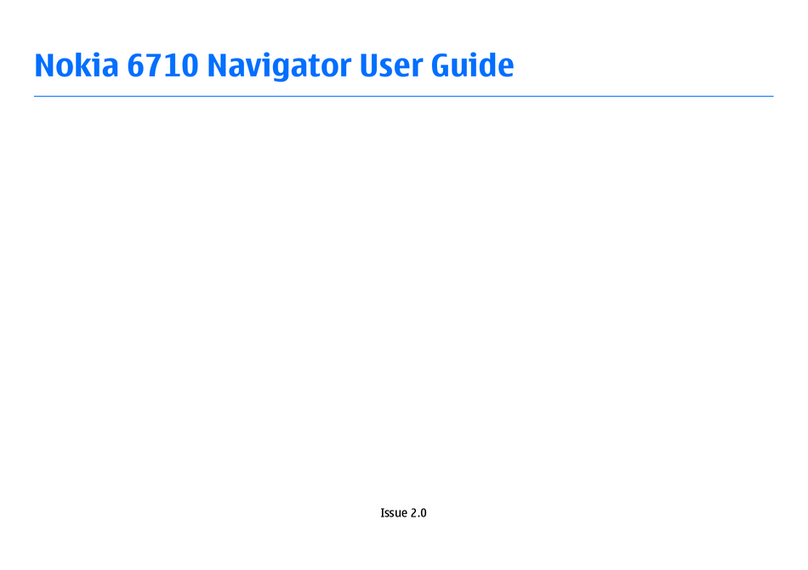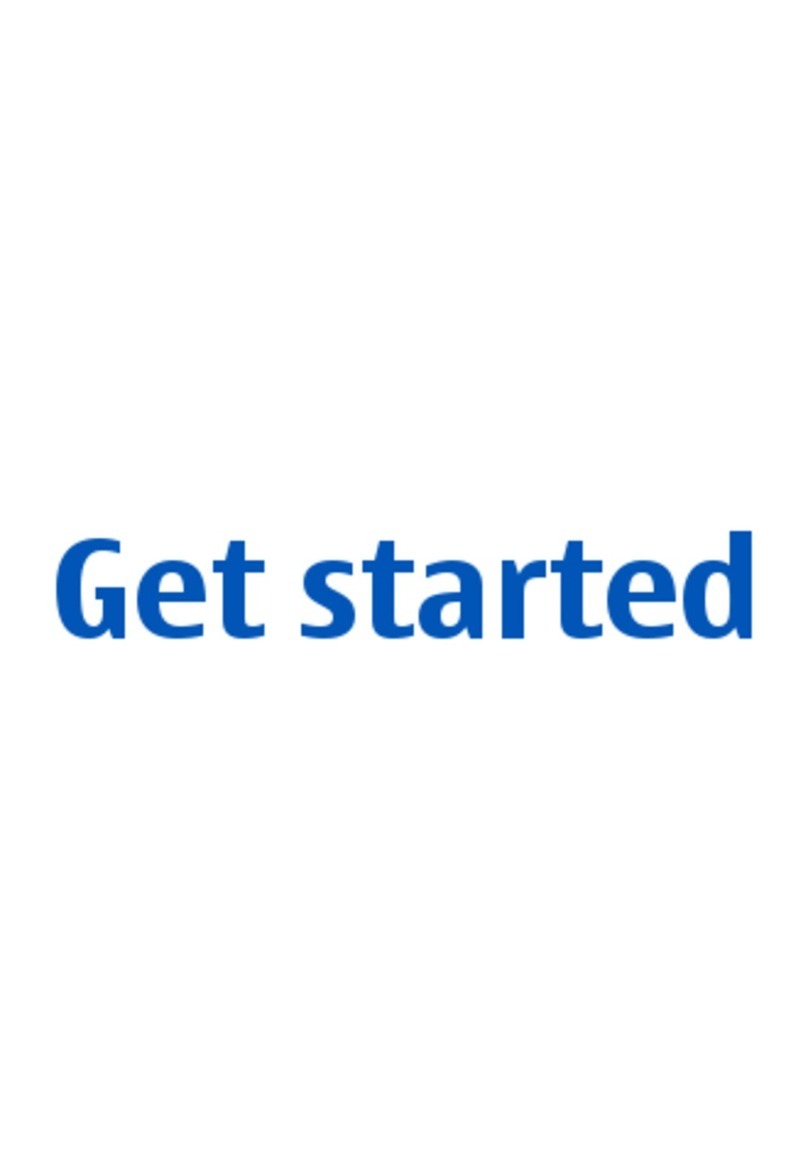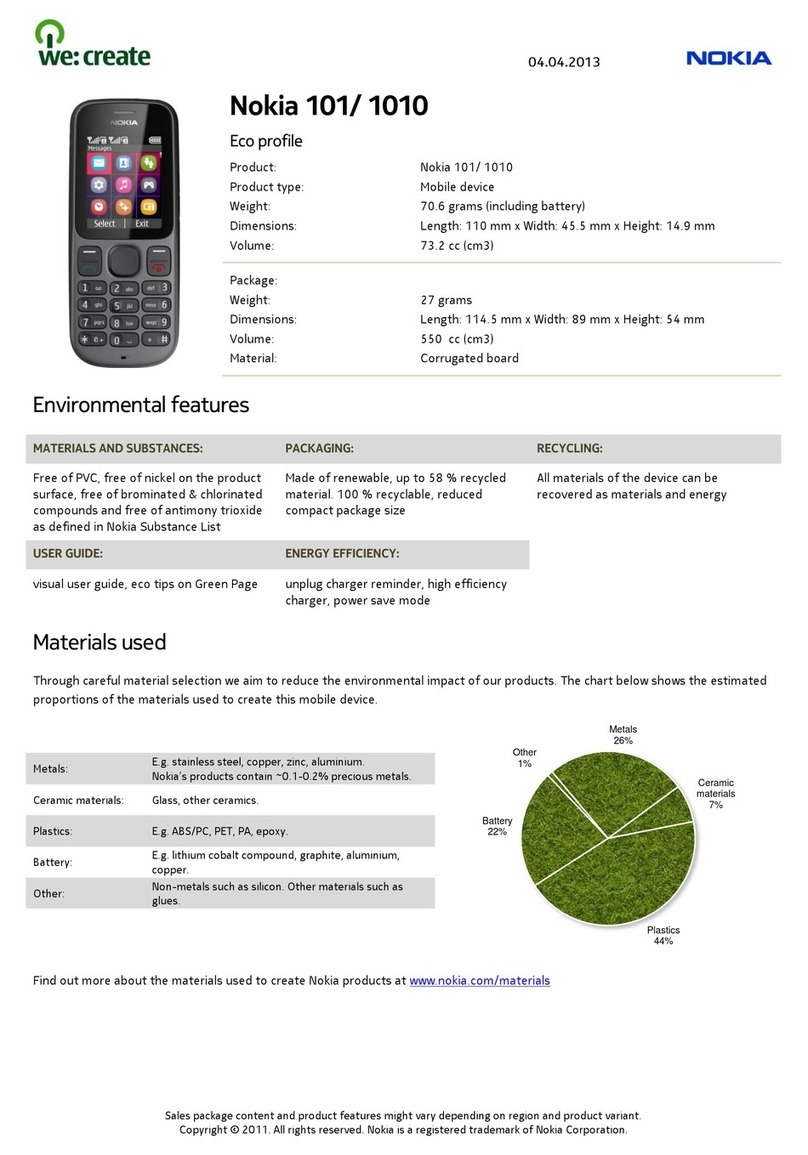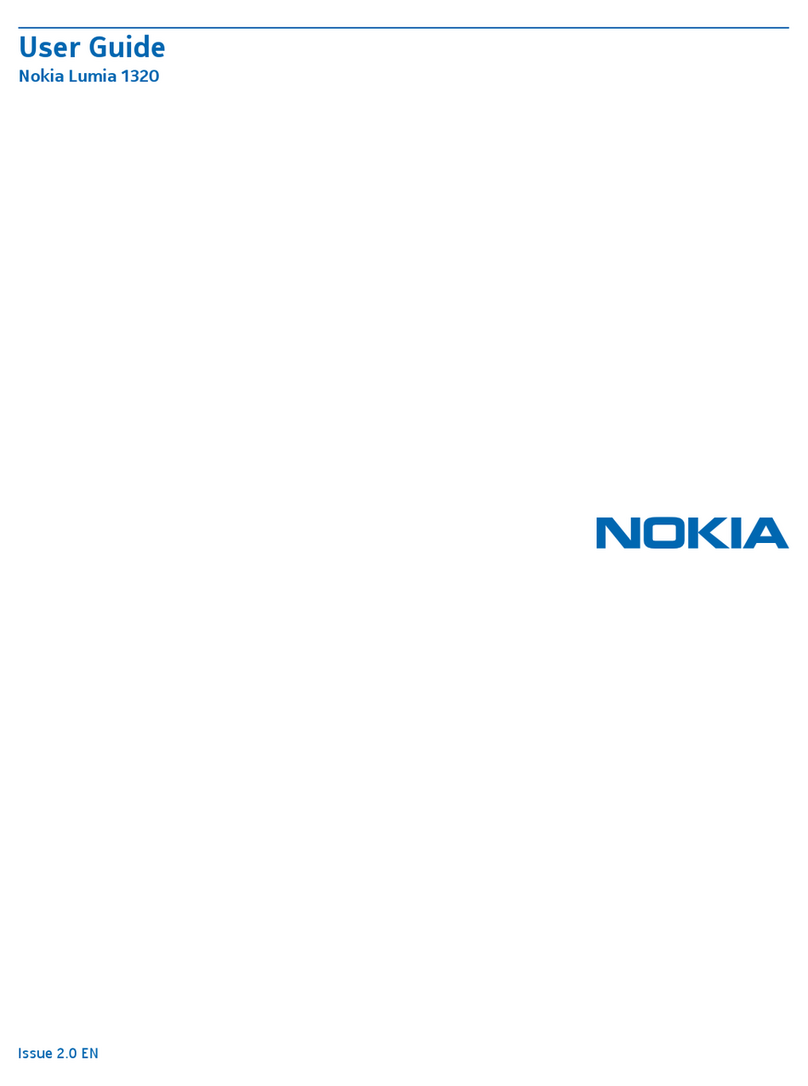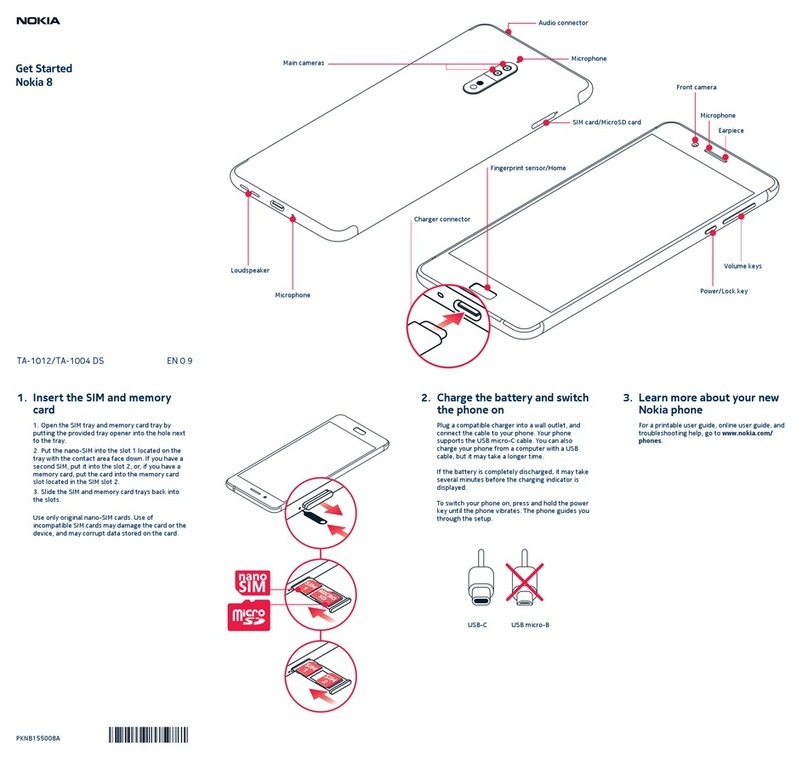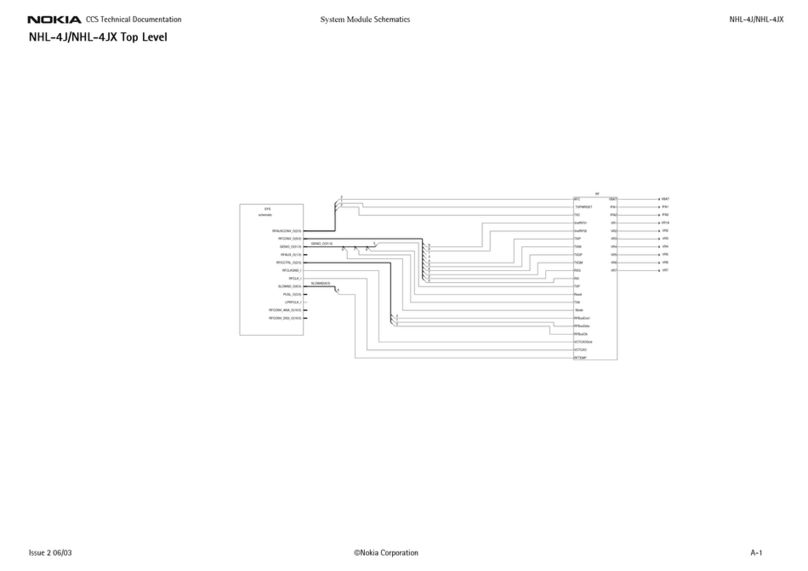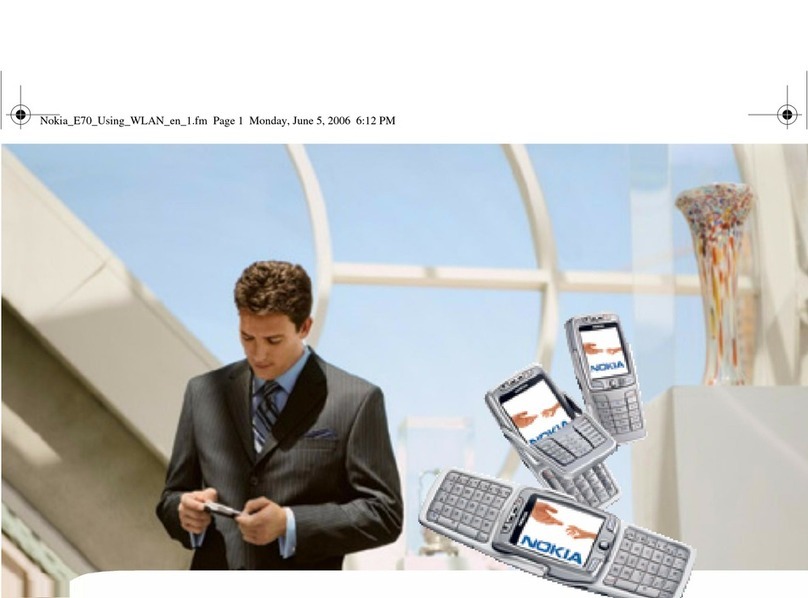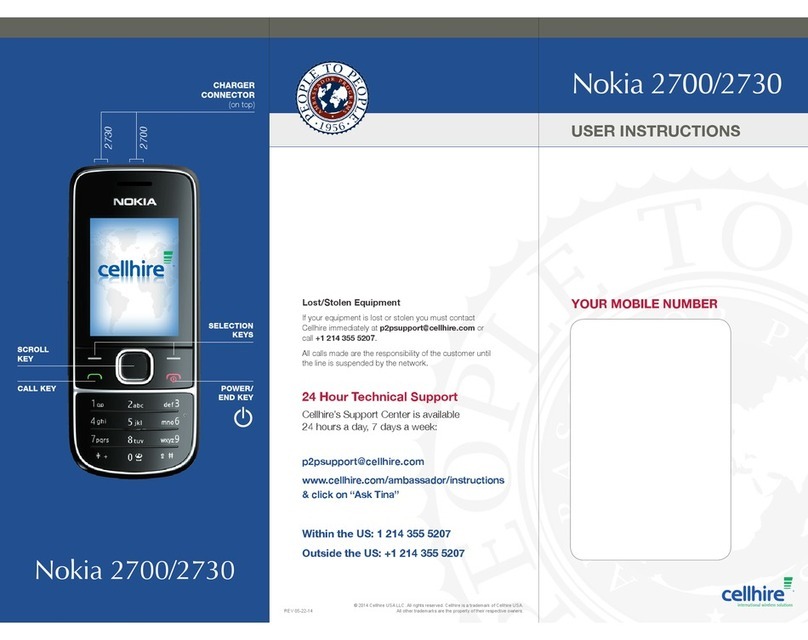The Nokia 8801 phone gives you the power to communicate visually. Use the
integrated camera to snap still images or capture full-motion video clips with
sound. You’ll always know who’s calling by attaching a photo to a contact.
Take a picture
1 From the Start screen, press up on the navigation key. ( )
The display becomes your viewfinder.
2 Select Capture to take the picture (fig. 4.1). ( )
Your image automatically saves to the Gallery.
Save a photo ID (fig. 4.2)
1 With the captured image displayed on your phone, select Options. ( )
2 Scroll to highlight Attach to contact (fig. 4.3). ( )
3 Press Select. ( )
4 Scroll to highlight the contact and select Attach (fig. 4.4). ( )
Note: You must have the memory in use set to “Phone” or “Phone and SIM”
to save photo IDs. You can change these settings in Menu > Contacts >
Settings > Memory in use.
You can choose from a host of customization options to create a unique look for your Nokia 8801 phone.
Simply access the Settings menu to change the theme, ringtones, or display settings.
Themes
Themes represent a pre-defined group of coordinated display settings. Wallpaper,
menu colors, and screensavers are among the display items included in a theme.
From the mobile web, you can download new themes designed specifically for your
Nokia 8801 phone.
Tones
In the Tones menu, you can choose from 20 preloaded ringtones and alerts, some
from award winning composer and musician Ryuichi Sakamoto. Here you can
access saved ringtones and edit tones and alerts.
Display
In Display settings, you can customize individual settings. For instance, select
Wallpaper if you want to use a photo as your phone’s wallpaper.
Bluetooth wireless technology makes it convenient to connect
without cumbersome wires. Here are just a few ways to take
advantage of integrated Bluetooth wireless technology in your
Nokia 8801 phone.
Listen to stereo audio via headset with Bluetooth Connectivity
Your Nokia 8801 phone supports Bluetooth Specification 1.1 stereo audio
profile. This feature allows you to listen to the FM radio or MP3s using a
Bluetooth stereo headset. For information on Bluetooth audio enhancements,
see your wireless service provider.
Exchange info between phone and compatible PC with Nokia PC Suite
Nokia PC Suite (available for free at www.nokia.com) is a suite of software
tools for transferring files (such as MP3s, photos, videos, etc.) and
synchronizing your calendar and contact data. After installing the program,
you can establish a connection via Bluetooth technology and exchange data
wirelessly! See your User Guide for specifics.
Using a printer with Bluetooth technology
You can connect to a compatible Bluetooth printer and print images directly
from your phone. Simply select your image from the Gallery menu, and
highlight Via Bluetooth to send the image to the printer.
With the stylish looks, exquisite materials, and sophisticated performance, the
Nokia 8801 phone is ready to be enjoyed and used. Keep your device looking sharp
by polishing the stainless steel cover and display with your carrying case, which also
conveniently serves as a cleaning cloth.
To learn more about other great features, important safety information, and
enhancements of your Nokia 8801 phone, review the User Guide or visit
www.nokia.com.
Copyright © 2005 Nokia. All rights reserved. Nokia, Nokia Connecting People, and Nokia 8801 are trademarks or
registered trademarks of Nokia Corporation. Bluetooth is a registered trademark of Bluetooth SIG, Inc. Other company
and product names mentioned herein may be trademarks or trade names of their respective owners. Many features
and mobile services are network dependent, and require the support of compatible networks/devices/formats.
Contact your service provider about feature support and availability. All screens are simulated. N2551
®
TAKE A PICTURE.
TAKE A PICTURE.
4
CUSTOMIZE IT!
CUSTOMIZE IT!
5
EXPERIENCE BLUETOOTH.
EXPERIENCE BLUETOOTH.
6
CARE FOR IT!
CARE FOR IT!
7
fig. 4.1
fig. 4.2
fig. 4.3
fig. 4.4