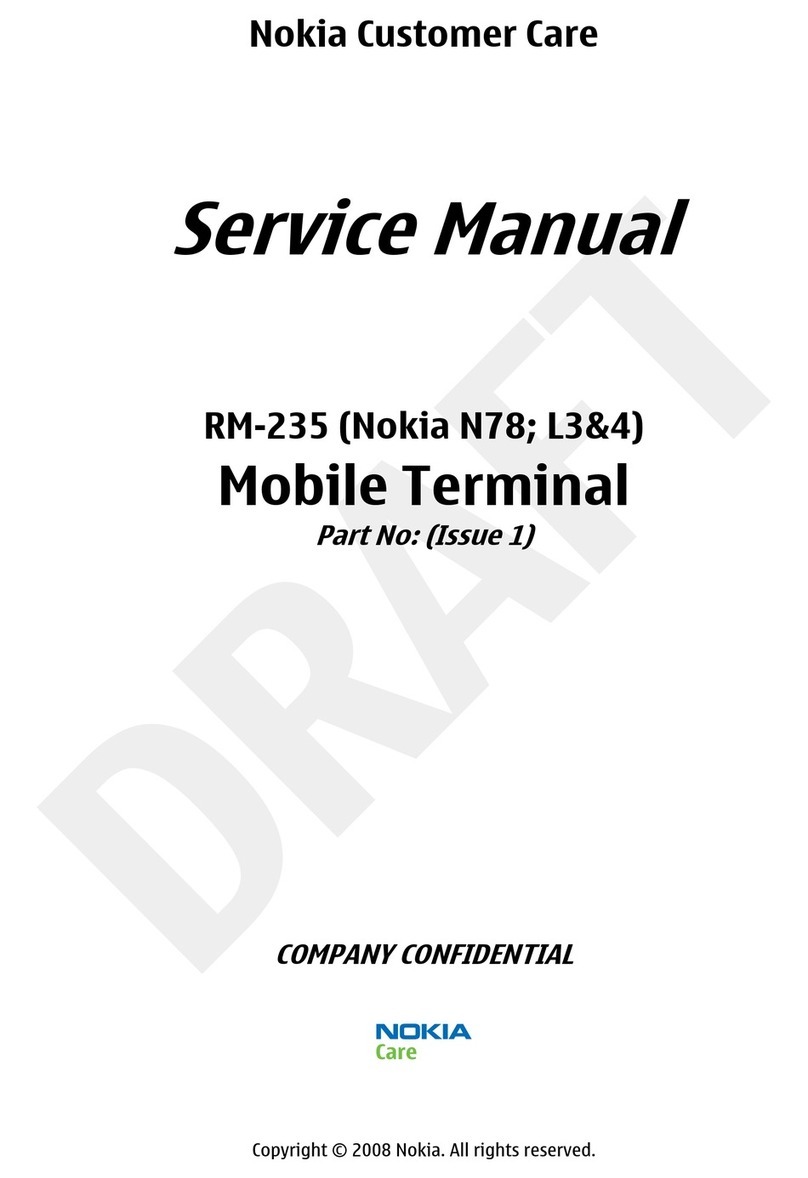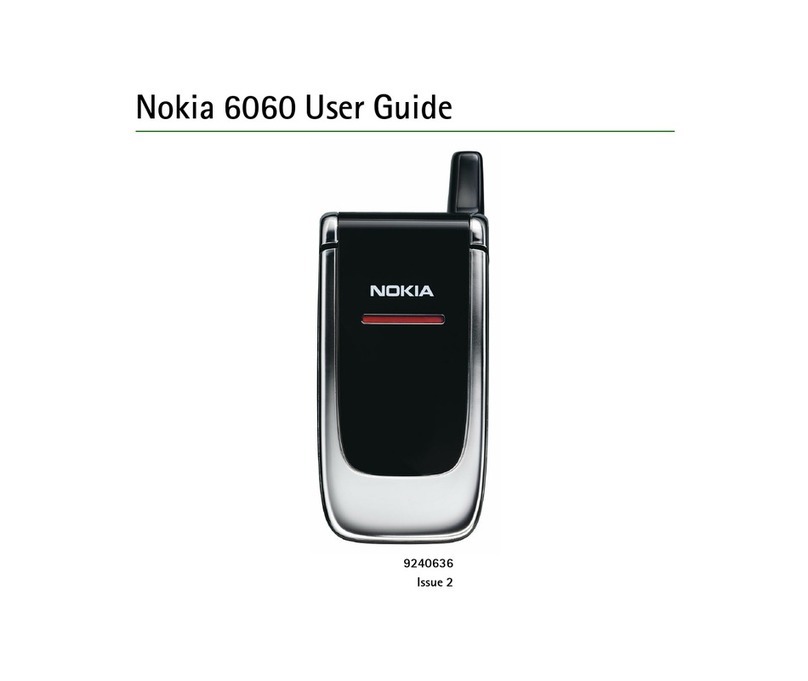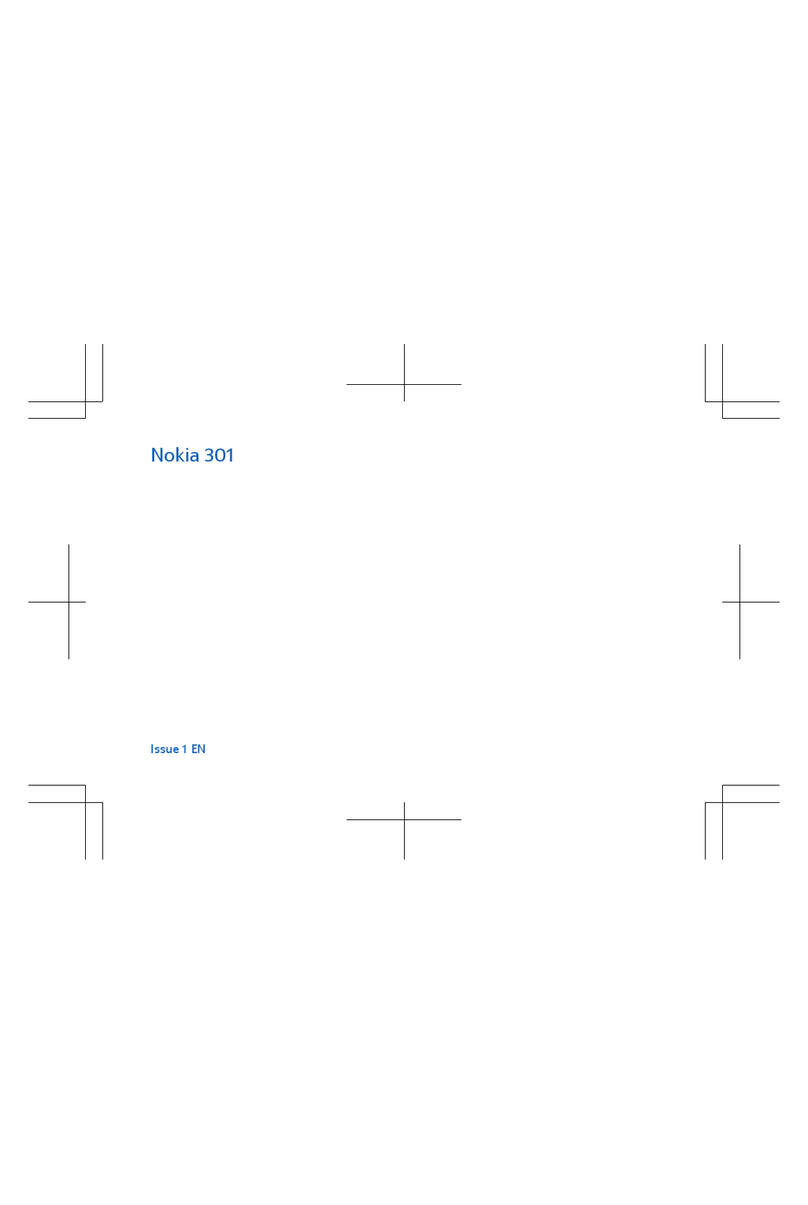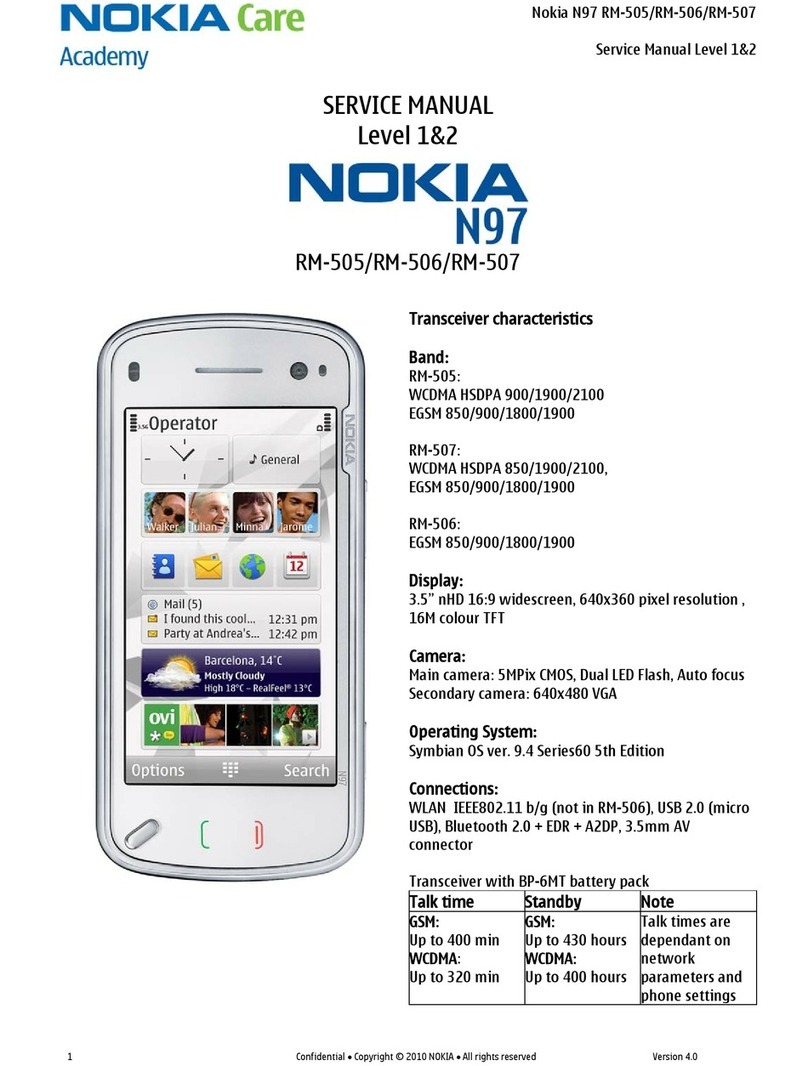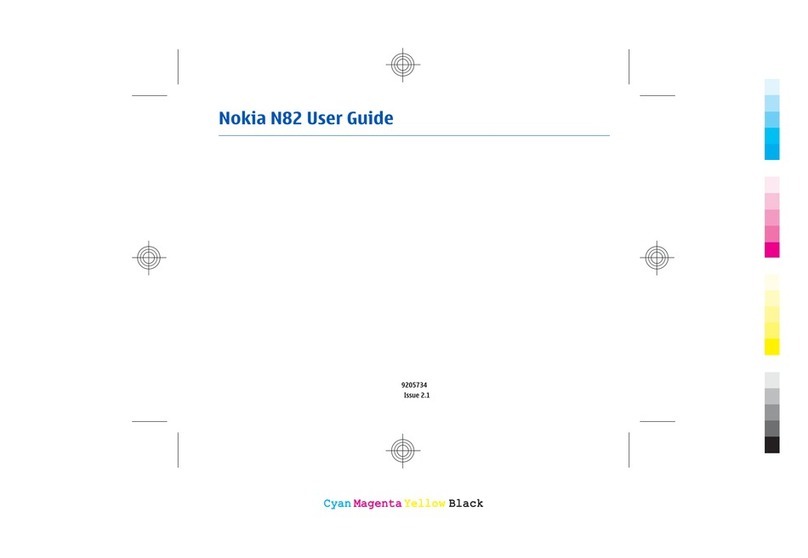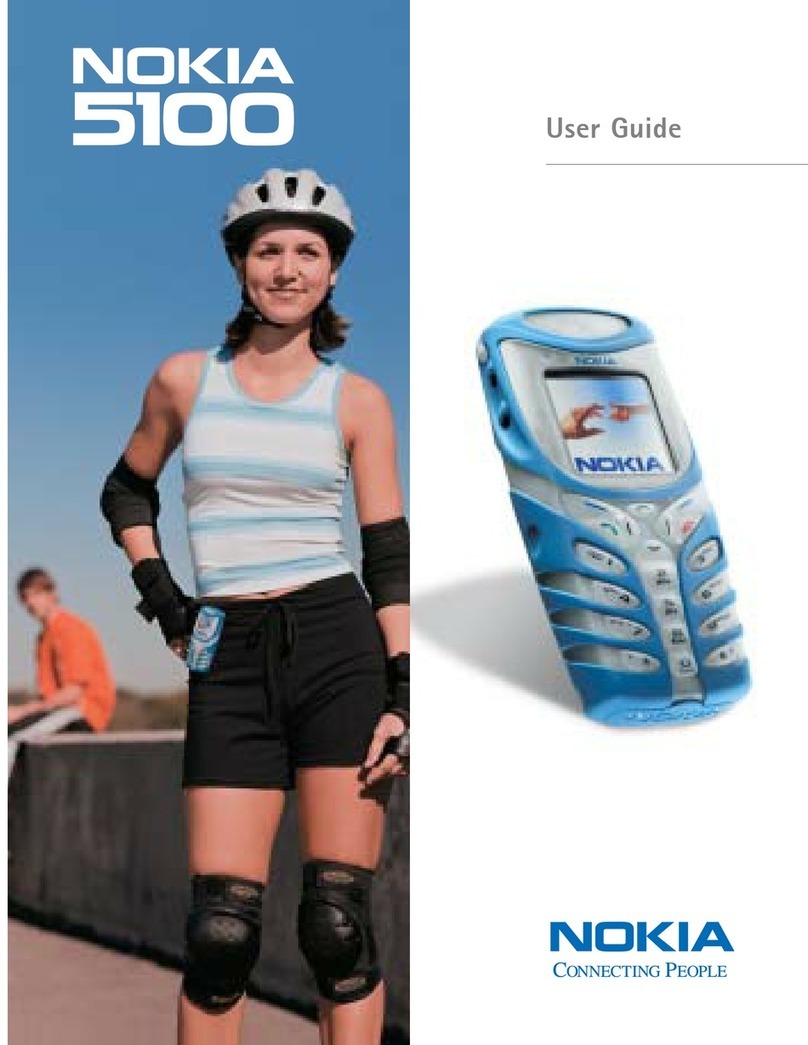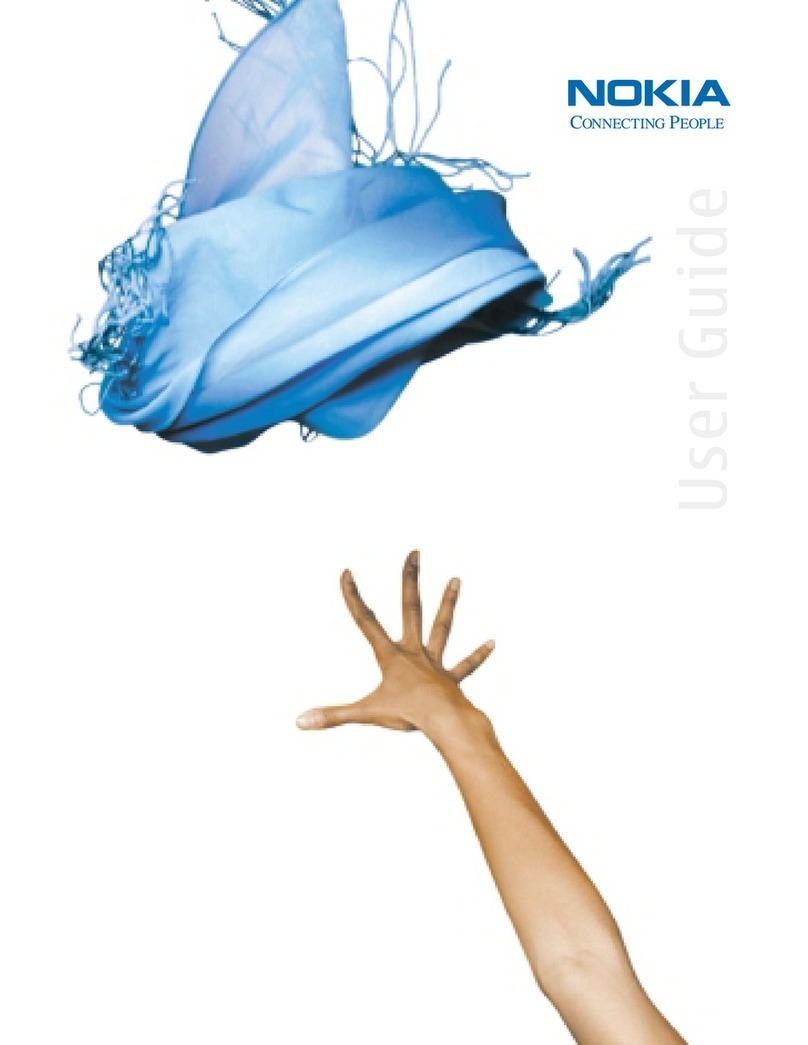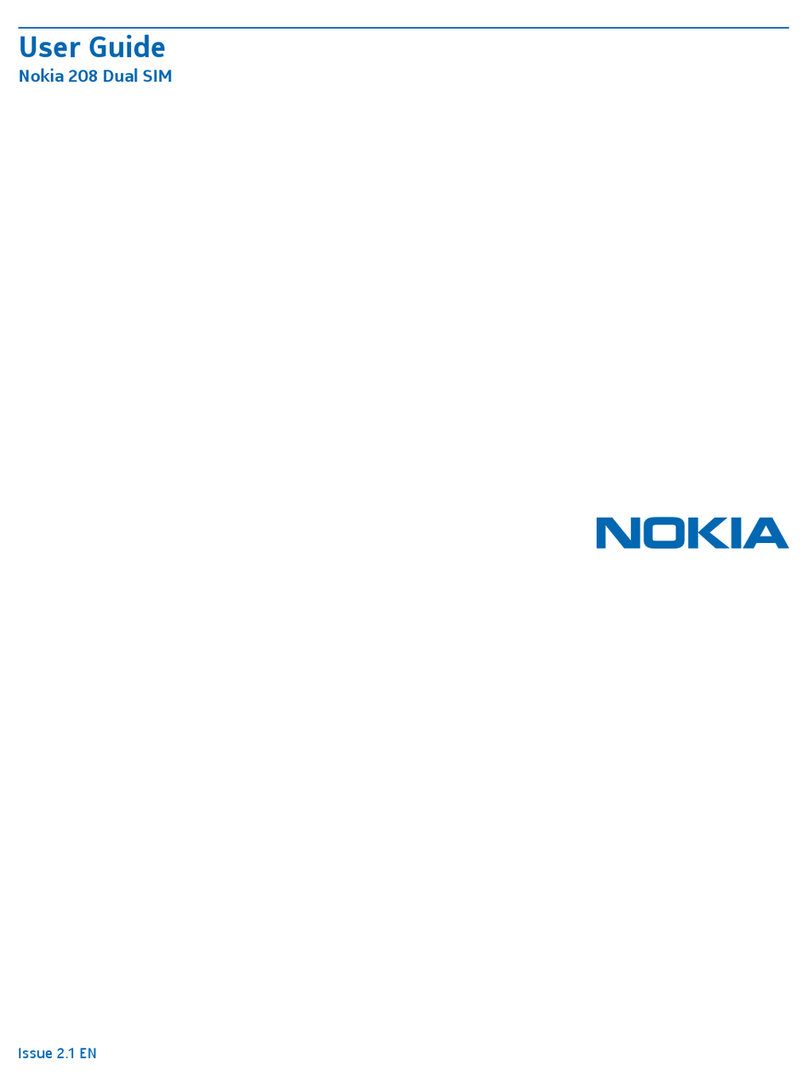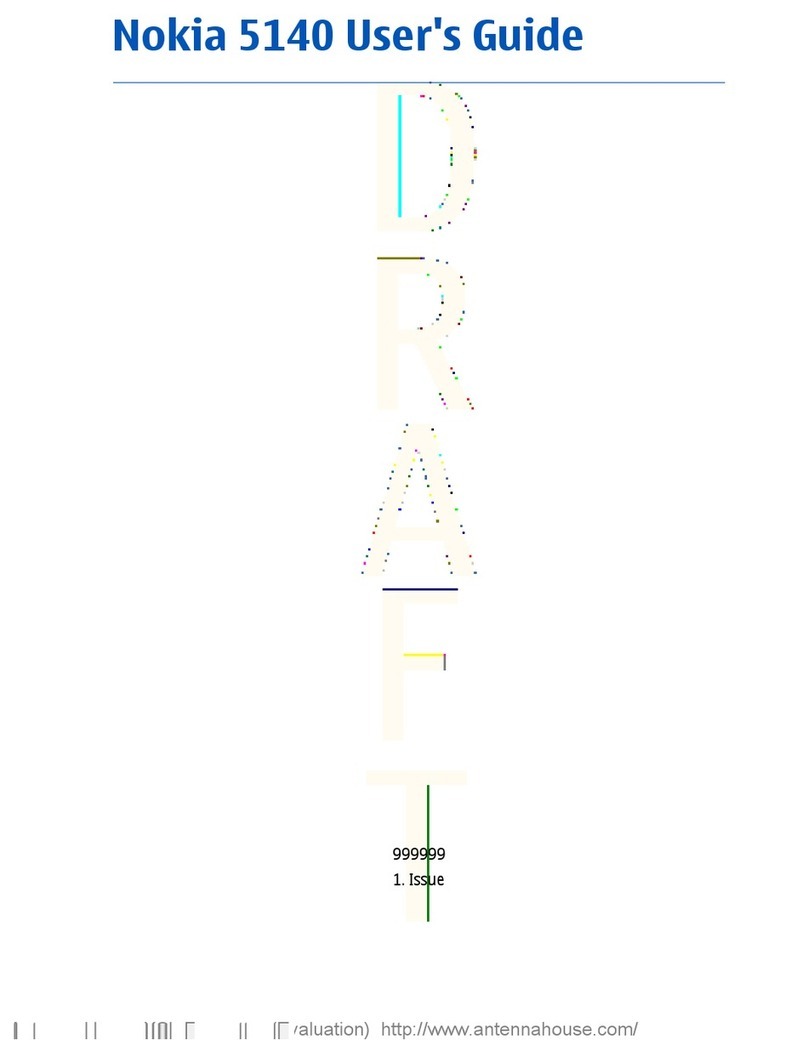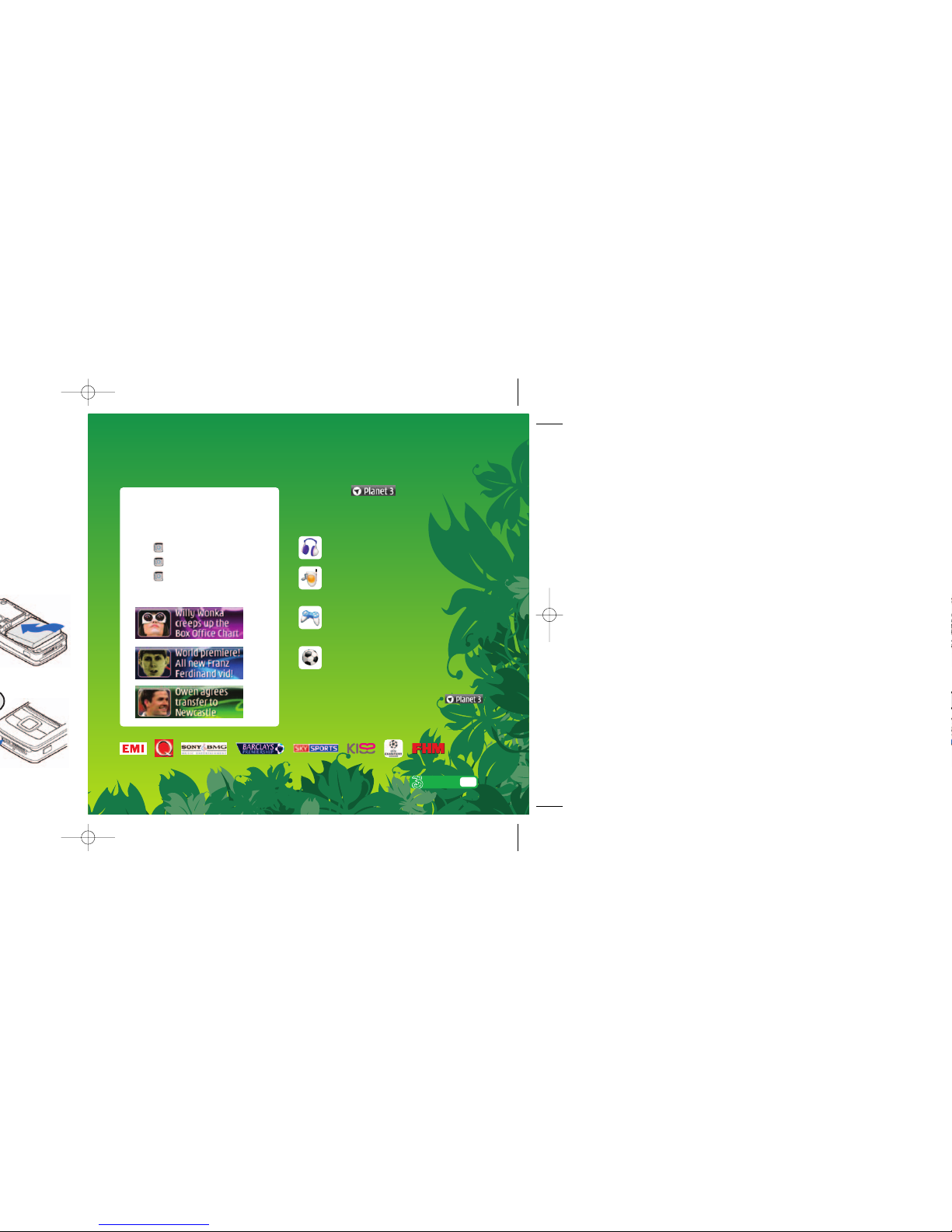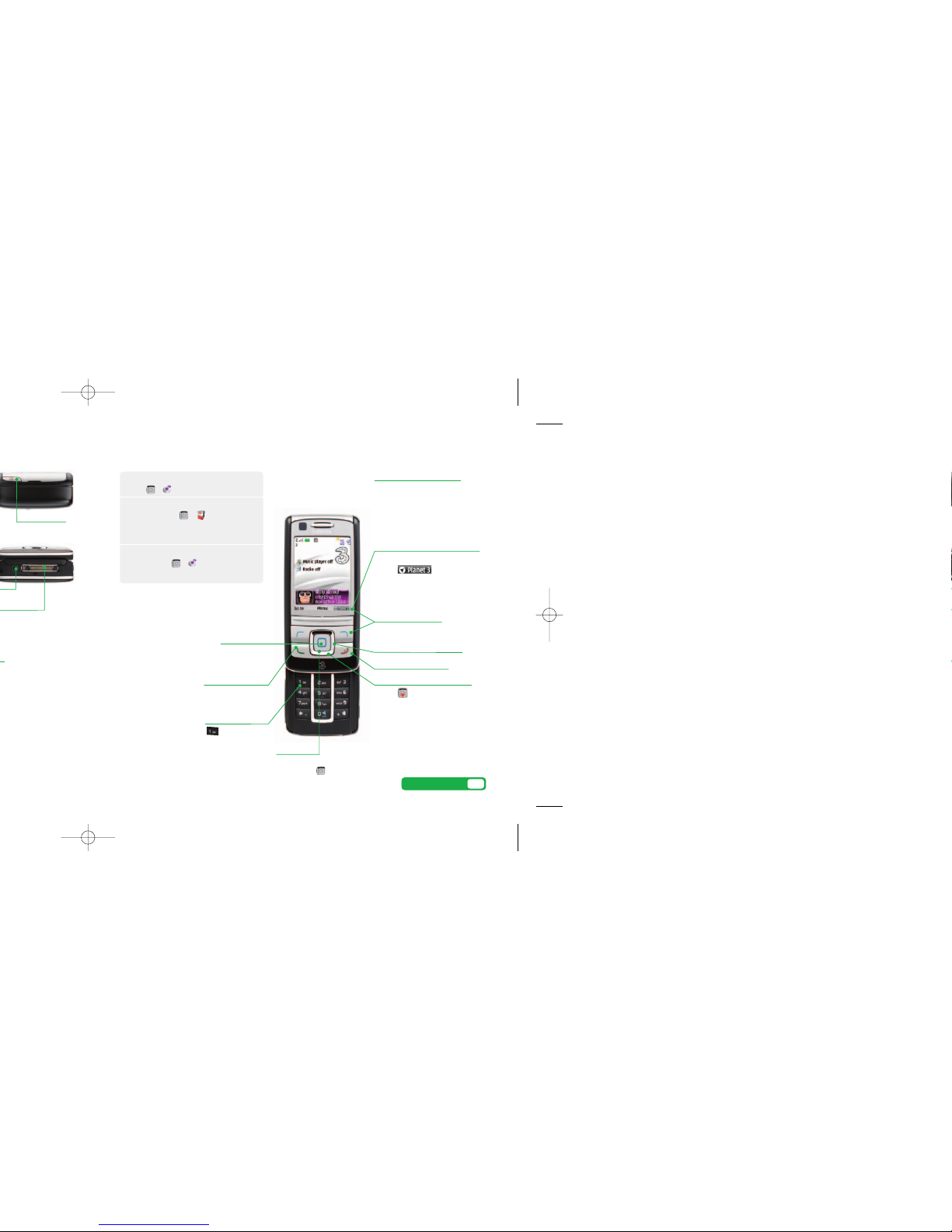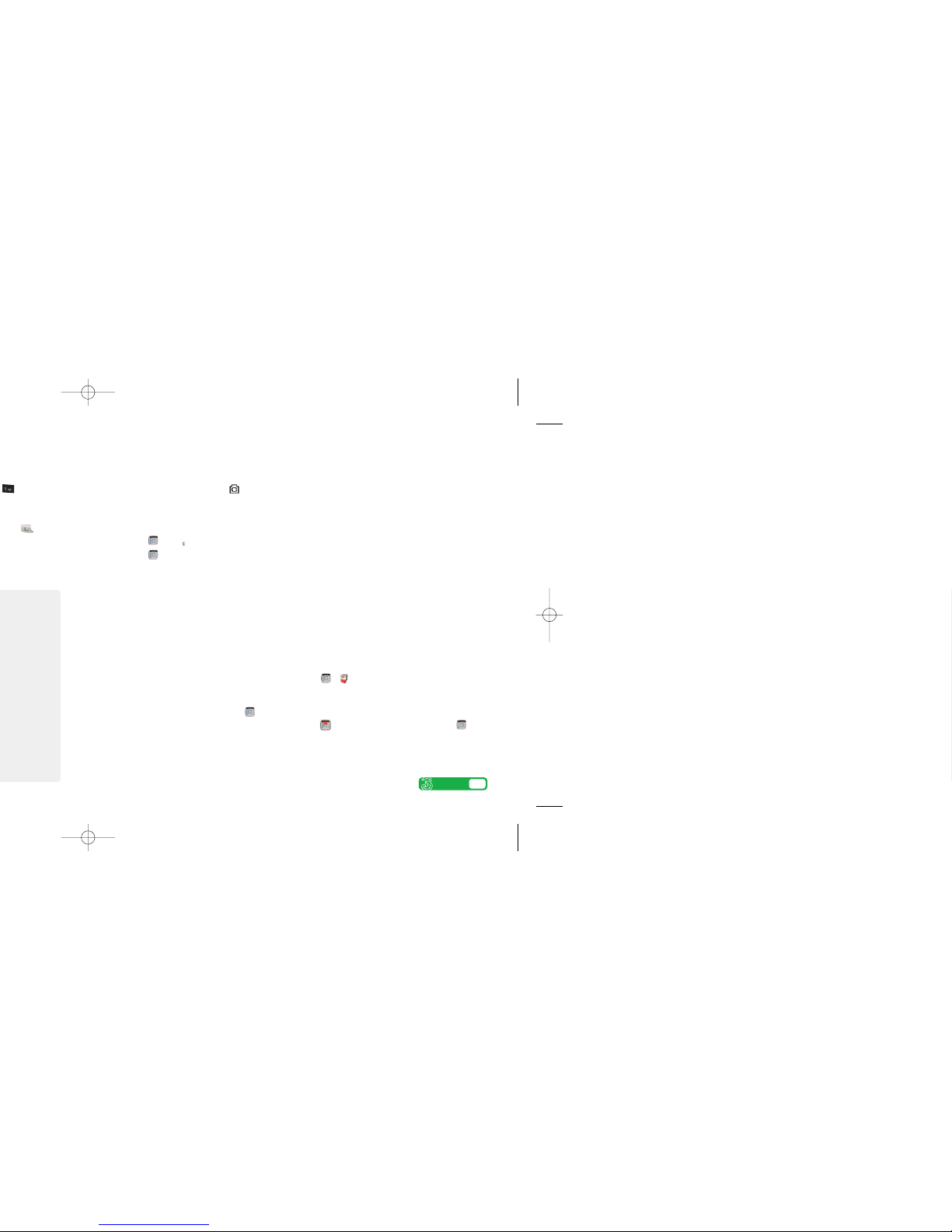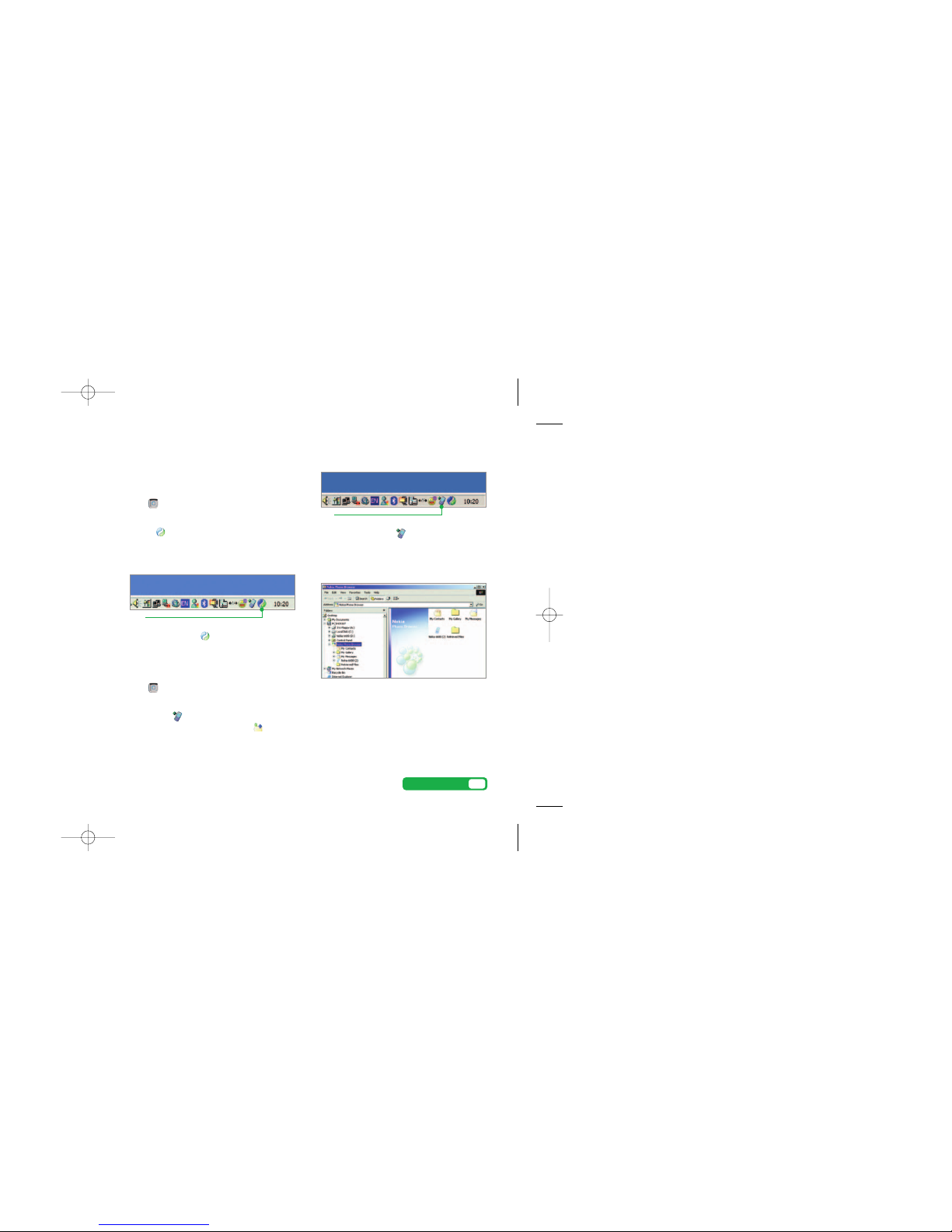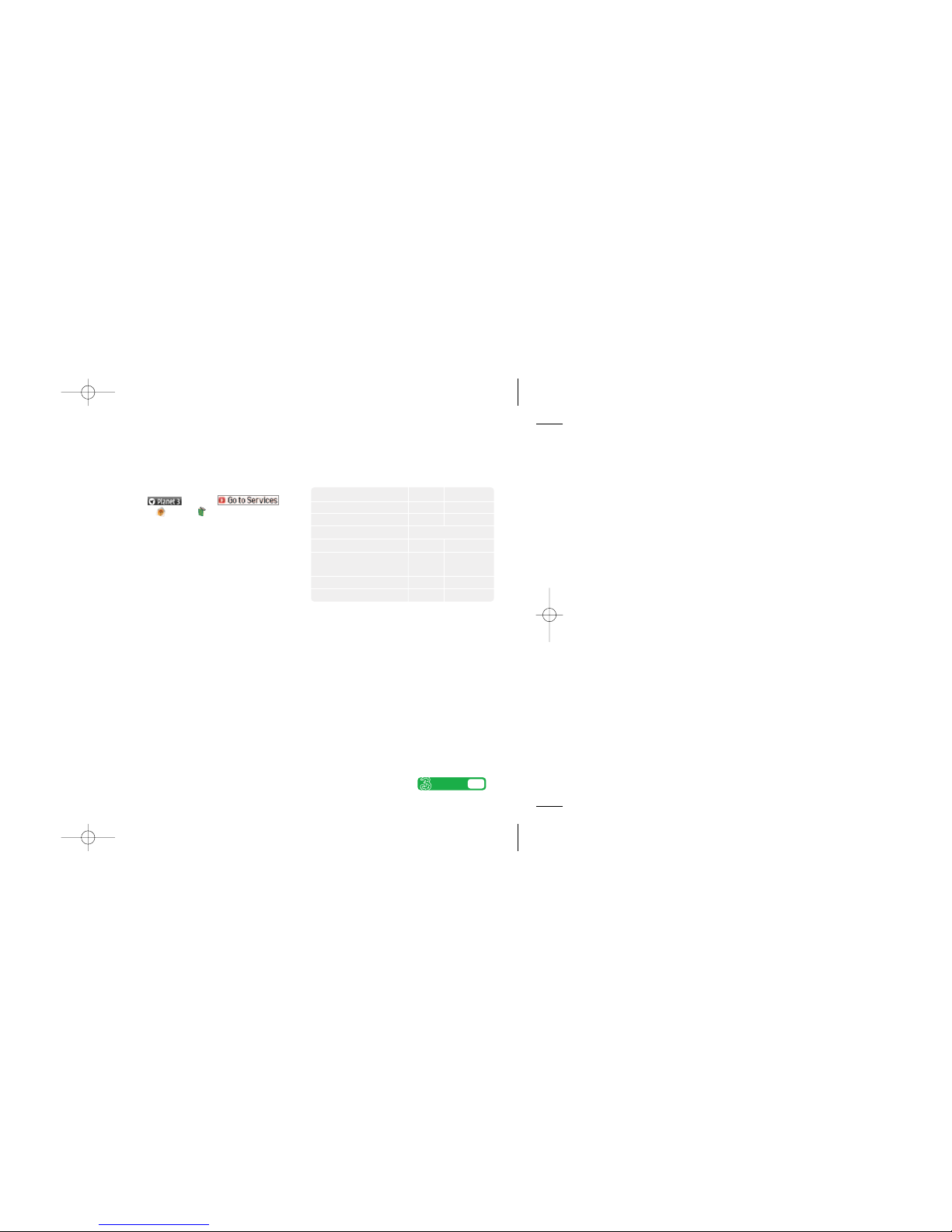Text, multimedia and email messagingSetting up your email
Setting up your username
To set up your 3mail you need to have set up a
voicemail PIN first.
>Press and select .
Scroll to and press .
>Scroll to Enter username and press for the
text prompt. Key in your preferred username
(eg johnsmith), scroll down to Done and press .
Then press .
>If this name has already been taken you will be
asked to choose again. Once your username has
been accepted your email address will be displayed
Setting up your profile
>> Messaging > Messaging settings
> E-mail messages
>My name and enter your name > E-mail address
and key in your email address
> Incoming mail settings > IMAP user name –
enter your mobile number startup with 447 xxxx xxx
xxx but without plus (+) > IMAP Password – enter
the 4-digit PIN you selected for voicemail.
You’re now ready to send and receive emails from
your 3mail account.
Collecting emails from other accounts
To collect emails from other accounts you need to set
up your POP3 email account.
>Press and select .
Scroll to and press . Scroll to and
press . Scroll to Settings and press Scroll to
Manage other mail and press . At Add new
account and press .
>Scroll to Name this account, click or the text
prompt and enter a name for the account. Then do
the same in turn for POP3 server address, POP3
Username, and POP3 user password and select
Done and press .
You can check these details with your email / internet
service provider.
You’re now ready to collect emails from another
email account.
Help with entering text
>To cycle between lower case, upper case
and predictive text press .
>To enter numbers, press the specific key
for 3 seconds.
>Press and select Messaging. Select Create
message and select text or multimedia message.
Sending a text or multimedia message
>To send a text: enter phone number next to To.
Scroll to message box and write the message.
Press to send the message.
>To send a multimedia message to a mobile or email
address: press and select Image or Sound clip
or Video clip and select preferred folder and then
select a file. Select Options (left ‘soft key’) and then
select Send. Enter phone number or email address
next to To. Press to send the message.
Sending and receiving emails
>To send an email you first need to set up email on
your phone – see page 8.
>Press and select Messaging > E-mail
> Create e-mail
>Enter email address at e-mail address: scroll to
message box below e-mail text: and write your
message and press twice to send the message.
>To retrieve an email: >Press and select
Messaging > E-mail > Retrieve
>To reply to an email: scroll to the email and press
> Options > Reply
>To browse into mail: press and select.
Scroll to and press .
From the browser you can send emails and
view and manage emails, voicemails, faxmails
and contacts.
8User guide
Help with entering text
>To cycle between lower case, upper case and
predictive text, press
>To enter numbers, press the specific key
for 3 seconds.
>To change to number mode, press for
3 seconds
>To insert a symbol, press for 3 seconds
>To insert a space, press
9
User guide