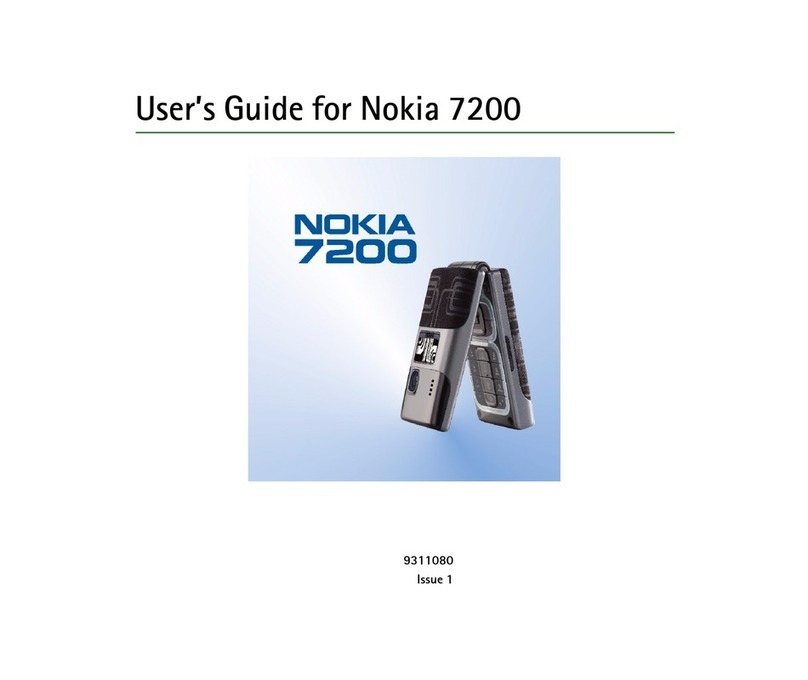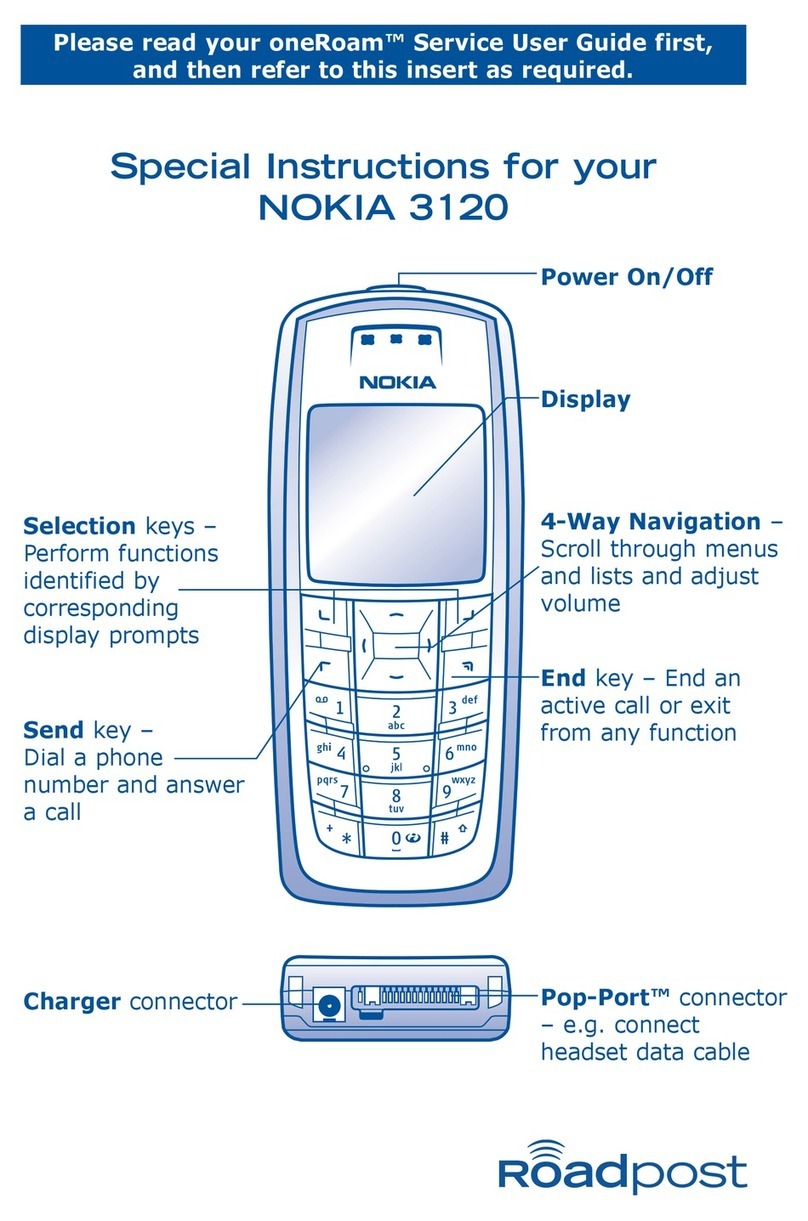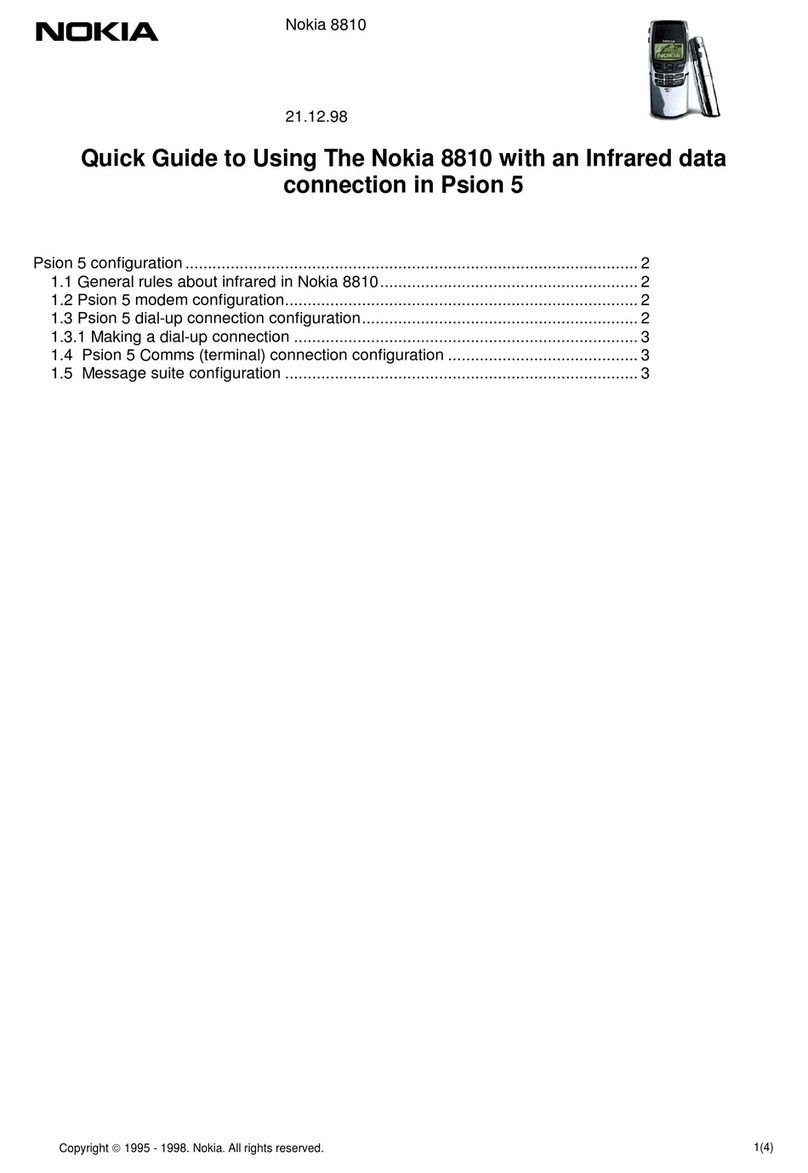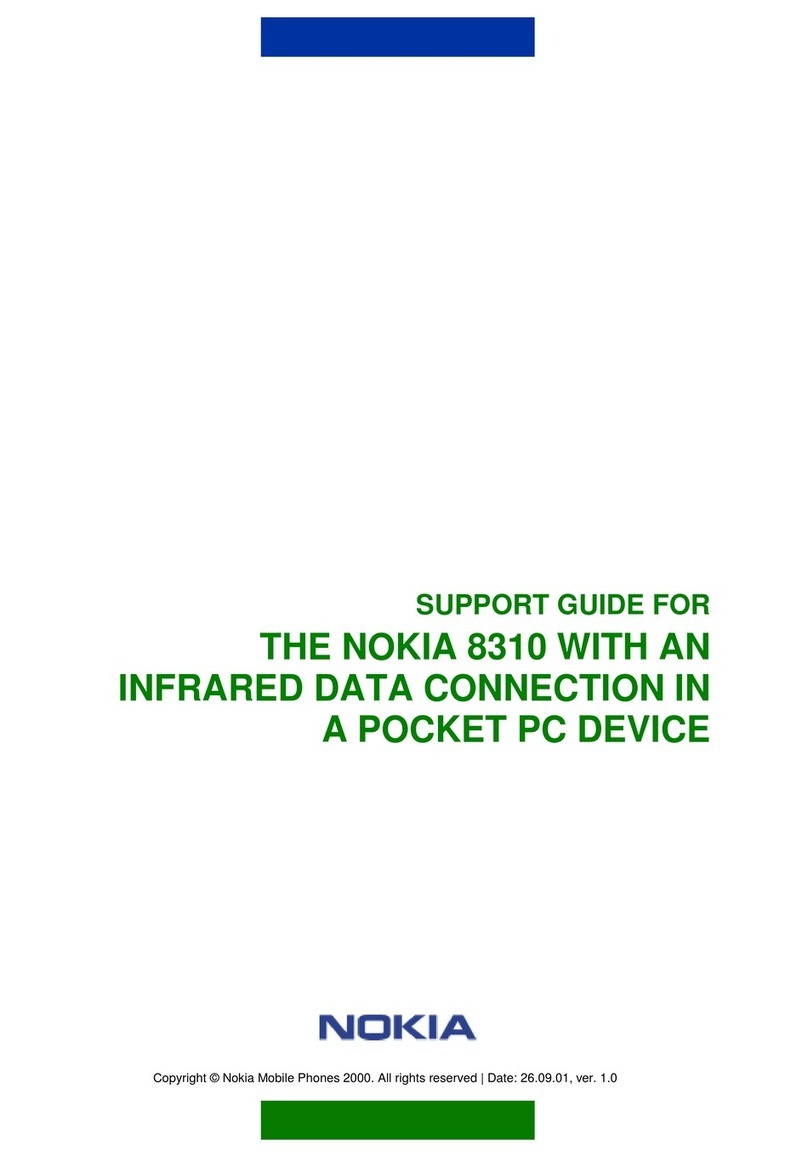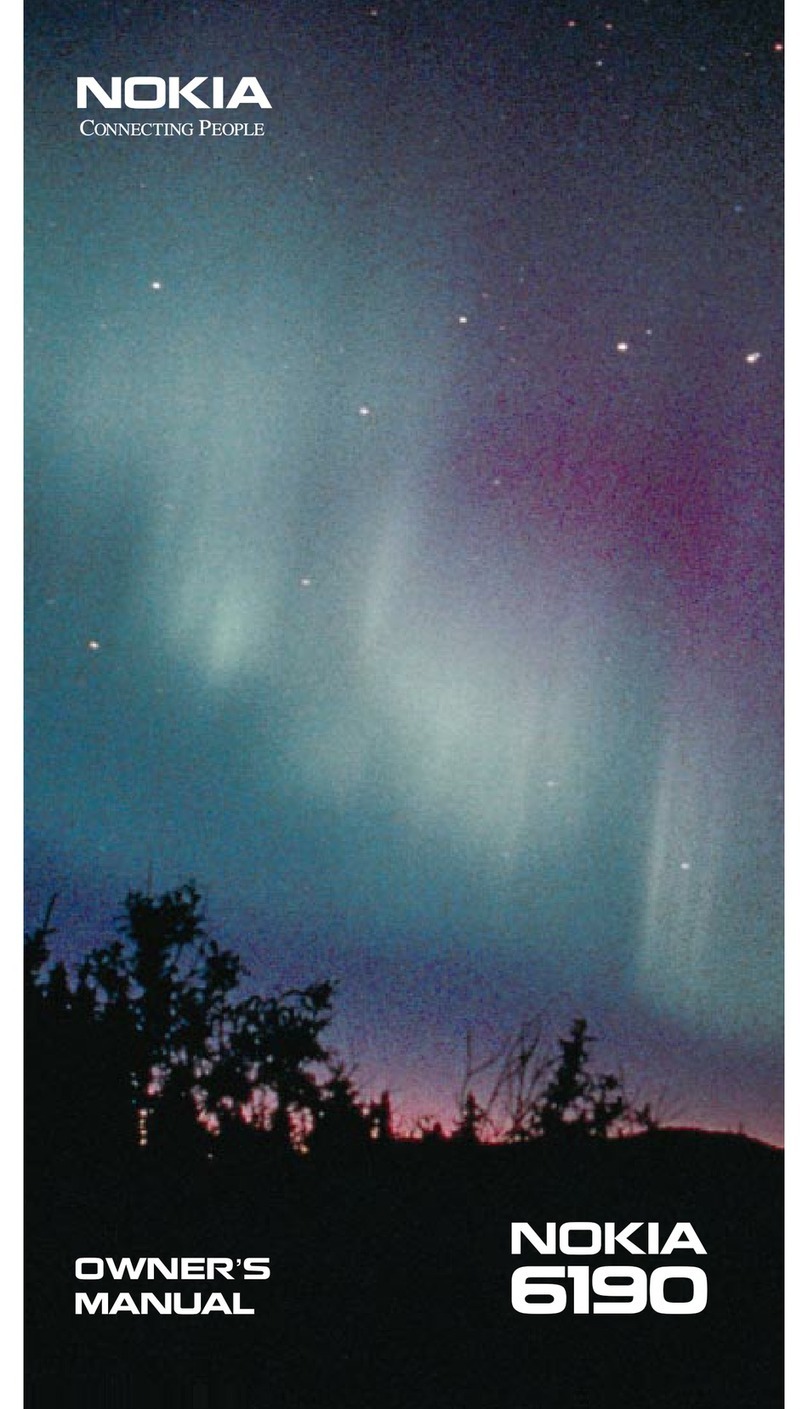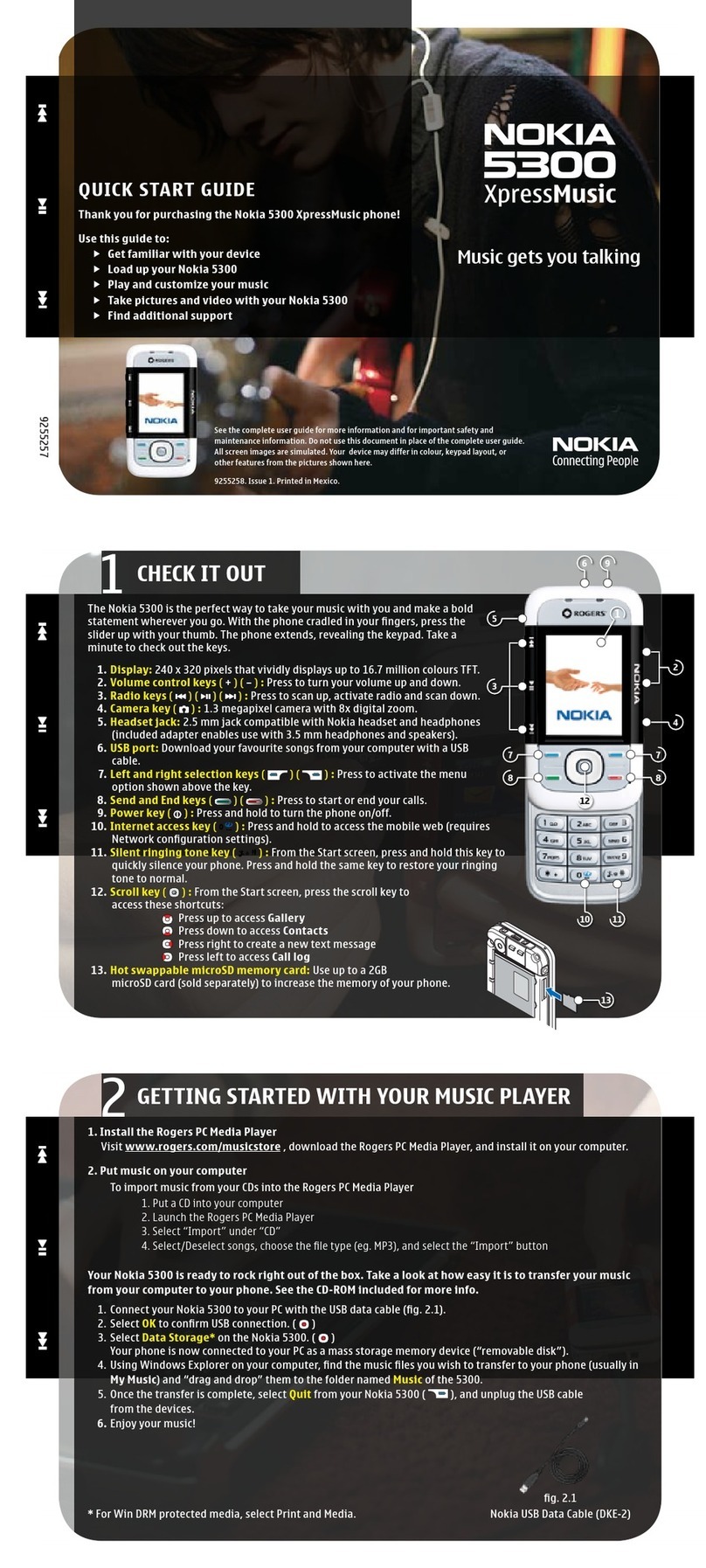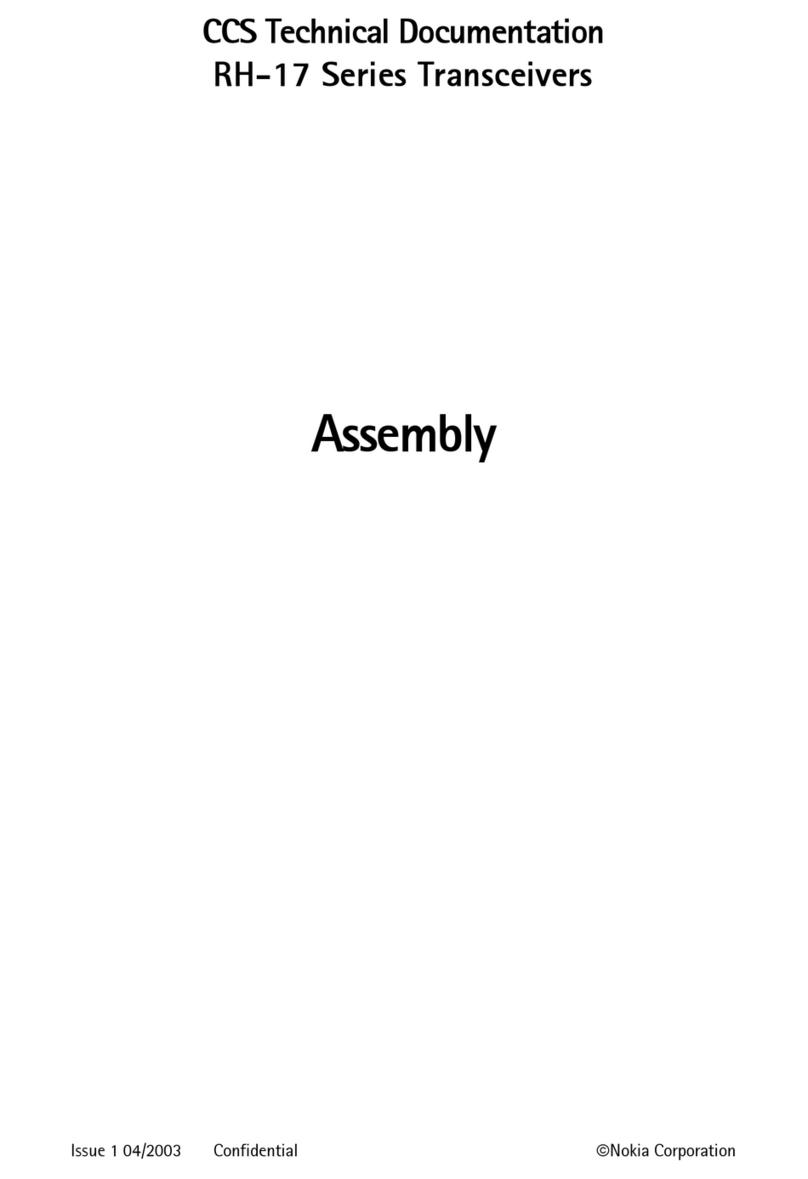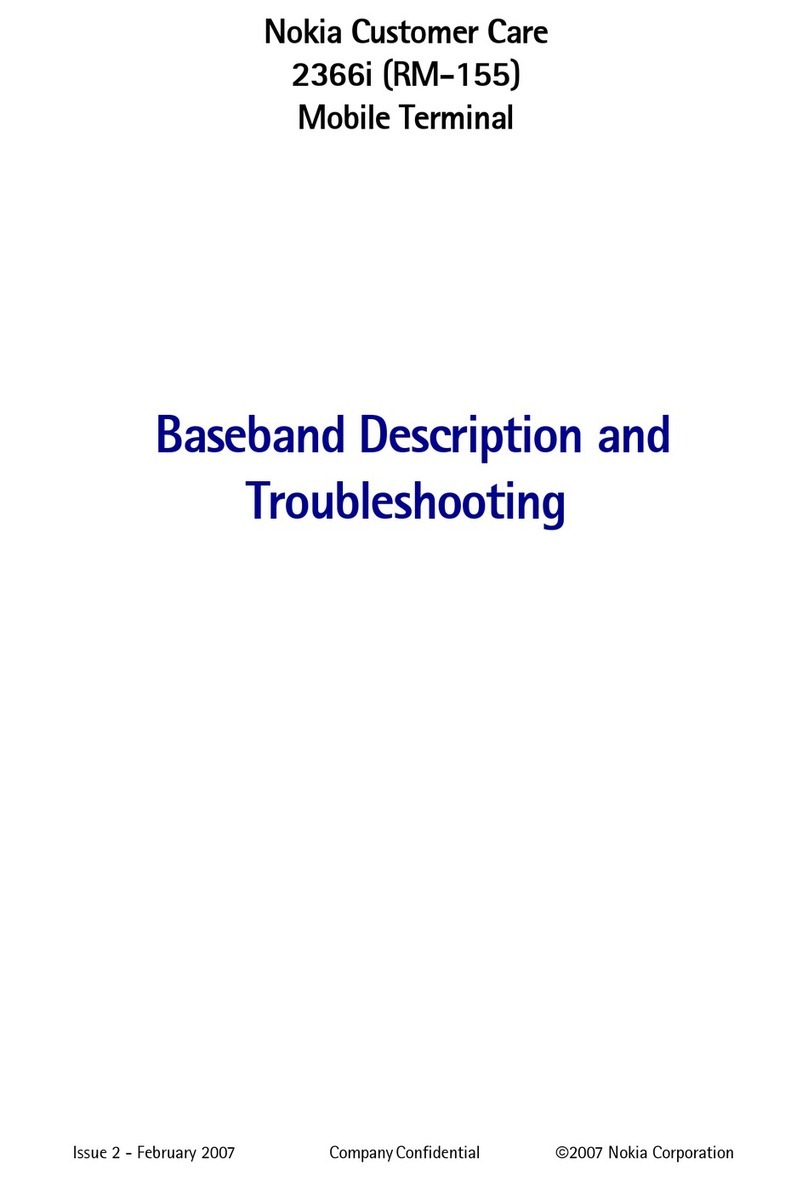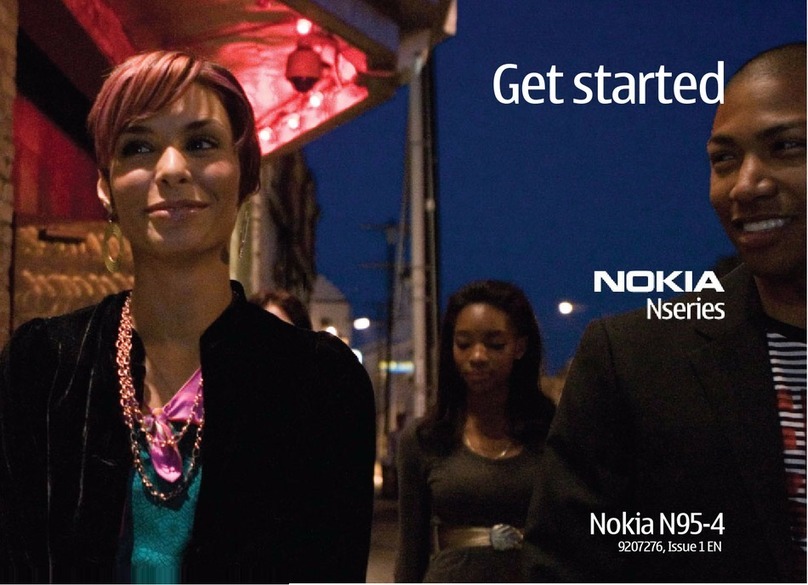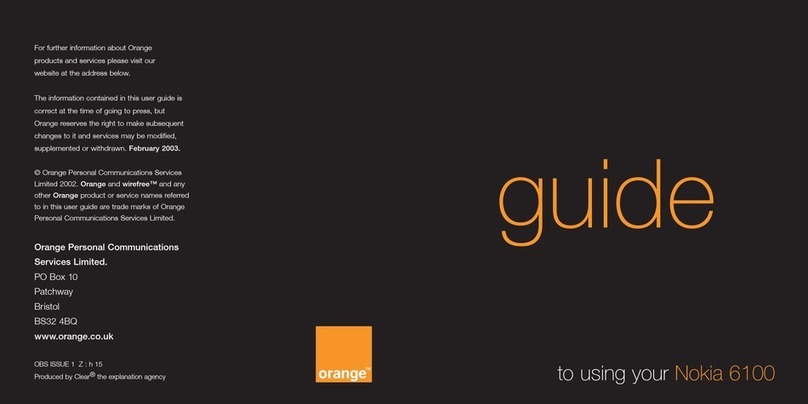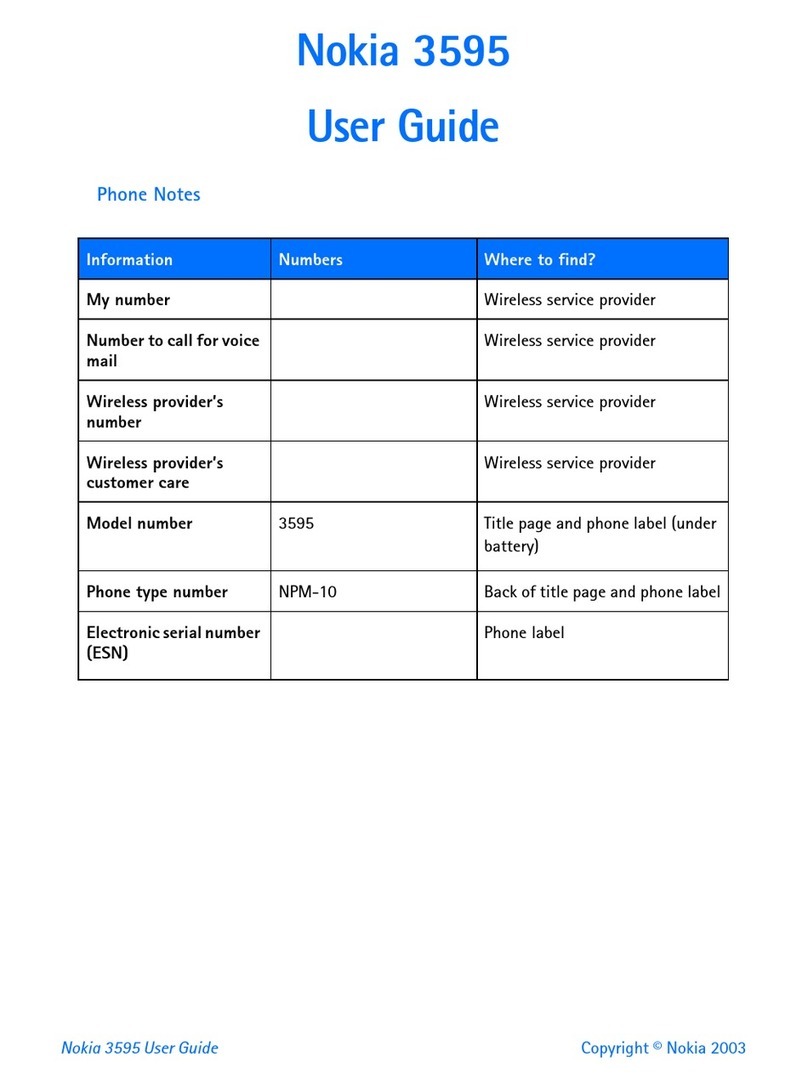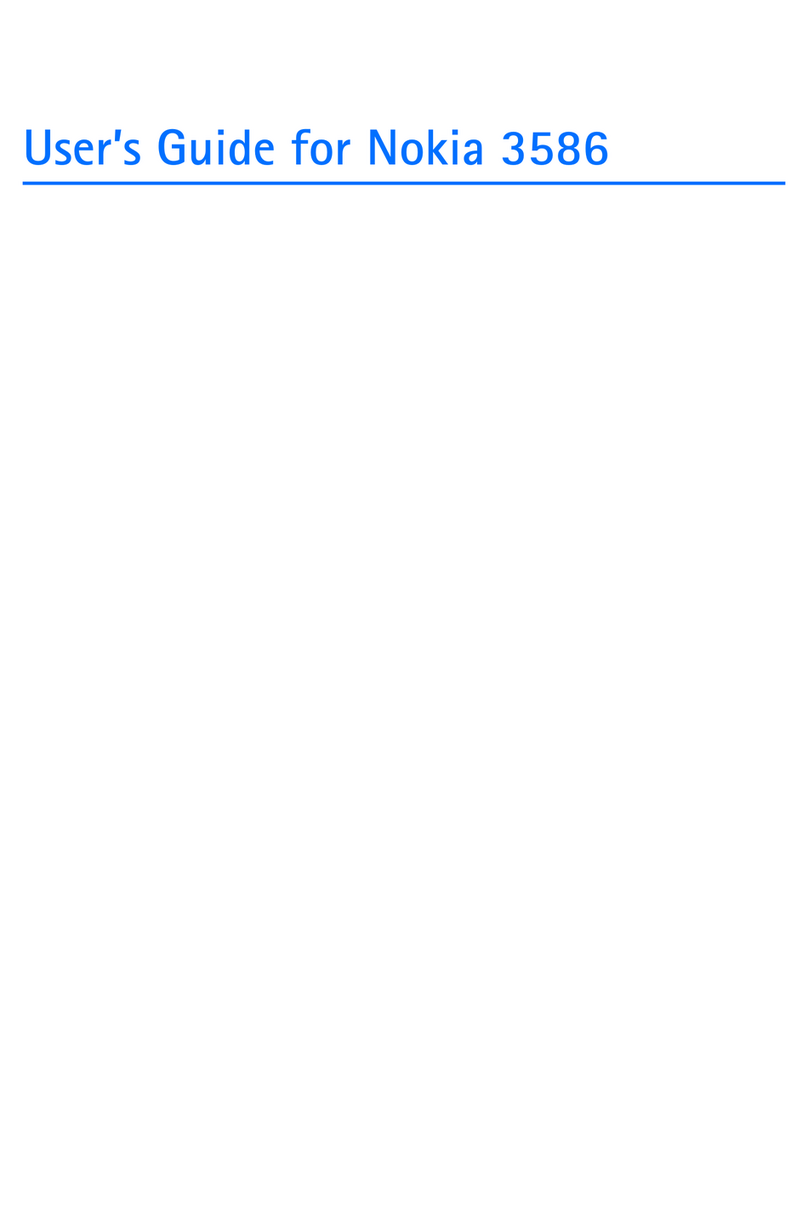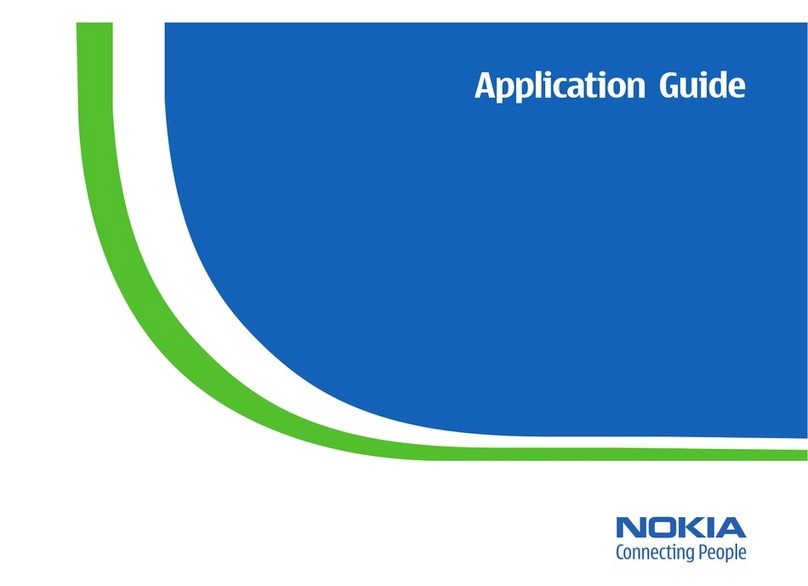6265/6265i/6268 (RM-66)
Baseband Description and Troubleshooting
Page 2 ©2005 Nokia Corporation Company Confidential Issue 1 11/2005
Contents Page
Introduction ..................................................................................................................................................... 5
Power Up Sequence ....................................................................................................................................6
Baseband/RF Regulators ............................................................................................................................8
Baseband Regulators ............................................................................................................................... 8
Baseband/RF Regulators......................................................................................................................... 8
Flash Programming ..................................................................................................................................... 10
Flashing Tool ...............................................................................................................................................10
Flashing Troubleshooting ........................................................................................................................10
Flashing Phoenix Interface .....................................................................................................................12
Audio............................................................................................................................................................... 13
How the Audio Works ..............................................................................................................................13
Audio Troubleshooting .............................................................................................................................14
Audio Phoenix Interface ..........................................................................................................................15
Camera............................................................................................................................................................ 16
How the Camera works ............................................................................................................................16
Camera Troubleshooting ..........................................................................................................................16
Camera Phoenix Interface .......................................................................................................................18
FM Radio ........................................................................................................................................................ 19
How the FM Radio Works .......................................................................................................................19
FM Radio Test .............................................................................................................................................19
FM Radio Troubleshooting ......................................................................................................................19
FM Radio Phoenix Interface ...................................................................................................................21
USB (Universal Serial Bus)......................................................................................................................... 22
How the USB Interface Works ...............................................................................................................22
USB Troubleshooting ................................................................................................................................23
Infrared........................................................................................................................................................... 25
How Infrared Works ..................................................................................................................................25
Infrared Troubleshooting .........................................................................................................................25
Infrared Phoenix Interface ......................................................................................................................26
Display ............................................................................................................................................................ 27
How the Display Works ............................................................................................................................27
Display Troubleshooting ..........................................................................................................................27
Display Backlight Troubleshooting .......................................................................................................28
Display Phoenix Interface .......................................................................................................................30
Keypad Backlight ......................................................................................................................................... 31
How the Keypad Backlight Works ........................................................................................................31
Keypad Backlight Troubleshooting .......................................................................................................31
Keypad Backlight Display Phoenix Interface .....................................................................................32
Slide Detect Circuit ..................................................................................................................................... 33
How the Slide Detect Circuit Works ....................................................................................................33
Slide Detect Circuit Troubleshooting ...................................................................................................33
GPS................................................................................................................................................................... 35
How the GPS Works ..................................................................................................................................35
What does the GPS BB do? .....................................................................................................................36
GPS Troubleshooting ................................................................................................................................36
GPS Phoenix Interface ..............................................................................................................................38
UIM Card........................................................................................................................................................ 39