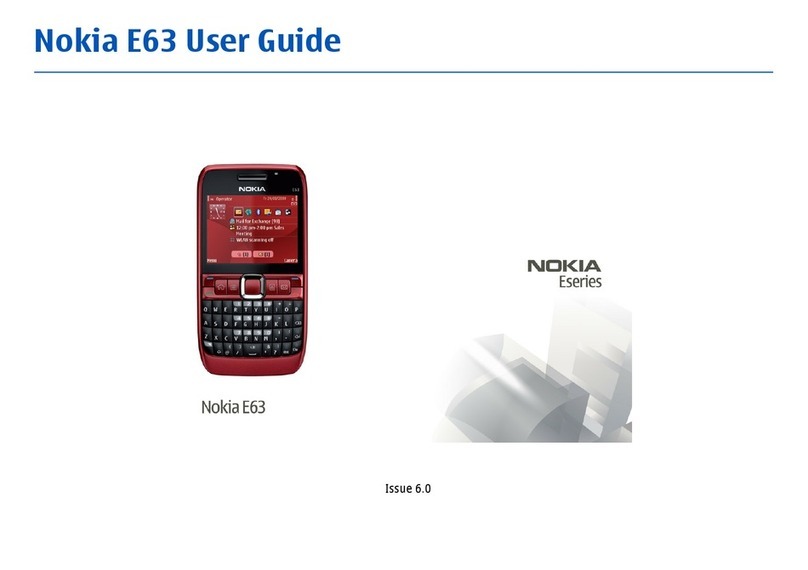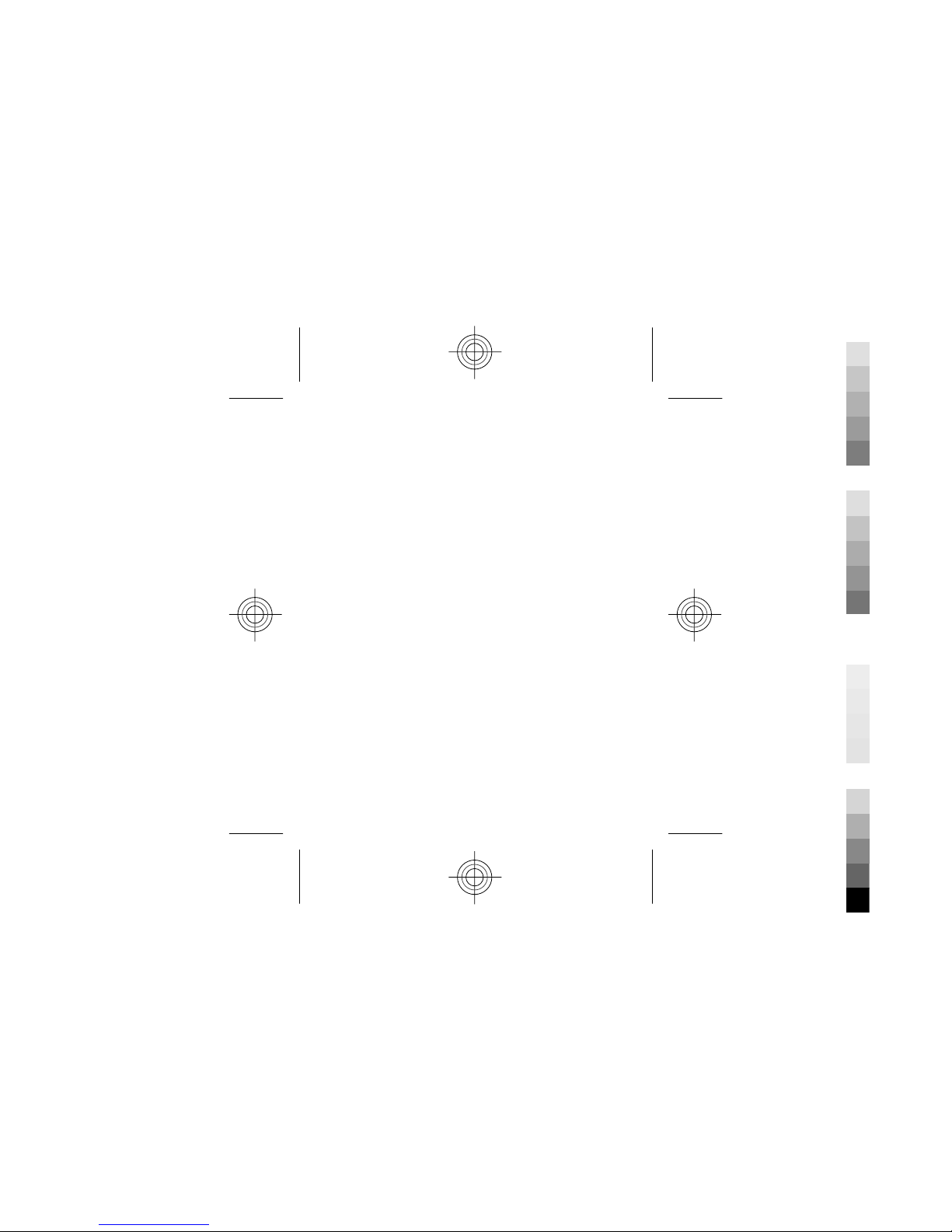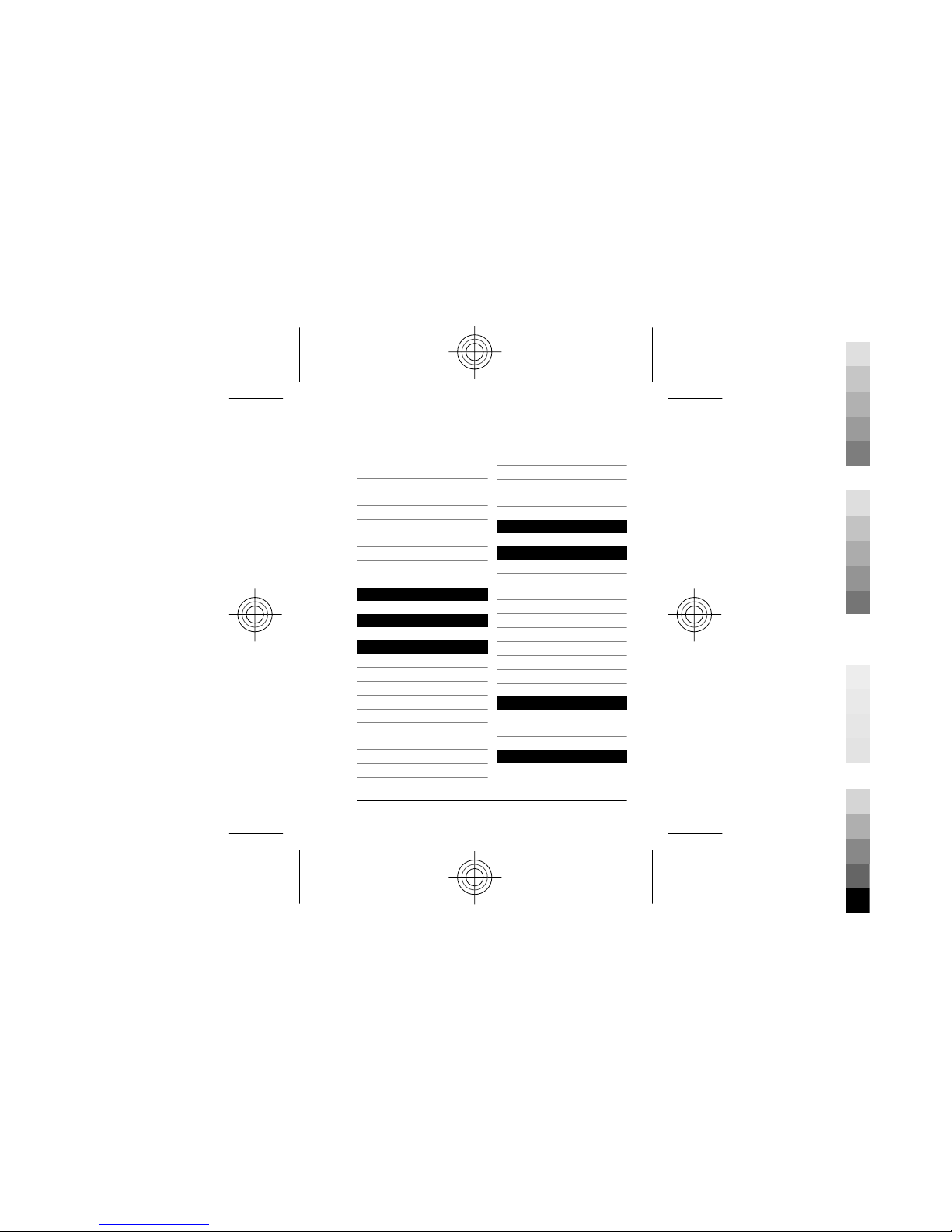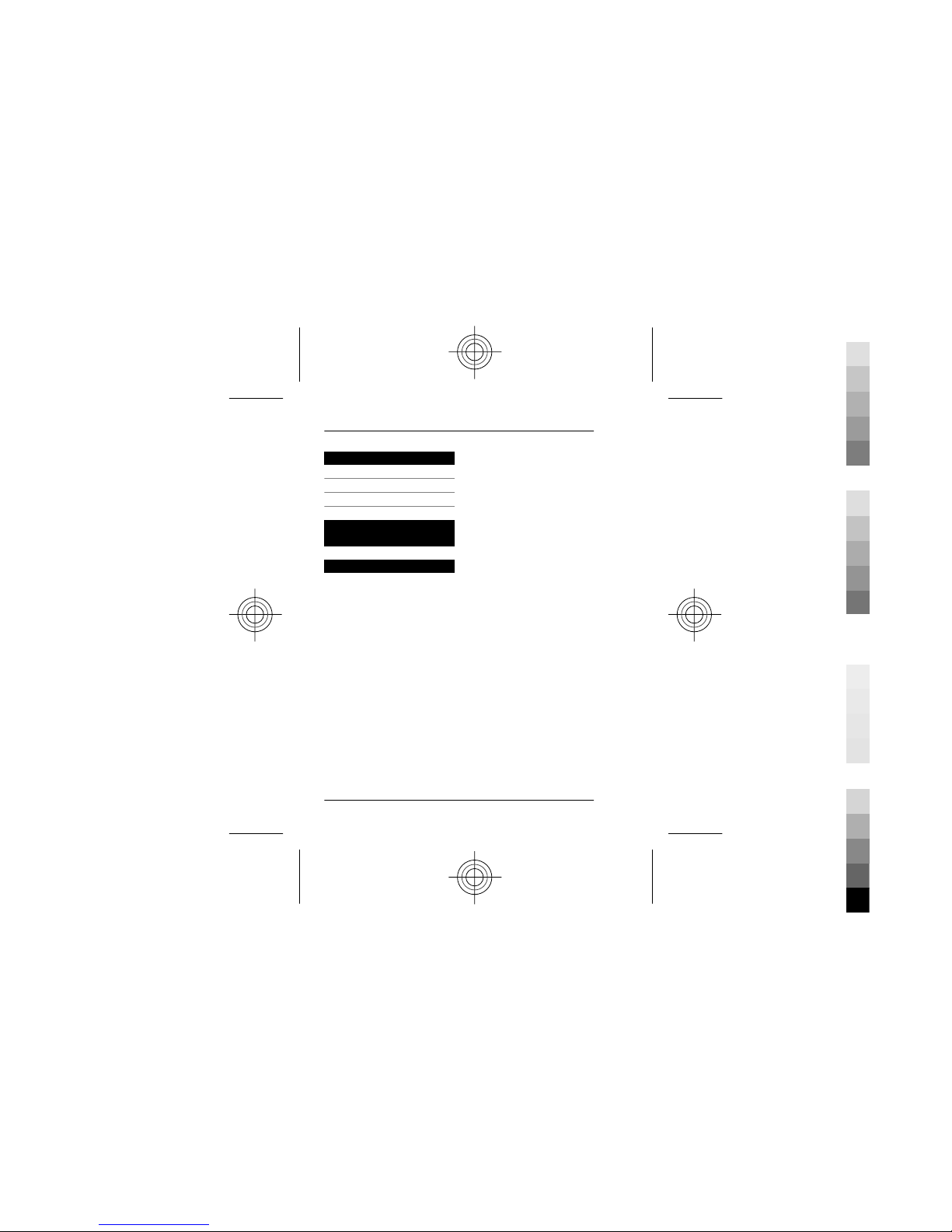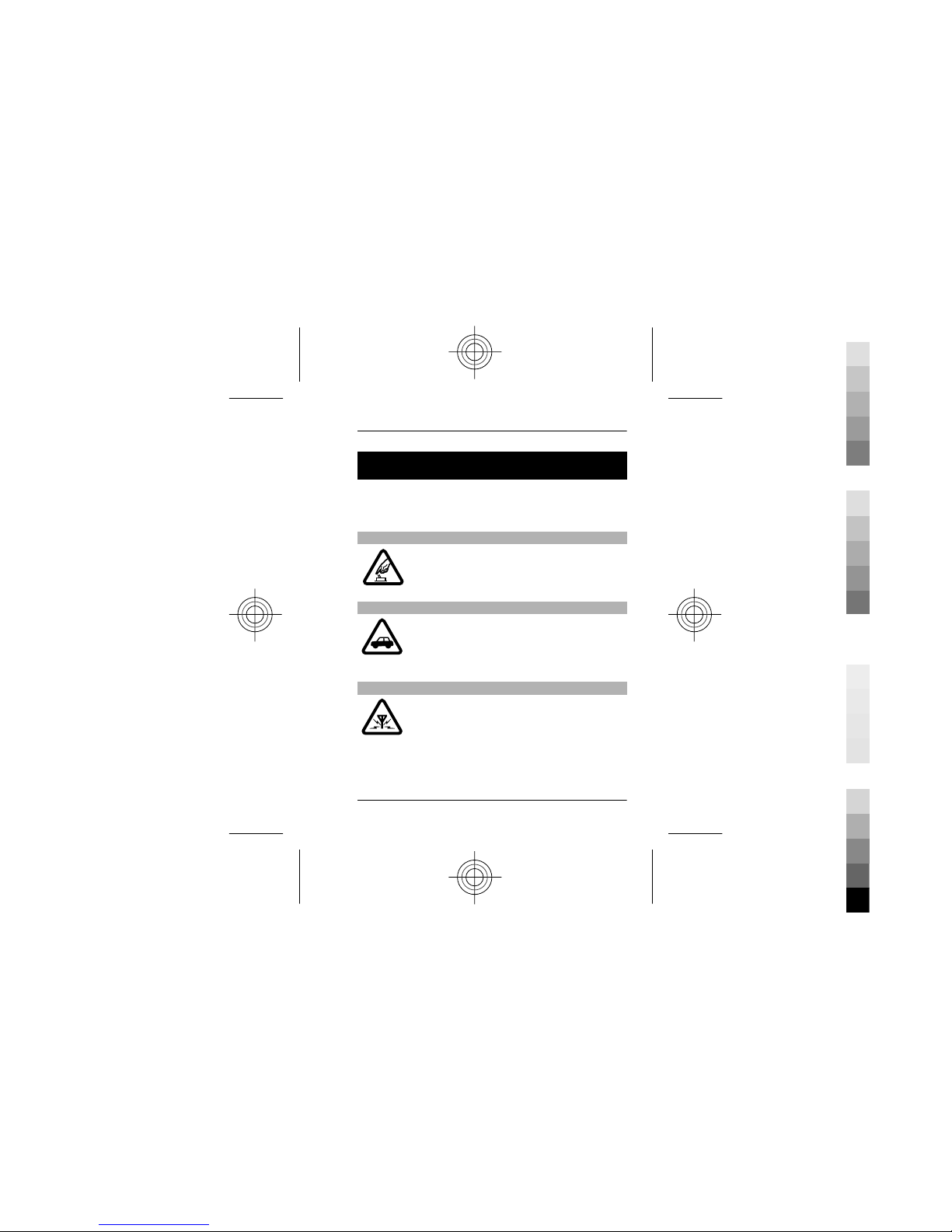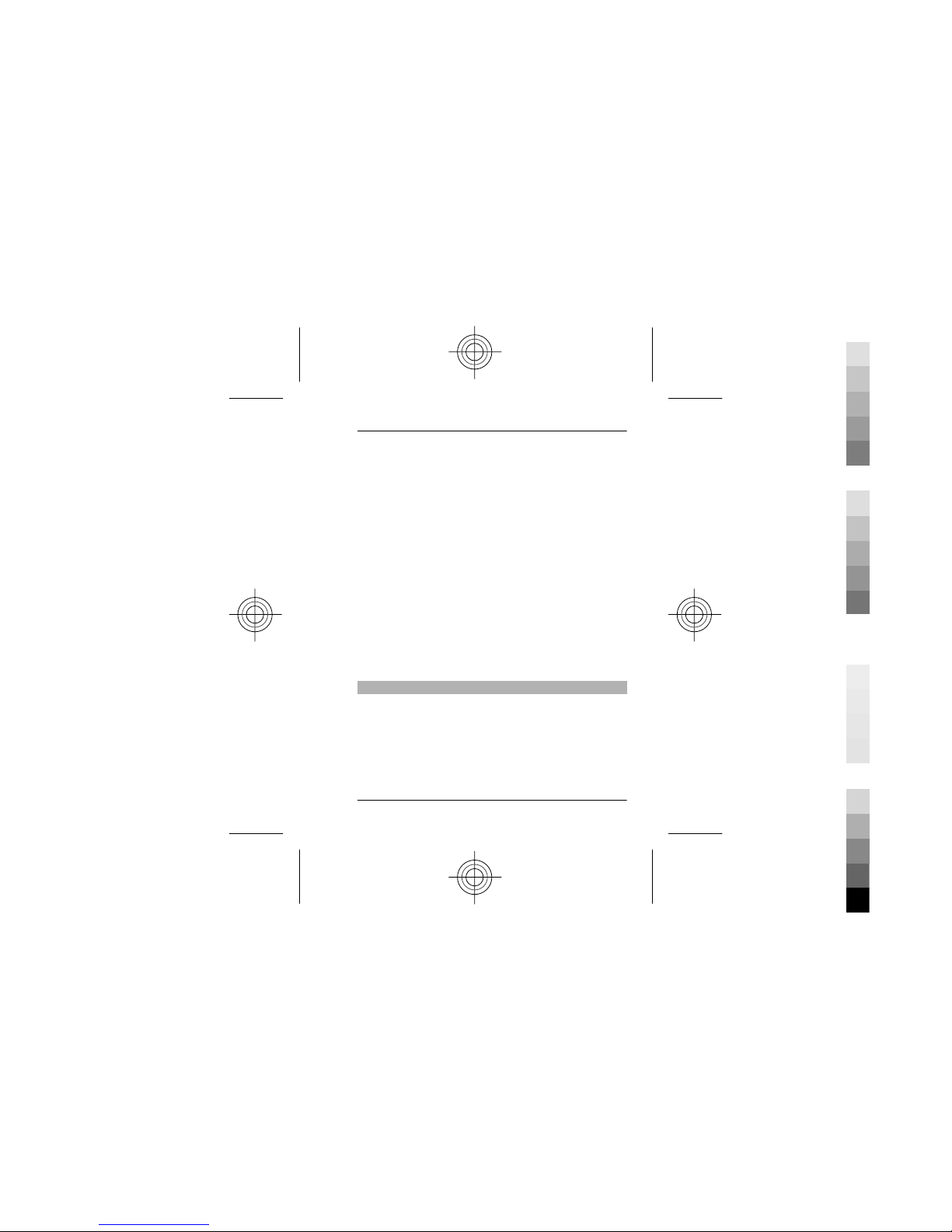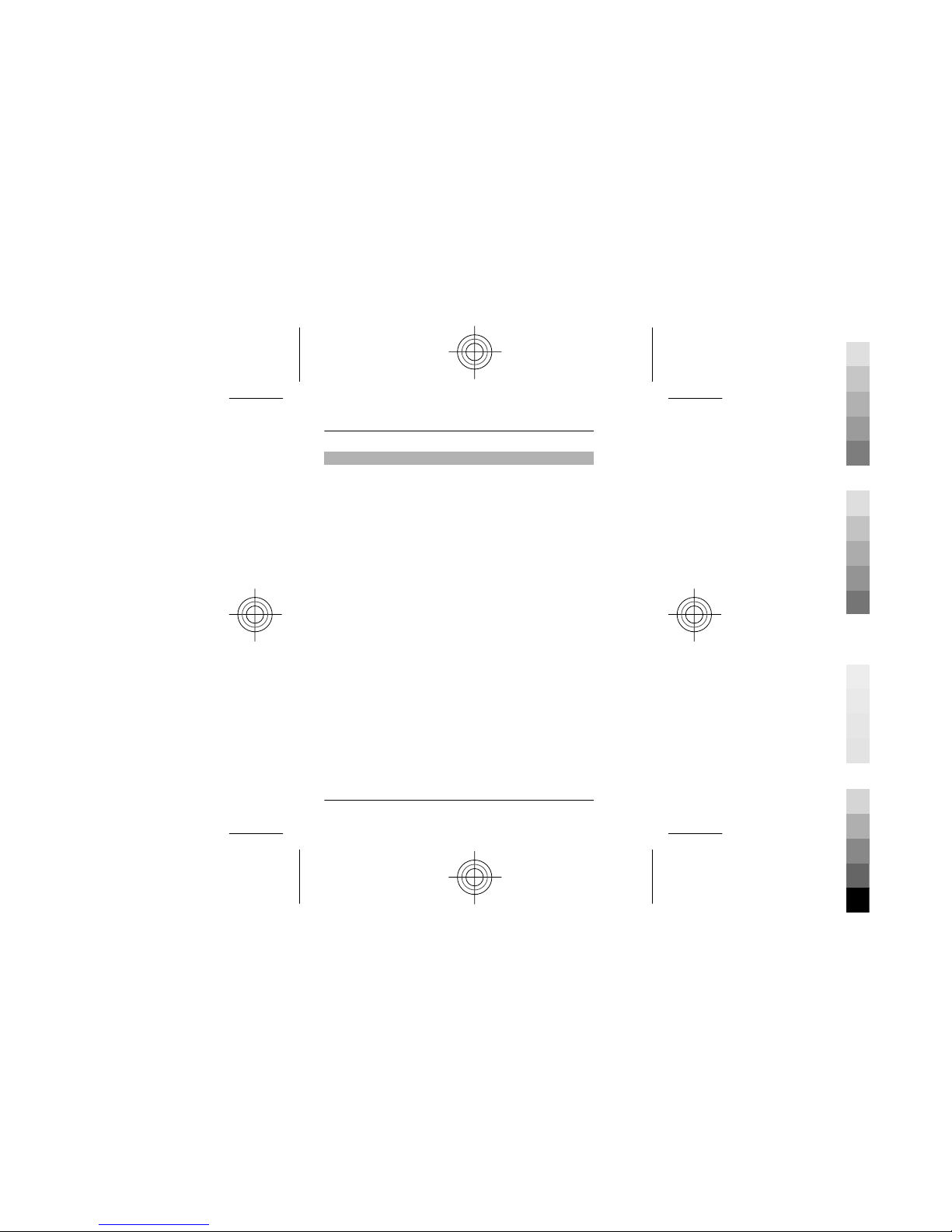Nokia 7230 User manual
Other Nokia Cell Phone manuals
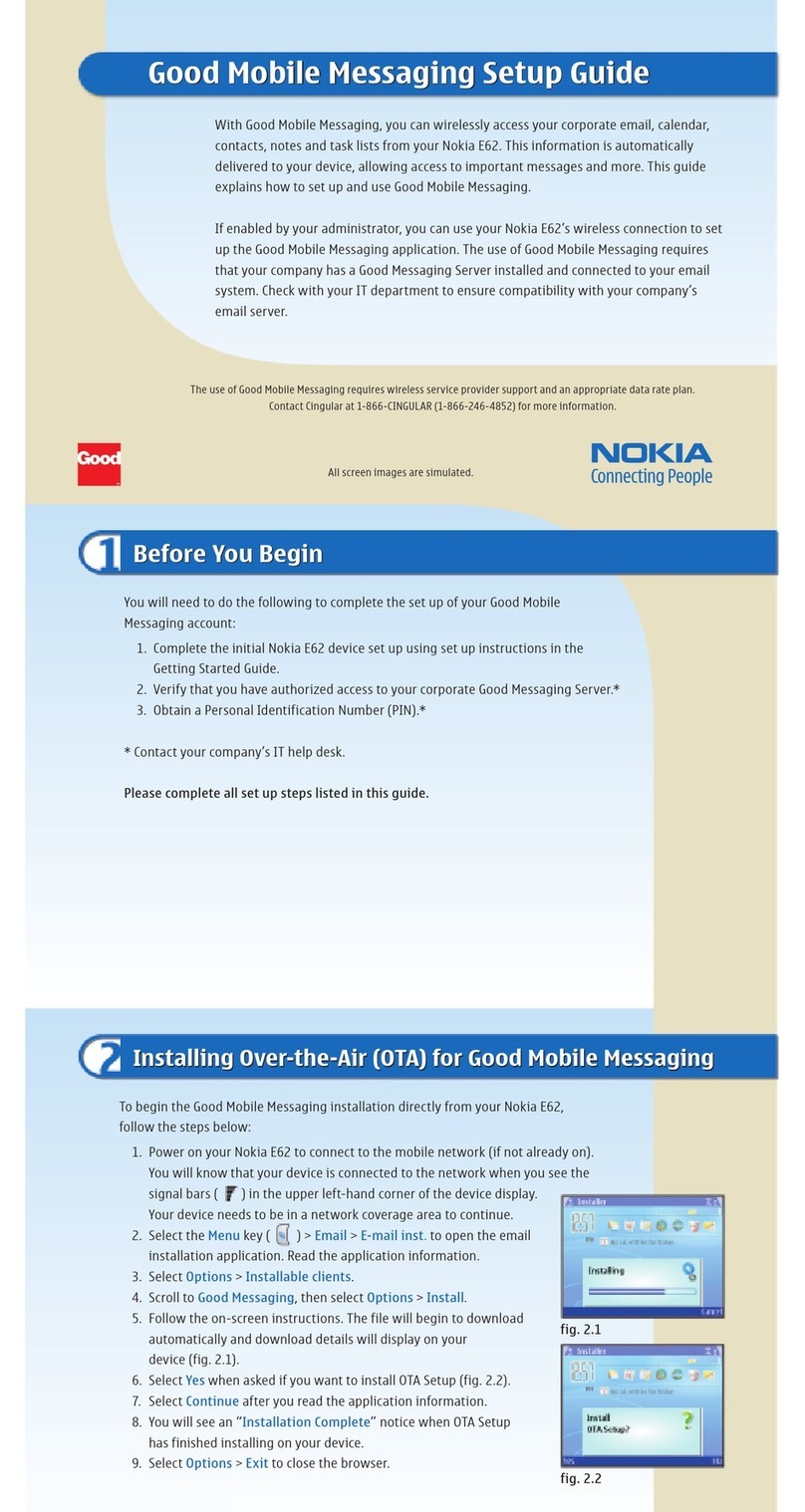
Nokia
Nokia E62 User manual

Nokia
Nokia 1280 RM-647 User manual
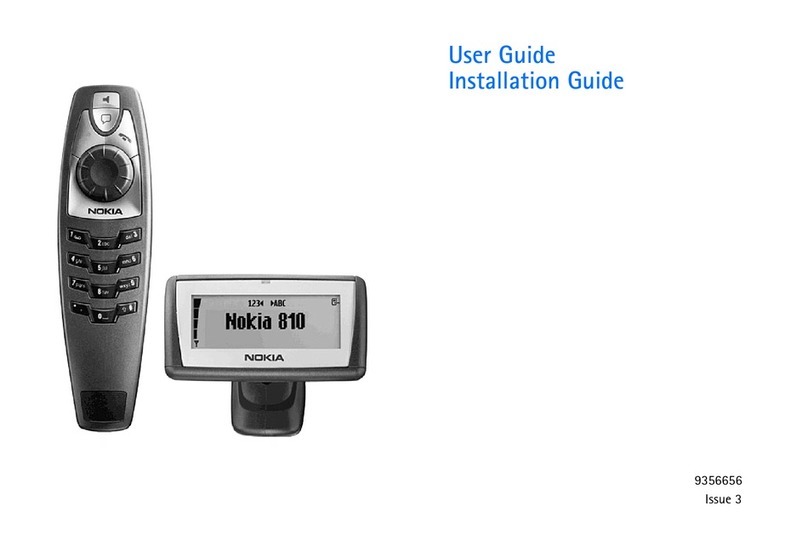
Nokia
Nokia 9356656 User manual

Nokia
Nokia 1200 - Cell Phone 4 MB User manual

Nokia
Nokia NSE-3 SERIES User manual

Nokia
Nokia 5230 User manual

Nokia
Nokia NAVIGATOR 6210 User manual

Nokia
Nokia Lumia 1520 User manual

Nokia
Nokia C7-00 User manual
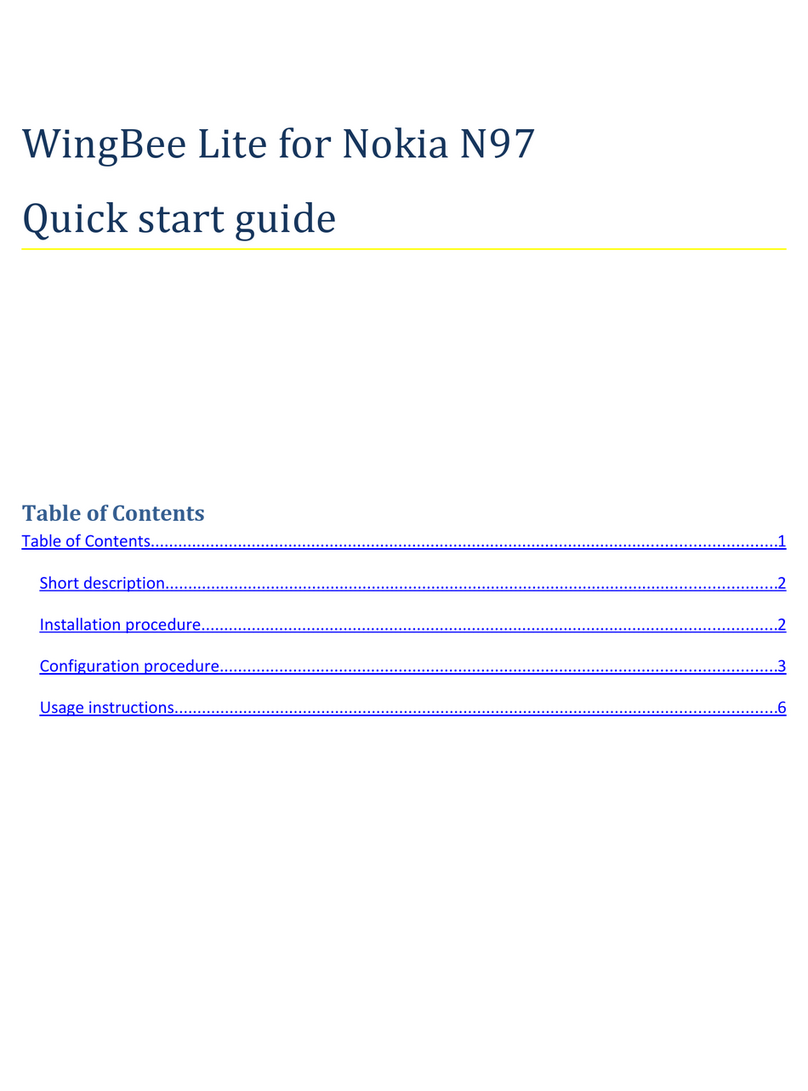
Nokia
Nokia N97 User manual

Nokia
Nokia 6650 FOLD Quick start guide
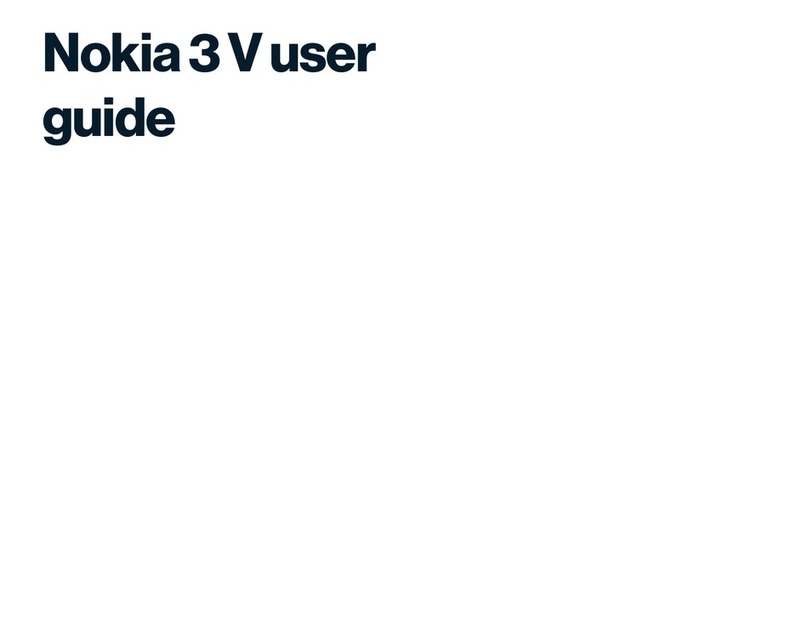
Nokia
Nokia 3 V User manual

Nokia
Nokia 6151 - Cell Phone 30 MB User manual

Nokia
Nokia 7230 User manual

Nokia
Nokia 6310 User manual

Nokia
Nokia E71 User manual

Nokia
Nokia 2630 - Cell Phone 11 MB User manual

Nokia
Nokia 6500 Classic User manual

Nokia
Nokia G100 User manual

Nokia
Nokia 8860 - Cell Phone - AMPS User manual