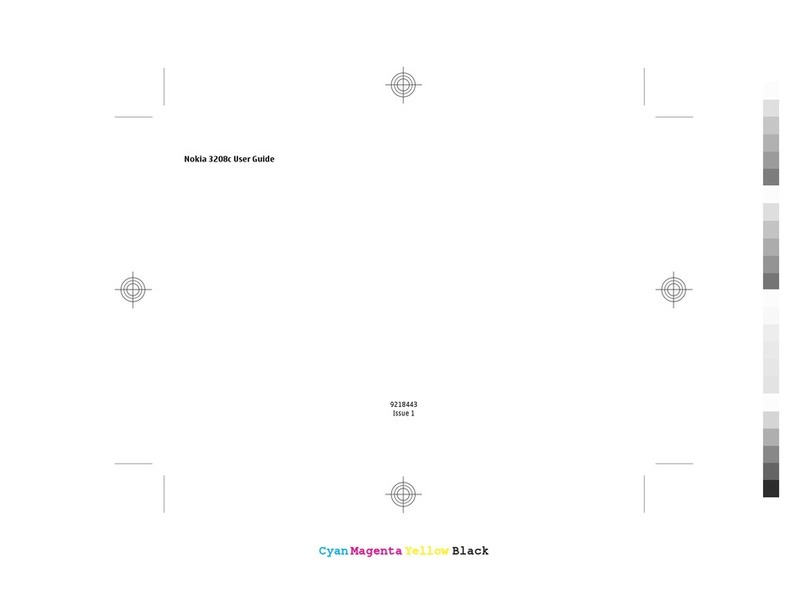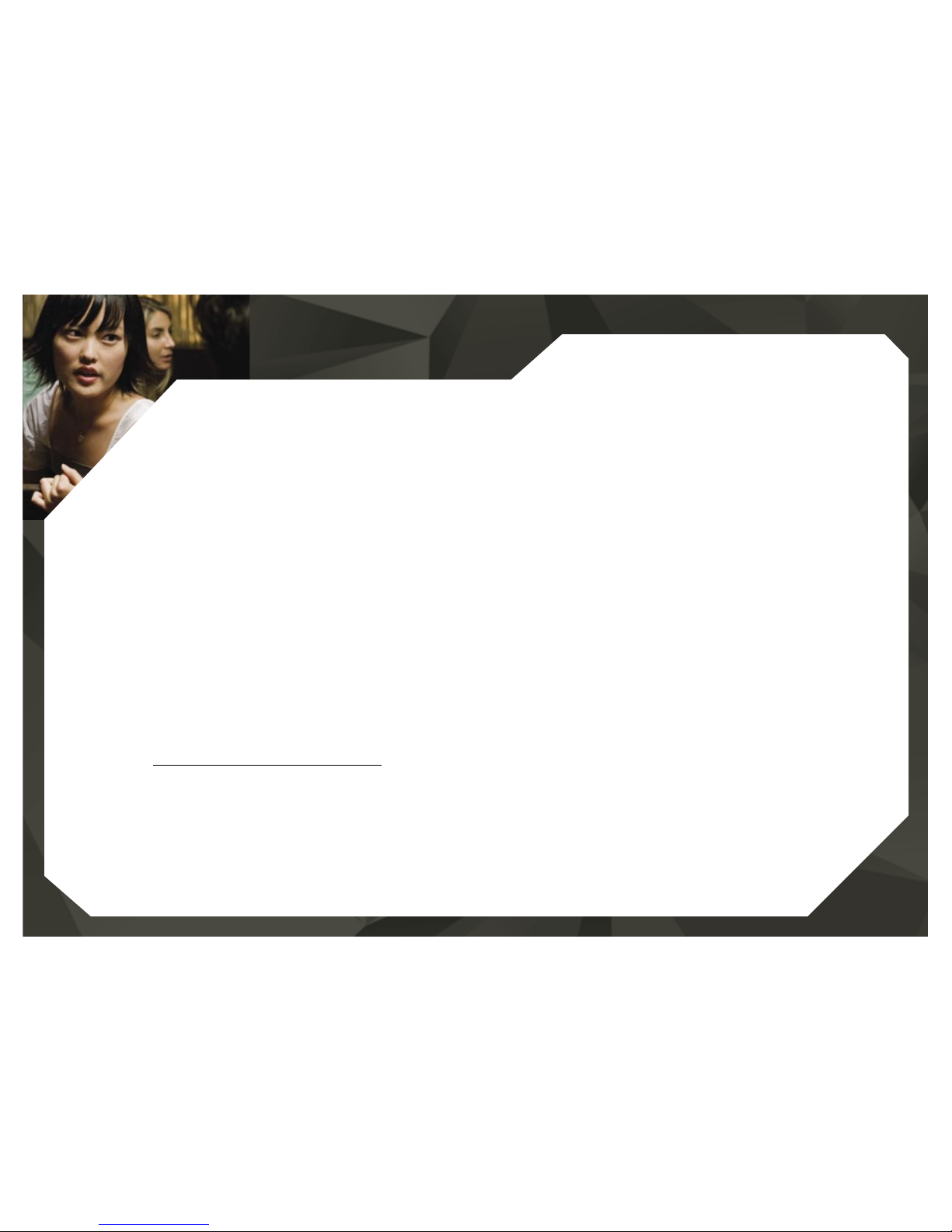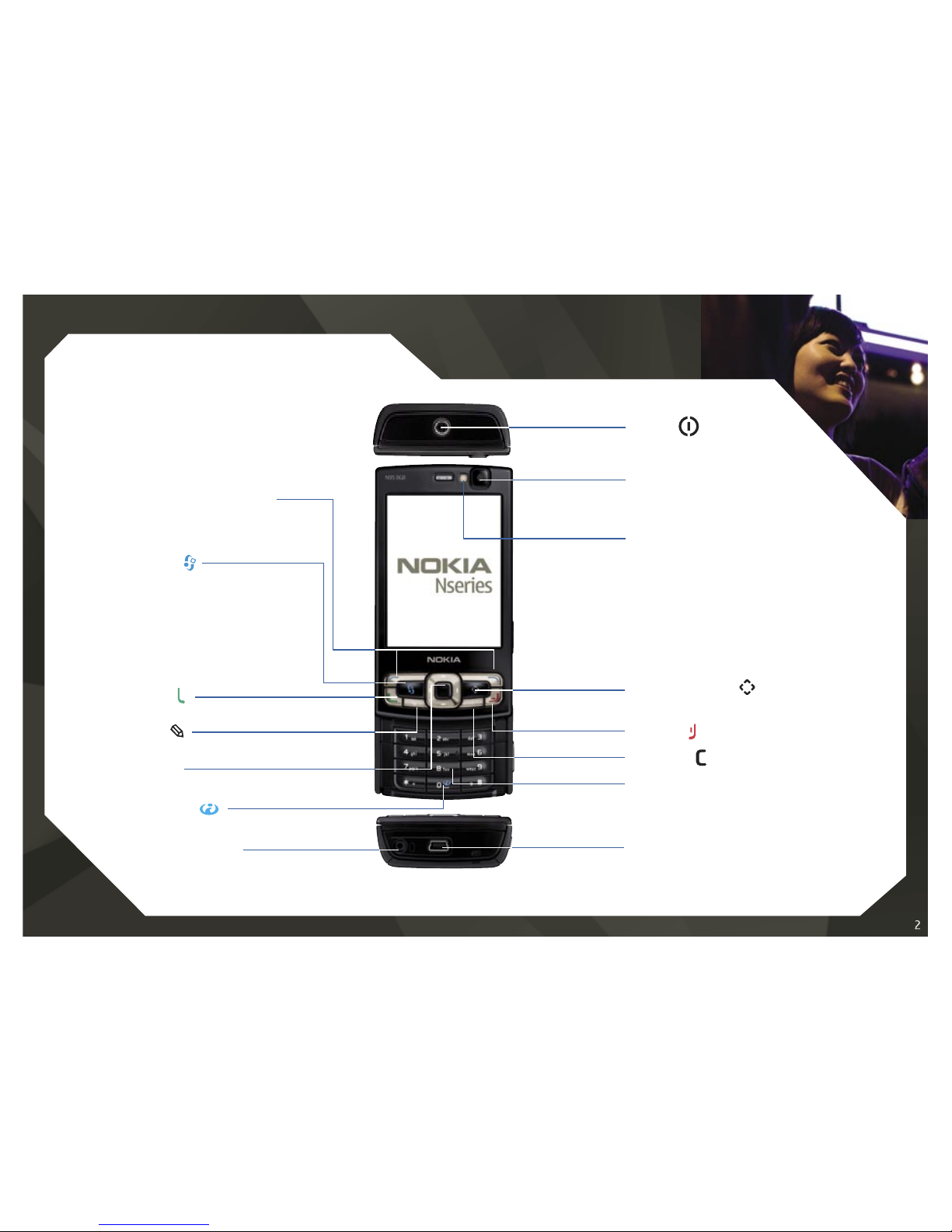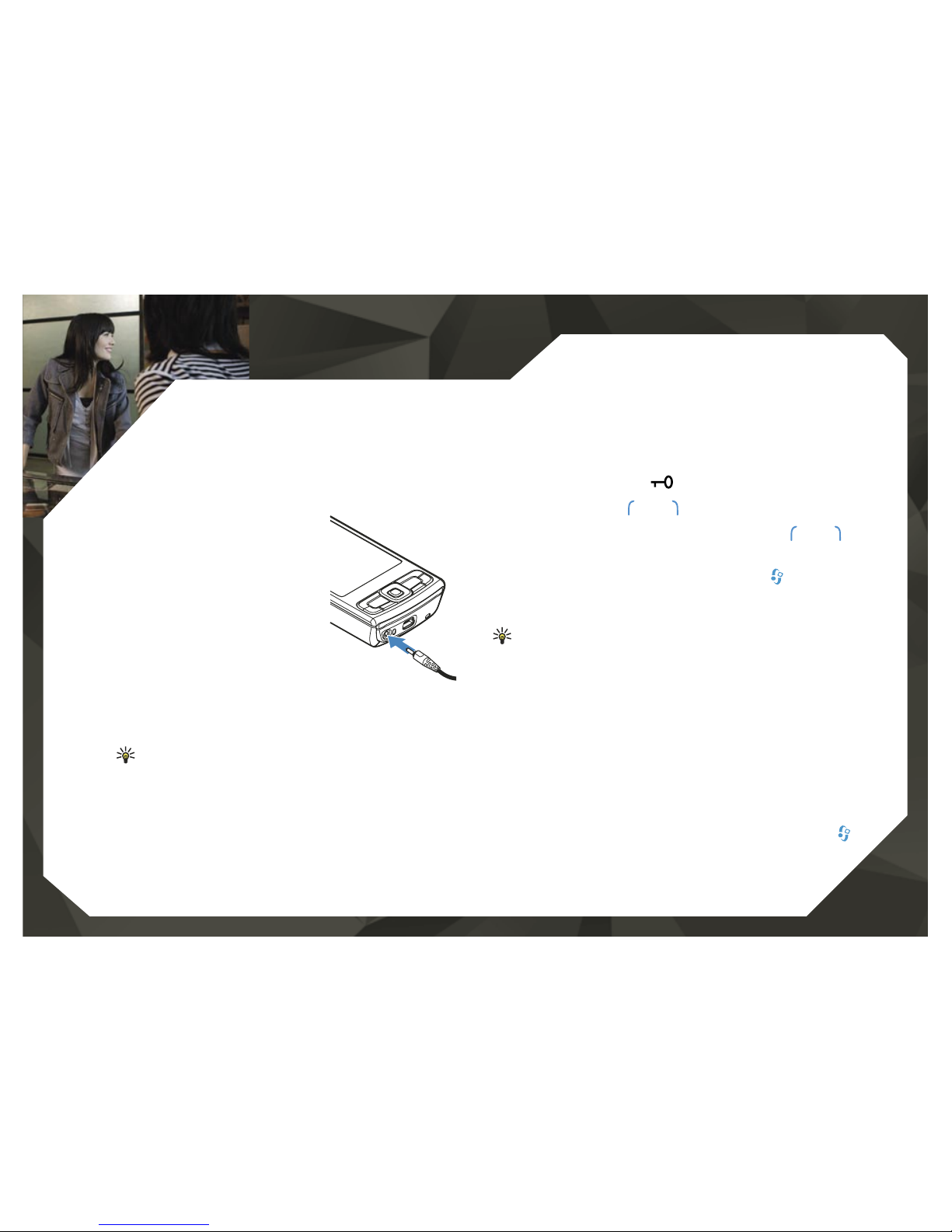Nokia N95 8GB Specification sheet
Other Nokia Cell Phone manuals
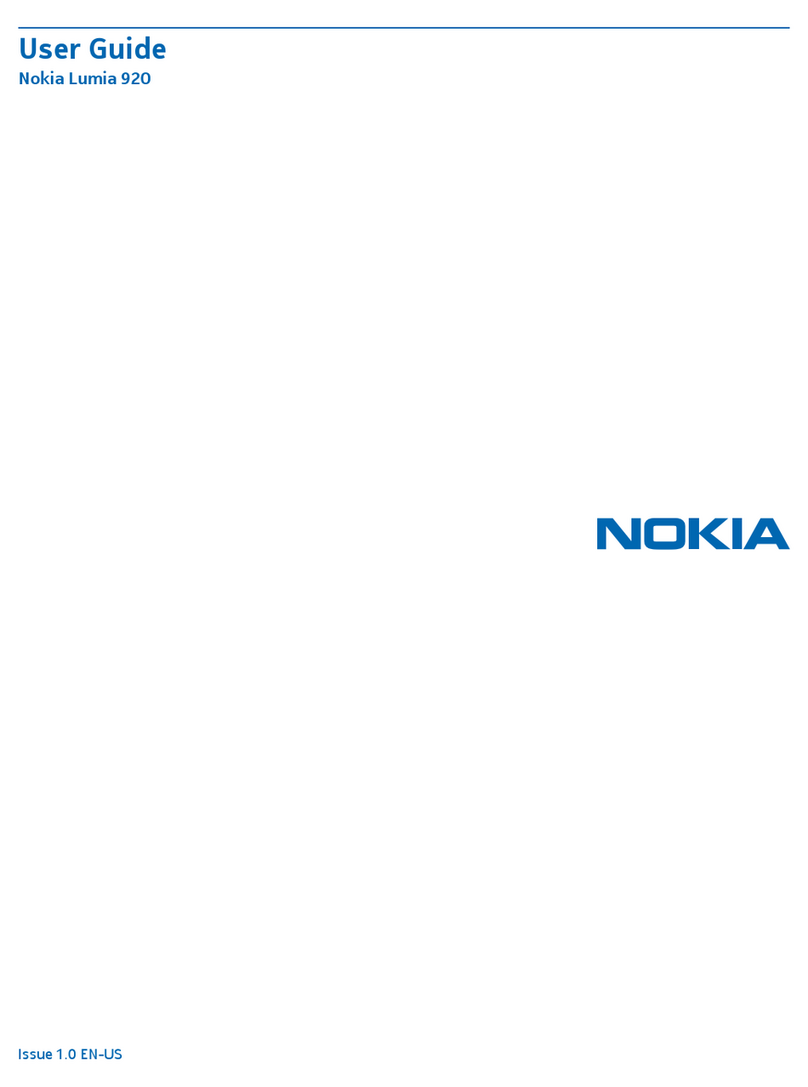
Nokia
Nokia Lumia 920 User manual
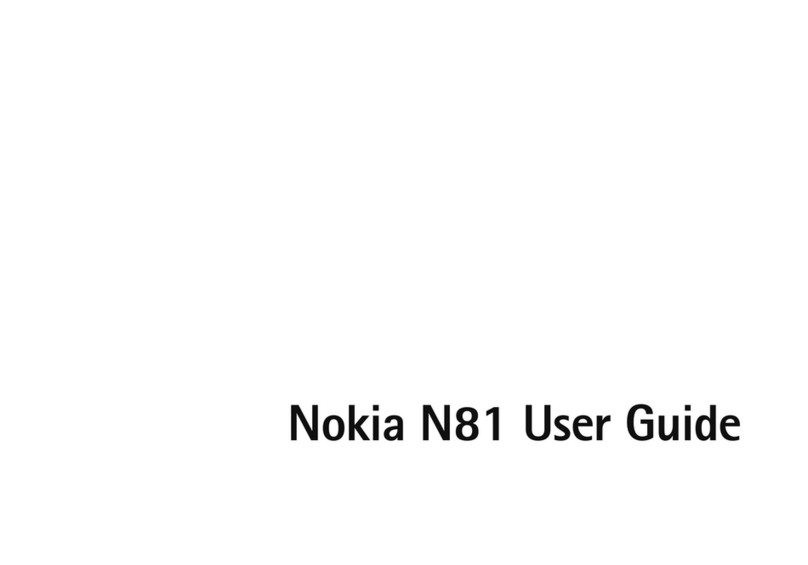
Nokia
Nokia N81 User manual
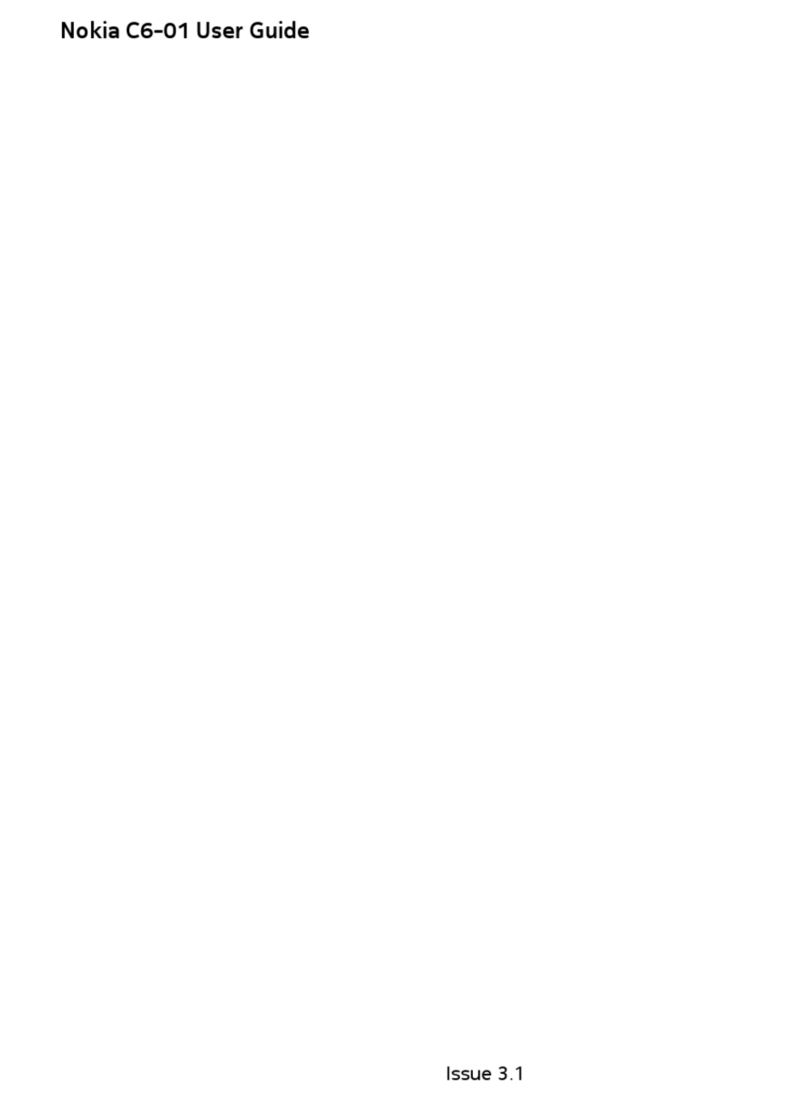
Nokia
Nokia ?6-01 User manual

Nokia
Nokia 225 4G User manual

Nokia
Nokia E60 User manual

Nokia
Nokia E55 User manual

Nokia
Nokia 2 V Tella User manual
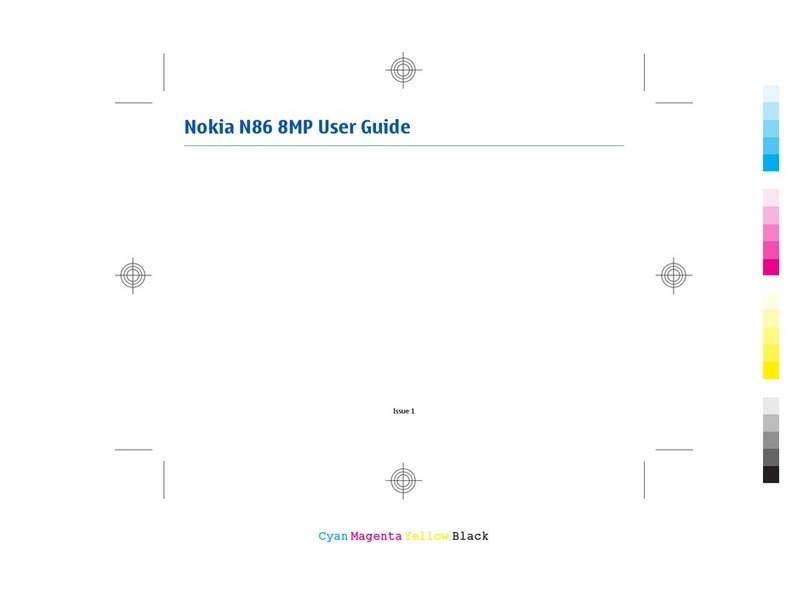
Nokia
Nokia N86 8MP User manual
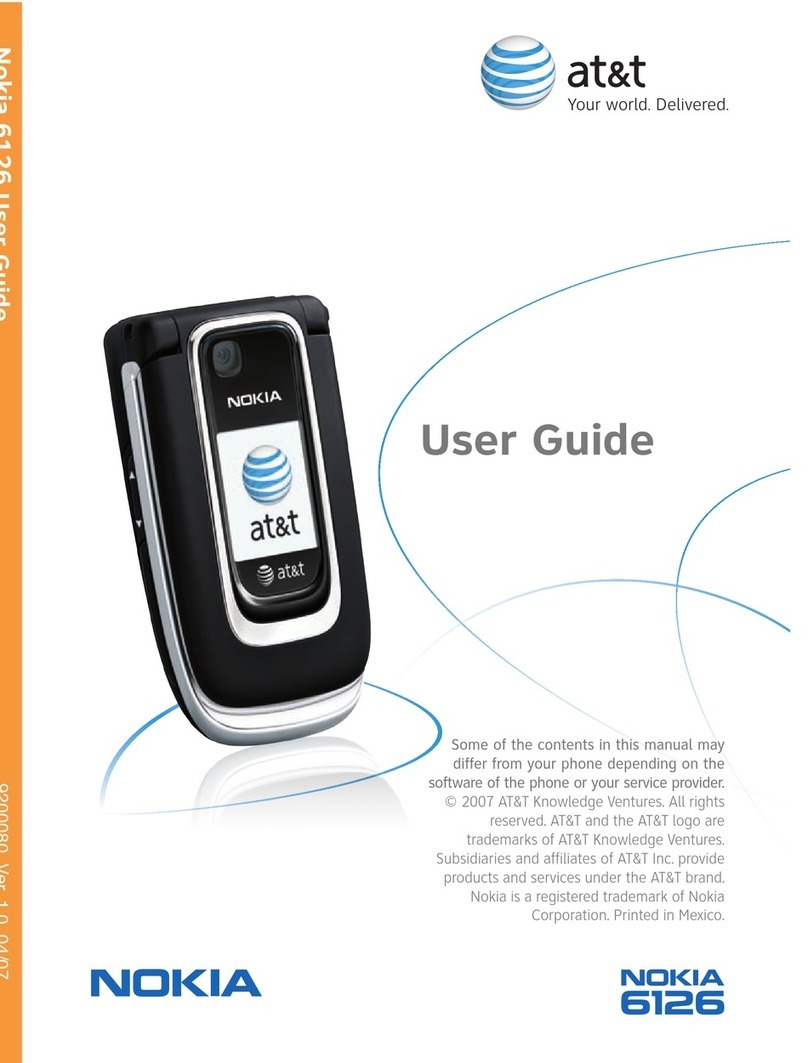
Nokia
Nokia 6126 - Cell Phone 10 MB User manual
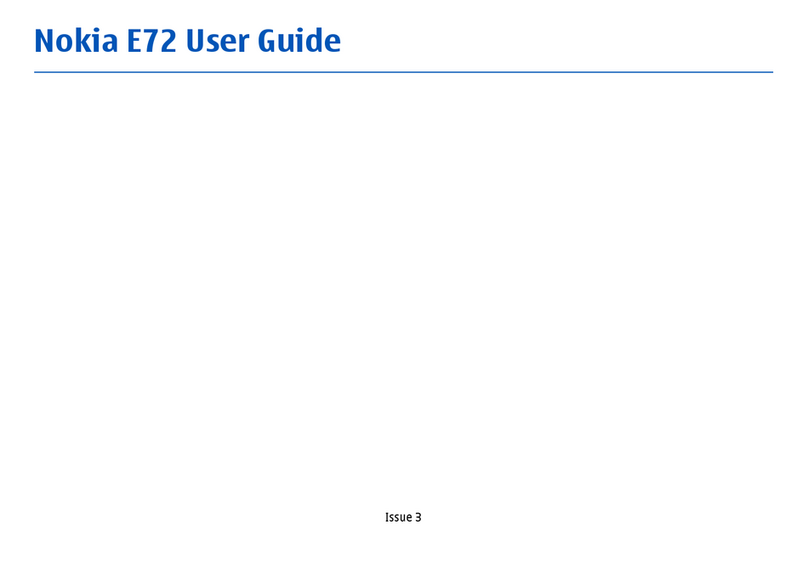
Nokia
Nokia 002Q942 User manual

Nokia
Nokia N86 User manual

Nokia
Nokia 7610 - Smartphone 8 MB User manual
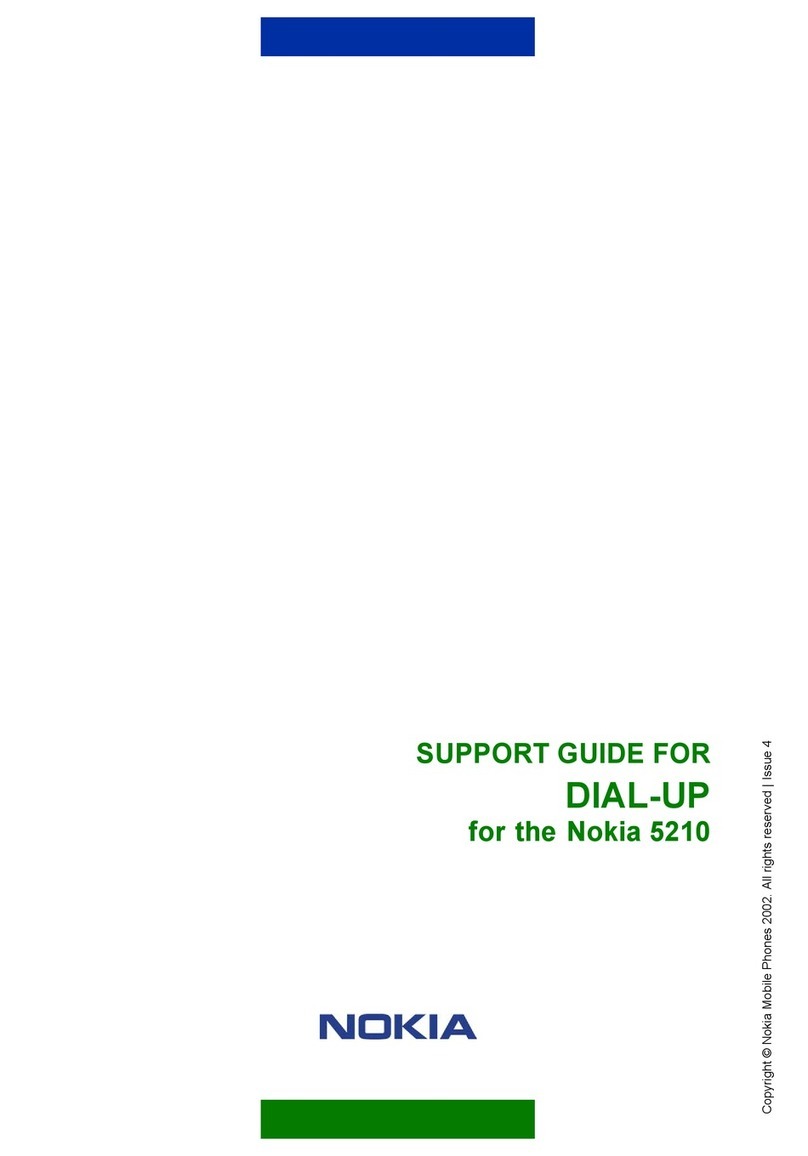
Nokia
Nokia 5210 - Cell Phone - GSM Installation instructions

Nokia
Nokia N85 User manual
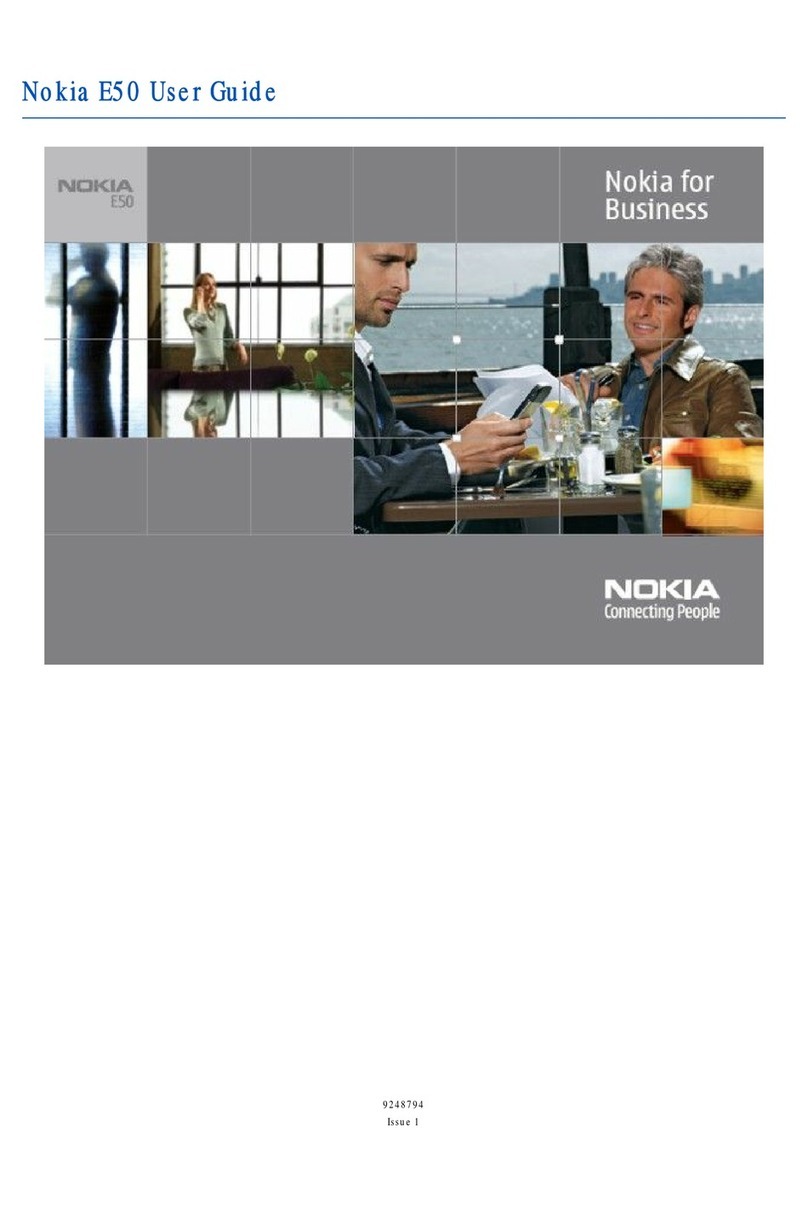
Nokia
Nokia E50 - Smartphone 70 MB User manual

Nokia
Nokia 300 User manual
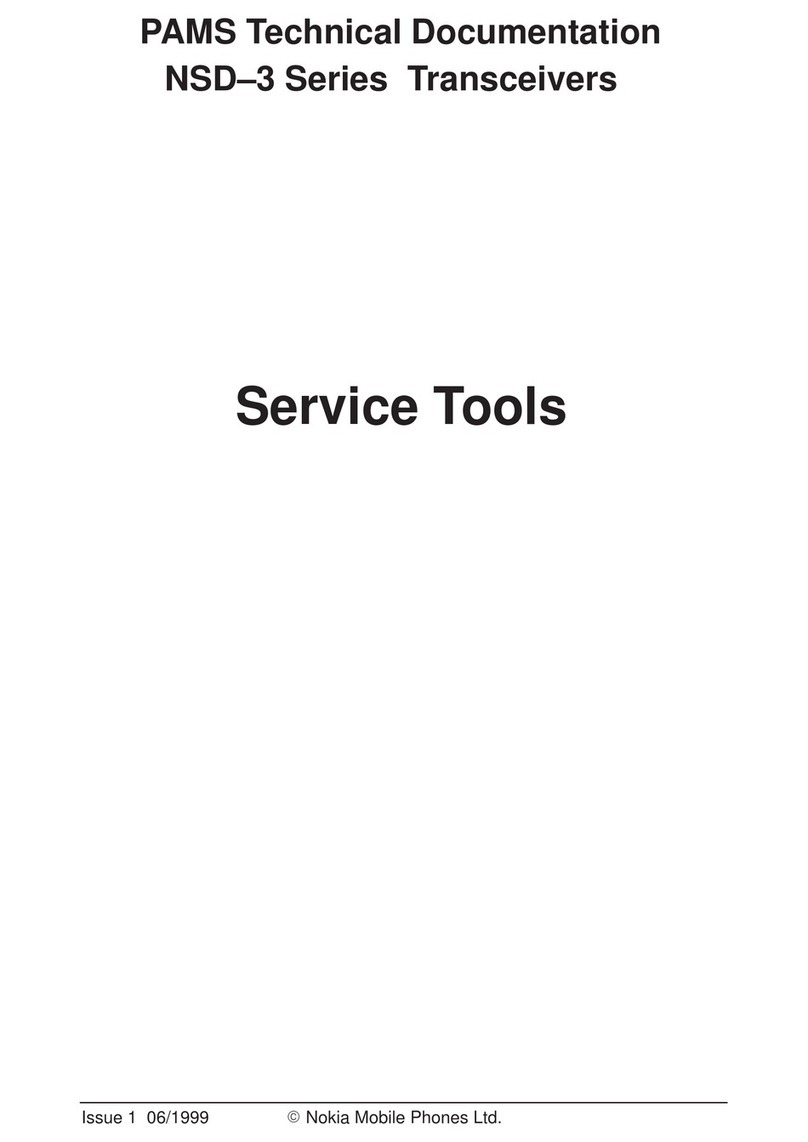
Nokia
Nokia NSD-3 Series Service manual

Nokia
Nokia X3 User manual

Nokia
Nokia X7 User manual

Nokia
Nokia 5610 - XpressMusic Cell Phone User manual