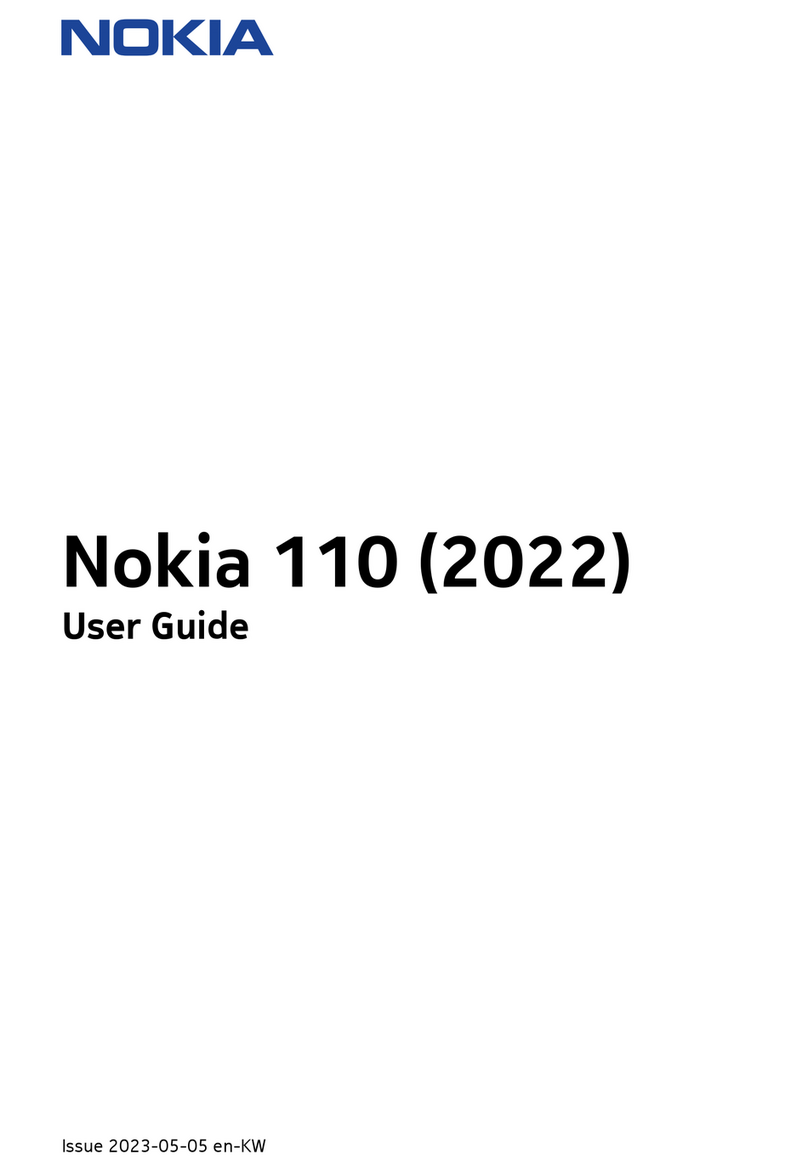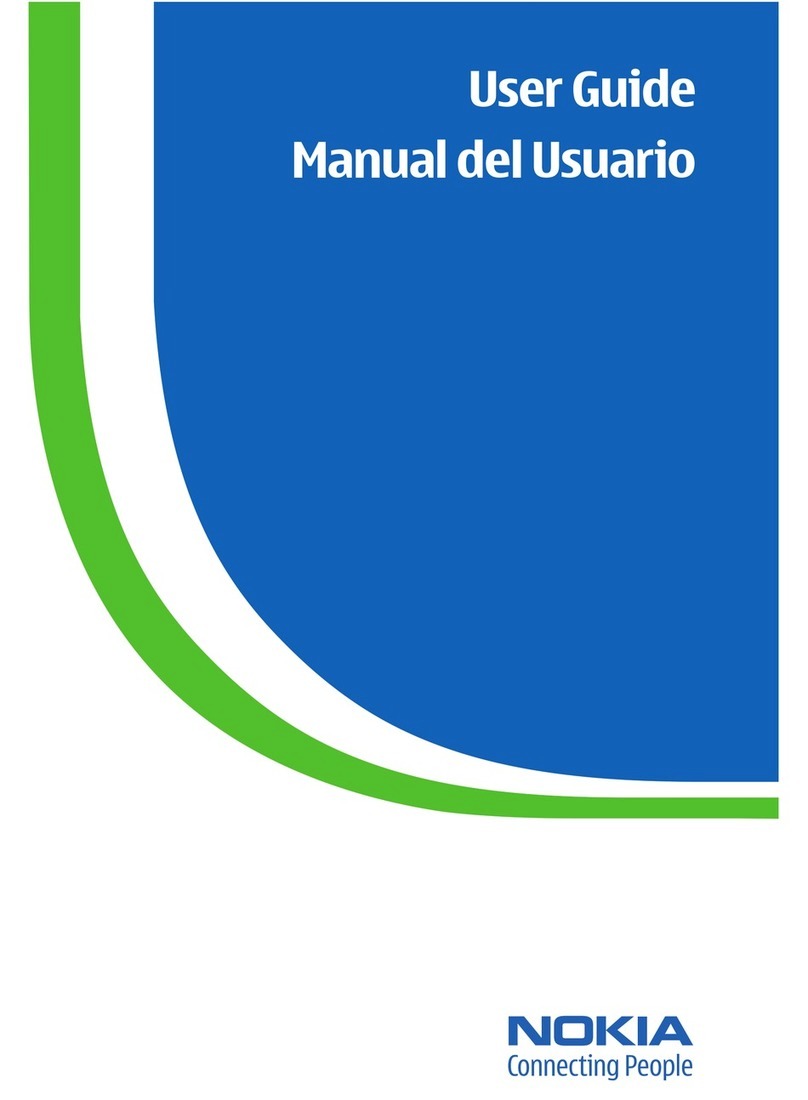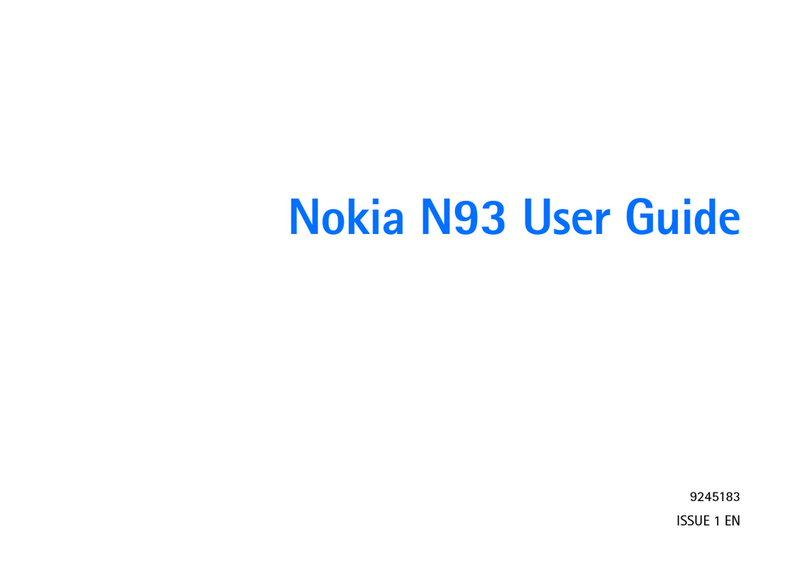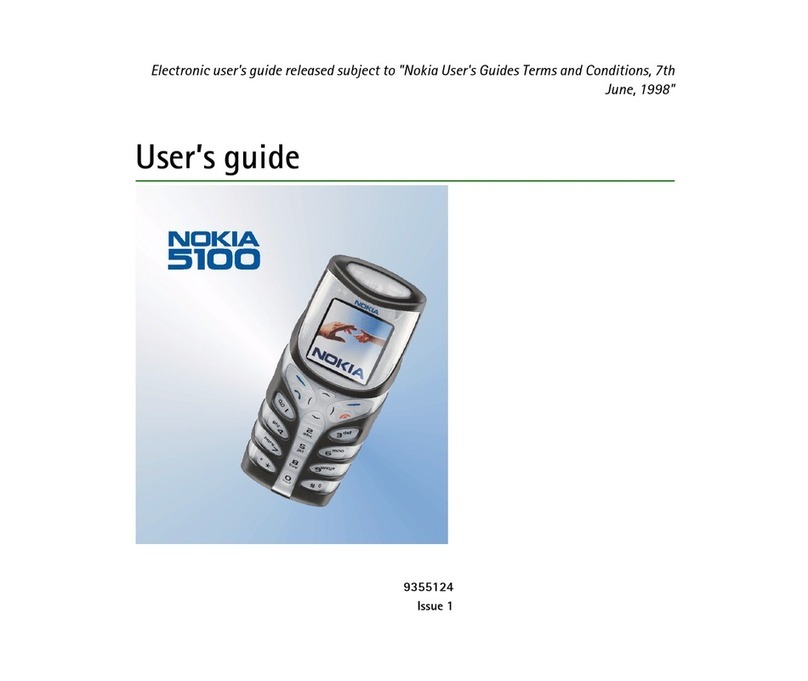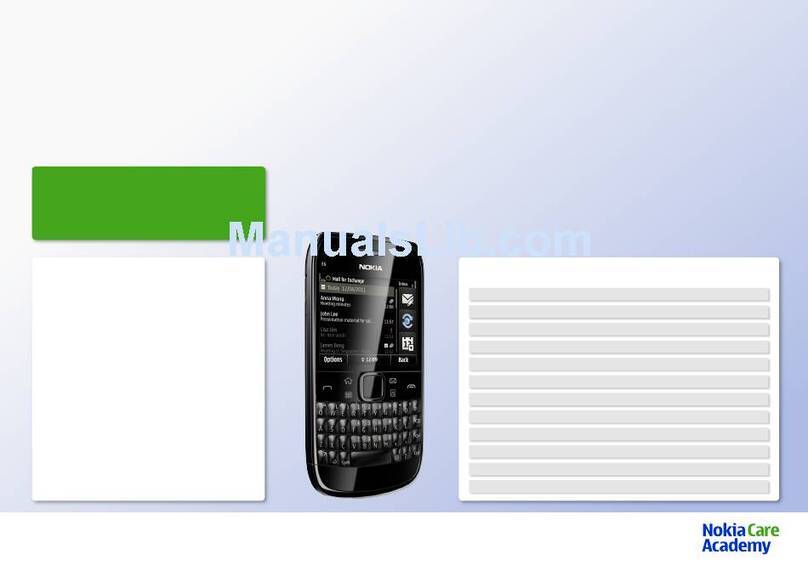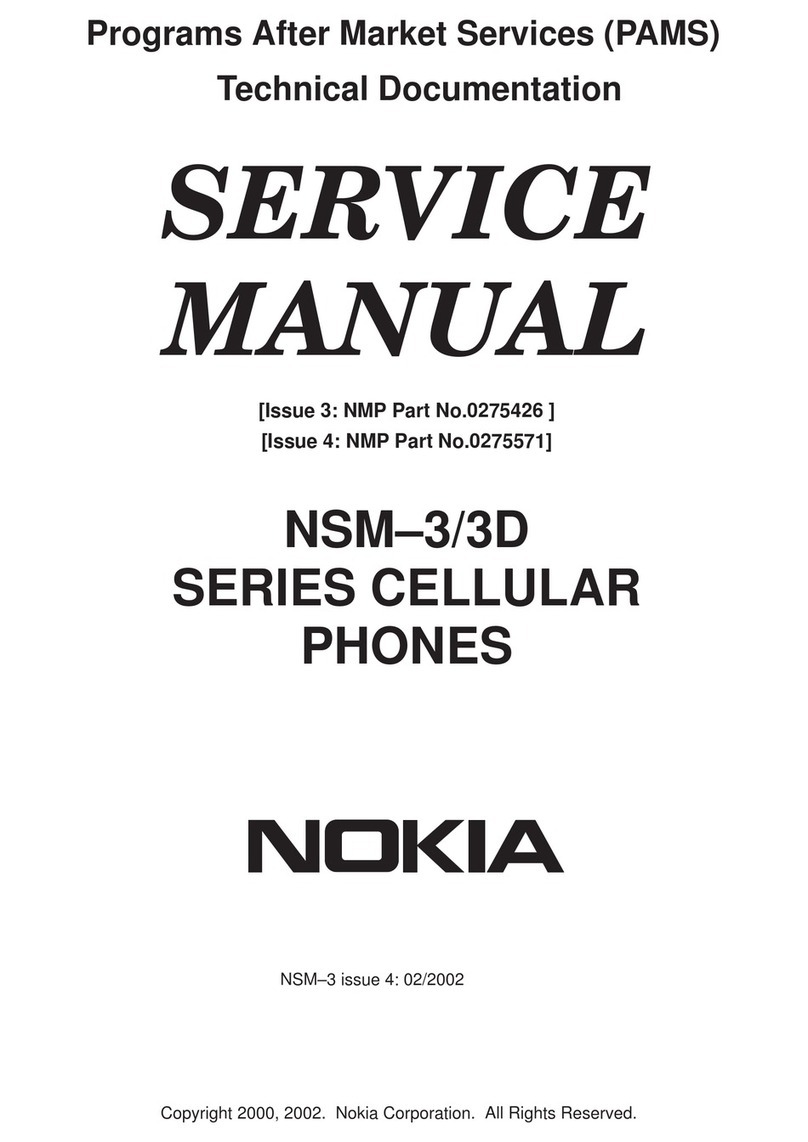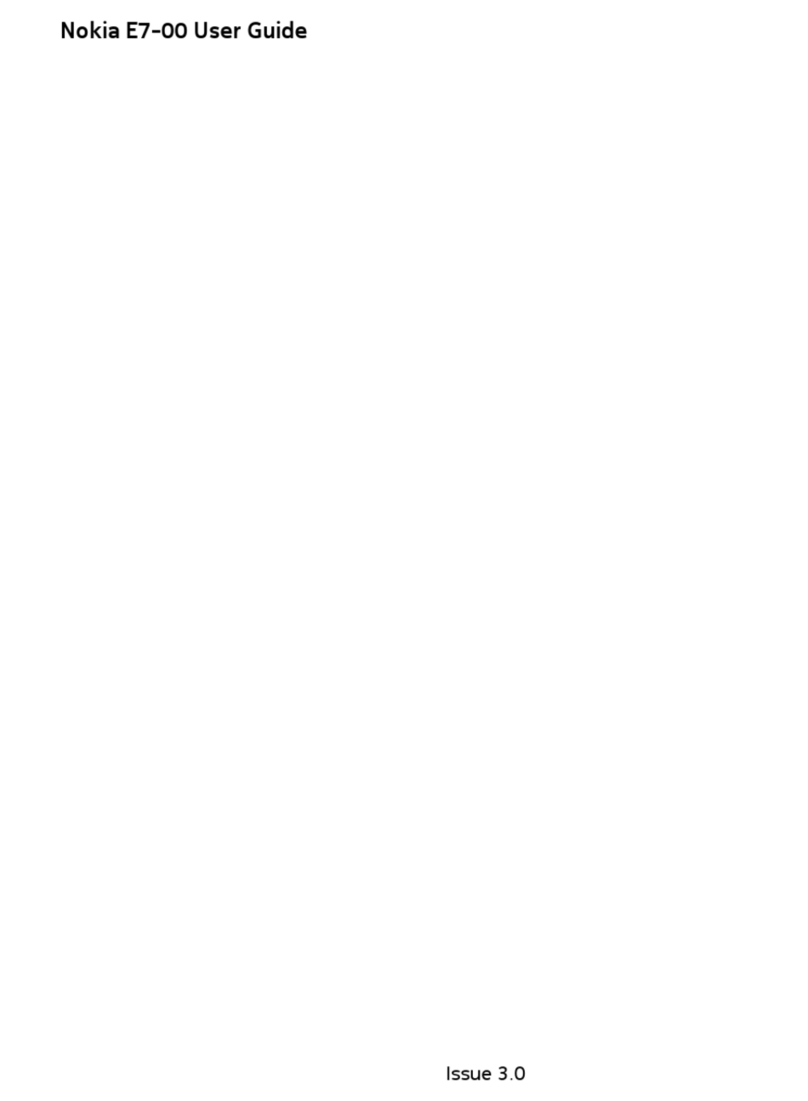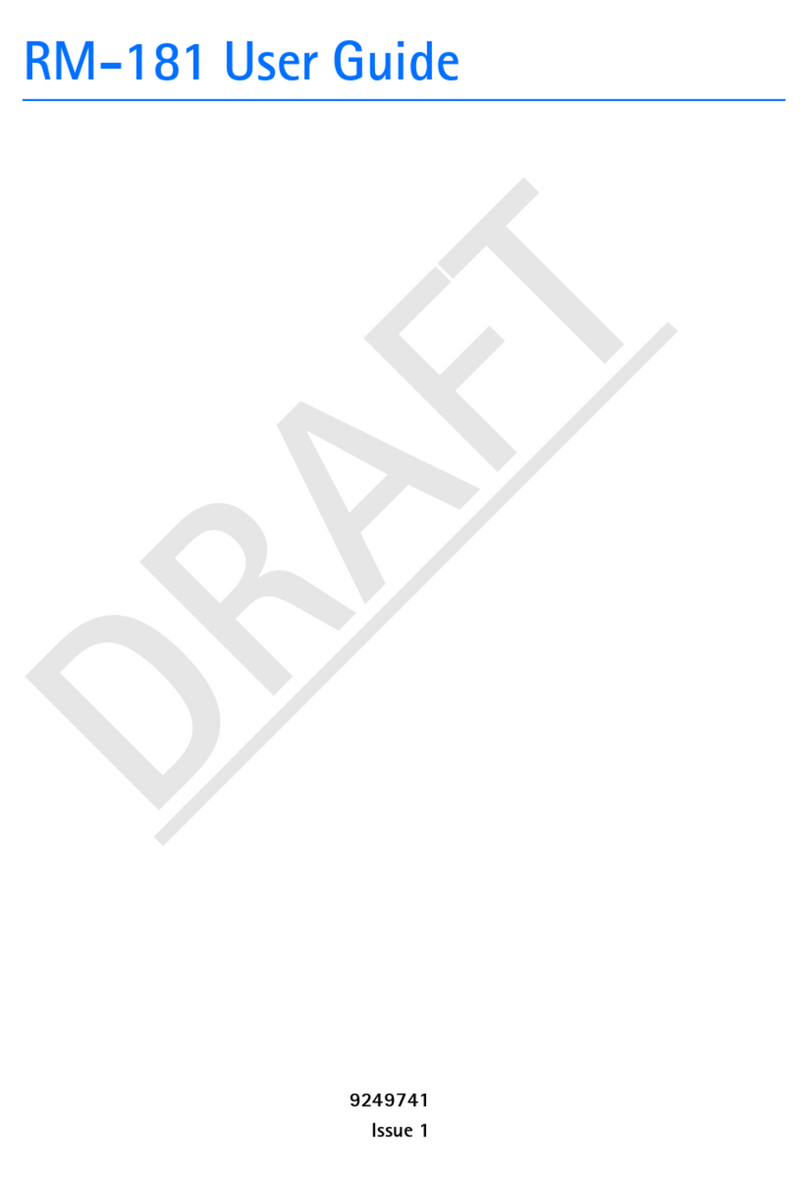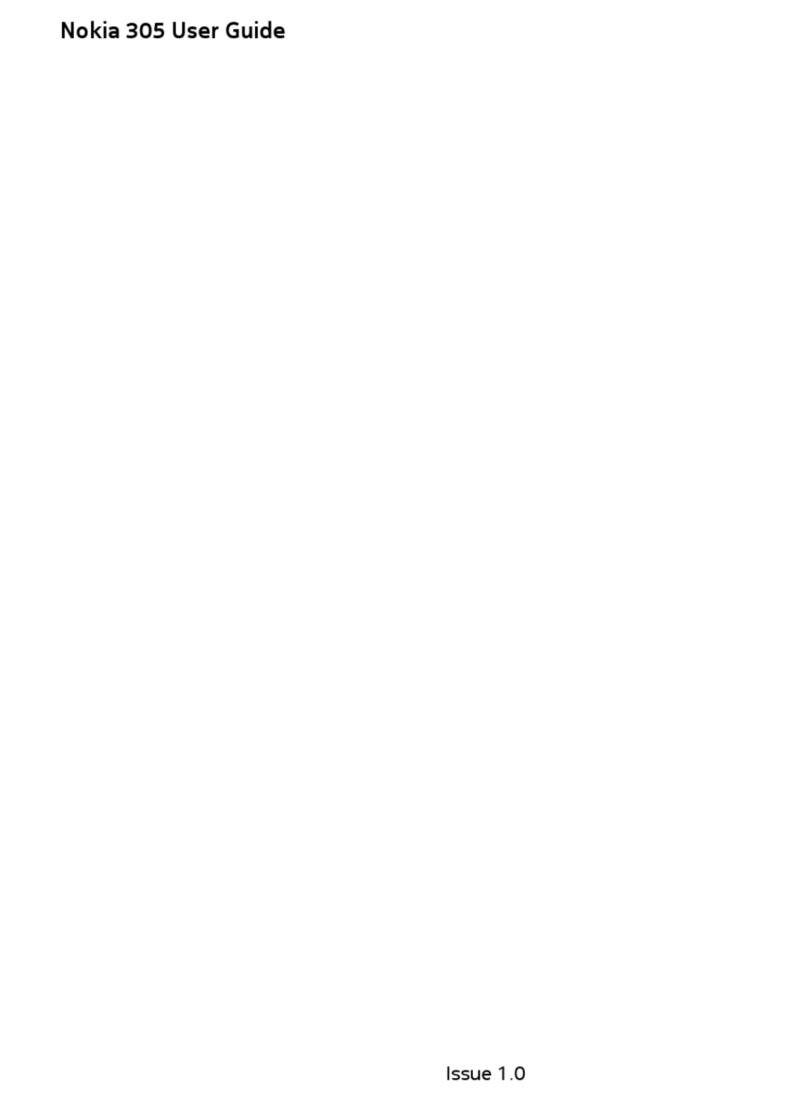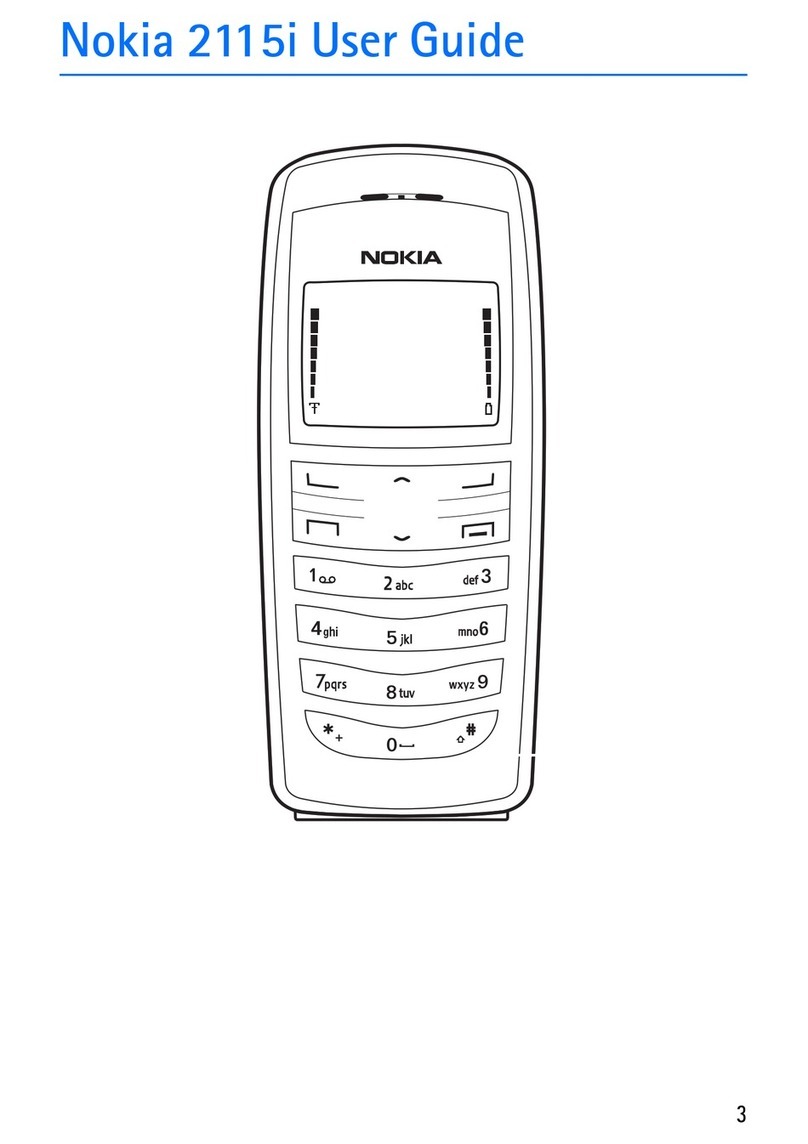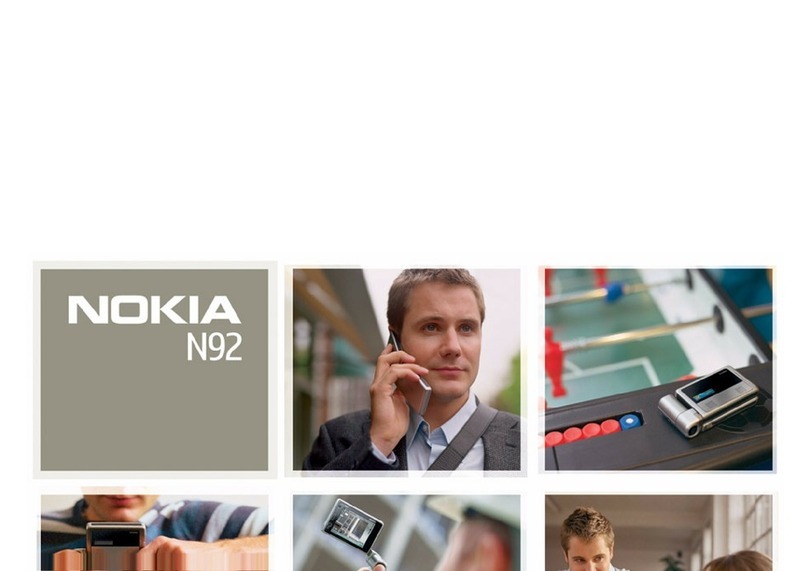2Battery charge status
3Indicators
4Network name or the operator logo
5Profile
6Clock
7Date (if the enhanced home screen is
deactivated)
8Widget
9Display
10 Function of the selection key
Enhanced home screen
With the enhanced home screen, you can
display a list of selected information and
features that you can directly access.
Select Menu > Settings and Display >
Home screen.
Activate the enhanced home screen
Select Home screen mode > On.
Organise and personalise the
enhanced home screen
Select Personalise view.
Select the key used to activate the
enhanced home screen
Select Home screen key.
Navigate in the home screen
Scroll up or down to navigate the list, and
select Select, View, or Edit. The arrows
indicate that further information is
available.
Stop navigating
Select Exit.
Favourite contacts
Favourite contacts enables ease of
communication with your family and
friends.
Add the Favourite contacts widget to
the home screen
1 To activate the enhanced home
screen, select Menu > Settings and
Display > Home screen > Home
screen mode > On.
2 Select Personalise view. This step is
not needed if there are currently no
widgets added to the home screen.
3 Scroll to the desired content zone, and
select Change or Assign.
4 Select Favourite contacts from the
list.
In the home screen, scroll to the Favourite
contacts widget, and select the
appropriate option.
Add a favourite contact
Select Options > Add new favourite.
Call or send a text message to a
favourite contact
Scroll to the contact, and select
Options > Call or Send message.
Change the image for a favourite
contact
Scroll to the contact, and select
Options > Change image.
Organise your favourite contacts
Scroll to the contact, and select
Options > Organise favourites >
Move. Scroll to where you want to move
the contact, and select OK.
10 Get started
Cyan