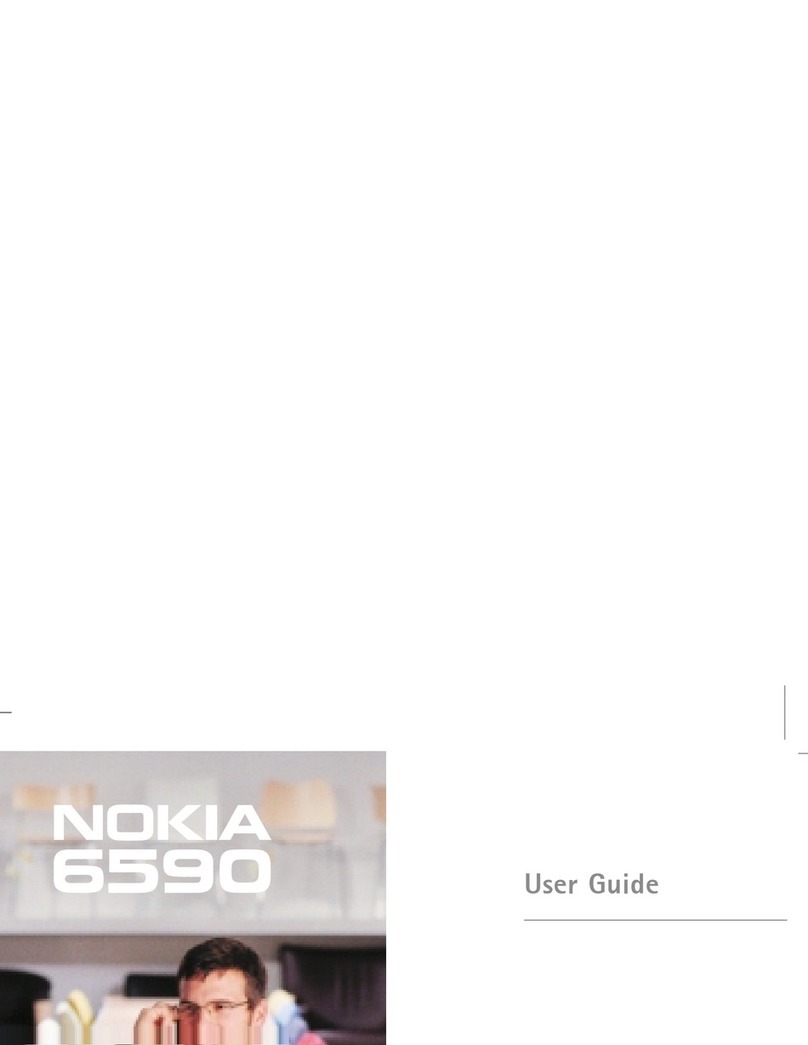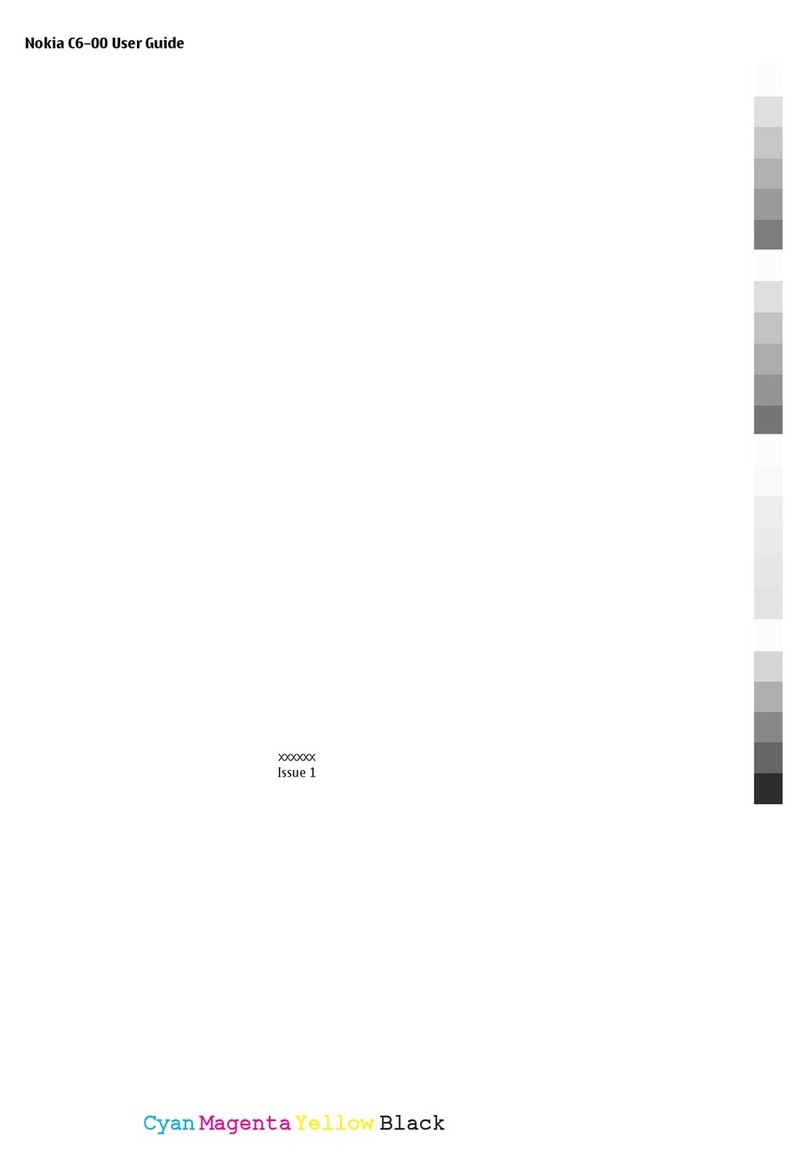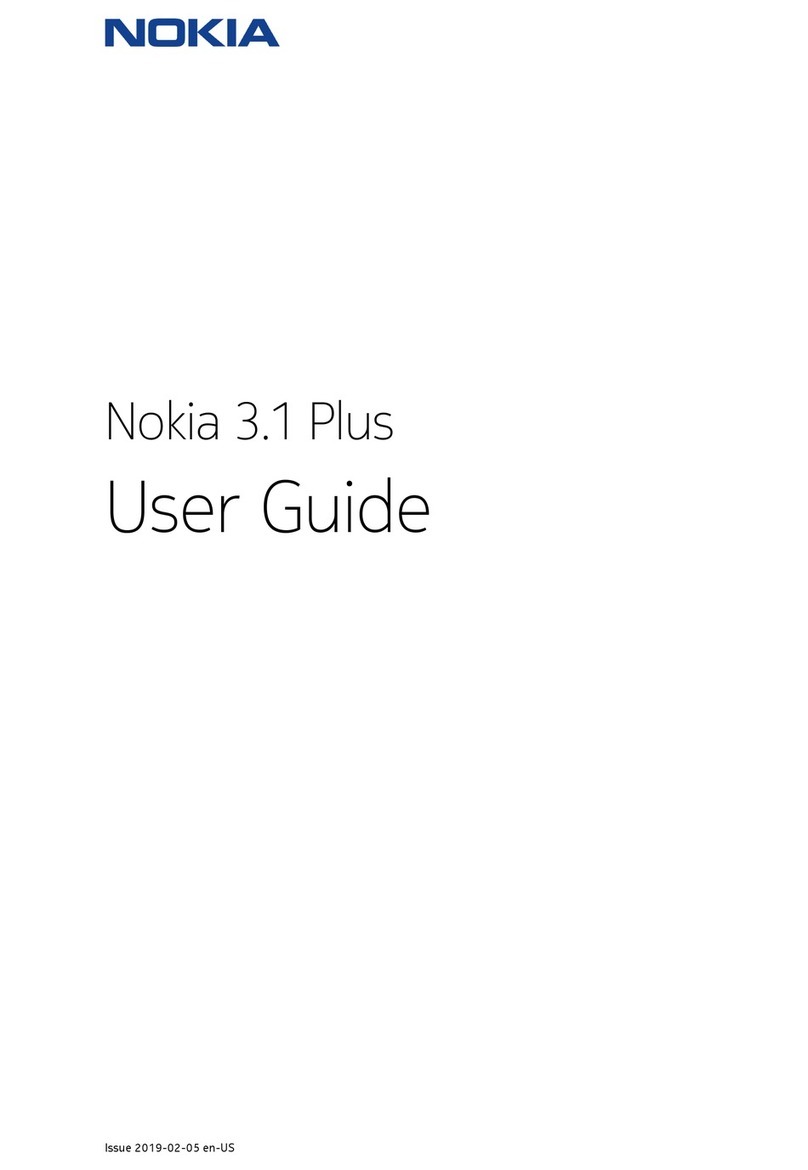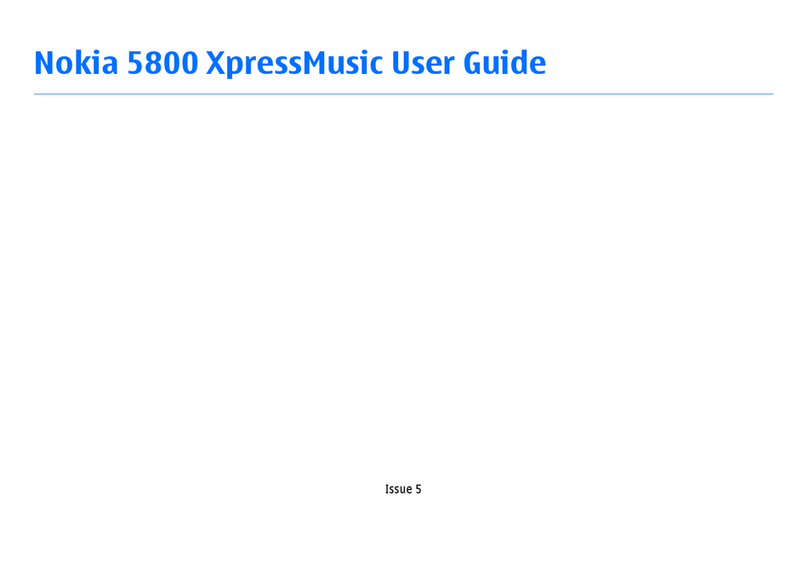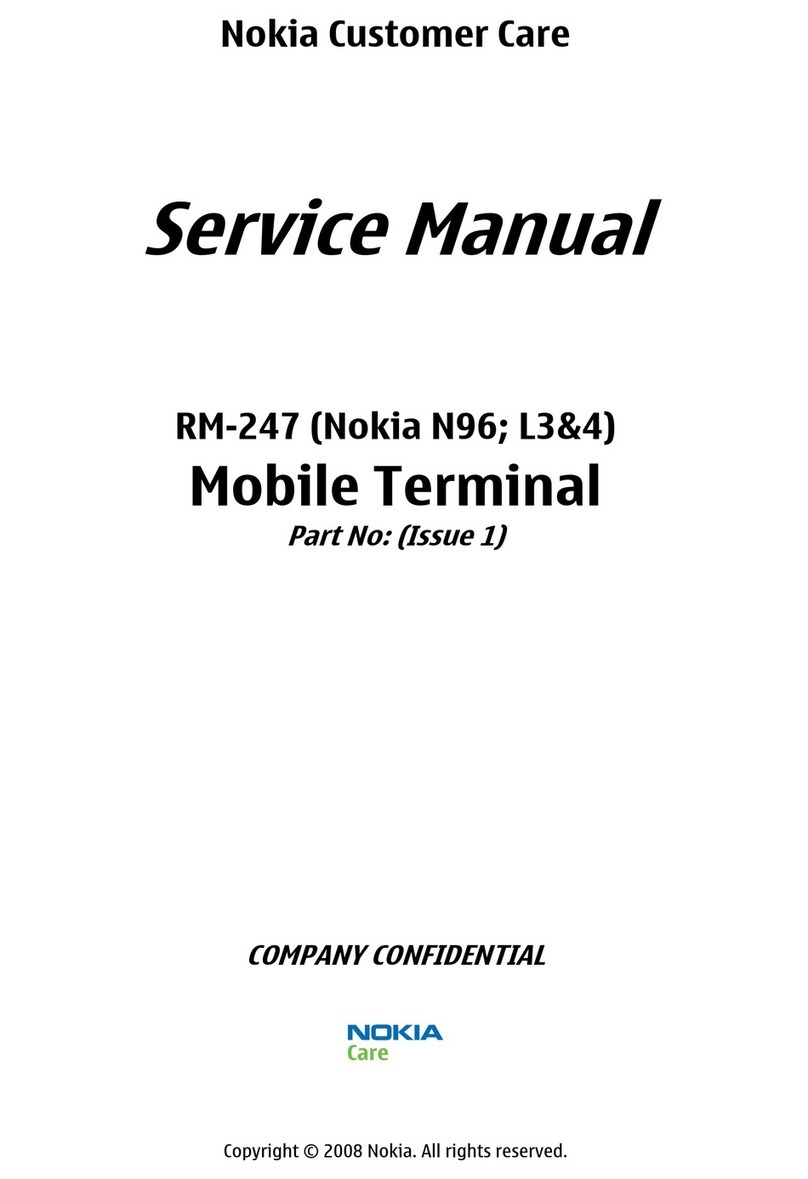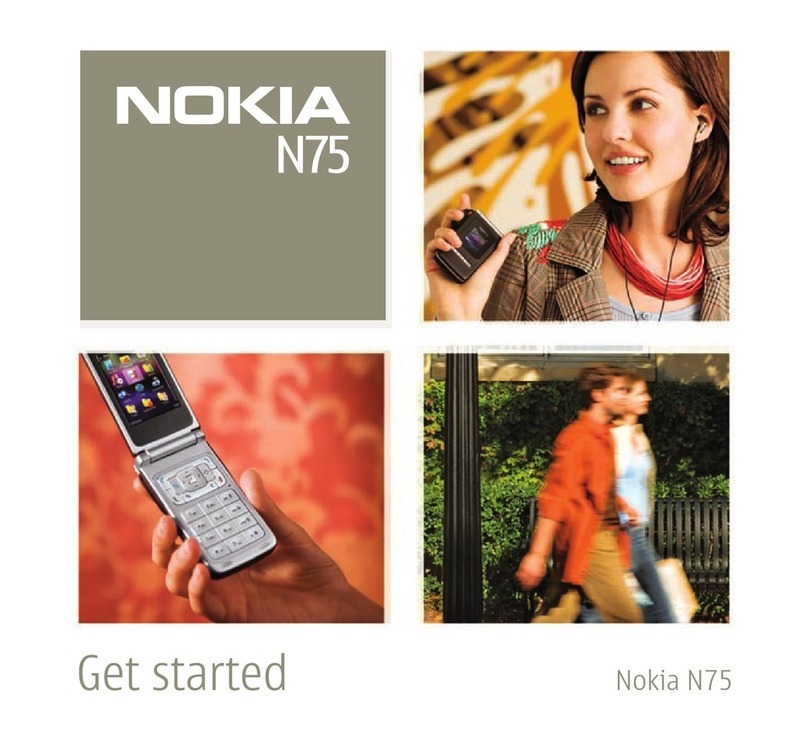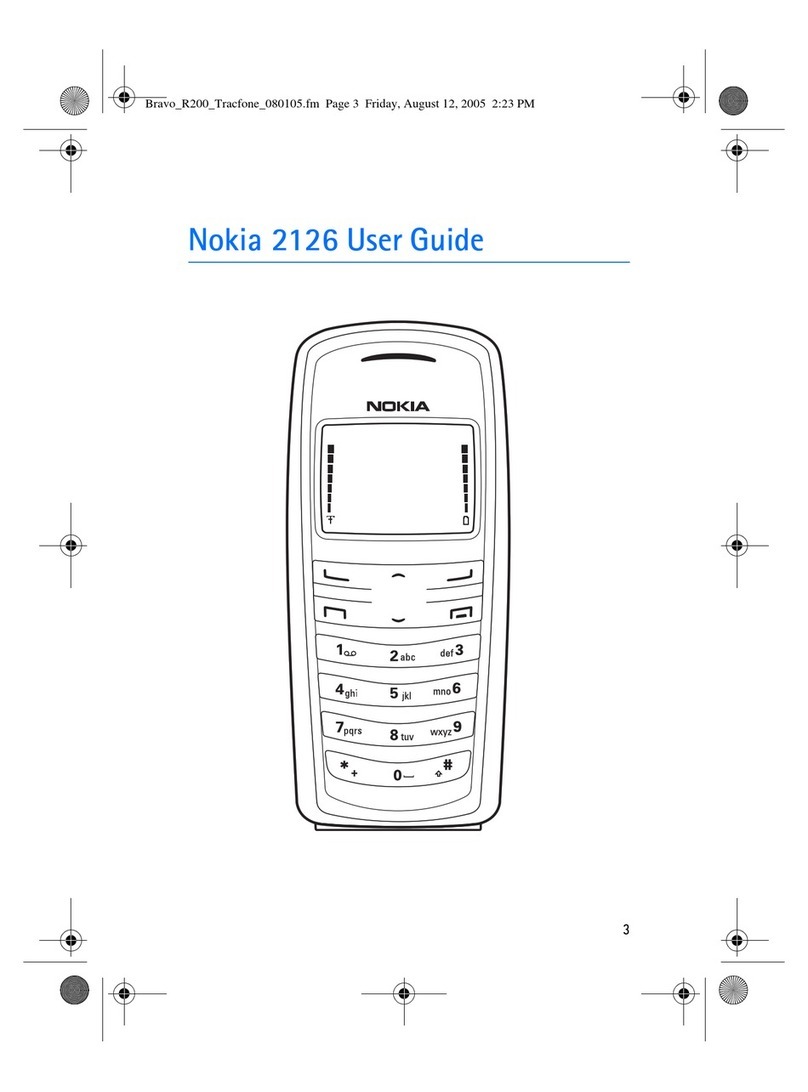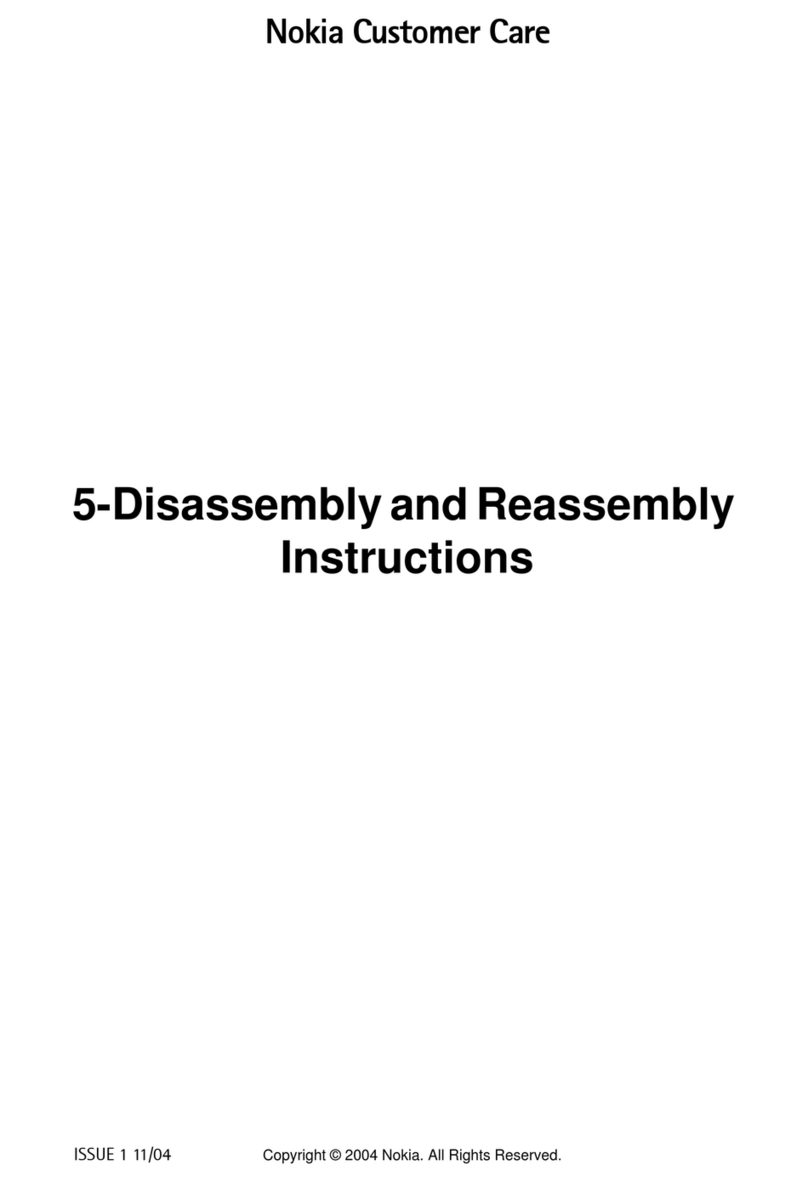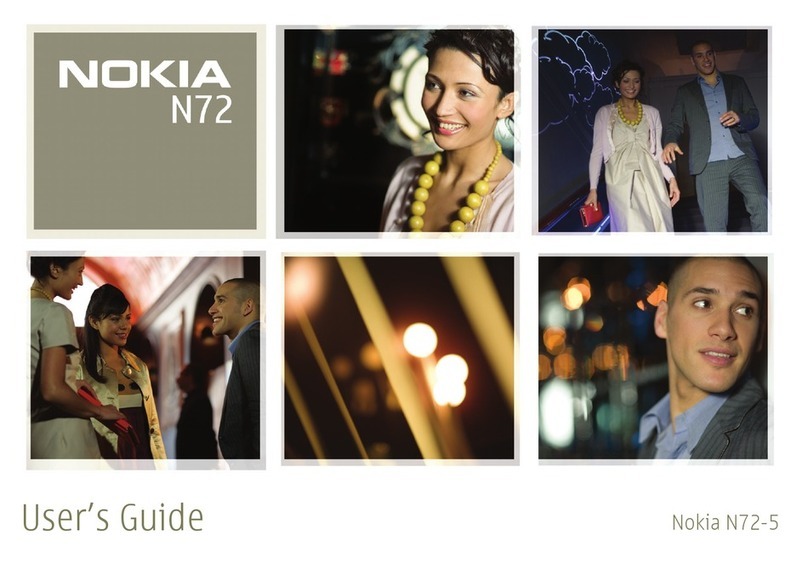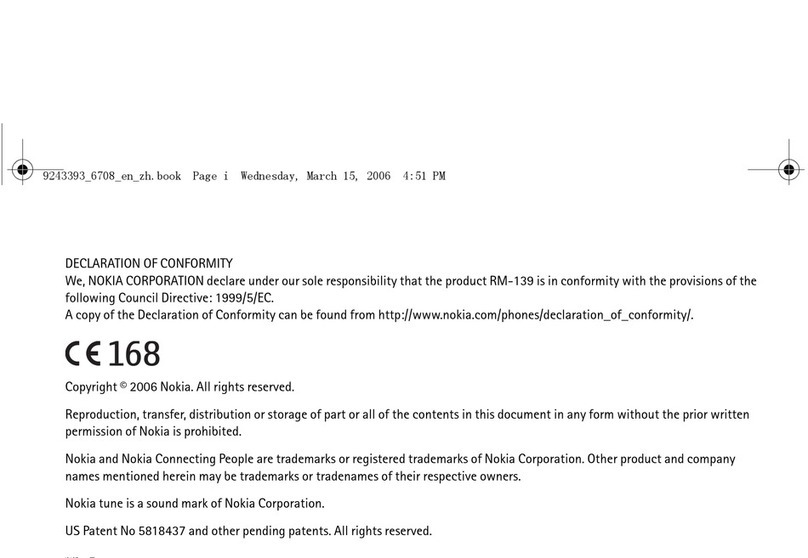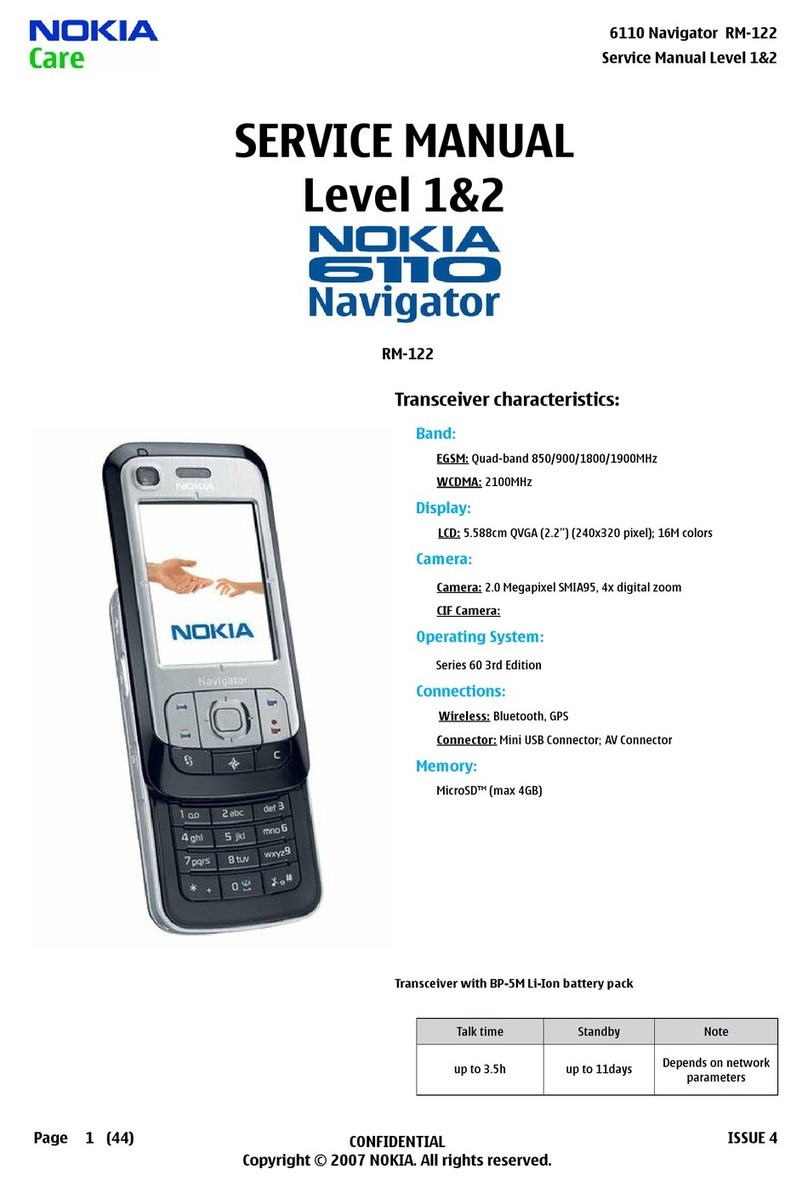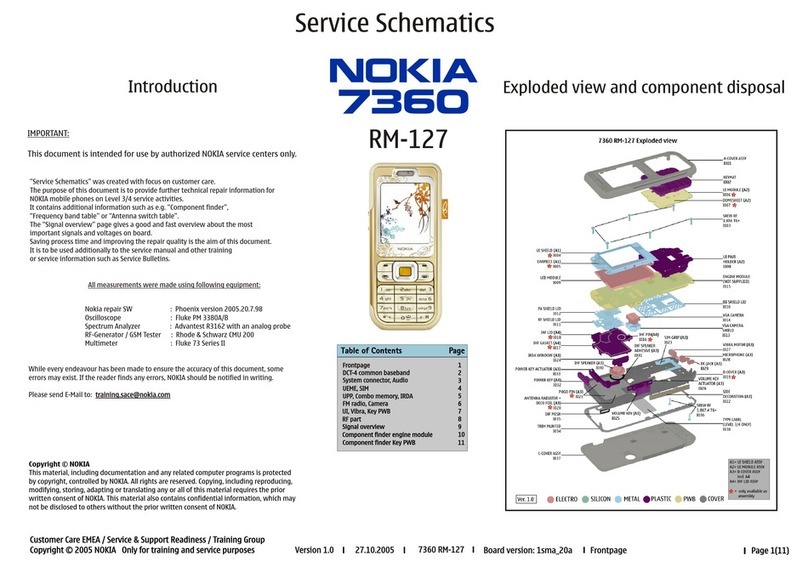Update device software using your PC
You can use the Nokia Ovi Suite PC application to update your device software.
You need a compatible PC, a high-speed internet connection, and a
compatible USB data cable to connect your device to the PC.
To get more information and to download the Nokia Ovi Suite application,
go to www.ovi.com/suite.
Access codes
PIN code — This code protects your SIM card against unauthorised use. The
PIN code (4 - 8 digits) is usually supplied with the SIM card.
PIN2 code — This code (4 - 8 digits) is supplied with some SIM cards, and is
required to access some functions in your device.
If you forget an access code, contact the network service provider whose SIM
card is in your device. After three consecutive incorrect PIN or PIN2 code
entries, the code is blocked, and you need the PUK or PUK2 code to unblock
it.
PUK code and PUK2 code — These codes (8 digits) are required to change a
blocked PIN code or PIN2 code, respectively. If the codes are not supplied
with the SIM card, contact the network service provider whose SIM card is in
your device.
IMEI number — This number (15 digits) is used to identify valid devices in the
GSM network. Devices that are, for example, stolen, can be blocked from
accessing the network. The IMEI number for your device can be found under
the battery.
Lock code (also known as security code) — The lock code helps you to protect
your device against unauthorised use. You can create and change the code,
and set the device to request the code. Keep the new code secret and in a
safe place separate from your device. If you forget the code and your device
10 Find help
www.nokia.com/support
Cyan
Magenta
Yellow
Black