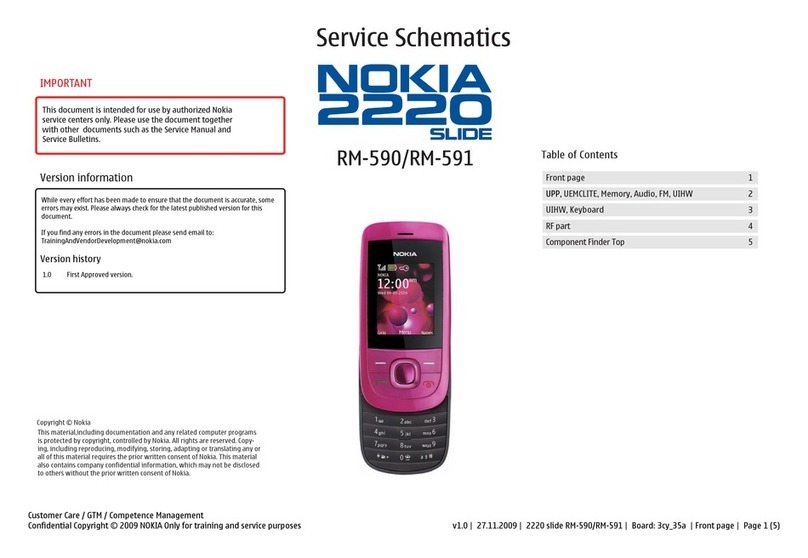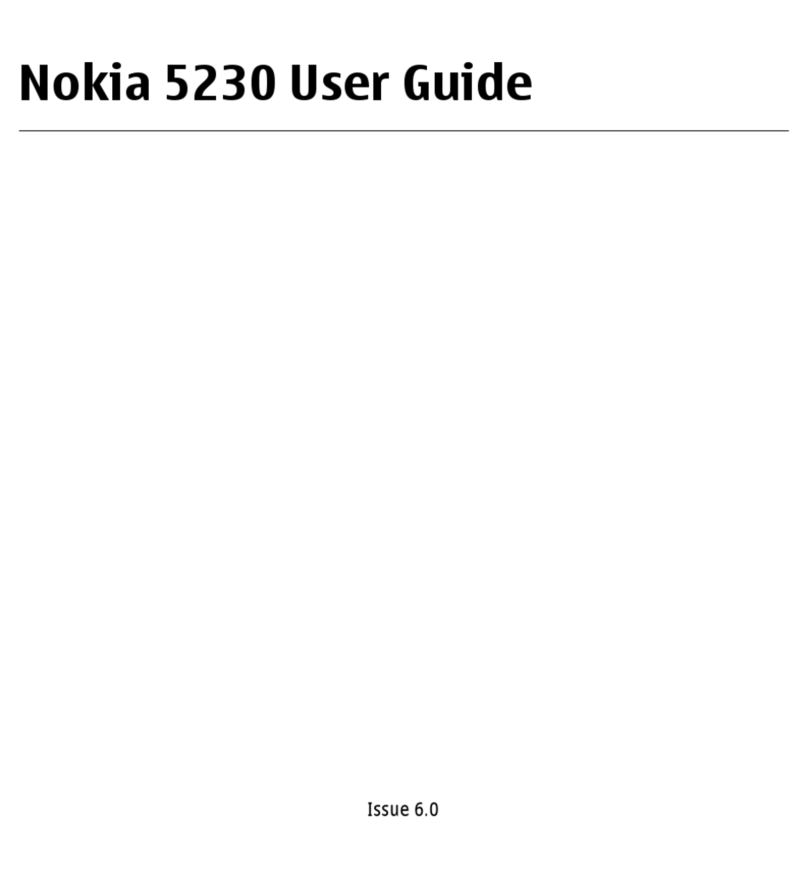Nokia RM-1043 User manual
Other Nokia Cell Phone manuals

Nokia
Nokia Vodafone 2630 User manual
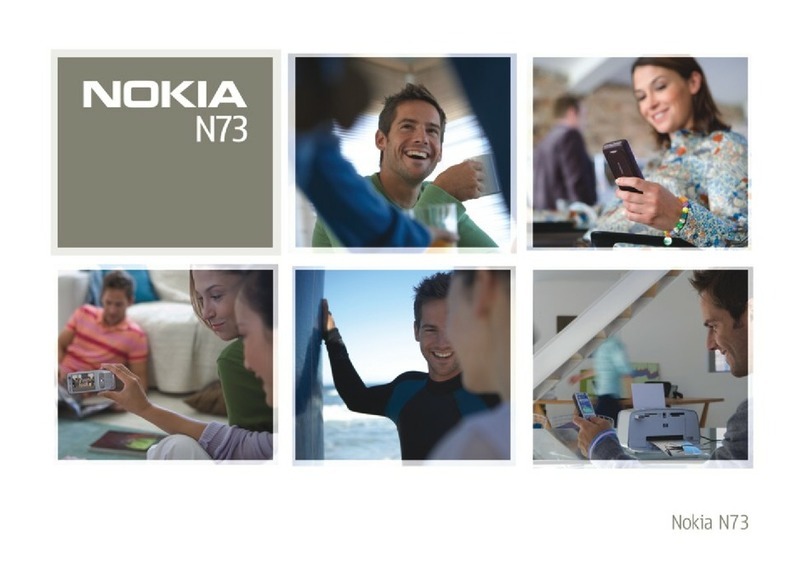
Nokia
Nokia N73 - Smartphone 42 MB User manual
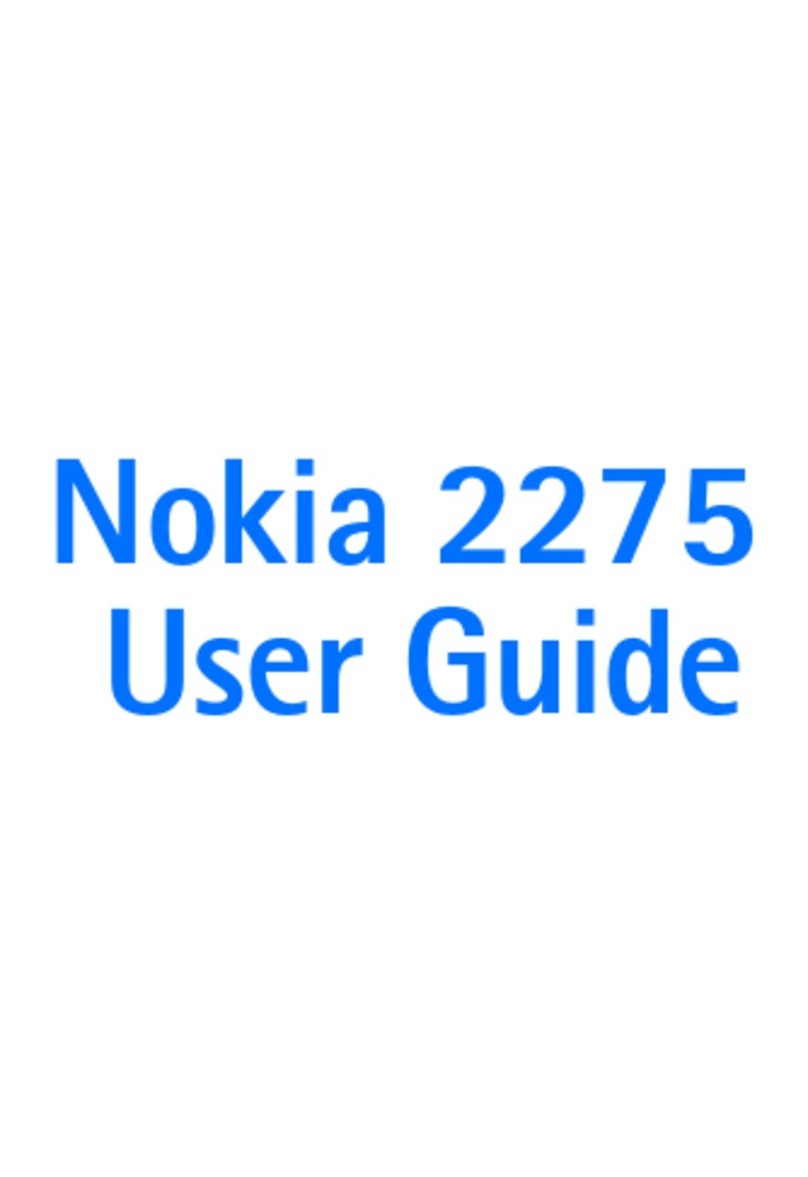
Nokia
Nokia 2275 User manual

Nokia
Nokia 230 Dual SIM User manual
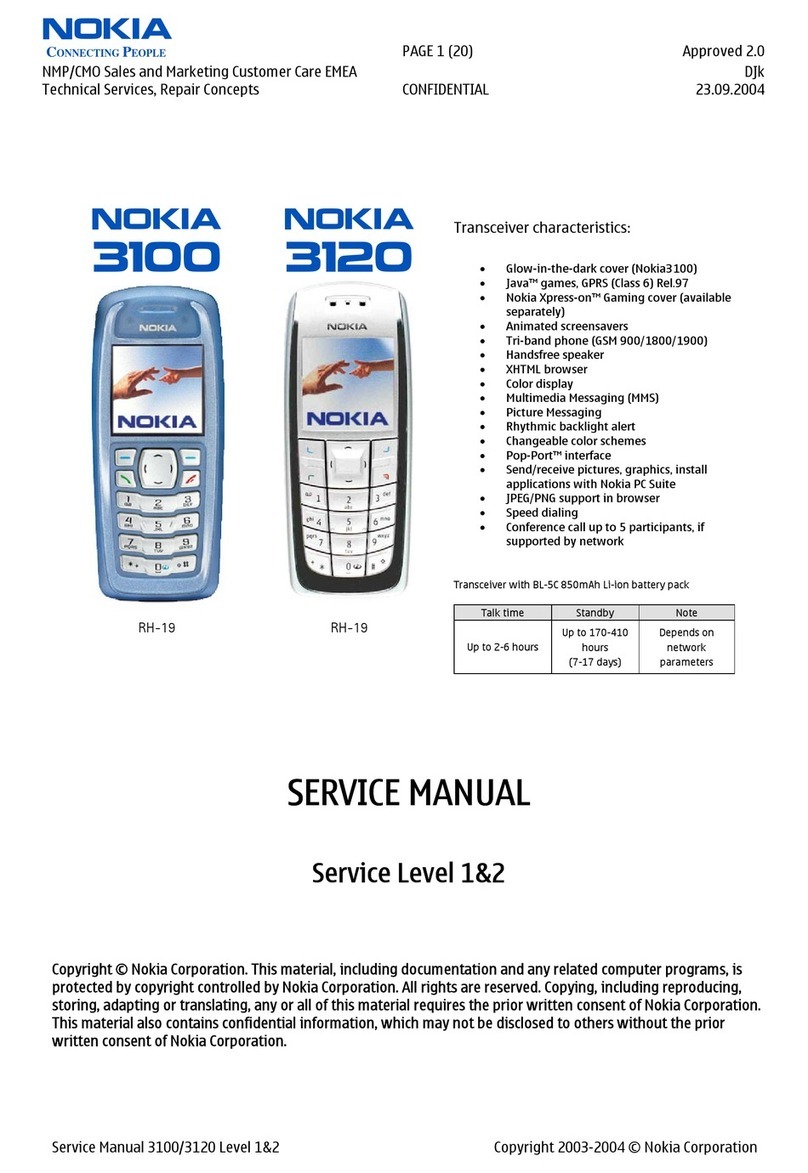
Nokia
Nokia 3100 User manual

Nokia
Nokia N800 - Internet Tablet - OS 2007 User manual

Nokia
Nokia 105 4G 2021 User manual

Nokia
Nokia 6500 Slide Quick start guide

Nokia
Nokia N75 User manual
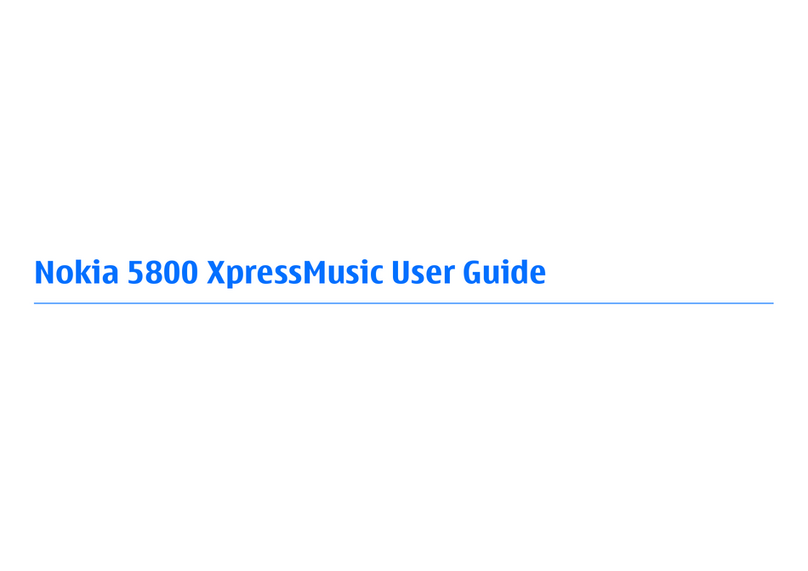
Nokia
Nokia 5800 - XpressMusic Smartphone - WCDMA User manual

Nokia
Nokia 6021 - Cell Phone 3.3 MB User manual

Nokia
Nokia RM-409 User manual
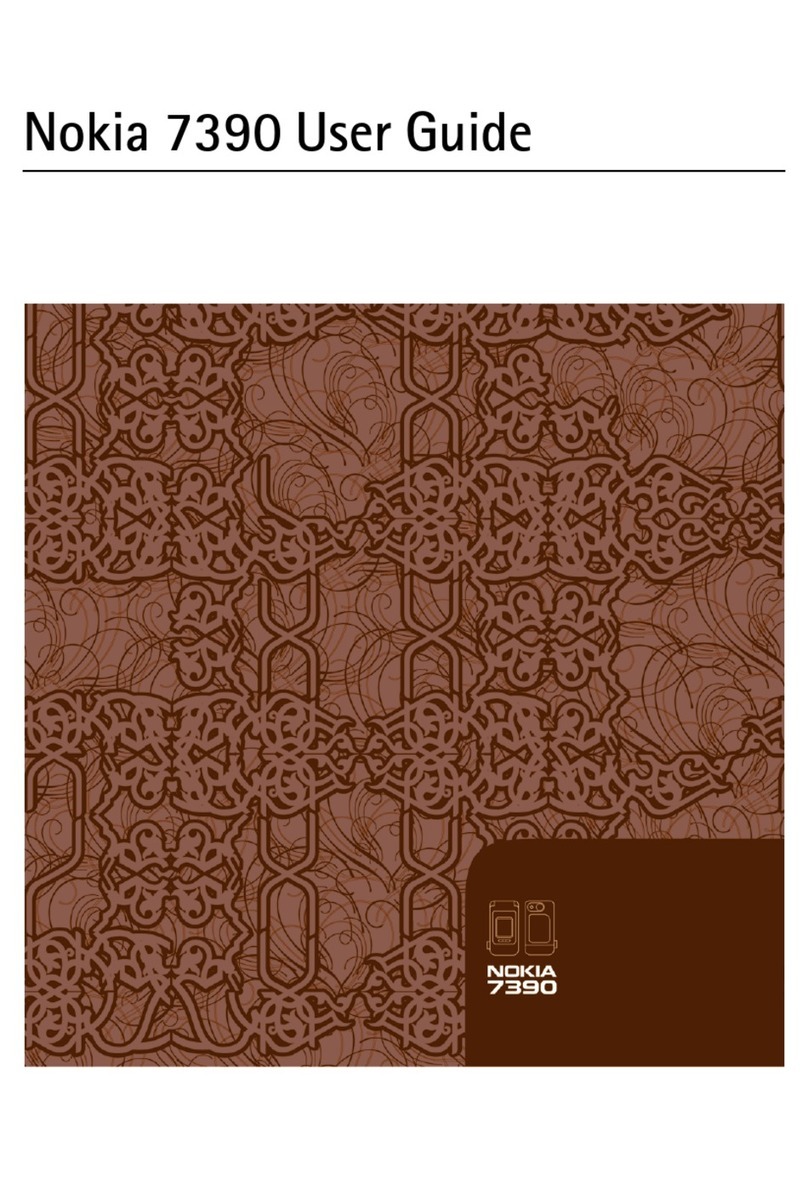
Nokia
Nokia 7390 - Cell Phone - WCDMA User manual

Nokia
Nokia N9 User manual

Nokia
Nokia TA-1153 Specification sheet

Nokia
Nokia 7380 - Cell Phone 52 MB User manual

Nokia
Nokia G310 5G User manual

Nokia
Nokia 3610 fold User manual

Nokia
Nokia 6170 User manual
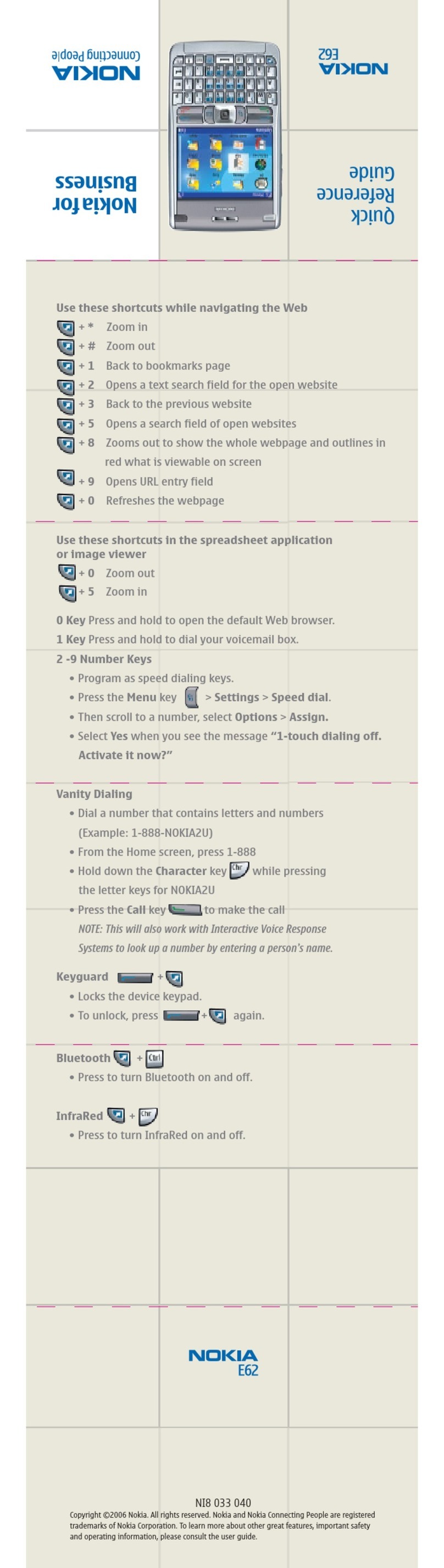
Nokia
Nokia E62 User manual