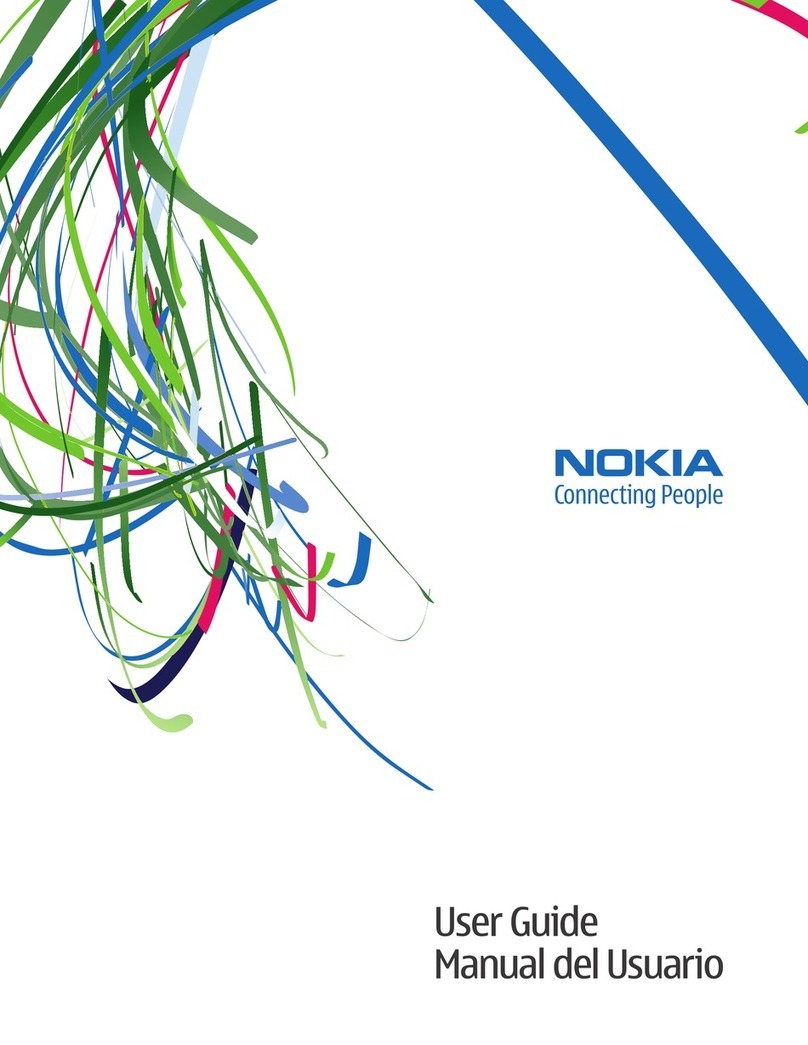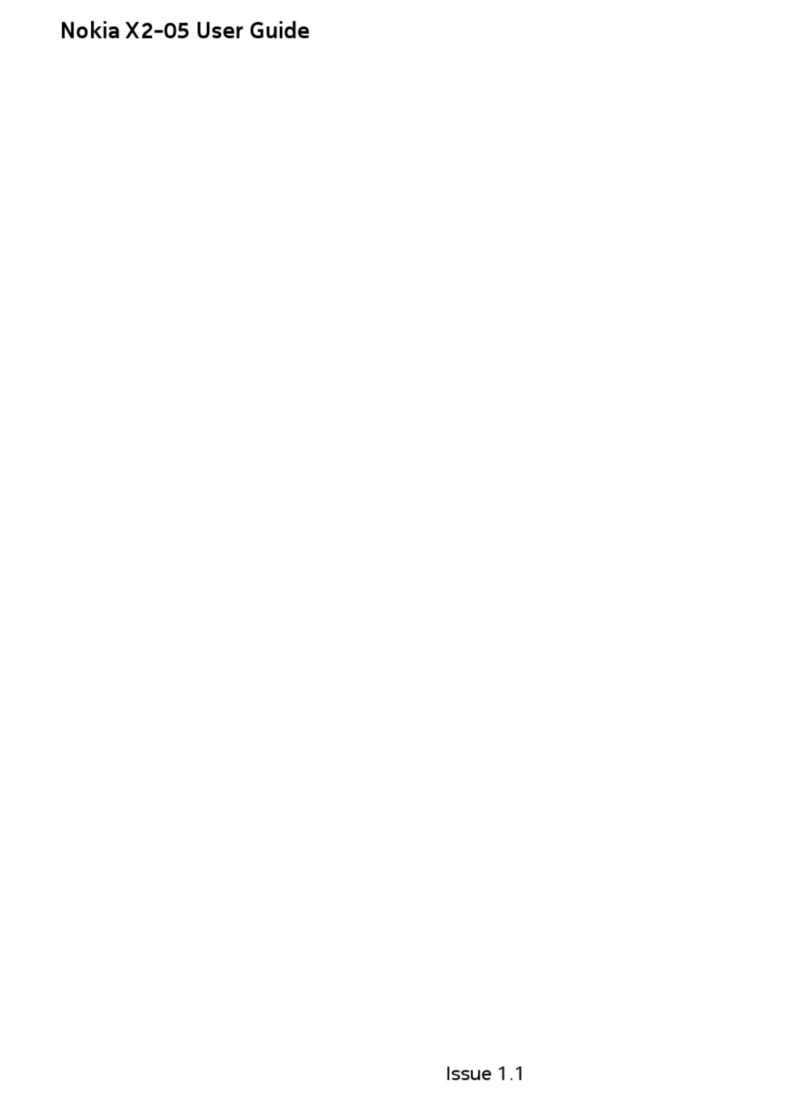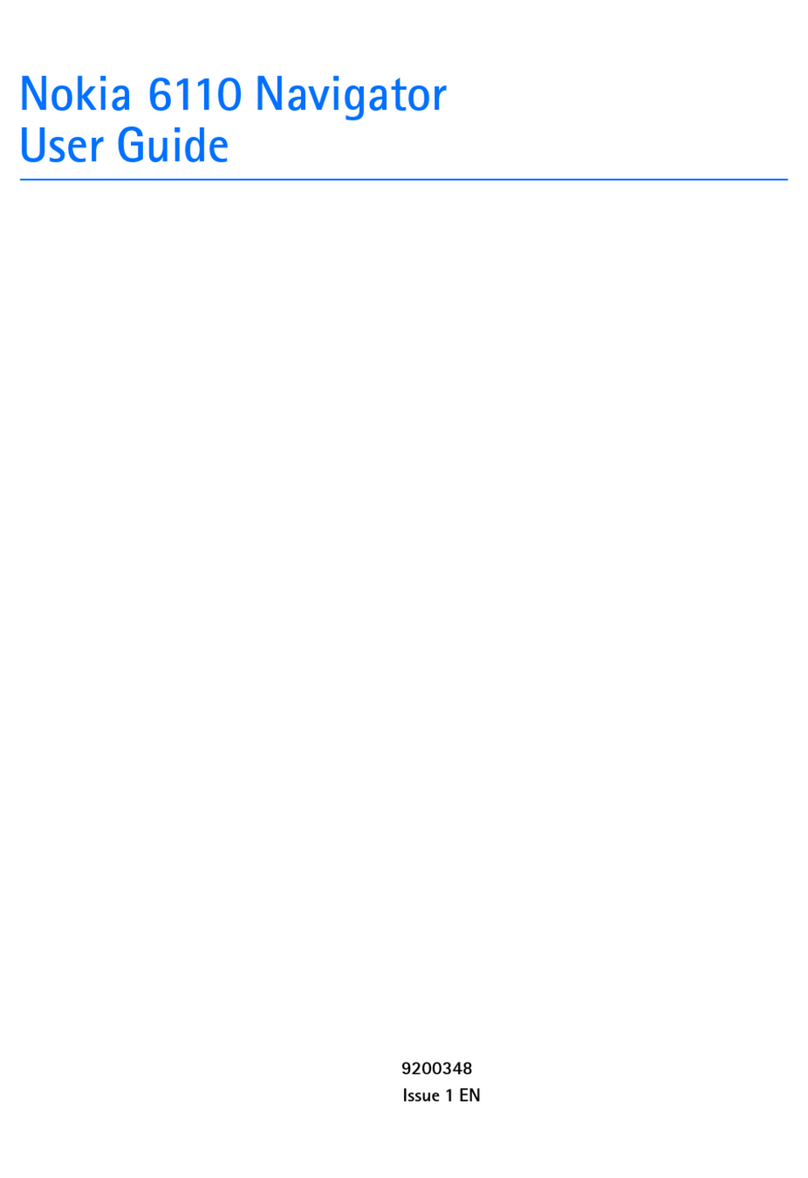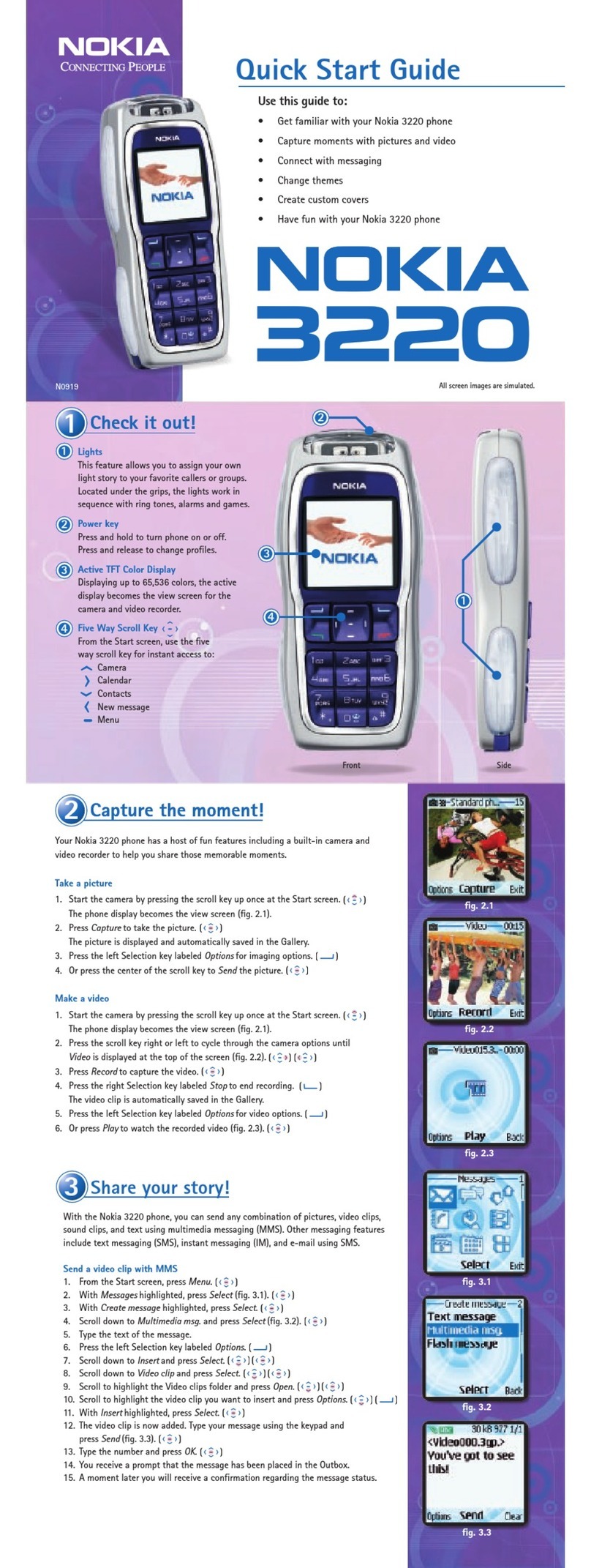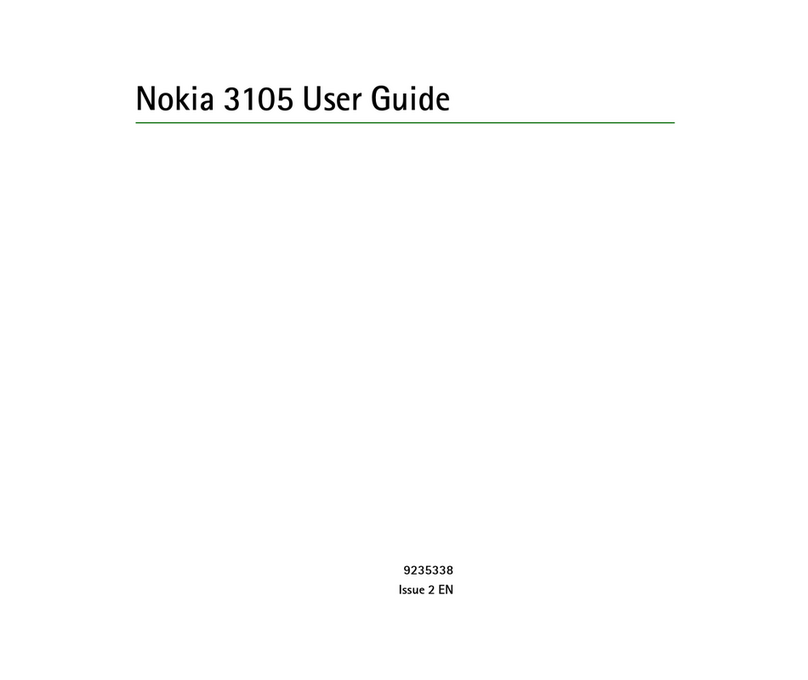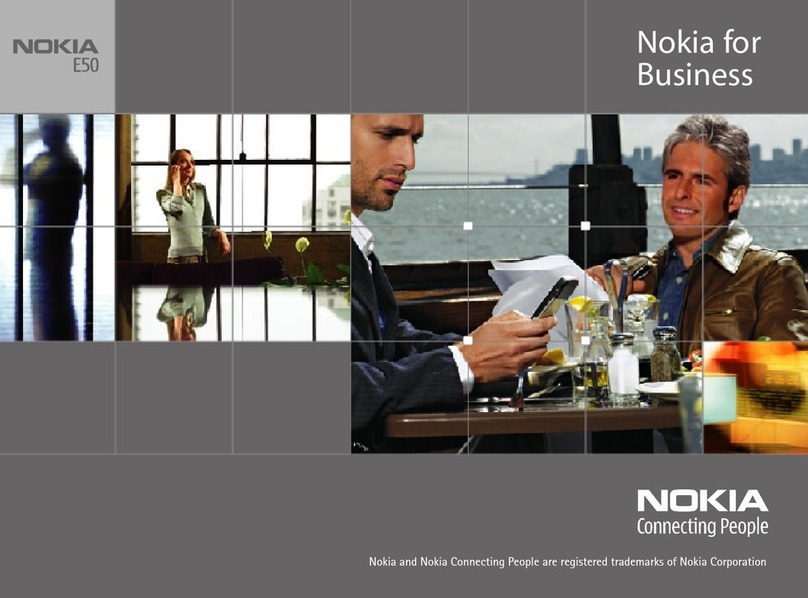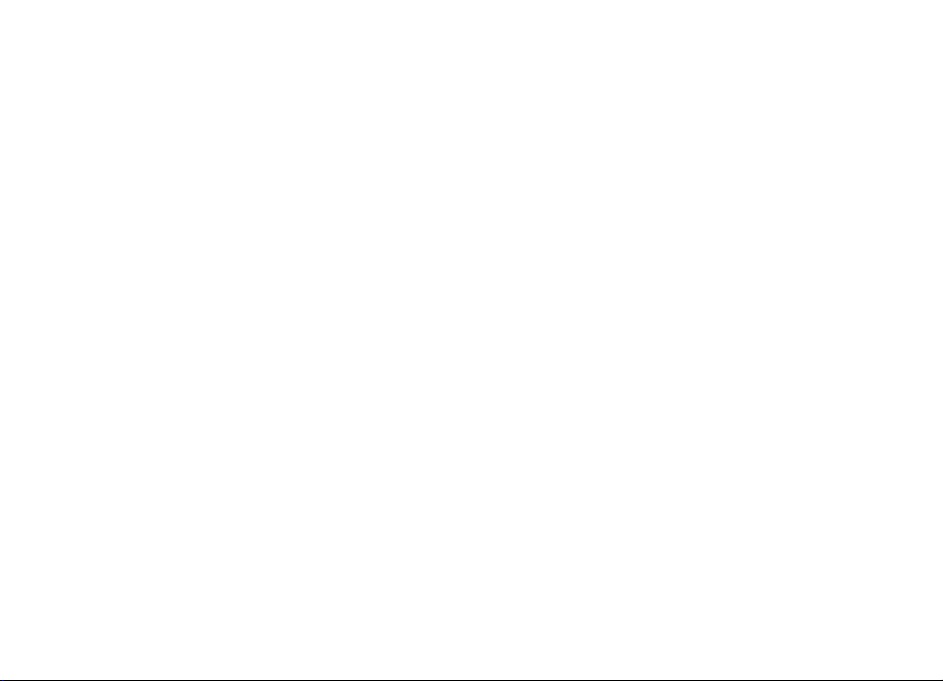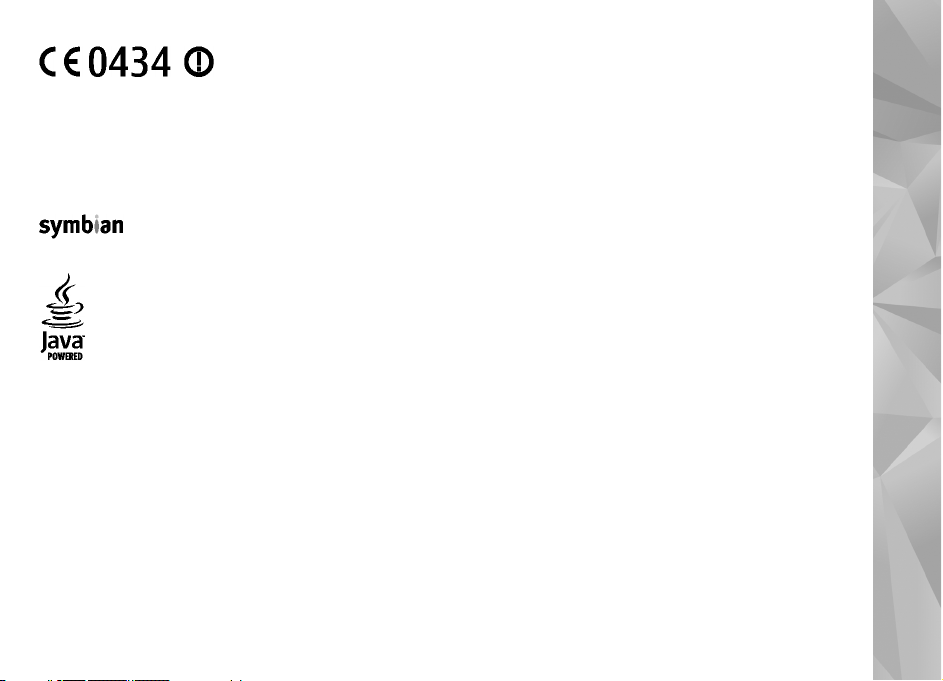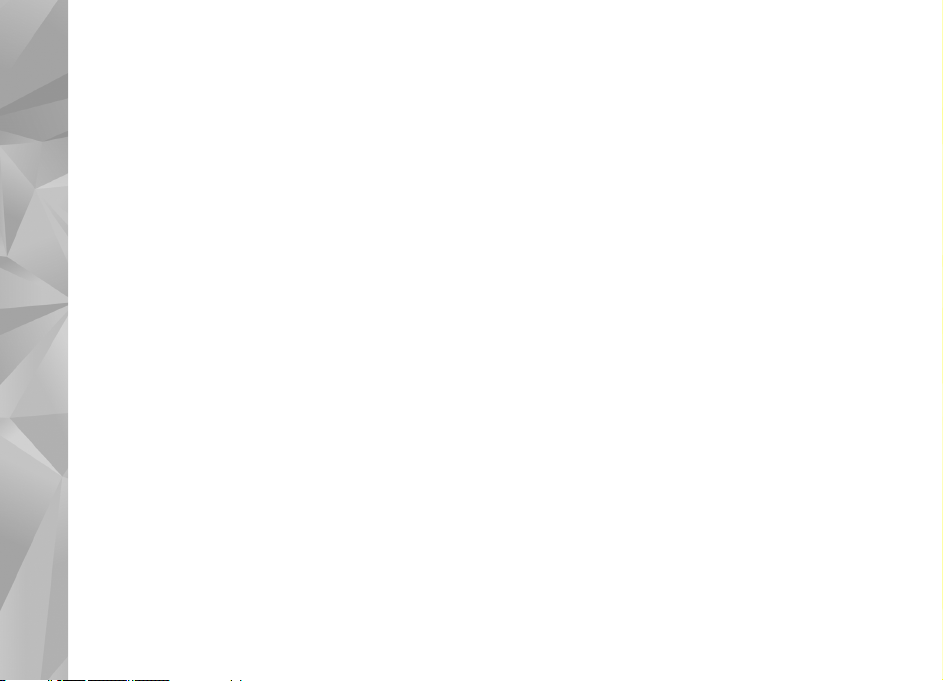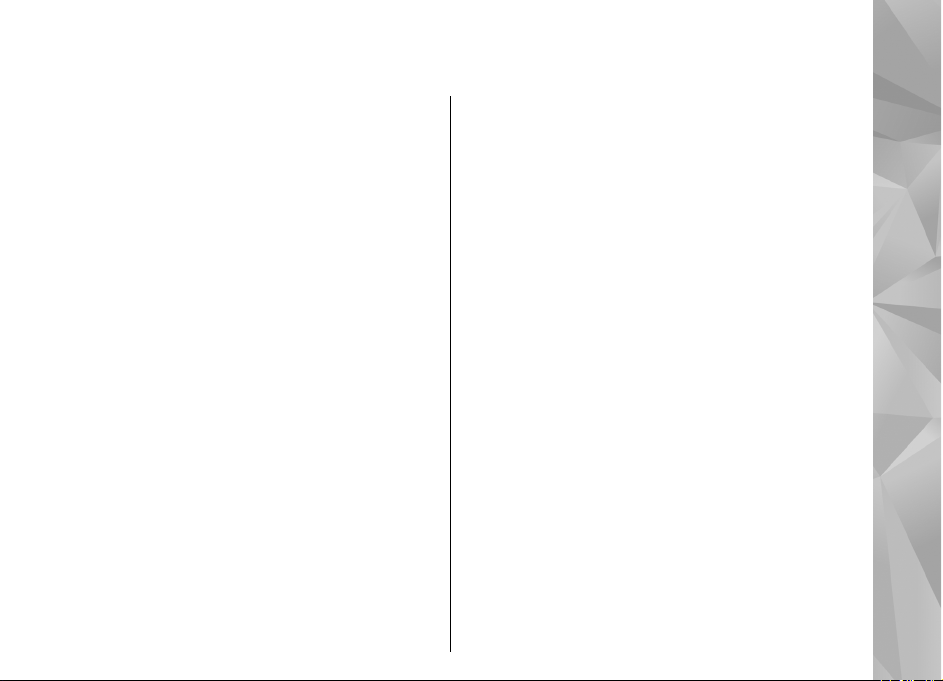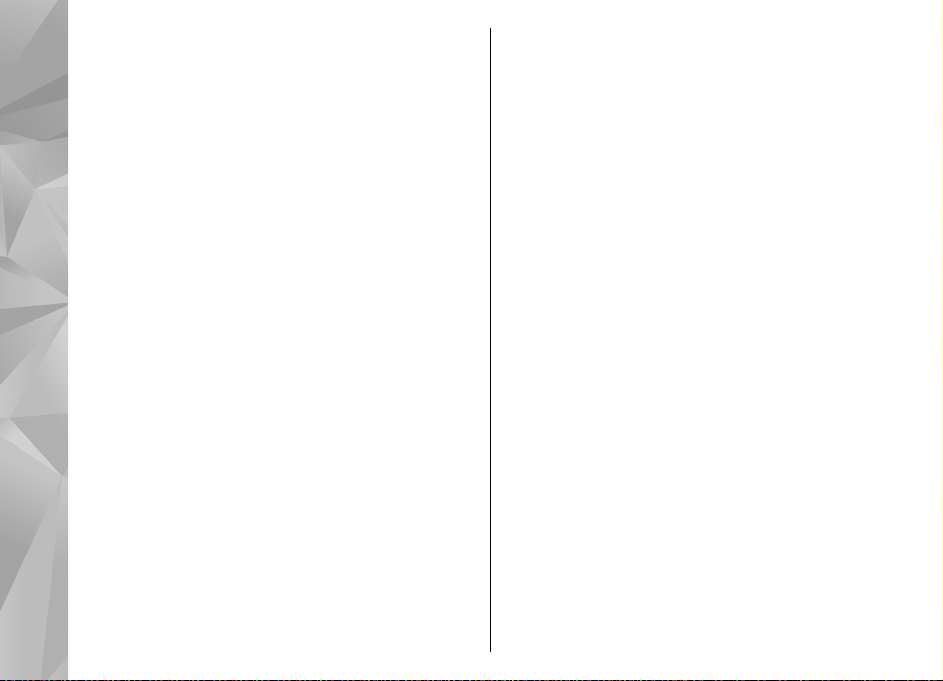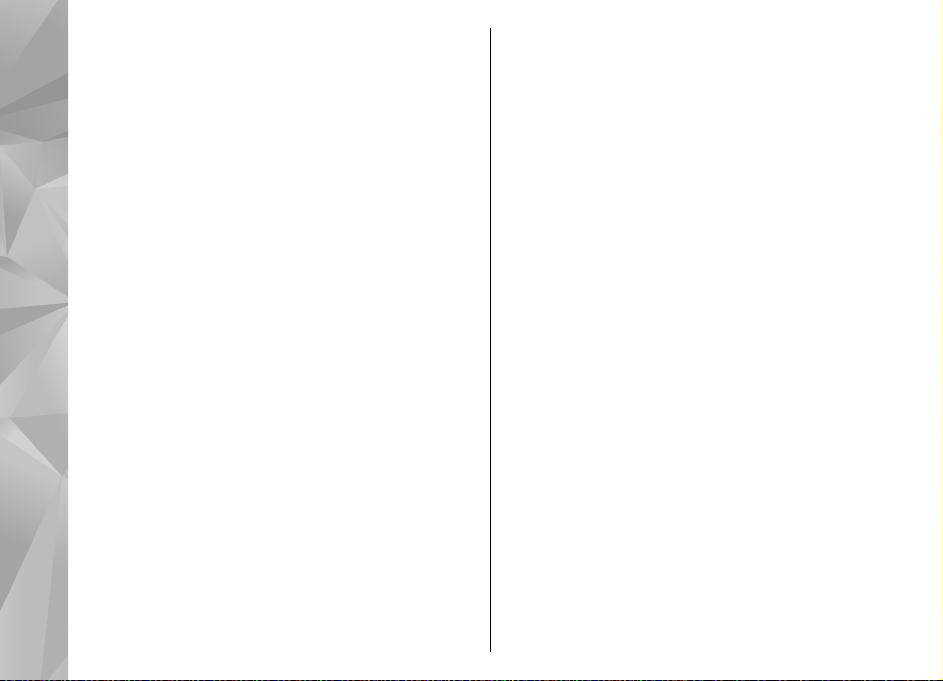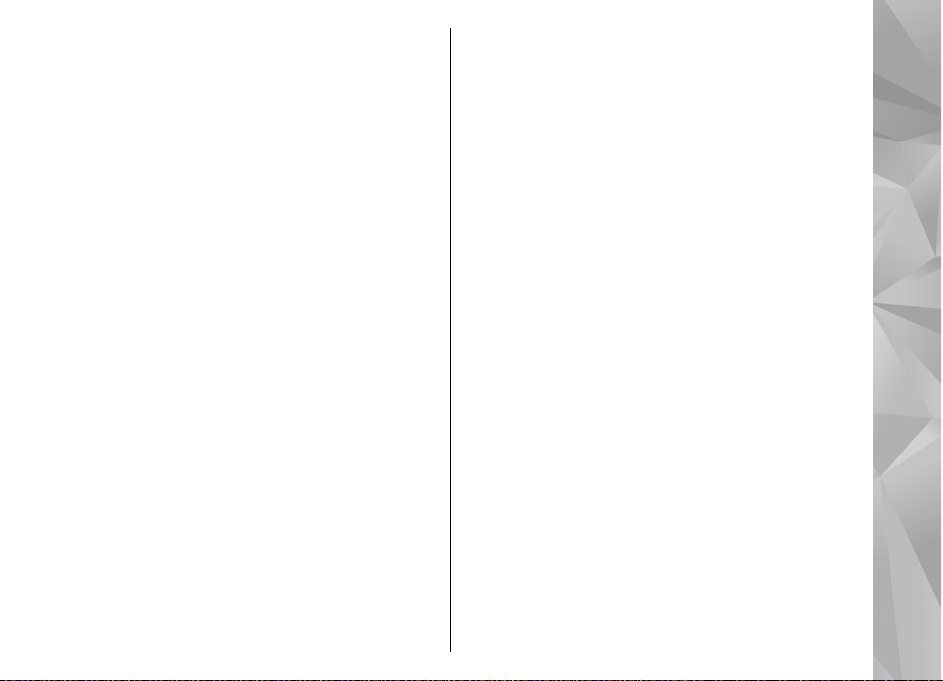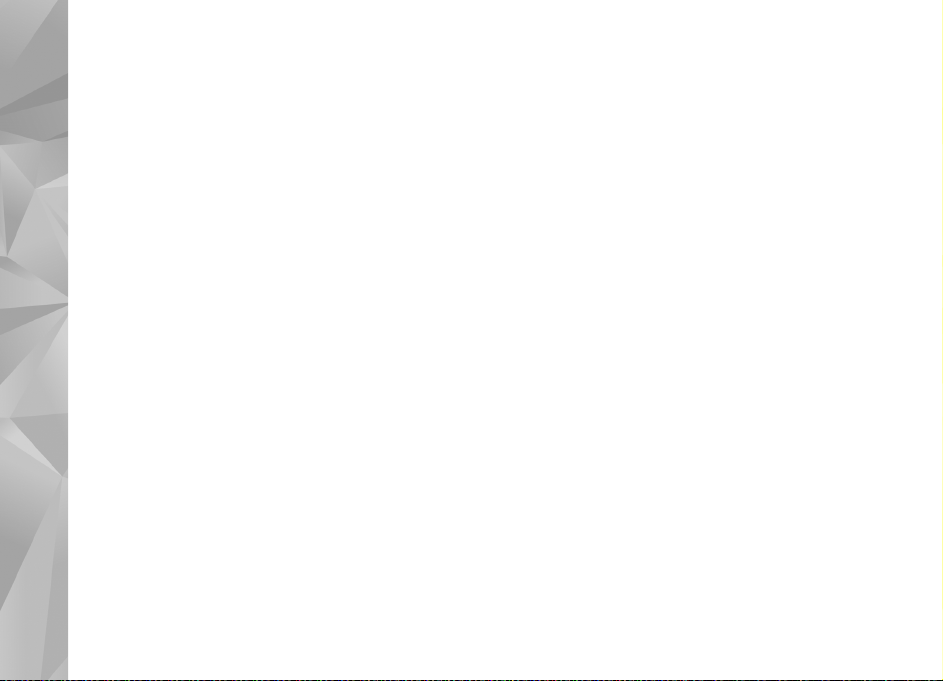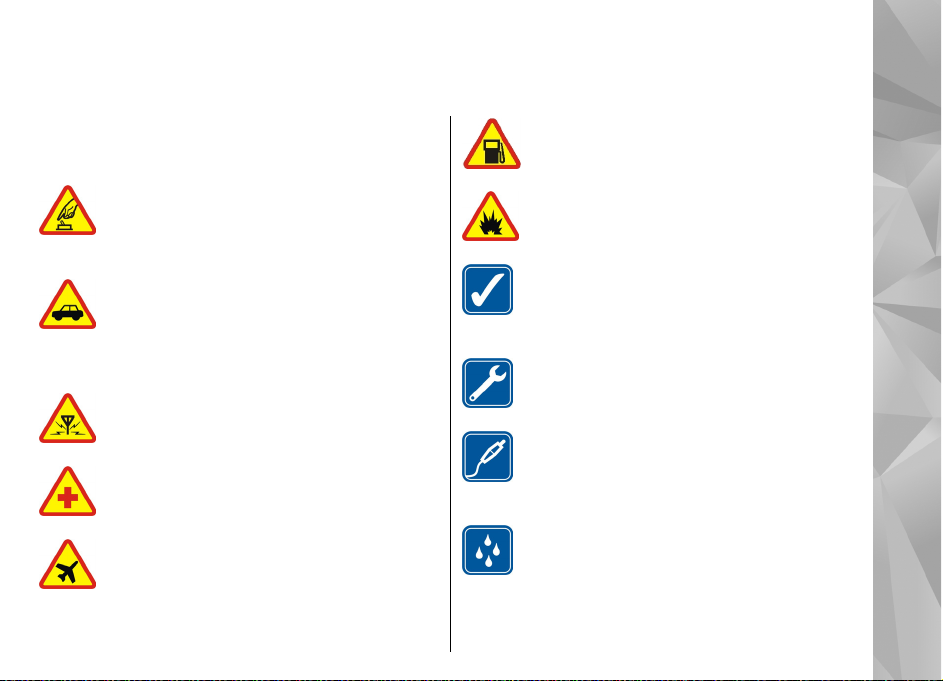Clock ....................................................................................94
Alarm clock.......................................................................94
World clock.......................................................................94
Calendar...............................................................................95
Create a calendar entry...................................................95
Calendar views.................................................................95
Manage calendar entries.................................................96
Messaging.......................................................97
Messaging main view.........................................................97
Write text.............................................................................98
Traditional text input......................................................98
Predictive text input........................................................98
Tips on predictive text input..........................................99
Change the writing language.........................................99
Edit text and lists.............................................................99
Write and send messages..................................................99
Messaging inbox...............................................................101
Receive messages..........................................................101
Multimedia messages....................................................101
Data, settings, and web service messages..................102
Mailbox..............................................................................102
Define the e-mail settings............................................102
Open the mailbox..........................................................102
Retrieve e-mail messages.............................................103
Delete e-mail messages................................................103
Disconnect from the mailbox.......................................104
View messages on a SIM card..........................................104
Messaging settings...........................................................104
Text message settings...................................................104
Multimedia message settings.......................................105
E-mail settings...............................................................105
Manage mailboxes......................................................105
Connection settings....................................................106
User settings................................................................106
Retrieval settings........................................................107
Automatic retrieval settings......................................107
Web service message settings.....................................107
Cell broadcast settings..................................................108
Other settings.................................................................108
Make calls.....................................................109
Voice calls..........................................................................109
Options during a call........................................................109
Voice and video mailboxes..............................................110
Answer or decline a call...................................................110
Make a conference call.....................................................110
Speed dial a phone number............................................111
Call waiting.......................................................................111
Voice dialling.....................................................................111
Make a video call..............................................................112
Options during a video call..............................................113
Answer or decline a video call.........................................113
Video sharing....................................................................114
Requirements.................................................................114
Settings...........................................................................114
Share live video or video clips......................................115
Accept an invitation.......................................................116
Internet calls.....................................................................116
Connect to the internet call service.............................117
Make internet calls ........................................................117
Service settings..............................................................118
Log.....................................................................................118
Recent calls.....................................................................118
Call duration...................................................................119
Packet data.....................................................................119
Monitor all communication events..............................119
Create an internet call profile.......................................116