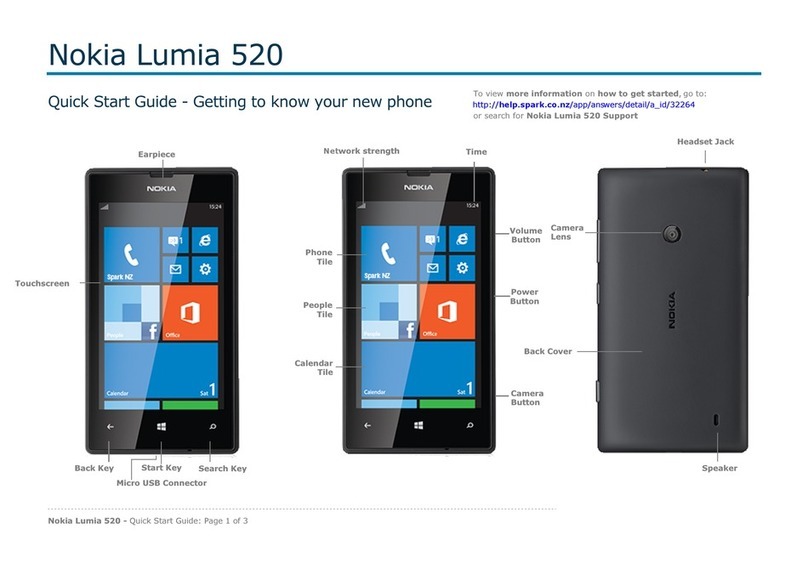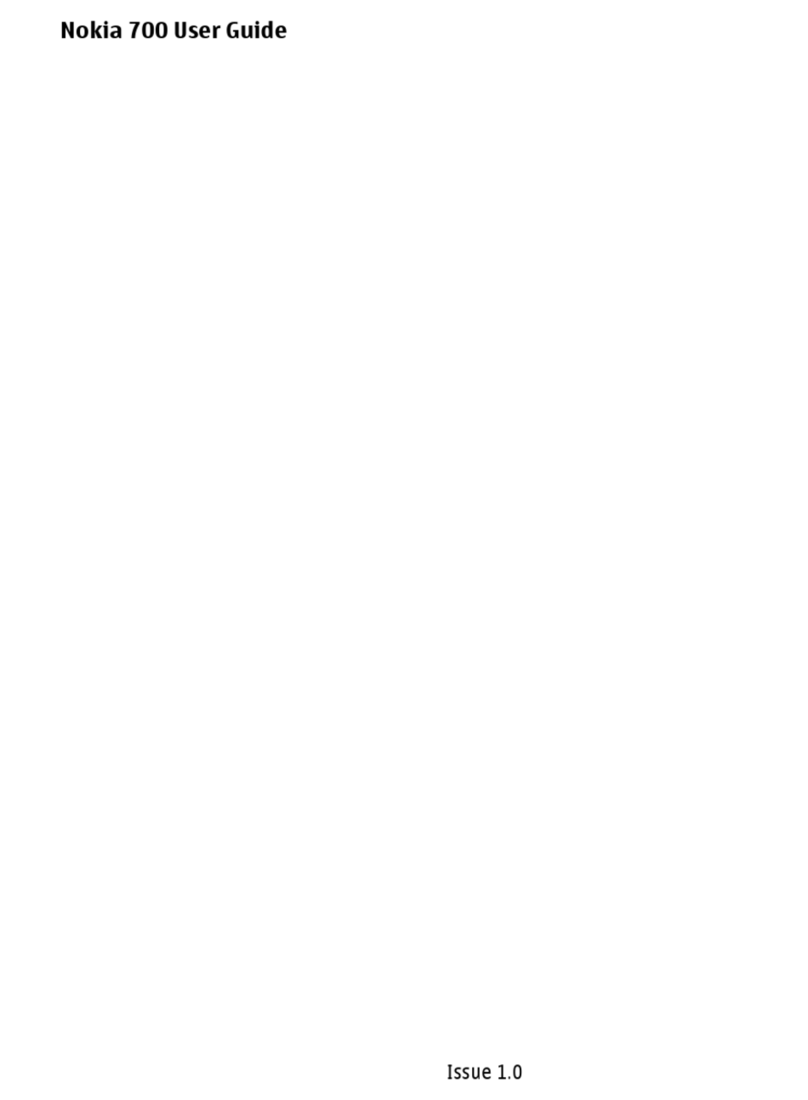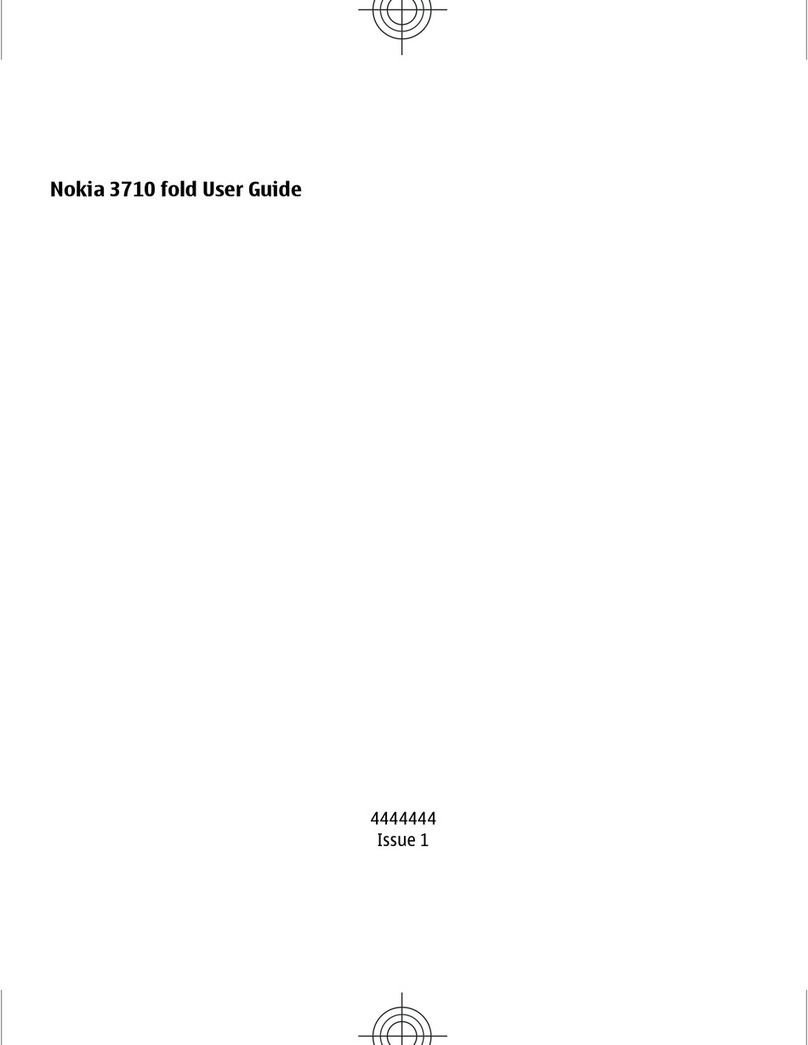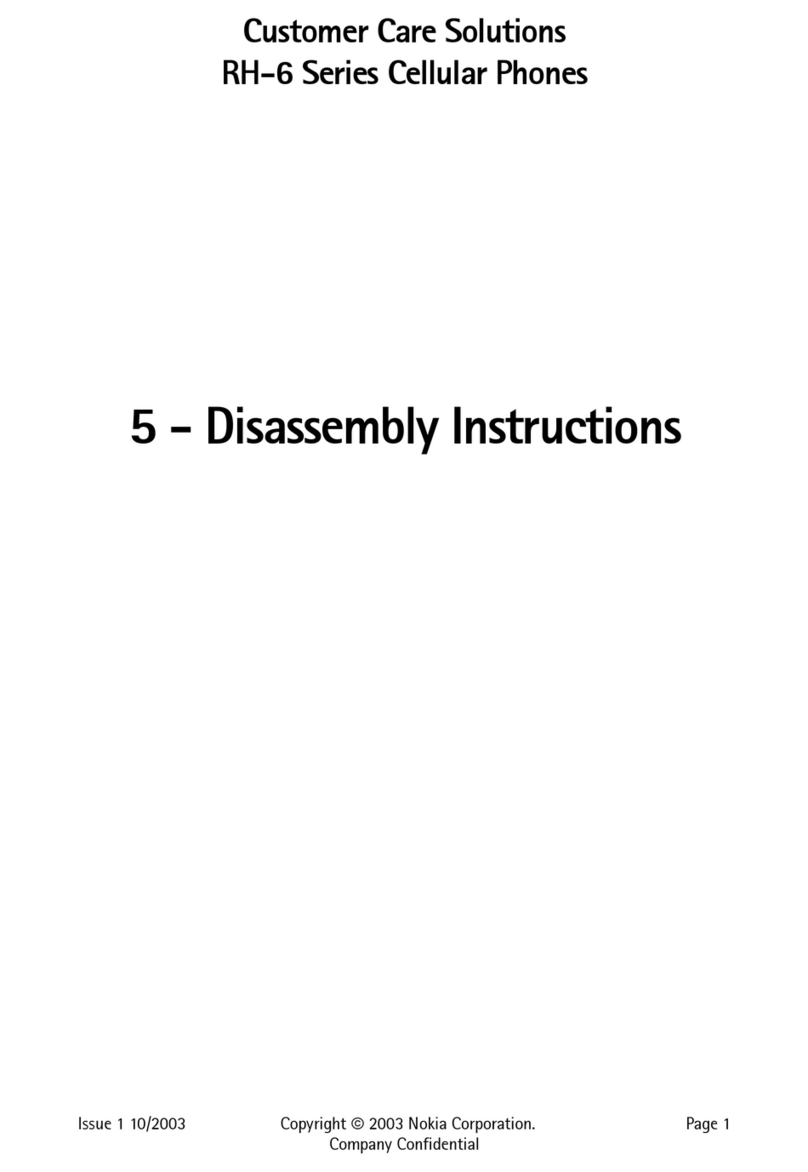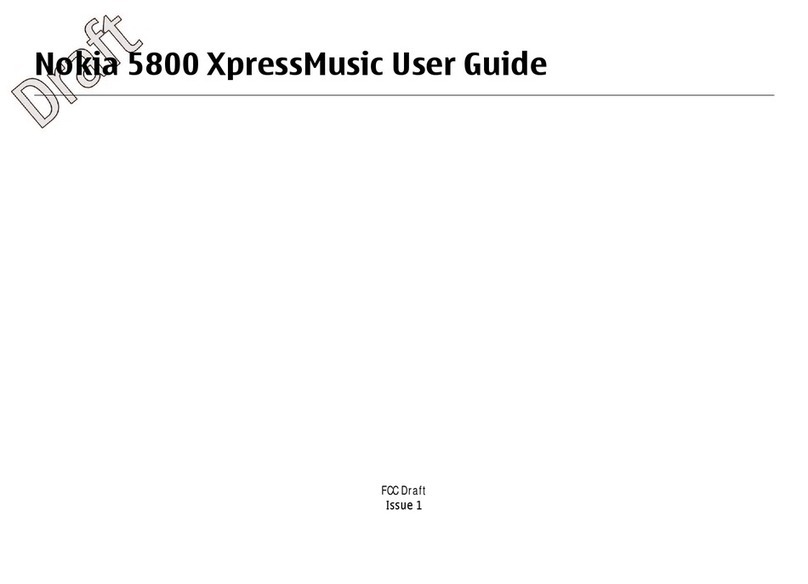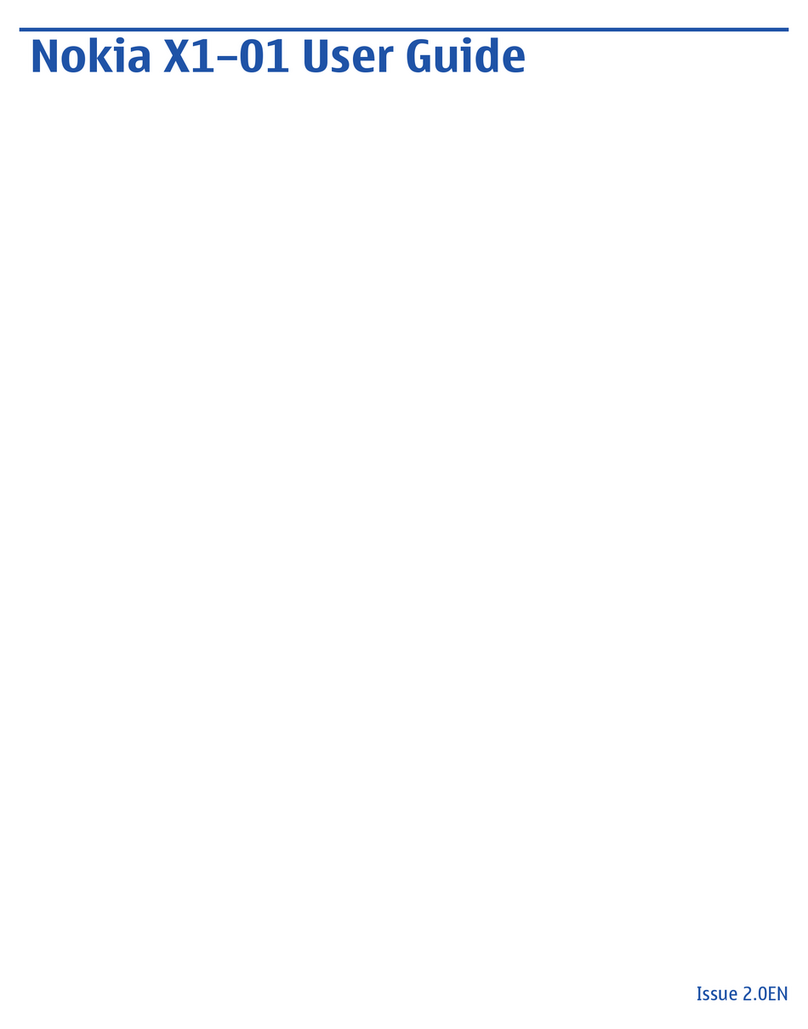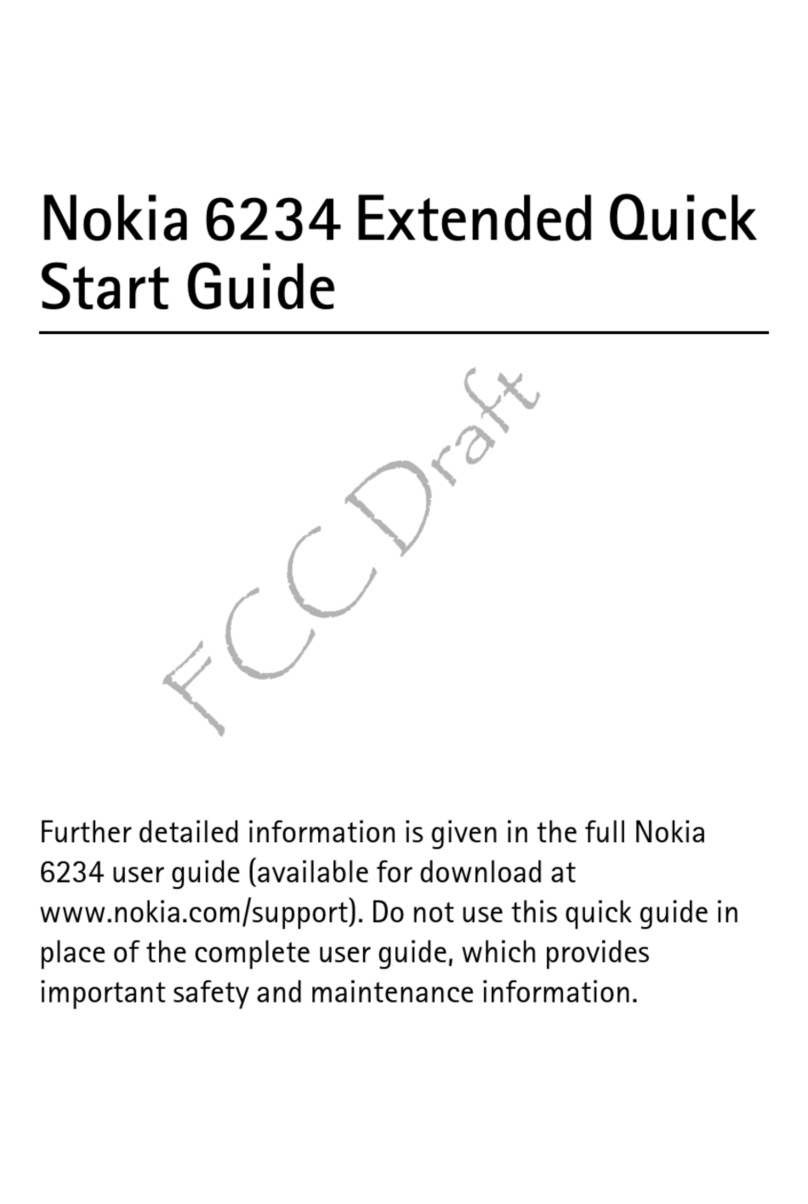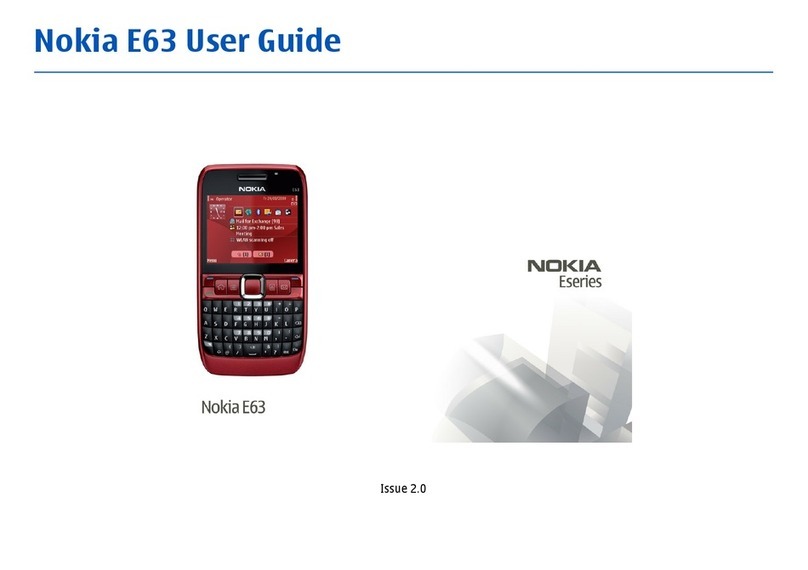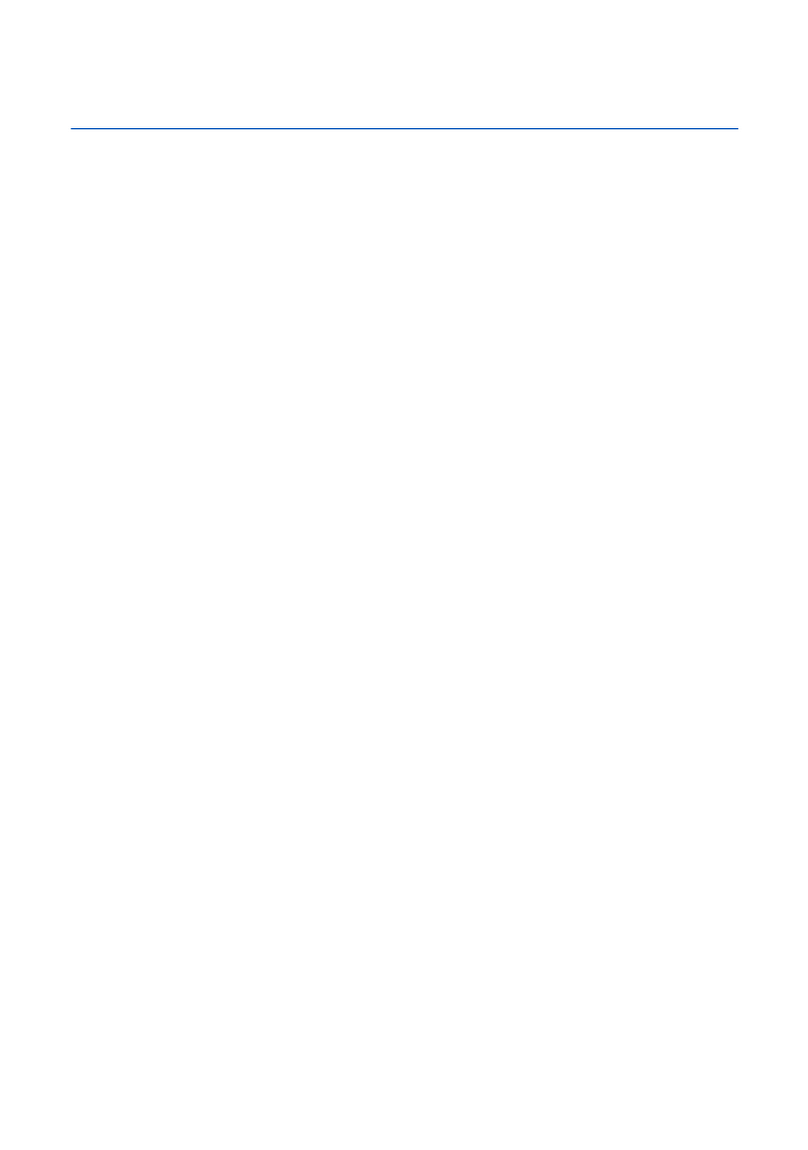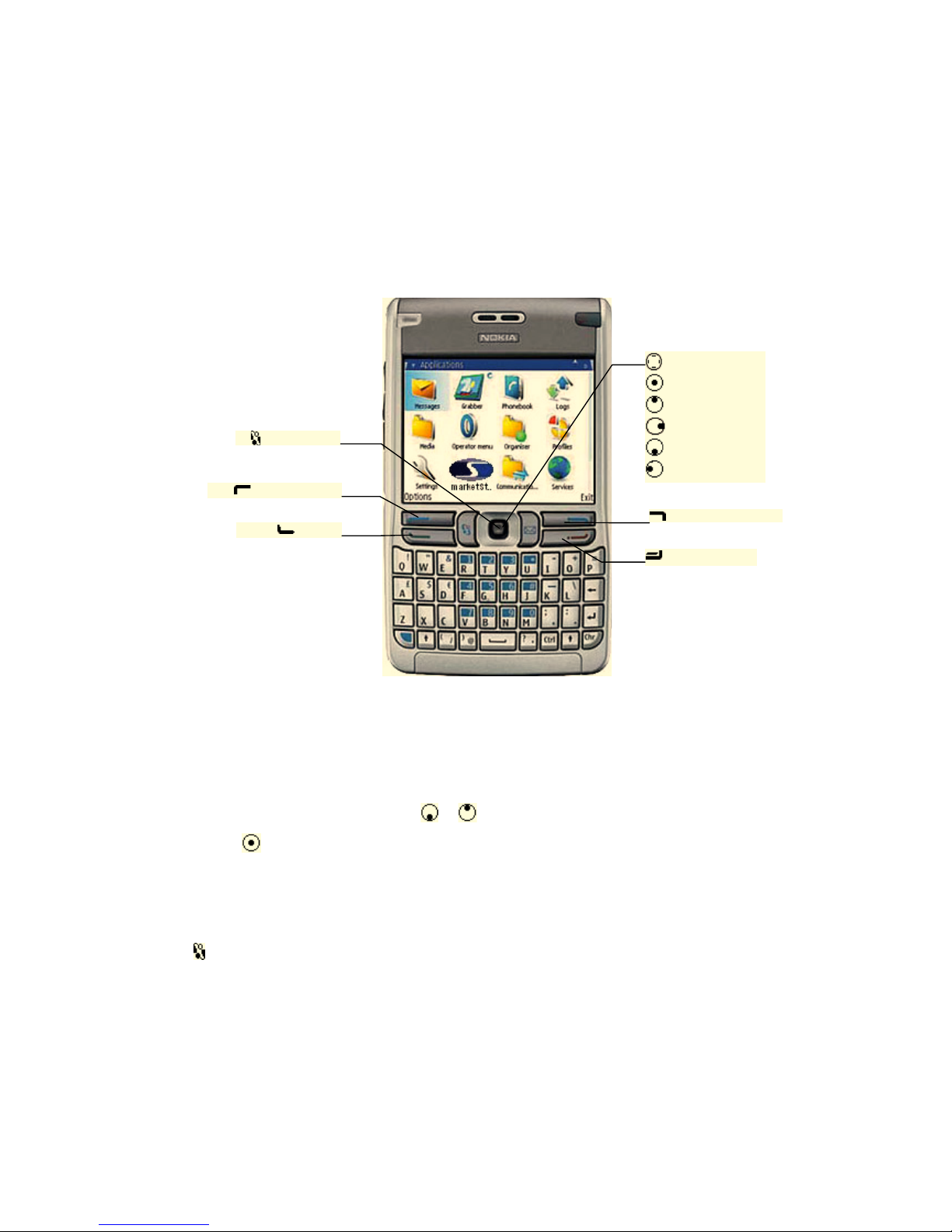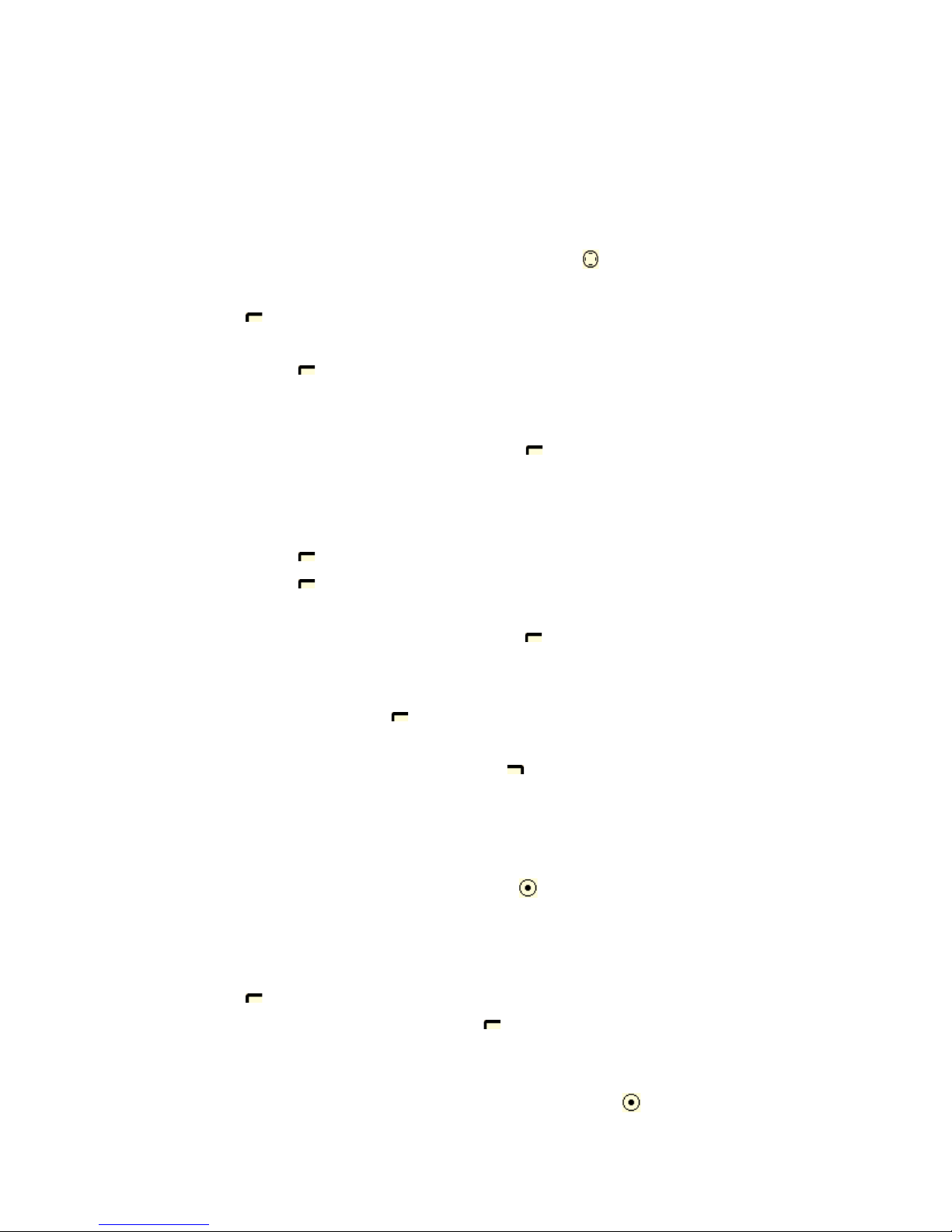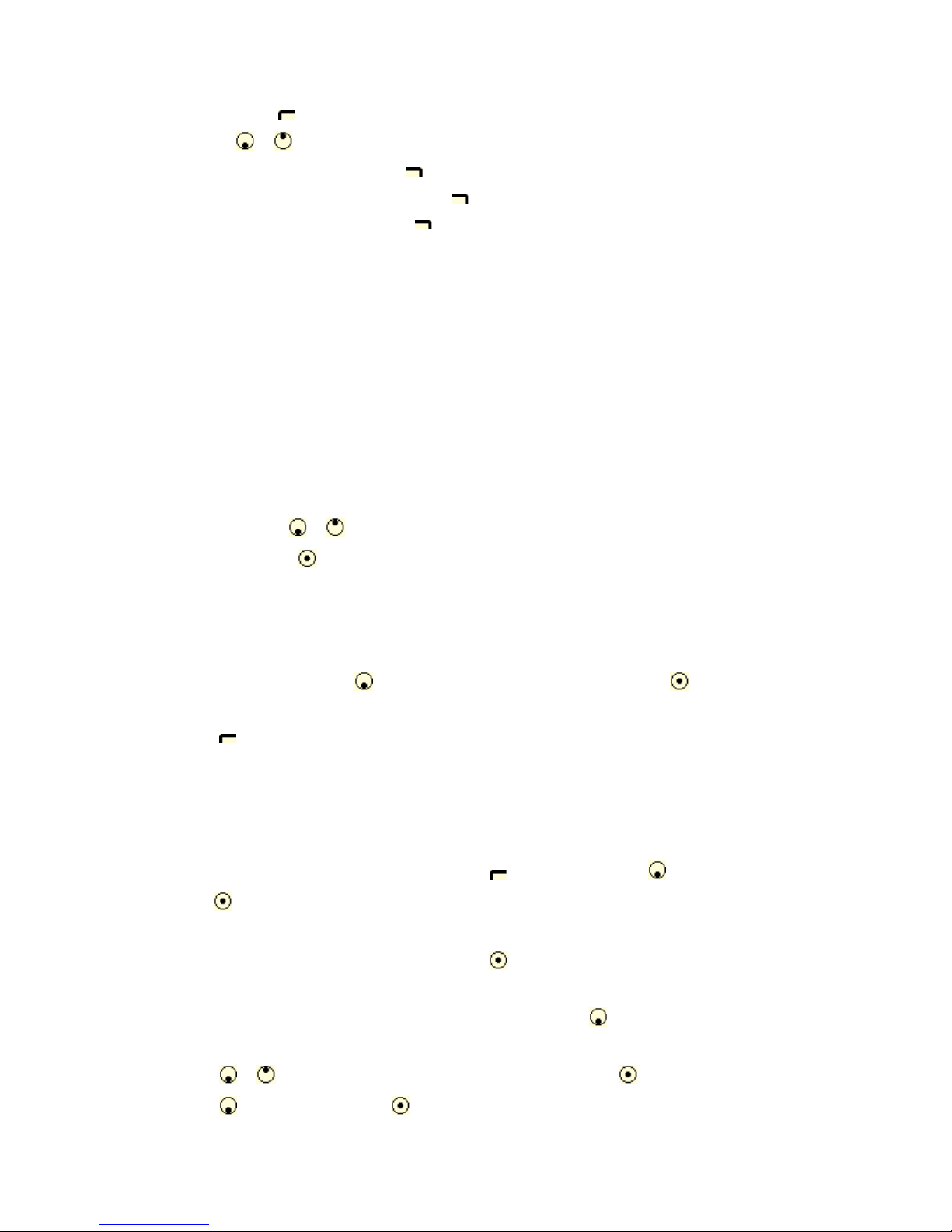The list of instruments that is displayed on the ‘Live data’ screen is created using the ‘Edit Watch List’ menu.
•On the Main Menu scroll down to ‘Edit Watch List’ and press to open.
•Press on ‘Options’ to view the options available.
•Scroll to the required option to highlight it and press on select. (These Options are explained below)
•To Edit, Move or Delete an instrument scroll to the instrument to highlight it and then press on
‘Options’.
Edit: Allows to modify an existing instrument from the list:
•Scroll to the instrument and press
•Scroll to the Edit function and press to select it.
•Modify the instrument using the keypad or use the Search function.
•To search for an instrument press and select ‘Search’. (For more information on search please refer
to the ‘Search’ section of this guide)
•Once the instrument is edited press and select ‘OK’.
Add: To Add and instrument
•Scroll to ‘Add’ and press to select it.
•Enter the instrument you wish to add to the list using the keypad.
•Alternatively you can search for the instrument using the search function.
•Once the instrument is edited press and select ‘OK’.
•The instrument will now be added into the list.
Move: To Move an instrument in the list
•Scroll to ‘Move’ and press .
•Scroll across the list where to want to move the instrument and press .
•The instrument will now be moved.
Sort: Sorts the instruments in your Watch List in ascending order.
•Scroll to ‘Sort’ and press .
Delete: Removes an instrument from the list.
•Scroll to the Instrument in the list you want to delete.
•Press on ‘Options’ and scroll to ‘Delete’
•Press to delete the instrument.
Save: Saves the changes made to the sheet.
•Any changes made to the Watch List have to be saved using this function
•Press on ‘Options’ and select ‘Save’ to save the changes made.