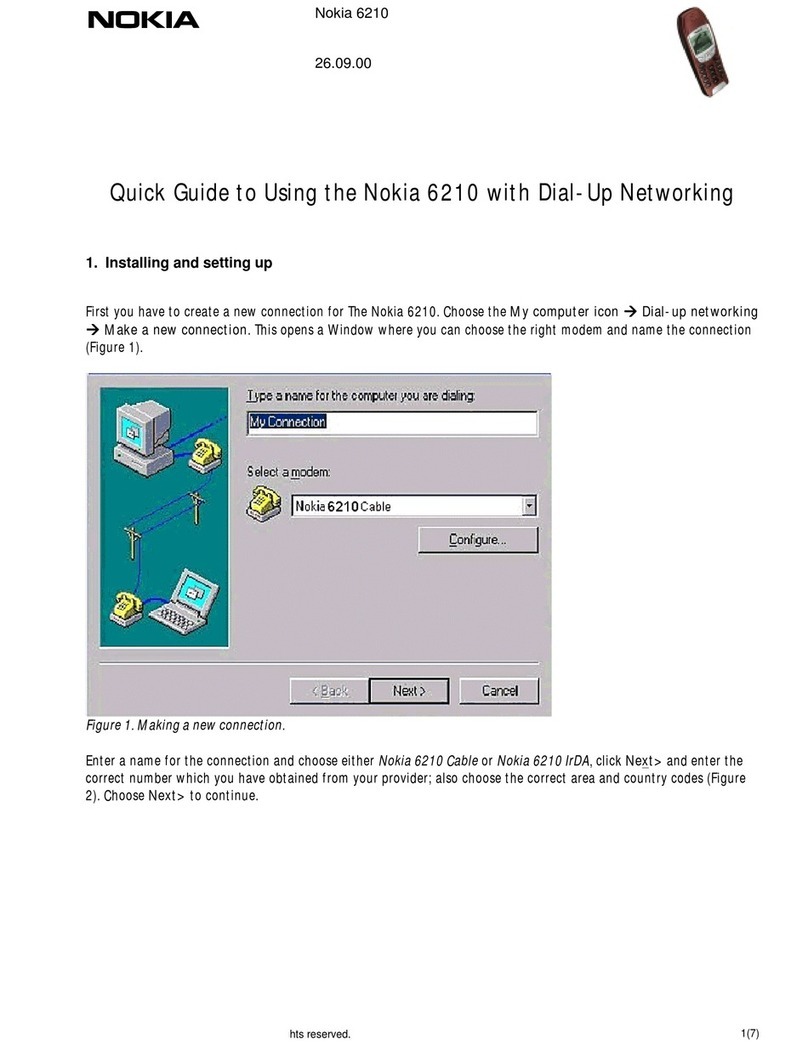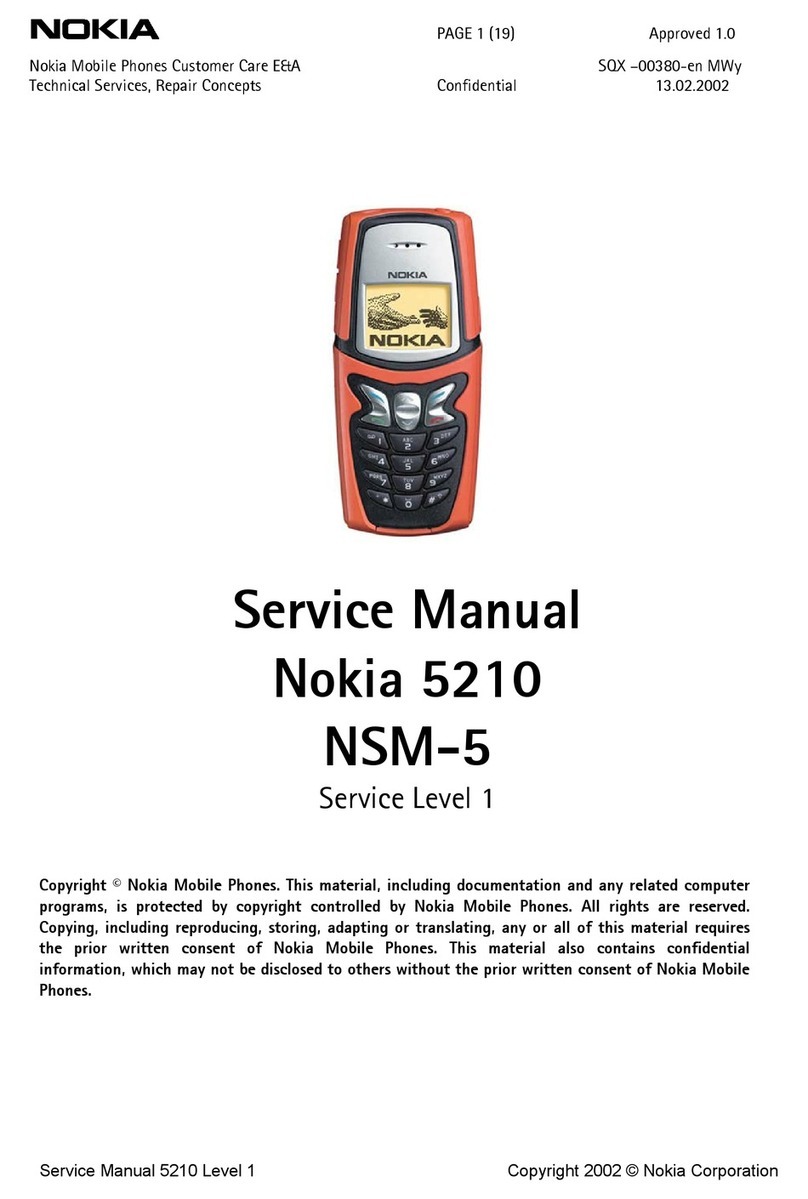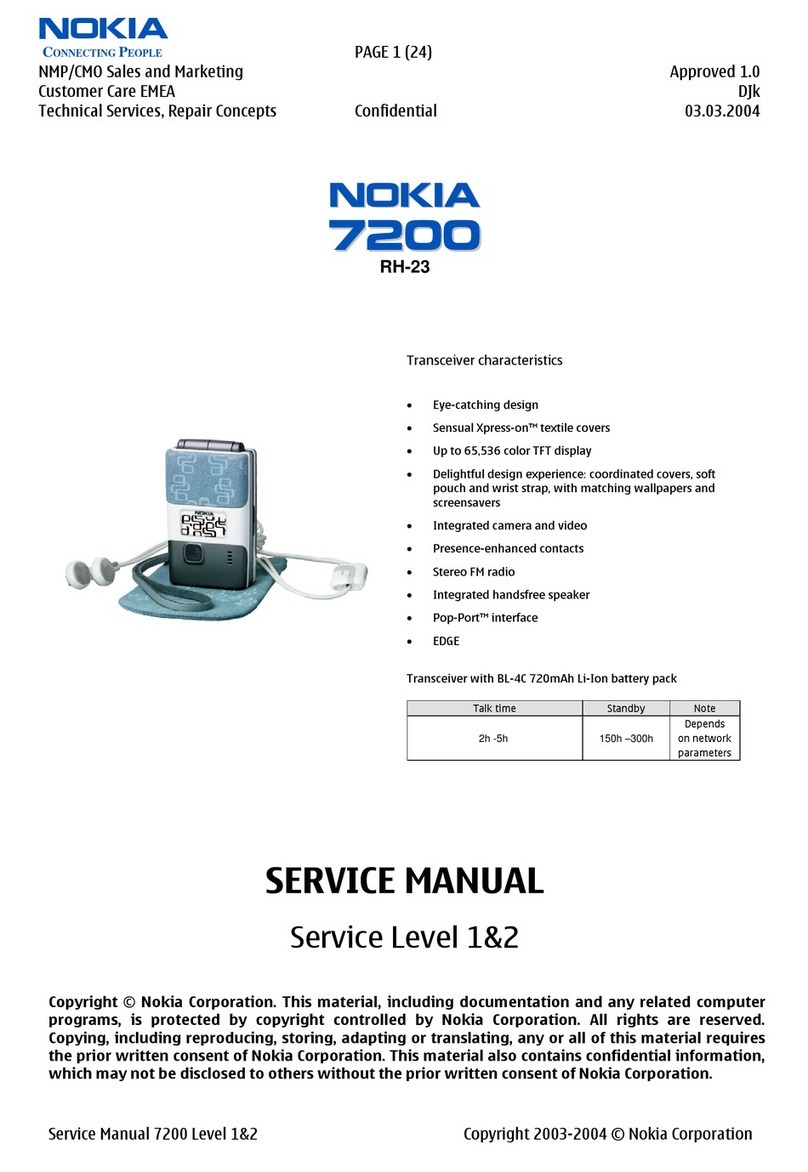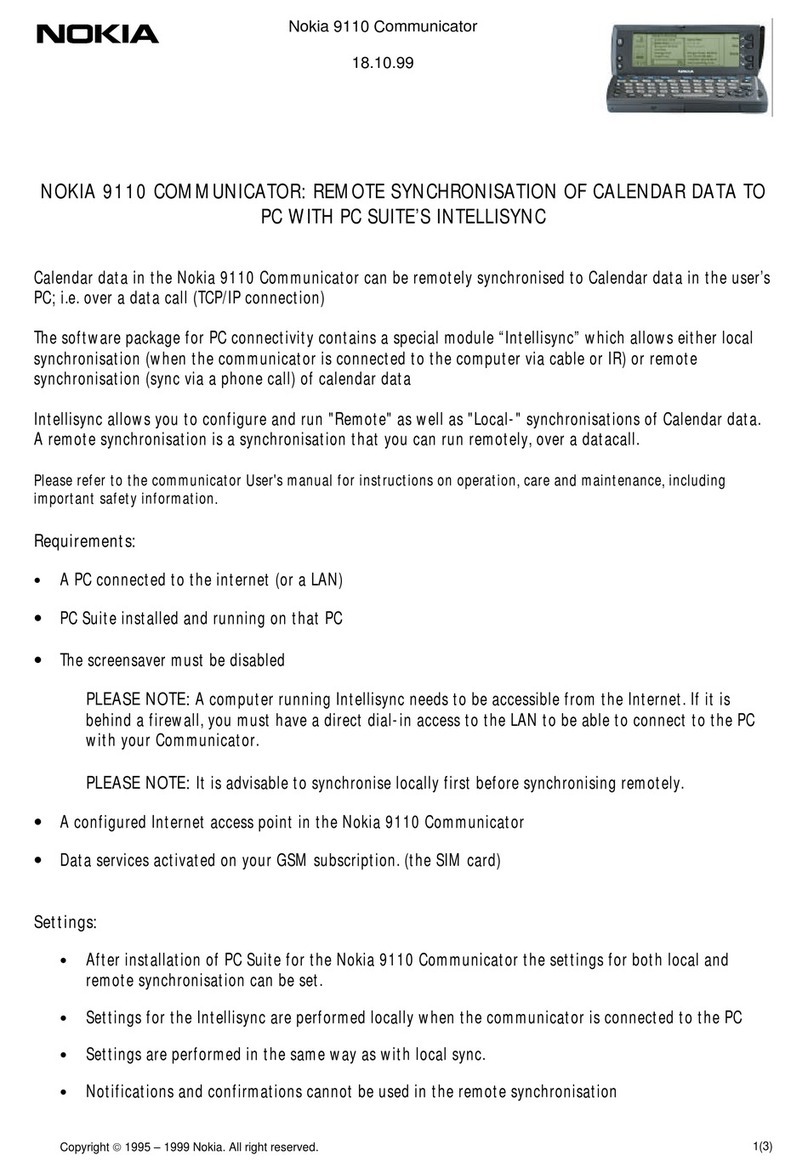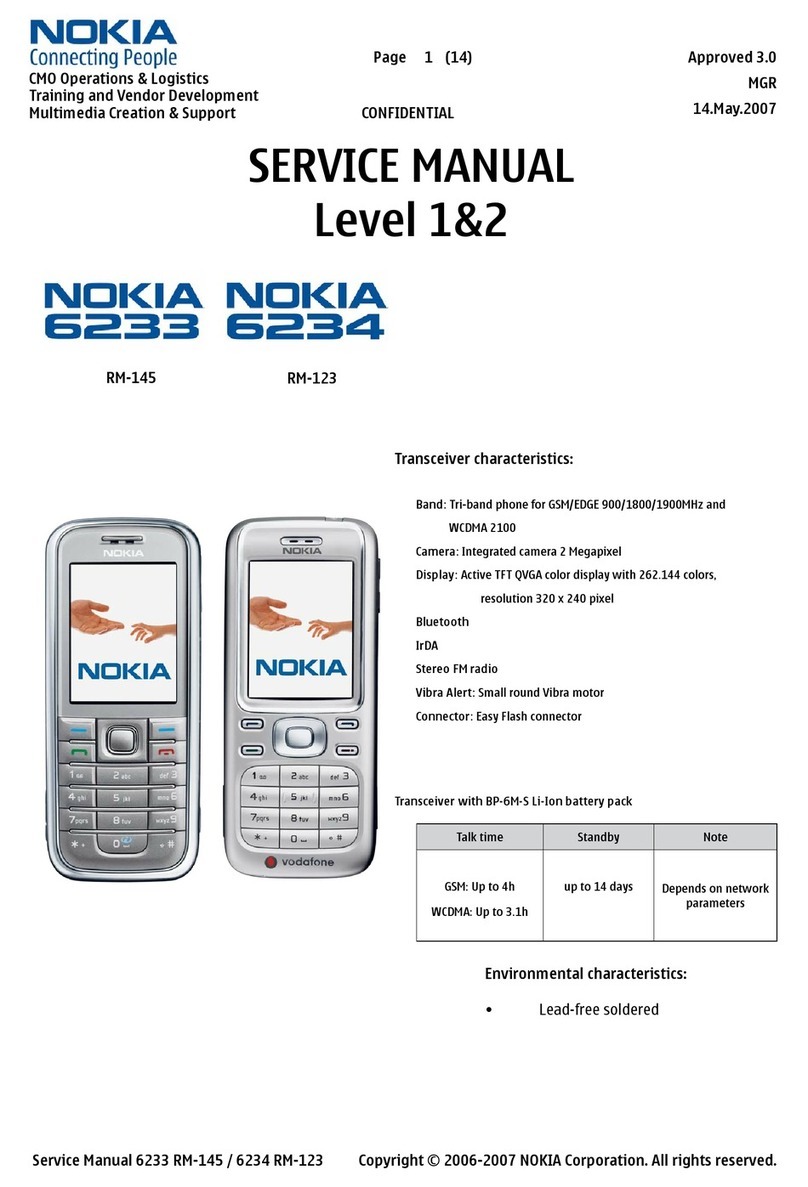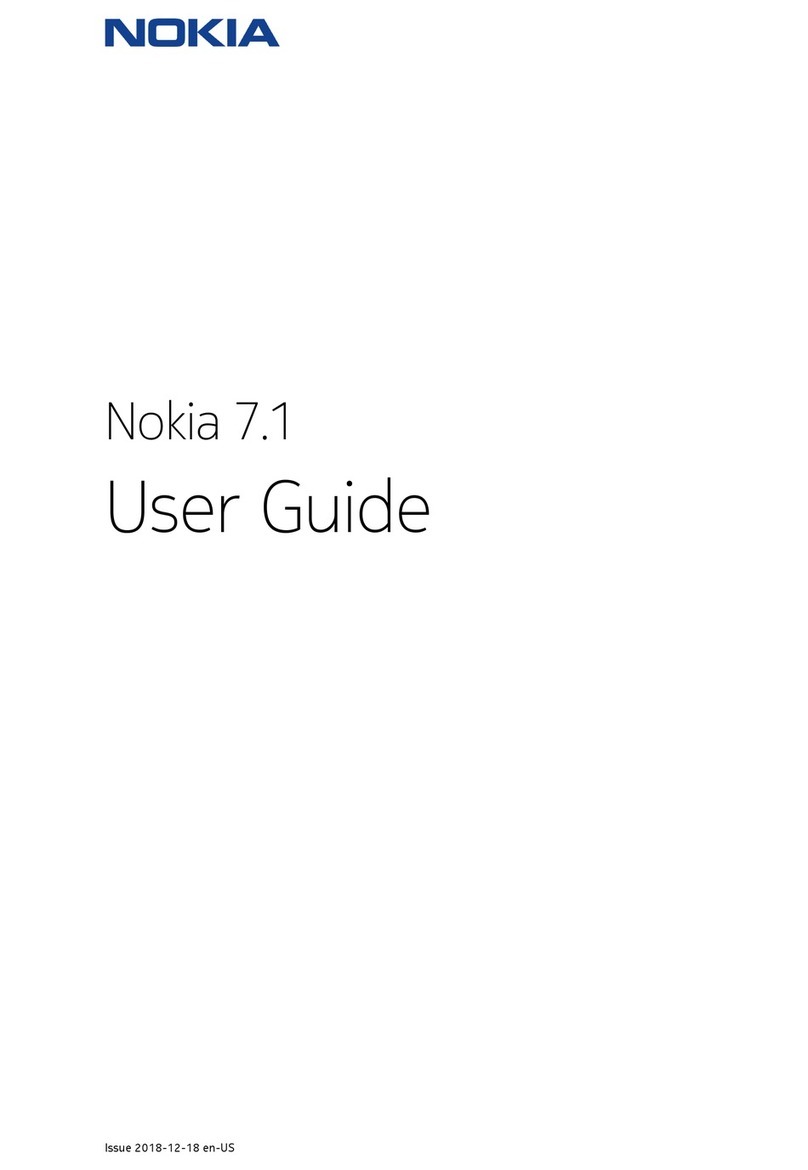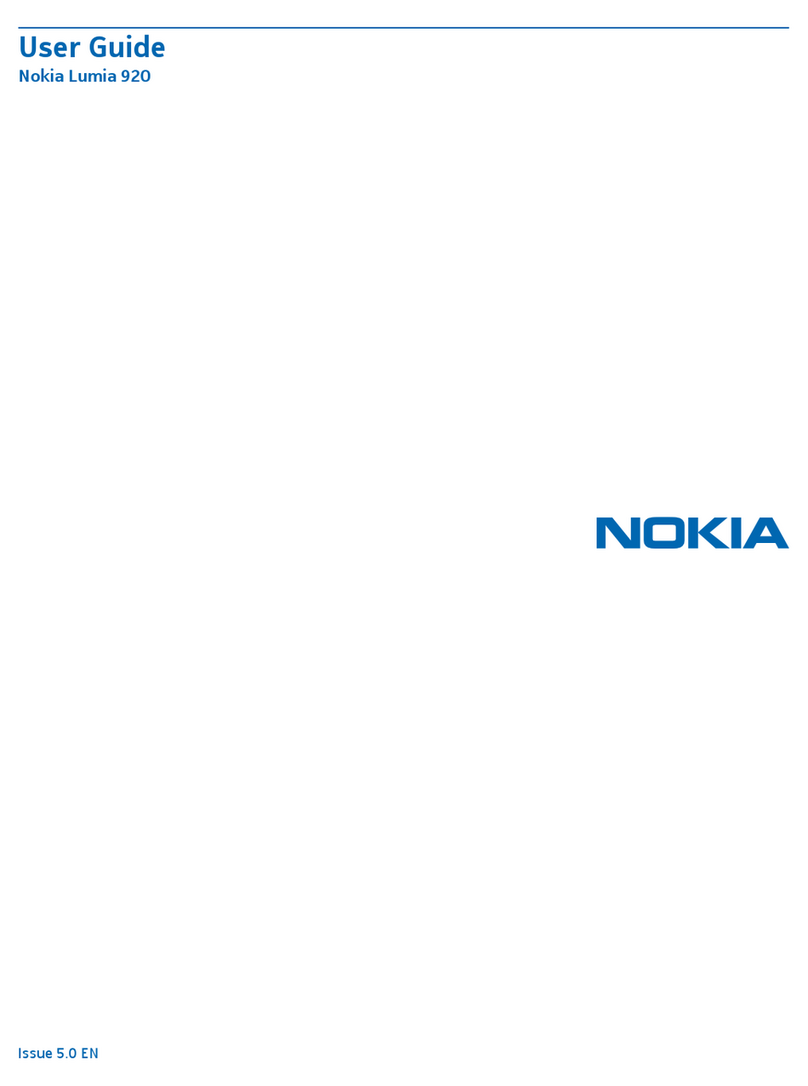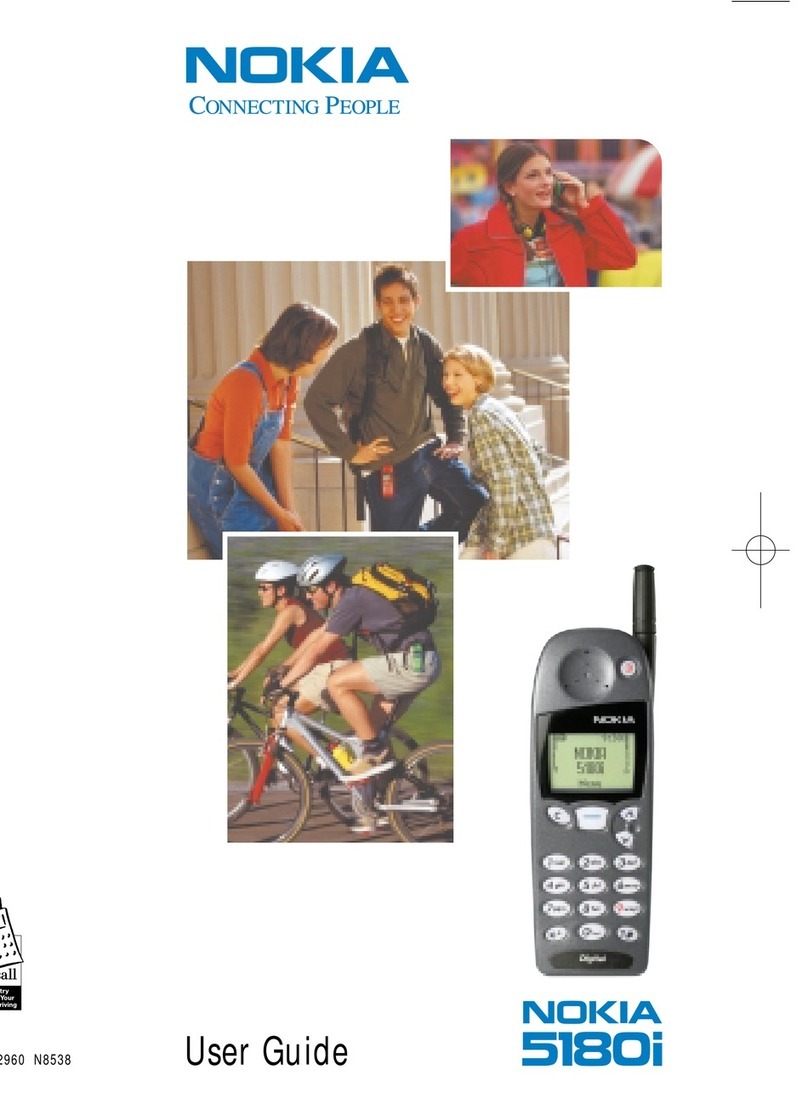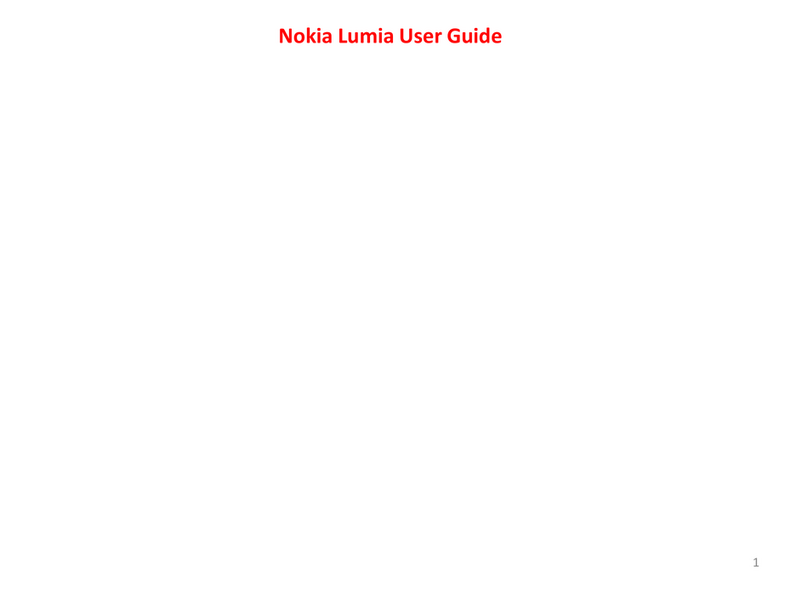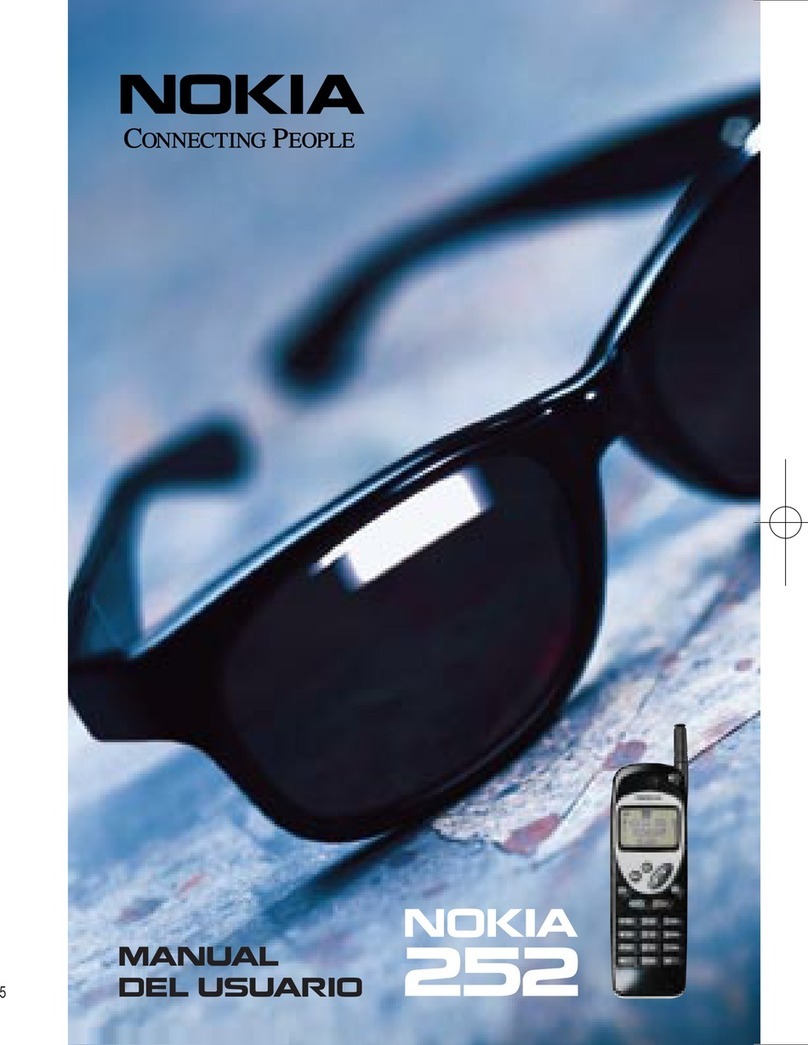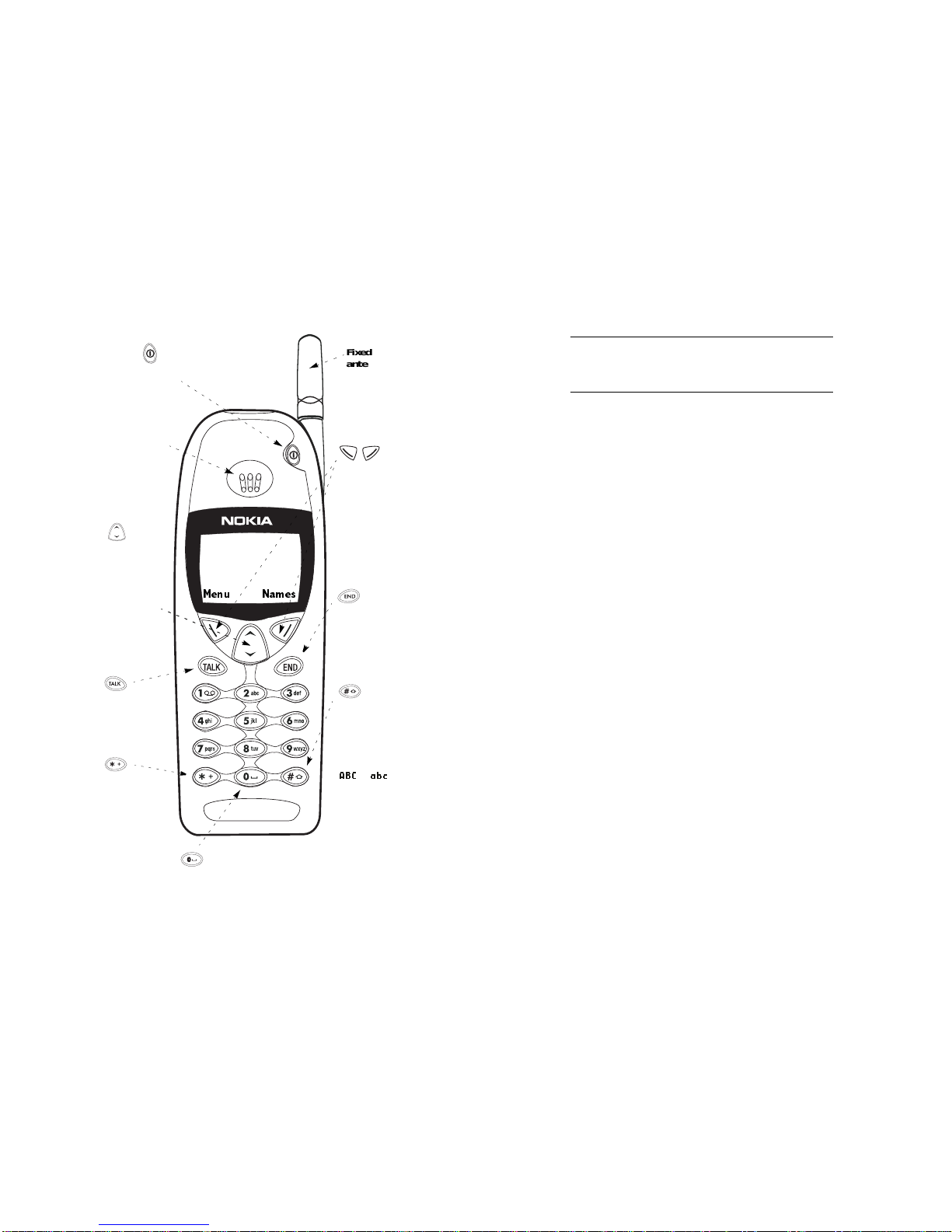ii
Call restrictions . . . . . . . . . . . . . . . . . . . . . . . . . . . . . . . . . . . . . .26
Call settings . . . . . . . . . . . . . . . . . . . . . . . . . . . . . . . . . . . . . . . . .26
Call timers. . . . . . . . . . . . . . . . . . . . . . . . . . . . . . . . . . . . . . . . . . .27
Call waiting. . . . . . . . . . . . . . . . . . . . . . . . . . . . . . . . . . . . . . . . . .28
Caller ID . . . . . . . . . . . . . . . . . . . . . . . . . . . . . . . . . . . . . . . . . . . .28
Calling card . . . . . . . . . . . . . . . . . . . . . . . . . . . . . . . . . . . . . . . . .29
Clear call lists. . . . . . . . . . . . . . . . . . . . . . . . . . . . . . . . . . . . . . . .31
Clear timers . . . . . . . . . . . . . . . . . . . . . . . . . . . . . . . . . . . . . . . . .32
Clock . . . . . . . . . . . . . . . . . . . . . . . . . . . . . . . . . . . . . . . . . . . . . . .32
Conference call . . . . . . . . . . . . . . . . . . . . . . . . . . . . . . . . . . . . . .34
Current call timer. . . . . . . . . . . . . . . . . . . . . . . . . . . . . . . . . . . . .34
Data and fax calls . . . . . . . . . . . . . . . . . . . . . . . . . . . . . . . . . . . .35
Dialed calls . . . . . . . . . . . . . . . . . . . . . . . . . . . . . . . . . . . . . . . . . .35
Earpiece volume. . . . . . . . . . . . . . . . . . . . . . . . . . . . . . . . . . . . . .35
Emergency calls . . . . . . . . . . . . . . . . . . . . . . . . . . . . . . . . . . . . . .36
Emergency key 9 . . . . . . . . . . . . . . . . . . . . . . . . . . . . . . . . . . . . .36
Entering text and numbers . . . . . . . . . . . . . . . . . . . . . . . . . . . . .37
Fax calls . . . . . . . . . . . . . . . . . . . . . . . . . . . . . . . . . . . . . . . . . . . .39
Games . . . . . . . . . . . . . . . . . . . . . . . . . . . . . . . . . . . . . . . . . . . . .40
Inbox . . . . . . . . . . . . . . . . . . . . . . . . . . . . . . . . . . . . . . . . . . . . . . .42
In-call menu. . . . . . . . . . . . . . . . . . . . . . . . . . . . . . . . . . . . . . . . .42
Keypad tones . . . . . . . . . . . . . . . . . . . . . . . . . . . . . . . . . . . . . . . .43
Language. . . . . . . . . . . . . . . . . . . . . . . . . . . . . . . . . . . . . . . . . . . .43
Last number redial . . . . . . . . . . . . . . . . . . . . . . . . . . . . . . . . . . . .44
Life timer. . . . . . . . . . . . . . . . . . . . . . . . . . . . . . . . . . . . . . . . . . . .44
Lights. . . . . . . . . . . . . . . . . . . . . . . . . . . . . . . . . . . . . . . . . . . . . . .44
Listen to voice messages . . . . . . . . . . . . . . . . . . . . . . . . . . . . . . .45
Lock code . . . . . . . . . . . . . . . . . . . . . . . . . . . . . . . . . . . . . . . . . . .45
Changing your lock code . . . . . . . . . . . . . . . . . . . . . . . . . . .45
Manual touch tones. . . . . . . . . . . . . . . . . . . . . . . . . . . . . . . . . . .45
Memory status . . . . . . . . . . . . . . . . . . . . . . . . . . . . . . . . . . . . . . .46
Messages. . . . . . . . . . . . . . . . . . . . . . . . . . . . . . . . . . . . . . . . . . . .46
Message alert tone. . . . . . . . . . . . . . . . . . . . . . . . . . . . . . . . . . . .47
Microphone. . . . . . . . . . . . . . . . . . . . . . . . . . . . . . . . . . . . . . . . . .47
Missed calls . . . . . . . . . . . . . . . . . . . . . . . . . . . . . . . . . . . . . . . . .47
NAM selection . . . . . . . . . . . . . . . . . . . . . . . . . . . . . . . . . . . . . . .48
NAM update . . . . . . . . . . . . . . . . . . . . . . . . . . . . . . . . . . . . . . . . .49
Network feature setting . . . . . . . . . . . . . . . . . . . . . . . . . . . . . . .49
Network services . . . . . . . . . . . . . . . . . . . . . . . . . . . . . . . . . . . . .50
One-touch dialing . . . . . . . . . . . . . . . . . . . . . . . . . . . . . . . . . . . .51
iii
Paging. . . . . . . . . . . . . . . . . . . . . . . . . . . . . . . . . . . . . . . . . . . . . .52
Personal Tone. . . . . . . . . . . . . . . . . . . . . . . . . . . . . . . . . . . . . . . . 52
Assigning a personal ringing tone to a name & number . 52
Removing a name & number from the list. . . . . . . . . . . . . 53
Phone book. . . . . . . . . . . . . . . . . . . . . . . . . . . . . . . . . . . . . . . . . . 53
Accessing the phone book. . . . . . . . . . . . . . . . . . . . . . . . . .53
Storing a name & number. . . . . . . . . . . . . . . . . . . . . . . . . . 54
Changing a number stored with a name . . . . . . . . . . . . . . 54
Recalling names & numbers . . . . . . . . . . . . . . . . . . . . . . . . 55
Recalling numbers by name . . . . . . . . . . . . . . . . . . . . . . . . 55
Erasing stored names & numbers. . . . . . . . . . . . . . . . . . . . 55
Erasing your entire phone book . . . . . . . . . . . . . . . . . . . . .55
Phone lock . . . . . . . . . . . . . . . . . . . . . . . . . . . . . . . . . . . . . . . . . . 56
Phone settings . . . . . . . . . . . . . . . . . . . . . . . . . . . . . . . . . . . . . . .56
Profiles . . . . . . . . . . . . . . . . . . . . . . . . . . . . . . . . . . . . . . . . . . . . . 57
Customizing profiles and other options. . . . . . . . . . . . . . . 57
Renaming profiles . . . . . . . . . . . . . . . . . . . . . . . . . . . . . . . . 58
Received calls. . . . . . . . . . . . . . . . . . . . . . . . . . . . . . . . . . . . . . . . 59
Restore factory settings . . . . . . . . . . . . . . . . . . . . . . . . . . . . . . . 59
Restrict calls. . . . . . . . . . . . . . . . . . . . . . . . . . . . . . . . . . . . . . . . . 59
Restricting incoming & outgoing calls. . . . . . . . . . . . . . . . 59
Adding outgoing & incoming call restrictions. . . . . . . . . .60
Ringing options . . . . . . . . . . . . . . . . . . . . . . . . . . . . . . . . . . . . . .62
Ringing tone. . . . . . . . . . . . . . . . . . . . . . . . . . . . . . . . . . . . . . . . . 62
Ringing volume . . . . . . . . . . . . . . . . . . . . . . . . . . . . . . . . . . . . . . 63
Scrolling view. . . . . . . . . . . . . . . . . . . . . . . . . . . . . . . . . . . . . . . . 63
Security settings . . . . . . . . . . . . . . . . . . . . . . . . . . . . . . . . . . . . . 64
Security code . . . . . . . . . . . . . . . . . . . . . . . . . . . . . . . . . . . . . . . . 64
Changing your security code. . . . . . . . . . . . . . . . . . . . . . . .65
Send own caller ID with next call . . . . . . . . . . . . . . . . . . . . . . .65
Settings. . . . . . . . . . . . . . . . . . . . . . . . . . . . . . . . . . . . . . . . . . . . . 66
Storing a name & number. . . . . . . . . . . . . . . . . . . . . . . . . . . . . . 66
Quick save. . . . . . . . . . . . . . . . . . . . . . . . . . . . . . . . . . . . . . .66
Synchronization. . . . . . . . . . . . . . . . . . . . . . . . . . . . . . . . . . . . . . 66
System Selection . . . . . . . . . . . . . . . . . . . . . . . . . . . . . . . . . . . . . 67
Roaming . . . . . . . . . . . . . . . . . . . . . . . . . . . . . . . . . . . . . . . . 67
Roaming indicators . . . . . . . . . . . . . . . . . . . . . . . . . . . . . . . 67
System choices. . . . . . . . . . . . . . . . . . . . . . . . . . . . . . . . . . . 67
Custom menu . . . . . . . . . . . . . . . . . . . . . . . . . . . . . . . . . . . . 68
If you have more than one phone number. . . . . . . . . . . . . 69