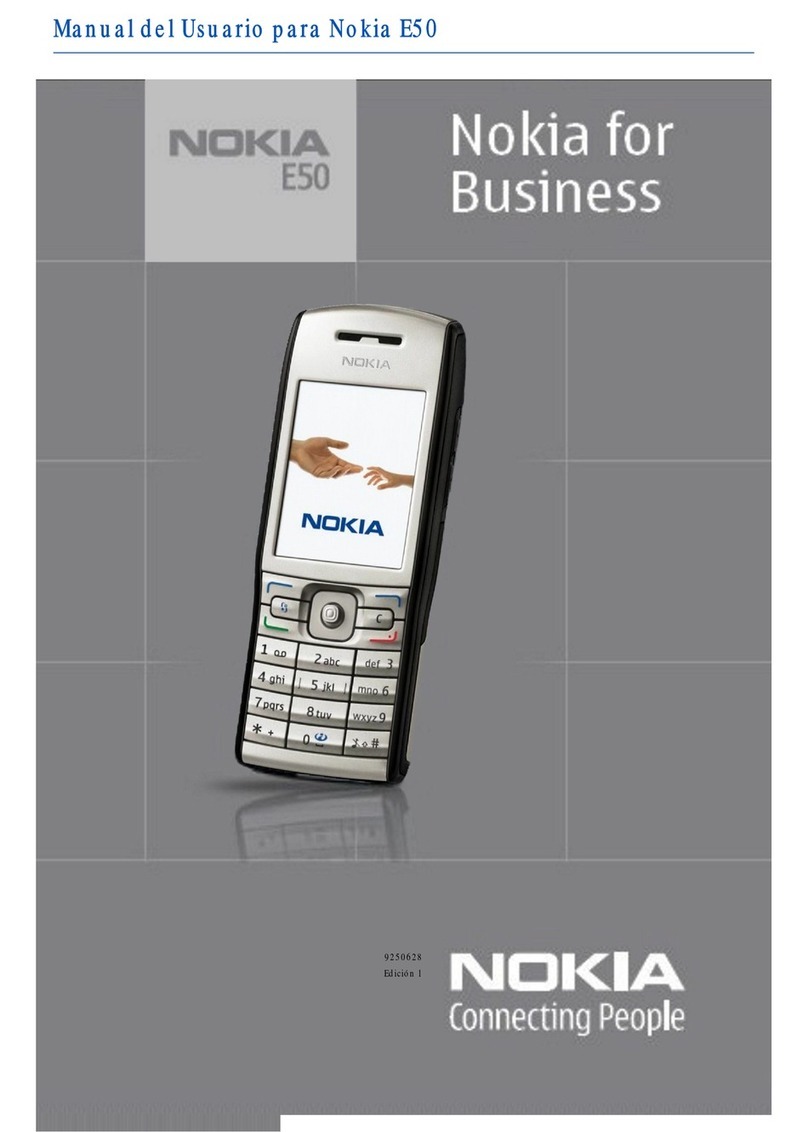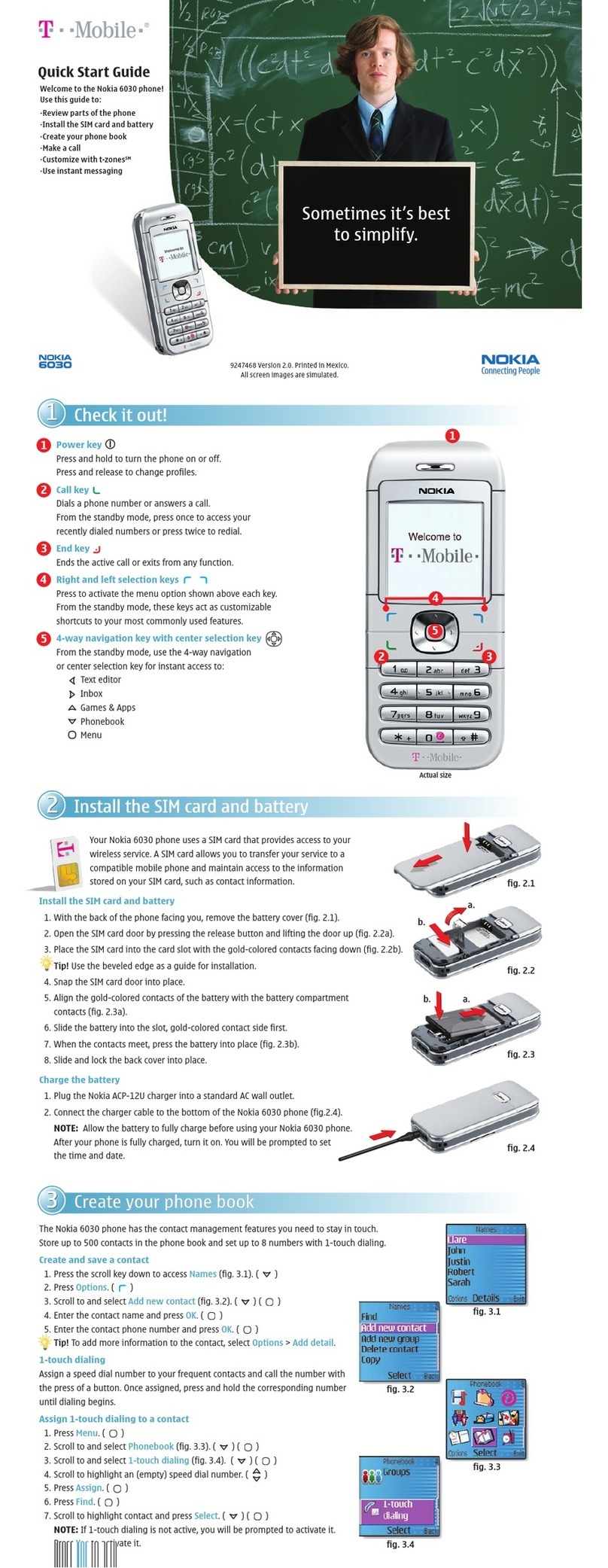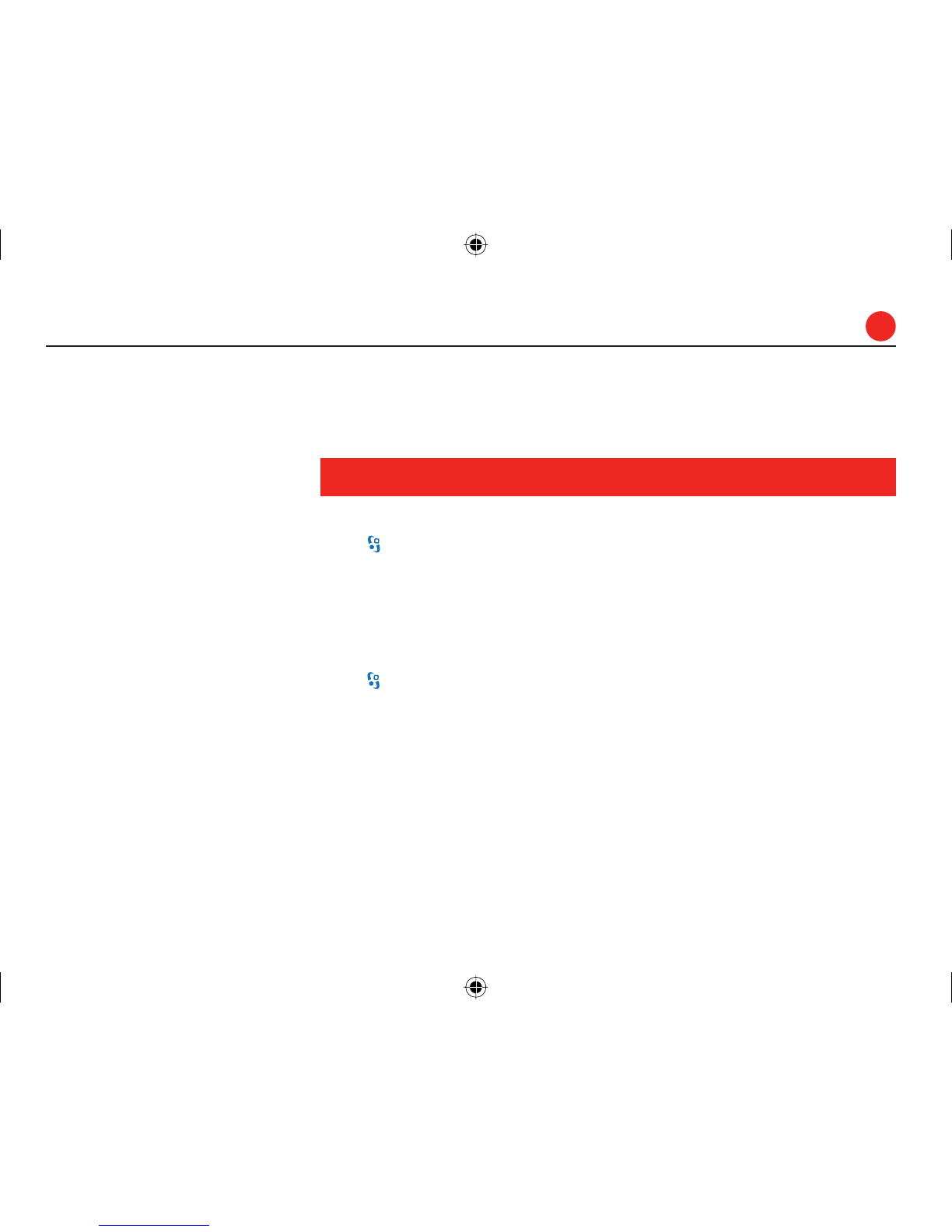Nokia E65 User manual
Other Nokia Cell Phone manuals
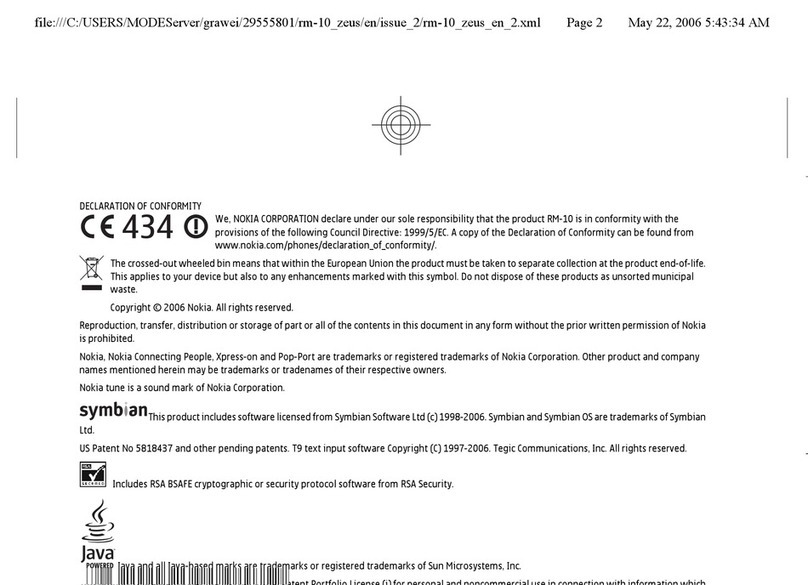
Nokia
Nokia RM-10 User manual

Nokia
Nokia Lumia 525 User manual
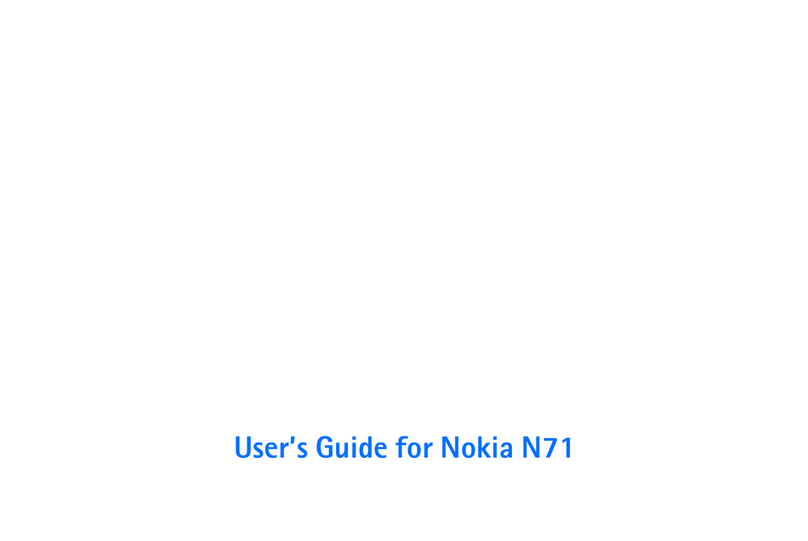
Nokia
Nokia N71 User manual

Nokia
Nokia X1-00 RM-732 User manual

Nokia
Nokia E72 User manual
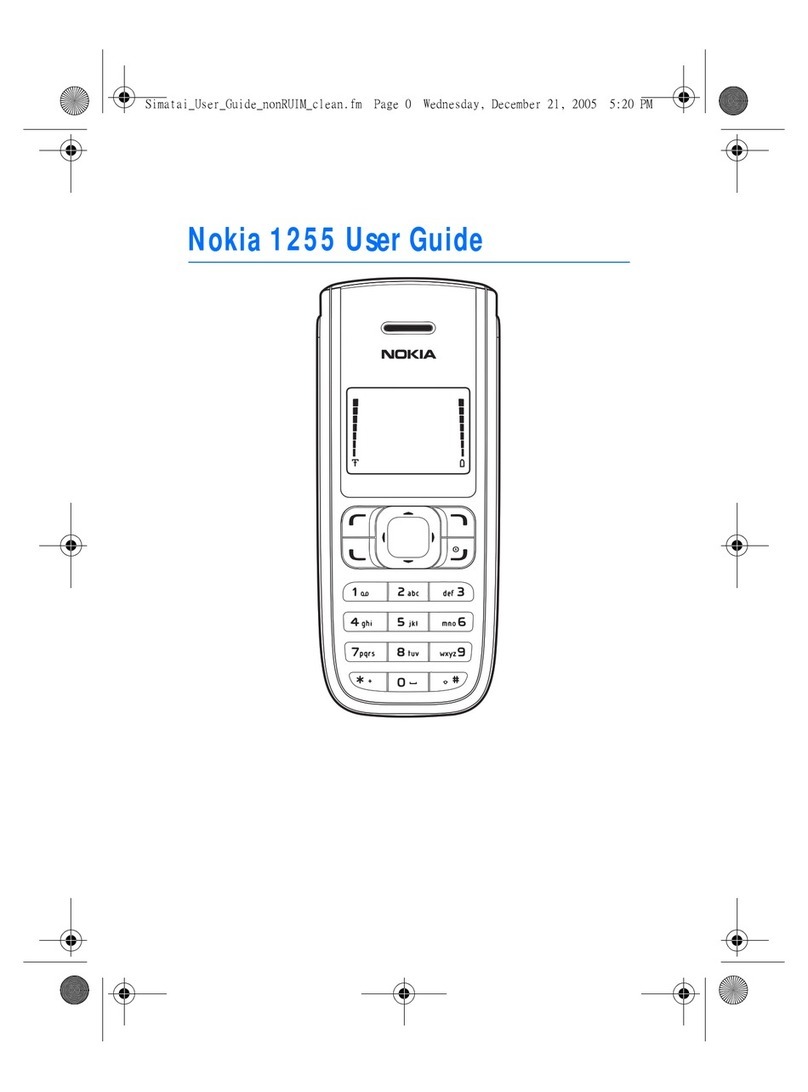
Nokia
Nokia 1255 User manual

Nokia
Nokia 3100 - Cell Phone 484 KB User manual

Nokia
Nokia 2730 classic User manual

Nokia
Nokia 2680 - Slide Cell Phone User manual

Nokia
Nokia 5100 - Cell Phone 725 KB User manual

Nokia
Nokia N72 User manual
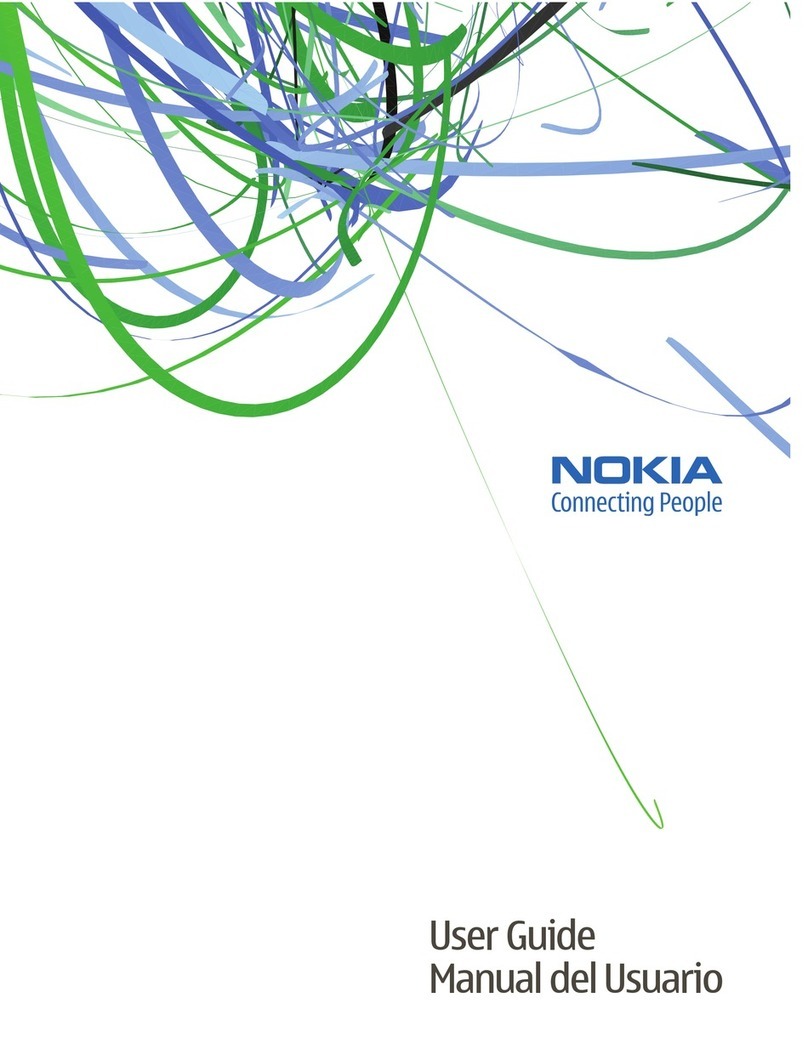
Nokia
Nokia 6263 - Cell Phone 30 MB User manual

Nokia
Nokia 150 User manual

Nokia
Nokia 230 Dual SIM User manual

Nokia
Nokia 6021 - Cell Phone 3.3 MB User manual

Nokia
Nokia X User manual

Nokia
Nokia 2720 fold User manual

Nokia
Nokia 500 User manual

Nokia
Nokia ASHA 303 RM-763 User manual

Nokia
Nokia TA-1176 User manual