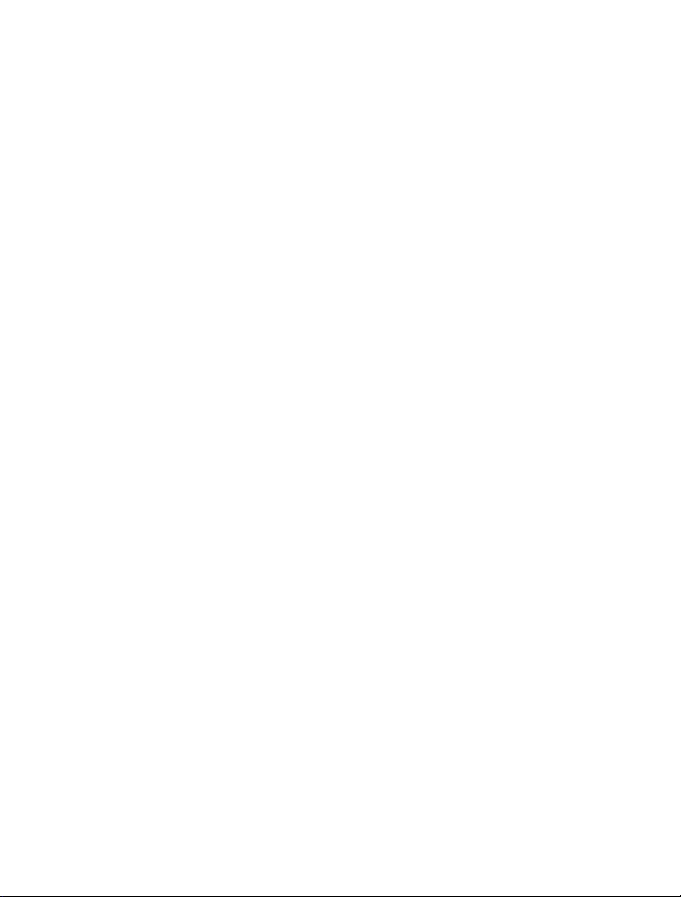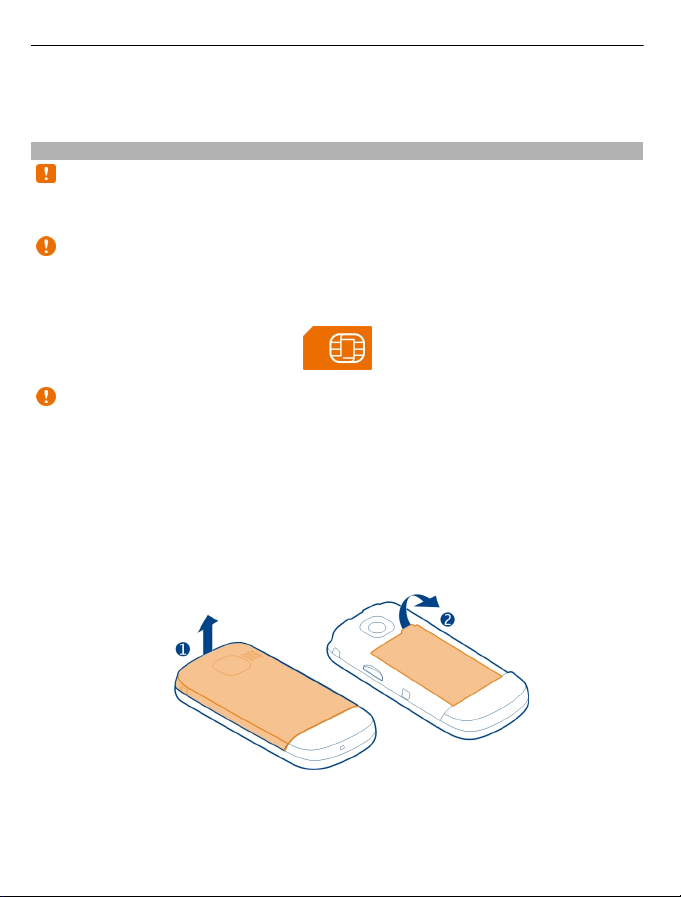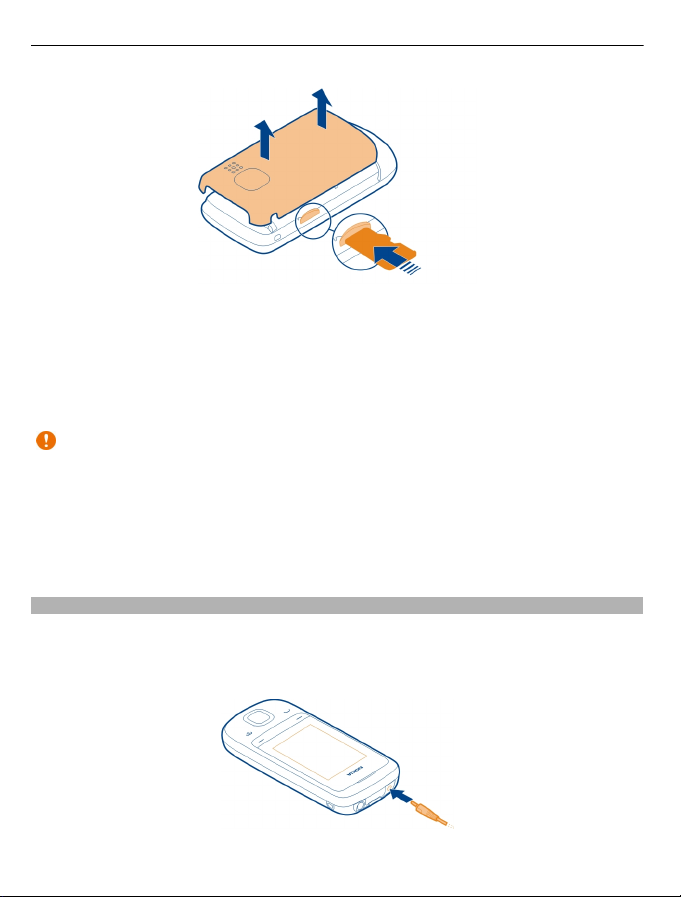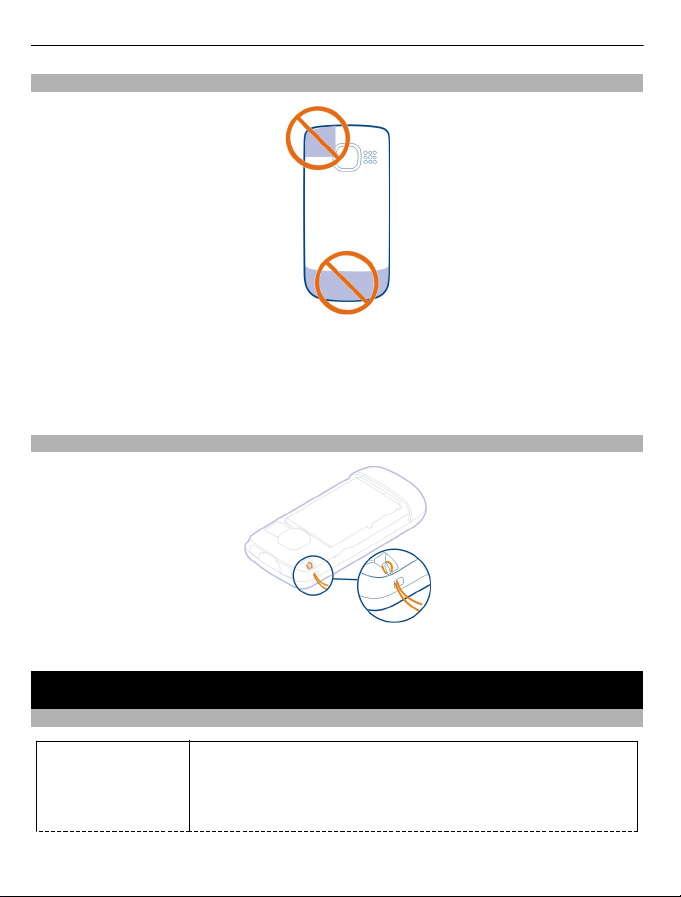Nokia C2-05 User manual
Other Nokia Cell Phone manuals
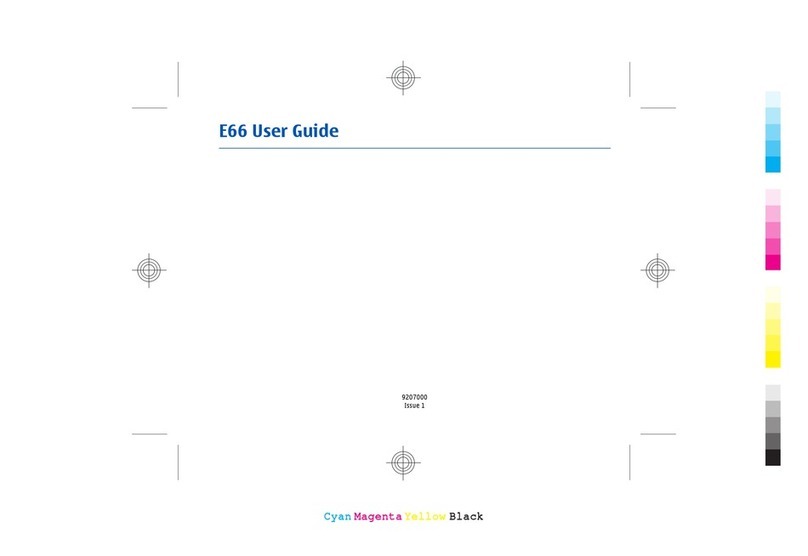
Nokia
Nokia E66 User manual

Nokia
Nokia 6310 User manual
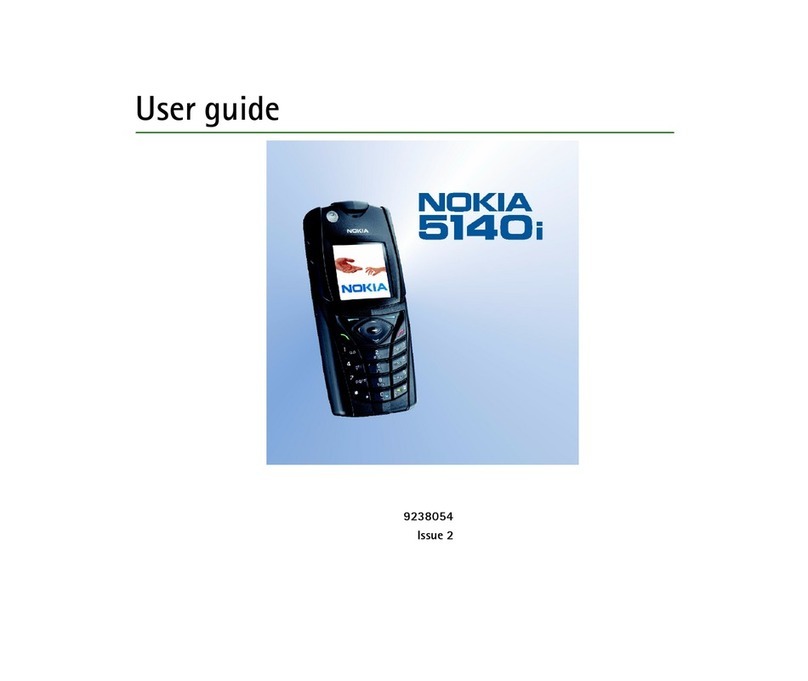
Nokia
Nokia 5140i User manual

Nokia
Nokia 8110 4G User manual
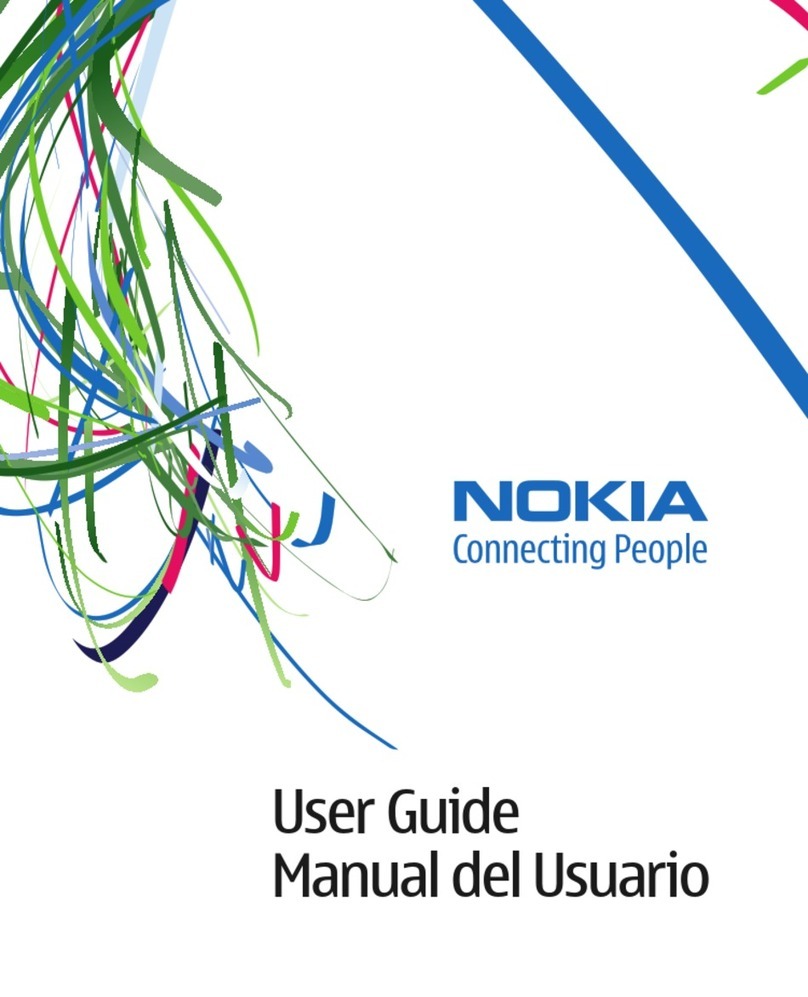
Nokia
Nokia 1508 User manual
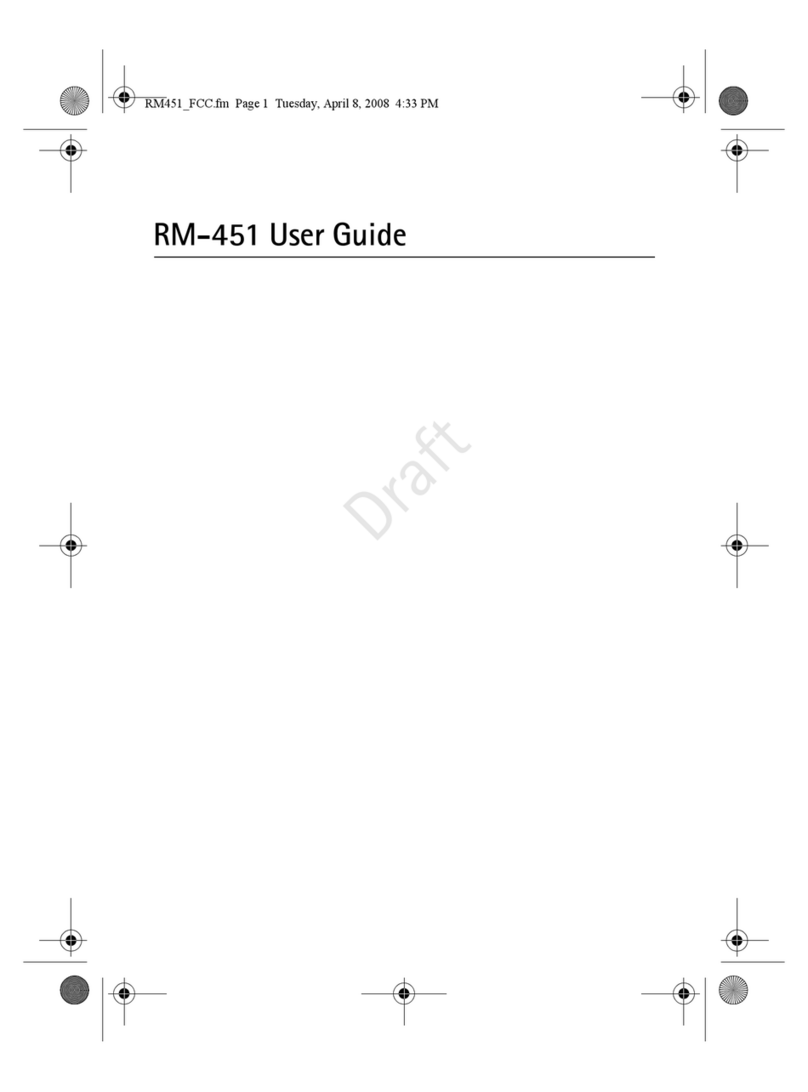
Nokia
Nokia RM-451 User manual

Nokia
Nokia 1100 - Cell Phone - GSM User manual

Nokia
Nokia N85 Quick start guide

Nokia
Nokia Lumia 900 User manual

Nokia
Nokia Lumia 610 User manual

Nokia
Nokia 6230 User manual
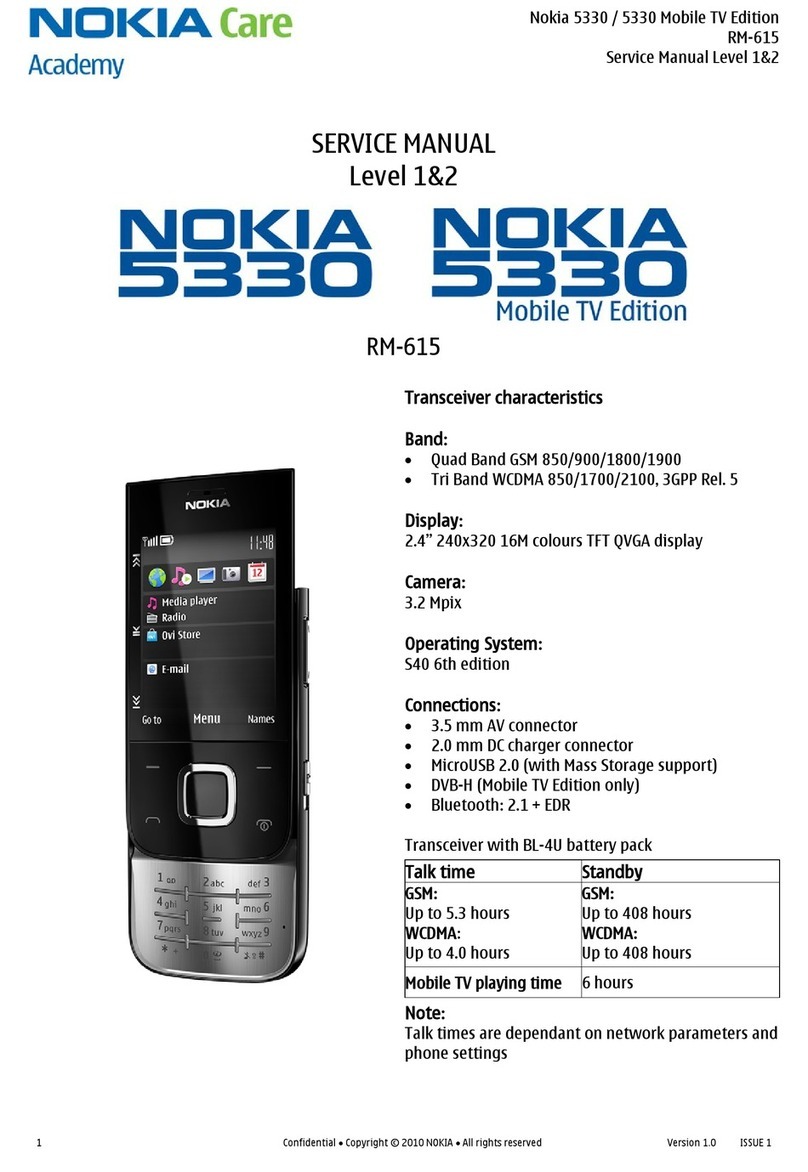
Nokia
Nokia 5330 Mobile TV Edition User manual

Nokia
Nokia Lumia 620 User manual
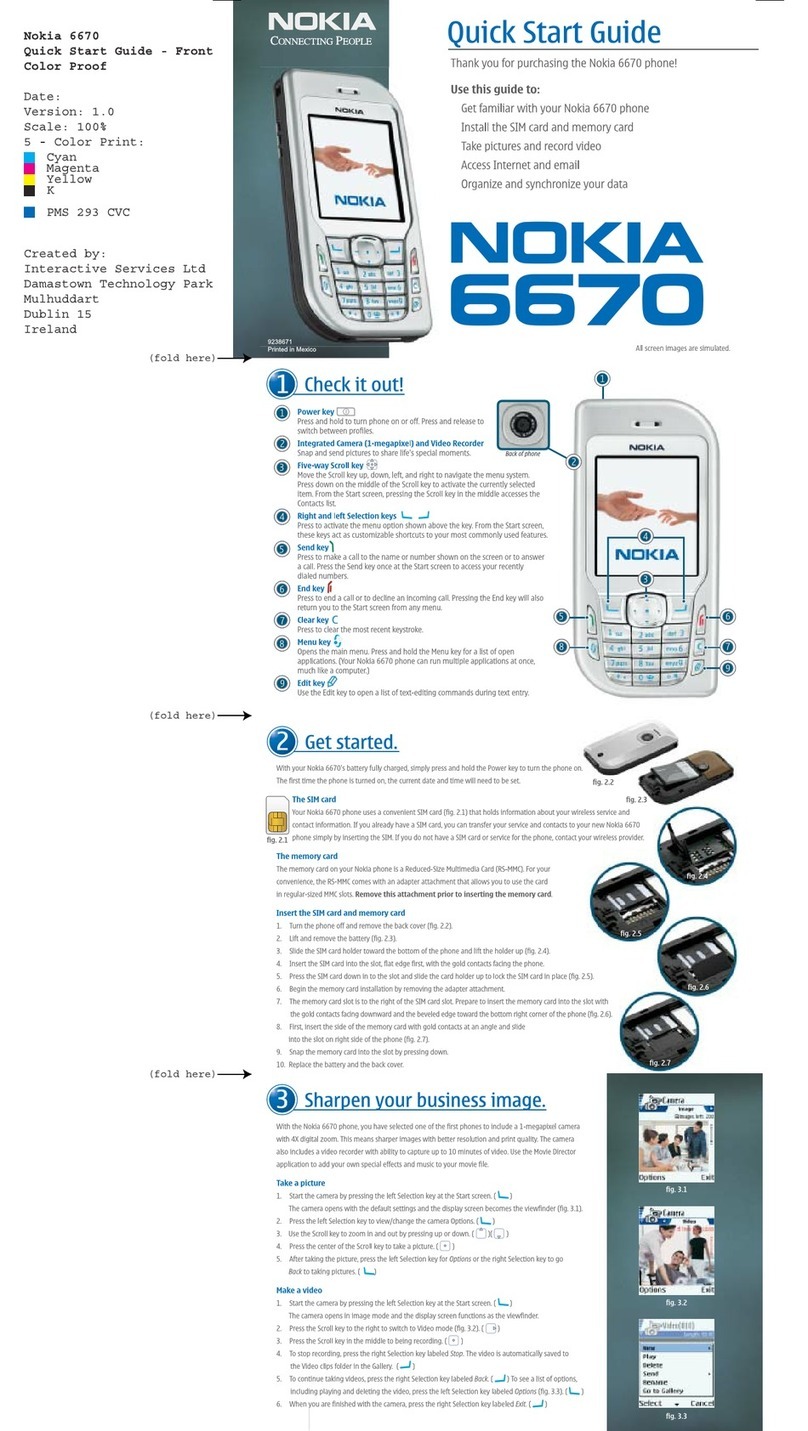
Nokia
Nokia 6670 - Smartphone 8 MB User manual

Nokia
Nokia G100 User manual

Nokia
Nokia 6021 - Cell Phone 3.3 MB User manual
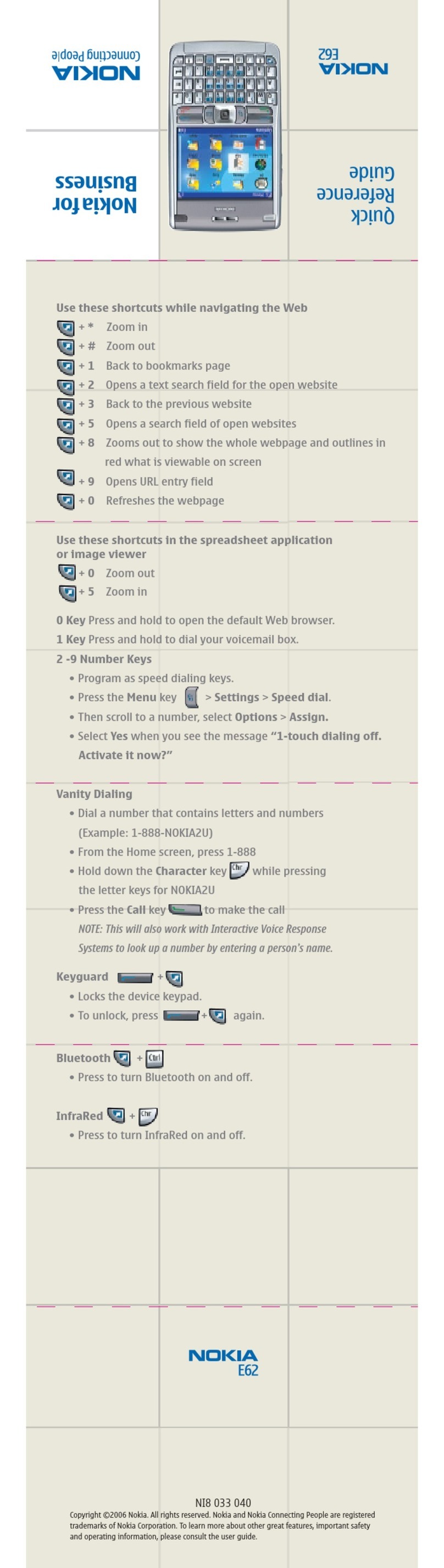
Nokia
Nokia E62 User manual

Nokia
Nokia 2780 Flip User manual

Nokia
Nokia Asha 210 User manual

Nokia
Nokia TA-1212 User manual