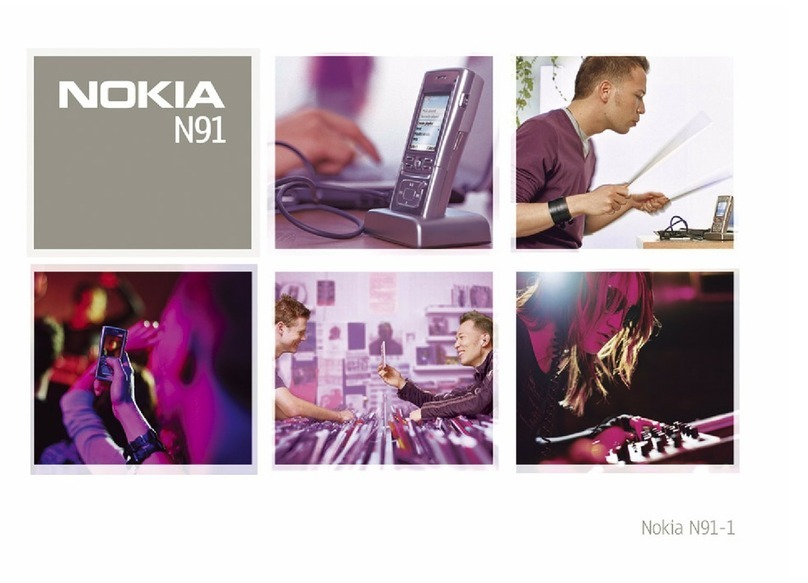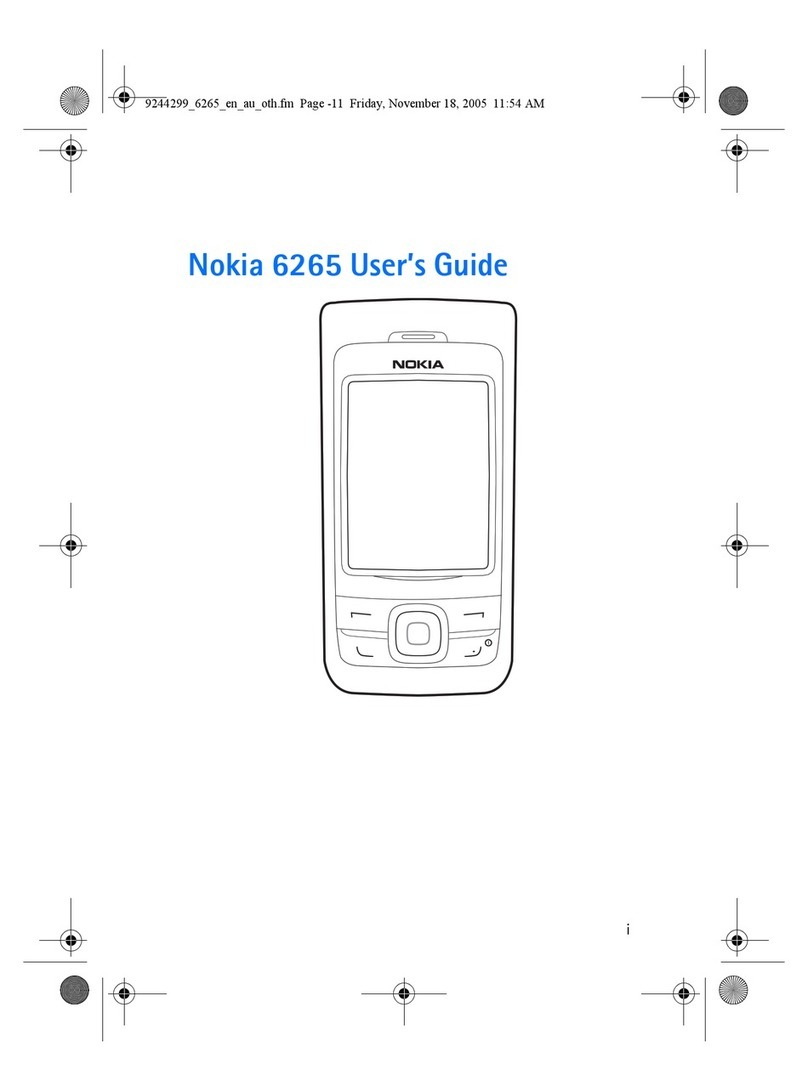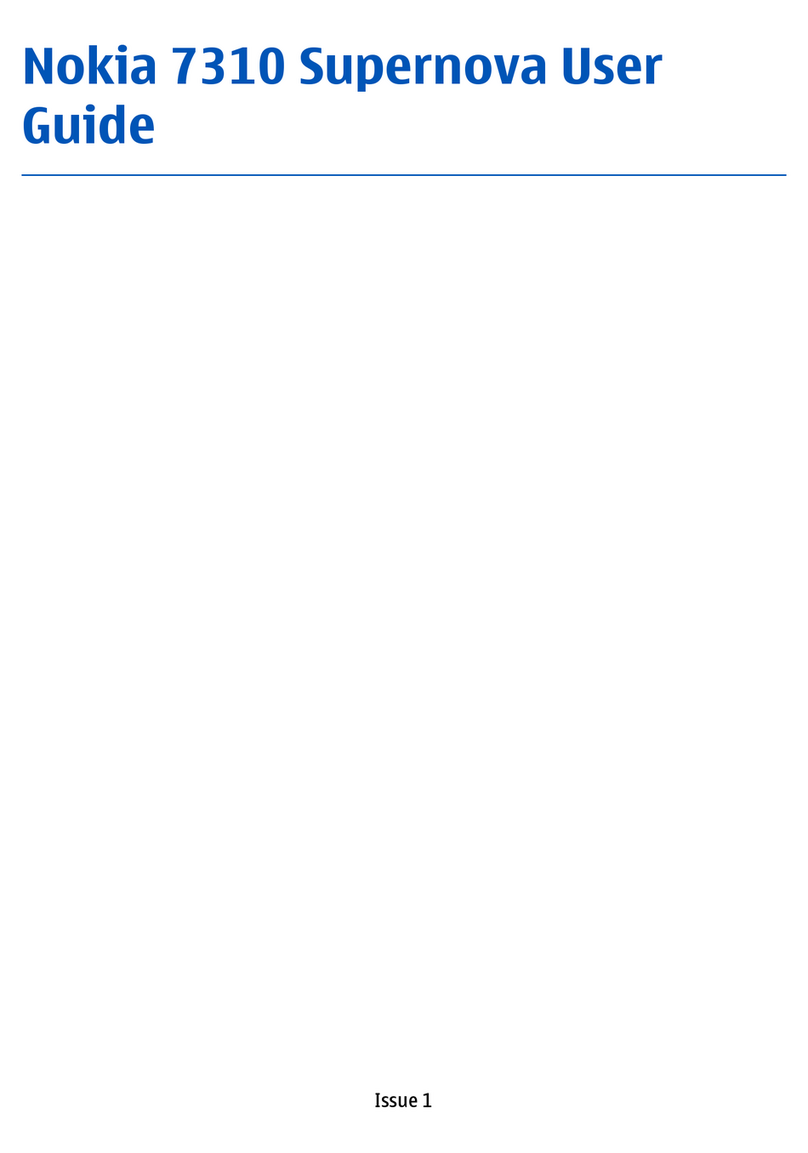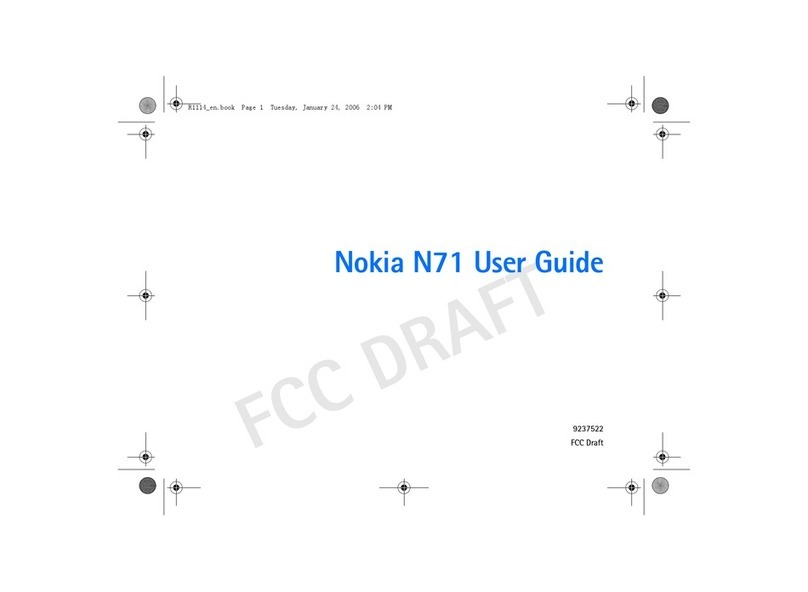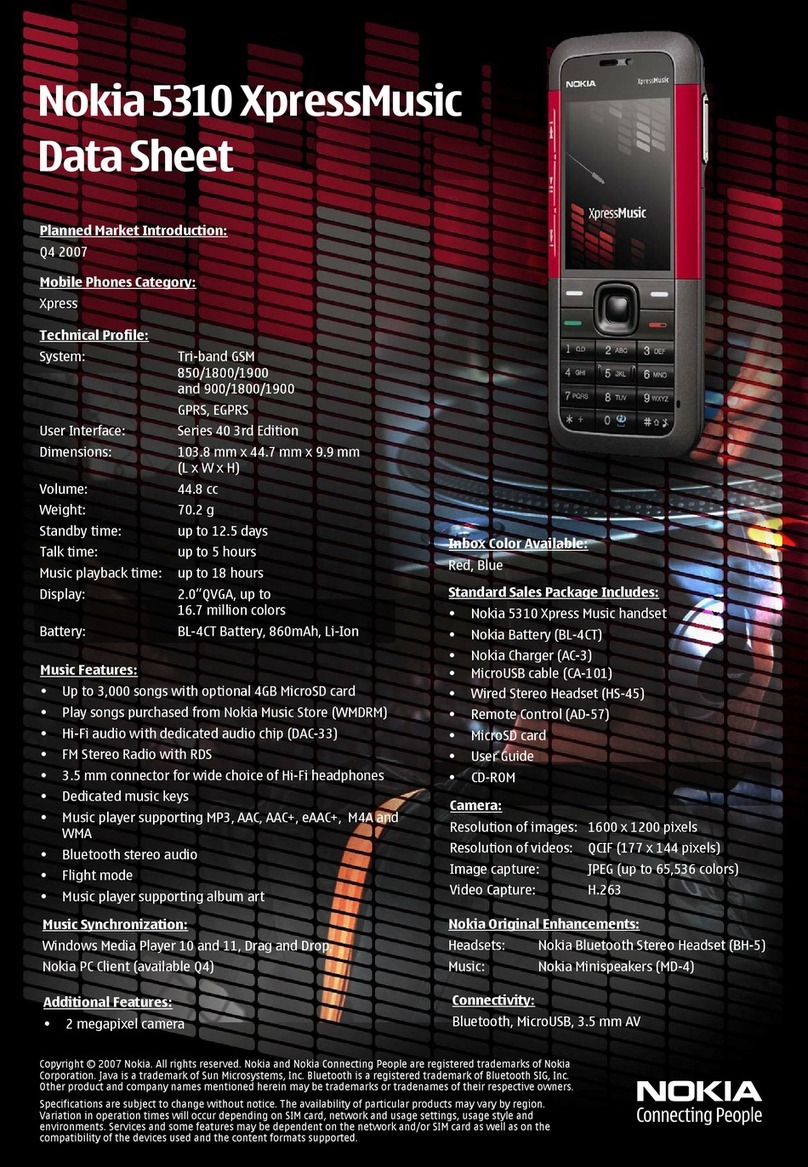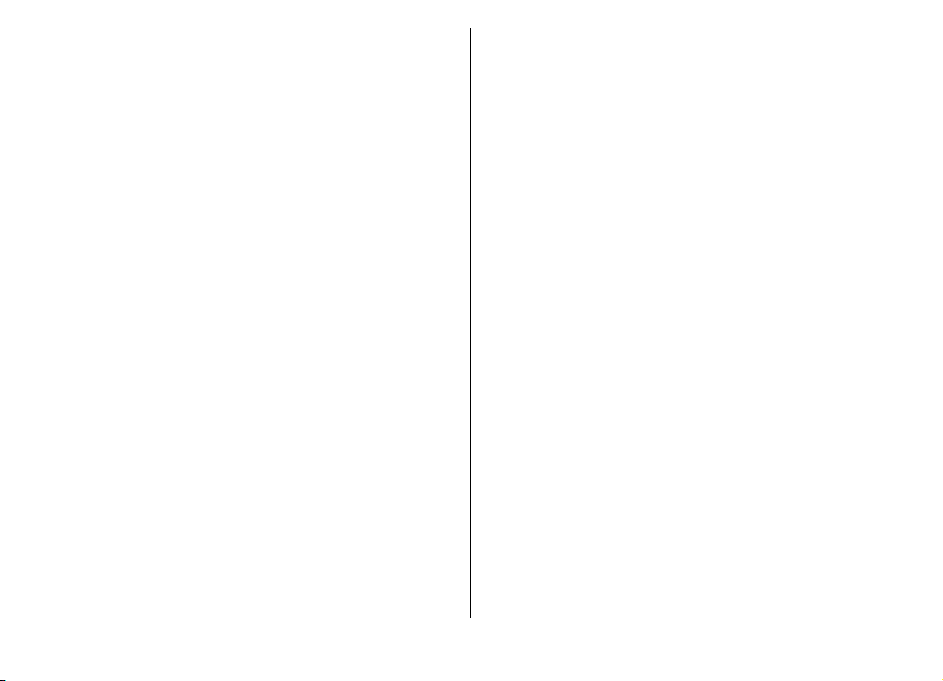Call divert..................................................................................38
Call barring...............................................................................39
Bar net calls..............................................................................39
Send DTMF tones......................................................................39
Voice mail.................................................................................40
Voice aid...................................................................................40
Voice commands......................................................................40
Push to talk..............................................................................42
Log............................................................................................43
Messaging..........................................................45
Messaging folders....................................................................45
Organise messages..................................................................46
Message reader........................................................................46
Speech.......................................................................................46
E-mail messages......................................................................46
Text messages..........................................................................50
Multimedia messages.............................................................52
Instant messaging...................................................................55
Special message types............................................................57
Cell broadcast...........................................................................58
Messaging settings..................................................................58
Internet..............................................................63
Web...........................................................................................63
Browse the intranet ...............................................................65
Internet access points.............................................................65
Connect PC to web...................................................................67
Travelling...........................................................68
About GPS and satellite signals..............................................68
Positioning settings................................................................69
Maps..........................................................................................69
GPS data....................................................................................77
Landmarks................................................................................77
Nokia Office Tools..............................................79
Active notes..............................................................................79
Calculator..................................................................................79
File manager............................................................................80
Quickoffice................................................................................80
Converter..................................................................................81
Zip manager.............................................................................81
PDF reader................................................................................81
Printing.....................................................................................82
Clock..........................................................................................83
Notes.........................................................................................83
Nokia Wireless Keyboard........................................................84
Media..................................................................85
Camera......................................................................................85
Nokia Podcasting.....................................................................87
Music player..............................................................................89
Share online.............................................................................90
Recorder...................................................................................91
Gallery.......................................................................................91
RealPlayer.................................................................................92
Flash player..............................................................................93
Radio.........................................................................................94
Internet radio...........................................................................95
Personalisation..................................................97
Profiles......................................................................................97
Select ringing tones.................................................................97