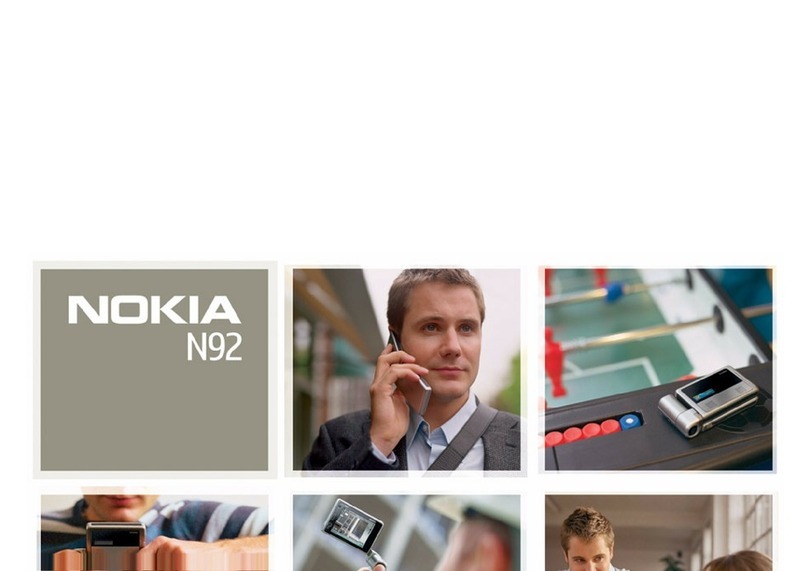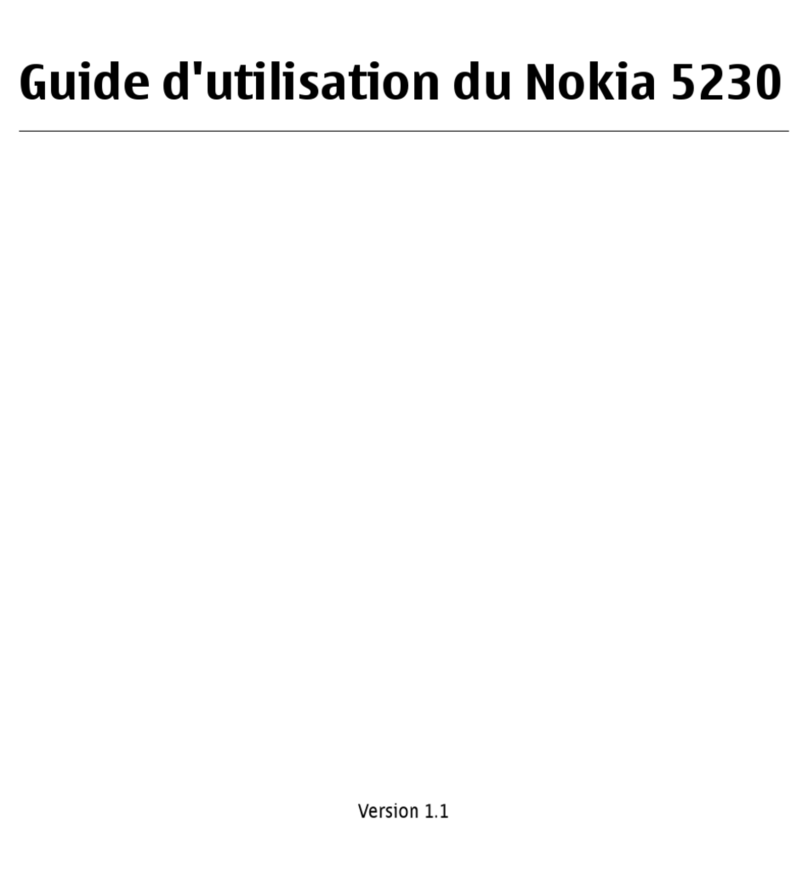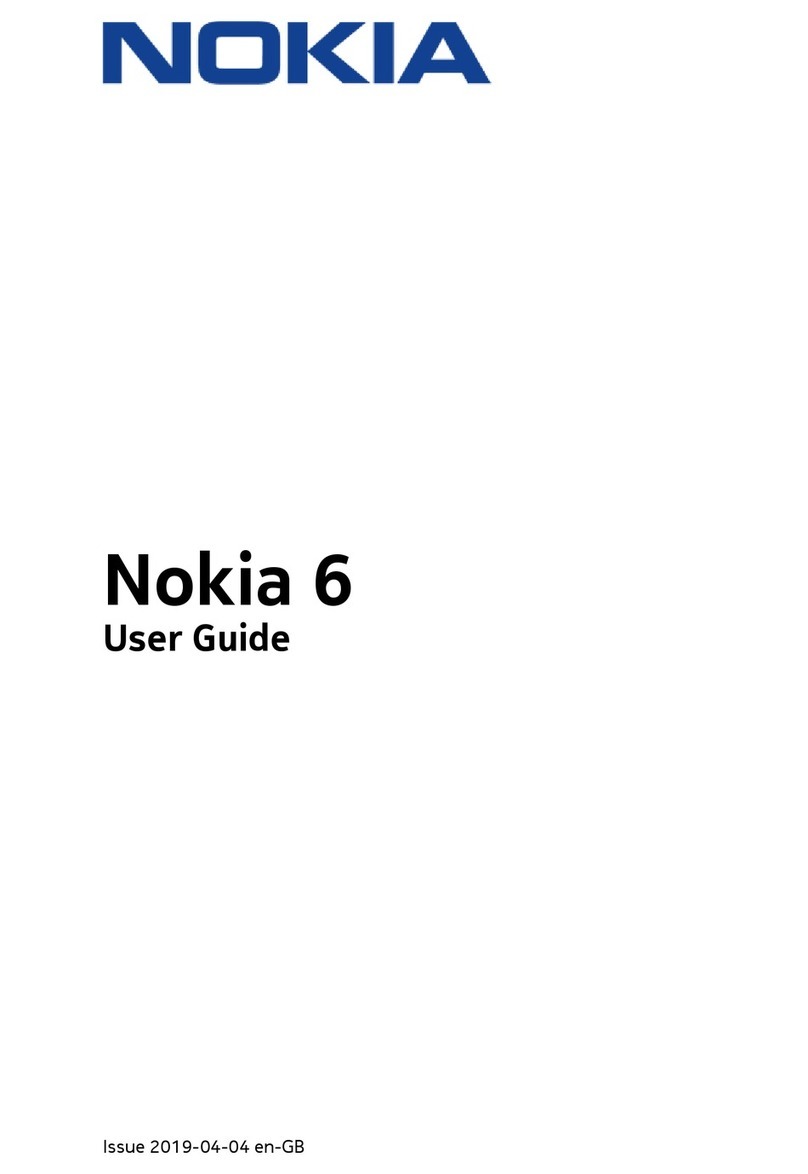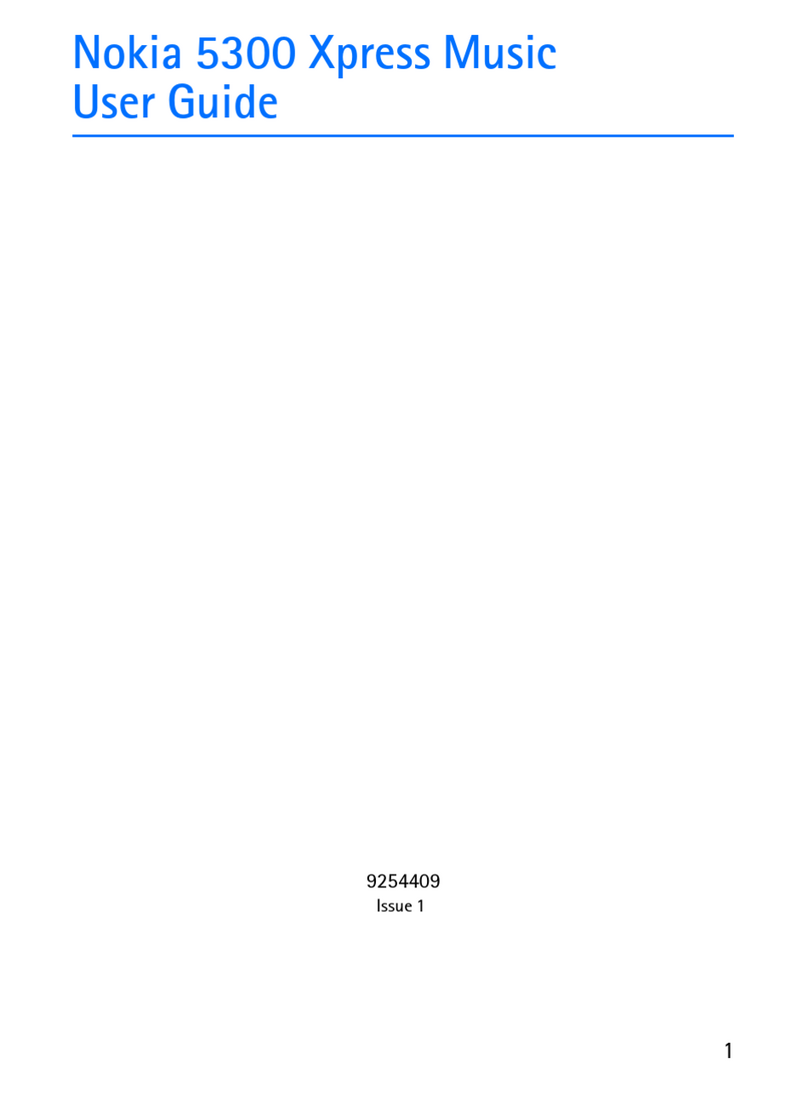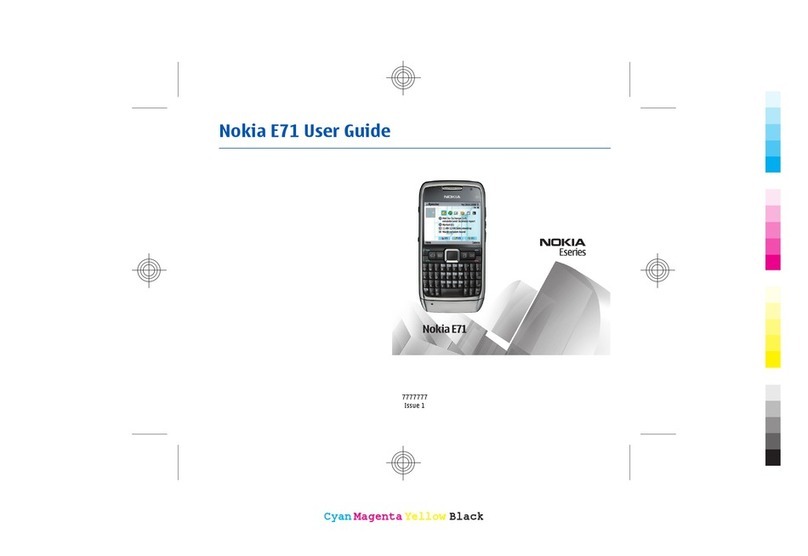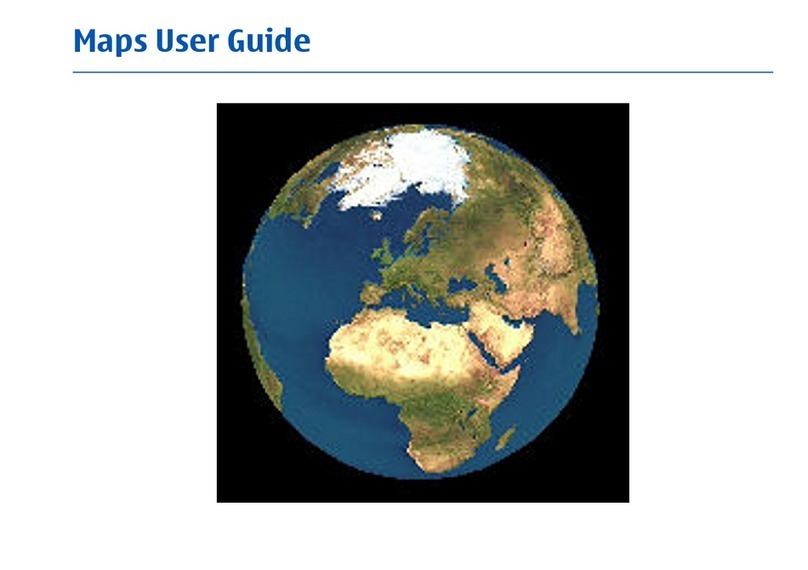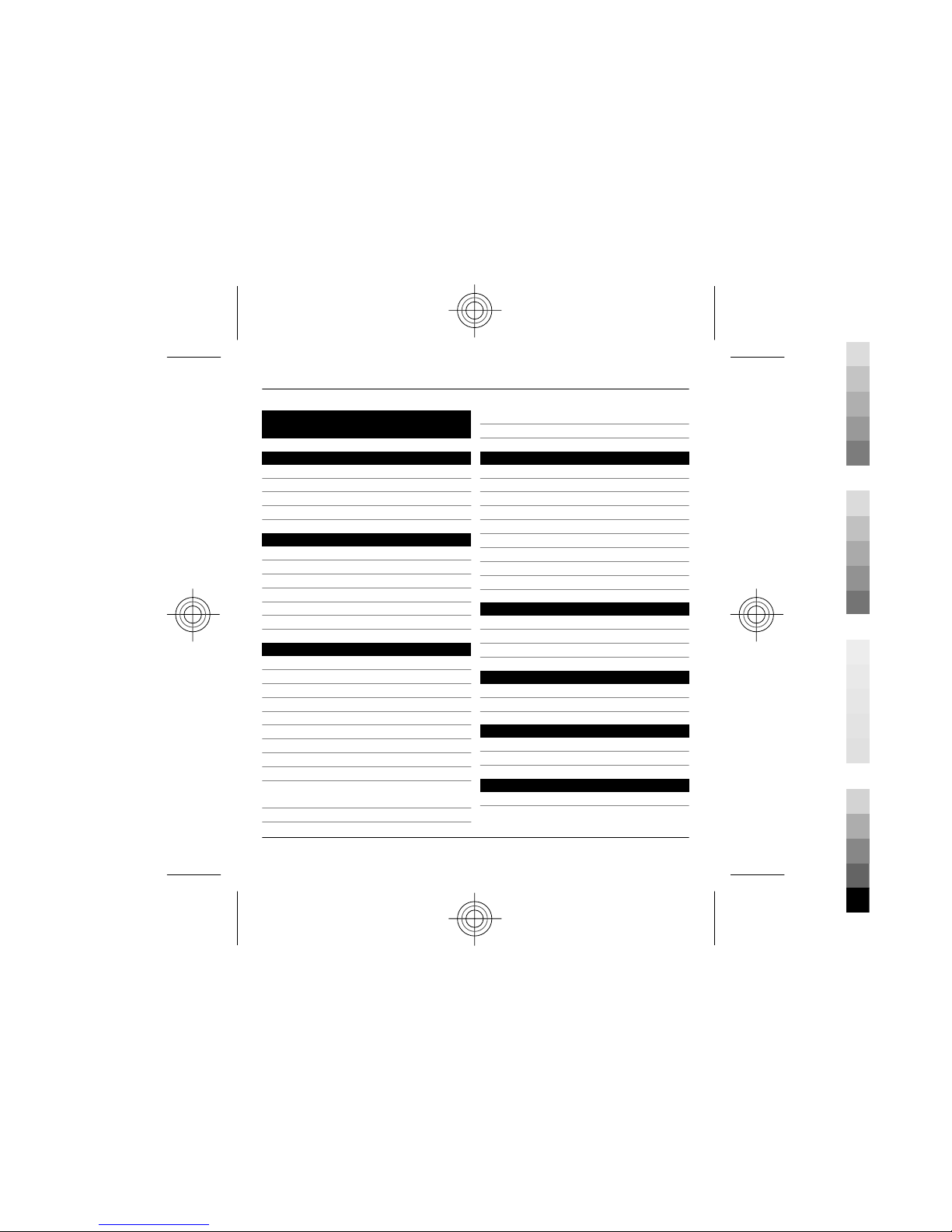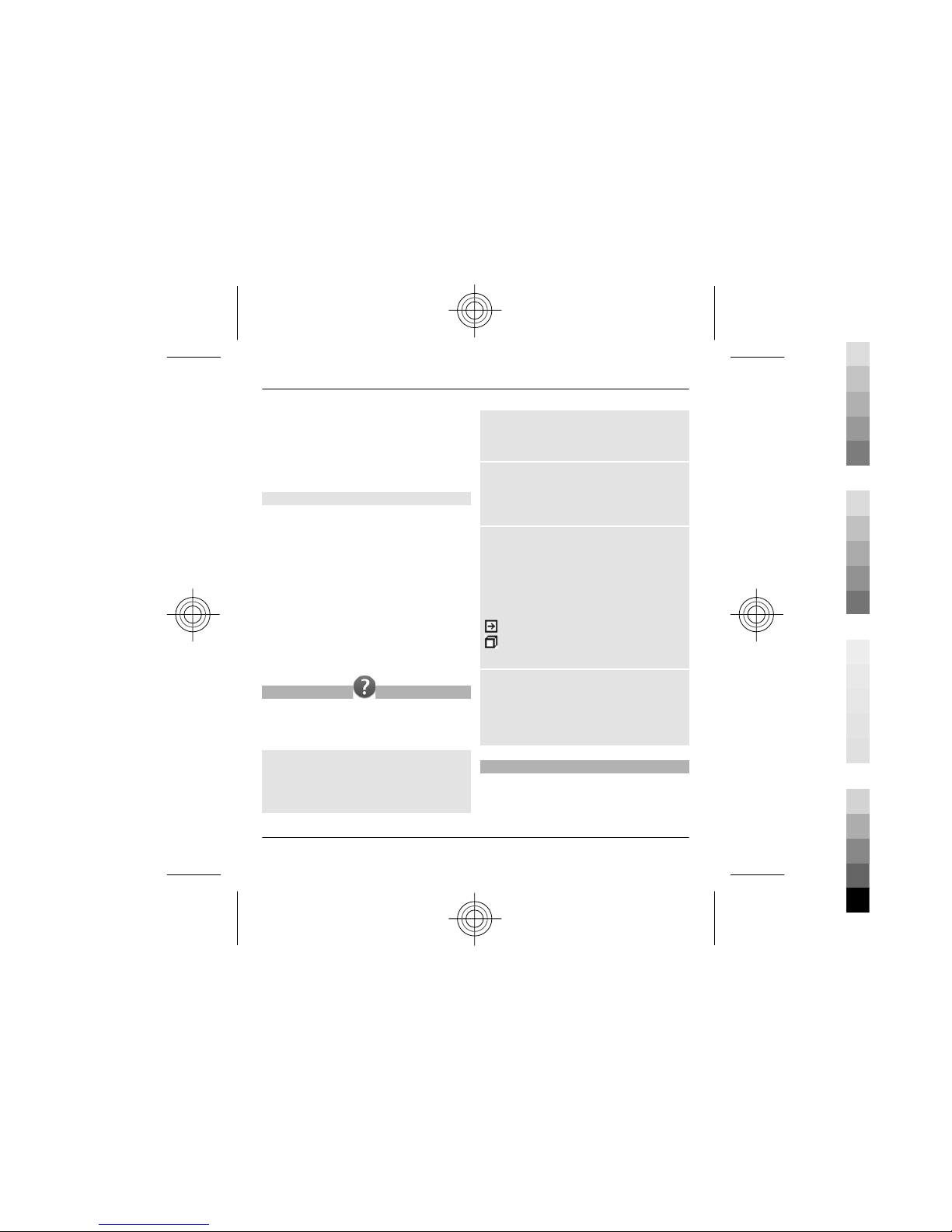Your service provider may have
requested that certain features be
disabled or not activated in your device.
If so, these features will not appear on
your device menu. Your device may also
have customized items such as menu
names, menu order, and icons.
About Digital Rights Management
When using this device, obey all laws
and respect local customs, privacy and
legitimate rights of others, including
copyrights. Copyright protection may
prevent you from copying, modifying, or
transferring images, music, and other
content.
Content owners may use different types
of digital rights management (DRM)
technologies to protect their
intellectual property, including
copyrights. This device uses various
types of DRM software to access DRM-
protected content. With this device you
can access content protected with
WMDRM 10 and OMA DRM 2.0. If certain
DRM software fails to protect the
content, content owners may ask that
such DRM software's ability to access
new DRM-protected content be revoked.
Revocation may also prevent renewal of
such DRM-protected content already in
your device. Revocation of such DRM
software does not affect the use of
content protected with other types of
DRM or the use of non-DRM-protected
content.
Digital rights management (DRM)
protected content comes with an
associated license that defines your
rights to use the content.
If your device has OMA DRM-protected
content, to back up both the license and
the content, use the backup feature of
Nokia Ovi Suite.
Other transfer methods may not
transfer the licenses which need to be
restored with the content for you to be
able to continue the use of OMA DRM-
protected content after the device
memory is formatted. You may also
need to restore the license in case the
files on your device get corrupted.
If your device has WMDRM-protected
content, both the license and the
content will be lost if the device memory
is formatted. You may also lose the
license and the content if the files on
your device get corrupted. Losing the
license or the content may limit your
ability to use the same content on your
6Safety
www.nokia.com/support
Cyan