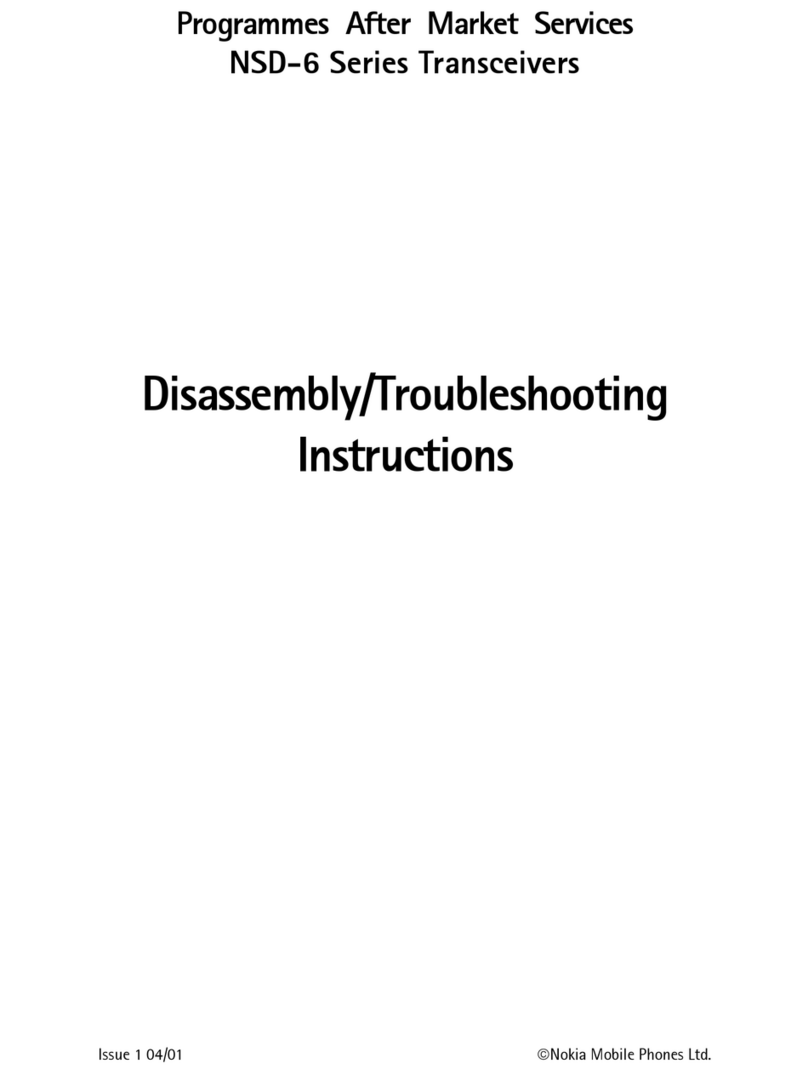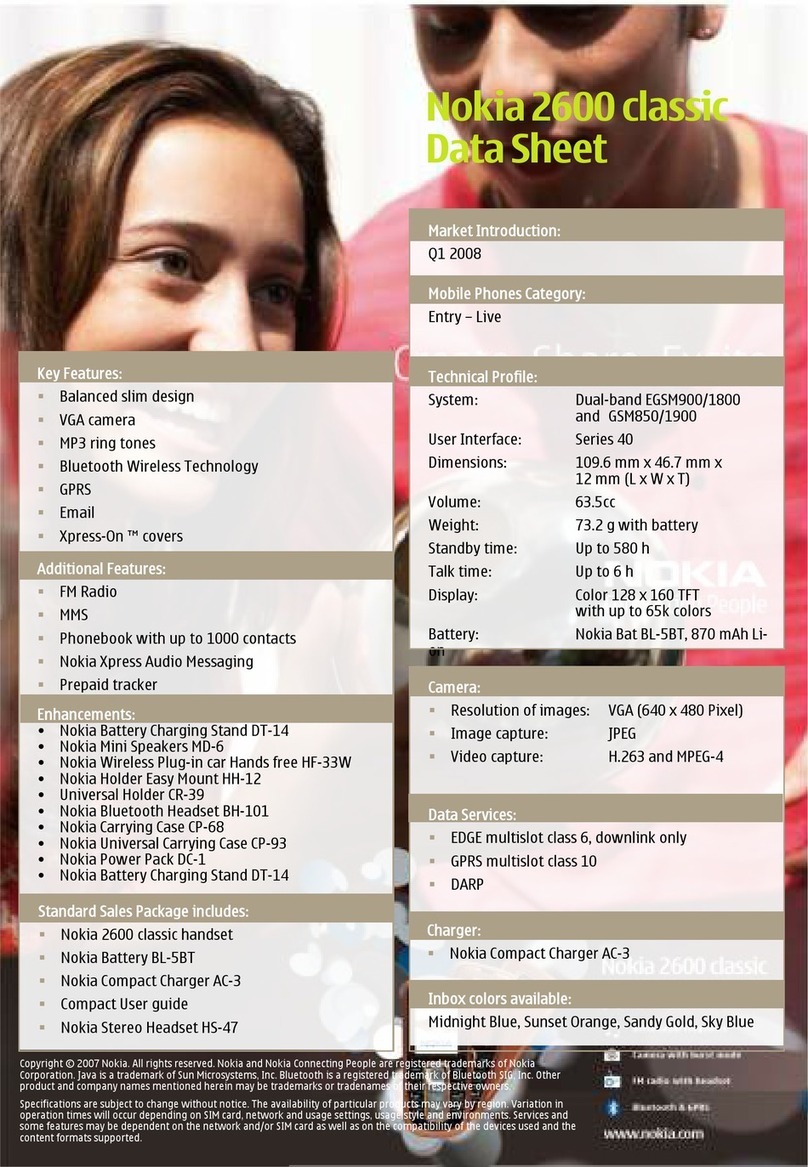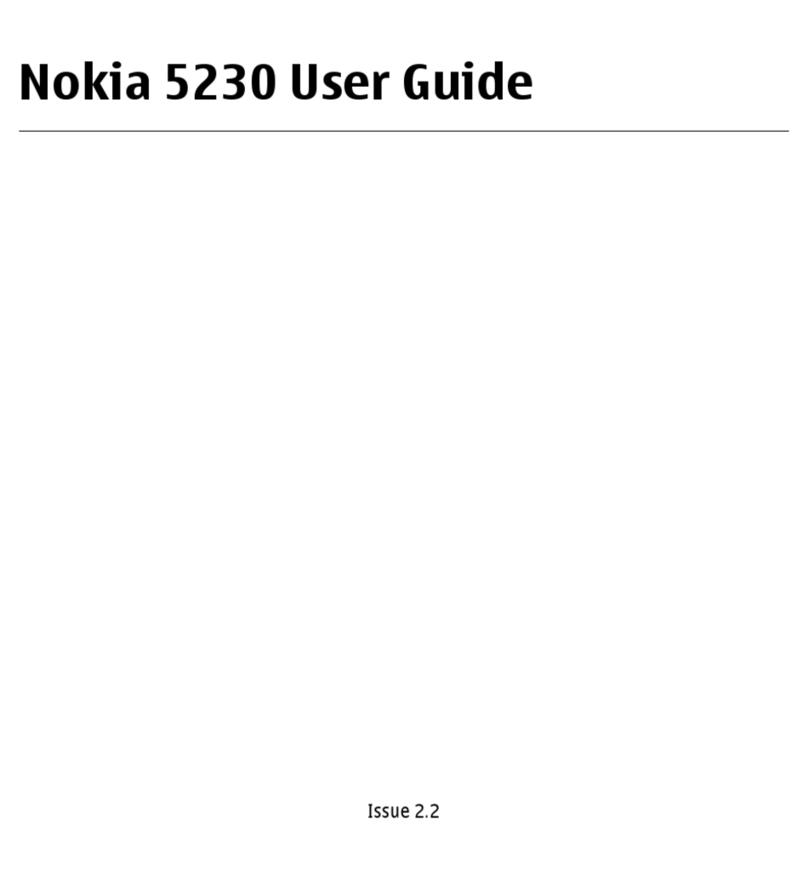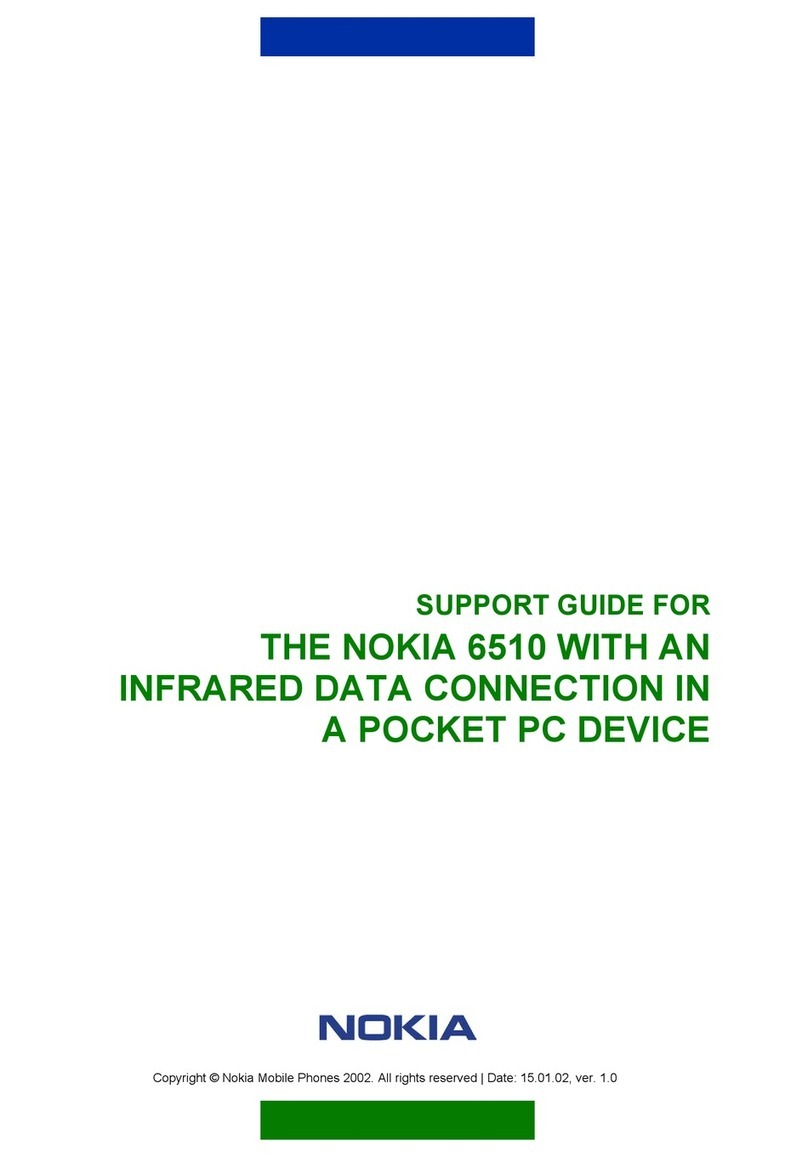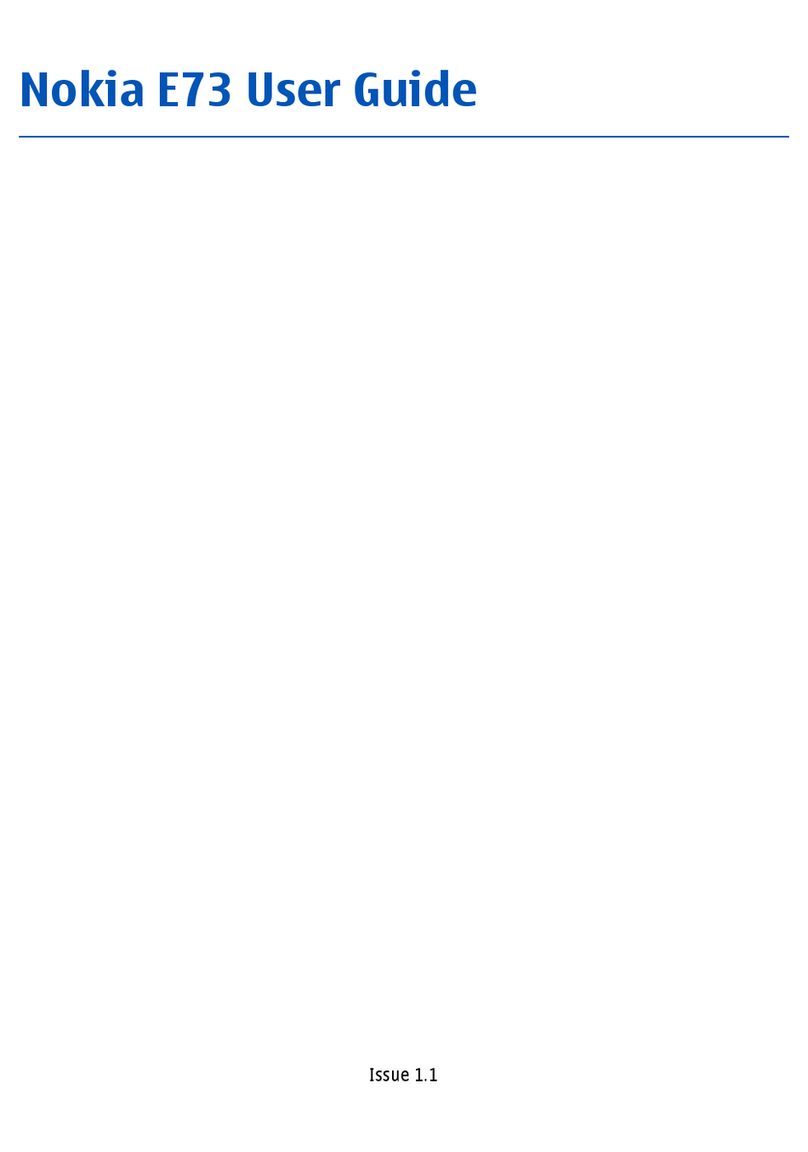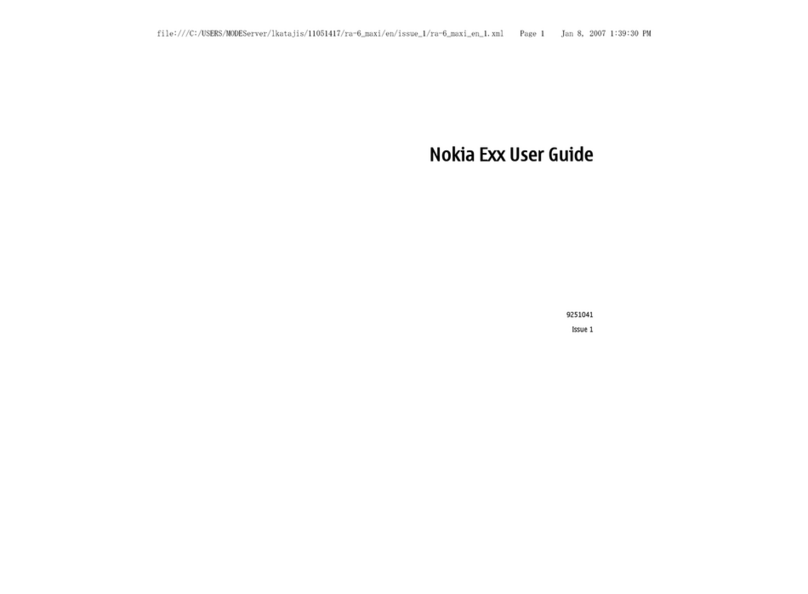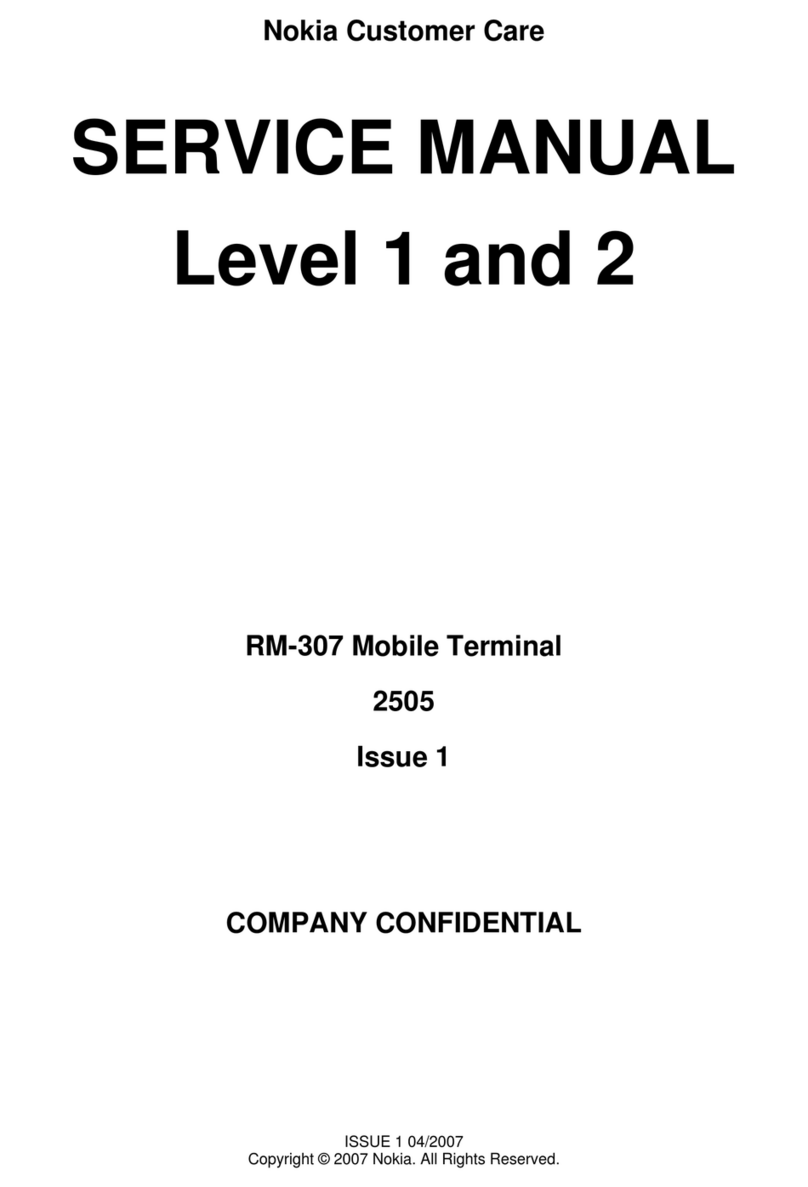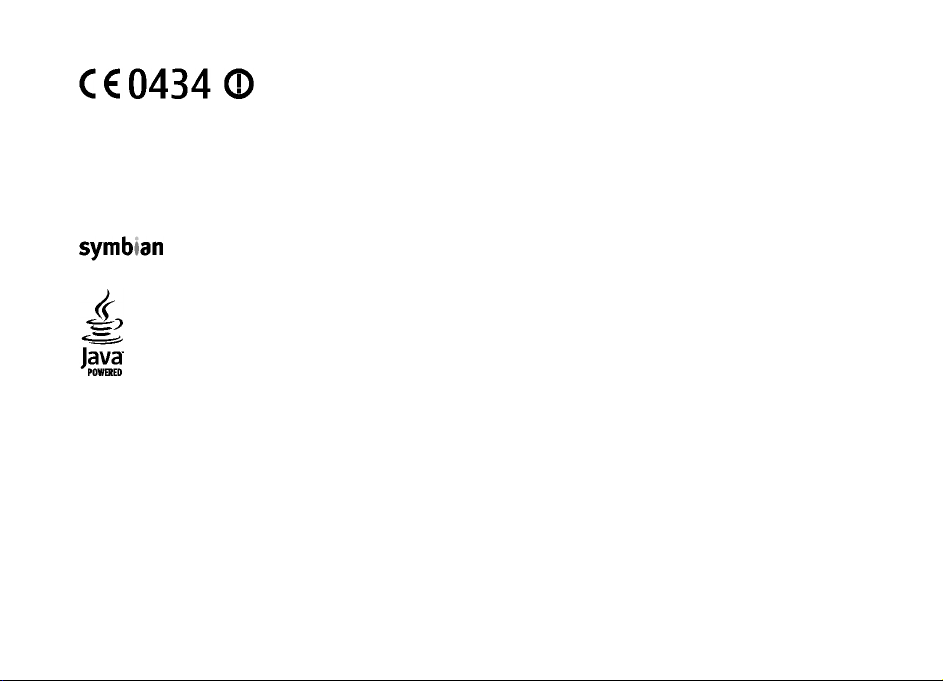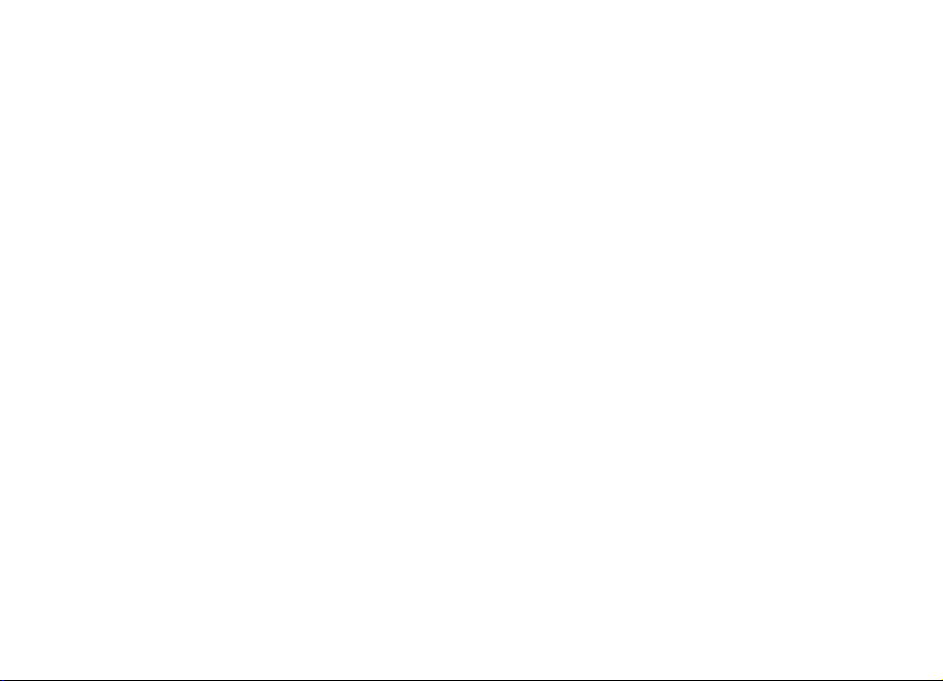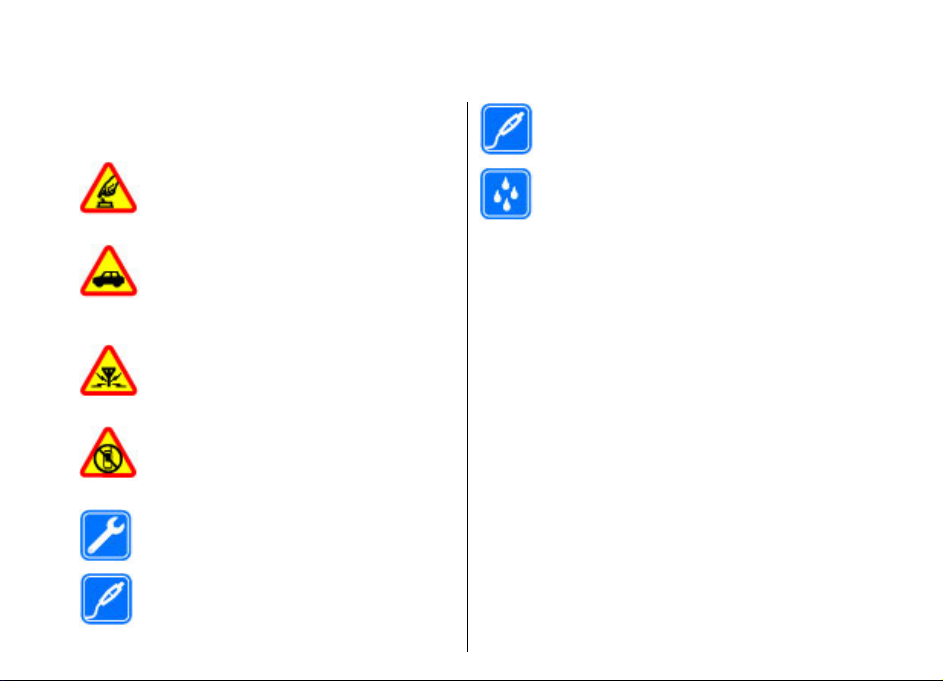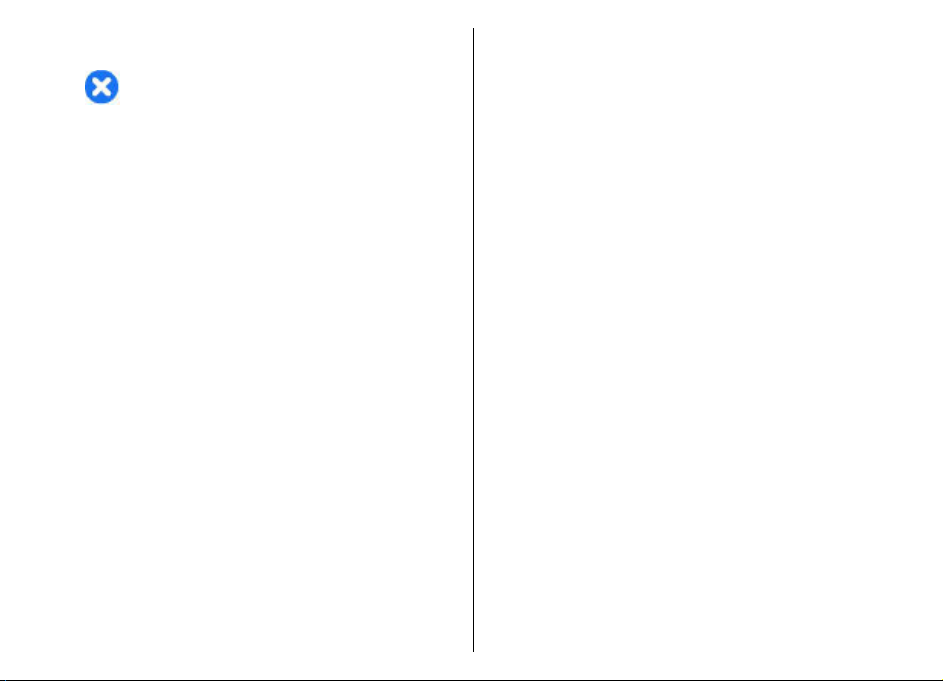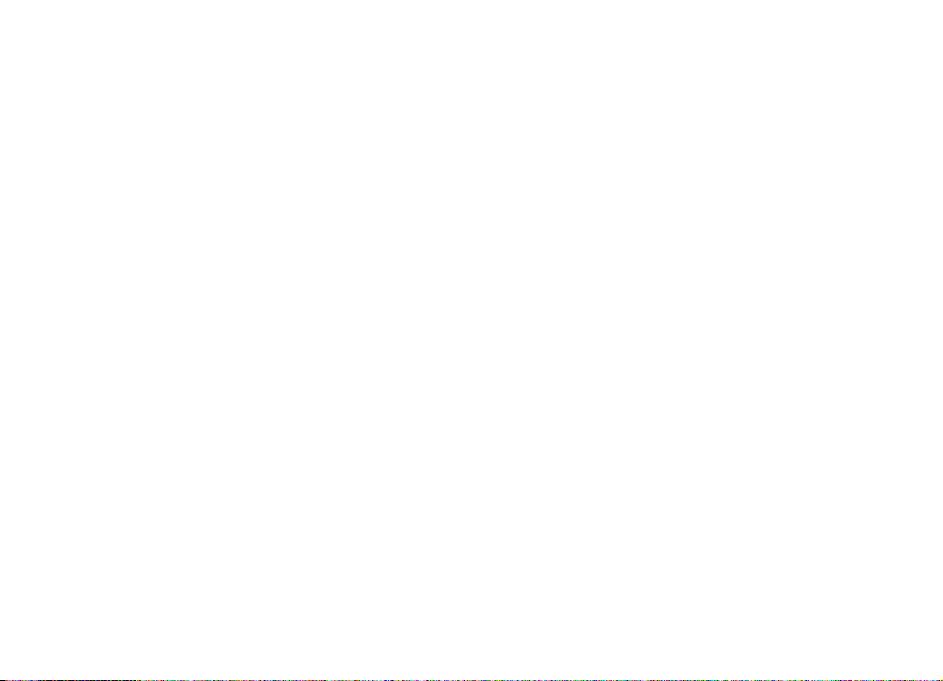Organise messages.......................................................42
Nokia Messaging...........................................................42
E-mail.............................................................................42
Message reader.............................................................45
Speech............................................................................45
Text and multimedia messages...................................46
Special message types..................................................49
Cell broadcast................................................................50
Messaging settings.......................................................50
Instant messaging........................................................53
Connectivity...............................................57
Data connections and access points...........................57
Network settings...........................................................57
Wireless LAN .................................................................58
Access points.................................................................60
Active data connections...............................................62
Sync.................................................................................63
Bluetooth connectivity.................................................63
Data cable......................................................................66
PC connections..............................................................67
Home network...............................................................67
Internet......................................................72
Browse the web............................................................72
Browser toolbar............................................................73
Navigate pages..............................................................73
Web feeds and blogs....................................................73
Content search...............................................................74
Bookmarks.....................................................................74
Empty the cache............................................................74
End the connection.......................................................74
Connection security......................................................74
Web settings..................................................................75
Nokia Office Tools......................................77
Active notes...................................................................77
Calculator.......................................................................77
File manager..................................................................78
Quickoffice.....................................................................79
Converter........................................................................79
Zip manager...................................................................80
PDF reader......................................................................80
Printing..........................................................................80
Dictionary.......................................................................82
Notes .............................................................................82
Positioning (GPS)........................................84
About GPS.......................................................................84
Assisted GPS (A-GPS).....................................................84
Hold your device correctly............................................85
Tips on creating a GPS connection..............................85
Position requests..........................................................86
Landmarks ....................................................................86
GPS data.........................................................................86
Positioning settings......................................................87
Maps...........................................................89
About Maps....................................................................89
About GPS.......................................................................89
Move on a map..............................................................90
Display indicators..........................................................90
Find locations................................................................90
Plan a route...................................................................91
Save and send locations...............................................91
View your saved items..................................................91
Synchronise your favourite locations with Ovi
Maps...............................................................................92
Your search history.......................................................92
Contents