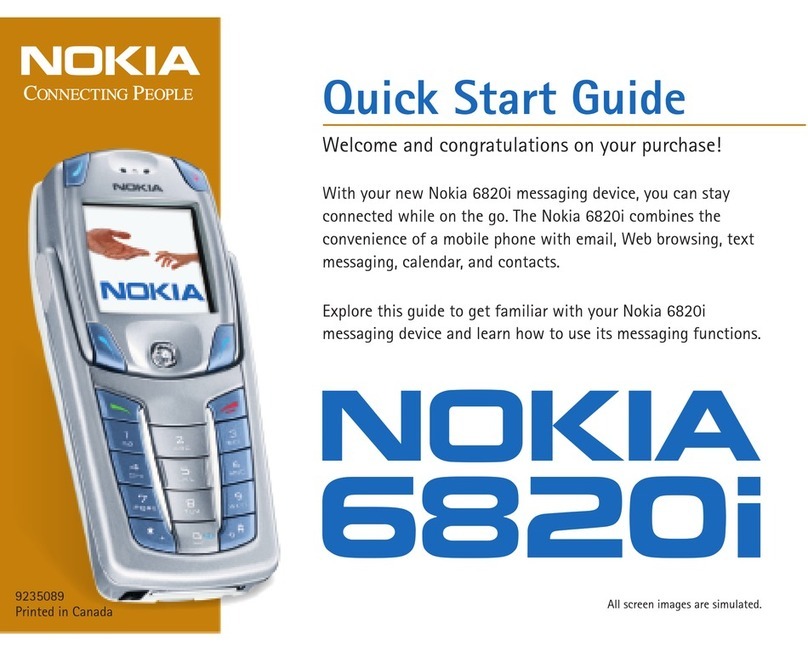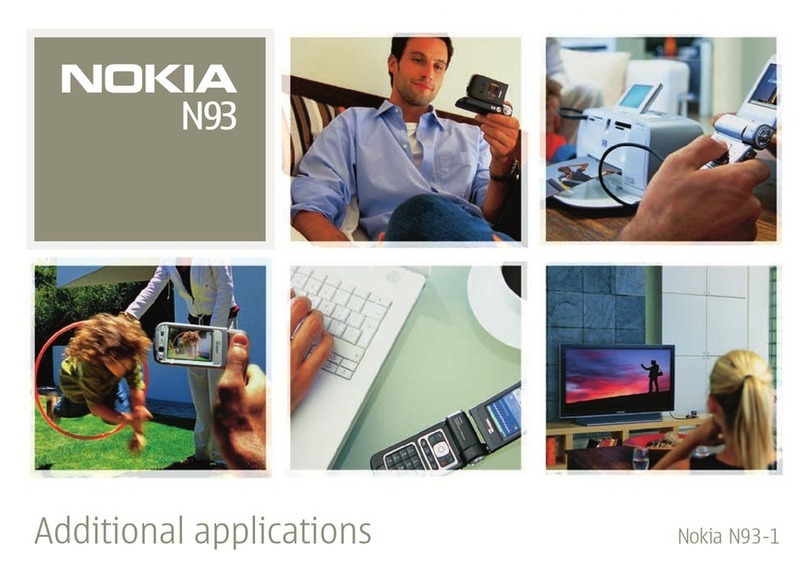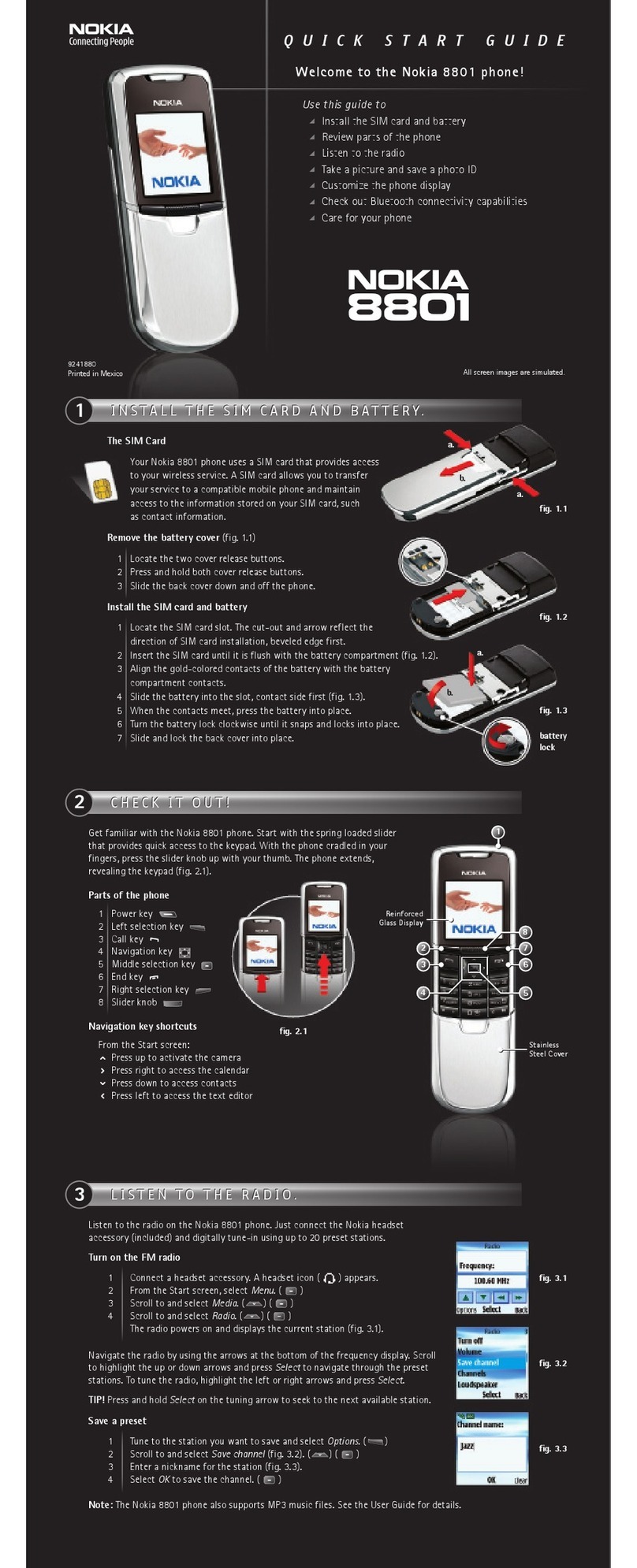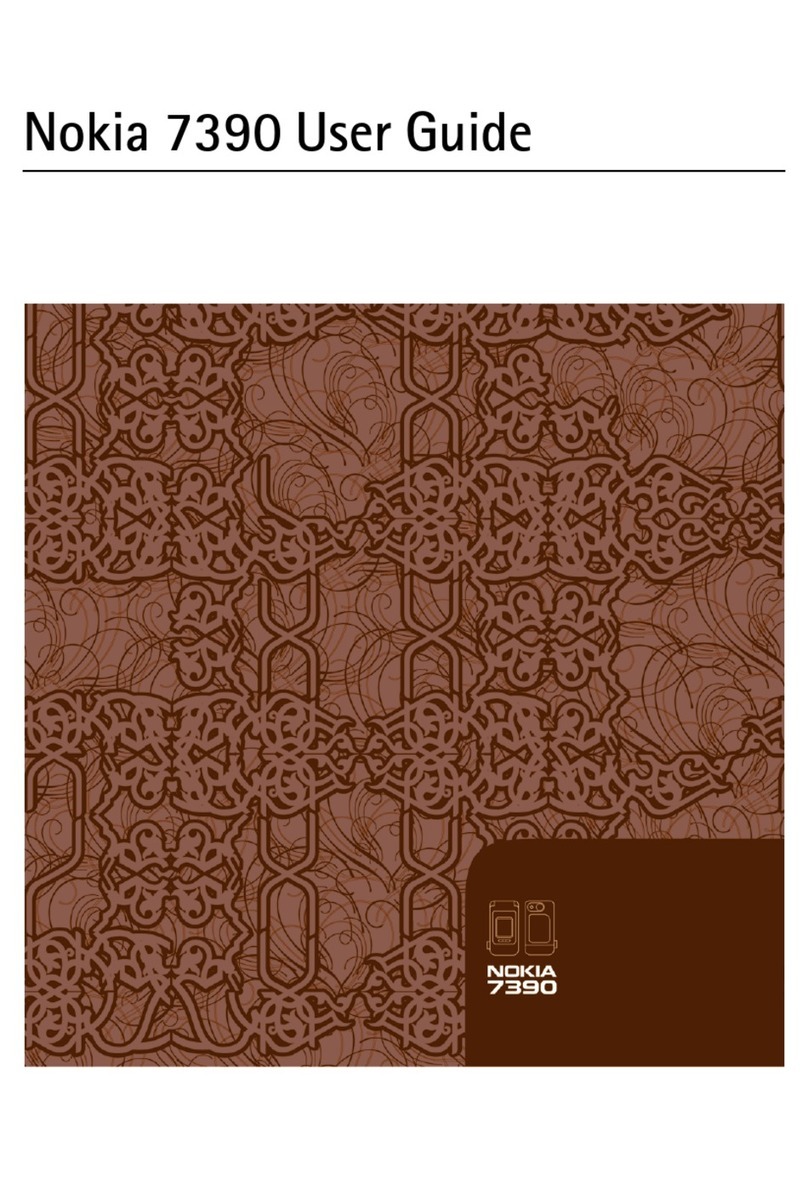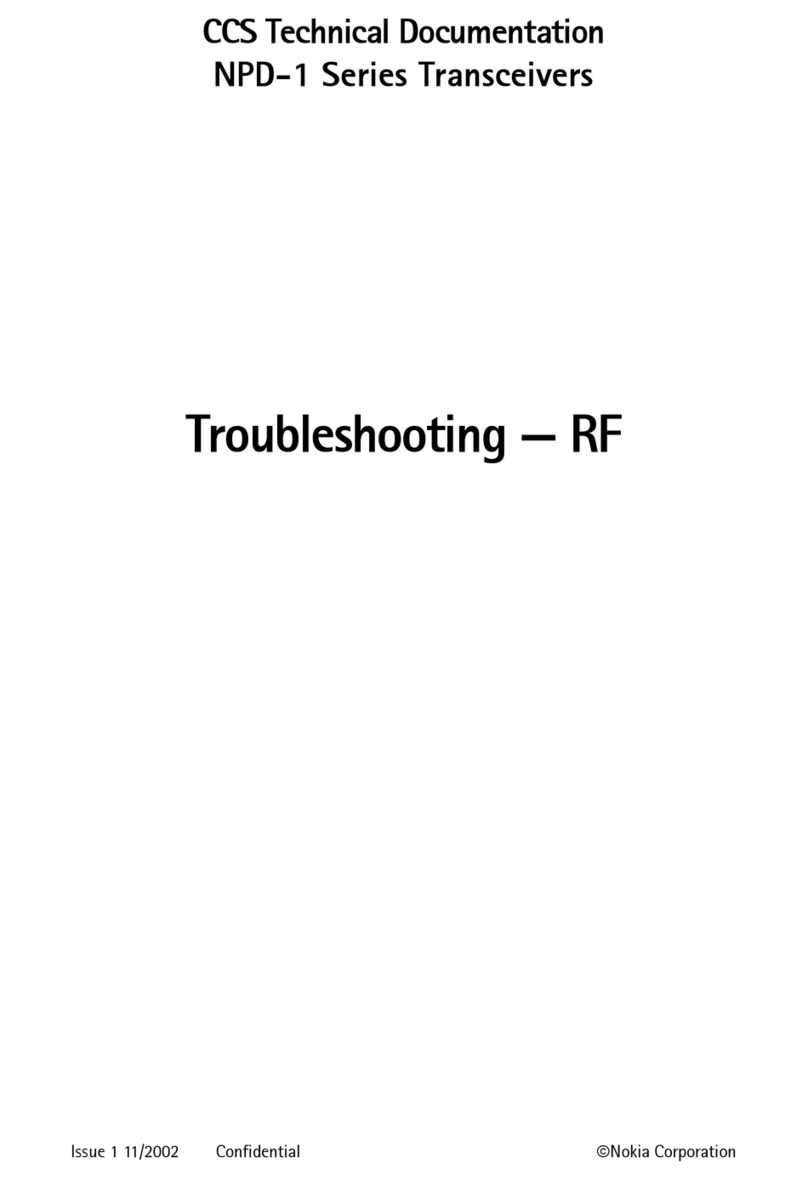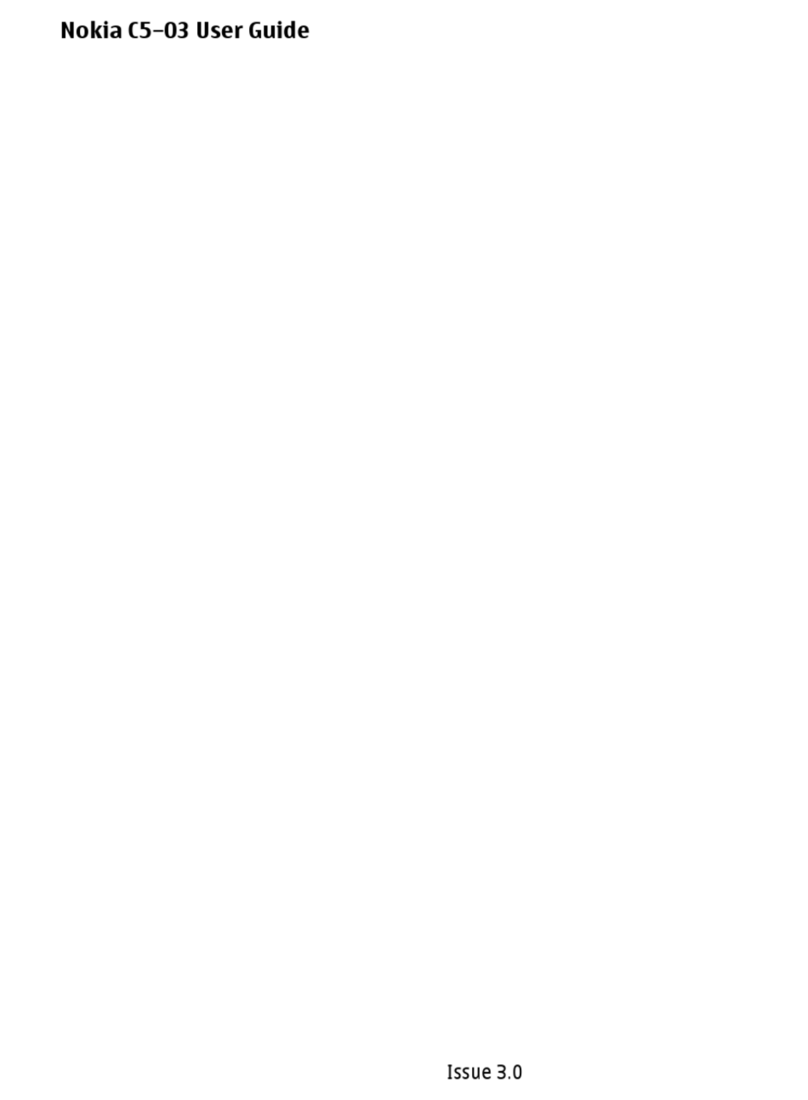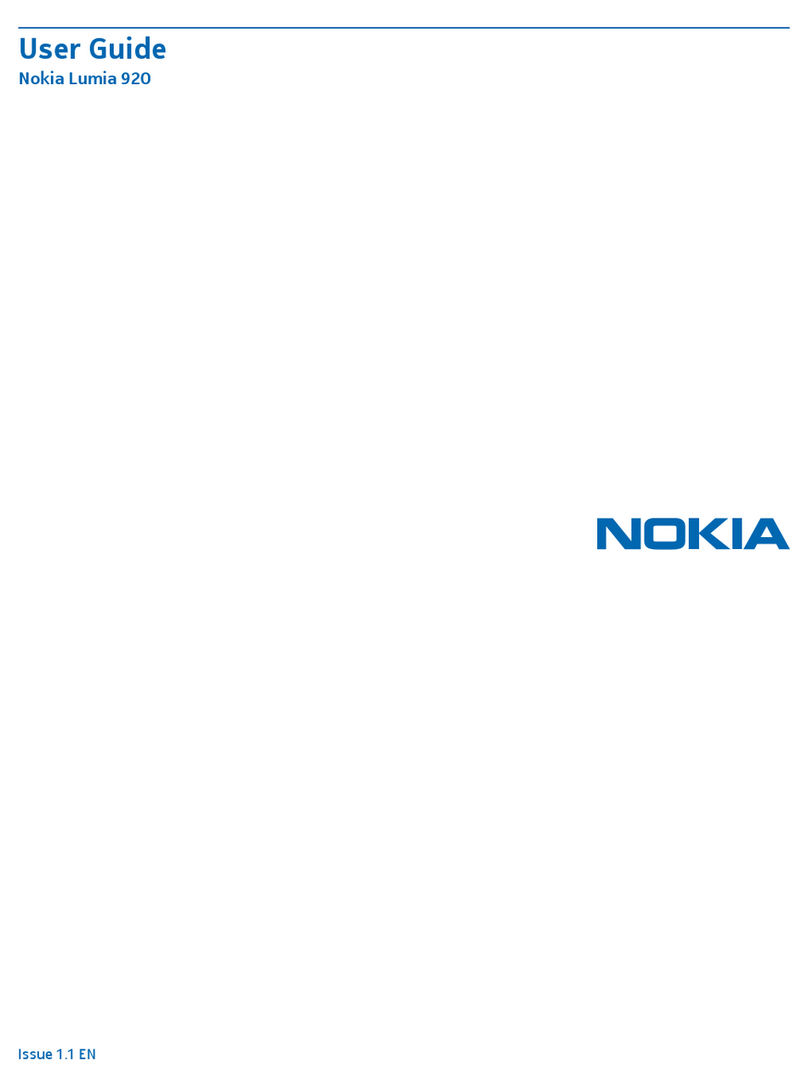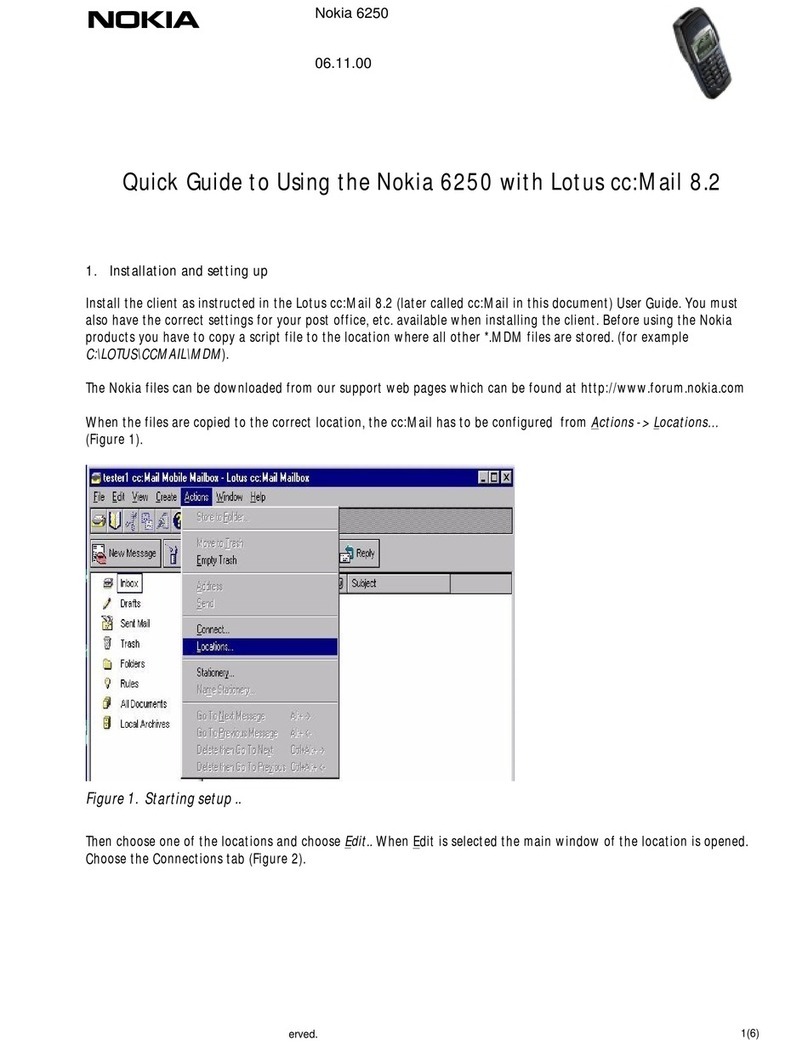10:20
LTE
CLEAR ALL
ALL SETTINGS
X
BLUE TOOTH
AIRPLANE MODE
Messaging
Microsoft account
George
Sure, how about you come to mine
Priya
Store
You better!
Bob Williams
Meeting
Mary Smith
1 app needs your attention
Vacation
7:30a
8:05a
8:05a
8:05a
12:06a
ROTAT IO N LO CK
AUTOMATIC
10:20
LTE
AVAIL A BLE
threads online
MESSAGING
Katie
Donít forget the meeting @ 10am
10:15a
Team Build BBQ
Well, I am already shopping for a mandoline slicer!
Incredible food once again! Oh my. Thank you Mark
Sam
The meeting has been rescheduled to
Thurday @ 9am. Please inform all.
9:45a
8:20a
10:10
Katie
Incoming. Wed 12:03p Mobile
Sam
Incoming. Wed 11:55a Mobile
Brad Sendlak
Incoming. Wed 11:14a Mobile
Mary Smith
Outgoing. Wed 10:35a Mobile
Cricket
history
1
10:10
Text & picture messaging
From the Start screen tap tile to check or
send messages.
Katie
Incoming. Wed 12:03p Mobile
Sam
Incoming. Wed 11:55a Mobile
Brad Sendlak
Incoming. Wed 11:14a Mobile
Mary Smith
Outgoing. Wed 10:35a Mobile
Cricket
history
1
10:10
Please don’t text and drive.
Tips:
Tap and hold the key to display recent apps.
Tap and hold the key for voice commands.
Getting to know your
Nokia Lumia 1320
Earpiece
More information
On the web
Visit www.microsoft.com/mobile/support for help
setting up and using your device. Search "Windows
Live ID" to learn how to set up your Microsoft account.
Detailed support information including device
specifications and troubleshooting are available at:
www.cricketwireless.com/support/devices.
On the phone
• Call Customer Care at 1-855-246-2461 or
• Dial 611 from your Cricket mobile phone
Accessories
For more information concerning accessories, please
visit your local Cricket store location or go to
www.cricketwireless.com/shop/accessories.
Email
Email setup
1. From the Apps list, scroll to and tap , then tap
email + accounts.
2. Ta p add an account.
3. Select an email account (i.e.Yahoo, Google, etc.)
and sign in with your account information.
4. Verify server settings and tap to confirm.
Note:The email tile will appear on the last row of the Start Screen.
Using Email
From the Start screen, tap the Email tile to check,
compose and send email messages.
Calls and voicemail
From the Start screen tap the tile to make calls,
check voicemail and so much more.
Check voicemail
Voicemail allows you to quickly listen to important
voicemail messages.
1. From the Start screen, tap .
2. Tap voicemail key and follow the prompts.
Use call waiting
Call waiting helps you answer or hold a call while
you are on an existing call.
1. During a call, to hold the first call and answer
the new call, tap ANSWER.
2. To end the first call and answer the new one,
tap end call+answer.
3. To ignore the new call, tap ignore.
Volume
keys
View contact
information
Call from history
Call voicemail
Dial a number
Call a contact
Search call history
View additional
options
Power/
lock key
Camera
key
Search key
Start key
Charging/
data port
Back key
Camera
lens
Headset
port
Touch screen
Navigating your phone
• To unlock the screen, press the power key on the
side of the phone and swipe the screen up.
• Use quick flicks of your finger on the touch screen
to swipe up, down, left, and right.
• Lightly touch the screen with your fingertip to select.
• To return to the previous screen, tap the key.
• Tap the key at any time to return to the
Start screen.
• Swipe left to access the Apps list on your phone.
• To quickly search your device and access Bing
search, tap the key.
Start screen
Start screen tiles show missed calls and received
messages. In addition, animated live tiles show the
latest news, weather forecasts, and more.
Apps list
All your apps are listed here in alphabetical order.
Personalize
Start screen
Pin anything you want to your Start screen: apps,
contacts, favorite websites and more.
Pin a tile
1. Press and hold an app icon until the
menu appears.
2. Tap pin to start. The app icon will move into the
Start screen.
Unpin a tile
1. Press and hold the tile until appears.
2. Tap to remove from the Start screen.
Move a tile
1. Press and hold the tile until it floats.
2. Drag it to a desired position.
Resize a tile
1. Press and hold the tile until , , or
appears and tap it to resize.
2. The choices will be available when you attempt
to change the tile size.
Split screenStart screen Apps list
Lumia apps
Read message
Create new message
Message status
Select messages
Send
Attach
Speak
Clear and Simple
Quick Start Guide
View different email groups
Note:To set up corporate email, contact your
IT administrator.
Store and Cricket services
Make your phone your own with more apps, games
and other items. Browse Store to find the latest
content for your phone.
From the Start screen, tap or select from the
App list.
Note:To get apps from Store or access more
Microsoft services, you must sign in with your
existing Microsoft account or create a new
Microsoft account.
Cricket services
These services make using Cricket even better
and easier!
Lumia Camera and video
To launch the Lumia Camera application, tap the
Lumia Camera tile .
Take a picture:
1. To manually focus, tap anywhere in the
viewfinder. Image is in focus when the white circle
stops blinking.
2. To take a picture, tap the camera icon in
the viewfinder.
3. To review the photos you just took, tap .
Take a video:
1. From the viewfinder, tap the video icon .
2. To start and stop recording, tap the video icon .
3. To review the video you just shot, tap .
Camera roll
Manual
camera options
Additional
options
Capture video
Smart
Sequence
Capture image
To create a new message, tap enter recipient
and message, tap to add a picture or other
attachment, then tap to send your message - it’s
that easy!
Speaker
MixRadio*
Listen to the music you want to hear
without interruption of ads. MixRadio
personalizes mixes to suit your tastes.The
more you listen, the more personal your
listening experience becomes. Plus, you
can add music that you own to playlists to
create your own jukebox.
HERE Drive+*
Get free*, turn-by-turn voice-guided
navigation. Select your destination, get
speed limit warnings, and find your way
faster—even offline when you don’t have
a data connection.
HERE Maps*
Discover new routes and find the best
spot in town. Not sure where to go? HERE
Maps helps you discover the world
around you by recommending the most
interesting places nearby.
Lumia Storyteller*
Storyteller creates a timeline of your photos
on top of a map, combining time and
place to bring events and trips to life in a
single, rich picture story. (Available in Store
for download)
*Data charges may apply.
Storyteller
Phone setup
1. Put your fingernail in the
seam between the
screen frame and the
back cover. Bend the
back cover open, and
remove it.
2. Insert the SIM card by
pushing the SIM into the
card slot, with the gold
color contacts facing
down, until locks.
3. Insert the SD memory
card (sold separately)
by pushing the card in
to the memory card slot,
with the gold color
contacts facing down,
until it locks.
4. Replace the back
cover by pressing the
top edge of the
back cover against
the top edge of
your phone, and
snap the cover
into place.
5. Charge the
phone.
SIM Card
SD Memory
Card
Front
camera
Microphone
Camera
flash
Swipe left to check chat
status and see who’s online.
Compose
Select
Sync
Search
Add a contact
Send
Attach
Cancel
Speak
My Cricket
Access billing, make quick payment, view
usage and access support from the palm of
your hand.
Cricket Wi-Fi
Automatically connect to free and open Wi-Fi
hotspots, helping you maximize data usage
and enhance coverage.
Product meets FCC Radio Frequency Exposure Guidelines—FCC ID QTLRM-995.
This device complies with Part 15 of the FCC Rules. Operation is subject to the
following two conditions: (1) this device may not cause harmful interference, and
(2) this device must accept any interference received, including interference that
may cause undesired operation.© 2014 Nokia. All rights reserved. © 2014 Cricket
Wireless LLC.All rights reserved. Cricket is a trademark of Cricket Wireless LLC.
Other marks are the property of their respective owners. © 2014 Microsoft
Corporation.All rights reserved, Microsoft, Windows and the Windows logo are
trademarks of the Microsoft group of companies.
PN9264234 V2 Printed in Mexico
Note: Store and online inventories may vary.
Nokia Lumia 1320
Listening for music...
Cortana
Cortana is like a personal assistant, there to help you
add something to your calendar, make a call, take a
note, set alarms, find things and more.
Search
To find something with Cortana—just tap Search .
Talk to Cortana
To talk to Cortana hands-free, tap and hold from
anywhere, then just say what you need. Not sure where
to start? Say "What can I say" to see some ideas.
Cortana Notebook
To see what Cortana knows about you such as interests,
reminders, quiet hours, inner circle, and more, tap
and then tap .
Note: You need a Microsoft account to use Cortana.
This feature is not available in all languages. For info
on the supported languages, go to
www.windowsphone.com.
Music
Listening to a song, but can’t
remember who sings it? While
the music is playing, tap and
Cortana will identify the song
for you.
Word Flow Keyboard
corrects and predicts words
and with shape-writing
eliminates the need to tap
individual letters - just
simply glide your finger over
the keys.
Action Center
Action Center lets you see your most important settings
instantly. Swipe down anytime, anywhere, even when
your phone is locked. Also find information here about
new messages and other alerts.
Quick Actions
Tap ALL SETTINGS >
notifications+actions
to customize
Outlook, Facebook,
Store and other
important notifications
Swipe up to return
to previous screen
Efficiency Tips
Select from the App list:
Storage Sense: to see what is taking up space on
your phone
Data Sense: to find more efficient ways to use mobile
data and track your usage
Battery Saver: to conserve your battery and find
details about how apps use your battery