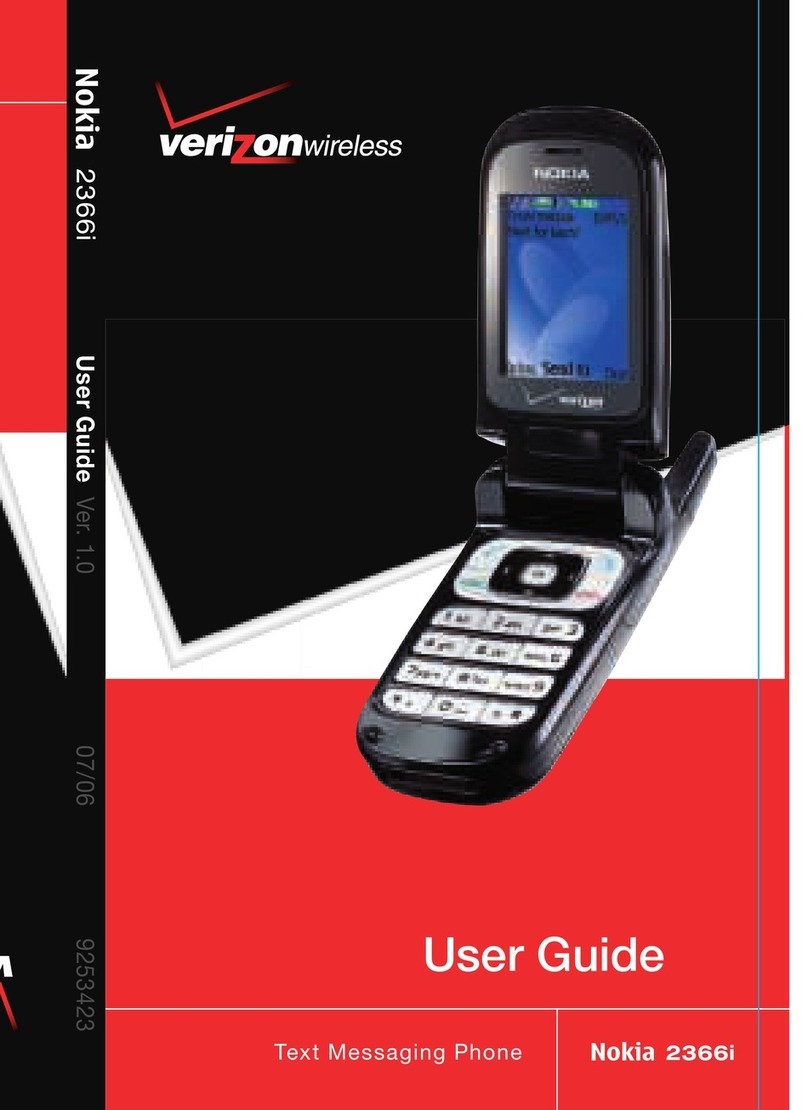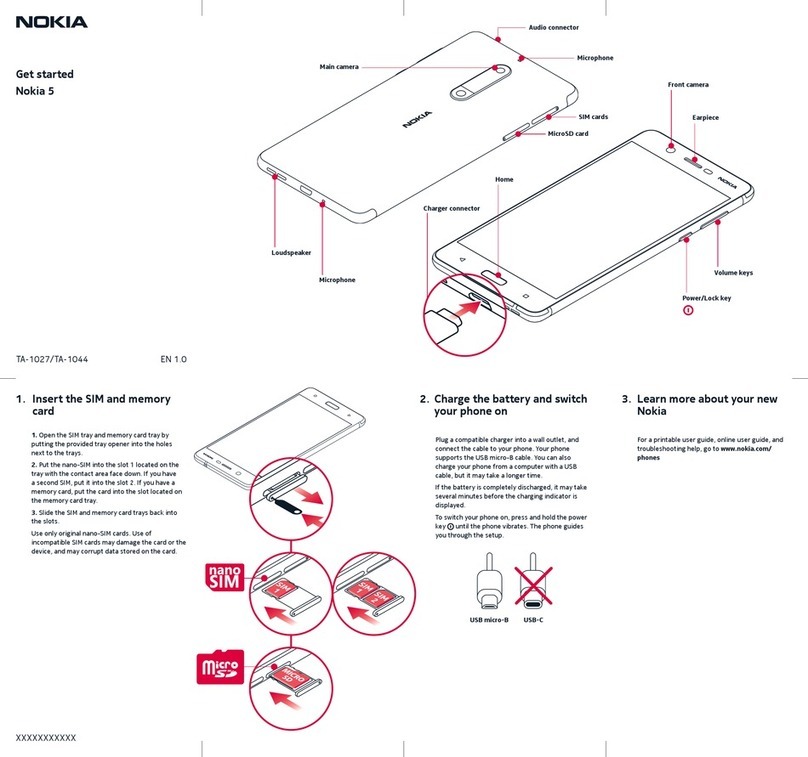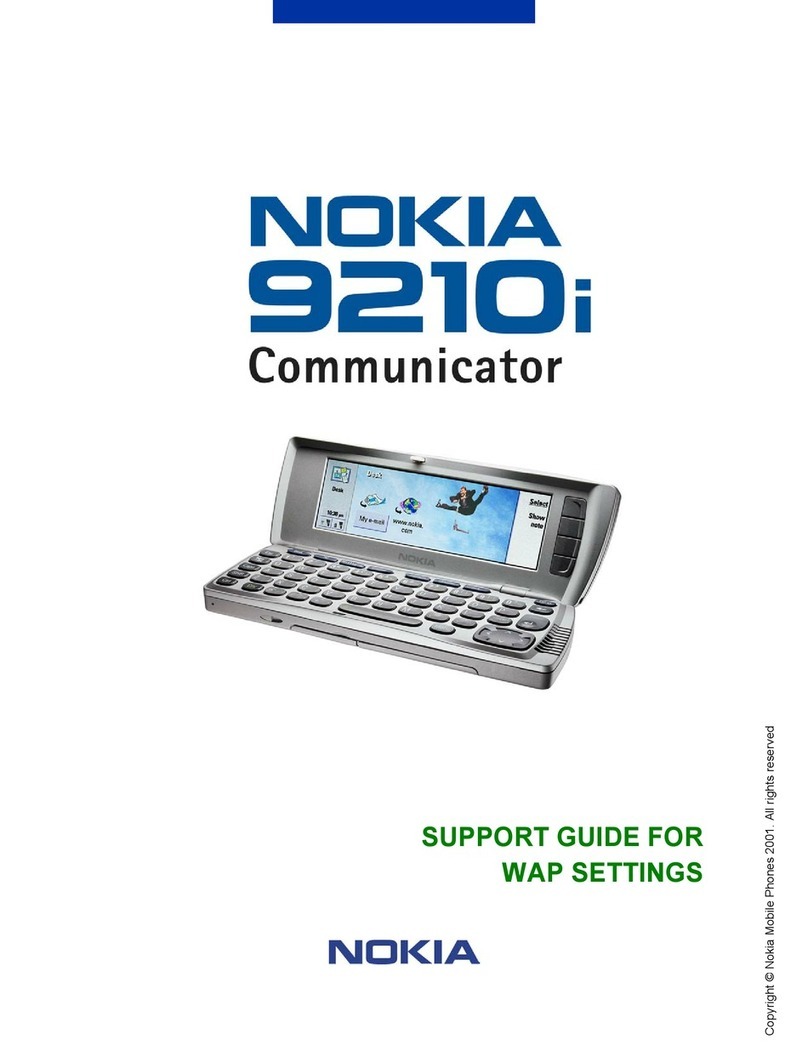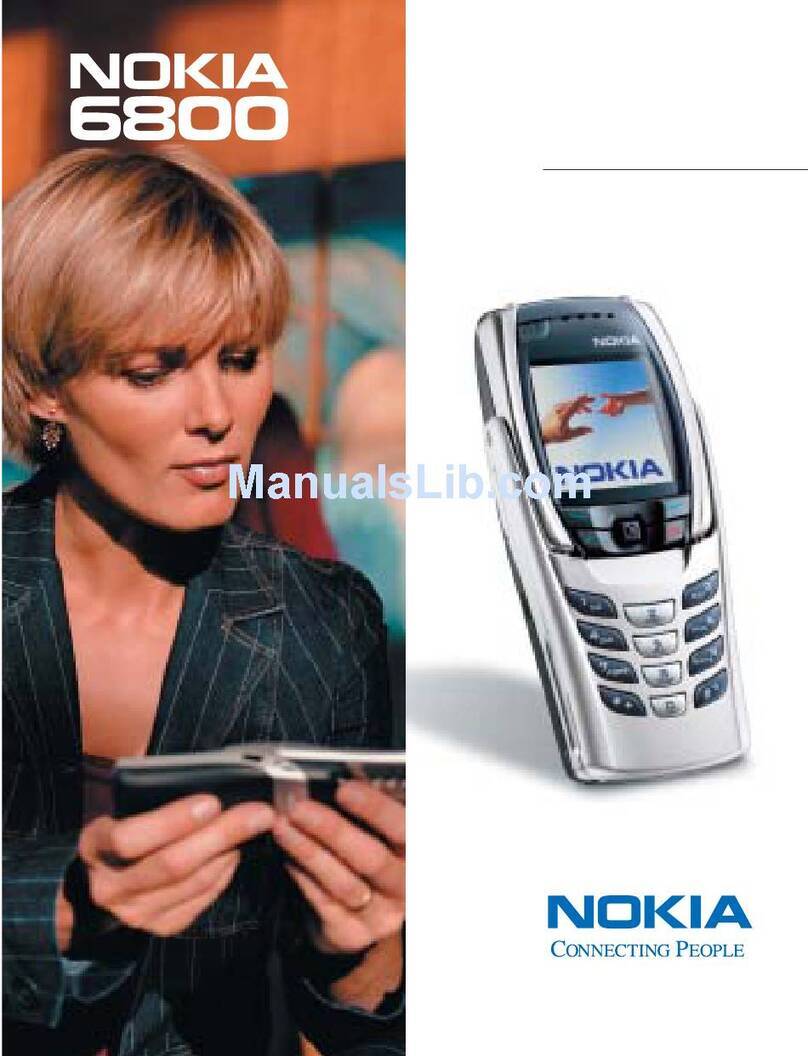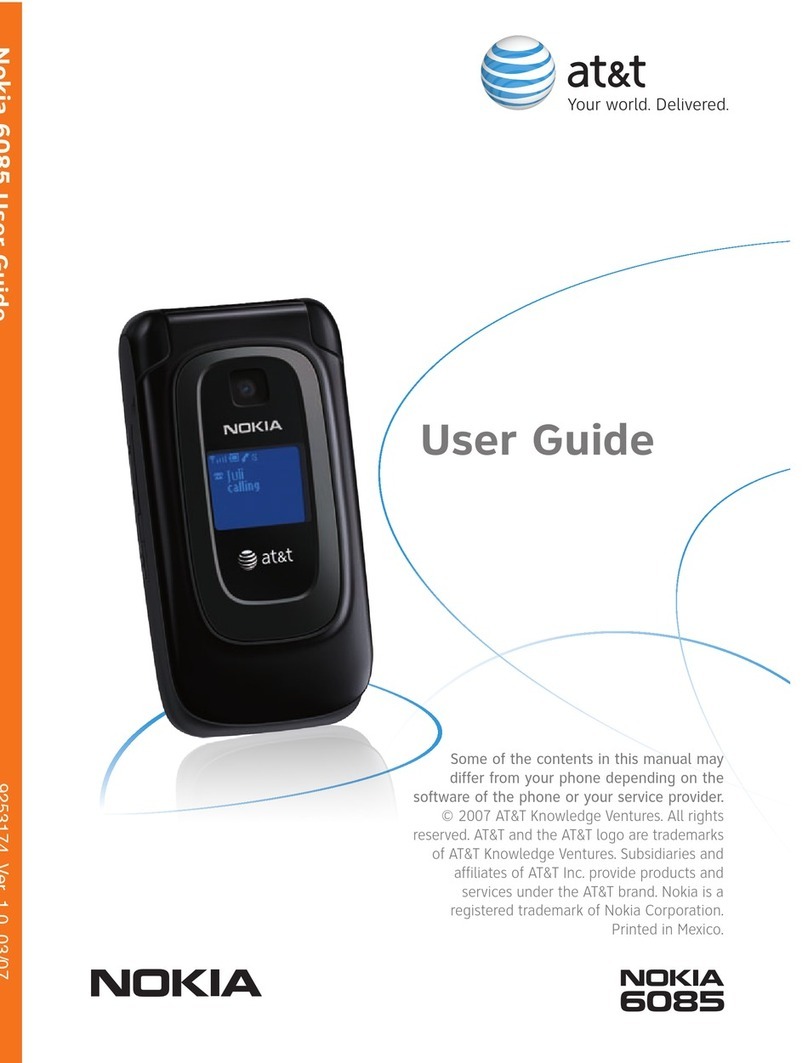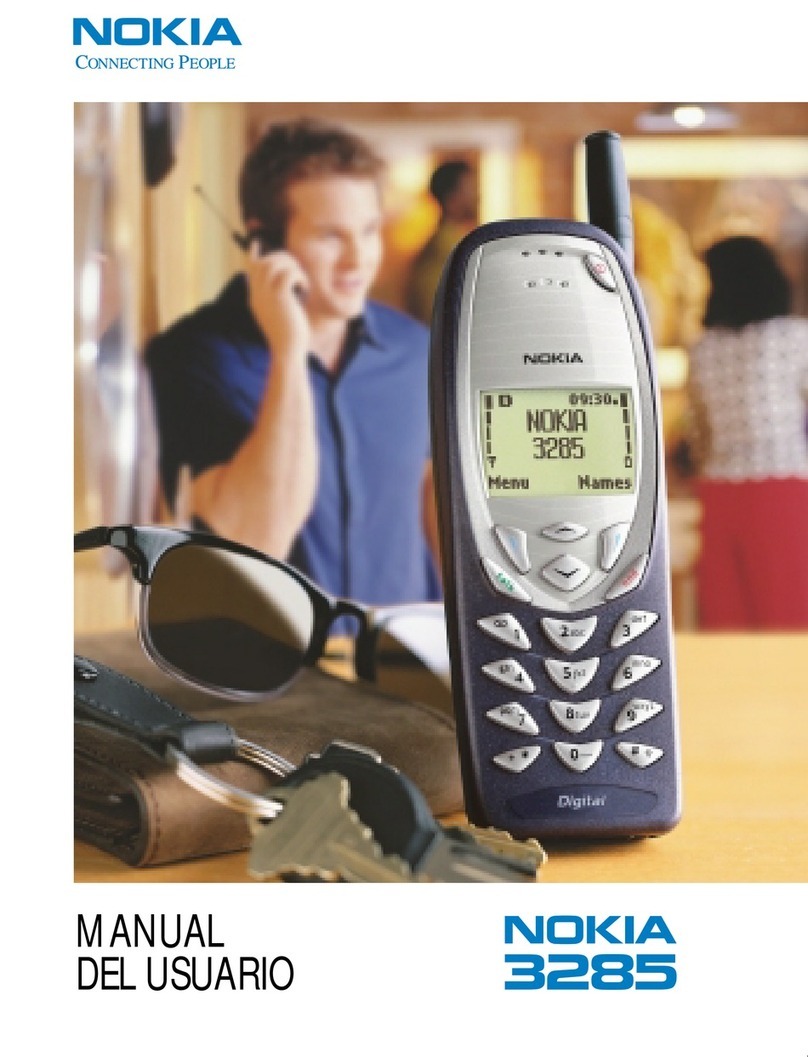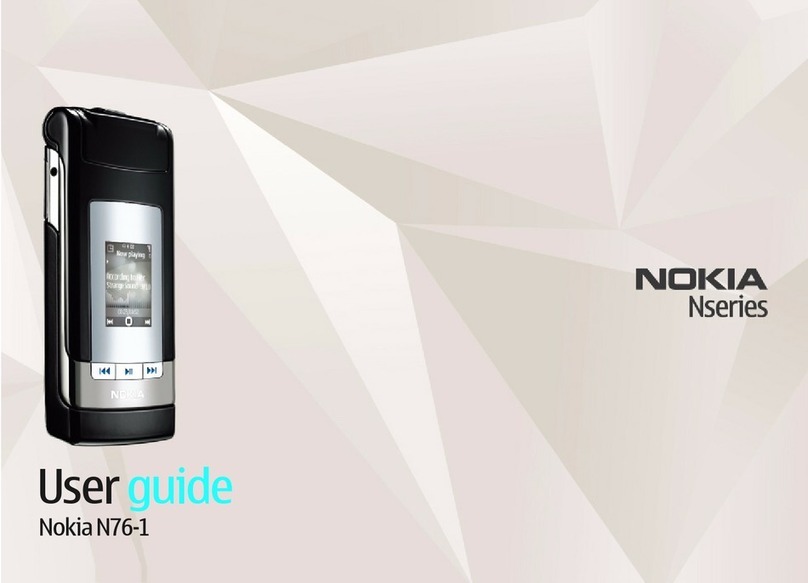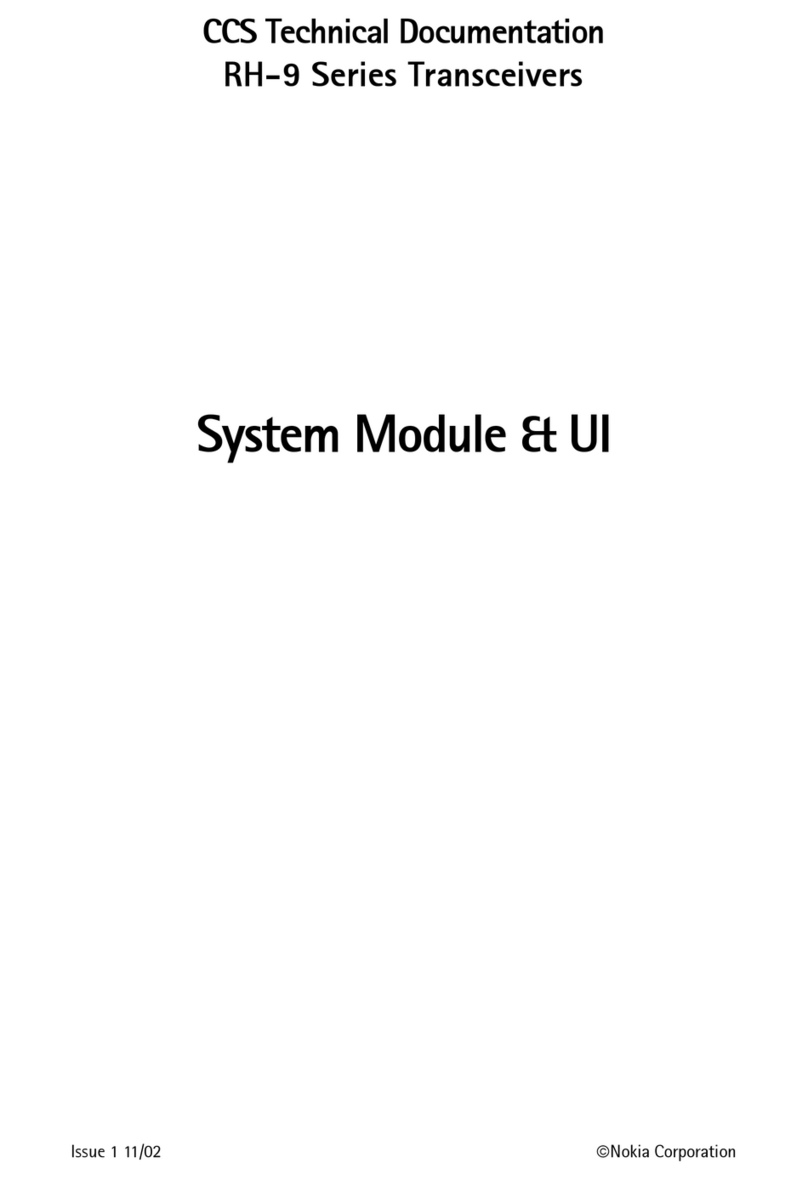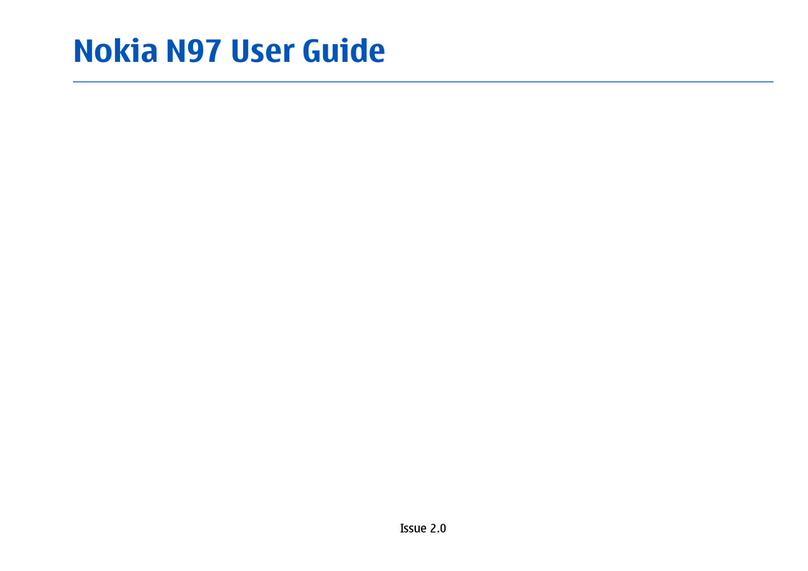Synchronise Contacts and calendar
>Connect your mobile and PC using the USB cable
>Click on Synchronise at the bottom right corner
of your PC. In the pop up menu, select Synchronise
Now to synchronise contacts and calendar between
your mobile and PC.
Transfer images and videos
>Connect your mobile and PC using the USB cable
>Right click on Nokia PC Suite at the bottom
right corner of your PC and then select File
manager to synchronise contacts and calendar
between your mobile and PC.
>Then drag and drop relevant picture, audio, video
between your mobile and PC.
In some cases you’ll need to convert files, for
example, to view a video on your PC in Windows
Media Player that you captured on your mobile, or
to listen to an audio file that you transferred to your
mobile. You’ll find a number of converters to
download in the Customer section of three.co.uk
Please note that transferring copyright-protected
content, eg music and football videos, without the
copyright owner’s consent is against the law and it
breaks your agreement with 3.
You’ll need: Windows 2000 Professional or
XP Home or Professional; 250MB of hard disk space;
a USB port and CD-ROM drive.
Install Nokia PC Suite file transfer software
>Close down any open applications on your PC and
load the Nokia PC Suite CD that came with your
mobile. The installation should begin automatically,
otherwise select on your PC. Select Run and
type D/E: Nokia_N80. Follow the Wizard to install.
>At Nokia N80 screen click Install software and
then click Nokia PC Suite and follow the Wizard to
install.
Don’t connect your mobile and PC at this moment.
Connect your mobile and PC
>At the Welcome to Get Connected wizard
screen, click Next and follow the Wizard to install.
Select the connection type between your mobile
and PC (Bluetooth, Infrared or USB cable).
>Select Cable connection and click Next.
>Connect your mobile and PC using the USB cable
>On your Nokia N80, select PC Suite and it will
automatically install drivers to connect your mobile
and PC.
>Click Finish
Select PC Application to synchronise
>Select Synchronise
>Select Settings
>Select the PC application eg Microsoft Outlook
to synchronise with your mobile. Click Next.
>Select which items you want to synchronise
eg Calendar or Contact items. Then click Next
and follow the instructions.
>Synchronisation will automatically start
Transfer files between your mobile and PC
Transfer files between your mobile and PC
Click Nokia PC Suite to install
the transfer software.
Indicates that the mobile is connected to the PC.
Right click on to select Synchronise.
Indicates that the mobile is connected to the PC.
Click on the Nokia PC Suite.
User guide Nokia
10 Nokia User guide 11