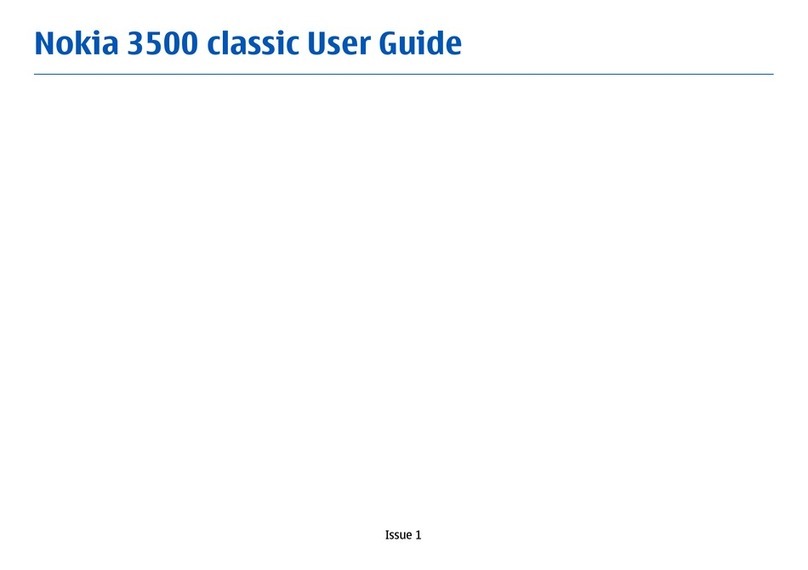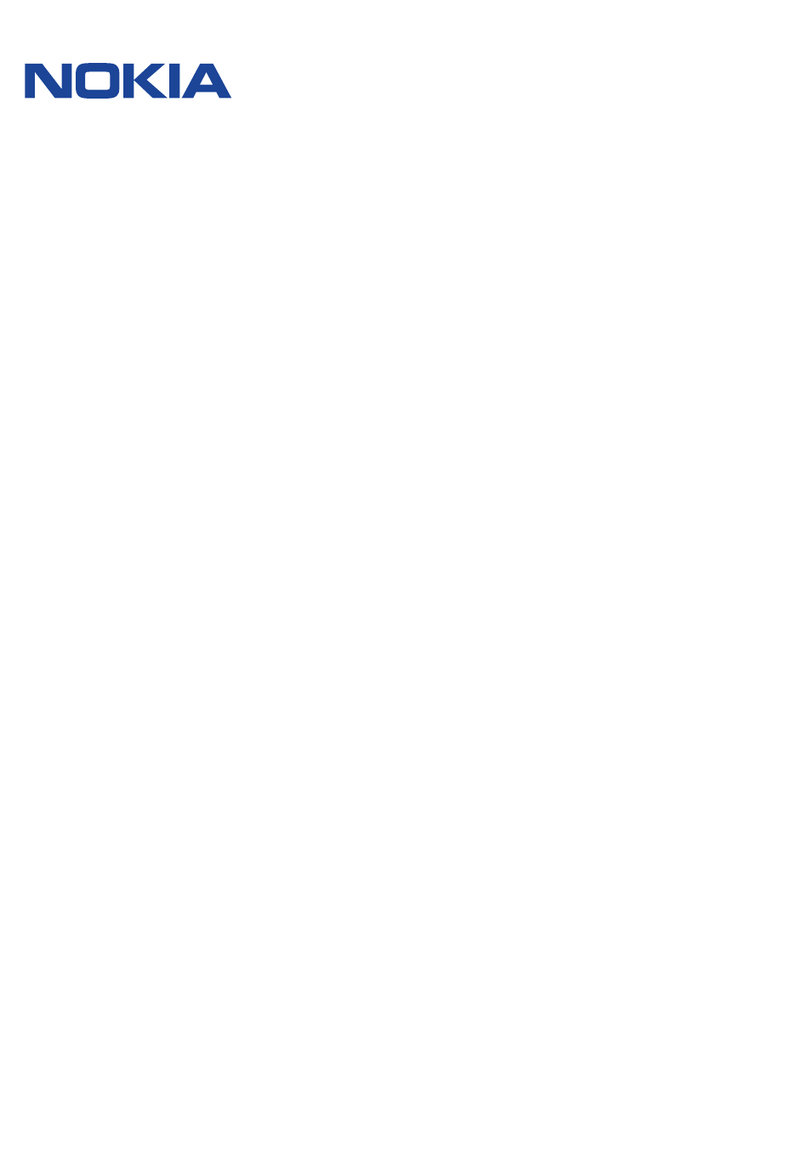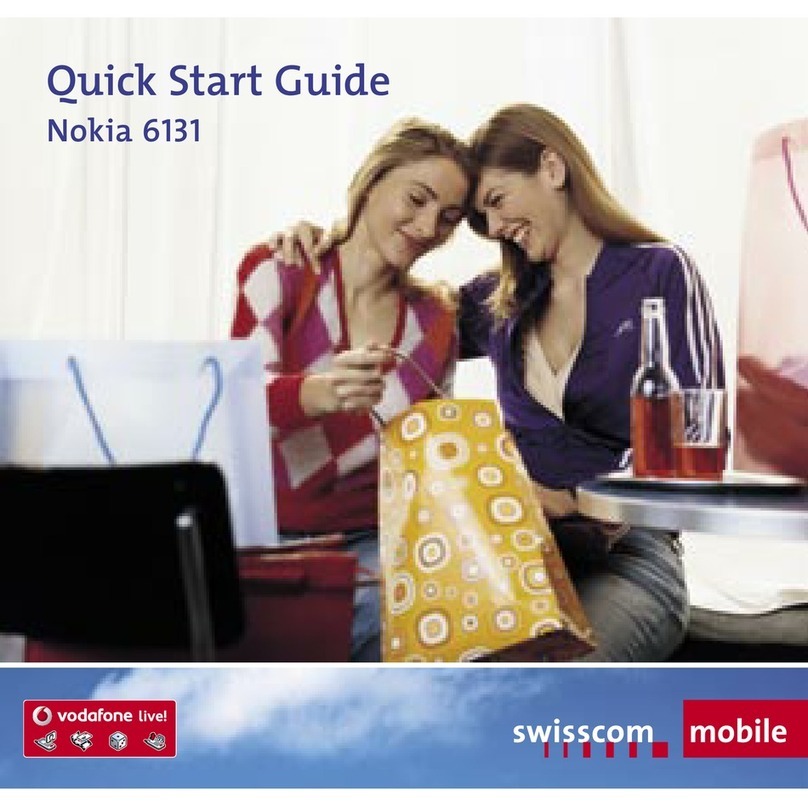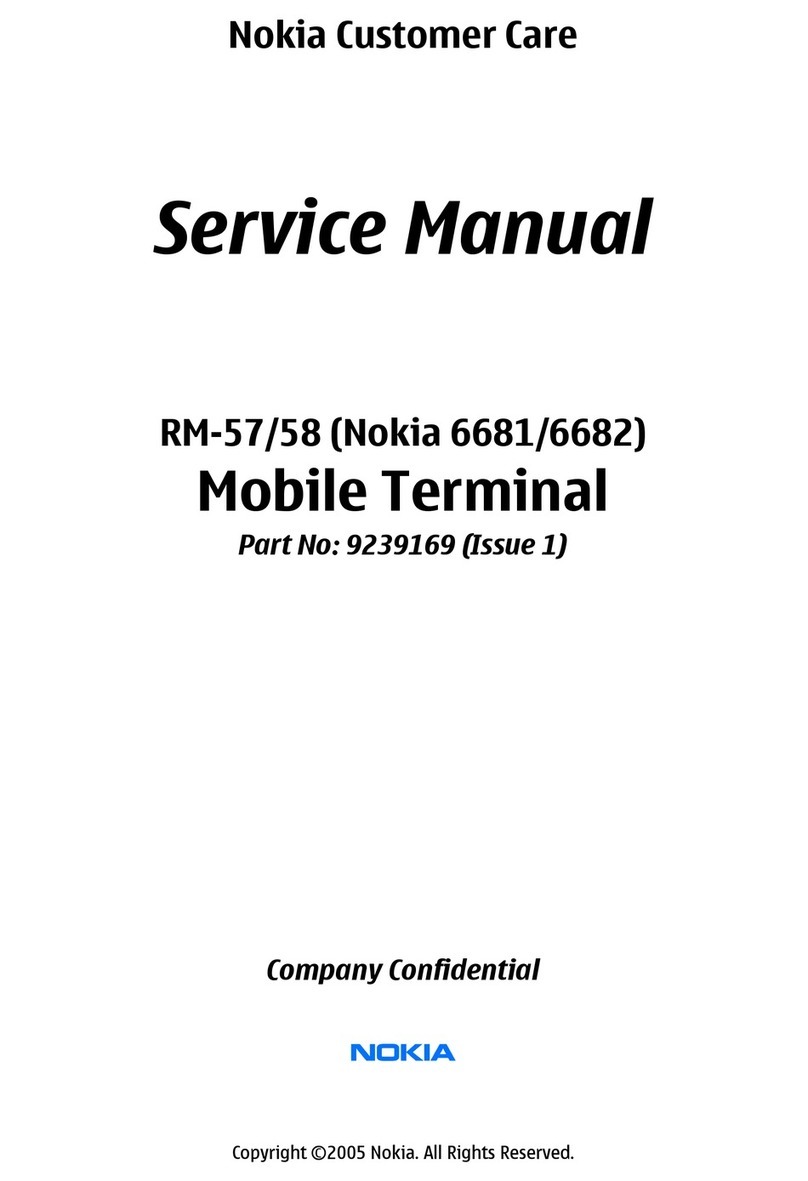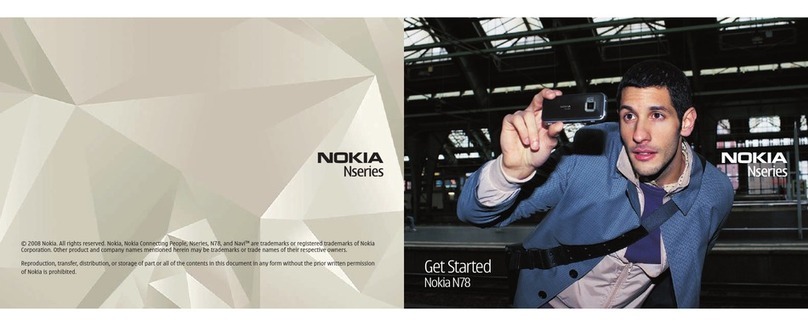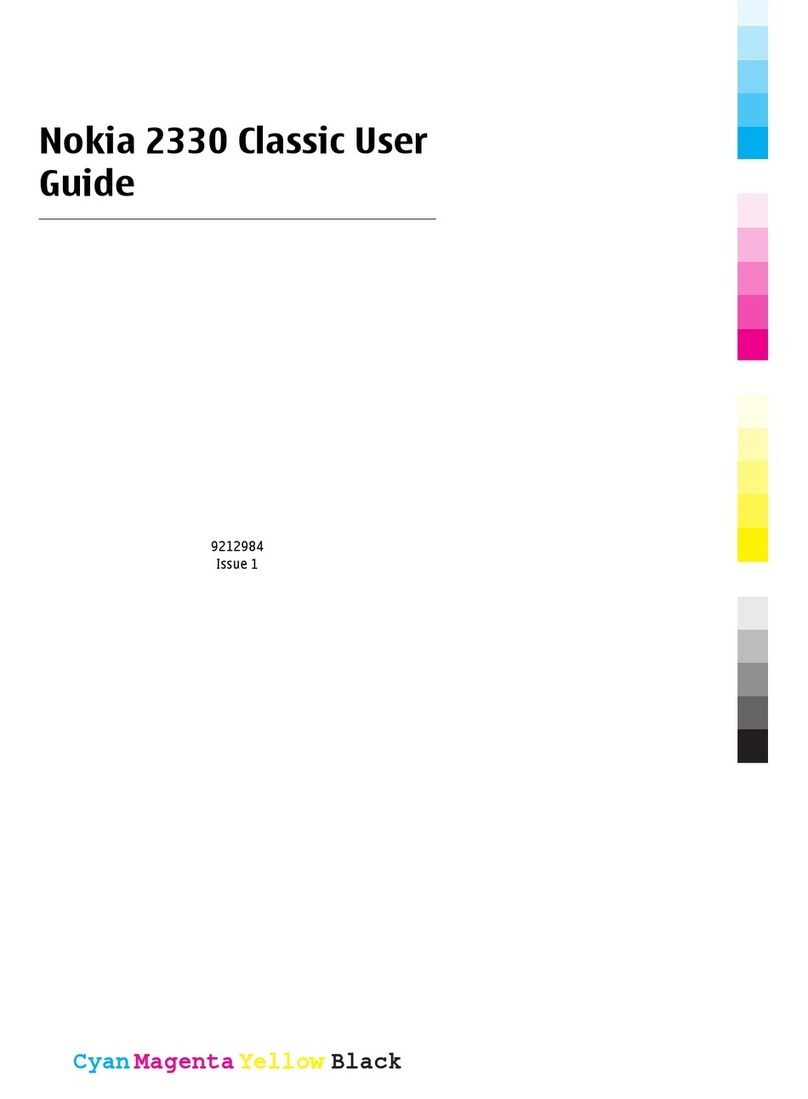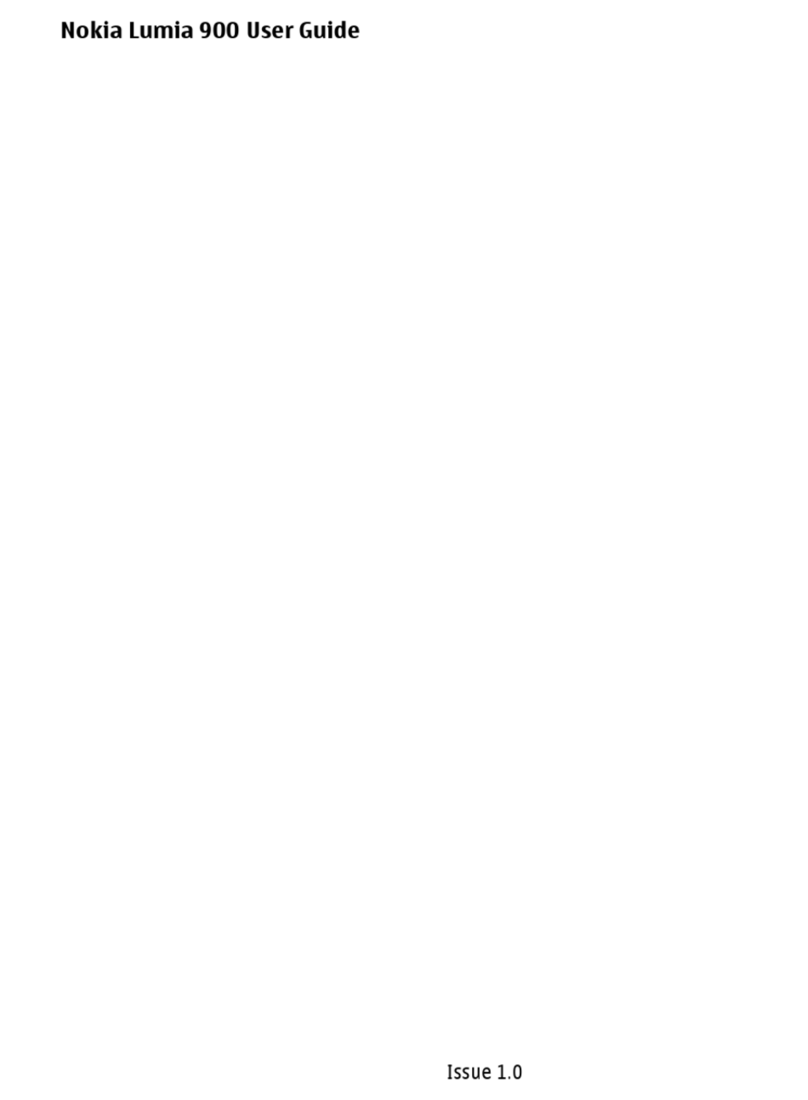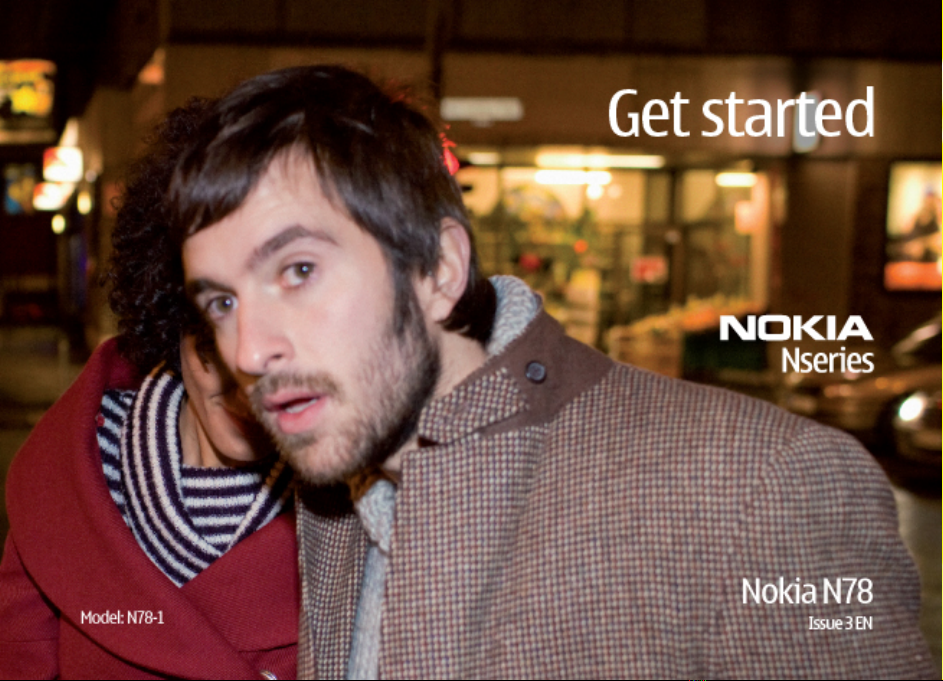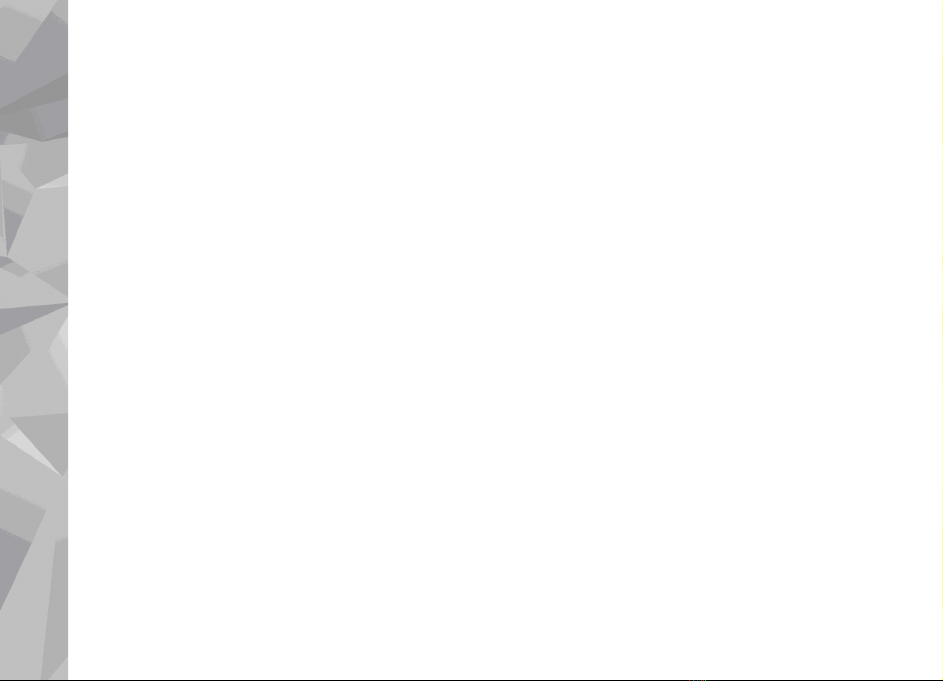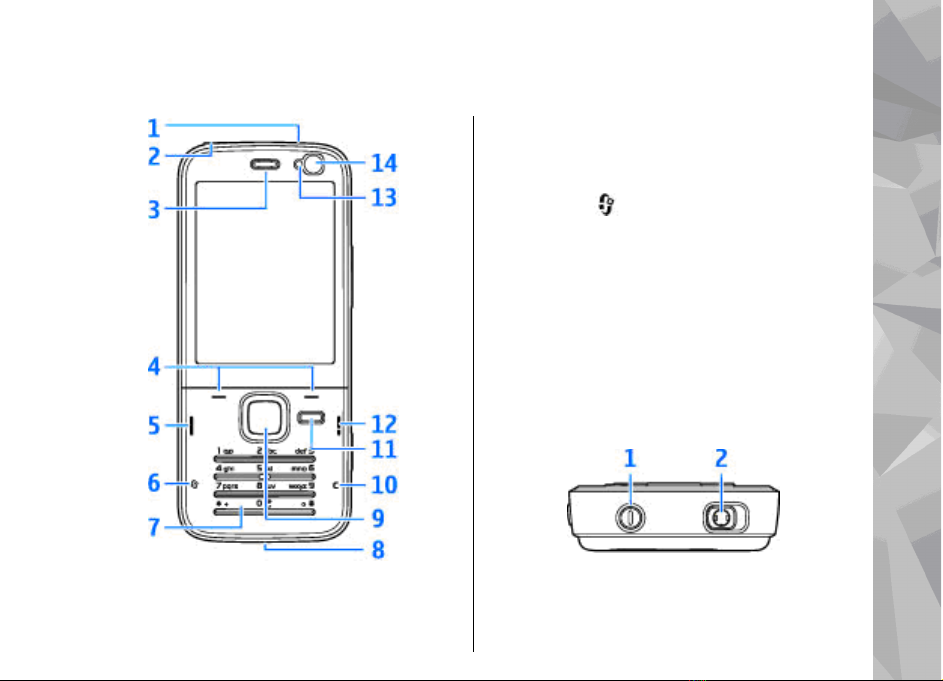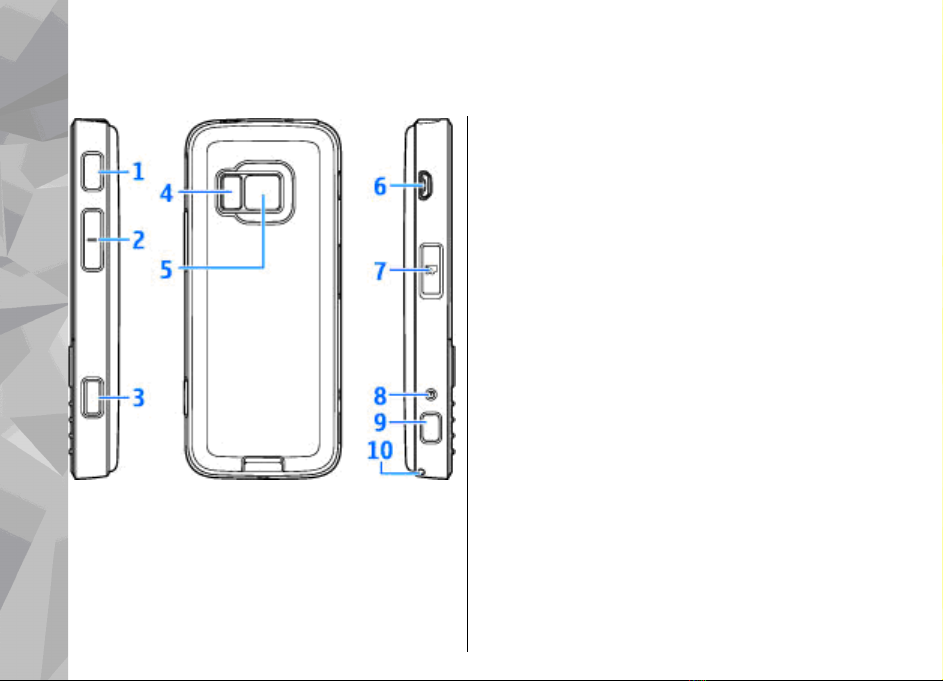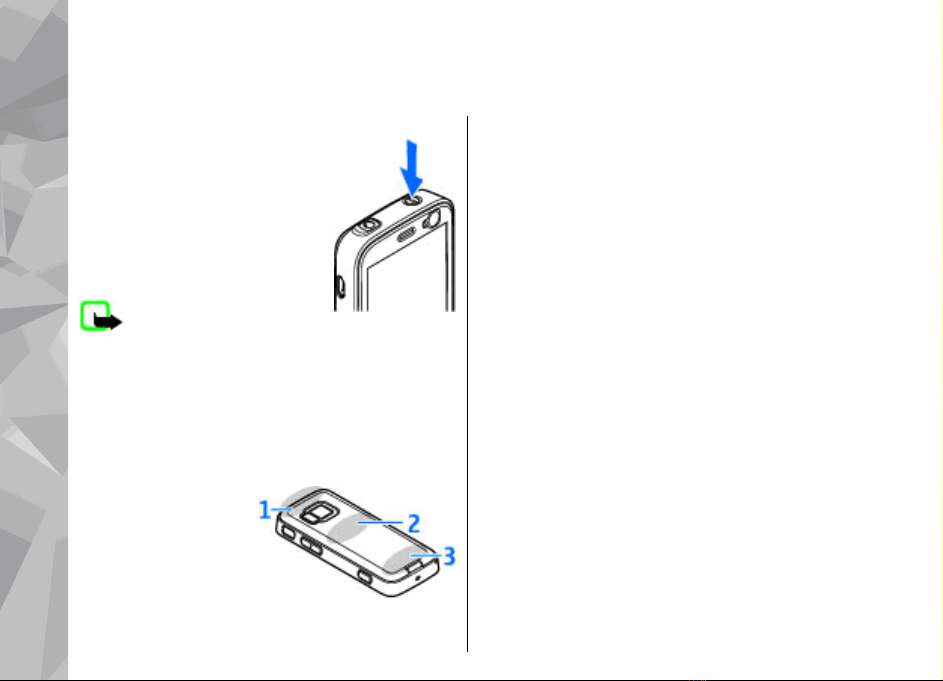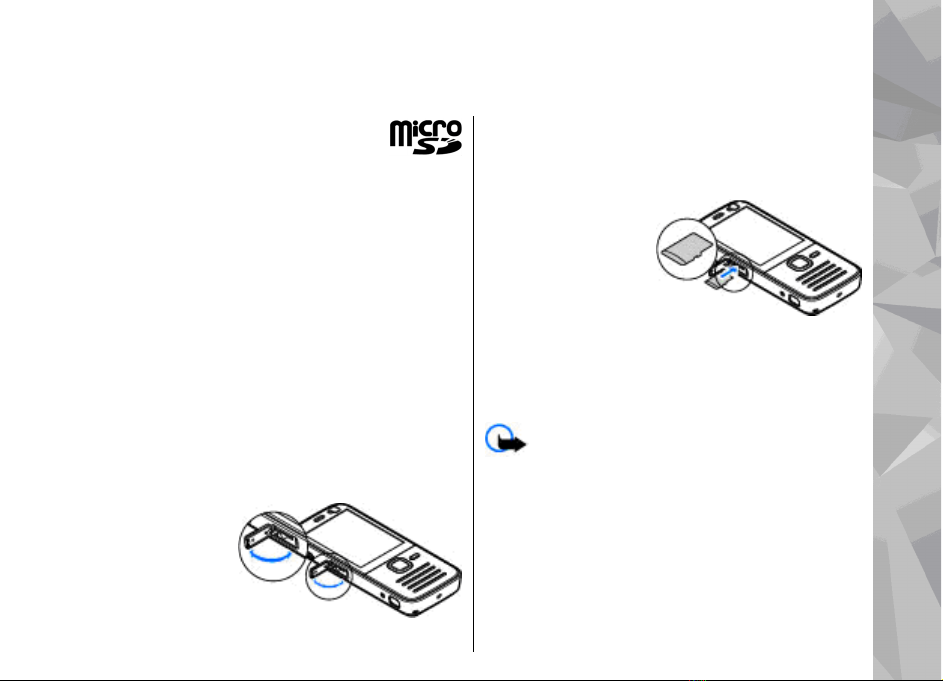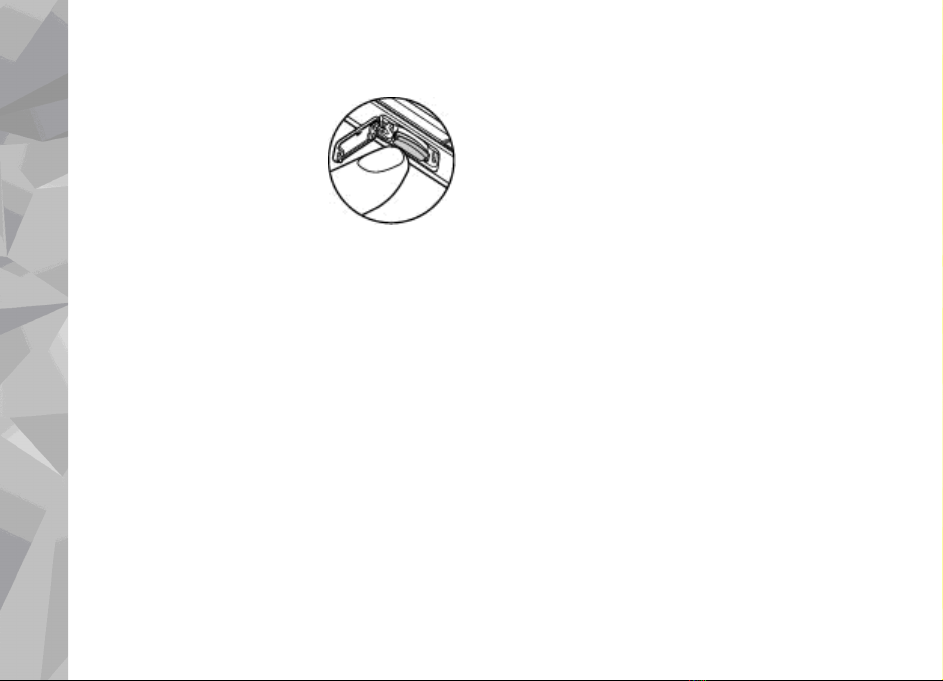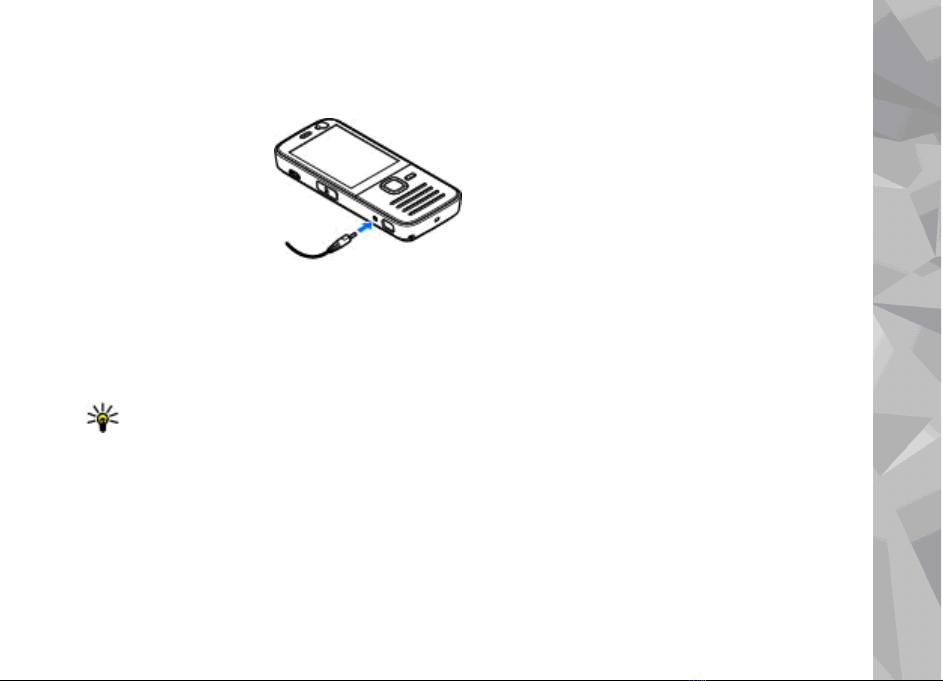Navi™ wheel
Use the scroll key to move around the menus and
lists (up, down, left, or right). Press the scroll key to
select the action shown on top of the key or to show
the most used options .
When the Navi™ wheel setting is switched on in the
settings, you can scroll quickly through Photos,
Music Player, Nokia Video Centre, Contacts, and
Messaging lists, or the multimedia menu.
1. Move the tip of your finger gently around the rim
of the scroll key clockwise or counterclockwise.
Keep moving your finger until scrolling starts on
the display.
2. To continue scrolling, slide your
finger around the rim of the
scroll key clockwise or
counterclockwise.
To turn the Navi wheel setting on
or off, press , and select Tools >
Settings > General > Navi wheel > Navi
wheel.
Sleep mode indicator
When the device is on standby, the rim inside the
Navi wheel lights up slowly. The light varies
periodically as if the device was breathing. The
breathing is quicker if there are missed calls or
received messages.
To turn off breathing, press , and select Tools >
Settings > General > Navi wheel >
Breathing.
10