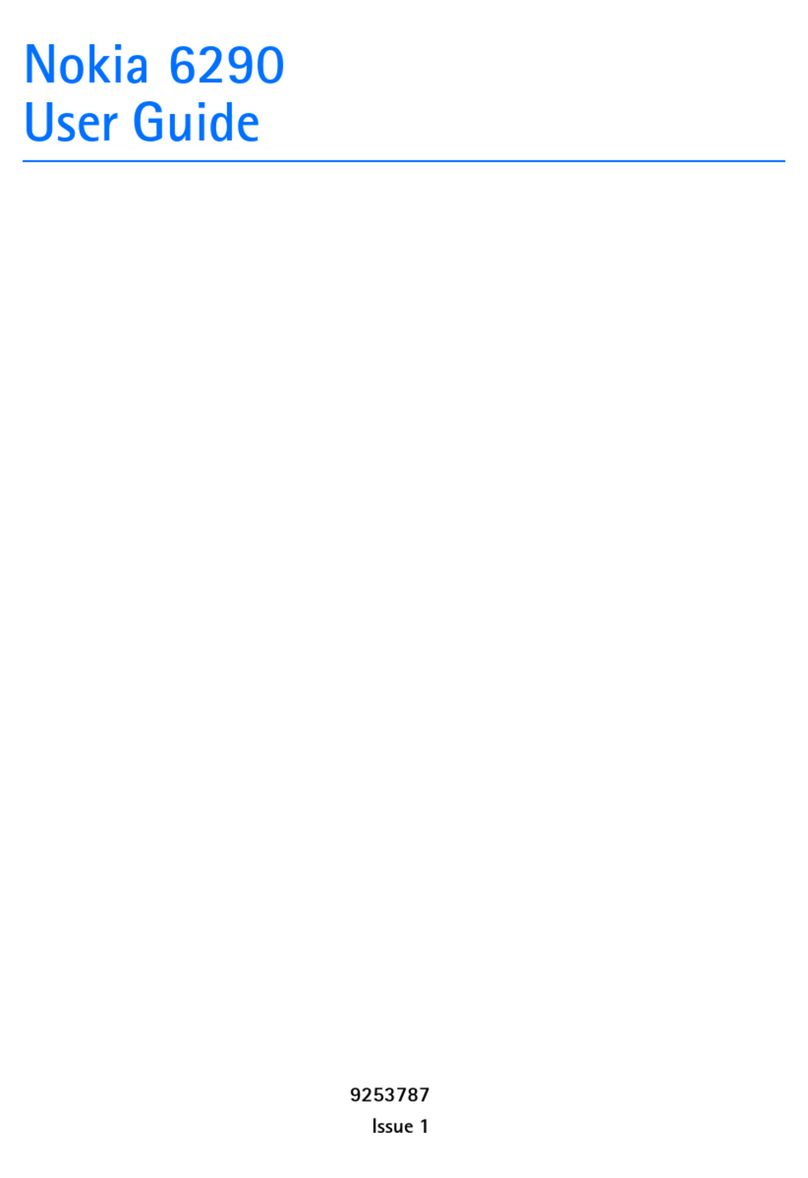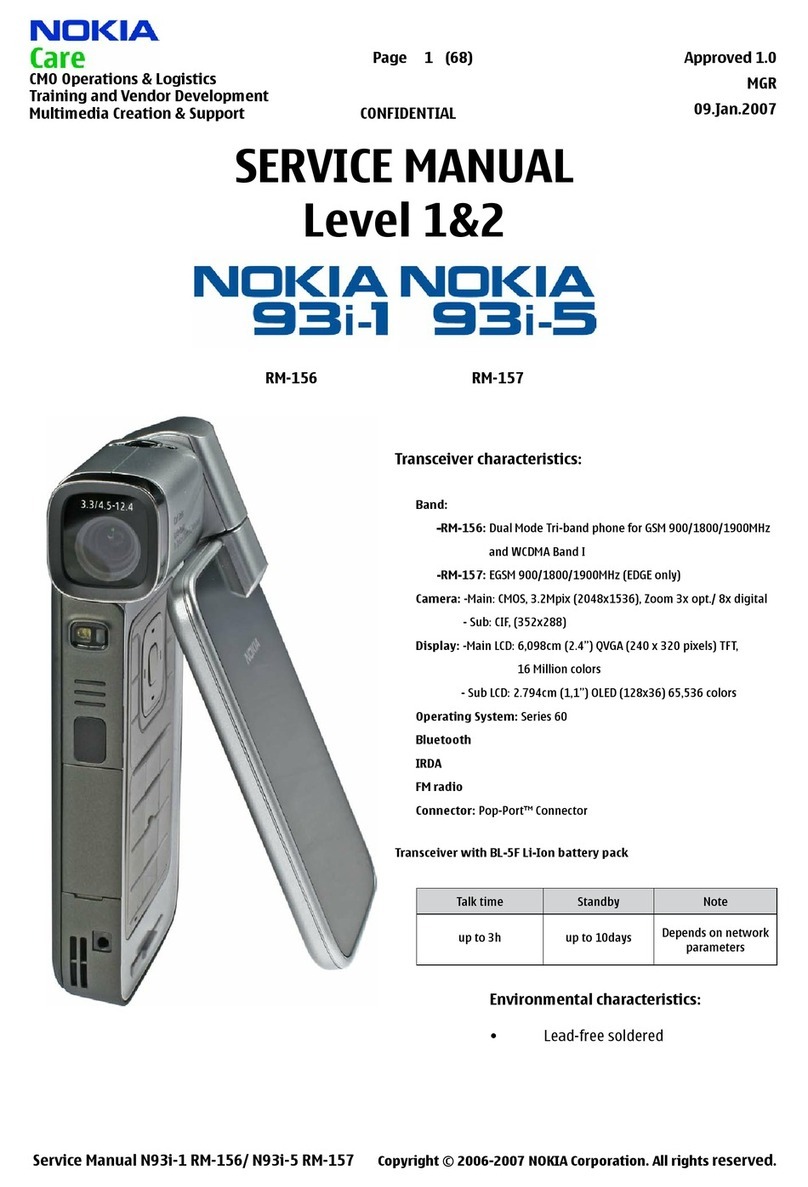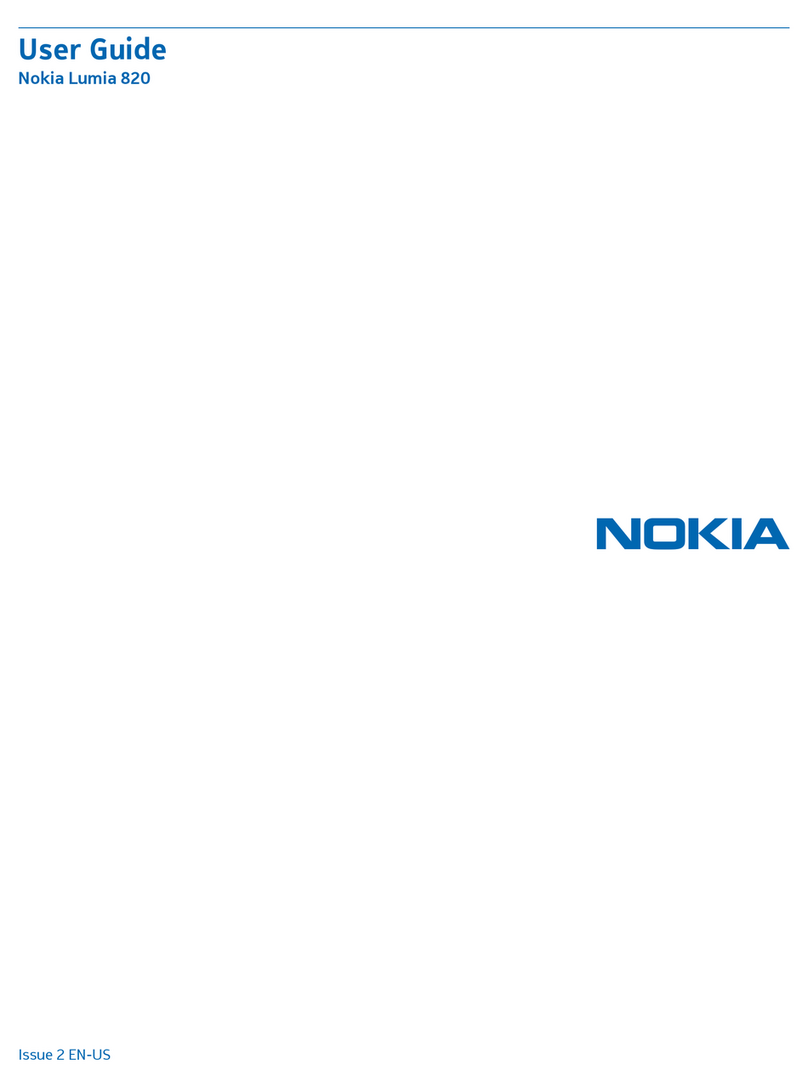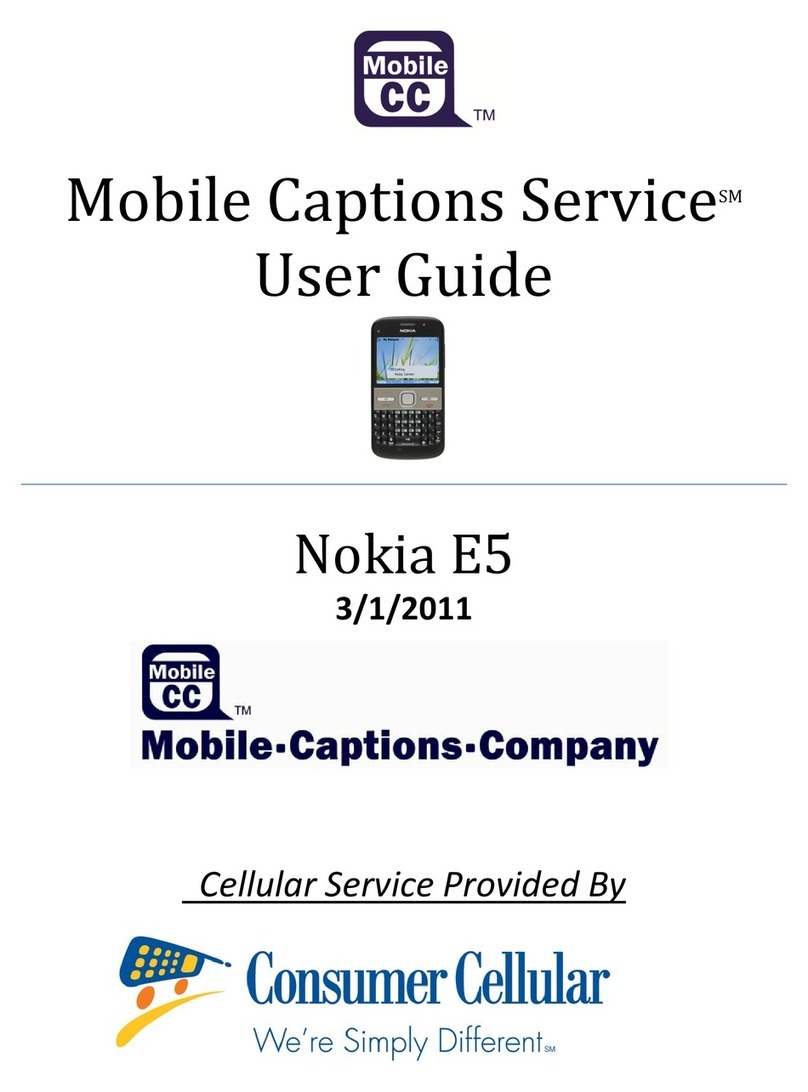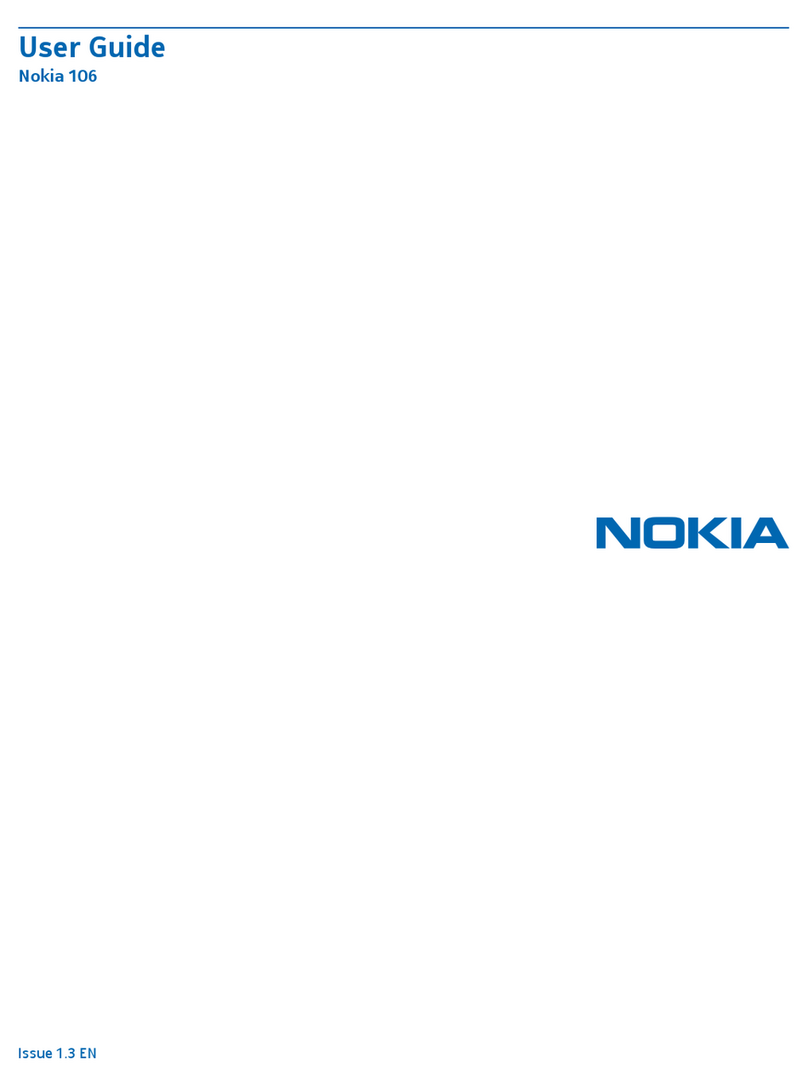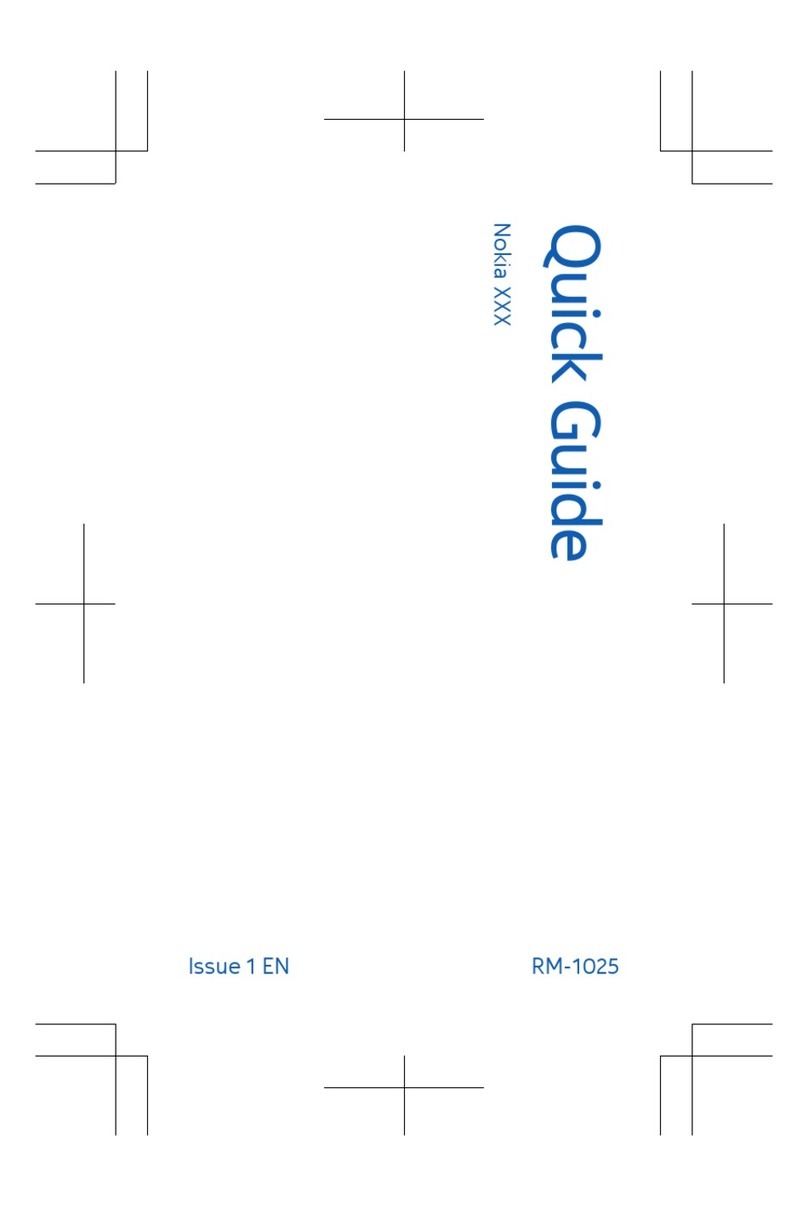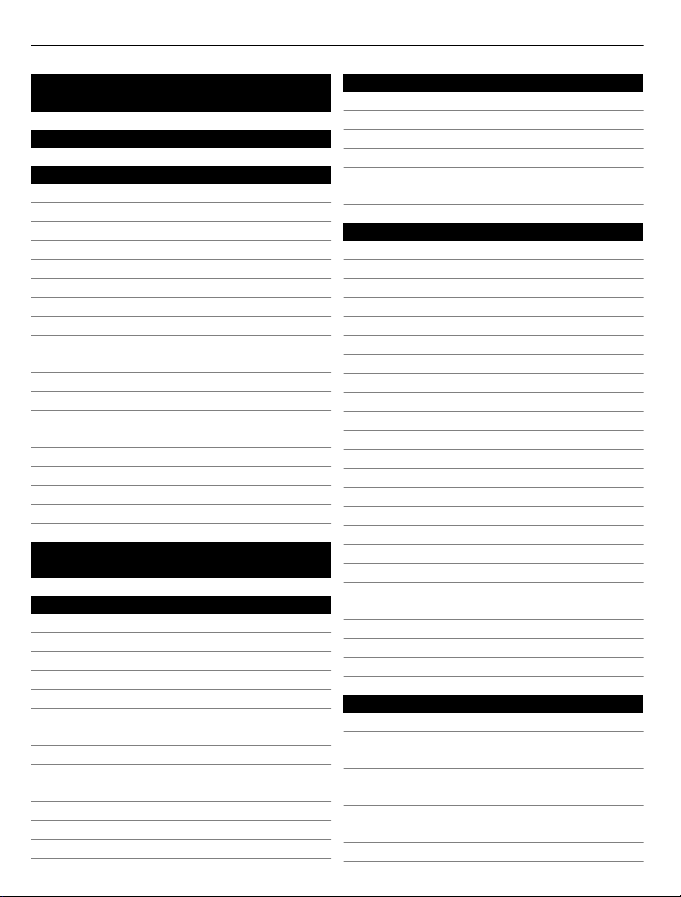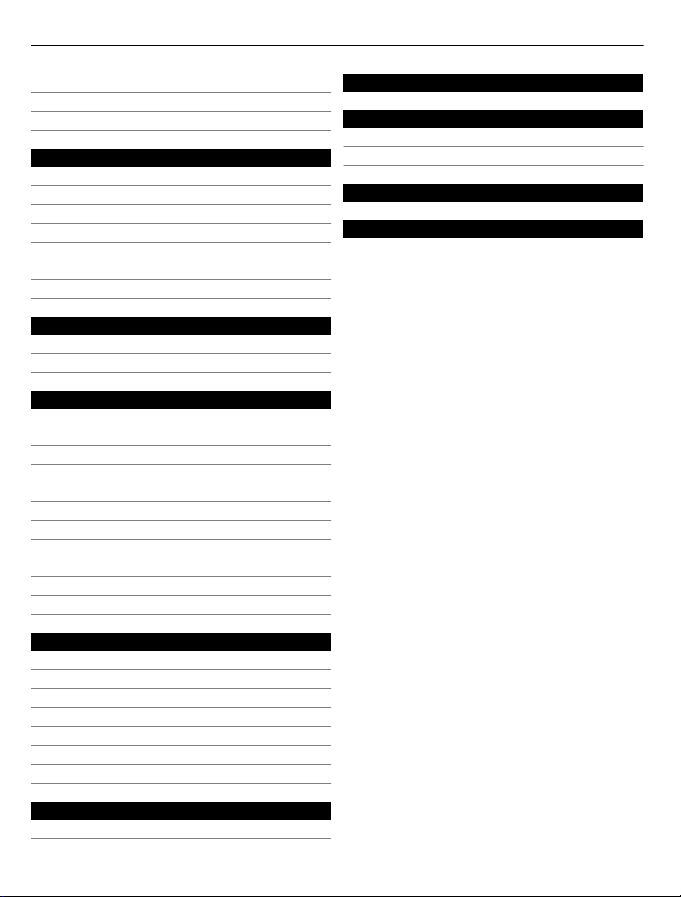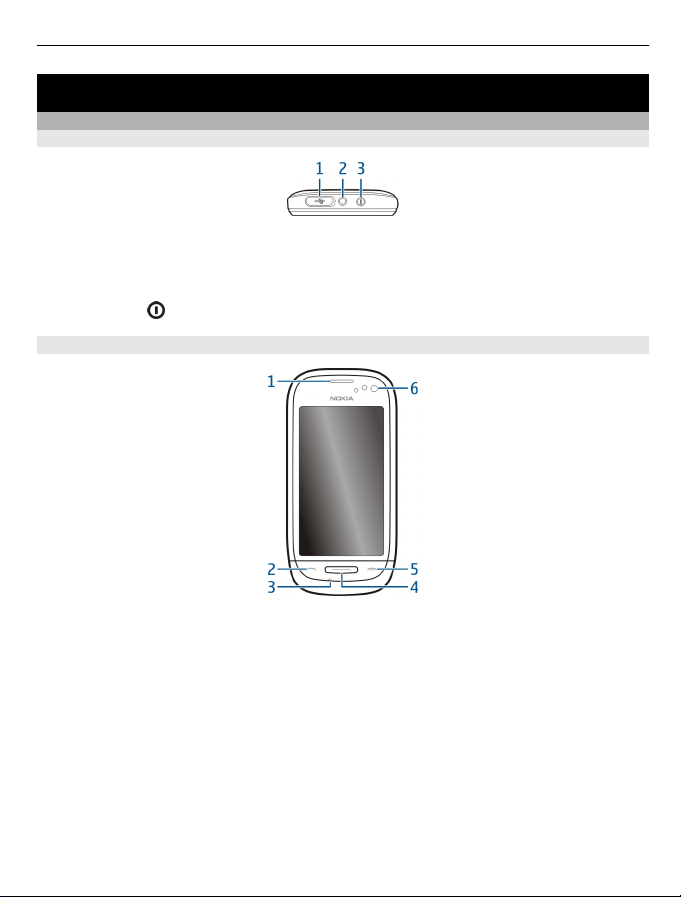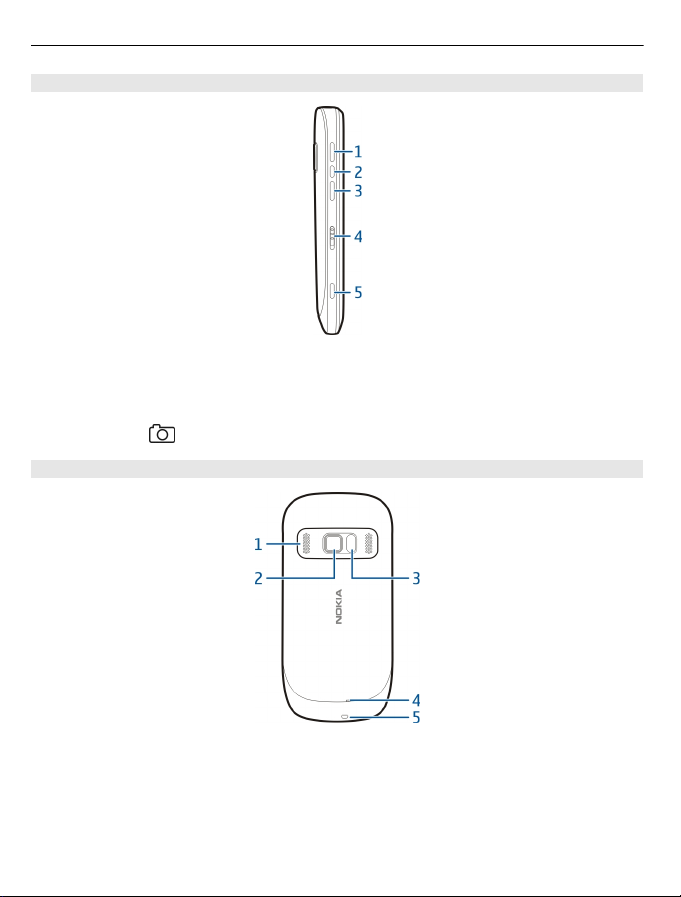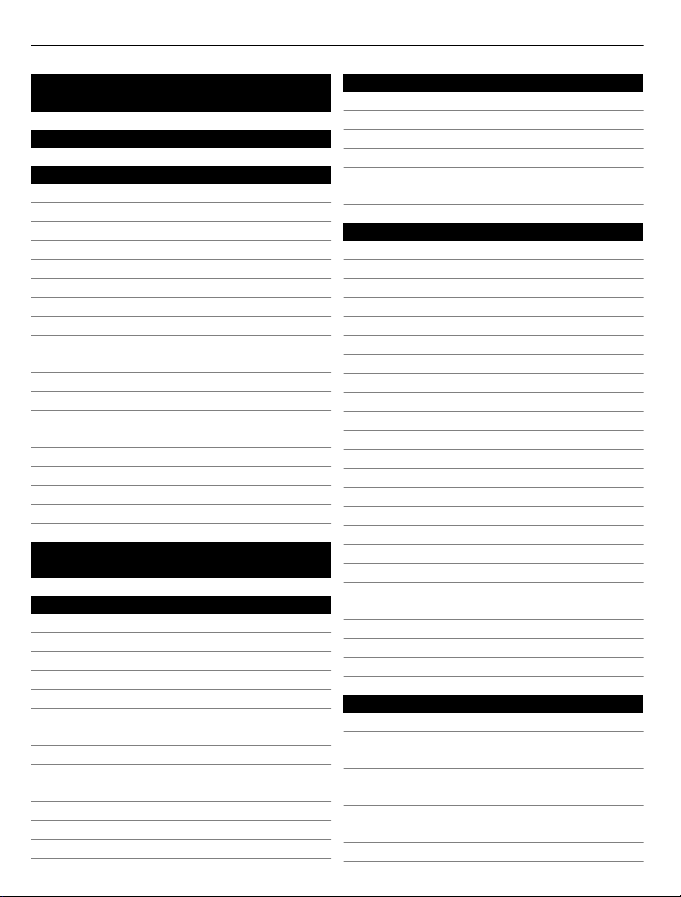
Contents
Safety 5
Get started 7
Keys and parts 7
Insert the SIM card 9
Insert or remove a memory card 10
Insert the battery 11
Charging 12
Switch the device on or off 13
Use your device for the first time 14
Device set-up 14
Copy contacts or pictures from your old
device 15
Lock or unlock the keys and screen 16
Antenna locations 16
Change the volume of a call, song, or
video 17
Headset 17
Connect to a wireless headset 17
Visit Nokia's Ovi Store 18
Use the in-device user guide 18
Install Nokia Ovi Suite on your
computer 18
Basic use 20
Touch screen actions 20
Interactive home screen elements 22
Switch between open applications 23
Write text 24
Display indicators 27
Set the notification light to blink for
missed calls or messages 28
Flashlight 28
Search in your device and on the
internet 28
Use your phone offline 29
Prolong battery life 29
Restore original settings 31
Personalisation 31
Profiles 31
Change your theme 33
Home screen 33
Organise your applications 36
Download a game, application, or
other item 37
Telephone 37
Call a phone number 37
Answer a call 38
Reject a call 38
Call a contact 38
Mute a call 38
Answer a waiting call 38
Make a video call 39
Answer a video call 40
Reject a video call 40
Make a conference call 40
Call the numbers you use the most 41
Use your voice to call a contact 42
Make calls over the internet 43
Call the last dialled number 44
Record a phone conversation 44
Turn to silence 44
View your missed calls 44
Call your voice mailbox 45
Divert calls to your voice mailbox or
another phone number 45
Prevent making or receiving calls 46
Allow calls only to certain numbers 46
Video sharing 47
Contacts 49
About Contacts 49
Save phone numbers and mail
addresses 49
Save a number from a received call or
message 49
Contact your most important people
quickly 50
Add a picture for a contact 50
2Contents