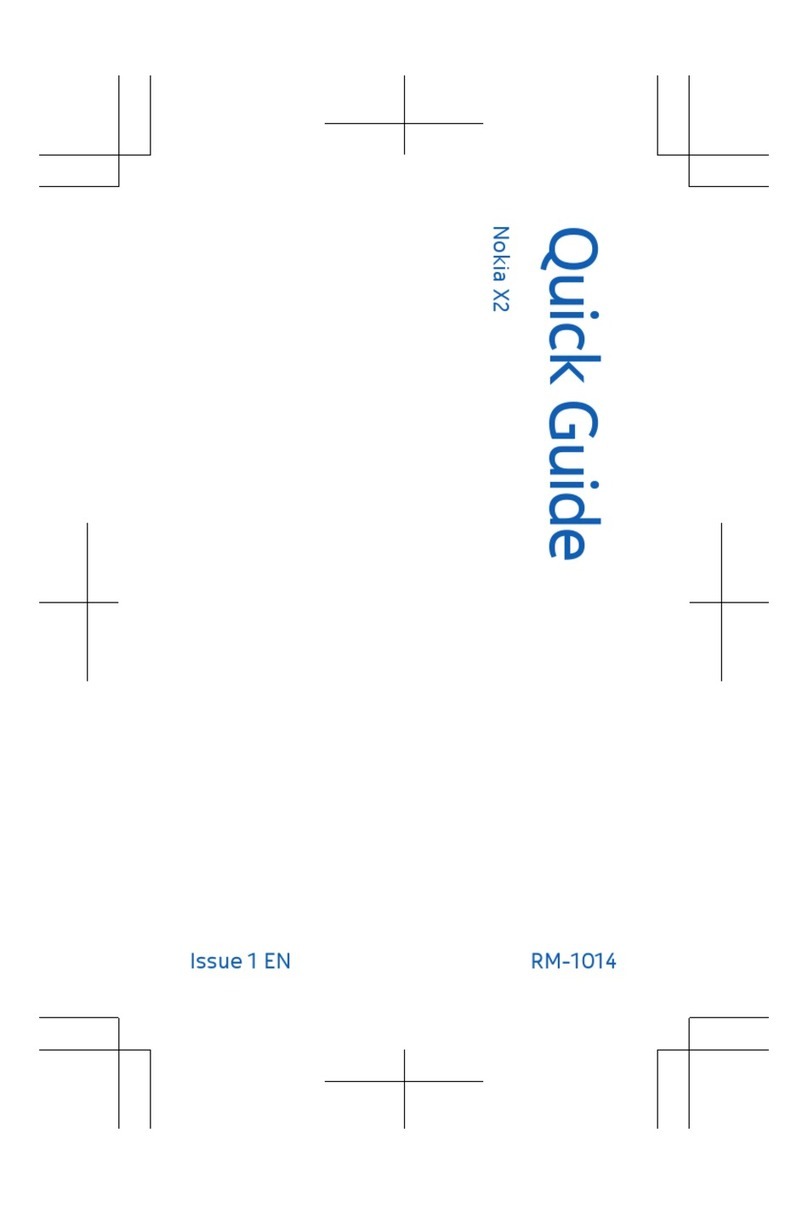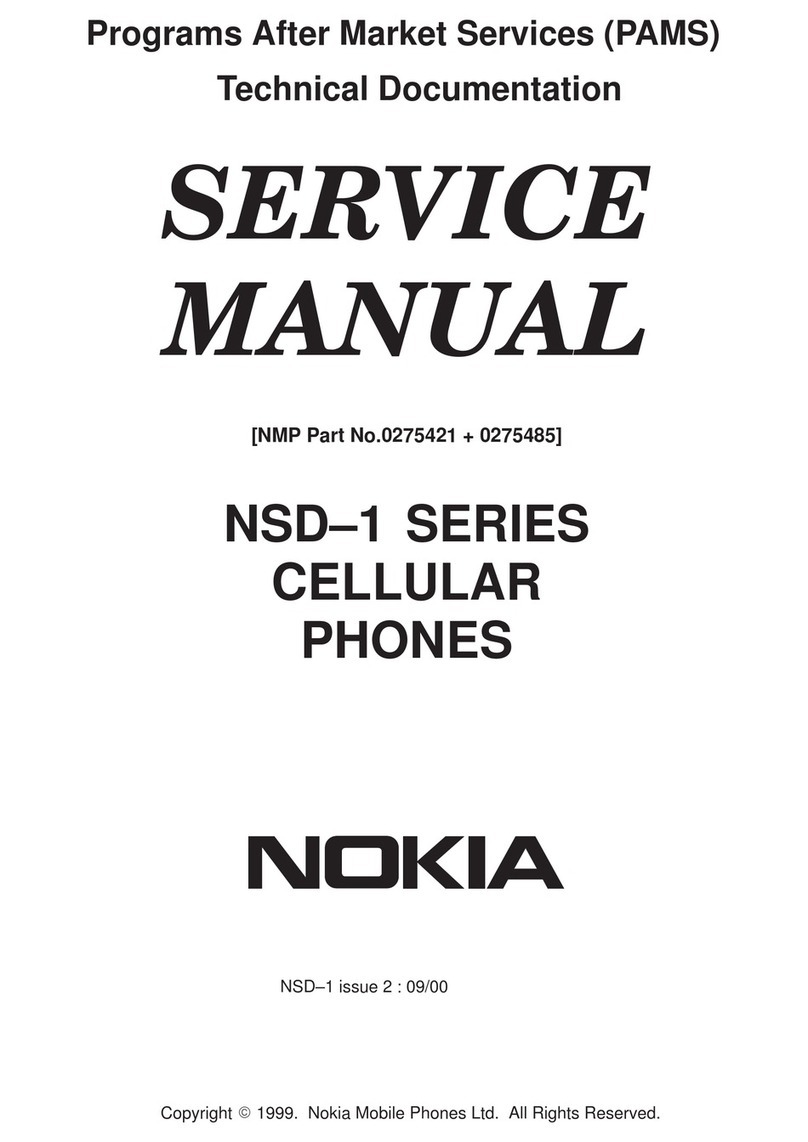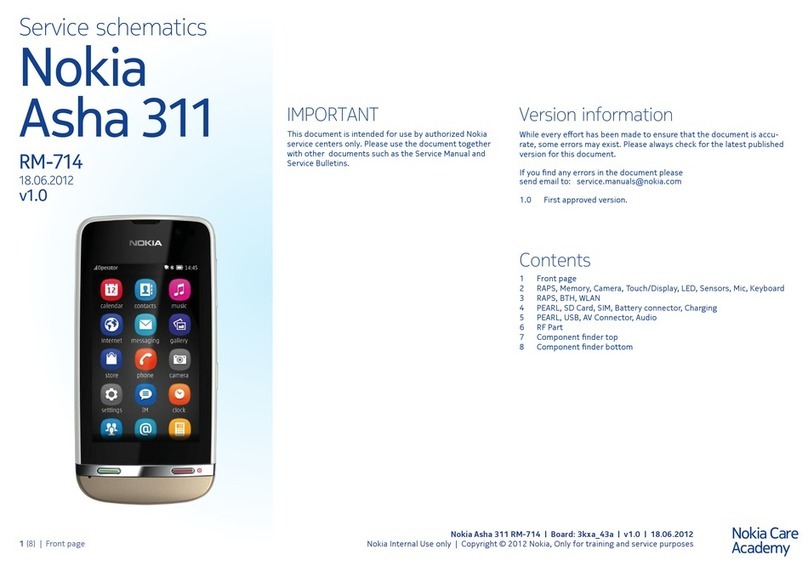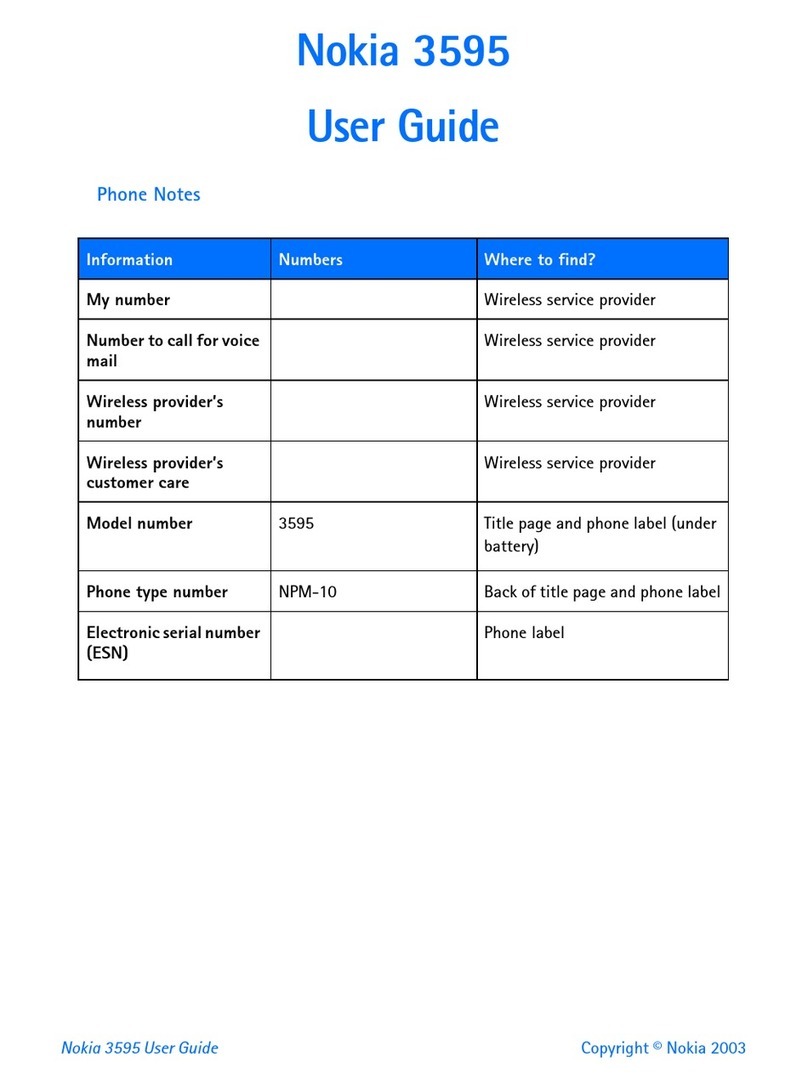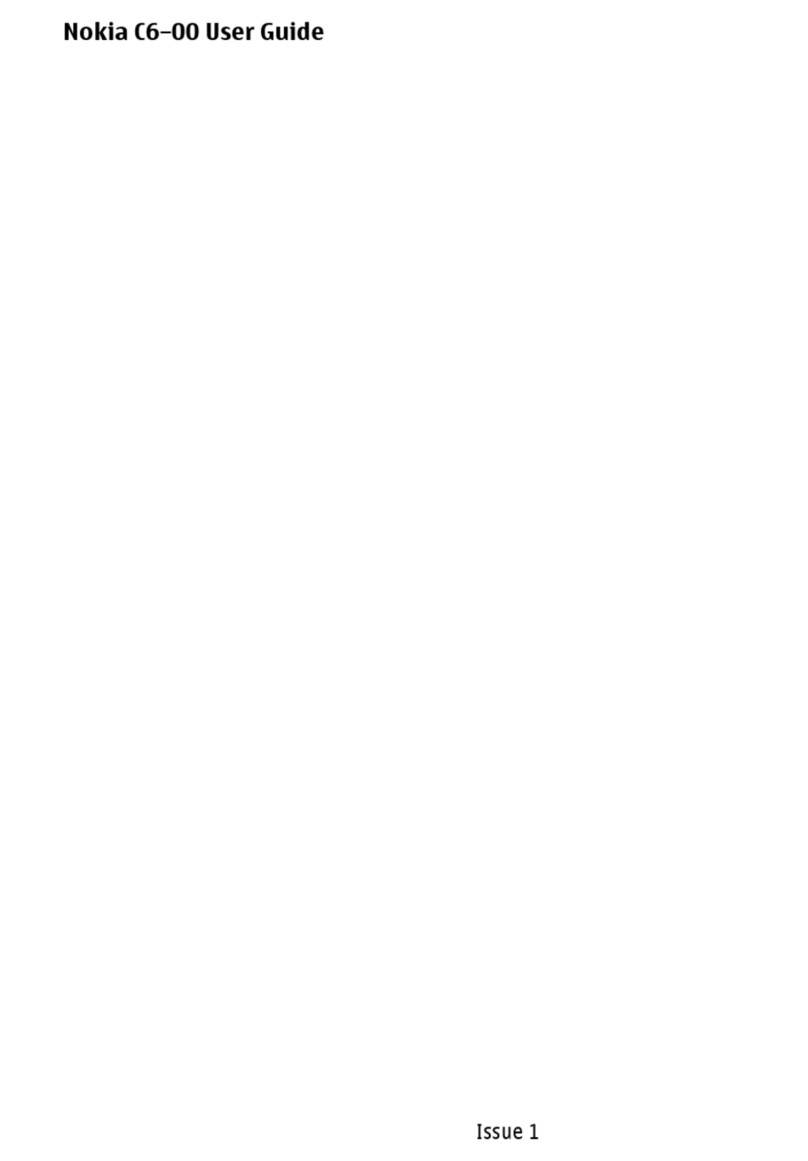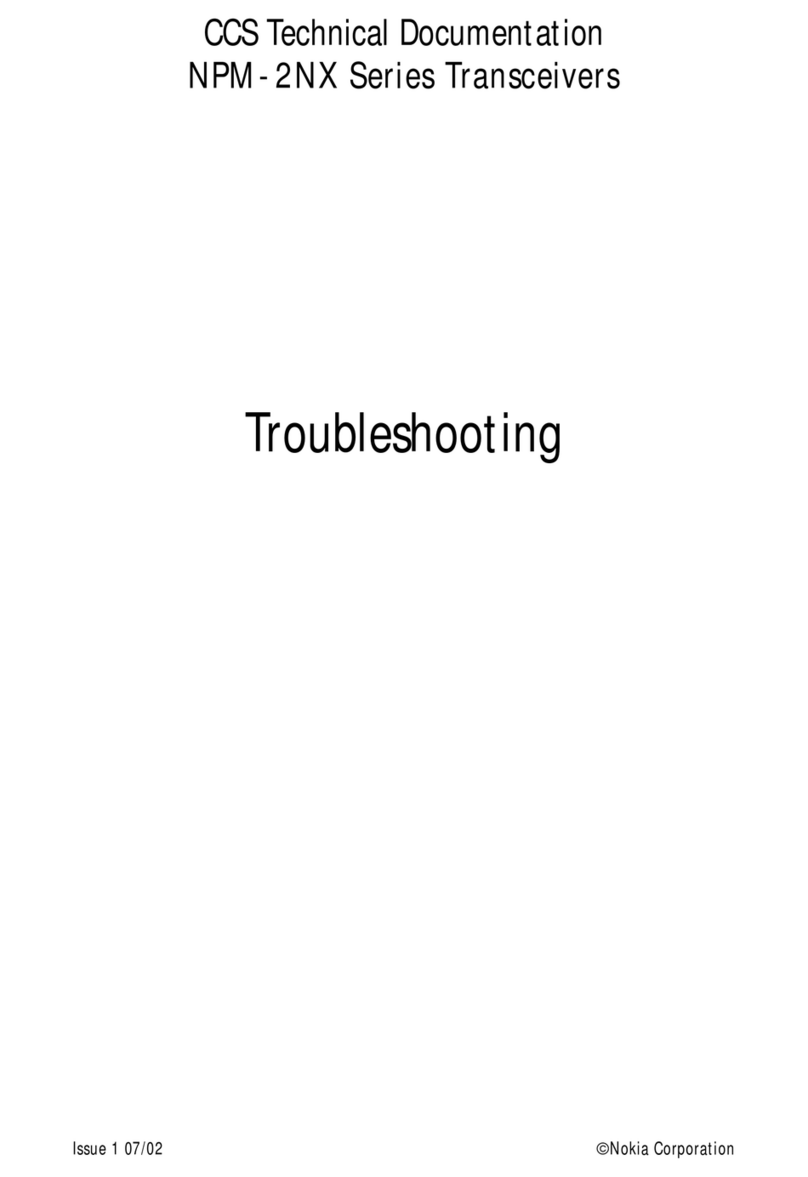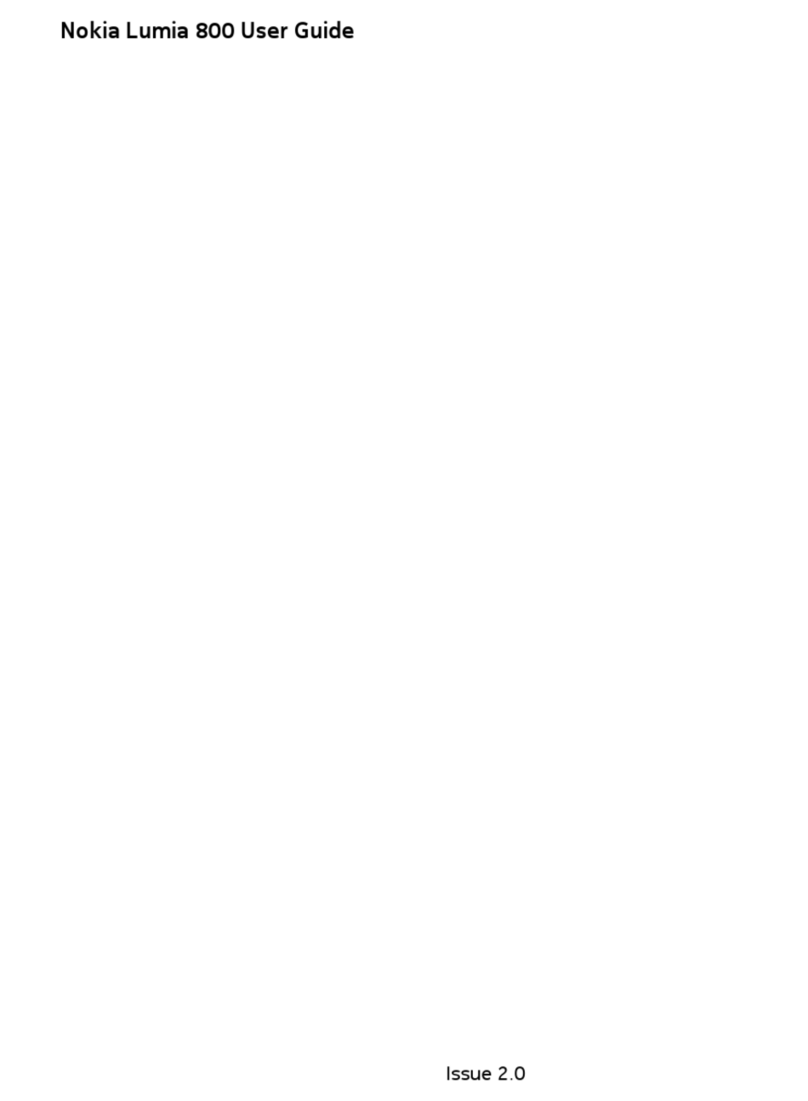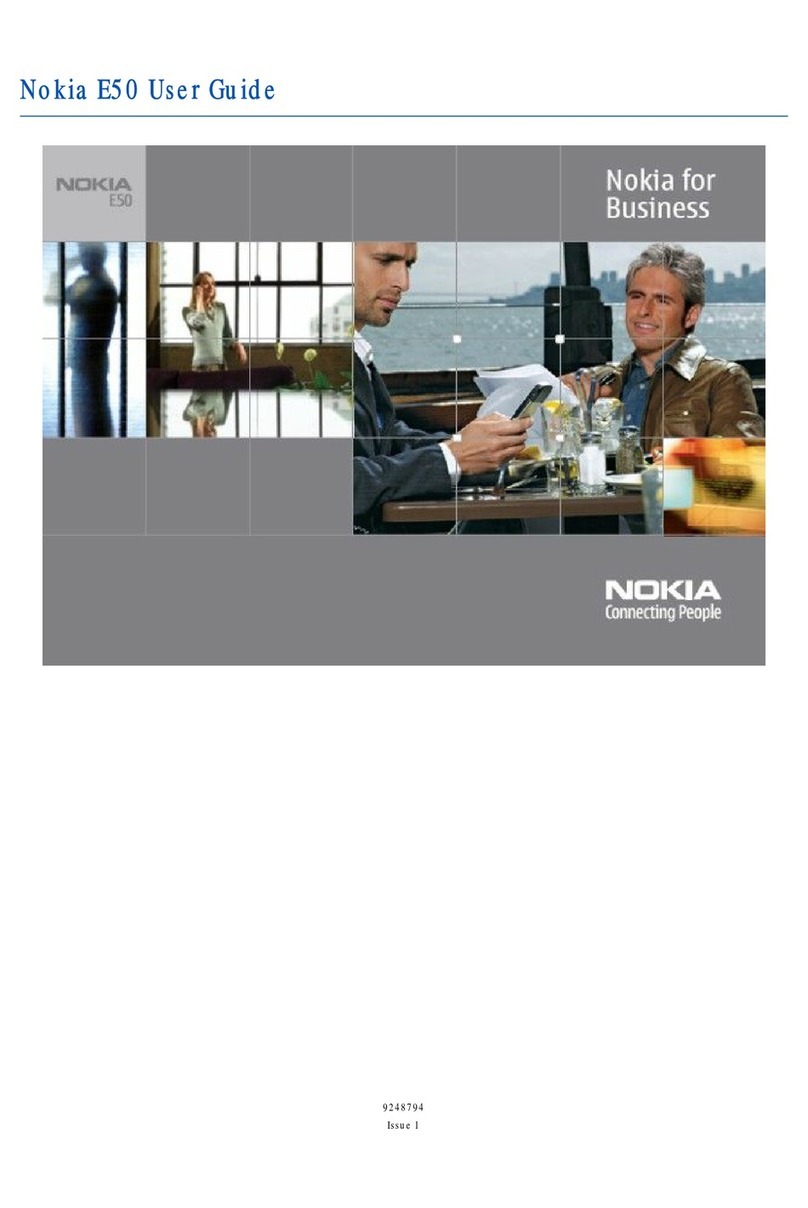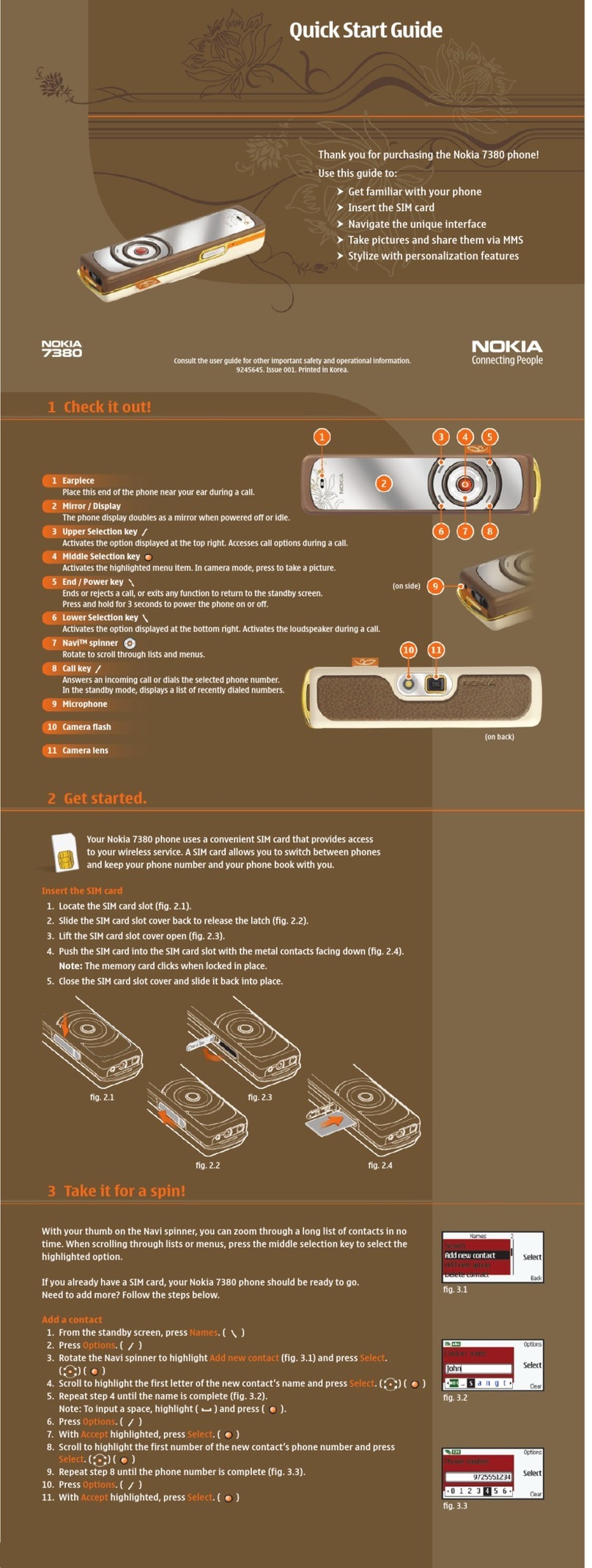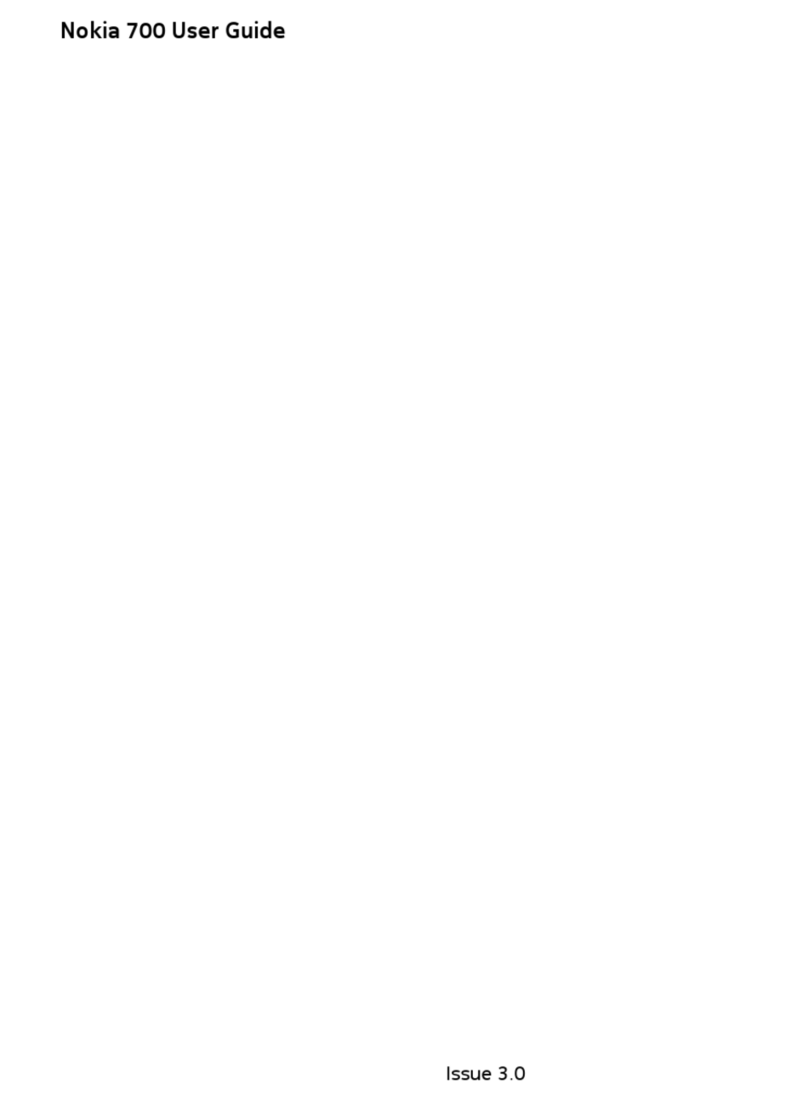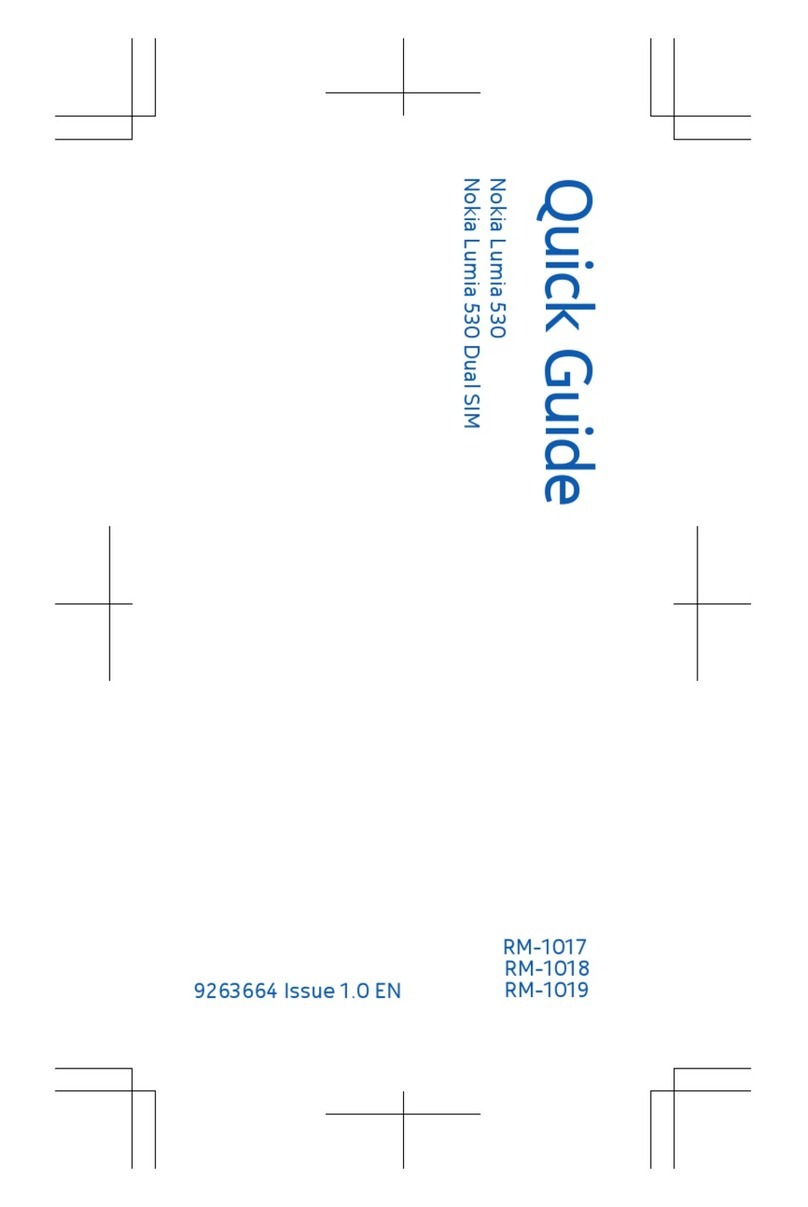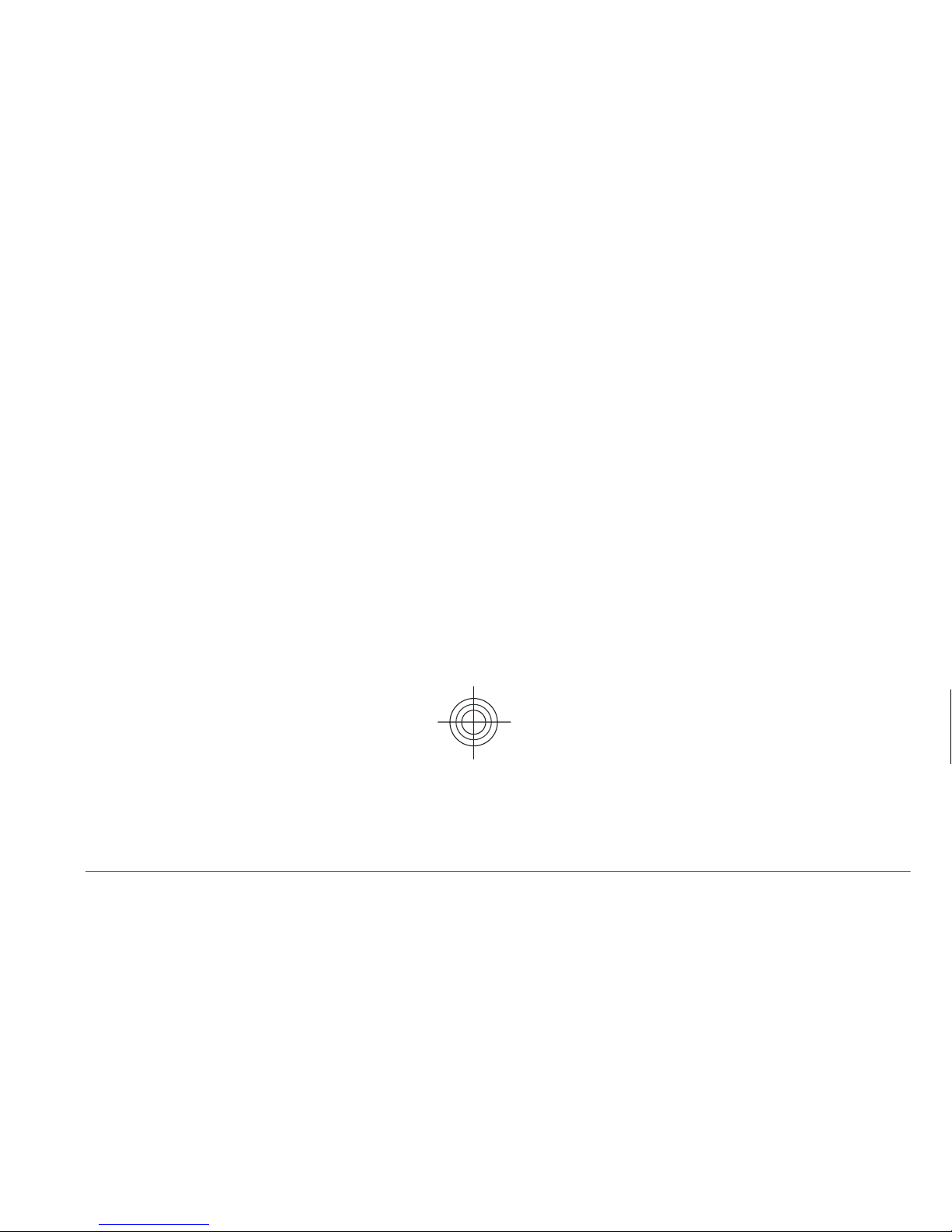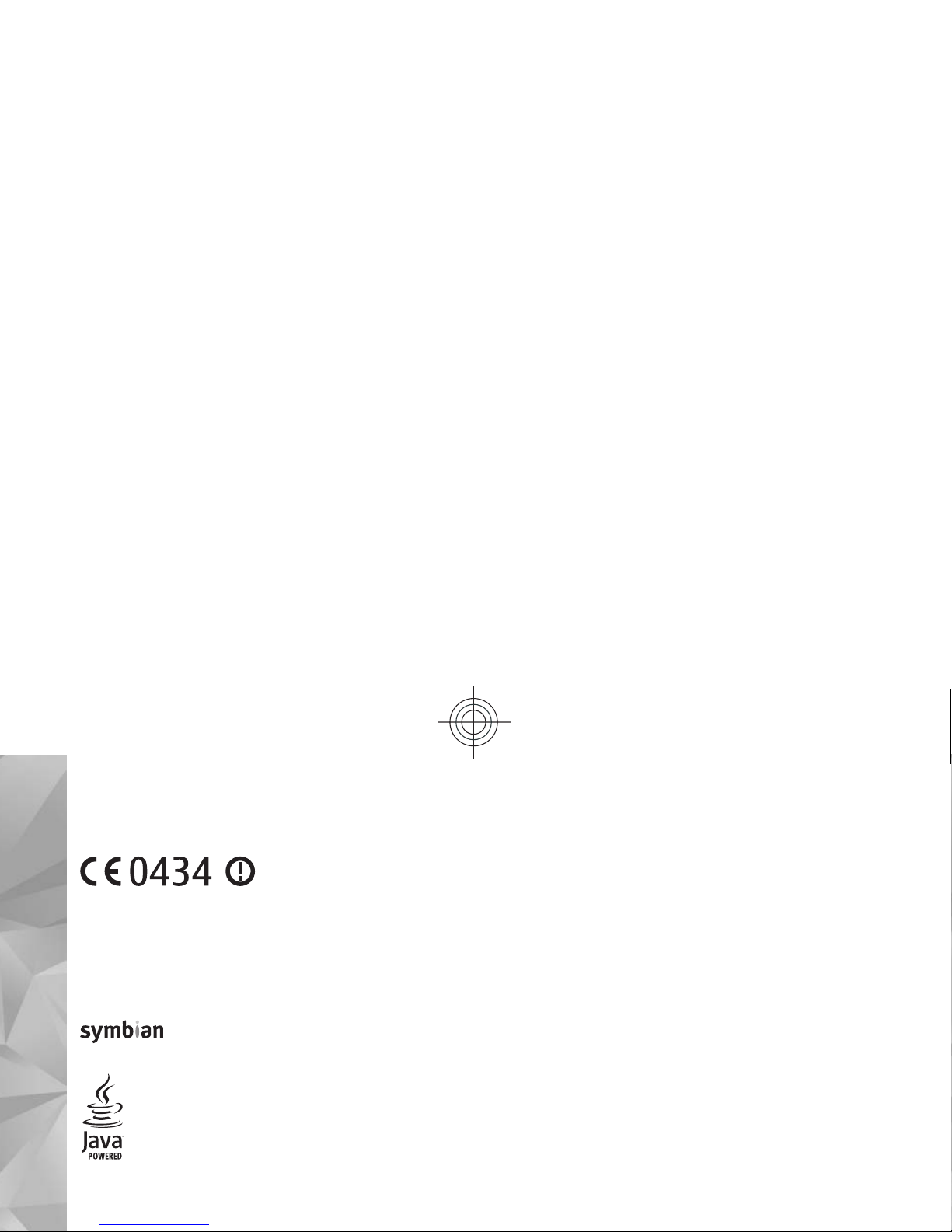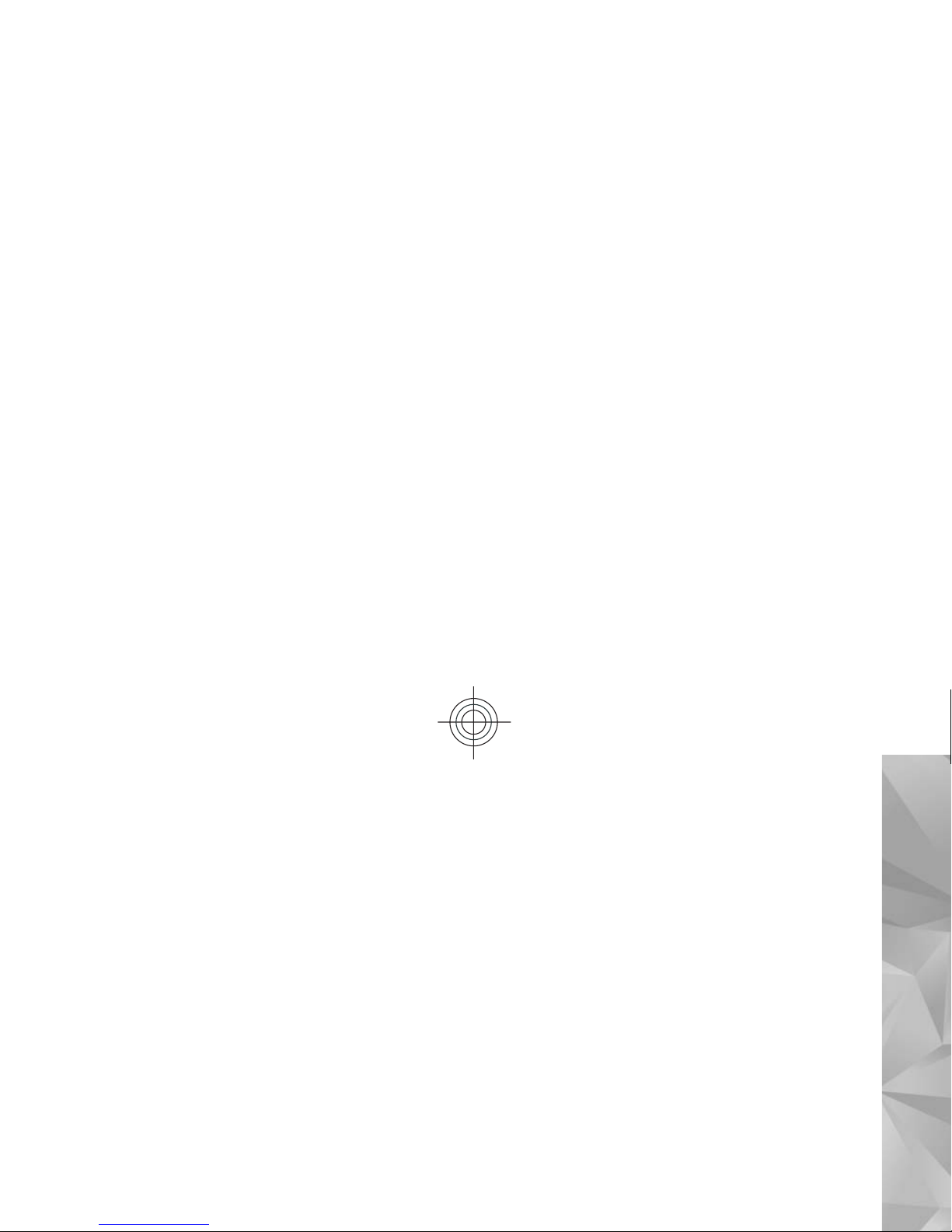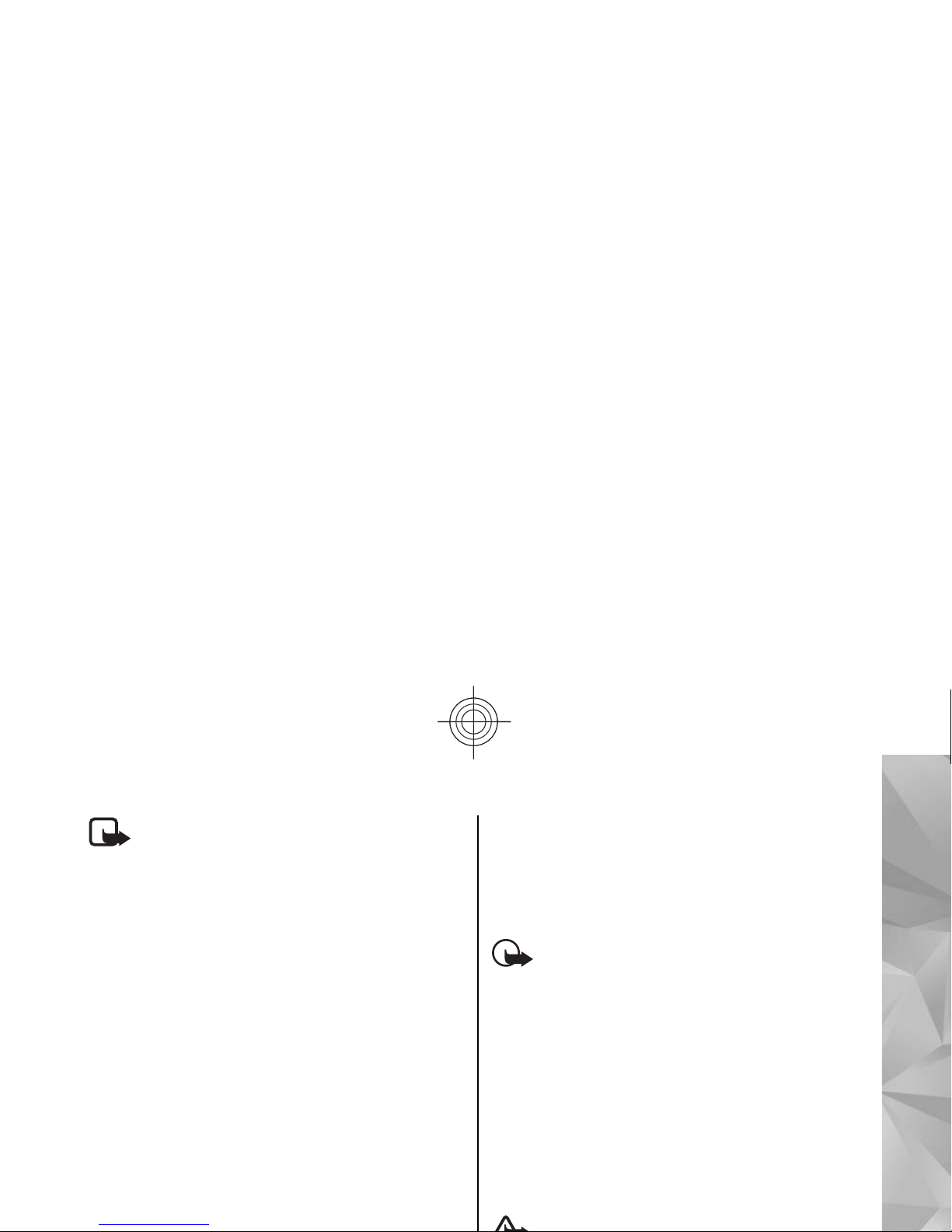Contents
Safety...........................................................6
About your device...........................................................7
Network services.............................................................
Shared memory...............................................................8
Magnets and magnetic fields.........................................9
Get started.................................................10
Keys and parts (front and top).....................................10
Keys and parts (back and sides)..................................11
Short slide keys.............................................................11
Kickstand........................................................................11
Insert SIM card and battery .........................................12
Memory card..................................................................12
Switch the device on and off.......................................13
Charge the battery........................................................14
Headset..........................................................................15
Attach wrist strap..........................................................15
Antenna locations.........................................................16
Find help....................................................17
In-device help................................................................17
Support...........................................................................17
Extended user guide.....................................................18
Do more with your device............................................18
Update device software................................................18
Settings..........................................................................20
Your device.................................................21
Transfer content............................................................21
Lock the keypad............................................................22
Offline profile.................................................................22
Camera.......................................................24
About the camera.........................................................24
Activate the camera......................................................24
Image capture...............................................................24
Video recording.............................................................28
Photos........................................................30
About Photos.................................................................30
View images and videos...............................................30
Active toolbar................................................................31
Connectivity...............................................32
Wireless LAN .................................................................32
Bluetooth.......................................................................33
Browser......................................................36
About Browser...............................................................36
Browse the web............................................................36
Browser toolbar............................................................37
Empty the cache............................................................37
Music..........................................................38
FM radio..........................................................................38
English
Cyan