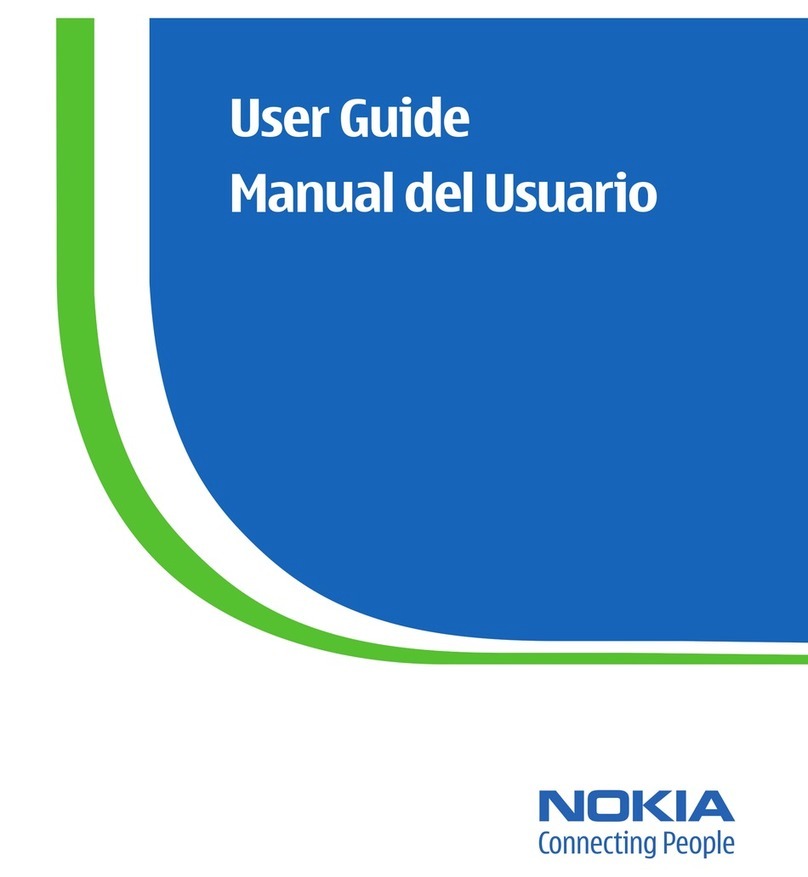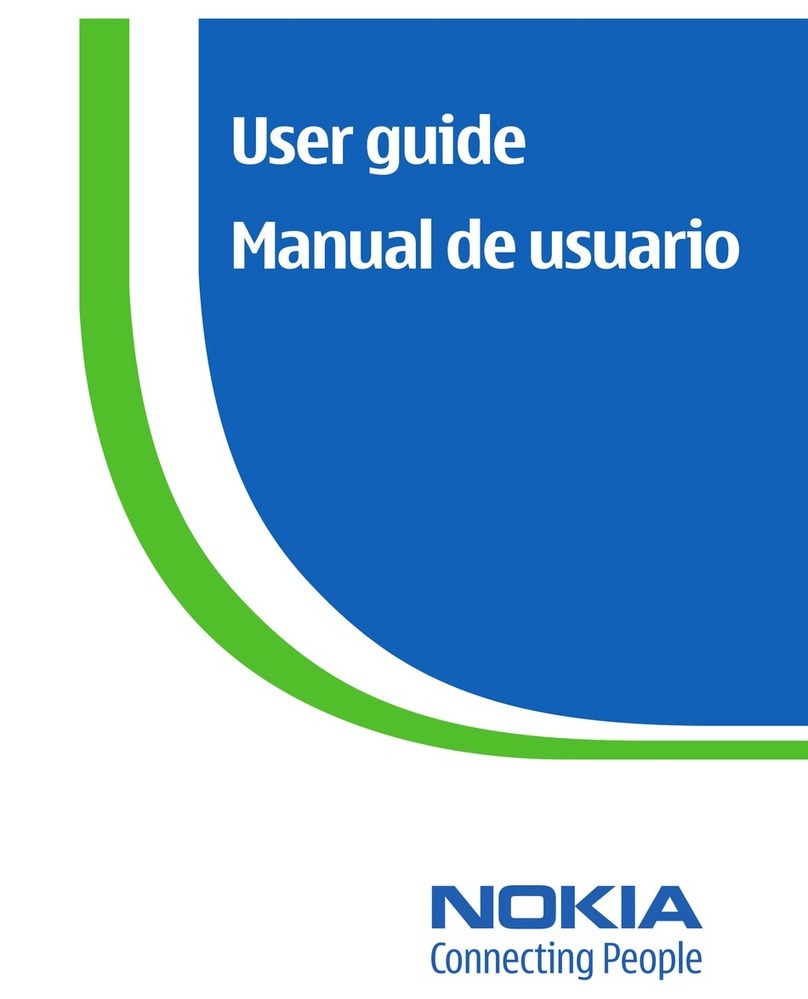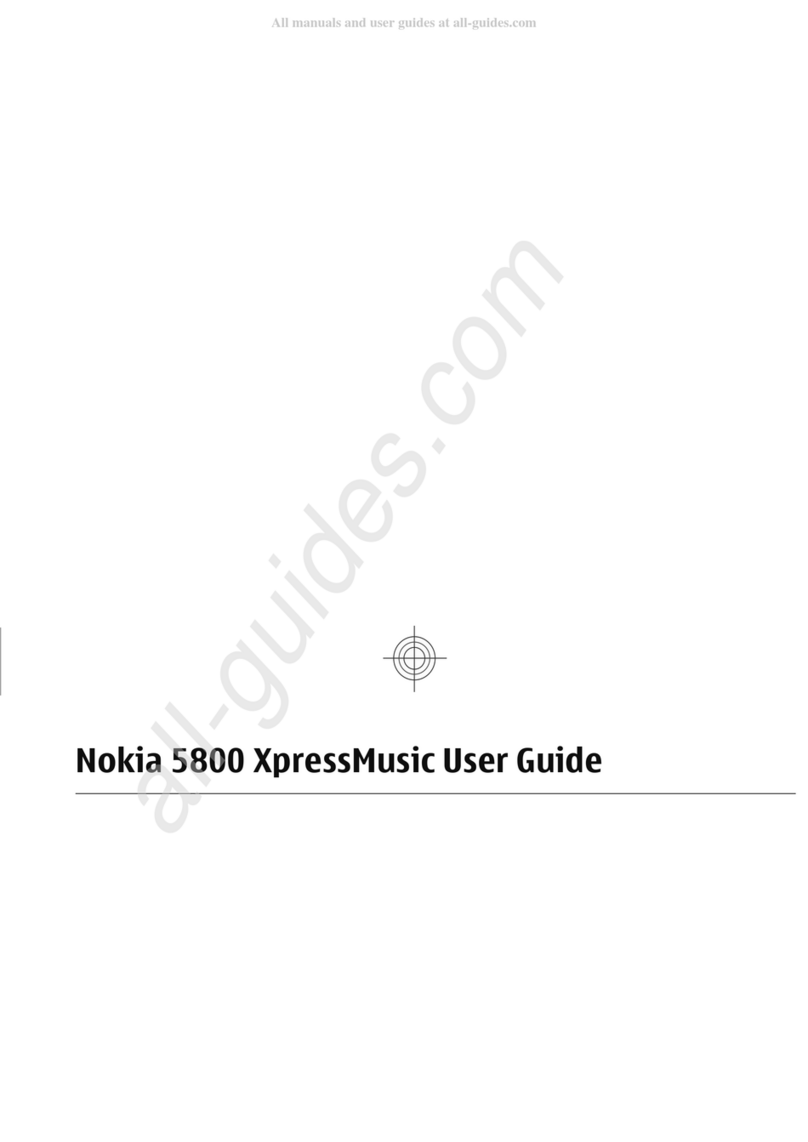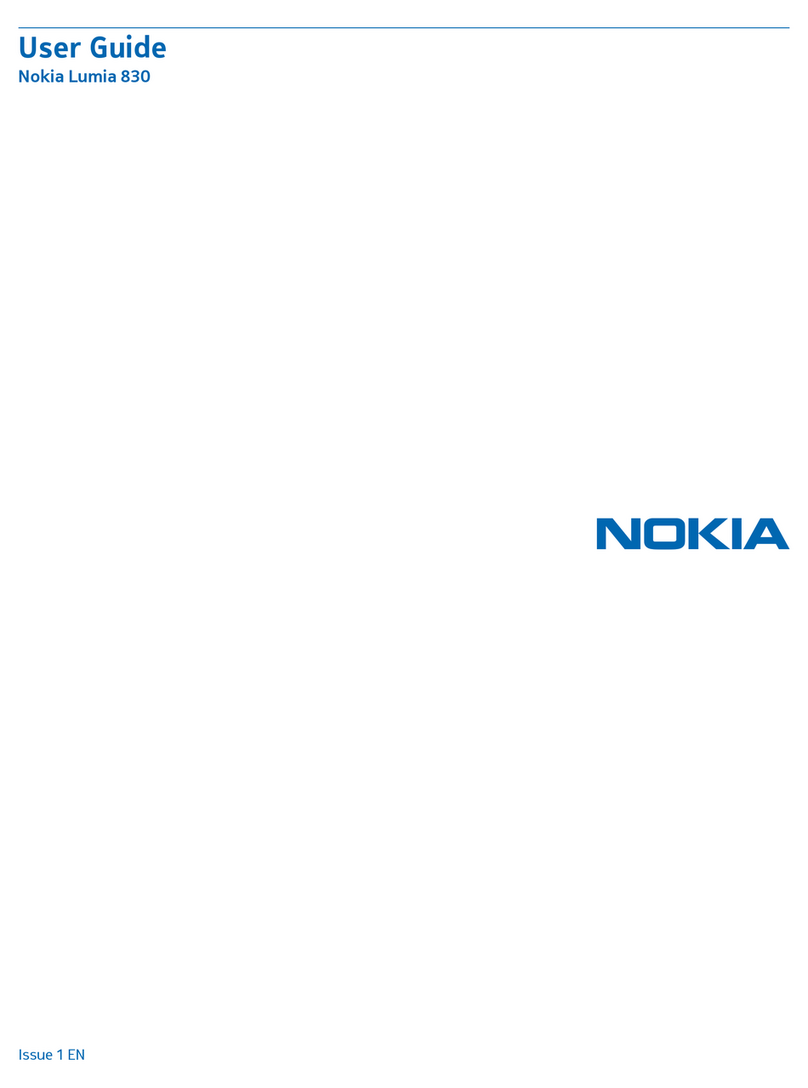•The PIN2 code, supplied with some SIM cards, is required
to access certain services.
•PUK and PUK2 codes may be supplied with the SIM card.
If you enter the PIN code incorrectly three times in
succession, you are asked for the PUK code. If the codes
are not supplied, contact your service provider.
•The security code helps to protect your phone against
unauthorised use. You can create and change the code,
and set the phone to request the code. Keep the code
secret and in a safe place separate from your phone. If
you forget the code and your phone is locked, your phone
will require service and additional charges may apply. For
more information, contact a Nokia Care point or your
phone dealer.
•The barring password is required when using the call
barring service to restrict calls to and from your phone
(network service).
•To view or change the security module settings for the
web browser, select Menu > Settings > Security >
Security module sett..
Configuration setting service
To use some of the network services, such as mobile internet
services, the multimedia messaging service (MMS), Nokia
Xpress audio messaging, or remote internet server
synchronisation, your phone needs the correct configuration
settings. For more information on availability, contact your
service provider or the nearest authorised Nokia dealer, or
visit the support area on the Nokia website. See "Nokia
support", p. 8.
When you have received the settings as a configuration
message and the settings are not automatically saved and
activated, Configuration settings received is displayed.
To save the settings, select Show > Save. If required, enter
the PIN code supplied by the service provider.
Download content
You may be able to download new content (for example,
themes) to your phone (network service).
Important: Use only services that you trust and that offer
adequate security and protection against harmful software.
For the availability of different services and pricing, contact
your service provider.
Helpful hints
If you have queries with your phone, or you are unsure how
your phone should function, refer to the user guide. If this
does not help, try the following:
•Reset the phone: switch off the phone, and remove the
battery. After a few seconds, insert the battery, and
switch on the phone.
General information 7
www.nokia.com/support
Cyan
Magenta
Yellow
Black