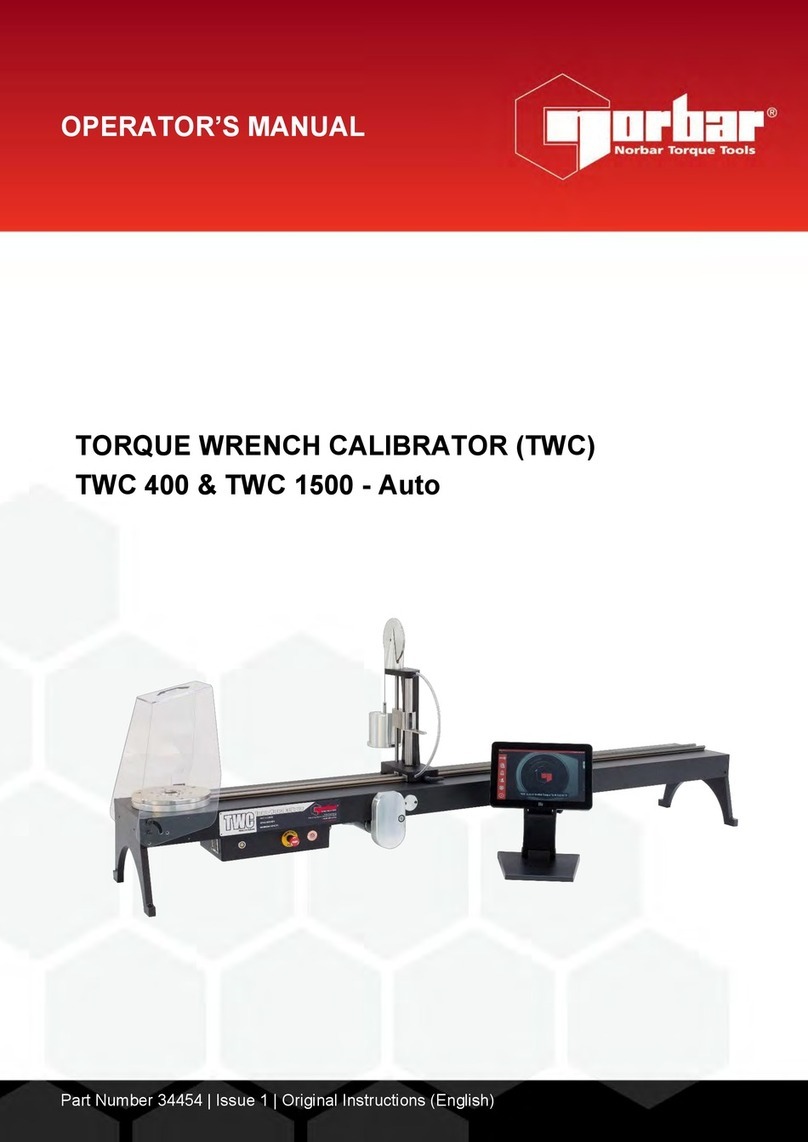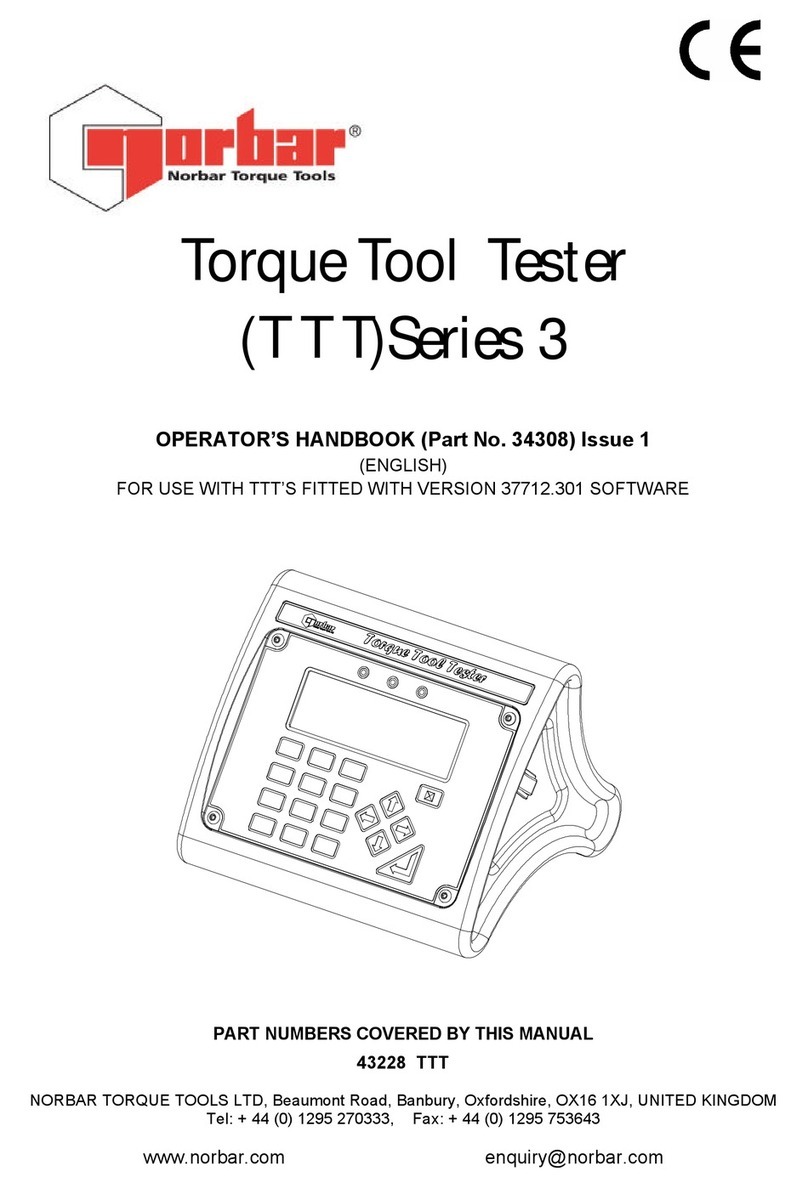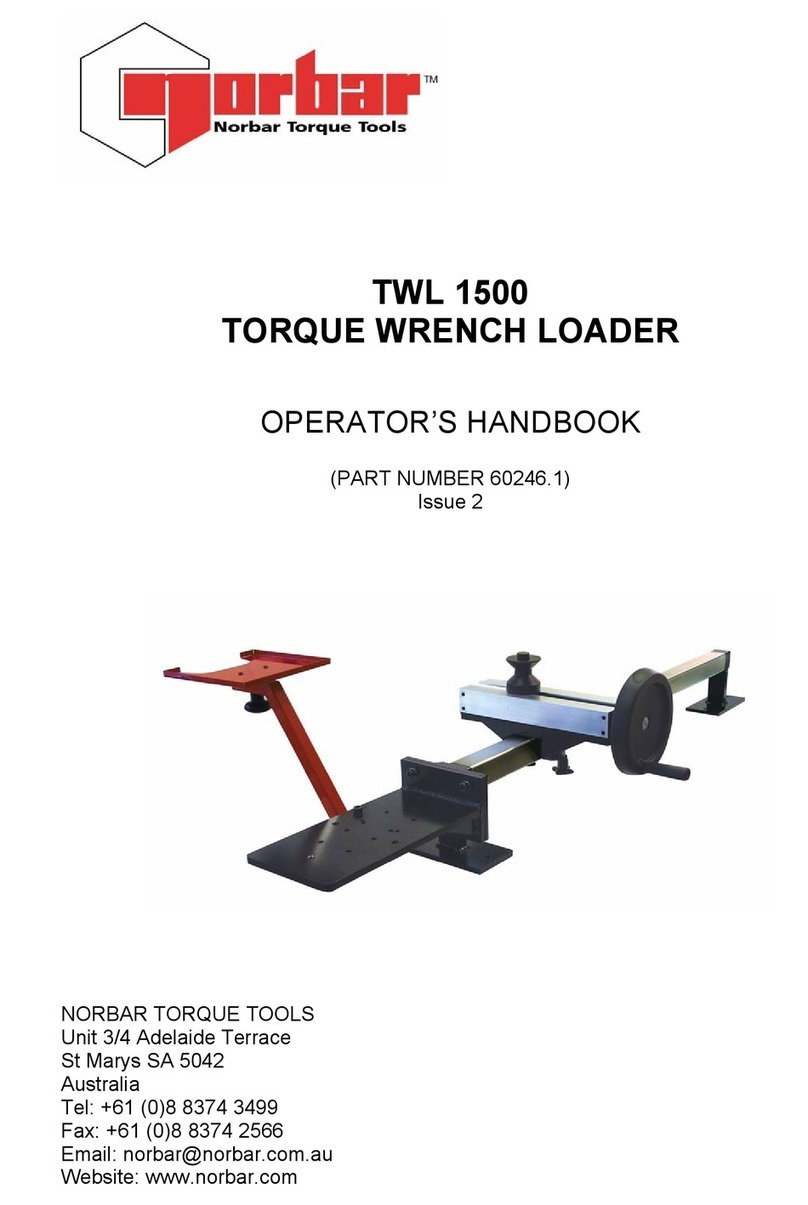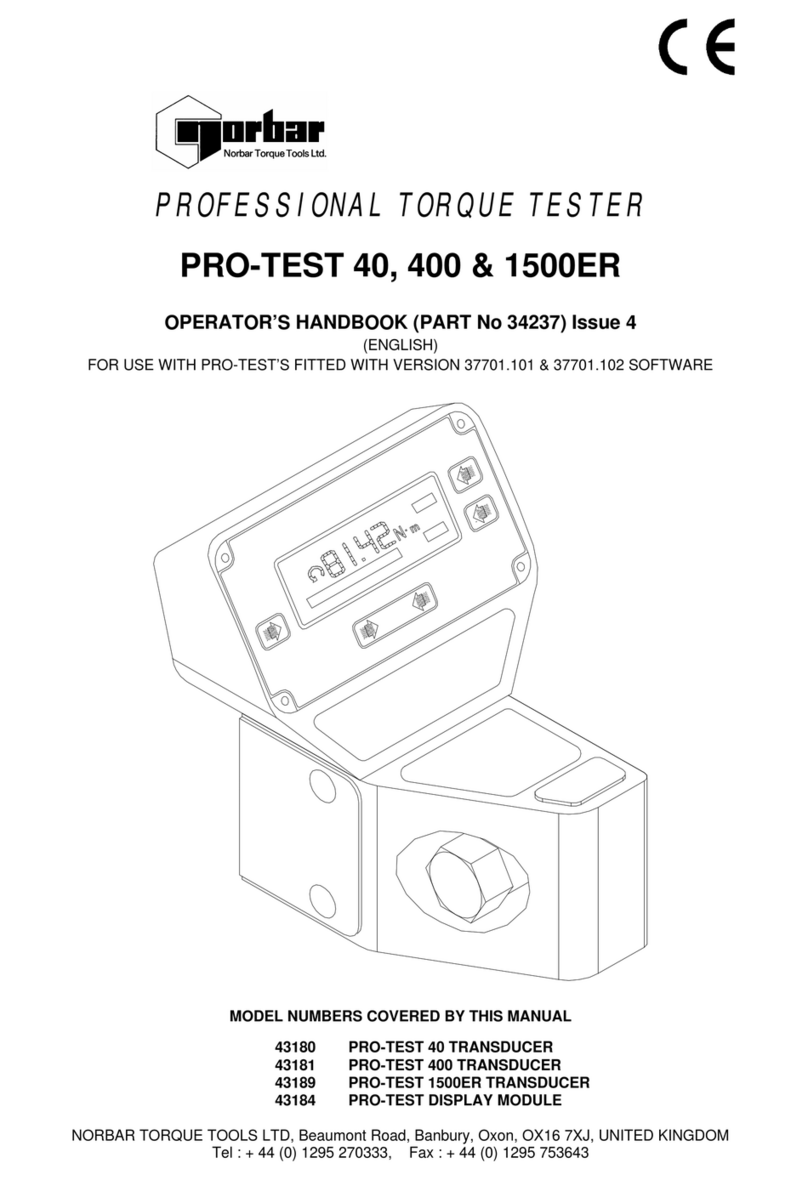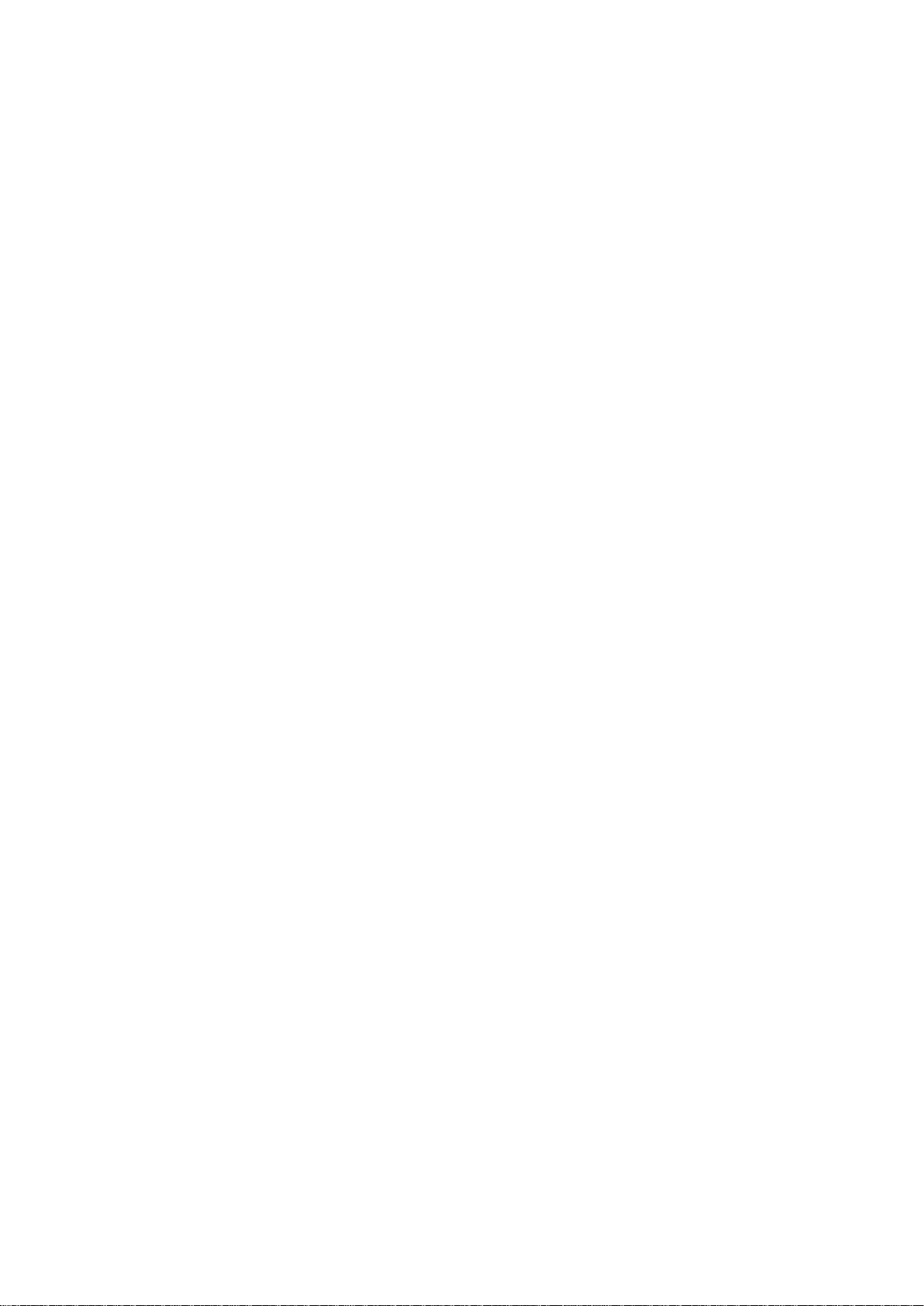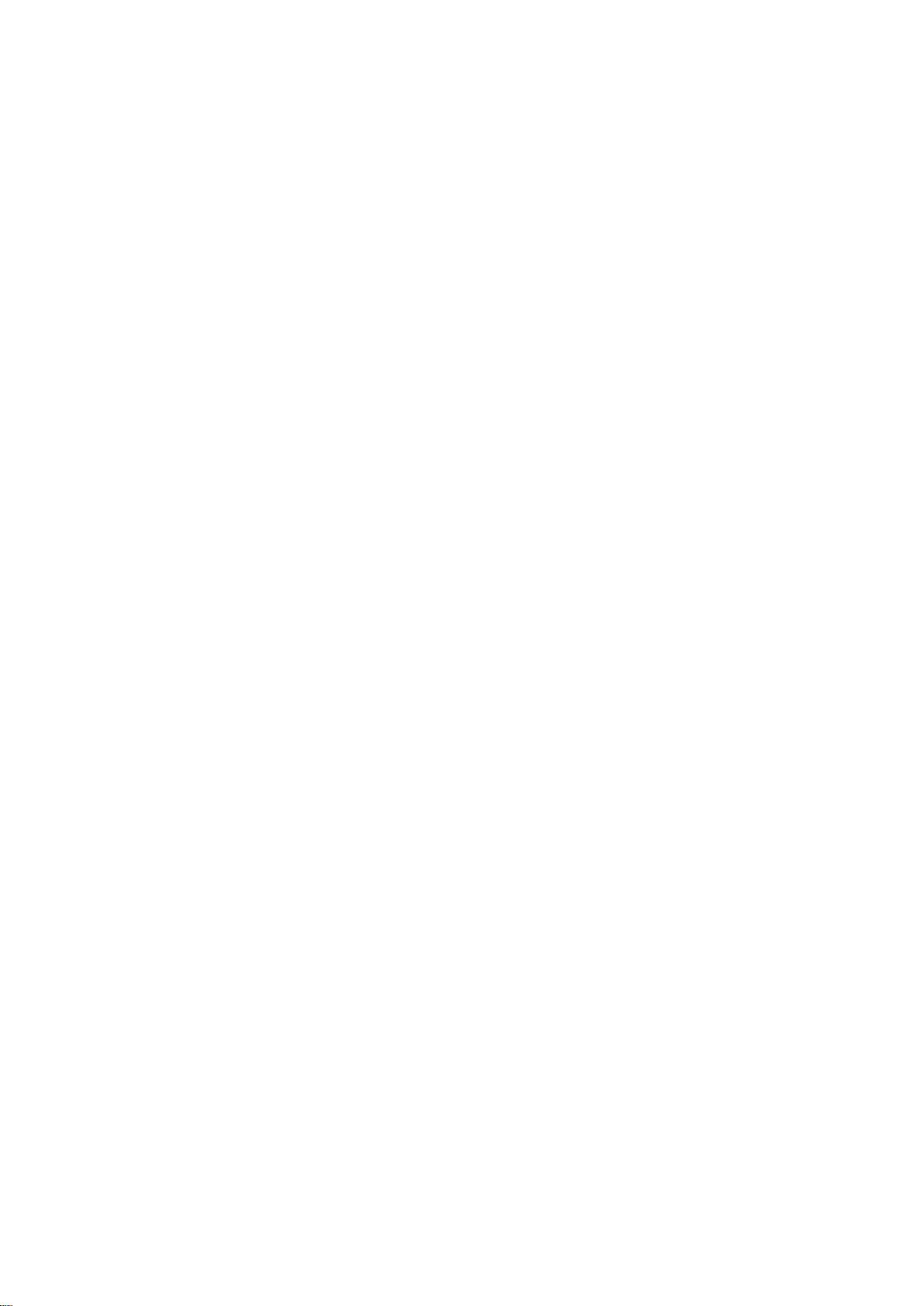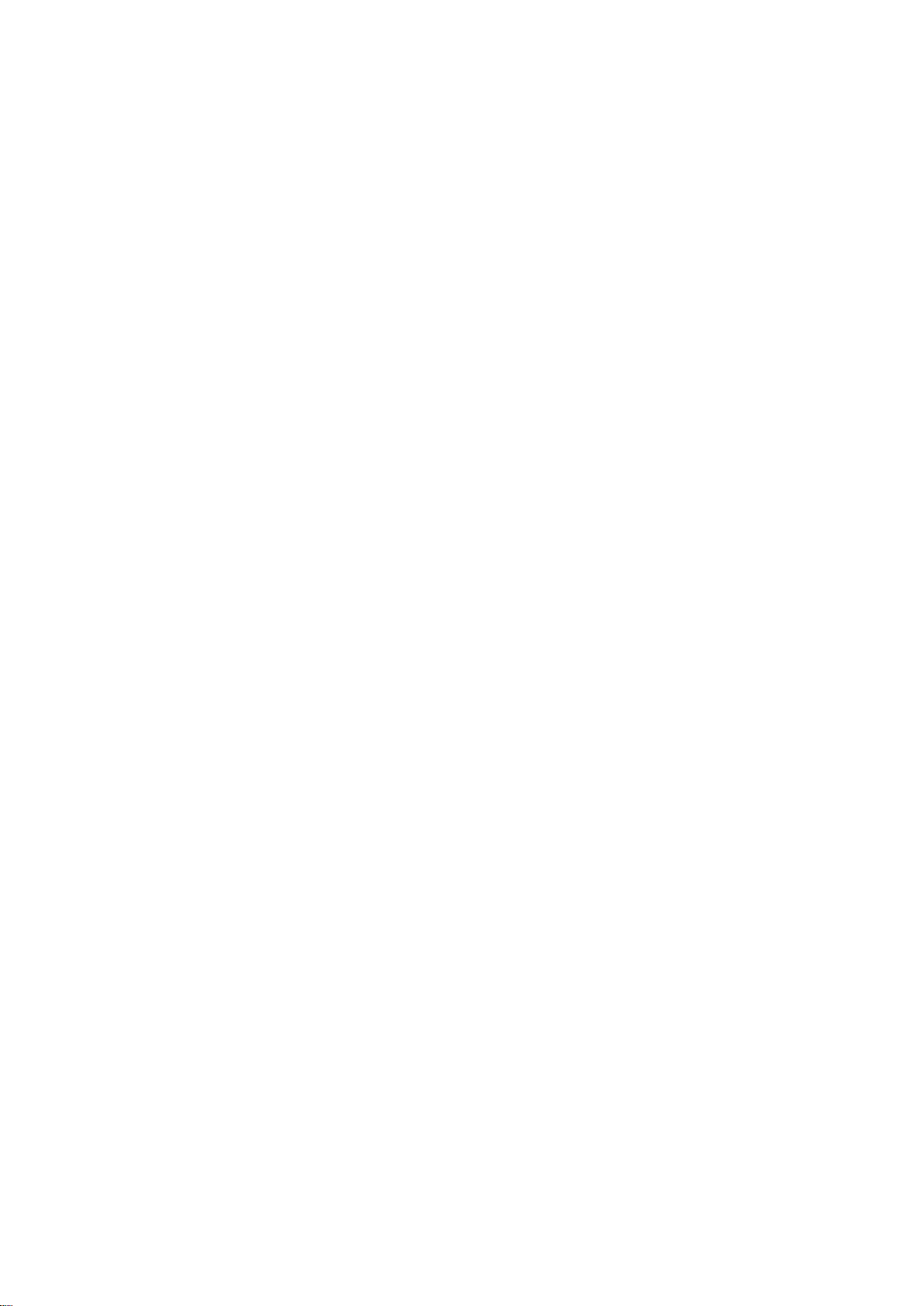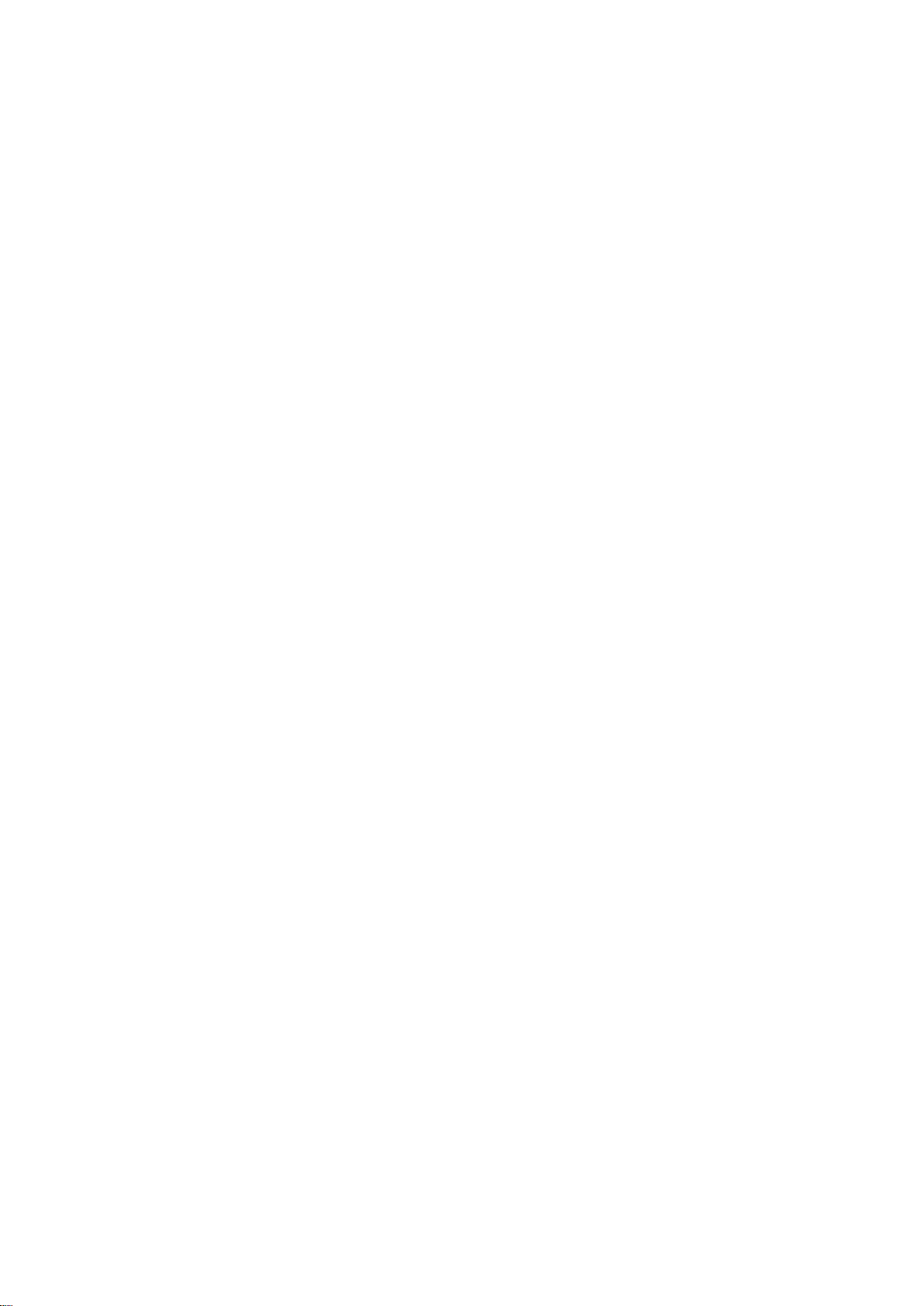UPGRADING TDMS FROM AN OLDER VERSION
If an older version of TDMS is installed and you want to transfer your old database to the new version, follow
the procedure below. If this is the first time TDMS has been installed, skip to the INSTALLING TDMS section
(page 5).
1. Open your existing TDMS program.
Note: Make sure you have generated all the certificates you need from any existing calibration data.
Select Database menu then select Backup. Enter backup file name and click Save.
2. Uninstall the old version of TDMS.
On your computer go to Control Panel – Programs and Features – Select Norbar TDMS version X.X –
Click ‘Uninstall’ (or ‘Remove’) and then click ‘Yes’ to confirm you want to un-install TDMS.
3. Install the new version of TDMS – Follow section INSTALLING TDMS (page 5) for detailed instructions
4. Open the new version of TDMS.
5. Select Database menu then select Restore.
Browse to previously backup up database file, select it then press Open
Press Yes in the next message box.
Wait for ‘The database has been restored’ message to appear, press OK
Note: If Automatic Synchronization is turned on (ticked) in the Options menu, turn it off (un-ticked)
6. Select Database menu then select Reload Standard Templates
Press Yes in the next message box.
When the ‘Keep uncertainty data’ message appears, press No
7. Check the T-Box XL™ software version is 3.0.0.X (where X is a number)
To check the T-Box XL™ software version, press the ‘Date/Time’ button in the top left corner of the
measure screen. The software version will be displayed as ‘T-Box XL Version X.X.X.X’
If the T-Box XL™ needs updating, connect it to your computer with a USB cable.
When TDMS has confirmed it is connected, use the update T-Box XL function.
Follow section DATABASE / UPDATE APPLICATION (page 81) for detailed instructions.
8. With the T-Box XL™ connected to your computer with a USB cable, check TDMS has confirmed it is
connected, select Options menu then select Send Updates Now.
Press Yes in the next message box.
9. TDMS upgrade is now complete
Note: Automatic Synchronization can now be turned on again, if required.