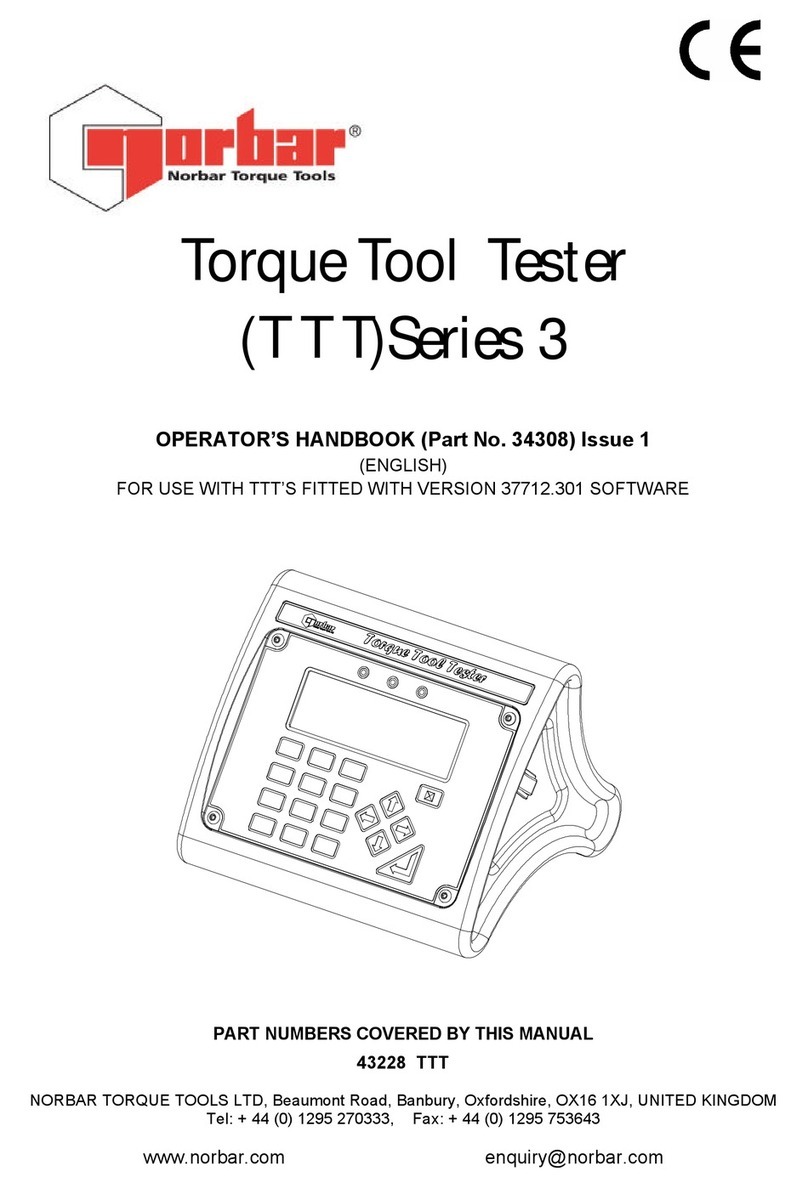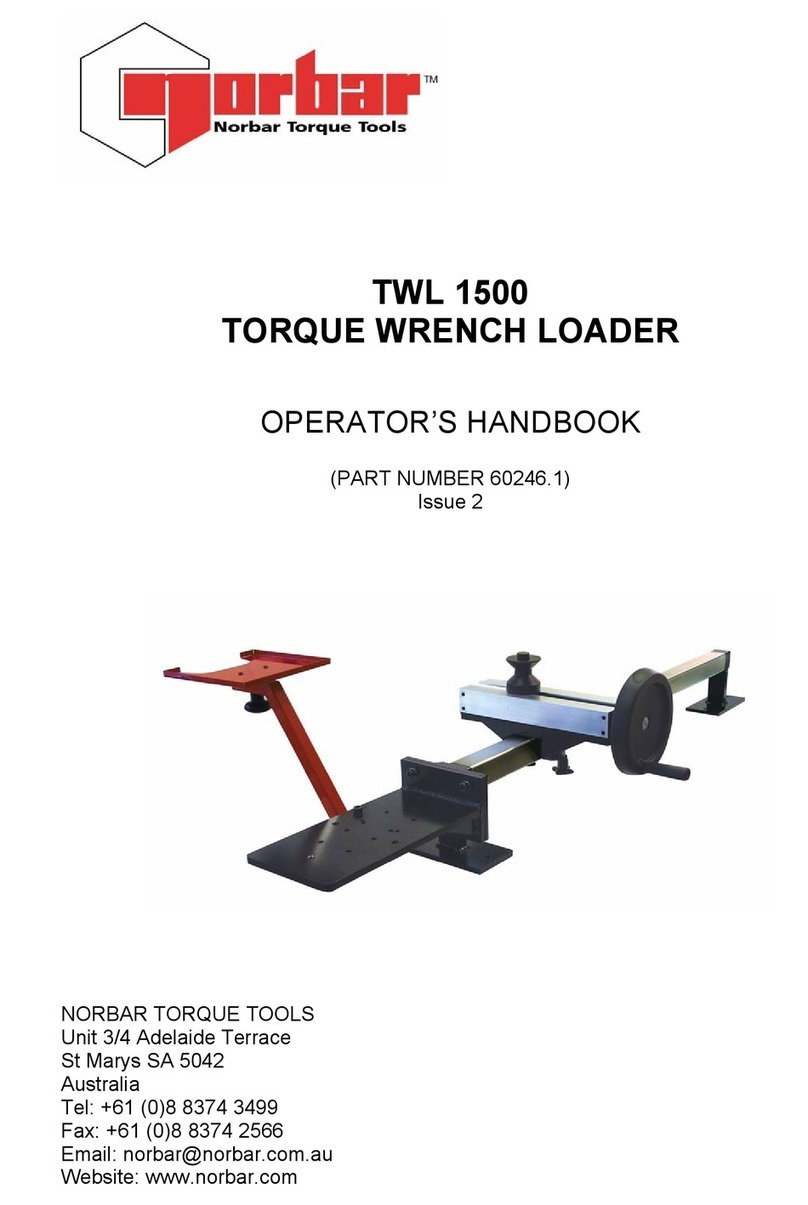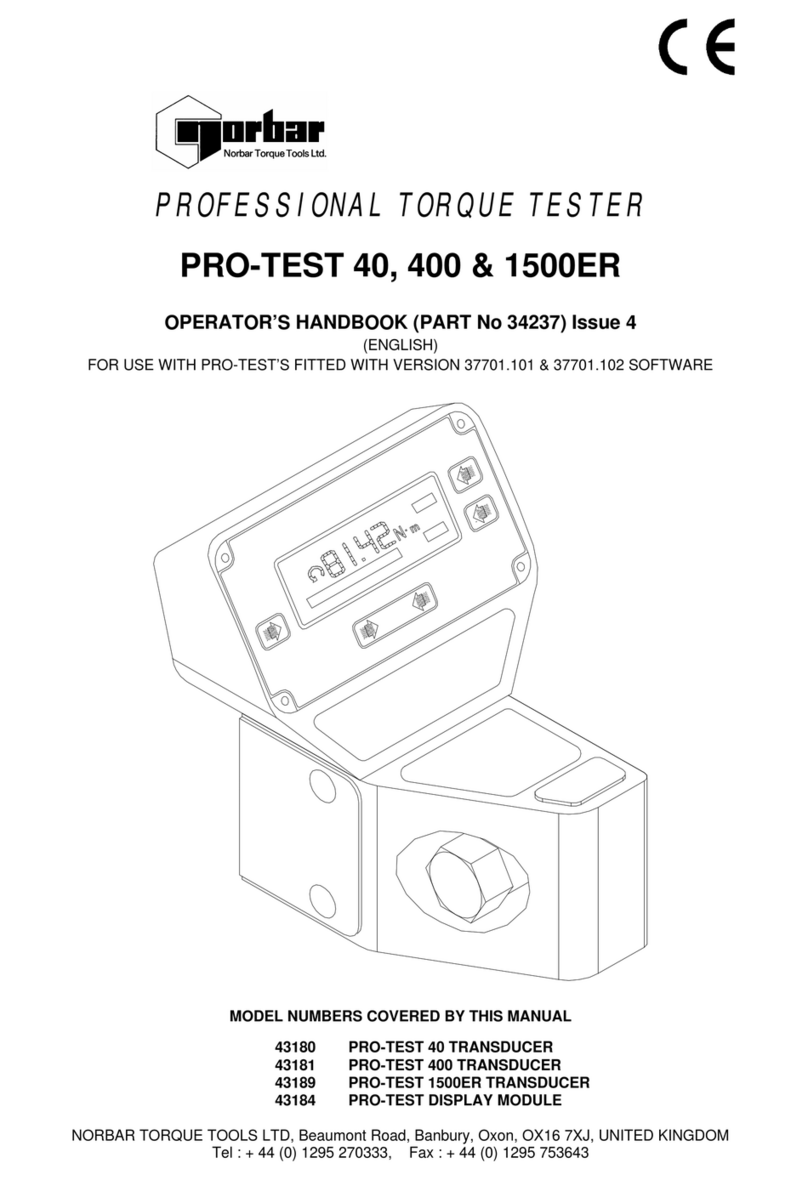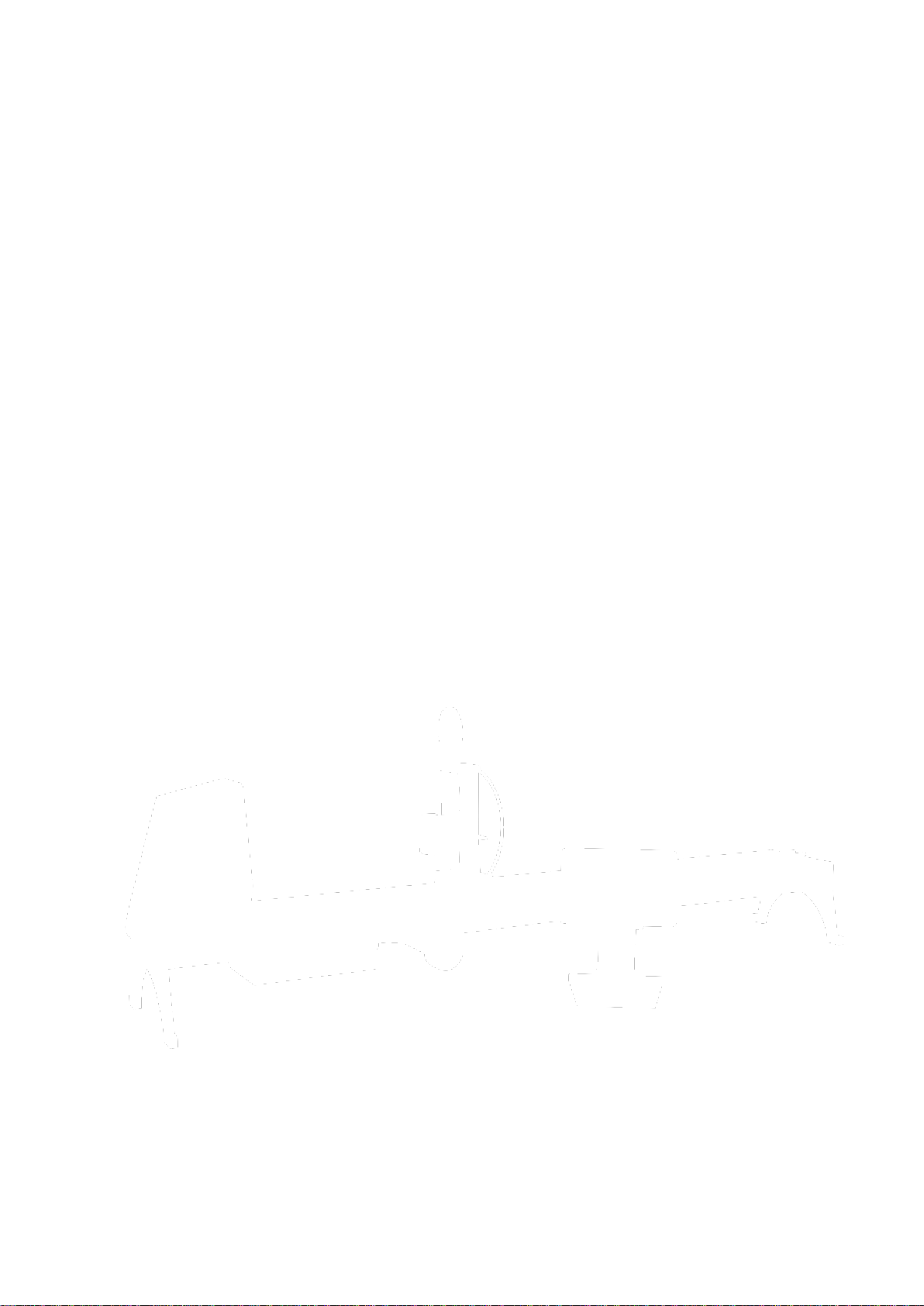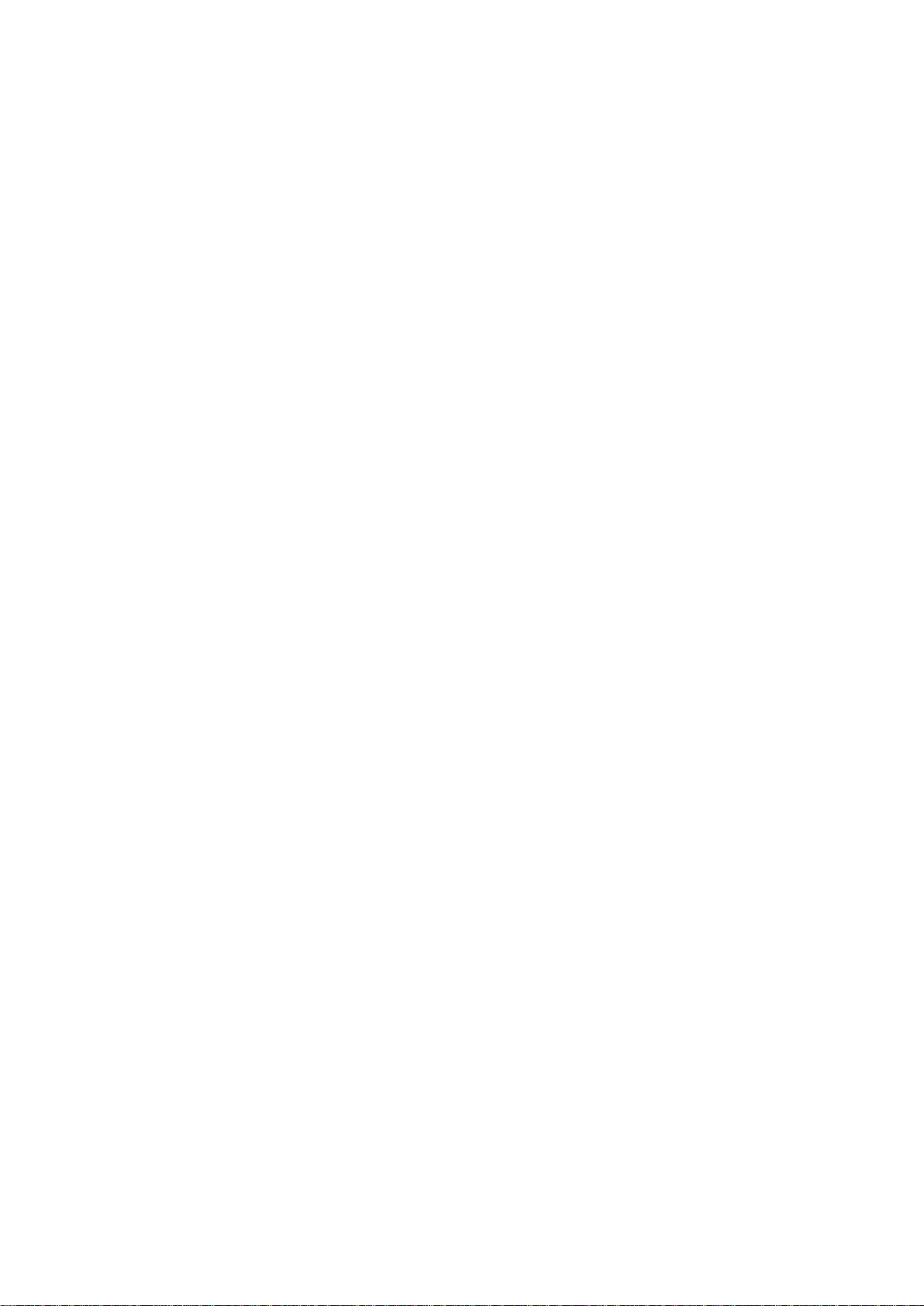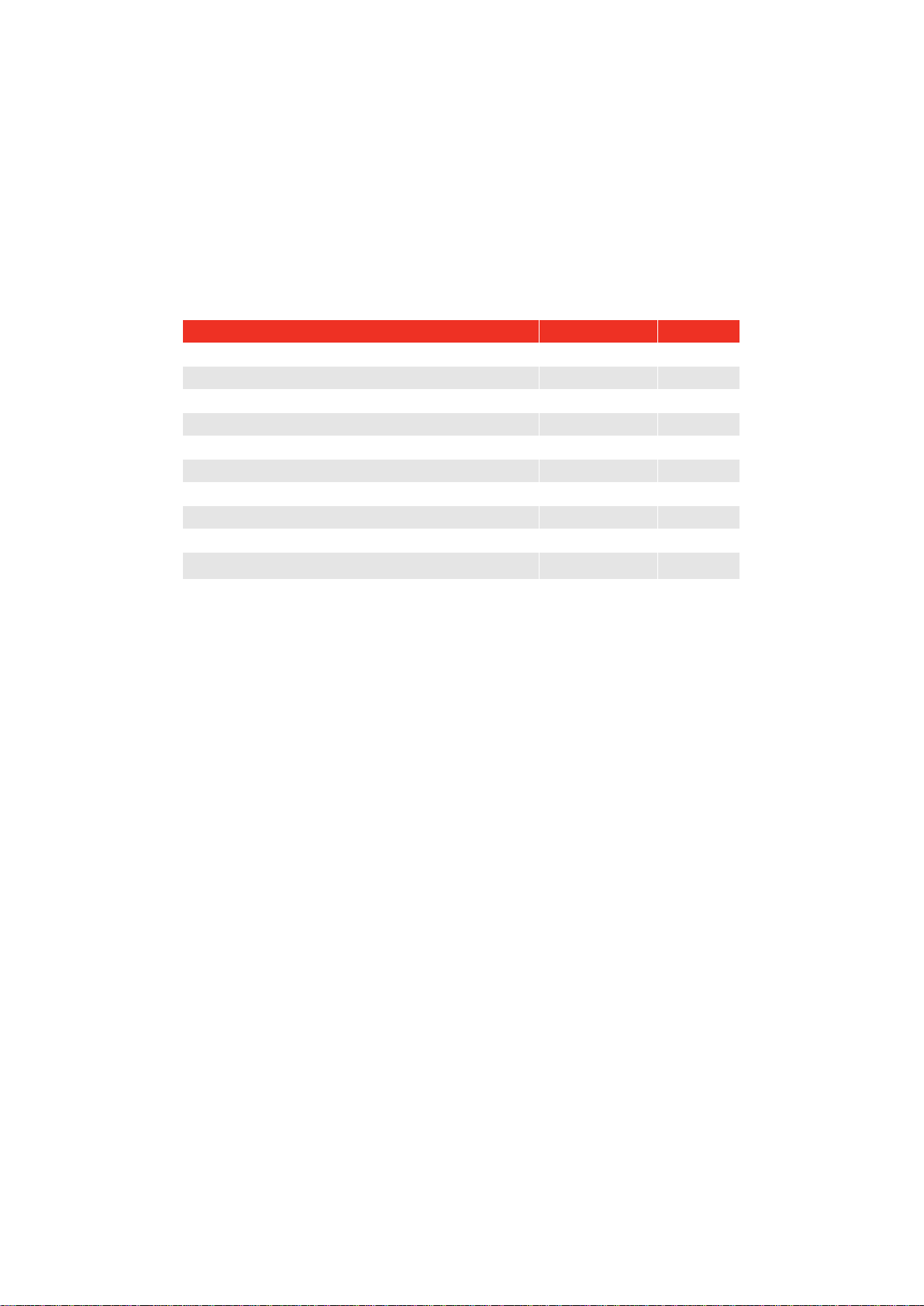FEATURES AND FUNCTIONS
• Allows torque wrenches to be calibrated or tested in accordance with BS EN 26789:2003, ISO 6789-1:2017
and ISO 6789-2:2017.
• Counterbalance reaction is designed to support the weight of the wrench so that the weight does not
become a parasitic force within the calibration system. The floating nature of the support means that the
wrench is able to find its own natural level rather than being constrained as in many other loading devices.
Any such constraint will be a parasitic force within the system. (Patents apply).
• Lightweight alloy construction ensures the TWC is easily transported, making it well suited for mobile
laboratory applications.
• Rotating transducer design ensures that the load is applied 90° to the torque wrench handle. The benefit of
this precise alignment is that forces are applied squarely to the load point of the handle.
• Supplied with a powerful yet simple touchscreen User Interface (UI) (keyboard and mouse also supported if
desired).
• Flexible tool template system; minimises number of templates required to cover a wide range of tools,
aiding efficient use.
• Programmable calibration workflow for each template, can be pre-set to ISO compliant flow for the given
tool for a faster set-up or can also support bespoke workflows.
• Calibration job management; book calibrations, track progress of previous bookings and resume them.
• Automated management of calibration and conformance workflows for non-indicating tools.
• Intelligent rate control system ensures fast cycling of tools while maintaining compliance with 2017
standards.
• Environmental monitoring (humidity/temperature) to ensure compliance with calibration standards.
• Automated management of uncertainty data for ISO 6789-2:2017 calibrations, guiding the user through the
process using dynamically generated instructions based on the current tool’s ISO classification and
workflow.
• Inbuilt data analysis and certification generation seamlessly move from calibration/conformance procedure
to certificate generation, no third-party software required.
• A substantial amount of inbuilt storage allowing for several years' worth of calibration data through normal
use.
TWC if lifted)
mounting
platform
Counter Balanced
Reaction post assembly
page 7)
Touchscreen
User Interface
Gear input
FIGURE 1 – TWC Auto Features