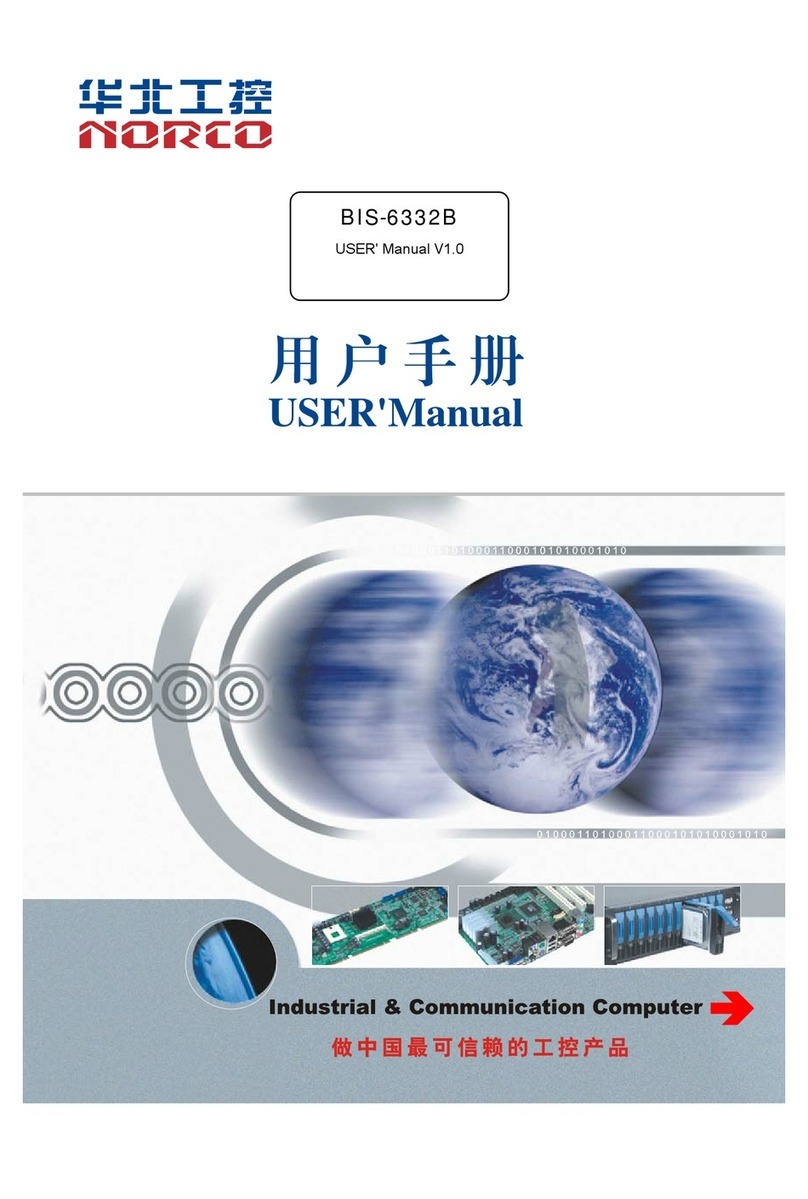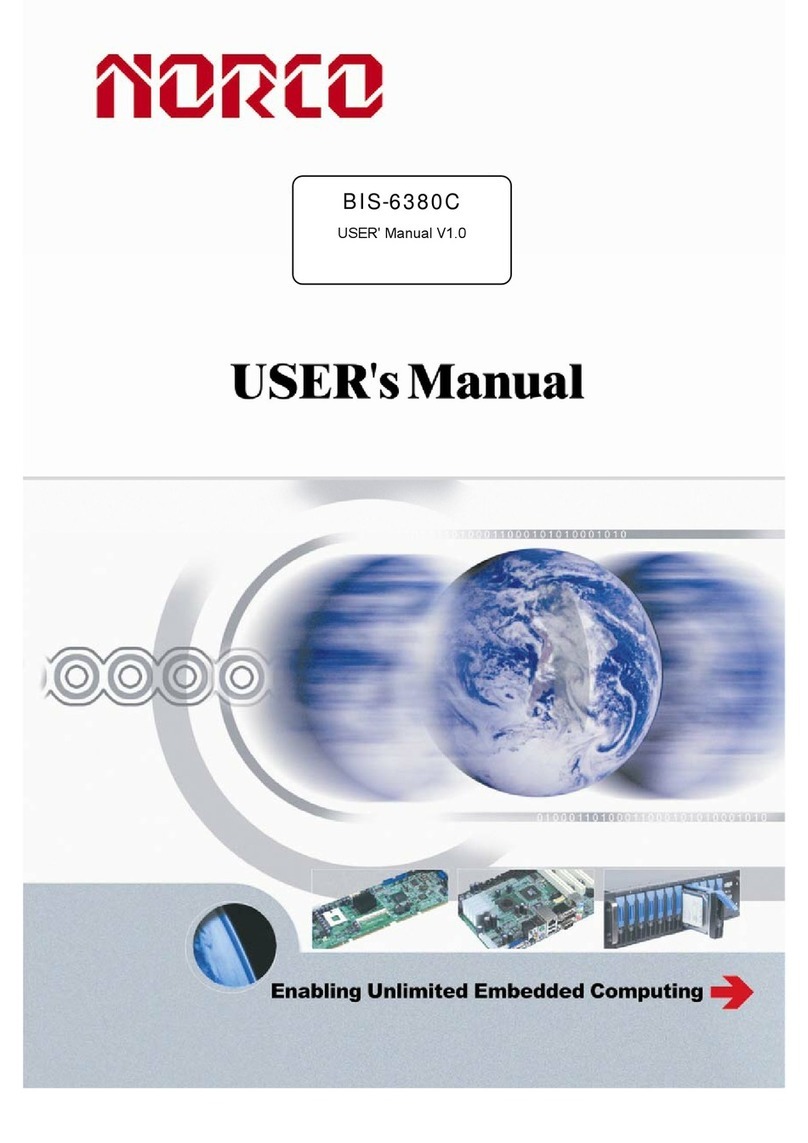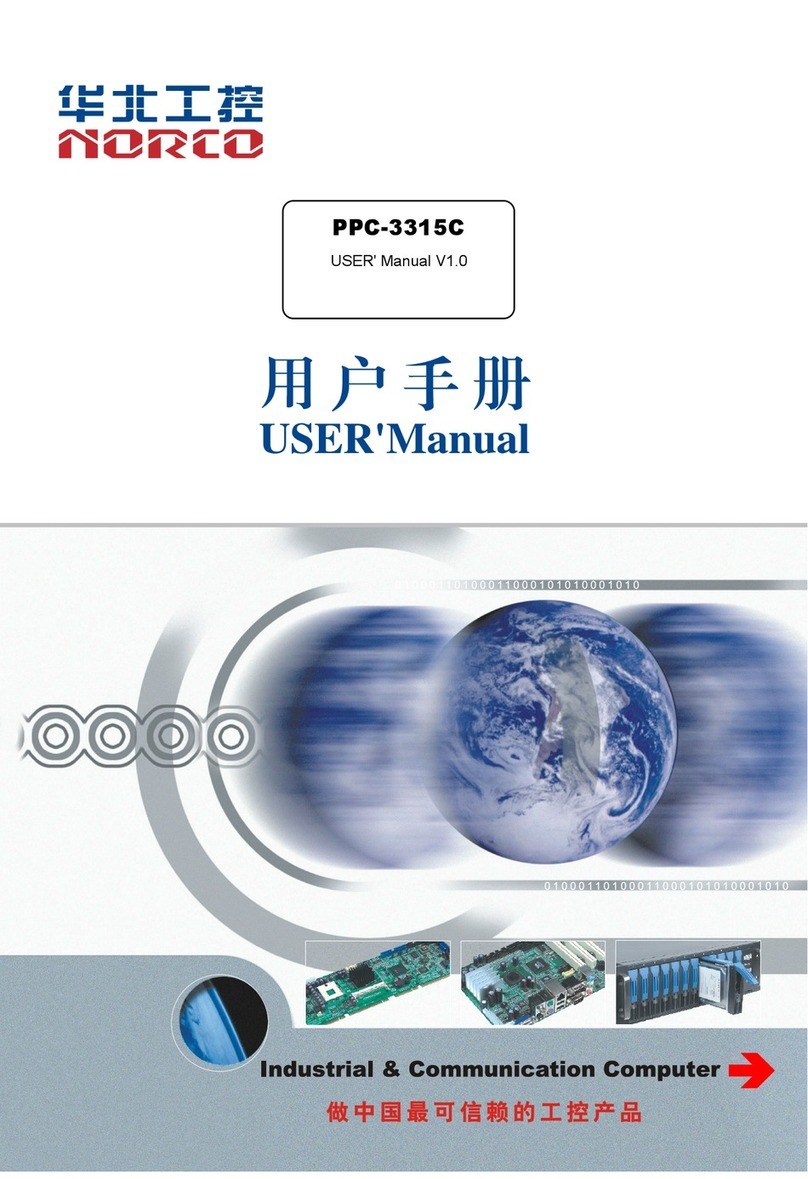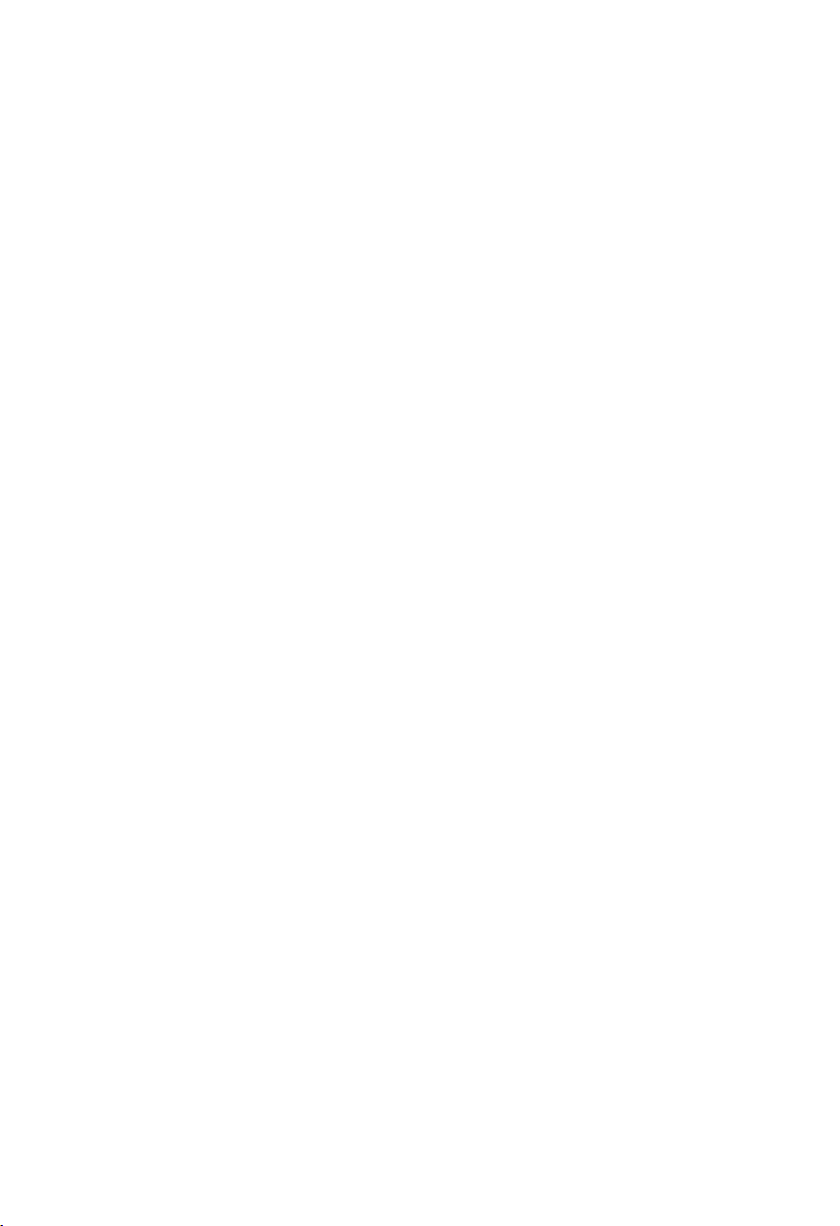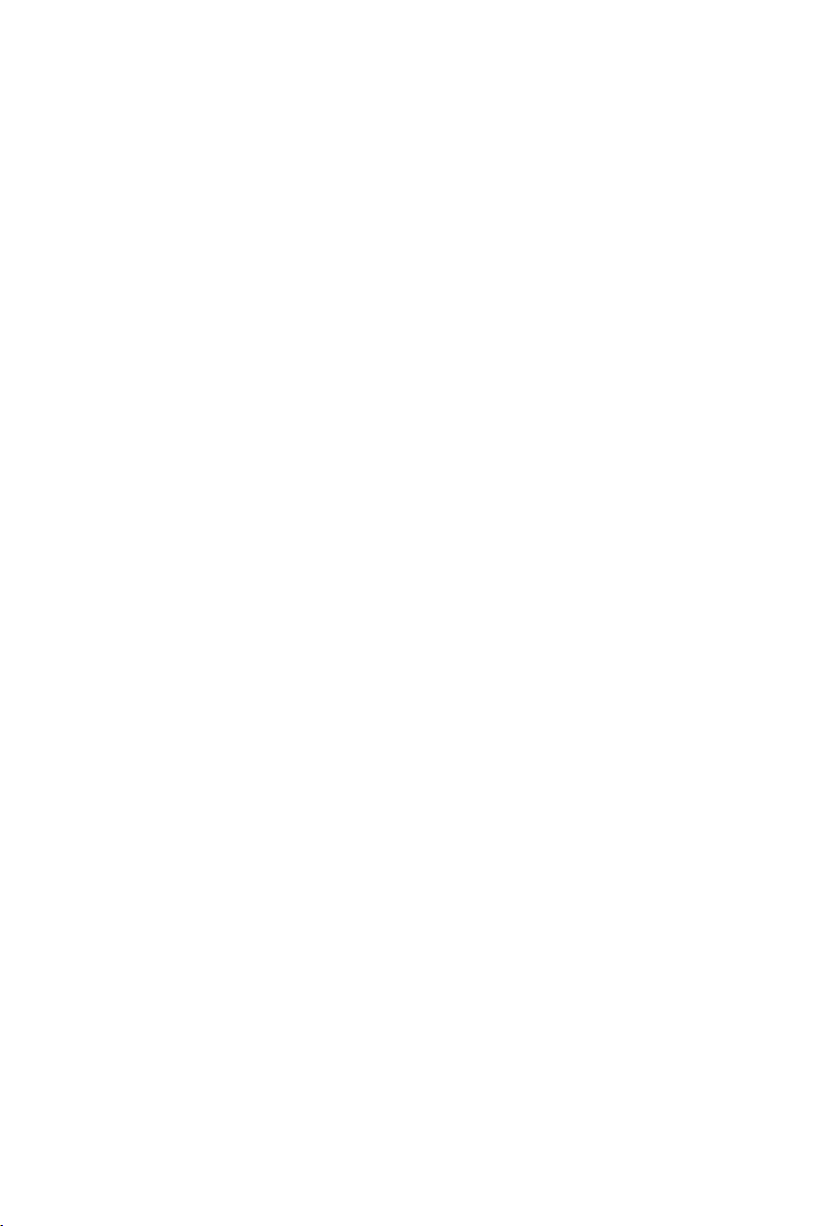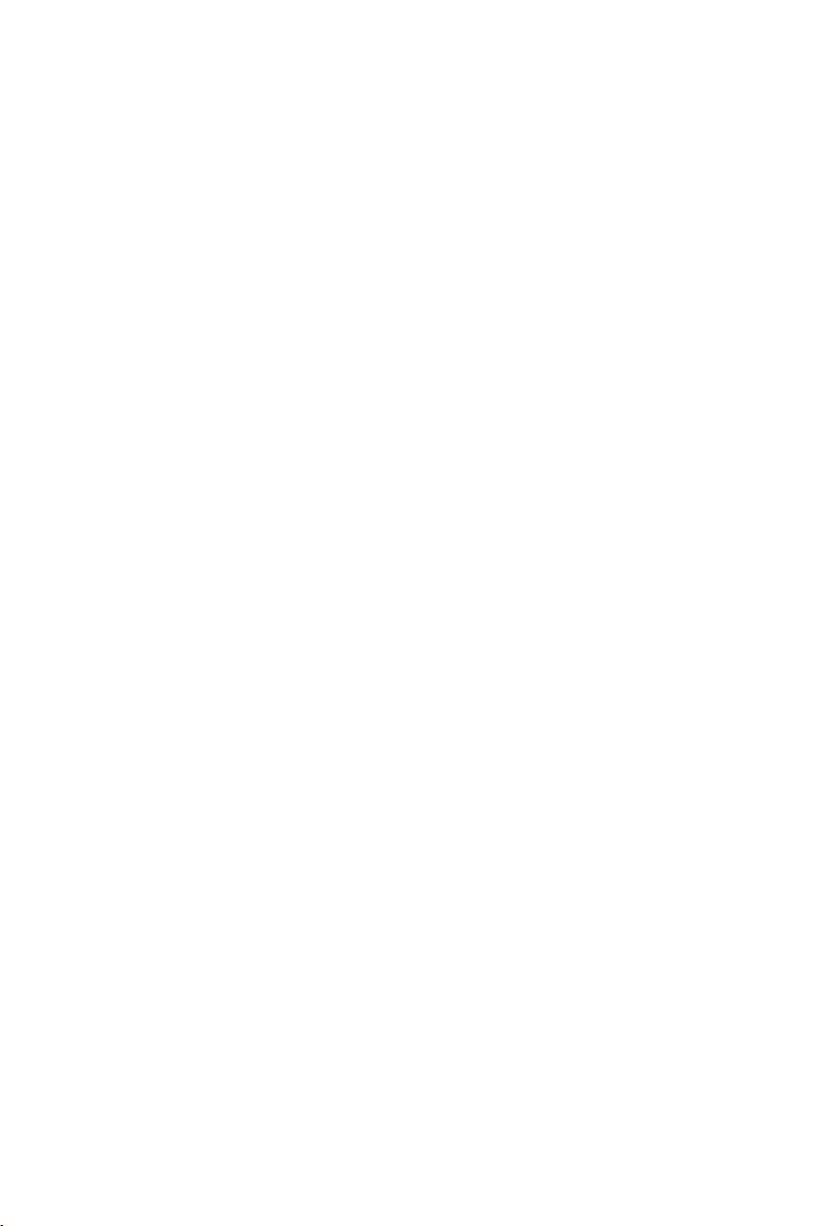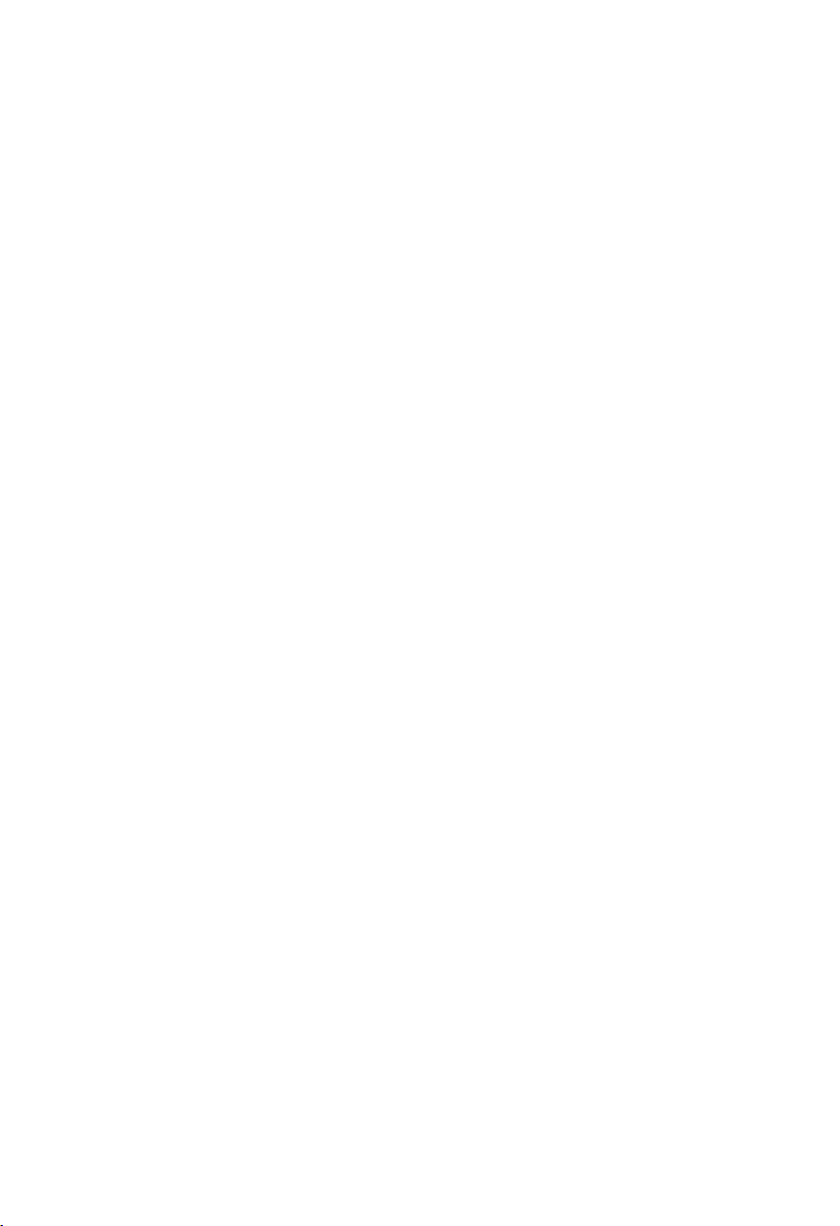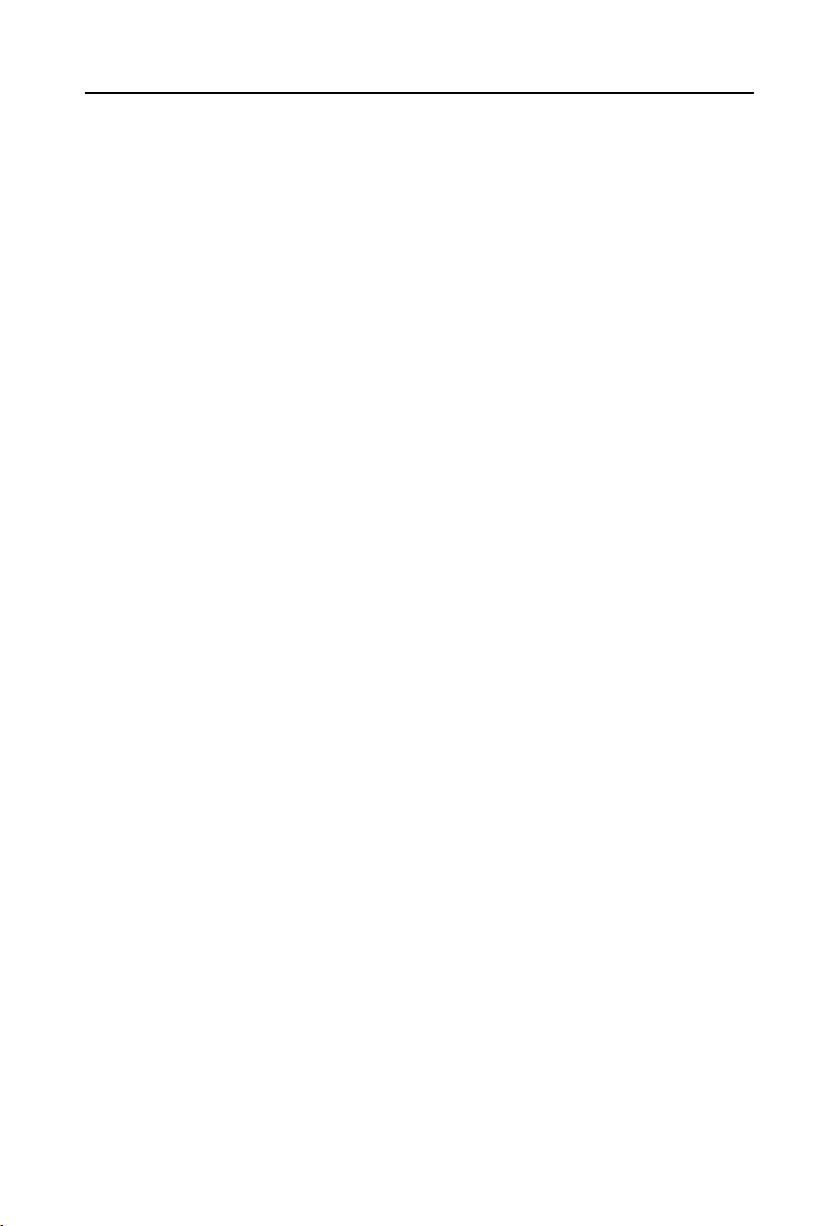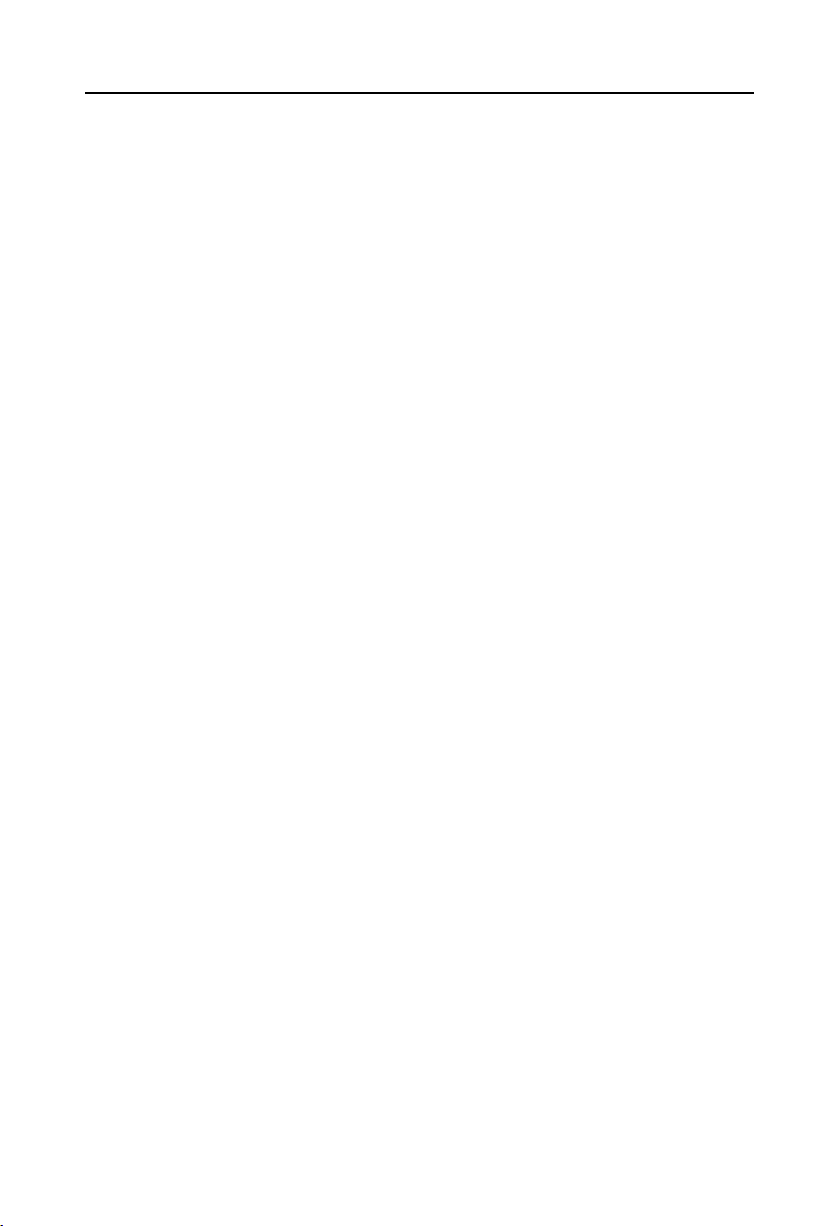Content
Chapter One Product Introduction..................................................................错误!未定义书签。
1.1 Hardware Specificattion........................................................................................................... 1
Chapter Two Installation Specification............................................................................................4
Safe Instructions.............................................................................................错误!未定义书签。
2.1 Front View Side Map of Mainframe........................................................................................ 6
2.2 Rear View Side Map of Mainframe.........................................................................................7
Chapter Three Hardware Function....................................................................................................3
3.1 External Interface Indicator Diagram......................................................................................3
3.1 Interface Location and Dimensional Drawing....................................................................... 6
3.2 Installation Steps....................................................................................................................... 7
3.3 Jumper Settings.........................................................................................................................8
3.3.1 COM1 Jumper(J1,J2)............................................................................................8
3.3.2 COM2_3 Jumper(J3,J4)....................................................................................... 9
3.3.3 System Programmer Jumper(JFP)........................................................................ 9
3.4 Interface Specification............................................................................................................ 10
3.4.1 Serial Port(COM1,COM2_COM3,COM4_COM7)....................................... 10
3.4.2 USB Port(USB2_12,USB3_12,USB3_34 ,OTG)....................................... 11
3.4.3 Ethernet Interface(LAN)........................................................................................ 12
3.4.4 Headphone Jack(HEADPHCNE).........................................................................13
3.4.5 Power Amplifier Interface(SPEAKER).................................................................14
3.4.6 Display Port(HDMI ,LVDS,JLVDS,J11,DP)............................................ 14
3.4.7 Programmable Input and Output Port(GPIO).................................................... 17
3.4.8 Port(SIM、TF).........................................................................................................18
3.4.9 Power Interface(PWR)...........................................................................................18
3.4.10 WIFI Port(ANT1)...................................................................................................19
3.4.11Front Panel Interface(JFP)...................................................................................19
3.4.12 MINI PCIe Port...........................................................................................................20
3.4.13 PCIe Port.....................................................................................................................20
3.4.14 CIF_CAMERA and MIPI_CAMERA Port (CIF_CAMERA3,MIPI_CAMERA1-2)
.................................................................................................................................................. 21
Chapter Four Software Function.....................................................................................................21