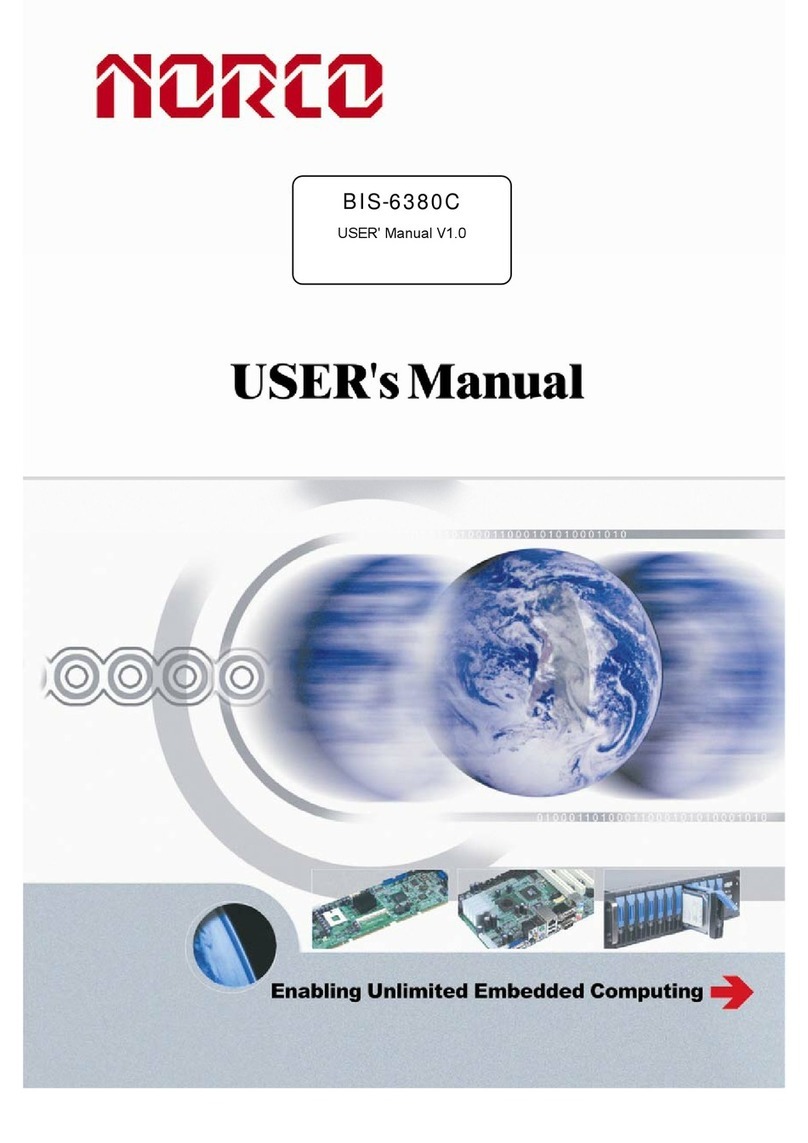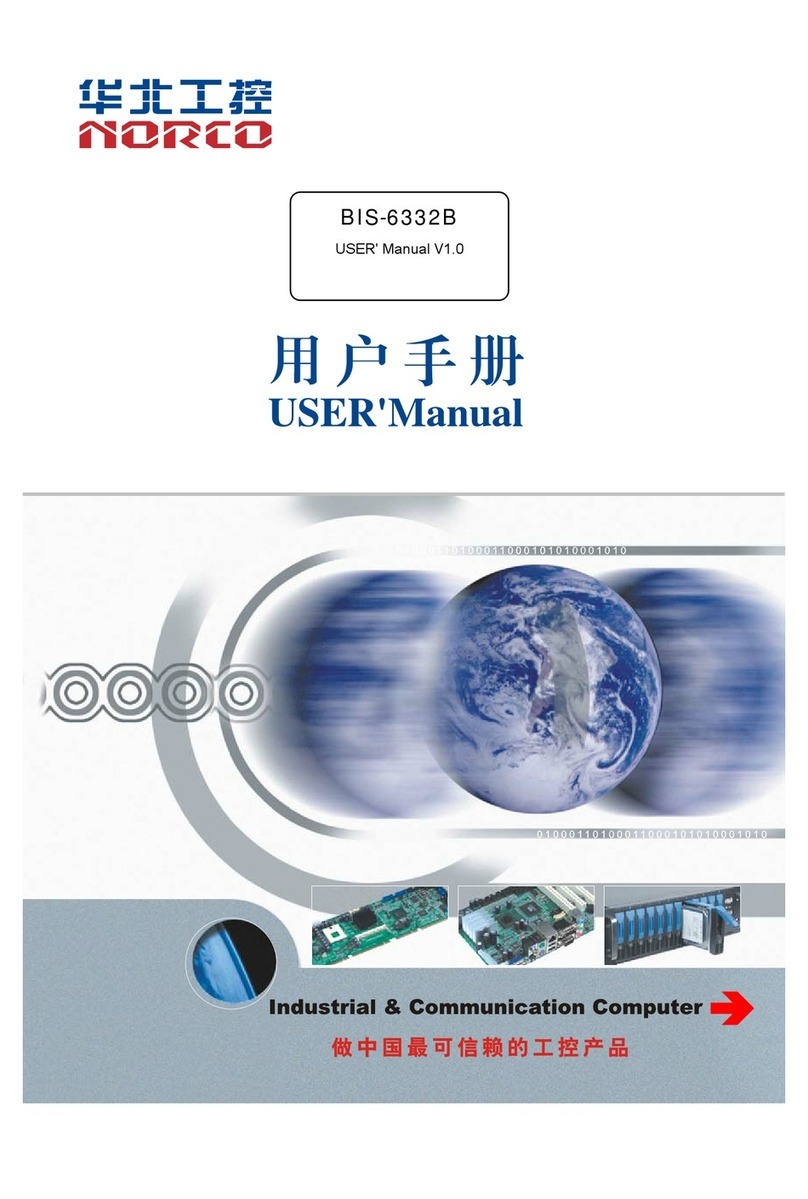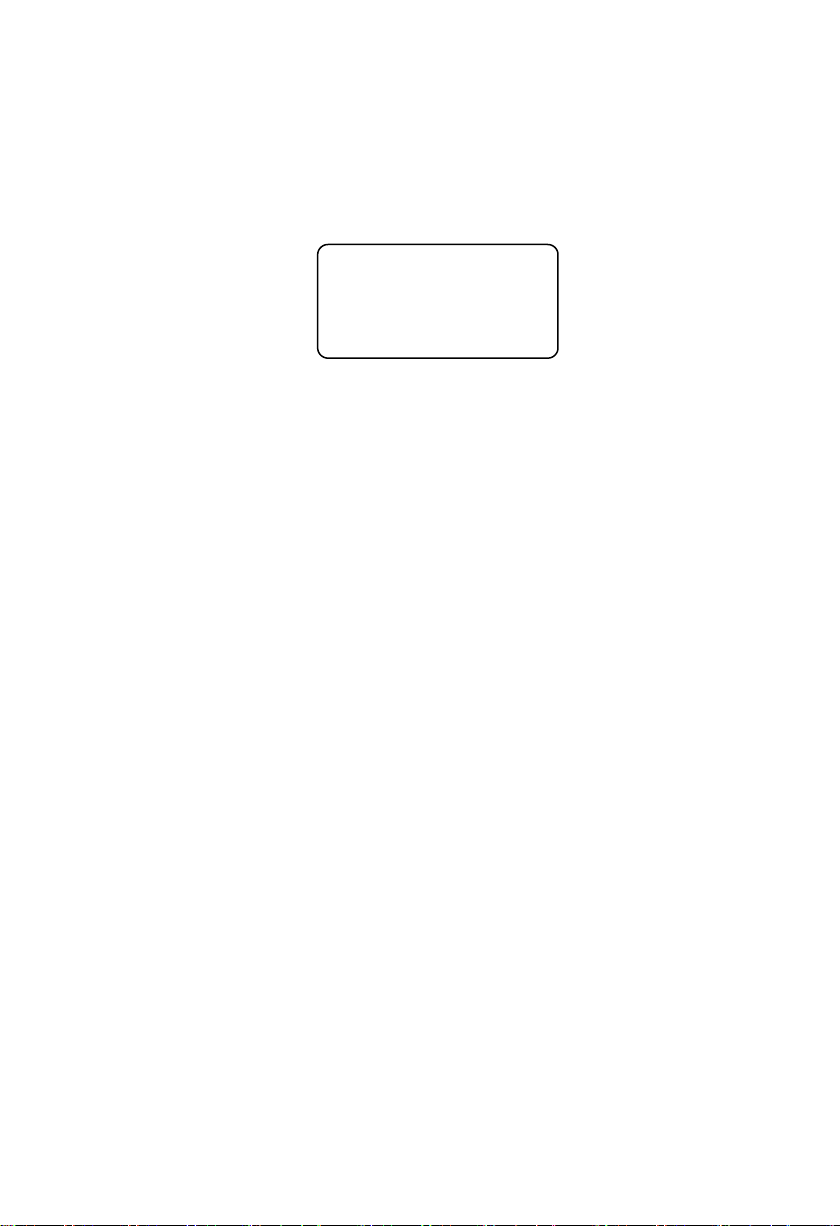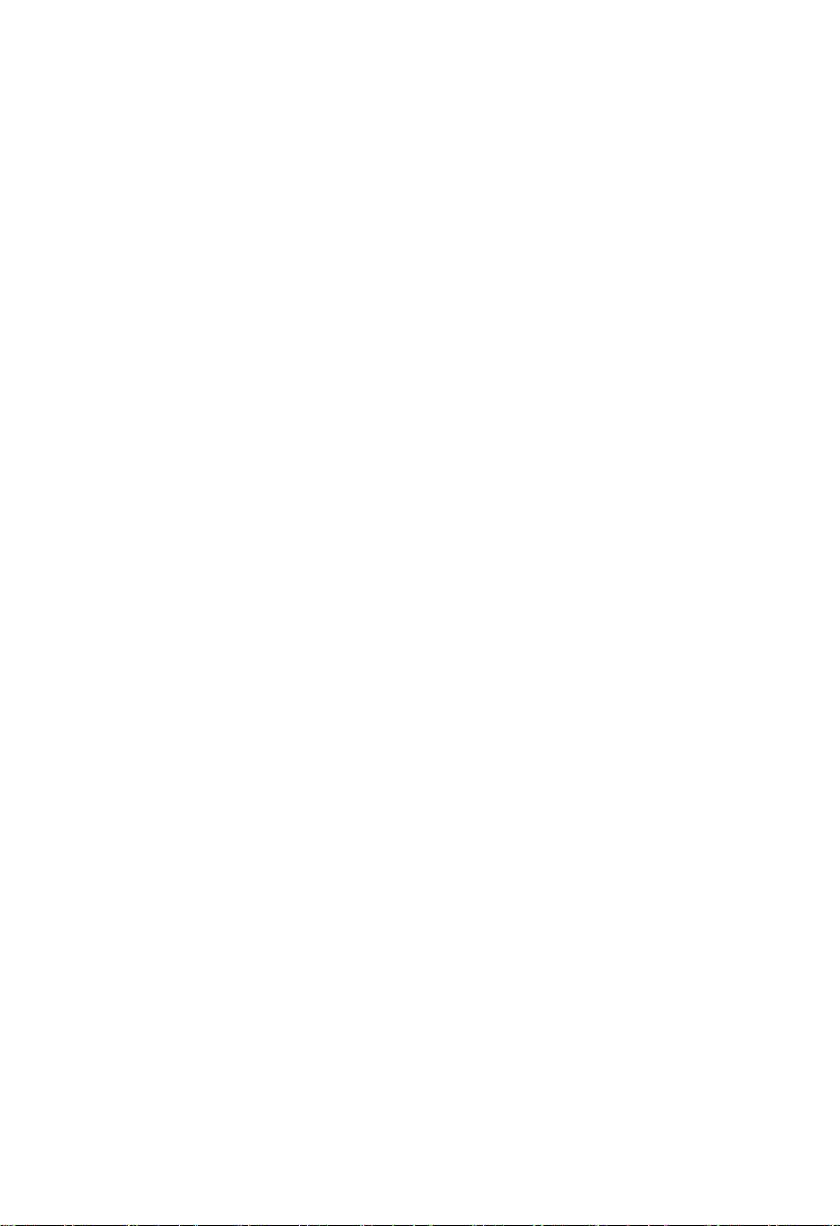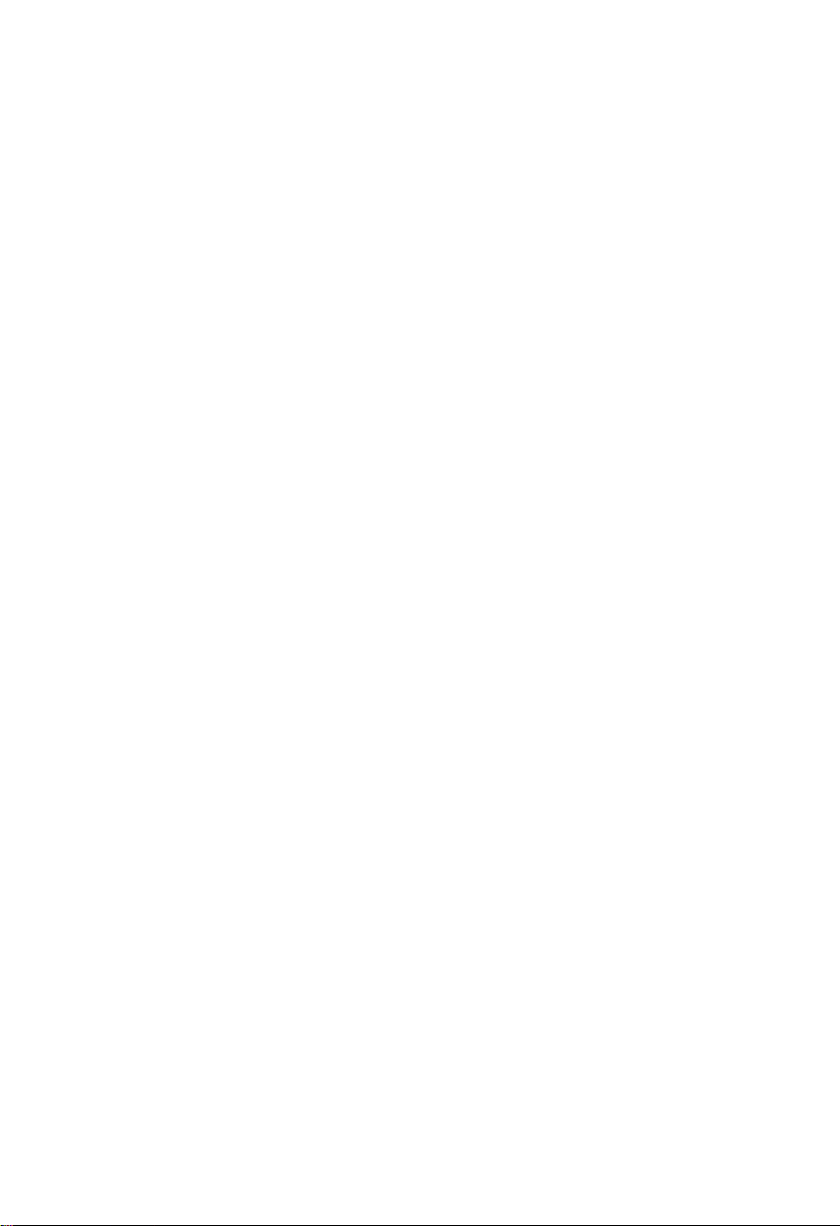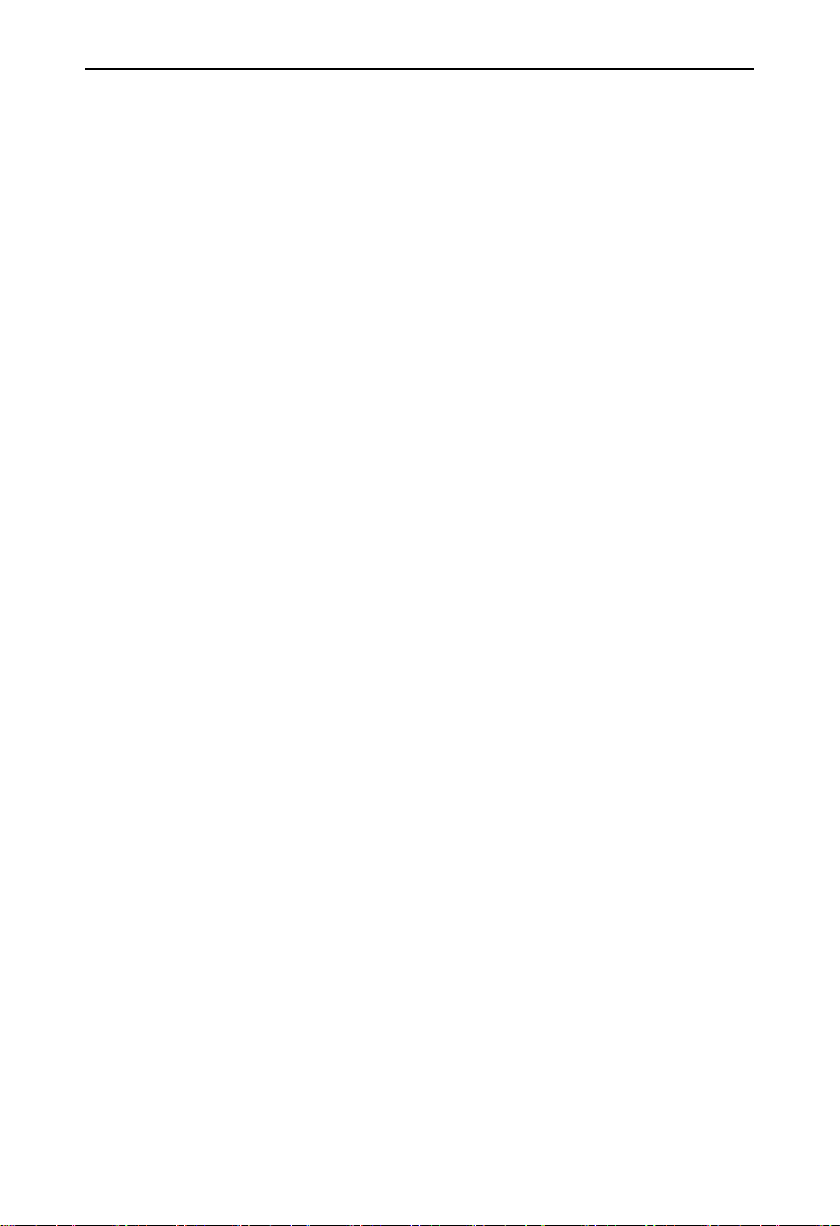Content
Chapter One Product Introduction....................................................................................................1
1.1 Hardware Specificattion........................................................................................................... 1
Chapter Two Hardware Function...................................................................................................... 2
2.1 Interface Location and Dimension Diagram..........................................................................2
Chapter Three Hardware Installation............................................................................................... 2
3.1 Jumper Setting...........................................................................................................................4
3.3.1 Jumper Setting(JP1,J12)...................................................................................... 4
3.2 Interface Specification.............................................................................................................. 5
3.2.1 Serial Ports(COM1_3,COM4_5)..........................................................................5
3.2.2 SATA Port(SATA)...................................................................................................... 6
3.2.3 USB Port(USB1-3,USB4-6,J7)........................................................................ 7
3.2.4 Ethernet Interface(LAN)...........................................................................................8
3.2.5 Audio Port(J14, J18).................................................................................................9
3.2.6 Display Port(LVDS, HDMI,VGA)........................................................................11
3.2.7 Power Interface(PWR、PWR1)........................................................................... 13
3.2.8 Power Supply and System Indicator (LED2)........................................................ 13
3.2.9 Isolated GPI and GPO Interface(J15)................................................................. 14
3.2.10 485 Port(J14)........................................................................................................ 15
3.2.11 Four Wire Touch Screen Interface(J4).............................................................. 15
3.2.12 GPIO Expansion Port(J9、J10).........................................................................16
3.2.13 CAN Port(J5).........................................................................................................17
3.2.14 Front Panel Interface (JFP、RSTSW)................................................................... 18
3.2.15 Fan Interface(SYS_FAN).................................................................................... 19
3.2.16 MINI PCIe Port...........................................................................................................19
Chapter Four Software Function.....................................................................................................20
4.1 Android System....................................................................................................................... 20
4.1.1 Display........................................................................................................................... 20
4.1.2 USB................................................................................................................................20
4.1.3 COM...............................................................................................................................20
4.1.4 CAN................................................................................................................................20
4.1.5 SD Card.........................................................................................................................20